Zyxel LTE7410 User Manual

LTE7410
LTE Outdoor CPE
Version 2.60
Edition 1, 5/2015
Quick Start Guide
User’s Guide
Default Login Details
LAN IP Address |
http://192.168.1.1 |
|
|
User Name |
admin |
Passwordwww.zyxel.com 1234
Copyright © 2015 ZyXEL Communications Corporation
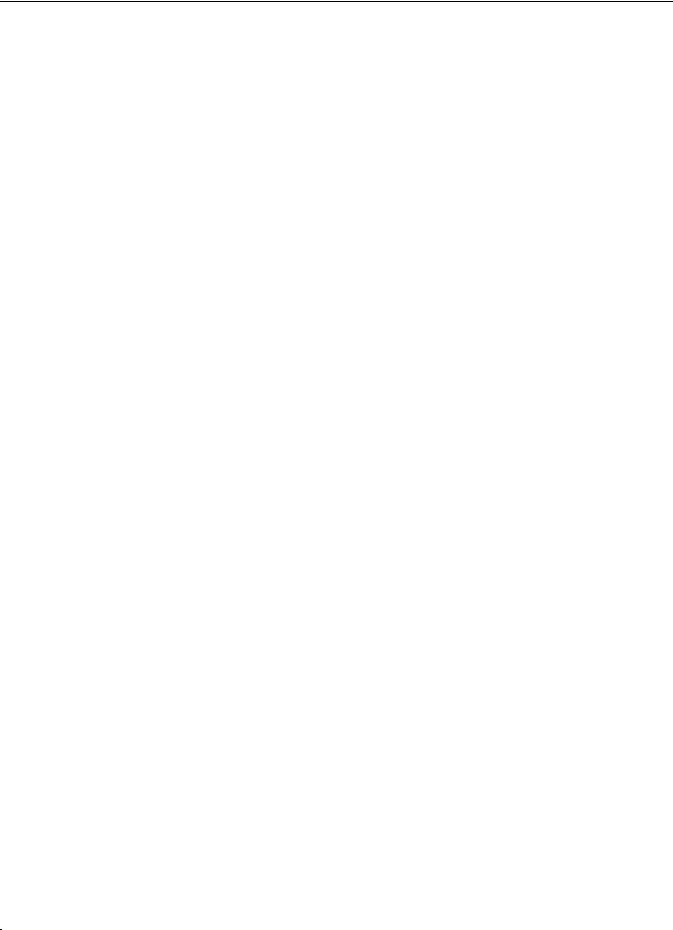
IMPORTANT!
READ CAREFULLY BEFORE USE.
KEEP THIS GUIDE FOR FUTURE REFERENCE.
Screenshots and graphics in this book may differ slightly from your product due to differences in your product firmware or your computer operating system. Every effort has been made to ensure that the information in this manual is accurate.
Related Documentation
•Quick Start Guide
The Quick Start Guide shows how to connect the LTE Device and get up and running right away.
2 |
|
LTE7410 User’s Guide |
|
|
|
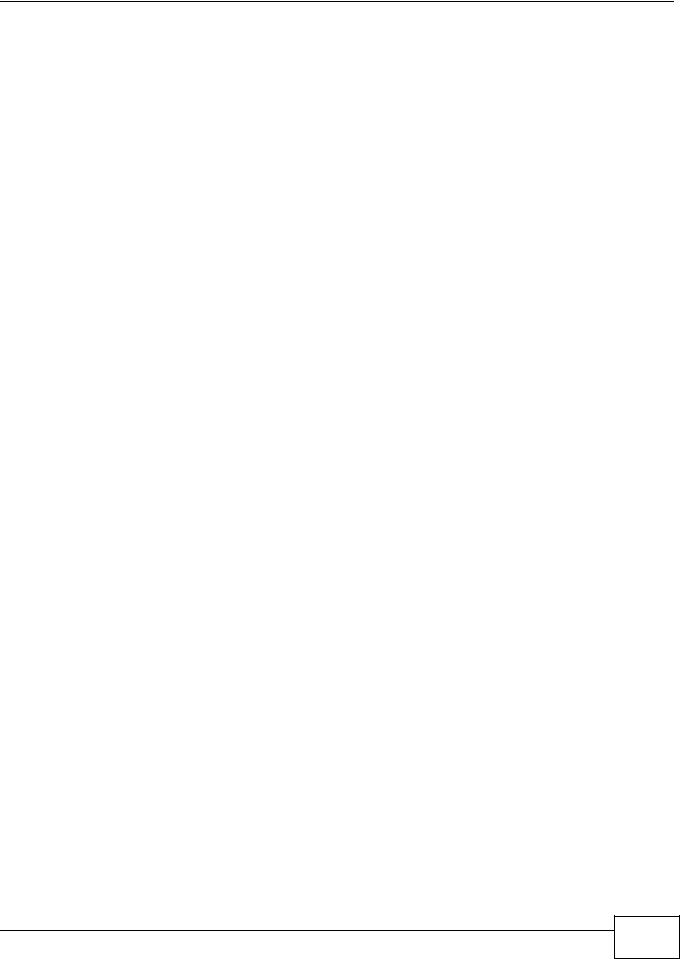
|
Contents Overview |
|
Contents Overview |
User’s Guide ....................................................................................................................................... |
11 |
Introduction ............................................................................................................................................. |
13 |
Introducing the Web Configurator ........................................................................................................... |
15 |
Technical Reference .......................................................................................................................... |
19 |
Connection Status and System Info ........................................................................................................ |
21 |
Broadband ............................................................................................................................................... |
27 |
Home Networking .................................................................................................................................... |
35 |
Static Route ............................................................................................................................................. |
55 |
DNS Route .............................................................................................................................................. |
59 |
Network Address Translation (NAT) ........................................................................................................ |
63 |
Dynamic DNS .......................................................................................................................................... |
71 |
Firewall .................................................................................................................................................... |
73 |
Certificates .............................................................................................................................................. |
87 |
L2TP VPN ............................................................................................................................................... |
95 |
GRE VPN ................................................................................................................................................ |
97 |
VoIP ......................................................................................................................................................... |
99 |
System Monitor ..................................................................................................................................... |
123 |
User Account ......................................................................................................................................... |
131 |
TR-069 Client ........................................................................................................................................ |
133 |
System .................................................................................................................................................. |
135 |
Time Setting .......................................................................................................................................... |
137 |
Log Setting ........................................................................................................................................... |
139 |
Firmware Upgrade ................................................................................................................................ |
141 |
Backup/Restore ..................................................................................................................................... |
143 |
Remote Management ............................................................................................................................ |
145 |
Diagnostic ............................................................................................................................................. |
153 |
Troubleshooting .................................................................................................................................... |
155 |
LTE7410 User’s Guide
3 |
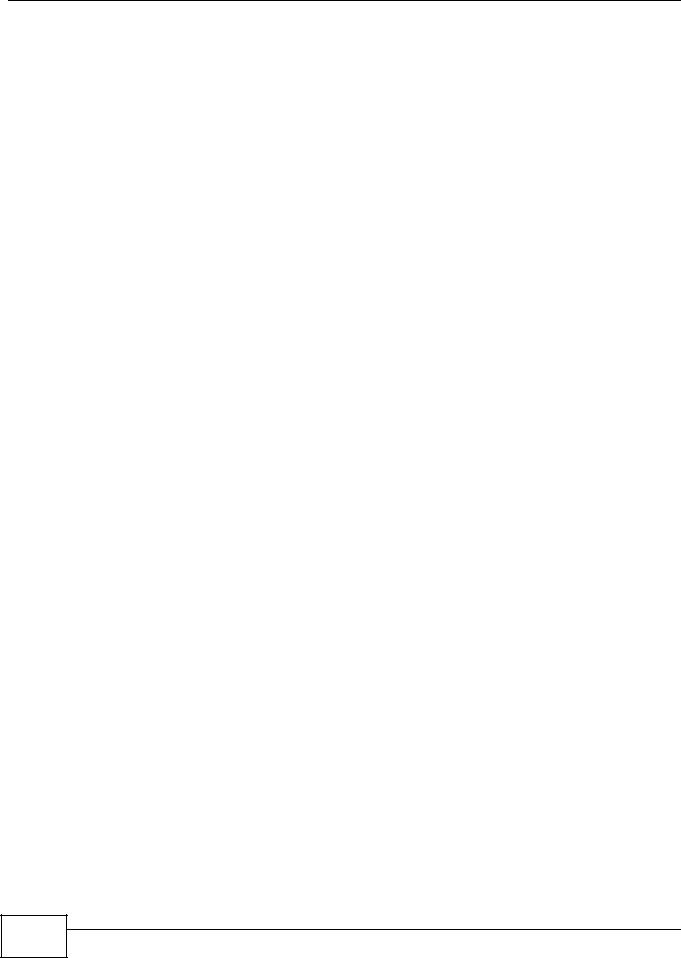
Contents Overview
4 |
LTE7410 User’s Guide

|
|
Table of Contents |
|
|
|
|
|
Table of Contents |
Contents Overview .............................................................................................................................. |
3 |
|
Table of Contents ................................................................................................................................. |
5 |
|
Part I: User’s Guide ......................................................................................... |
11 |
|
Chapter |
1 |
|
Introduction......................................................................................................................................... |
13 |
|
1.1 |
Overview ........................................................................................................................................... |
13 |
1.2 |
Applications for the LTE Device ........................................................................................................ |
13 |
|
1.2.1 Internet Access ........................................................................................................................ |
13 |
|
1.2.2 VoIP Features .......................................................................................................................... |
14 |
1.3 |
Ways to Manage the LTE Device ...................................................................................................... |
14 |
1.4 |
Good Habits for Managing the LTE Device ....................................................................................... |
14 |
Chapter |
2 |
|
Introducing the Web Configurator .................................................................................................... |
15 |
|
2.1 |
Overview ........................................................................................................................................... |
15 |
|
2.1.1 Accessing the Web Configurator ............................................................................................. |
15 |
2.2 |
The Web Configurator Layout ........................................................................................................... |
17 |
|
2.2.1 Title Bar ................................................................................................................................... |
17 |
|
2.2.2 Main Window ........................................................................................................................... |
18 |
Part II: Technical Reference............................................................................ |
19 |
|
Chapter |
3 |
|
Connection Status and System Info ................................................................................................. |
21 |
|
3.1 |
Overview ........................................................................................................................................... |
21 |
3.2 |
The Connection Status Screen ......................................................................................................... |
21 |
3.3 |
The System Info Screen .................................................................................................................... |
22 |
Chapter |
4 |
|
Broadband........................................................................................................................................... |
27 |
|
4.1 |
Overview ........................................................................................................................................... |
27 |
|
4.1.1 What You Can Do in this Chapter ............................................................................................ |
27 |
|
4.1.2 What You Need to Know .......................................................................................................... |
27 |
LTE7410 User’s Guide
5 |
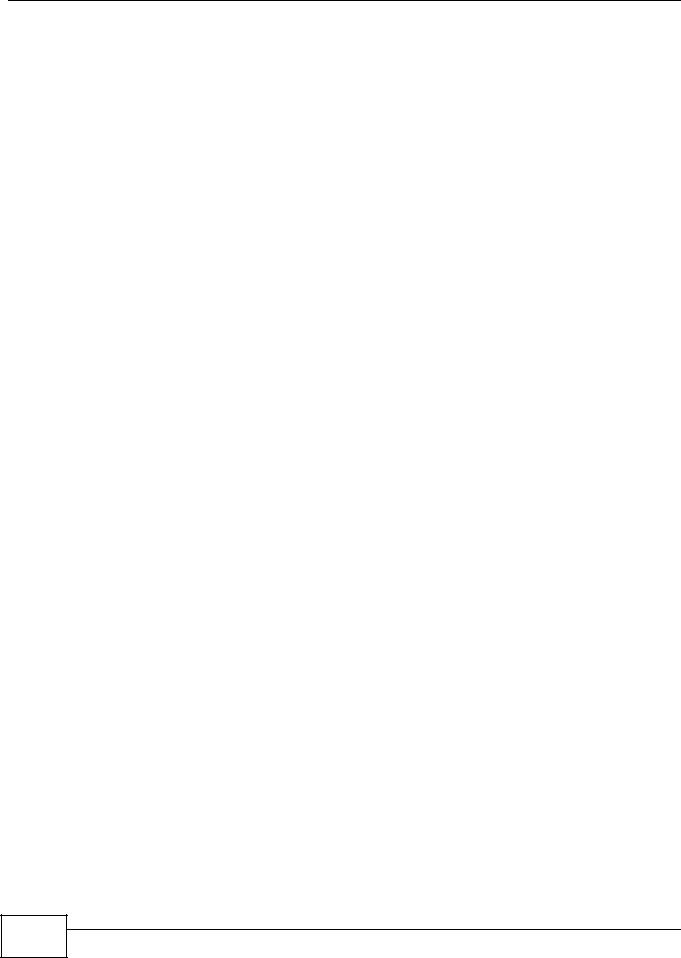
Table of Contents
|
4.1.3 Before You Begin ..................................................................................................................... |
28 |
4.2 |
The Broadband Screen ..................................................................................................................... |
28 |
|
4.2.1 Edit LTE Connection ................................................................................................................ |
29 |
4.3 |
SIM Screen ....................................................................................................................................... |
30 |
|
4.3.1 PUK Code Screen ................................................................................................................... |
31 |
4.4 |
Technical Reference .......................................................................................................................... |
32 |
Chapter |
5 |
|
Home Networking ............................................................................................................................... |
35 |
|
5.1 |
Overview ........................................................................................................................................... |
35 |
|
5.1.1 What You Can Do in this Chapter ............................................................................................ |
35 |
|
5.1.2 What You Need To Know ......................................................................................................... |
35 |
5.2 |
The LAN Setup Screen ..................................................................................................................... |
37 |
5.3 |
The IPv6 LAN Setup Screen ............................................................................................................. |
38 |
5.4 |
The Static DHCP Screen ................................................................................................................... |
42 |
|
5.4.1 Before You Begin ..................................................................................................................... |
43 |
5.5 |
The UPnP Screen ............................................................................................................................. |
44 |
5.6 |
Technical Reference .......................................................................................................................... |
44 |
5.7 |
Installing UPnP in Windows Example ............................................................................................... |
46 |
5.8 |
Using UPnP in Windows XP Example .............................................................................................. |
49 |
Chapter |
6 |
|
Static Route ......................................................................................................................................... |
55 |
|
6.1 |
Overview .......................................................................................................................................... |
55 |
6.2 |
Configuring Static Route ................................................................................................................... |
56 |
|
6.2.1 Add/Edit Static Route ............................................................................................................. |
57 |
Chapter |
7 |
|
DNS Route ........................................................................................................................................... |
59 |
|
7.1 |
Overview ........................................................................................................................................... |
59 |
|
7.1.1 What You Can Do in this Chapter ............................................................................................ |
59 |
7.2 |
The DNS Route Screen .................................................................................................................... |
60 |
|
7.2.1 Add/Edit DNS Route ............................................................................................................... |
60 |
Chapter |
8 |
|
Network Address Translation (NAT).................................................................................................. |
63 |
|
8.1 |
Overview .......................................................................................................................................... |
63 |
|
8.1.1 What You Can Do in this Chapter ............................................................................................ |
63 |
|
8.1.2 What You Need To Know ......................................................................................................... |
63 |
8.2 |
The General Screen .......................................................................................................................... |
64 |
8.3 |
The Port Forwarding Screen ............................................................................................................ |
64 |
|
8.3.1 The Port Forwarding Screen ................................................................................................... |
65 |
|
8.3.2 The Port Forwarding Add/Edit Screen ..................................................................................... |
66 |
6 |
LTE7410 User’s Guide

|
|
Table of Contents |
|
|
|
8.4 The DMZ Screen ............................................................................................................................... |
67 |
|
8.5 The ALG Screen ............................................................................................................................... |
68 |
|
8.6 Technical Reference .......................................................................................................................... |
68 |
|
|
8.6.1 NAT Definitions ........................................................................................................................ |
69 |
|
8.6.2 What NAT Does ....................................................................................................................... |
69 |
|
8.6.3 How NAT Works ...................................................................................................................... |
69 |
Chapter |
9 |
|
Dynamic DNS ...................................................................................................................................... |
71 |
|
9.1 Overview .......................................................................................................................................... |
71 |
|
|
9.1.1 What You Need To Know ......................................................................................................... |
71 |
9.2 The Dynamic DNS Screen ................................................................................................................ |
72 |
|
Chapter |
10 |
|
Firewall |
................................................................................................................................................ |
73 |
10.1 Overview ......................................................................................................................................... |
73 |
|
|
10.1.1 What You Can Do in the Firewall Screens ............................................................................. |
73 |
................................................................................ |
10.1.2 What You Need to Know About Firewall |
74 |
10.2 ..................................................................................................................Firewall General Screen |
75 |
|
10.3 .....................................................................................................................Default Action Screen |
76 |
|
10.4 ...................................................................................................................................Rules Screen |
77 |
|
.................................................................................................................. |
10.4.1 Rules Add Screen |
78 |
............................................................................................................ |
10.4.2 Customized Services |
79 |
....................................................................................................... |
10.4.3 Customized Service Add |
80 |
10.5 .....................................................................................................................................DoS Screen |
81 |
|
................................................................................................... |
10.5.1 The DoS Advanced Screen |
82 |
............................................................................................ |
10.5.2 Configuring Firewall Thresholds |
83 |
10.6 ..........................................................................................................Firewall Technical Reference |
84 |
|
........................................................................................................ |
10.6.1 Firewall Rules Overview |
84 |
......................................................... |
10.6.2 Guidelines For Enhancing Security With Your Firewall |
85 |
......................................................................................................... |
10.6.3 Security Considerations |
85 |
Chapter |
11 |
|
Certificates .......................................................................................................................................... |
87 |
|
11.1 .........................................................................................................................................Overview |
87 |
|
.......................................................................................... |
11.1.1 What You Can Do in this Chapter |
87 |
........................................................................................................ |
11.1.2 What You Need to Know |
87 |
............................................................................................................. |
11.1.3 Verifying a Certificate |
88 |
11.2 .............................................................................................................................Local Certificates |
89 |
|
11.3 ....................................................................................................................................Trusted CA |
91 |
|
11.4 .........................................................................................................................Trusted CA Import |
91 |
|
11.5 ...............................................................................................................................View Certificate |
92 |
|
LTE7410 User’s Guide
7 |
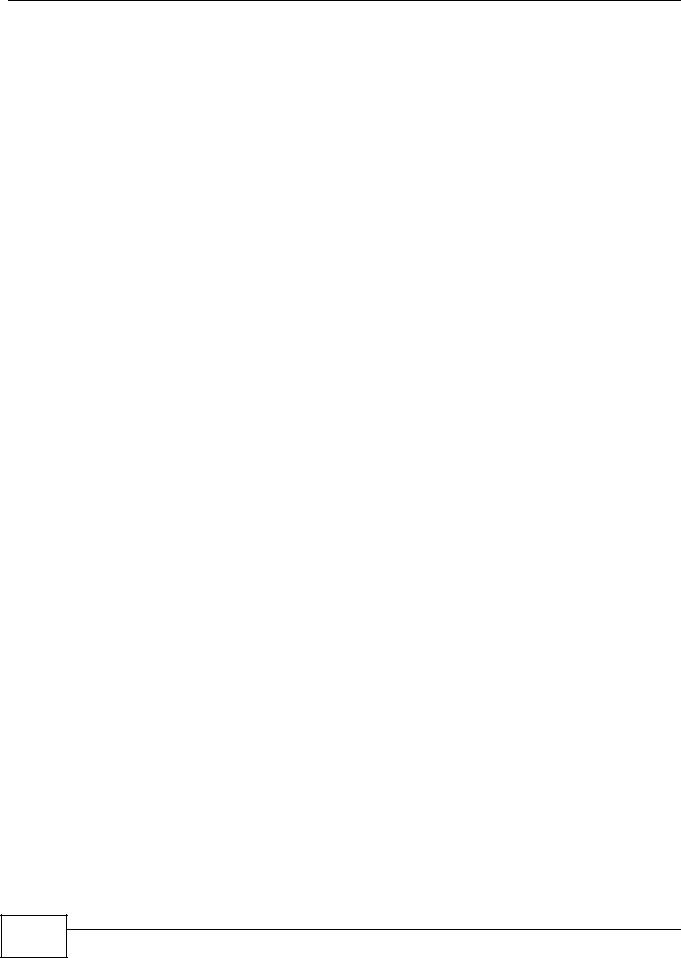
Table of Contents
Chapter |
12 |
|
L2TP VPN............................................................................................................................................. |
|
95 |
12.1 |
Overview ......................................................................................................................................... |
95 |
12.2 |
The Setup Screen ........................................................................................................................... |
95 |
12.3 |
The Edit L2TP Tunnel Screen ......................................................................................................... |
96 |
Chapter |
13 |
|
GRE VPN |
|
97 |
13.1 |
Overview ......................................................................................................................................... |
97 |
13.2 |
The Setup Screen ........................................................................................................................... |
97 |
13.3 |
The Edit GRE Tunnel Screen .......................................................................................................... |
98 |
Chapter |
14 |
|
VoIP ...................................................................................................................................................... |
|
99 |
14.1 ......................................................................................................................................... |
Overview |
99 |
.......................................................................................... |
14.1.1 What You Can Do in this Chapter |
99 |
........................................................................................................ |
14.1.2 What You Need to Know |
99 |
................................................................................................................. |
14.1.3 Before You Begin |
100 |
14.2 ............................................................................................................... |
The SIP Account Screen |
101 |
.................................................................................................................. |
14.2.1 Edit SIP Account |
102 |
14.3 ................................................................................................ |
The SIP Service Provider Screen |
104 |
.................................................................................................... |
14.3.1 Edit SIP Service Provider |
105 |
.................................................................................................................... |
14.3.2 Dial Plan Rules |
111 |
14.4 ............................................................................................................................... |
Phone Screen |
112 |
14.5 ........................................................................................................................... |
Call Rule Screen |
112 |
14.6 ...................................................................................................................... |
Technical Reference |
113 |
..................................................................................................................................... |
14.6.1 VoIP |
113 |
...................................................................................................................................... |
14.6.2 SIP |
114 |
................................................................................................... |
14.6.3 Phone Services Overview |
119 |
Chapter |
15 |
|
System Monitor................................................................................................................................. |
123 |
|
15.1 ....................................................................................................................................... |
Overview |
123 |
........................................................................................ |
15.1.1 What You Can Do in this Chapter |
123 |
..................................................................................................... |
15.1.2 What You Need To Know |
123 |
15.2 ................................................................................................................. |
The LTE Status Screen |
124 |
15.3 ............................................................................................................................. |
The Log Screen |
125 |
15.4 .................................................................................................... |
The WAN Traffic Status Screen |
126 |
15.5 ...................................................................................................... |
The LAN Traffic Status Screen |
127 |
15.6 ...................................................................................................... |
The NAT Traffic Status Screen |
128 |
15.7 ................................................................................................................ |
The VoIP Status Screen |
128 |
8 |
LTE7410 User’s Guide

|
|
|
Table of Contents |
|
|
|
|
Chapter |
16 |
|
|
User Account .................................................................................................................................... |
131 |
||
16.1 |
Overview ....................................................................................................................................... |
131 |
|
16.2 |
The User Account Screen ............................................................................................................. |
131 |
|
Chapter |
17 |
|
|
TR-069 Client..................................................................................................................................... |
133 |
||
17.1 |
Overview ....................................................................................................................................... |
133 |
|
17.2 |
The TR-069 Client Screen ............................................................................................................ |
133 |
|
Chapter |
18 |
|
|
System ............................................................................................................................................... |
|
|
135 |
18.1 |
Overview ....................................................................................................................................... |
135 |
|
18.2 |
The System Screen ....................................................................................................................... |
135 |
|
Chapter |
19 |
|
|
Time Setting ...................................................................................................................................... |
137 |
||
19.1 |
Overview ....................................................................................................................................... |
137 |
|
19.2 |
The Time Setting Screen ............................................................................................................. |
137 |
|
Chapter |
20 |
|
|
Log Setting ....................................................................................................................................... |
139 |
||
20.1 |
Overview ...................................................................................................................................... |
139 |
|
20.2 |
The Log Setting Screen ................................................................................................................ |
139 |
|
Chapter |
21 |
|
|
Firmware Upgrade ............................................................................................................................ |
141 |
||
21.1 |
Overview ....................................................................................................................................... |
141 |
|
21.2 |
The Firmware Upgrade Screen ..................................................................................................... |
141 |
|
Chapter |
22 |
|
|
Backup/Restore ................................................................................................................................ |
143 |
||
22.1 |
Overview ....................................................................................................................................... |
143 |
|
22.2 |
The Backup/Restore Screen ......................................................................................................... |
143 |
|
22.3 |
The Reboot Screen ....................................................................................................................... |
144 |
|
Chapter |
23 |
|
|
Remote Management........................................................................................................................ |
145 |
||
23.1 |
Overview ....................................................................................................................................... |
145 |
|
|
23.1.1 What You Can Do in the Remote Management Screens .................................................... |
145 |
|
|
23.1.2 What You Need to Know About Remote Management ........................................................ |
146 |
|
23.2 The WWW Screen ........................................................................................................................ |
146 |
||
|
23.2.1 Configuring the WWW Screen ............................................................................................. |
147 |
|
LTE7410 User’s Guide
9 |
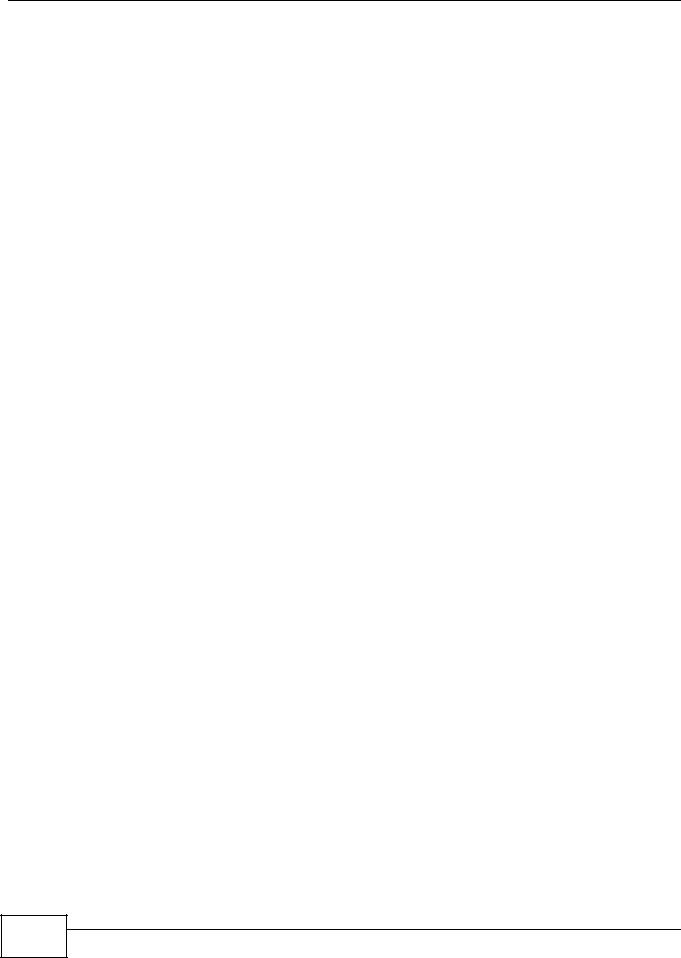
Table of Contents
23.3 |
Telnet Screen ................................................................................................................................ |
148 |
23.4 |
ICMP Screen ................................................................................................................................. |
148 |
23.5 |
SSH Screen .................................................................................................................................. |
149 |
23.5.1 SSH Example ...................................................................................................................... |
150 |
|
Chapter |
24 |
|
|
Diagnostic |
......................................................................................................................................... |
153 |
|
24.1 |
Overview ....................................................................................................................................... |
153 |
|
24.2 |
The Ping/TraceRoute Screen ........................................................................................................ |
153 |
|
Chapter |
25 |
|
|
Troubleshooting................................................................................................................................ |
155 |
||
25.1 |
Overview ....................................................................................................................................... |
155 |
|
25.2 |
Power and Hardware Connections ............................................................................................... |
155 |
|
25.3 |
LTE Device Access and Login ...................................................................................................... |
155 |
|
25.4 |
Internet Access ............................................................................................................................. |
157 |
|
25.5 |
Phone Calls and VoIP ................................................................................................................... |
158 |
|
25.6 UPnP ............................................................................................................................................. |
158 |
||
Appendix |
A Customer Support ........................................................................................................ |
161 |
|
Appendix |
B Legal Information.......................................................................................................... |
167 |
|
Index .................................................................................................................................................. |
|
|
171 |
10 |
LTE7410 User’s Guide
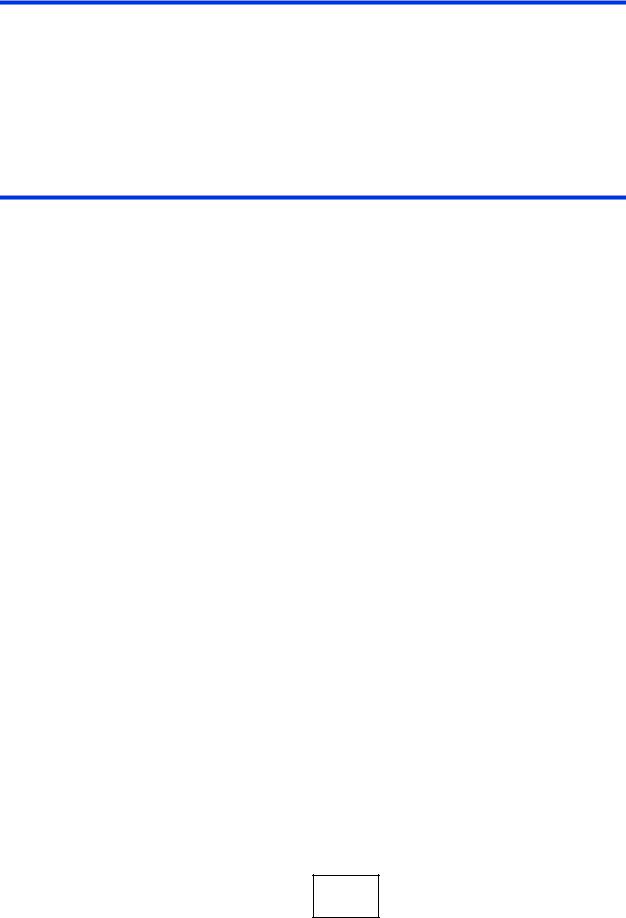
PART I
User’s Guide
11

12
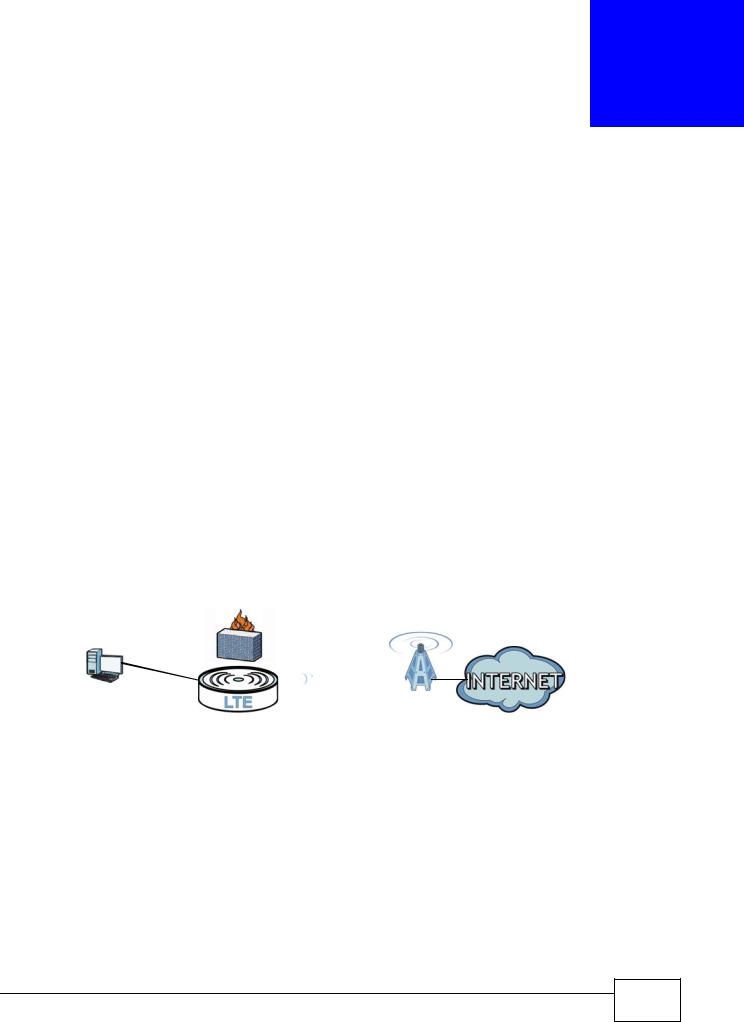
1
Introduction
1.1 Overview
The LTE Device is an outdoors LTE (Long Term Evolution) router that also supports a Gigabit Ethernet connection. Its Voice over IP (VoIP) communication capabilities let you use a traditional analog telephone to make Internet calls. The LTE Device also includes a robust firewall that uses Stateful Packet Inspection (SPI) technology and protects against Denial of Service (DoS) attacks.
1.2 Applications for the LTE Device
Here are some example uses for which the LTE Device is well suited.
1.2.1 Internet Access
Your LTE Device provides shared Internet access by connecting to an LTE network. Computers can connect to the LTE Device’s PoE injector.
Figure 1 LTE Device’s Internet Access Application
LAN WAN
LTE
LTE7410 User’s Guide
13 |
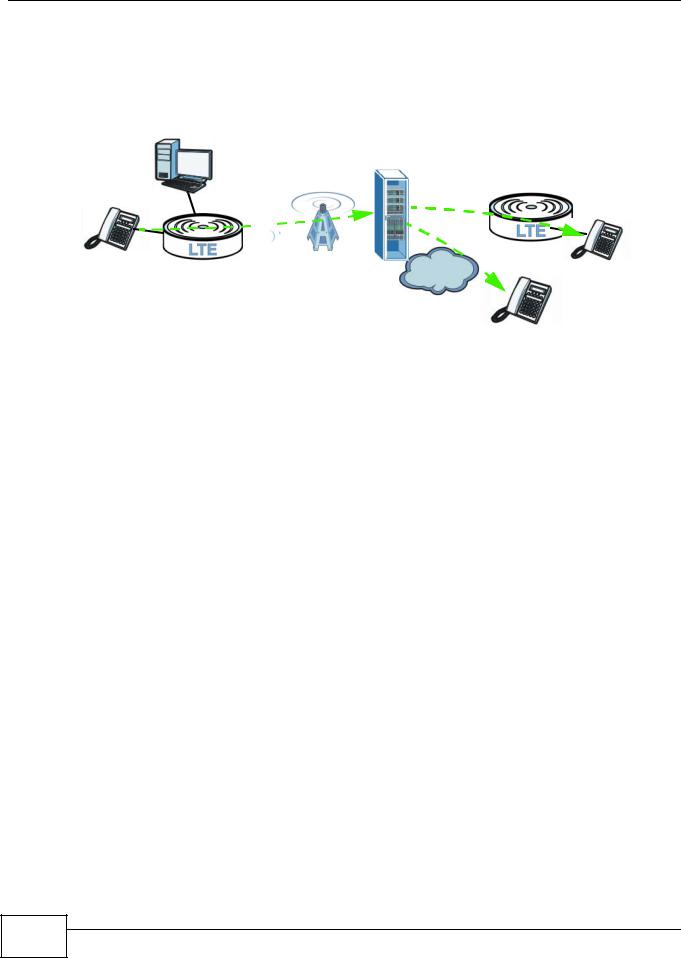
Chapter 1 Introduction
1.2.2 VoIP Features
Use SIP (Session Initiation Protocol) accounts with the LTE Device to make and receive VoIP telephone calls.
Figure 2 LTE Device’s VoIP Application
PSTN
The LTE Device sends your call to a VoIP service provider’s SIP server which forwards your calls towards the destination VoIP or PSTN phones.
1.3 Ways to Manage the LTE Device
Use the following method to manage the LTE Device.
•Web Configurator. This is recommended for everyday management of the LTE Device using a (supported) web browser.
1.4Good Habits for Managing the LTE Device
Do the following things regularly to make the LTE Device more secure and to manage the LTE Device more effectively.
•Change the password. Use a password that’s not easy to guess and that consists of different types of characters, such as numbers and letters.
•Write down the password and put it in a safe place.
•Back up the configuration (and make sure you know how to restore it). Restoring an earlier working configuration may be useful if the device becomes unstable or even crashes. If you forget your password to access the Web Configurator, you will have to reset the LTE Device to its factory default settings. If you backed up an earlier configuration file, you would not have to totally re-configure the LTE Device. You could simply restore your last configuration. Keep in mind that backing up a configuration file will not back up passwords used to set up VoIP. Write down any information your ISP provides you.
14 |
LTE7410 User’s Guide
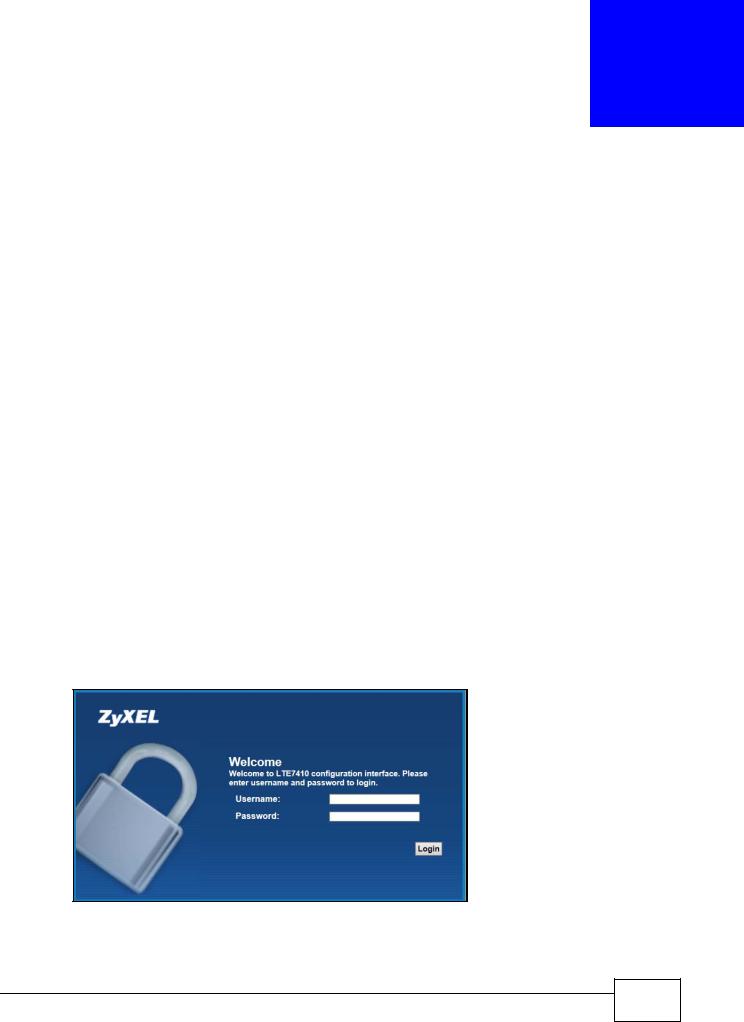
2
Introducing the Web Configurator
2.1 Overview
The web configurator is an HTML-based management interface that allows easy device setup and management via Internet browser. Use Internet Explorer 8.0 and later versions, Chrome 40 and later versions, Mozilla Firefox 36 and later versions, or Safari 7.0 and later versions. The recommended screen resolution is 1024 by 768 pixels.
In order to use the web configurator you need to allow:
•Web browser pop-up windows from your device. Web pop-up blocking is enabled by default in Windows XP SP (Service Pack) 2.
•JavaScript (enabled by default).
•Java permissions (enabled by default).
2.1.1Accessing the Web Configurator
1Make sure your LTE Device hardware is properly connected (refer to the Quick Start Guide).
2Launch your web browser.
3Type "192.168.1.1" as the URL.
4A password screen displays. Type “admin” as the default Username and “1234” as the default password to access the device’s Web Configurator. Click Login. If you have changed the password, enter your password and click Login.
Figure 3 Password Screen
Note: For security reasons, the LTE Device automatically logs you out if you do not use the web configurator for five minutes (default). If this happens, log in again.
LTE7410 User’s Guide
15 |
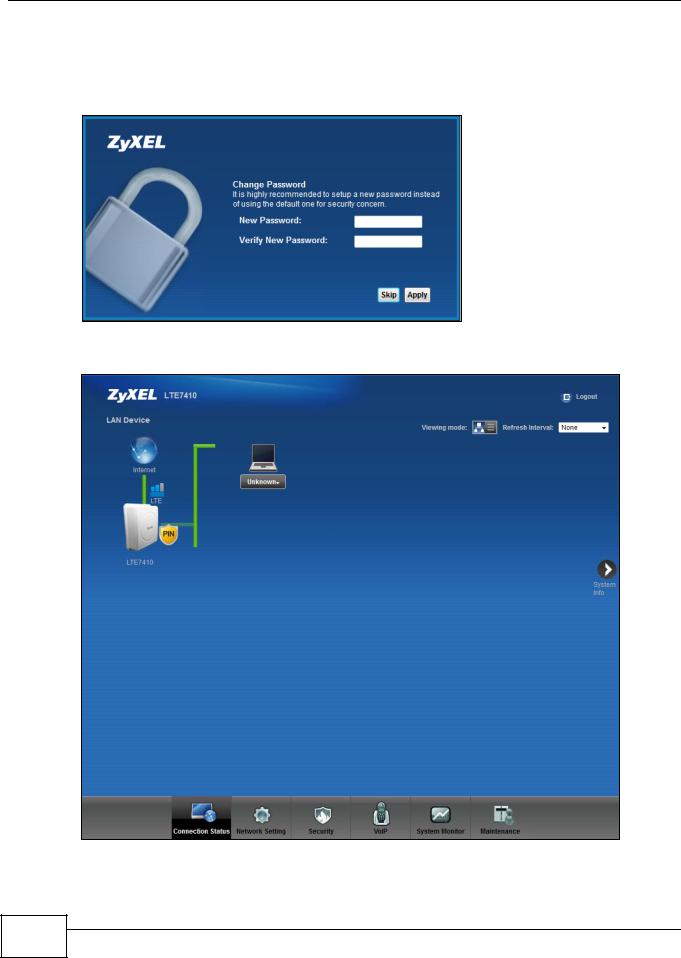
Chapter 2 Introducing the Web Configurator
5The following screen displays if you have not yet changed your password. It is strongly recommended you change the default password. Enter a new password, retype it to confirm and click Apply; alternatively click Skip to proceed to the main menu if you do not want to change the password now.
Figure 4 Change Password Screen
6The Connection Status screen appears. Figure 5 Connection Status
7Click System Info to display the System Info screen, where you can view the LTE Device’s interface and system information.
16 |
LTE7410 User’s Guide
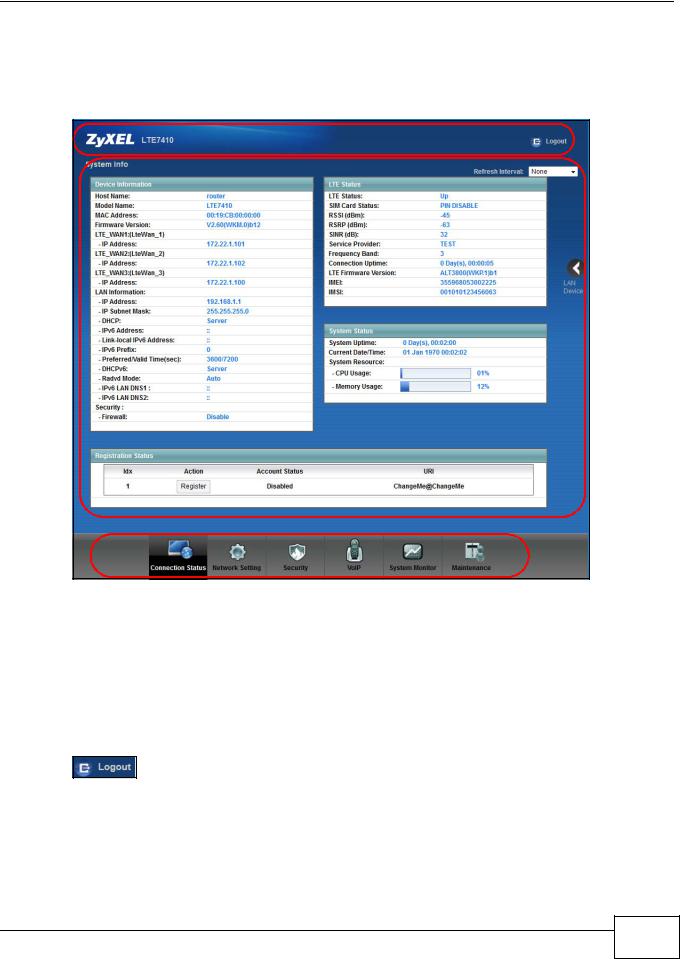
Chapter 2 Introducing the Web Configurator
2.2 The Web Configurator Layout
Click Connection Status > System Info to show the following screen.
Figure 6 Web Configurator Layout
A
B
C
As illustrated above, the main screen is divided into these parts:
•A - title bar
•B - main window
•C - navigation panel
2.2.1Title Bar
The title bar shows the Logout icons in the upper right corner.
Click the Logout icon to log out of the web configurator.
LTE7410 User’s Guide
17 |
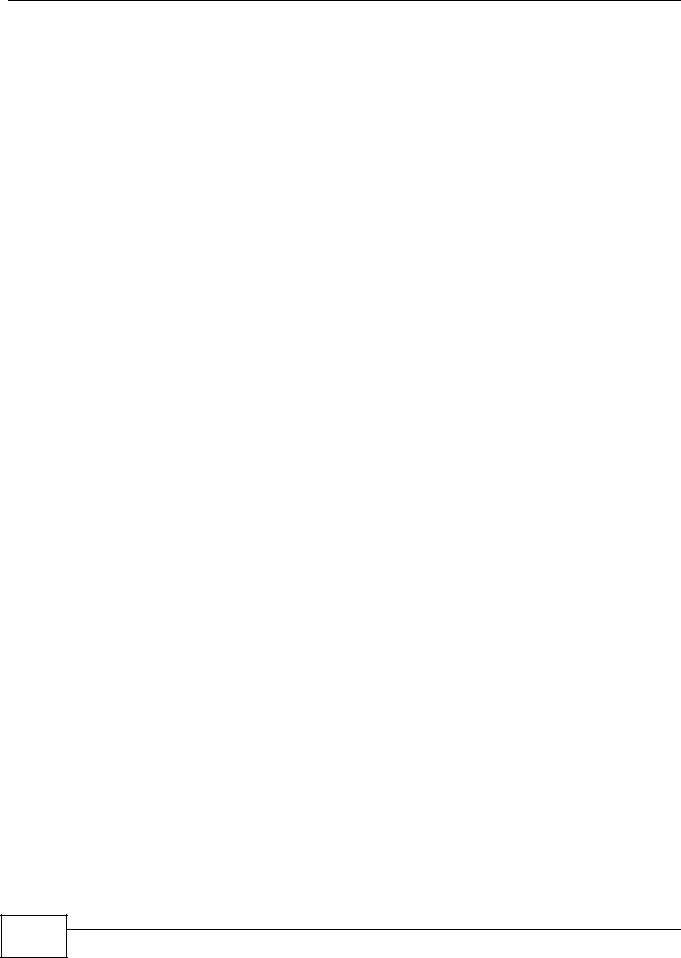
Chapter 2 Introducing the Web Configurator
2.2.2 Main Window
The main window displays information and configuration fields. It is discussed in the rest of this document.
Click LAN Device on the System Info screen (a in Figure 6 on page 17) to display the Connection Status screen. See Chapter 3 on page 22 for more information on the System Info and Connection Status screens.
18 |
LTE7410 User’s Guide
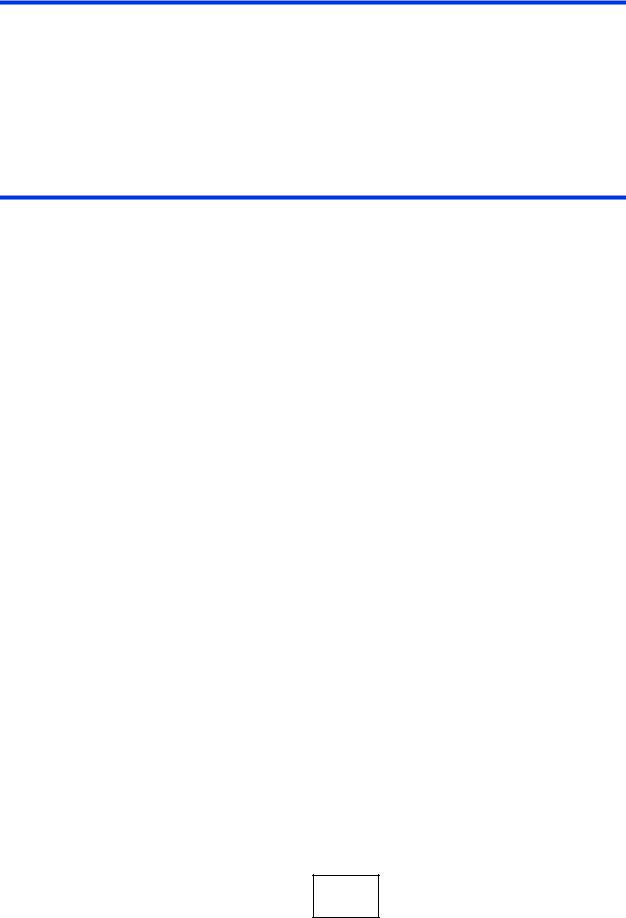
PART II
Technical Reference
The appendices provide general information. Some details may not apply to your LTE Device.
19

20
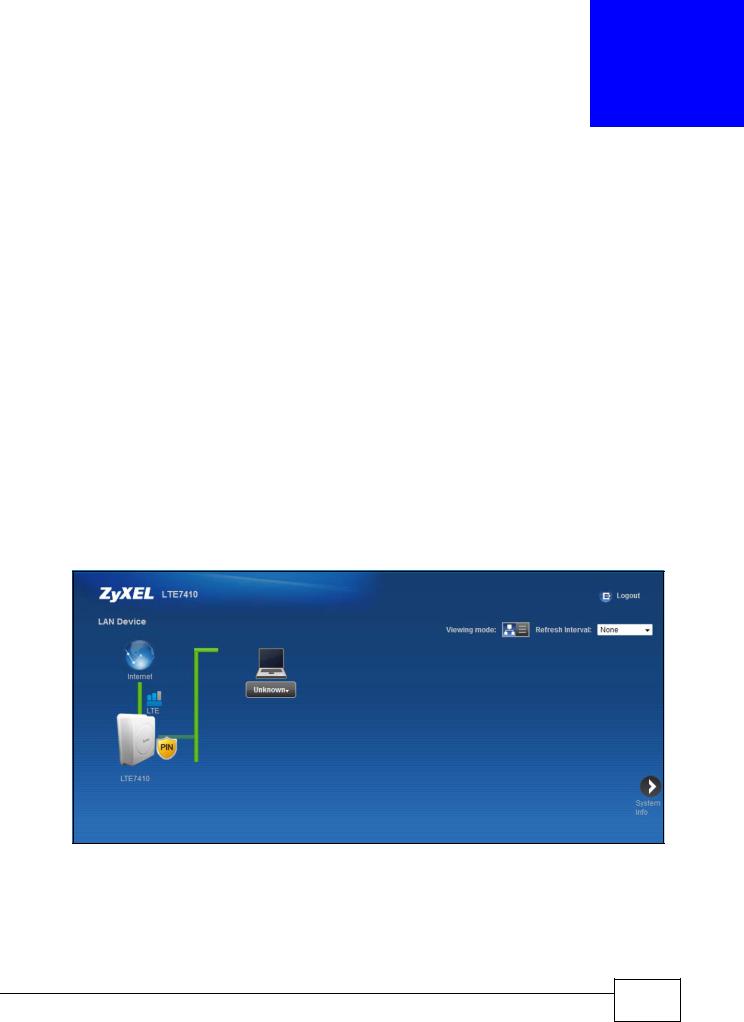
3
Connection Status and System Info
3.1 Overview
After you log into the web configurator, the Connection Status screen appears. This shows the network connection status of the LTE Device and clients connected to it.
Use the System Info screen to look at the current status of the device, system resources, interfaces (LAN and WAN), and SIP accounts. You can also register and unregister SIP accounts.
If you click Virtual Device on the System Info screen, a visual graphic appears, showing the connection status of the LTE Device’s ports. See Section 2.2.2 on page 18 for more information.
3.2 The Connection Status Screen
Use this screen to view the network connection status of the device and its clients. A warning message appears if there is a connection problem. You can configure how often you want the LTE Device to update this screen in Refresh Interval.
Figure 7 Connection Status: Icon View
LTE7410 User’s Guide
21 |
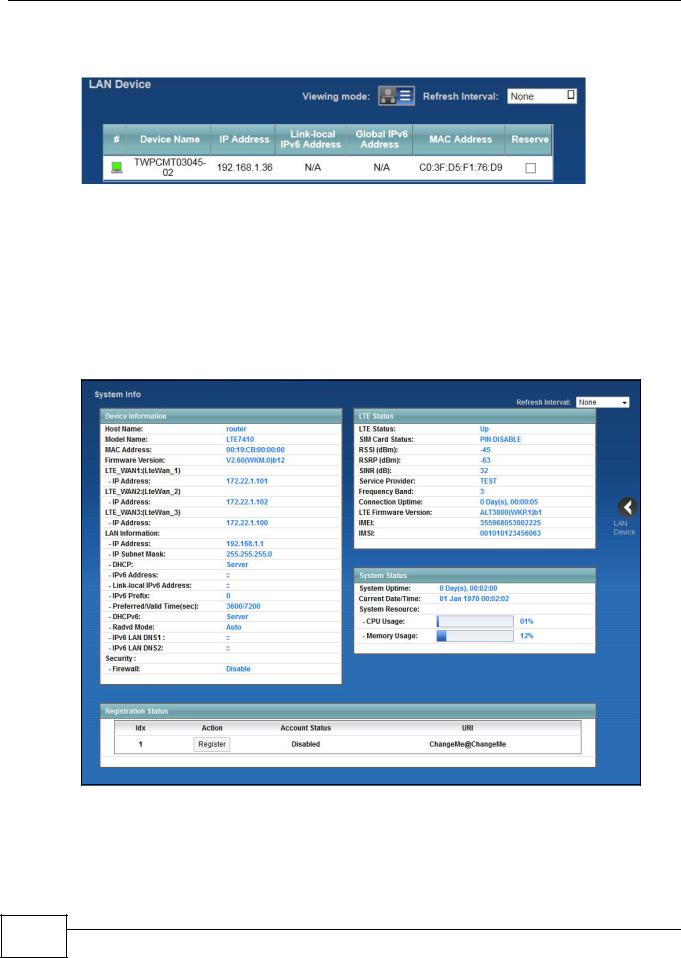
Chapter 3 Connection Status and System Info
To view the connected LAN devices in a list, click List View in the Viewing mode selection box.
Figure 8 Connection Status: List View
In Icon View, if you want to view information about a client, click the client’s name and Info. In List View, you can also view the client’s information.
3.3 The System Info Screen
Click Connection Status > System Info to open this screen.
Figure 9 System Info Screen
22 |
LTE7410 User’s Guide
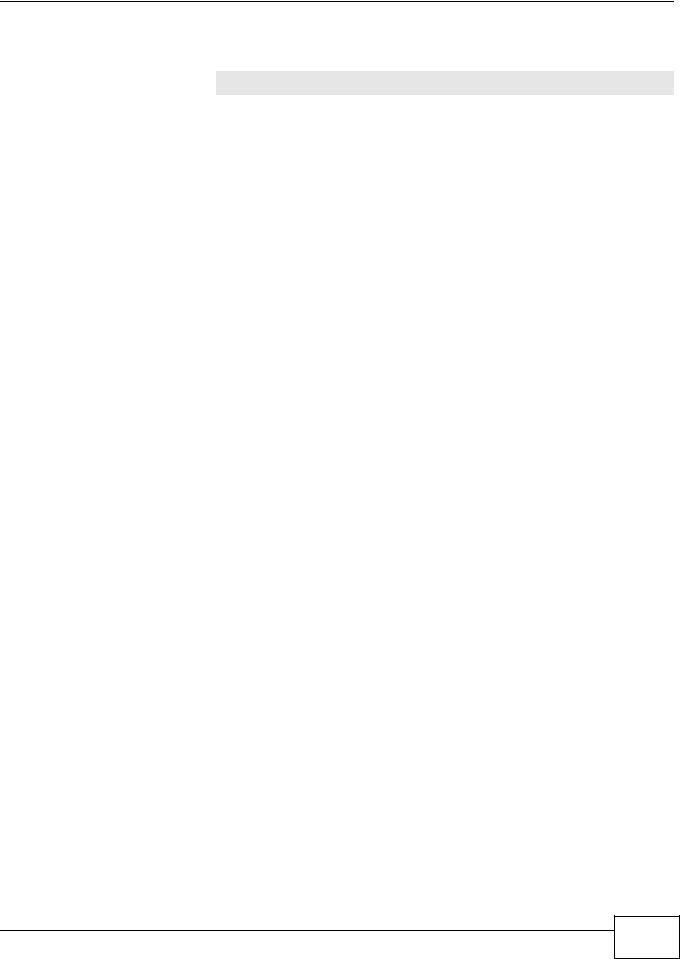
Chapter 3 Connection Status and System Info
Each field is described in the following table.
Table 1 System Info Screen
LABEL |
DESCRIPTION |
Refresh Interval |
Select how often you want the LTE Device to update this screen from the drop- |
|
down list box. |
|
|
Device Information |
|
|
|
Host Name |
This field displays the LTE Device system name. It is used for identification. You can |
|
change this in the Maintenance > System screen’s Host Name field. |
|
|
Model Name |
This is the model name of your device. |
|
|
MAC Address |
This is the MAC (Media Access Control) or Ethernet address unique to your LTE |
|
Device. |
|
|
Firmware Version |
This field displays the current version of the firmware inside the device. It also |
|
shows the date the firmware version was created. Go to the Maintenance > |
|
Firmware Upgrade screen to change it. |
|
|
LTE_WAN1 ~ |
This field displays the current LTE IP address of the LTE Device in the WAN. |
LTE_WAN3 - IP Address |
|
|
|
LAN Information |
|
|
|
IP Address |
This field displays the current IP address of the LTE Device in the LAN. |
|
|
IP Subnet Mask |
This field displays the current subnet mask in the LAN. |
|
|
DHCP |
This field displays what DHCP services the LTE Device is providing to the LAN: |
|
Server - The LTE Device is a DHCP server in the LAN. It assigns IP addresses to |
|
other computers in the LAN. |
|
None - The LTE Device is not providing any DHCP services to the LAN. |
|
|
IPv6 Address |
This is the current IPv6 address of the LTE Device in the LAN. |
|
|
Link-local IPv6 |
This is the current LAN IPv6 link-local address of the LTE Device. |
Address |
|
|
|
IPv6 Prefix |
This is the current IPv6 prefix length in the LAN. |
|
|
Preferred/Valid Time |
This is the preferred lifetime and valid lifetime in the LAN. |
(sec) |
|
|
|
DHCPv6 |
This field displays what DHCPv6 services the LTE Device is providing to the LAN: |
|
Server - The Device is a DHCPv6 server in the LAN. It assigns IP addresses to |
|
other computers in the LAN. |
|
None - The LTE Device is not providing any DHCPv6 services to the LAN. |
|
|
Radvd Mode |
This shows the status of RADVD (Router Advertisement Daemon). |
|
|
IPv6 LAN DNS1/ |
This is the first/second DNS server IPv6 address the LTE Device passes to the DHCP |
DNS2 |
clients. |
|
|
Security |
|
|
|
Firewall |
This shows whether or not the firewall is enabled (on). |
|
|
LTE Status |
|
|
|
LTE Status |
This displays 4G LTE UP for an LTE connection. Down displays when the LTE |
|
Device does not have a cellular connection. |
|
|
LTE7410 User’s Guide
23 |
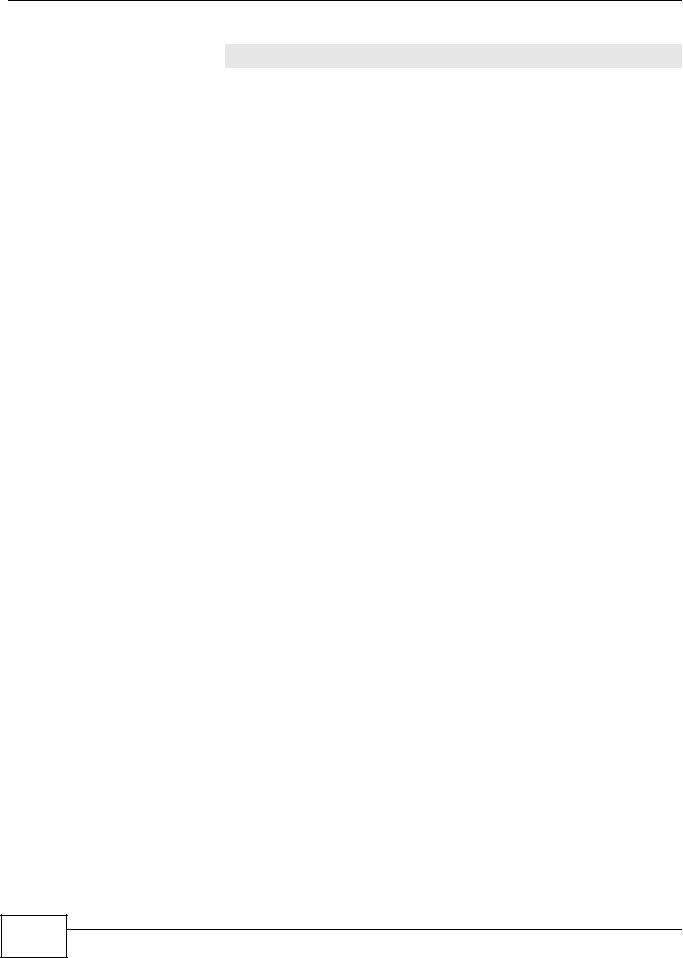
Chapter 3 Connection Status and System Info
Table 1 System Info Screen (continued)
LABEL |
DESCRIPTION |
SIM Card Status |
This displays the SIM card status: |
|
PIN DISABLE - the SIM card has no PIN code security. |
|
PIN REQUIRED - the SIM card has PIN code security, but you did not enter the |
|
PIN code yet. |
|
PIN VERIFIED - the SIM card has PIN code security, and you entered the correct |
|
PIN code. |
|
PIN locked - you entered an incorrect PIN code too many times, so the SIM card |
|
has been locked; call the ISP for a PUK (Pin Unlock Key) to unlock the SIM card. |
|
SIM ERROR - the LTE Device does not detect that there is a SIM card inserted. |
|
|
RSSI (dBm) |
This displays the strength of the LTE connection that the LTE Device has with the |
|
base station which is also known as eNodeB or eNB. |
|
|
RSRP (dBm) |
This displays the LTE RSRP (Reference Signal Received Power). |
|
|
SINR (dB) |
This displays the Signal to Interference plus Noise Ratio in dB. |
|
|
Service Provider |
This displays the service provider’s name of the connected LTE network. |
|
|
Frequency Band |
This displays the frequency band of the cellular connection. LTE displays for an LTE |
|
connection. |
|
|
Connection Uptime |
This displays how long the LTE connection has been available since it was last |
|
established successfully. |
|
|
LTE Firmware |
This displays the version of the firmware on the LTE module. |
Version |
|
|
|
IMEI |
This displays the LTE Device’s International Mobile Equipment Identity number |
|
(IMEI). An IMEI is a unique ID used to identify a mobile device. |
|
|
IMSI |
This displays the International Mobile Subscriber Identity (IMSI) of the installed |
|
SIM card. An IMSI is a unique ID used to identify a mobile subscriber in a mobile |
|
network. |
|
|
System Status |
|
|
|
System UpTime |
This field displays how long the LTE Device has been running since it last started |
|
up. The LTE Device starts up when you plug it in, when you restart it |
|
(Maintenance > Reboot). |
|
|
Current Date/Time |
This field displays the current date and time in the LTE Device. You can change this |
|
in Maintenance > Time Setting. |
|
|
System Resource |
|
|
|
CPU Usage |
This field displays what percentage of the LTE Device’s processing ability is |
|
currently used. When this percentage is close to 100%, the LTE Device is running |
|
at full load, and the throughput is not going to improve anymore. If you want some |
|
applications to have more throughput, you should turn off other applications. |
|
|
Memory Usage |
This field displays what percentage of the LTE Device’s memory is currently used. |
|
Usually, this percentage should not increase much. If memory usage does get close |
|
to 100%, the LTE Device is probably becoming unstable, and you should restart the |
|
device. See Chapter 22 on page 144, or turn off the device (unplug the power) for |
|
a few seconds. |
|
|
Registration Status |
|
|
|
Idx |
This is the index number of each SIP account in the LTE Device. |
|
|
24 |
LTE7410 User’s Guide
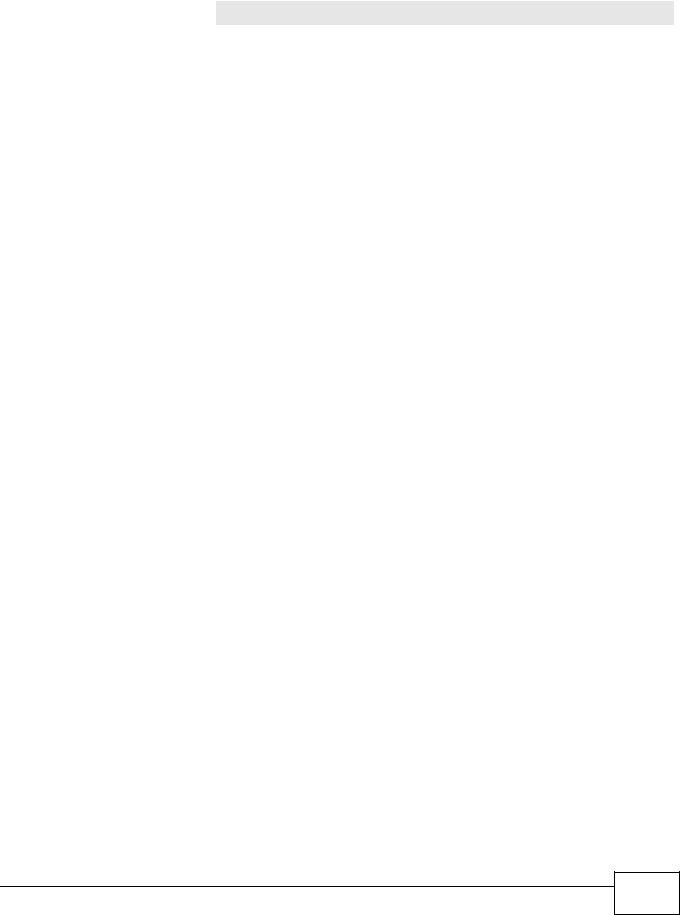
|
|
Chapter 3 Connection Status and System Info |
|
|
|
|
Table 1 System Info Screen (continued) |
|
|
LABEL |
DESCRIPTION |
|
Action |
This field displays the current registration status of the SIP account. You have to |
|
|
register SIP accounts with a SIP server to use VoIP. |
|
|
If the SIP account is already registered with the SIP server, |
|
|
• Click Unregister to delete the SIP account’s registration in the SIP server. This |
|
|
does not cancel your SIP account, but it deletes the mapping between your SIP |
|
|
identity and your IP address or domain name. |
|
|
• The second field displays Registered. |
|
|
If the SIP account is not registered with the SIP server, |
|
|
• Click Register to have the LTE Device attempt to register the SIP account with |
|
|
the SIP server. |
|
|
• The second field displays the reason the account is not registered. |
|
|
Inactive - The SIP account is not active. You can activate it in VoIP > SIP > SIP |
|
|
Settings. |
|
|
Register Fail - The last time the LTE Device tried to register the SIP account with |
|
|
the SIP server, the attempt failed. The LTE Device automatically tries to register the |
|
|
SIP account when you turn on the LTE Device or when you activate it. |
|
|
|
|
Account Status |
This shows Active when the SIP account has been registered and ready for use or |
|
|
In-Active when the SIP account is not yet registered. |
|
|
|
|
URI |
This field displays the account number and service domain of the SIP account. You |
|
|
can change these in VoIP > SIP > SIP Settings. |
|
|
|
LTE7410 User’s Guide
25 |
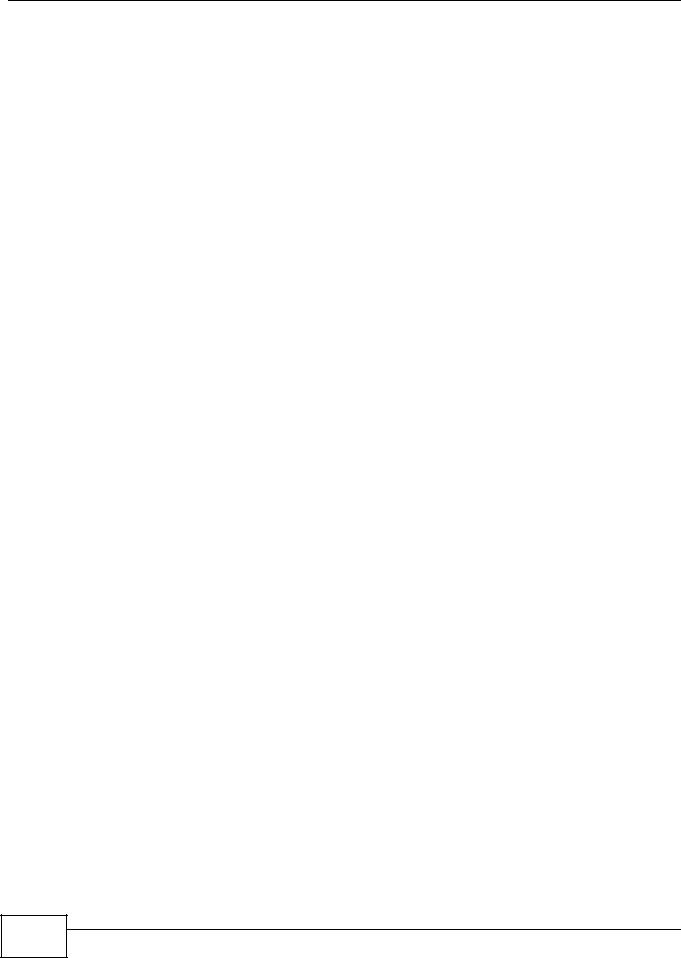
Chapter 3 Connection Status and System Info
26 |
LTE7410 User’s Guide
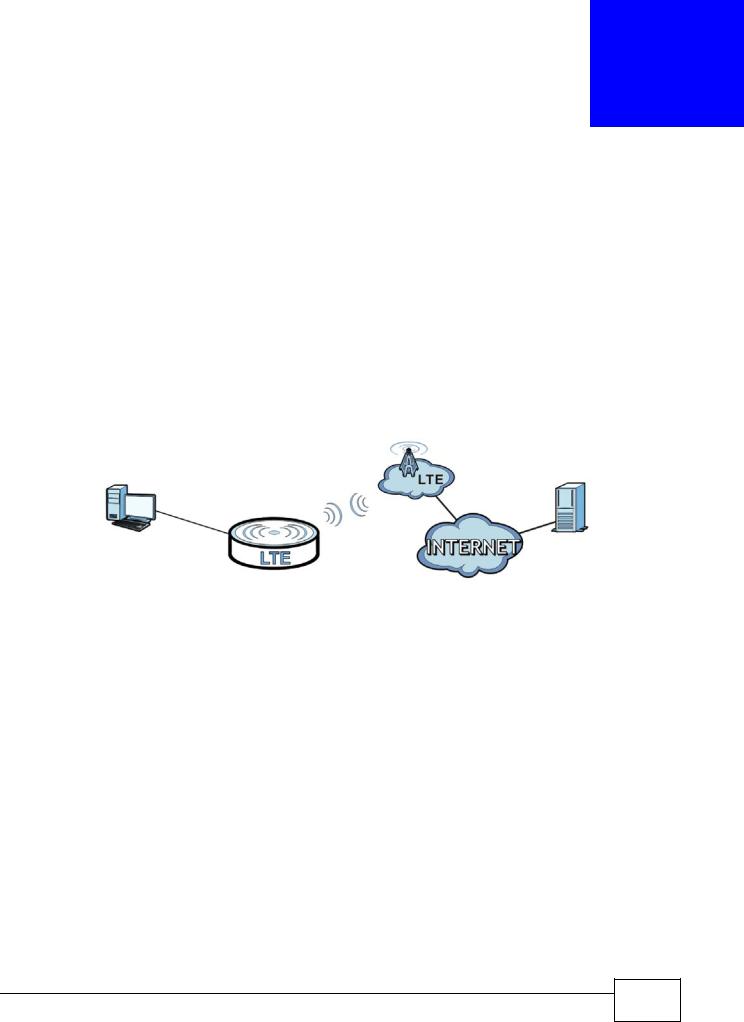
4
Broadband
4.1 Overview
This chapter discusses the LTE Device’s Broadband screens. Use these screens to configure your LTE Device for Internet access.
A WAN (Wide Area Network) connection is an outside connection to another network or the Internet. It connects your private networks, such as a LAN (Local Area Network) and other networks, so that a computer in one location can communicate with computers in other locations.
Figure 10 LAN and WAN
LAN WAN
4.1.1What You Can Do in this Chapter
•Use the Broadband screen to view or edit an LTE WAN interface. You can also configure the WAN settings on the LTE Device for Internet access (Section 4.2 on page 28).
•Use the SIM screen to enter the PIN of your SIM card (Section 4.3 on page 30).
4.1.2What You Need to Know
The following terms and concepts may help as you read this chapter.
WAN IP Address
The WAN IP address is an IP address for the LTE Device, which makes it accessible from an outside network. It is used by the LTE Device to communicate with other devices in other networks. The ISP dynamically assigns it each time the LTE Device tries to access the Internet.
LTE7410 User’s Guide
27 |
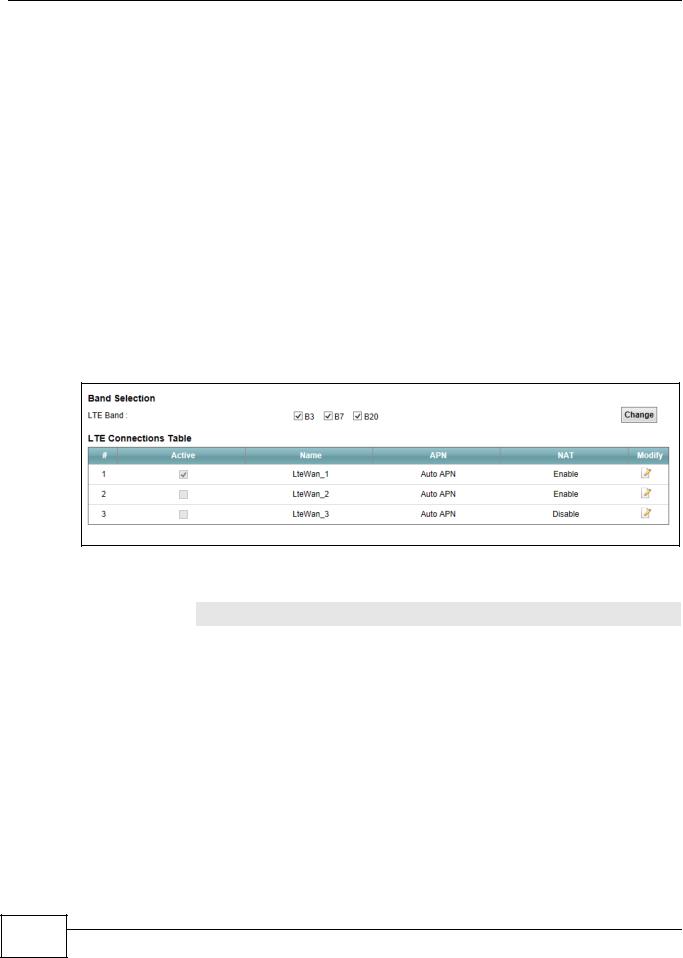
Chapter 4 Broadband
APN
Access Point Name (APN) is a unique string which indicates an LTE network. An APN is required for LTE stations to enter the LTE network and then the Internet.
4.1.3 Before You Begin
You may need to know your Internet access settings such as LTE APN, WAN IP address and SIM card’s PIN code if the INTERNET light on your LTE Device is off. Get this information from your service provider.
4.2 The Broadband Screen
The LTE Device must have a WAN interface to allow users to use the LTE connection to access the Internet. Use the Broadband screen to manage WAN interfaces.
Click Network Setting > Broadband. The following screen opens.
Figure 11 Network Setting > Broadband
The following table describes the fields in this screen.
Table 2 Network Setting > Broadband
LABEL |
DESCRIPTION |
Band Selection |
|
|
|
LTE Band |
Select the LTE bands to use for the LTE Device’s WAN connection. |
|
|
LTE Connections Table |
|
|
|
# |
This is the index number of the connection. |
|
|
Active |
This shows whether the LTE connection is activated. |
|
|
Name |
This is the service name of the connection. |
|
|
APN |
This field displays the name of the LTE network to which the LTE Device connects. |
|
|
NAT |
This shows whether NAT is activated or not for this connection. NAT is not available |
|
when the connection uses the bridging service. |
|
|
Modify |
Click the Edit icon to configure the connection. |
|
|
28 |
LTE7410 User’s Guide
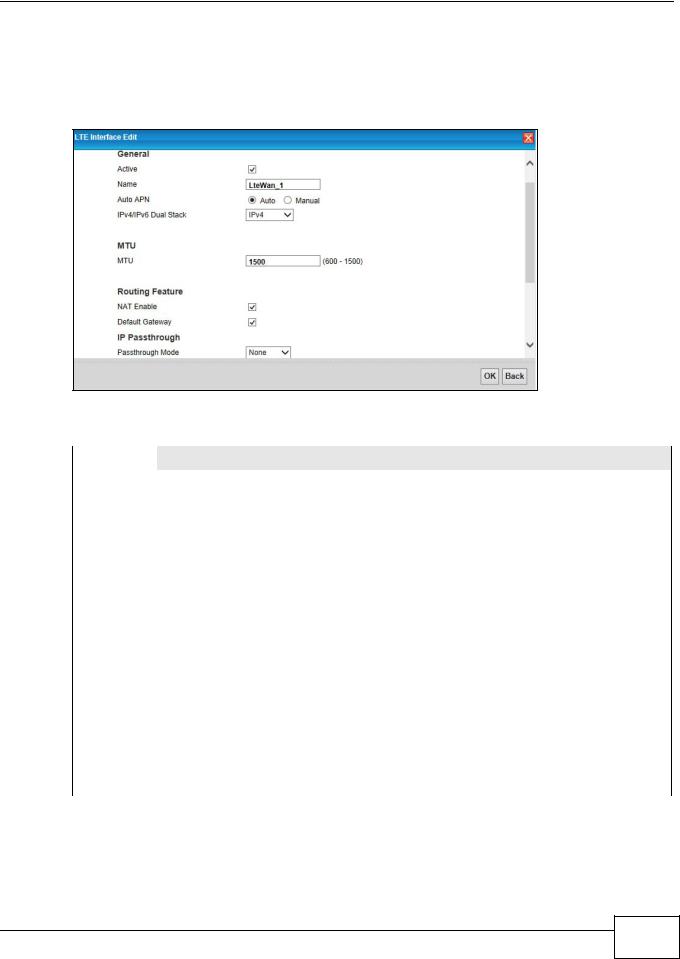
Chapter 4 Broadband
4.2.1 Edit LTE Connection
In Network Setting > Broadband, click the Edit icon next to an LTE connection to display the following screen. Use this screen to configure an LTE WAN connection.
Figure 12 Network Setting > Broadband > LTE Interface Edit
The following table describes the fields in this screen.
Table 3 Network Setting > Broadband > LTE Interface Edit
LABEL |
DESCRIPTION |
General |
|
|
|
Active |
Select this to have the LTE Device use the LTE connection. |
|
|
Name |
Specify the name for this WAN interface. |
|
|
Auto APN |
Select Auto to have the LTE Device configure the APN (Access Point Name) of an LTE network |
|
automatically. Otherwise, select Manual and enter the APN manually in the field below. |
|
|
IPv4/IPv6 |
Select IPv4 if you want the LTE Device to run IPv4 only. |
Dual Stack |
Select IPv6/IPv4 to allow the LTE Device to run IPv4 and IPv6 at the same time. |
|
|
|
Select IPv6 if you want the LTE Device to run IPv6 only. |
|
|
MTU |
|
|
|
MTU |
The Maximum Transmission Unit (MTU) defines the size of the largest packet allowed on an |
|
|
|
interface or connection. Enter the MTU for this WAN interface in this field. |
|
|
Routing Feature
NAT Enable |
Select this to activate NAT on this WAN interface. |
|
|
Default |
Select this option to have the LTE Device use the WAN interface of this connection as the |
Gateway |
system default gateway. |
|
|
IP |
IP Passthrough allows a LAN computer on the local network of the LTE Device to have access |
Passthrough |
to web services using the public IP address. When IP Passthrough is configured, all traffic is |
|
forwarded to the computer and will not go through NAT. |
|
|
LTE7410 User’s Guide
29 |
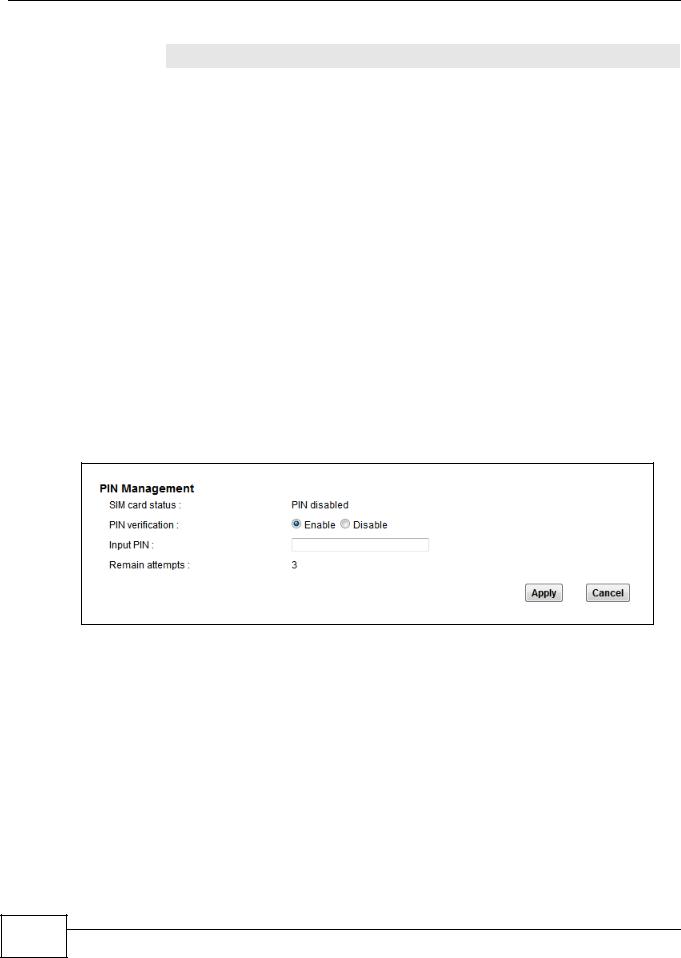
Chapter 4 Broadband
Table 3 Network Setting > Broadband > LTE Interface Edit (continued)
LABEL |
DESCRIPTION |
Passthrough |
Select the Passthrough Mode for the LTE Device. |
Mode |
Select None to disable this feature. |
|
|
|
Select Dynamic to allow the first connected LAN computer to have access to web services |
|
using the public IP address. |
|
Select Fixed to set the IP passthrough to a fixed MAC address. This allows the LAN computer |
|
with the MAC address specified in the Fixed Passthrough to fixed MAC field to have access |
|
to web services using the public IP address. |
|
|
OK |
Click this to save your changes. |
|
|
Back |
Click this to exit this screen without saving. |
|
|
4.3 SIM Screen
Use the SIM screen to enter the PIN of your SIM card.
Entering the wrong PIN code 3 times locks the SIM card after which you need a PUK from the service provider to unlock it.
Click Network Setting > Broadband > SIM. The following screen opens.
Figure 13 Network Setting > Broadband > SIM
30 |
LTE7410 User’s Guide
