Zyxel PMG5317-T20B User Manual
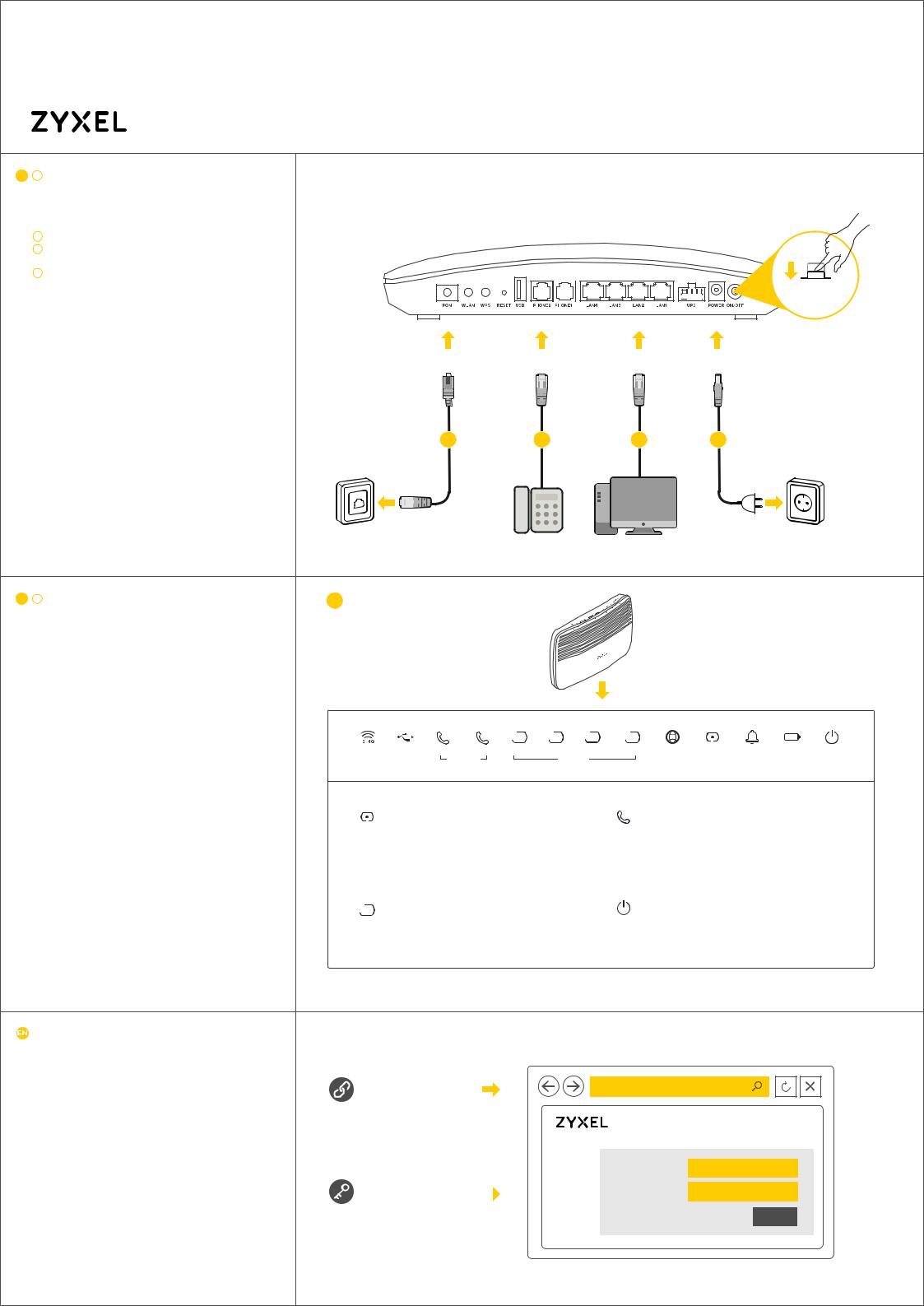
Quick Start Guide
ENGLISH
PMG5317-T20B
Wireless N GPON HGU with 4-port GbE Switch and USB
EN 1 |
Connect the fiber optic cable from your service |
Hardware Connections |
|
|
|
|
provider's network to the PON port. |
|
|
|
|
|
Warning! To avoid possible eye injury, do NOT |
|
|
|
|
|
look into an operating fiber-optic module's |
|
|
|
|
|
connector. |
|
|
|
|
2 |
Connect a phone to the phone port using the phone cable. |
1 |
|
|
|
3 |
Connect a computer to the LAN port using the yellow |
|
|
|
|
|
|
|
|
||
|
Ethernet cable. |
|
|
|
|
4 |
Connect the power cable to the modem and press the |
|
|
|
|
|
power button. |
|
|
|
POWER ON |
|
Note: Only use the USB port for file sharing. |
|
|
|
|
|
|
|
|
|
|
|
Warning! Use a UPS that is LPS-compliant. |
|
|
|
|
|
|
PON |
PHONE |
LAN |
POWER |
1 |
2 |
3 |
4 |
EN 5 |
Make sure the LEDs are on and check the status. |
5 |
|
|
|
|
|
|
|
|
|
|
|
|
|
|
|||
|
|
|
|
|
|
|
|||
|
|
|
|
|
|
|
|||
|
|
|
|
|
|
|
|||
|
|
|
|
|
|
|
|||
|
|
|
|
|
|
|
|||
|
|
|
|
|
|
|
|||
|
|
|
|
|
|
|
|
WLAN/ |
|
|
2 |
1 |
4 |
3 |
2 |
1 |
|
|
|
|
|
|
|
|
|
|
|
|
|
|
|
|
|||||||
USB |
PHONE |
|
|
|
LAN |
INTERNET PON |
ALM |
BATT POWER |
|||||||
WPS |
|
|
|
||||||||||||
|
|
|
|
|
|
|
|
|
|
|
|
|
|
|
|
|
|
|
On : Registered to IMS but no voice |
|
|
On: Linked successfully. |
1 |
communication. |
|
PON |
Blinking: Trying to link up. |
PHONE |
Blinking: Voice on communication. |
|
Off: Link off. |
Off: No registered SIP accounts to this line, |
|||
|
|
|||
|
|
|
or device power off. |
|
|
|
|
|
1 |
On : Linked successfully. (Any LAN port) |
|
On: Power on and system ready. |
|
Blinking: Data transmitting. |
|
|||
|
POWER |
Off: Power off. |
||
LAN |
Off : Link off. |
|||
|
||||
|
|
|||
|
|
|
|
Configuring your PMG5317-T20B |
Internet Setup |
|
|
Open a web brower and go to http://192.168.1.1 |
|
Enter the default User Name (admin) and Password (1234), then |
|
click Login. |
|
|
http://192.168.1.1 |
PMG5317-T20B
User Name admin
User Name : admin
Password : 1234  Password 1234
Password 1234
(default)
Login
1/2
