Zyxel P-2302HW EE User Manual [ru]

P-2302HW/HWL-P1 Series
802.11b/g Wireless VoIP Station Gateway
User’s Guide
Version 3.60
Edition 2
8/2008
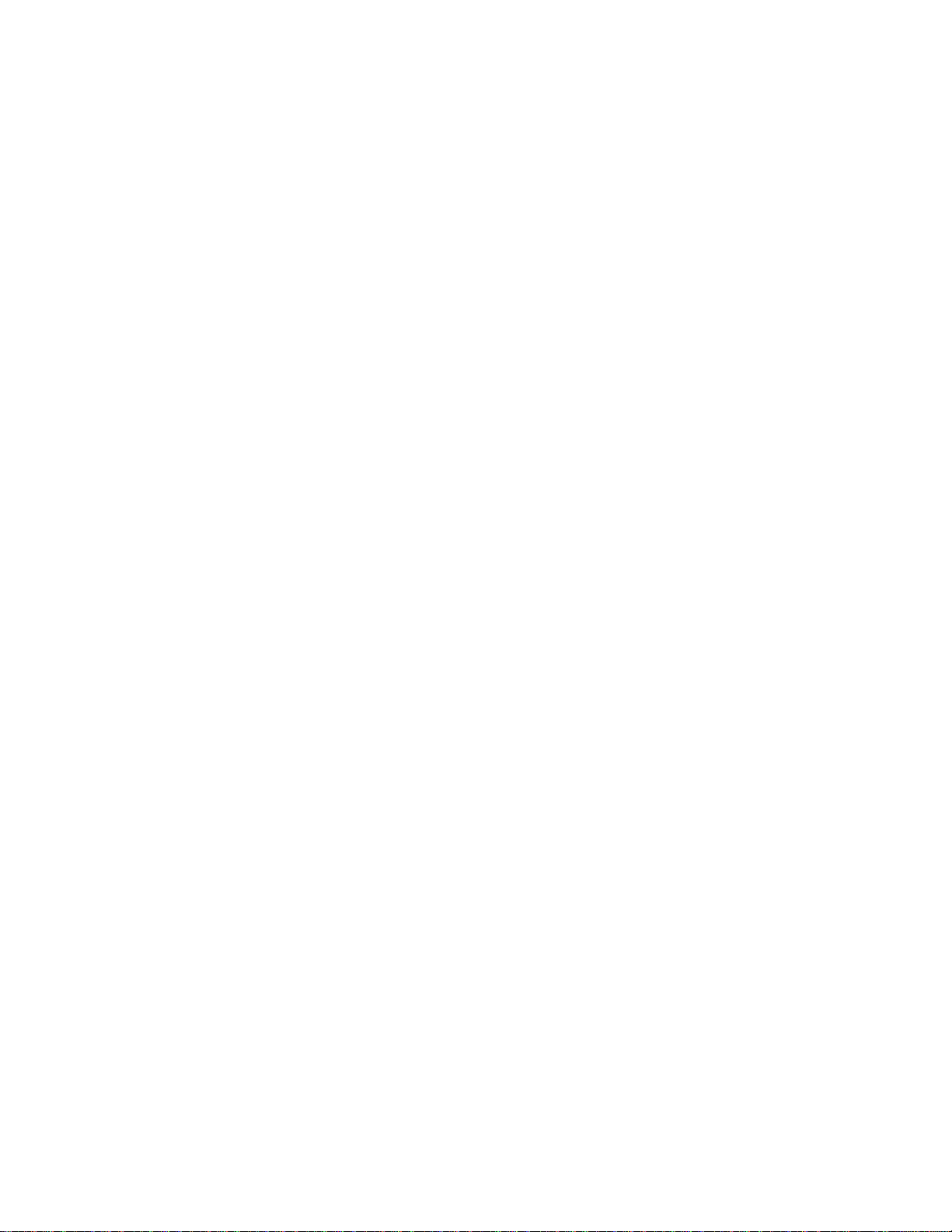
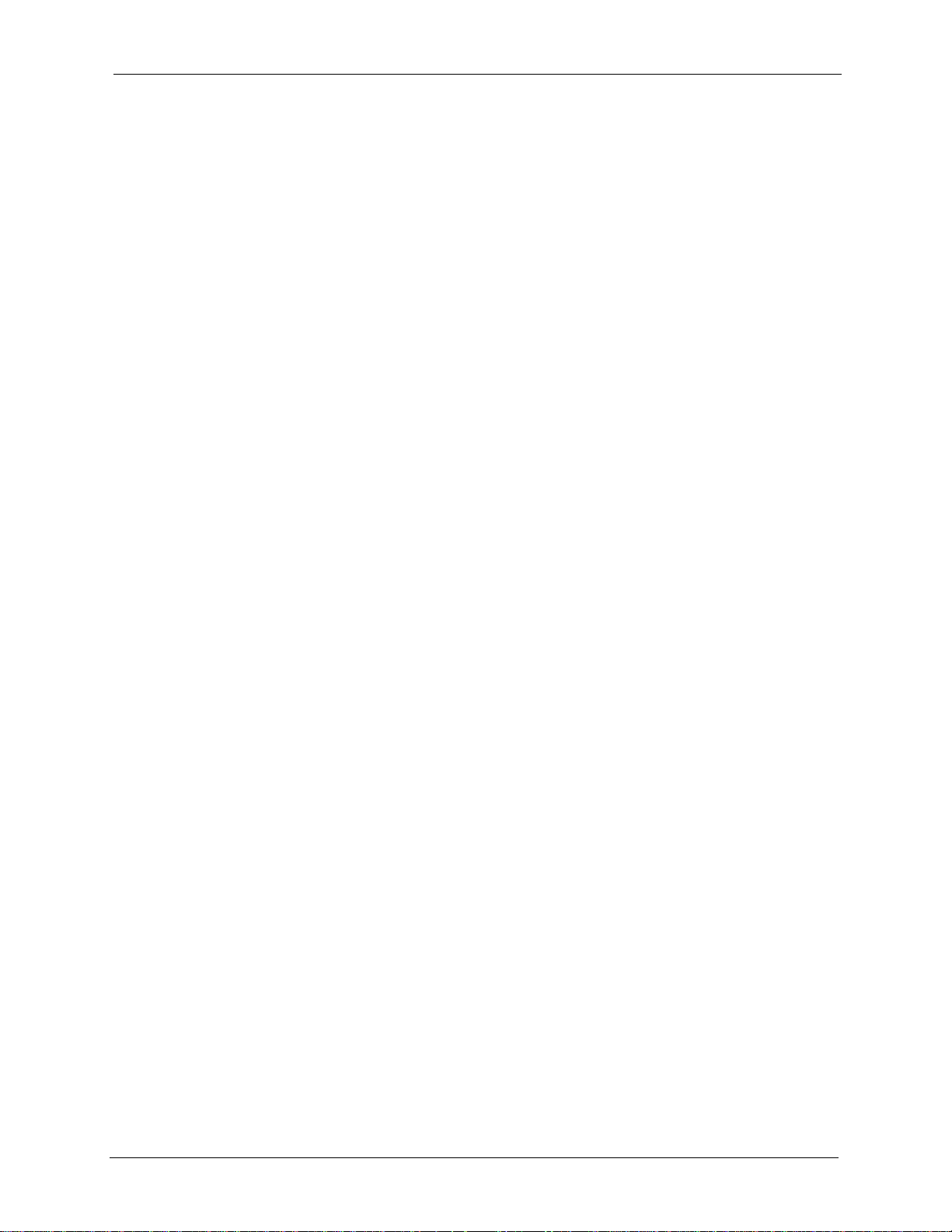
P-2302HW/HWL-P1 Series User’s Guide
Copyright 3
Copyright
Copyright © 2008 by ZyXEL Communications Corporation.
The contents of this publication may not be reproduced in any part or as a whole, transcribed,
stored in a retrieval system, translated into any language, or transmitted in any form or by any
means, electronic, mechanical, magnetic, optical, chemical, photocopying, manual, or
otherwise, without the prior written permission of ZyXEL Communications Corporation.
Published by ZyXEL Communications Corporation. All rights reserved.
Disclaimer
ZyXEL does not assume any liability arising out of the application or use of any products, or
software described herein. Neither does it convey any license under its patent rights nor the
patent rights of others. ZyXEL further reserves the right to make changes in any products
described herein without notice. This publication is subject to change without notice.
Trademarks
ZyNOS (ZyXEL Network Operating System) is a registered trademark of ZyXEL
Communications, Inc. Other trademarks mentioned in this publication are used for
identification purposes only and may be properties of their respective owners.
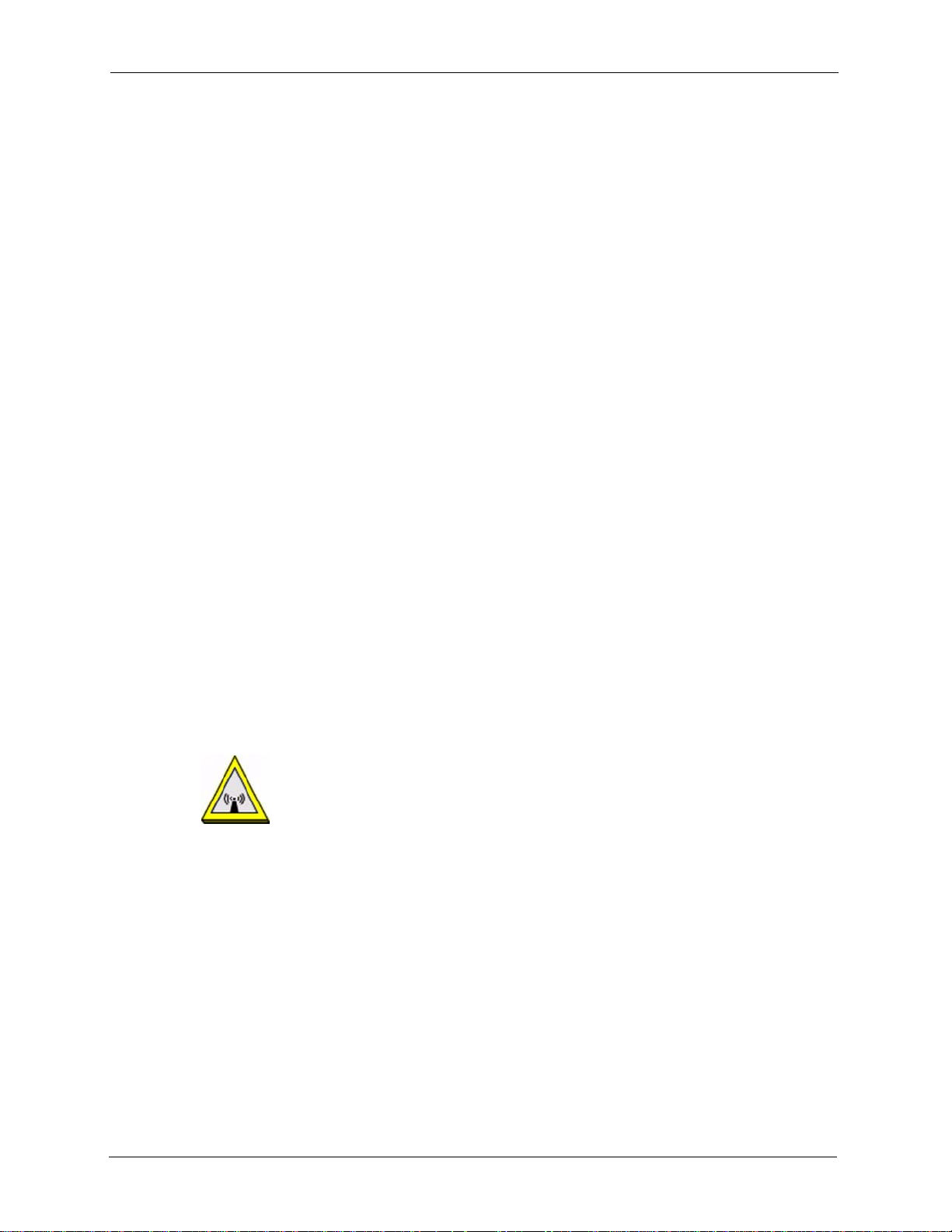
P-2302HW/HWL-P1 Series User’s Guide
4 Certifications
Certifications
Federal Communications Commission (FCC) Interference Statement
The device complies with Part 15 of FCC rules. Operation is subject to the following two
conditions:
• This device may not cause harmful interference.
• This device must accept any interference received, including interference that may cause
undesired operations.
This device has been tested and found to comply with the limits for a Class B digital device
pursuant to Part 15 of the FCC Rules. These limits are designed to provide reasonable
protection against harmful interference in a residential installation. This device generates,
uses, and can radiate radio frequency energy, and if not installed and used in accordance with
the instructions, may cause harmful interference to radio communications. However, there is
no guarantee that interference will not occur in a particular installation.
If this device does cause harmful interference to radio/television reception, which can be
determined by turning the device off and on, the user is encouraged to try to correct the
interference by one or more of the following measures:
1 Reorient or relocate the receiving antenna.
2 Increase the separation between the equipment and the receiver.
3 Connect the equipment into an outlet on a circuit different from that to which the receiver
is connected.
4 Consult the dealer or an experienced radio/TV technician for help.
FCC Radiation Exposure Statement
• The device complies with FCC RF radiation exposure limits set forth for an uncontrolled
environment, under 47 CFR 2.1093 paragraph (d)(2). End users must follow the specific
operating instructions for satisfying RF exposure compliance. To maintain compliance
with FCC RF exposure compliance requirements, please follow operation instruction as
documented in this manual.
• This transmitter must not be co-located or operating in conjunction with any other
antenna or transmitter.
• IEEE 802.11b or 802.11g operation of this product in the U.S.A. is firmware-limited to
channels 1 through 11.
• To comply with FCC RF exposure compliance requirements, a separation distance of at
least 20 cm must be maintained between the antenna of this device and all persons.
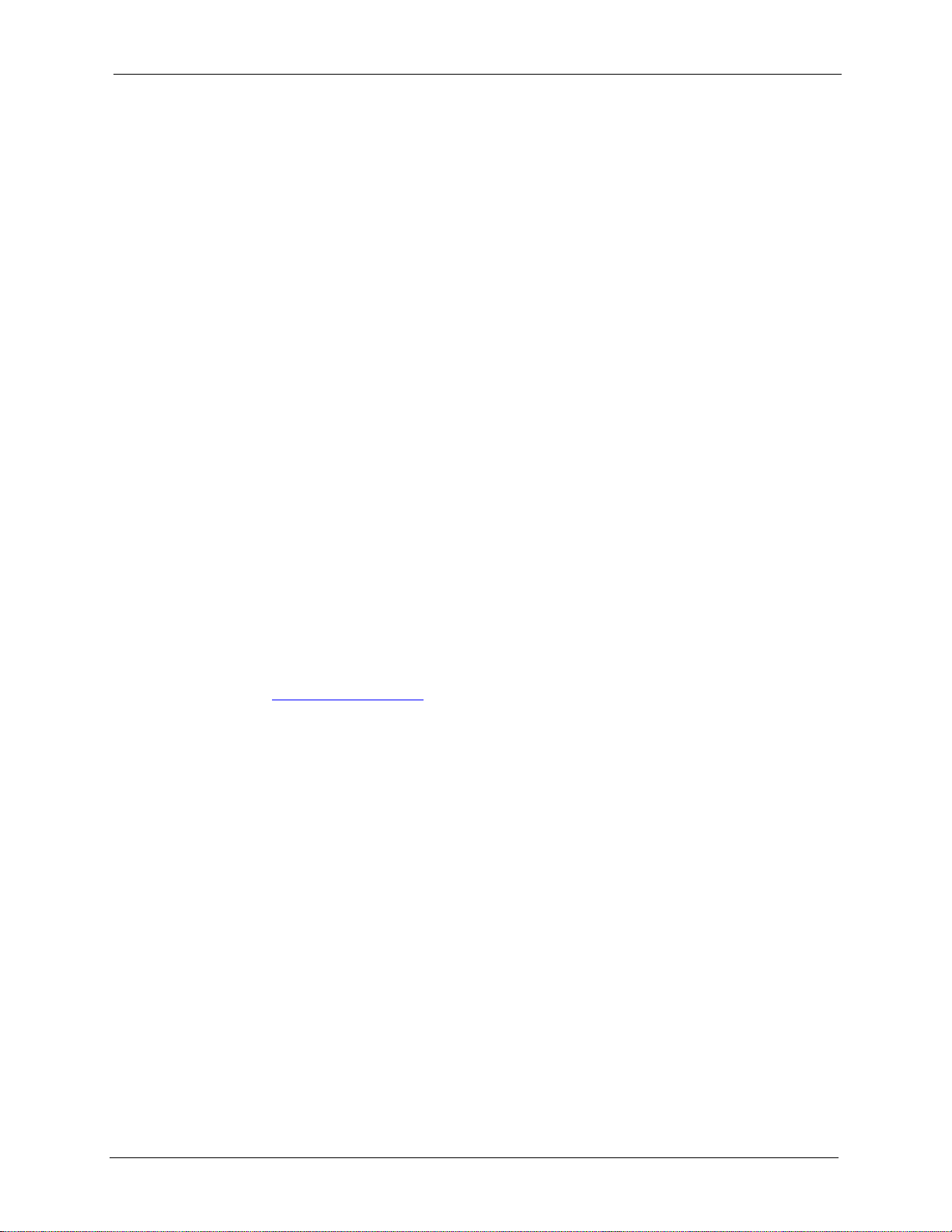
P-2302HW/HWL-P1 Series User’s Guide
Certifications 5
注意 !
依據 低功率電波輻射性電機管理辦法
第十二條 經型式認證合格之低功率射頻電機,非經許可,公司、商號或使用
者均不得擅自變更頻率、加大功率或變更原設計之特性及功能。
第十四條 低功率射頻電機之使用不得影響飛航安全及干擾合法通信;經發現
有干擾現象時,應立即停用,並改善至無干擾時方得繼續使用。
前項合法通信,指依電信規定作業之無線電信。低功率射頻電機須忍
受合法通信或工業、科學及醫療用電波輻射性電機設備之干擾。
本機限在不干擾合法電臺與不受被干擾保障條件下於室內使用。
減少電磁波影響,請妥適使用。
Notices
Changes or modifications not expressly approved by the party responsible for compliance
could void the user's authority to operate the equipment.
This device has been designed for the WLAN 2.4 GHz network throughout the EC regio n and
Switzerland, with restrictions in France.
This Class B digital apparatus complies with Canadian ICES-003.
Cet appareil numérique de la classe B est conforme à la norme NMB-003 du Canada.
Viewing Certifications
1 Go to http://www.zyxel.com.
2 Select your product from the drop-down list box on the ZyXEL home page to go to that
product's page.
3 Select the certification you wish to view from this page.
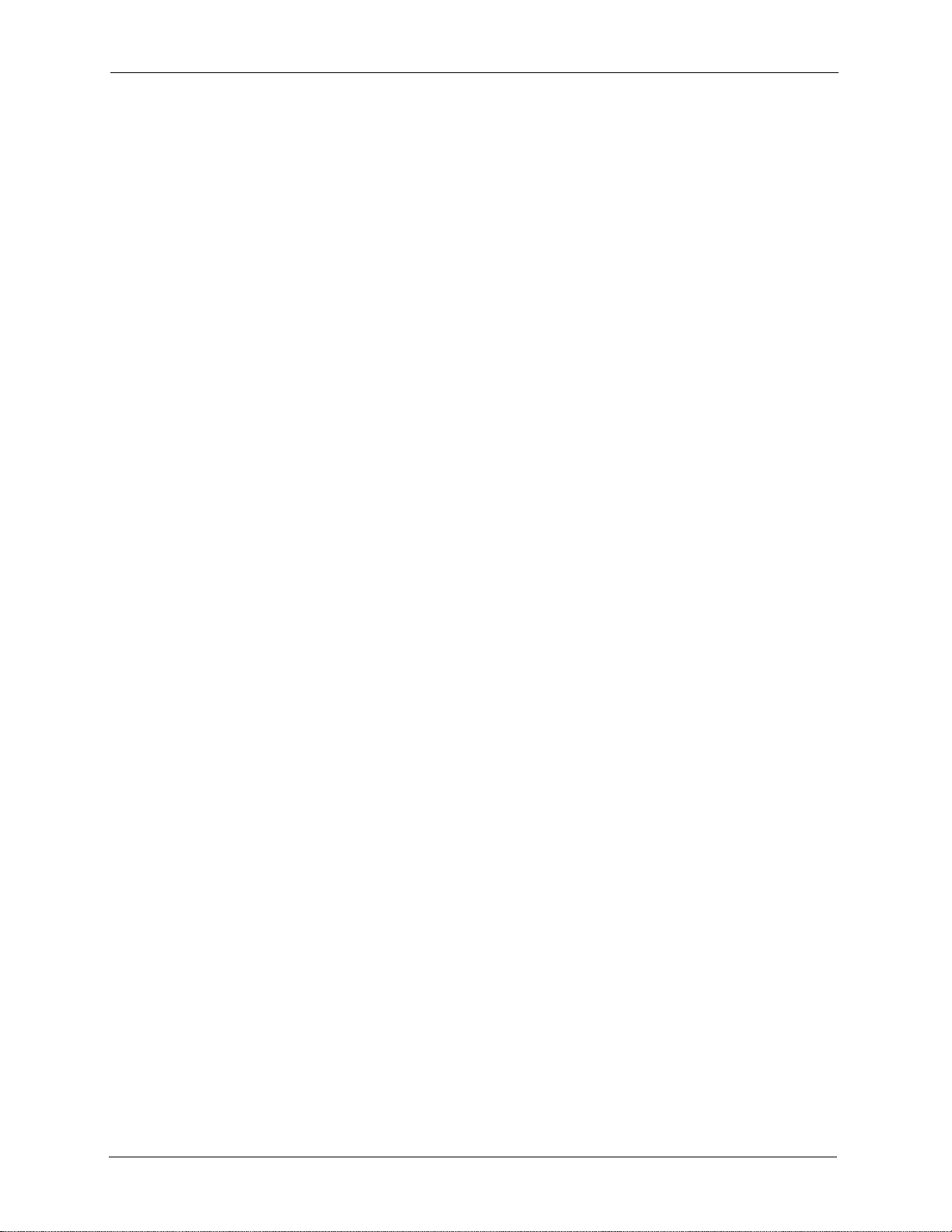
P-2302HW/HWL-P1 Series User’s Guide
6 Safety Warnings
Safety Warnings
For your safety, be sure to read and follow all warning notices and instructions.
• Do NOT use this product near water, for example, in a wet basement or near a swimming
pool.
• Do NOT expose your device to dampness, dust or corrosive liquids.
• Do NOT store things on the device.
• Do NOT install, use, or service this device during a thunderstorm. There is a remote risk
of electric shock from lightning.
• Connect ONLY suitable accessories to the device.
• Do NOT open the device or unit. Opening or removing covers can expose you to
dangerous high voltage points or other risks. ONLY qualified service personnel should
service or disassemble this device. Please contact your vendor for further information.
• Make sure to connect the cables to the correct ports.
• Place connecting cables carefully so that no one will step on them or stumble over them.
• Always disconnect all cables from this device before servicing or disassembling.
• Use ONLY an appropriate power adaptor or cord for your device.
• Connect the power adaptor or cord to the right supply voltage (for example, 110V AC in
North America or 230V AC in Europe).
• Do NOT allow anything to rest on the power adaptor or cord and do NOT place the
product where anyone can walk on the power adaptor or cord.
• Do NOT use the device if the power adaptor or cord is damaged as it might cause
electrocution.
• If the power adaptor or cord is damaged, remove it from the power outlet.
• Do NOT attempt to repair the power adaptor or cord. Contact your local vendor to order a
new one.
• Do not use the device outside, and make sure all the connections are indoors. There is a
remote risk of electric shock from lightning.
• Do NOT obstruct the device ventilation slots, as insufficient airflow may harm your
device.
• Use only No. 26 AWG (American Wire Gauge) or larger telecommunication line cord.
• Antenna Warning! This device meets ETSI and FCC certification requirements when
using the included antenna(s). Only use the included antenna(s).
• Switch off Equipment or deactivate RF transmitter function in the vicinity of flammable
atmospheres.
• Switch off Equipment or deactivate RF transmitter function in the vicinity of electro-
explosive devices .
• Customers who have implanted electronic medical devices should seek specific advice
from their doctor, to confirm that this device does not interfere with the normal operation
of the implant.
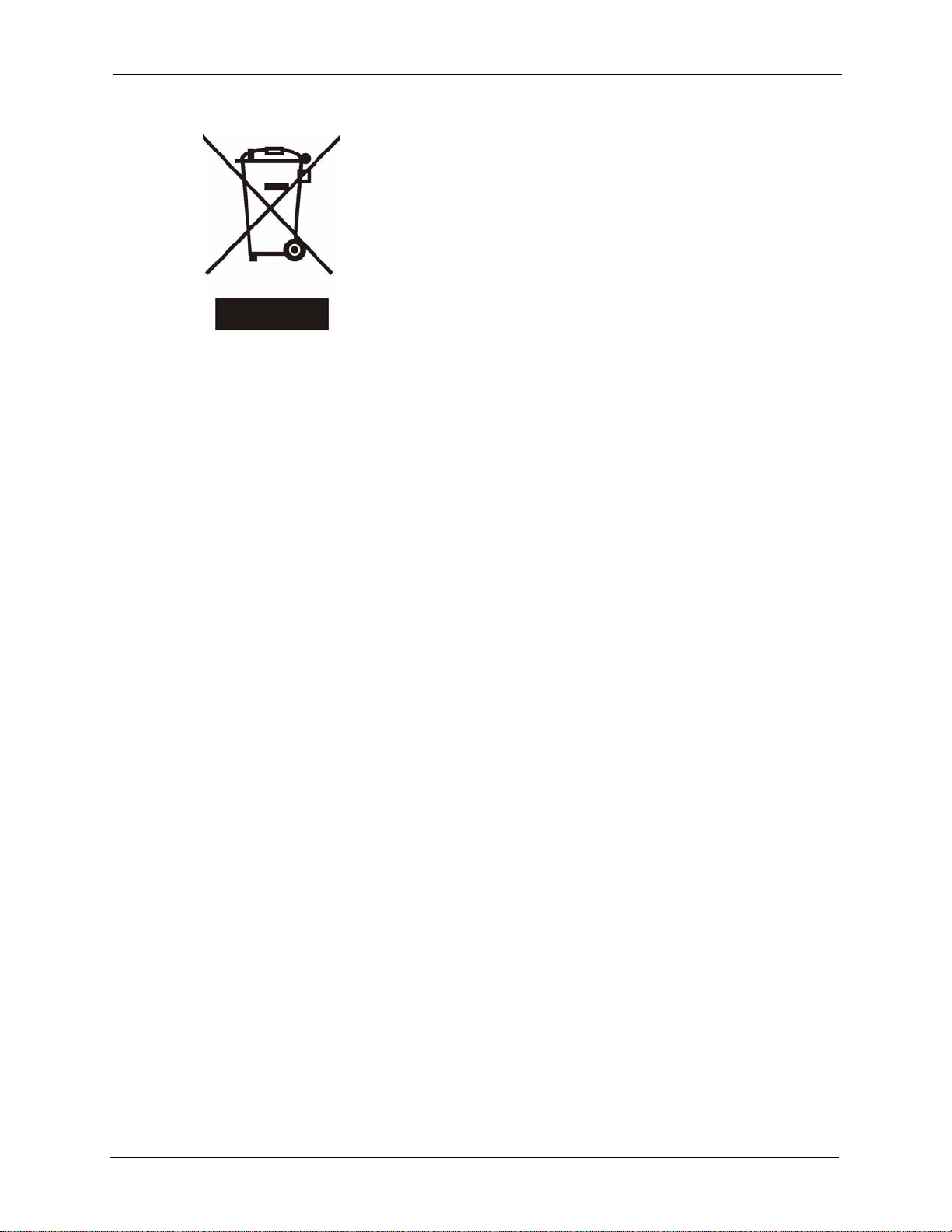
P-2302HW/HWL-P1 Series User’s Guide
Safety Warnings 7
This product is recyclable. Dispose of it properly.
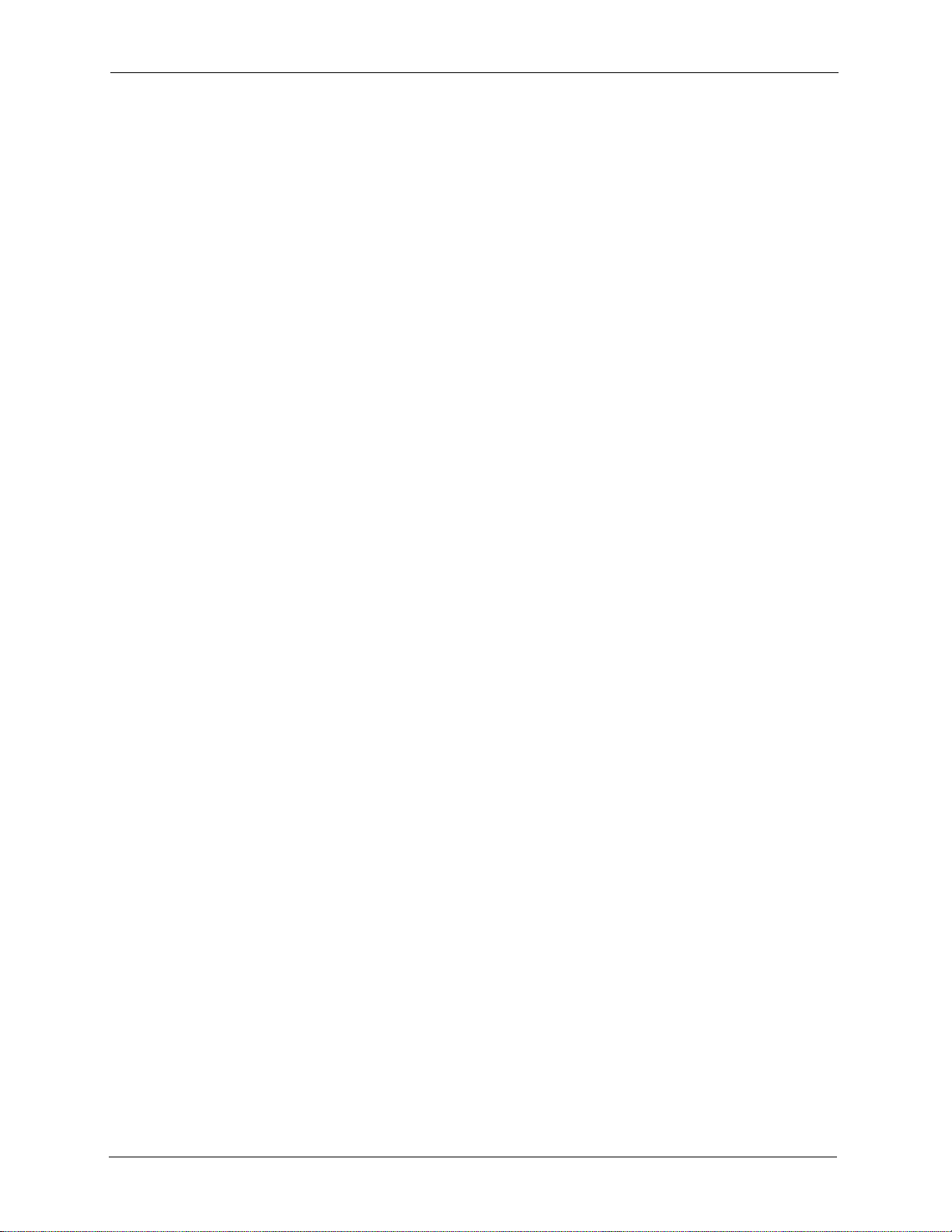
P-2302HW/HWL-P1 Series User’s Guide
8 ZyXEL Limited Warranty
ZyXEL Limited Warranty
ZyXEL warrants to the original end user (purchaser) that this product is free from any defects
in materials or workmanship for a period of up to two years from the date of purchase. During
the warranty period, and upon proof of purchase, should the product have indications of fai lure
due to faulty workmanship and/or materials, ZyXEL will, at its discretion, repair or replace the
defective products or components without charge for either parts or labor, and to whatever
extent it shall deem necessary to restore the product or components to proper operating
condition. Any replacement will consist of a new or re-manufactured functionally equivalent
product of equal or higher value, and will be solely at the discretion of ZyXEL. This warranty
shall not apply if the product has been modified, misused, tampered with, damaged by an act
of God, or subjected to abnormal working conditions.
Note
Repair or replacement, as provided under this warranty, is the exclusive remedy of the
purchaser. This warranty is in lieu of all other warranties, express or implied, including any
implied warranty of merchantability or fitness for a particular use or purpose. ZyXEL shall in
no event be held liable for indirect or consequential damages of any kind to the purchaser.
To obtain the services of this warranty, contact your vendor. You may also refer to the
warranty policy for the region in which you bought the device at http://www.zyxel.com/web/
support_warranty_info.php.
Registration
Register your product online to receive e-mail notices of firmware upgrades and information
at www.zyxel.com.
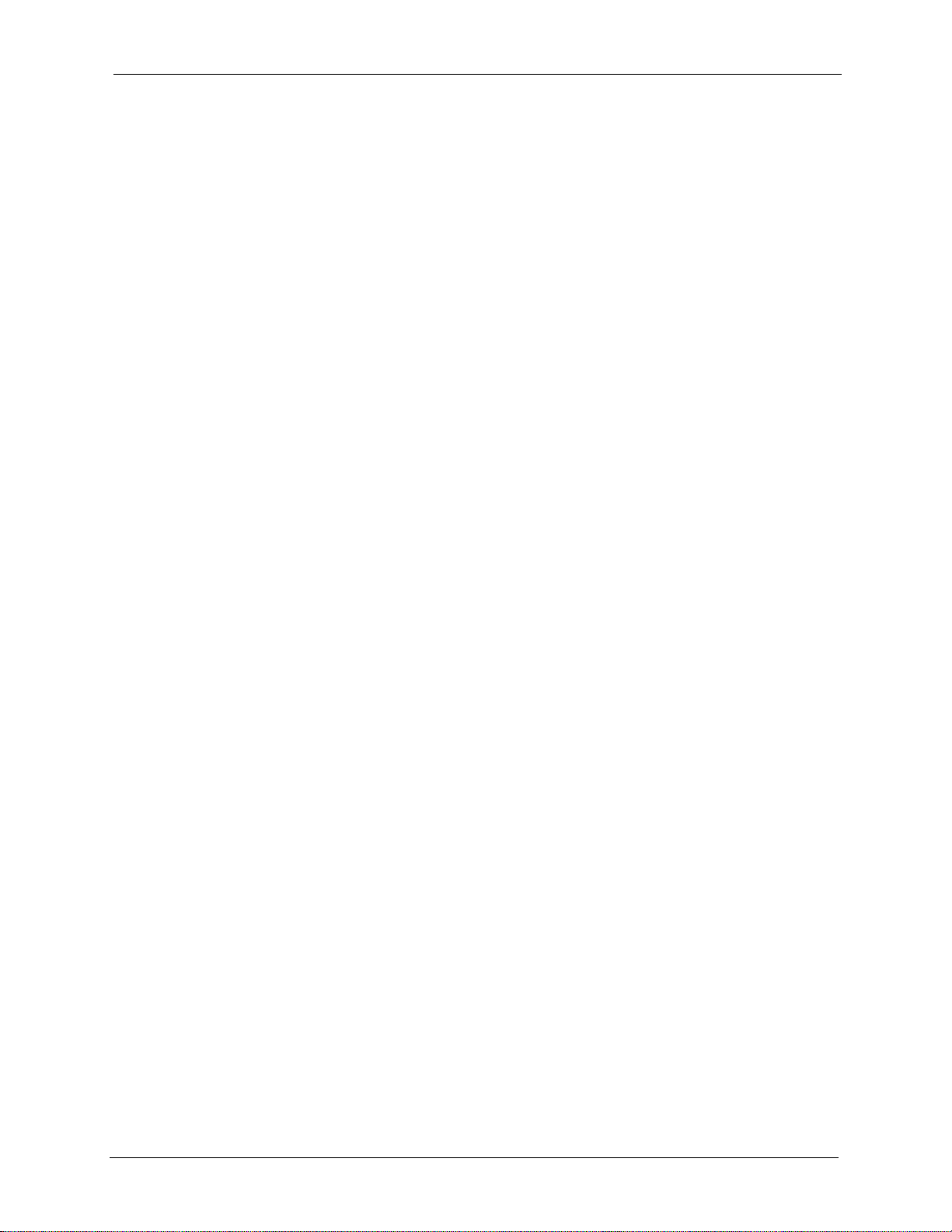
P-2302HW/HWL-P1 Series User’s Guide
Customer Support 9
Customer Support
In the event of problems that cannot be solved by using this manual, you should contact your
vendor. If you cannot contact your vendor, then contact a ZyXEL office for the region in
which you bought the device. Regional offices are listed below (see also http://
www.zyxel.com/web/contact_us.php). Please have the following information ready when you
contact an office.
Required Information
• Product model and serial number.
• Warranty Information.
• Date that you received your device.
• Brief description of the problem and the steps you took to solve it.
“+” is the (prefix) number you dial to make an international telephone call.
Corporate Headquarters (Worldwide)
• Support E-mail: support@zyxel.com.tw
• Sales E-mail: sales@zyxel.com.tw
• Telephone: +886-3-578-3942
• Fax: +886-3-578-2439
• Web: www.zyxel.com
• Regular Mail: ZyXEL Communications Corp., 6 Innovation Road II, Science Park,
Hsinchu 300, Taiwan
China - ZyXEL Communications (Beijing) Corp.
• Support E-mail: cso.zycn@zyxel.cn
• Sales E-mail: sales@zyxel.cn
• Telephone: +86-010-82800646
• Fax: +86-010-82800587
• Address: 902, Unit B, Horizon Building, No.6, Zhichun Str, Haidian District, Beijing
• Web: http://www.zyxel.cn
China - ZyXEL Communications (Shanghai) Corp.
• Support E-mail: cso.zycn@zyxel.cn
• Sales E-mail: sales@zyxel.cn
• Telephone: +86-021-61199055
• Fax: +86-021-52069033
• Address: 1005F, ShengGao International Tower, No.137 XianXia Rd., Shanghai
• Web: http://www.zyxel.cn
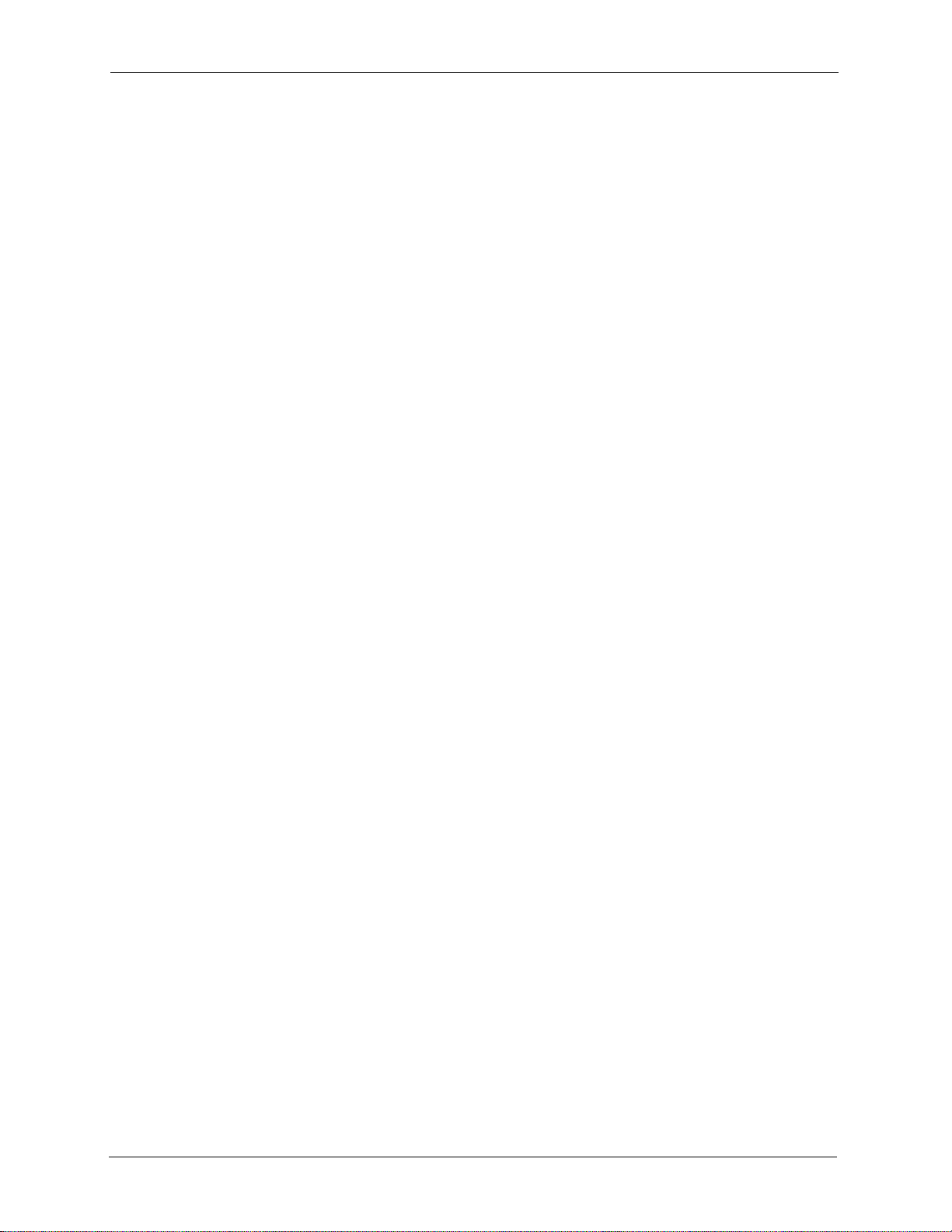
P-2302HW/HWL-P1 Series User’s Guide
10 Customer Support
Costa Rica
• Support E-mail: soporte@zyxel.co.cr
• Sales E-mail: sales@zyxel.co.cr
• Telephone: +506-2017878
• Fax: +506-2015098
• Web: www.zyxel.co.cr
• Reg ular Mail: ZyXEL Costa Rica, Plaza Roble Escazú, Etapa El Patio, Tercer Piso, San
José, Costa Rica
Czech Republic
• E-mail: info@cz.zyxel.com
• Telephone: +420-241-091-350
• Fax: +420-241-091-359
• Web: www.zyxel.cz
• Regular Mail: ZyXEL Communications, Czech s.r.o., Modranská 621, 143 01 Praha 4 -
Modrany, Ceská Republika
Denmark
• Support E-mail: support@zyxel.dk
• Sales E-mail: sales@zyxel.dk
• Telephone: +45-39-55-07-00
• Fax: +45-39-55-07-07
• Web: www.zyxel.dk
• Regu l a r Ma i l : ZyXEL Communications A/S, Columbusvej, 2860 Soeborg, Denmark
Finland
• Support E-mail: support@zyxel.fi
• Sales E-mail: sales@zyxel.fi
• Telephone: +358-9-4780-8411
• Fax: +358-9-4780-8448
• Web: www.zyxel.fi
• Regular Mail: ZyXEL Communications Oy, Malminkaari 10, 00700 Helsinki, Finland
France
• E-mail: info@zyxel.fr
• Telephone: +33-4-72-52-97-97
• Fax: +33-4-72-52-19-20
• Web: www.zyxel.fr
• Reg ular Mail: ZyXEL France, 1 rue des Vergers, Bat. 1 / C, 69760 Limonest, France
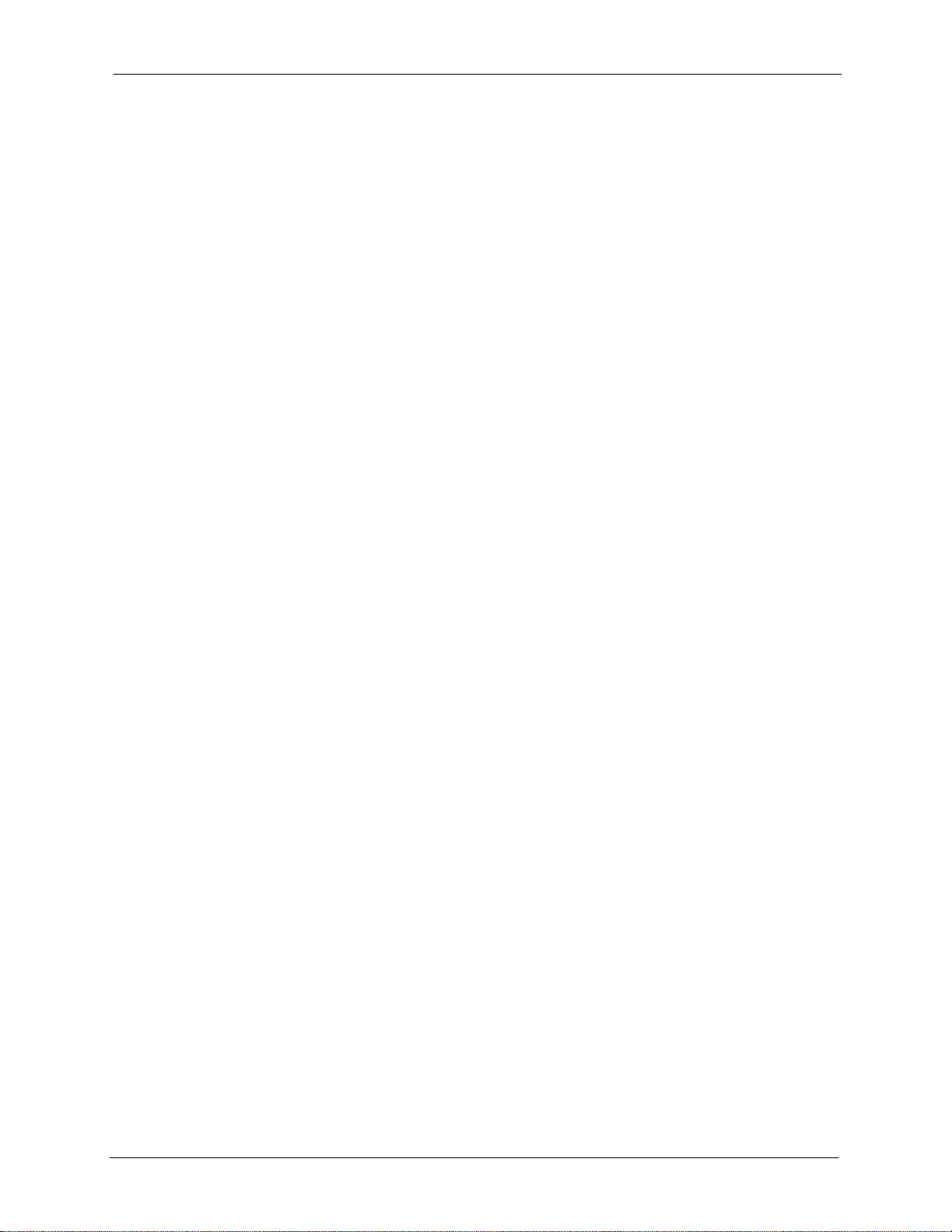
P-2302HW/HWL-P1 Series User’s Guide
Customer Support 11
Germany
• Support E-mail: support@zyxel.de
• Sales E-mail: sales@zyxel.de
• Telephone: +49-2405-6909-69
• Fax: +49-2405-6909-99
• Web: www.zyxel.de
• Regu l a r M a i l: ZyXEL Deutschland GmbH., Adenauerstr. 20/A2 D-52146, Wuerselen,
Germany
Hungary
• Support E-mail: support@zyxel.hu
• Sales E-mail: info@zyxel.hu
• Telephone: +36-1-3361649
• Fax: +36-1-3259100
• Web: www.zyxel.hu
• Regular Mail: ZyXEL Hungary, 48, Zoldlomb Str., H-1025, Budapest, Hu ng ary
India
• Support E-mail: support@zyxel.in
• Sales E-mail: sales@zyxel.in
• Telephone: +91-11-30888144 to +91-11-30888153
• Fax: +91-11-30888149, +91-11-26810715
• Web: http://www.zyxel.in
• Regular Mail: India - ZyXEL Technology India Pvt Ltd., II-Floor, F2/9 Okhla Phase -1,
New Delhi 110020, India
Japan
• Support E-mail: support@zyxel.co.jp
• Sales E-mail: zyp@zyxel.co.jp
• Telephone: +81-3-6847-3700
• Fax: +81-3-6847-3705
• Web: www.zyxel.co.jp
• Regular Mail: ZyXEL Japan, 3F, Office T&U, 1-10-10 Higashi-Gotanda, Shinagawa-ku,
Tokyo 141-0022, J apan
Kazakhstan
• Support: http://zyxel.kz/support
• Sales E-mail: sales@zyxel.kz
• Telephone: +7-3272-590-698
• Fax: +7-3272-590-689
• Web: www.zyxel.kz
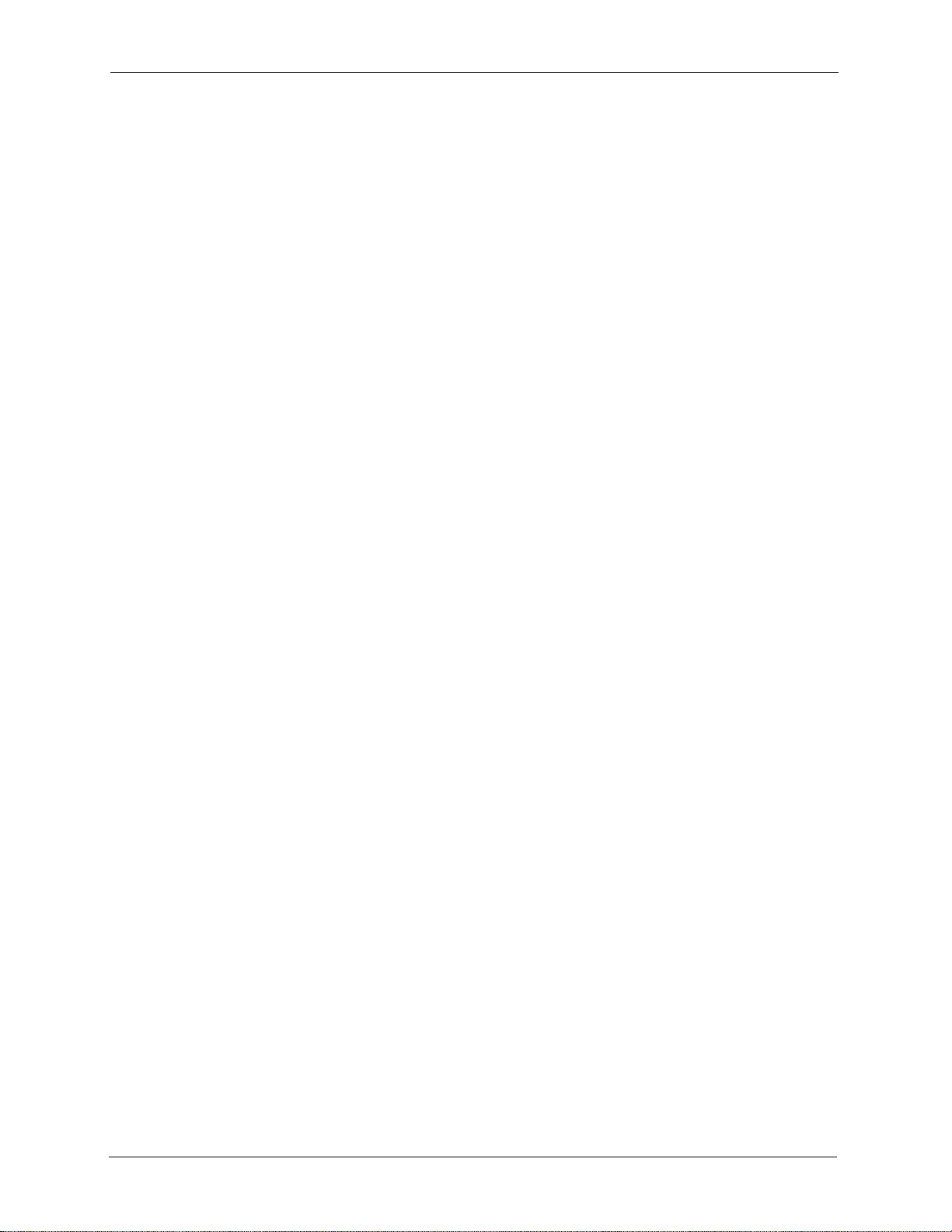
P-2302HW/HWL-P1 Series User’s Guide
12 Customer Support
• Regular Mail: ZyXEL Kazakhstan, 43 Dostyk Ave., Of fice 414, Dostyk Business Centre,
050010 Almaty, Republic of Kazakhstan
Malaysia
• Support E-mail: support@zyxel.com.my
• Sales E-mail: sales@zyxel.com.my
• Telephone: +603-8076-9933
• Fax: +603-8076-9833
• Web: http://www.zyxel.com.my
• Regular Mail: ZyXEL Malaysia Sdn Bhd., 1-02 & 1-03, Jalan Kenari 17F, Bandar
Puchong Jaya, 47100 Puchong, Selangor Darul Ehsan, Malaysia
North America
• Support E-mail: support@zyxel.com
• Support Telephone: +1-800-978-7222
• Sales E-mail: sales@zyxel.com
• Sales Telephone: +1-714-632-0882
• Fax: +1-714-632-0858
• Web: www.zyxel.com
• Regular Mail: ZyXEL Communications Inc., 1130 N. Miller St., Anaheim, CA 92806-
2001, U.S.A.
Norway
• Support E-mail: support@zyxel.no
• Sales E-mail: sales@zyxel.no
• Telephone: +47-22-80-61-80
• Fax: +47-22-80-61-81
• Web: www.zyxel.no
• Regu l a r Ma i l : ZyXEL Communications A/S, Nils Hansens vei 13, 0667 Oslo, Norway
Poland
• E-mail: info@pl.zyxel.com
• Telephone: +48-22-333 8250
• Fax: +48-22-333 8251
• Web: www.pl.zyxel.com
• Regular Mail: ZyXEL Communications, ul. Okrzei 1A, 03-715 Warszawa, Poland
Russia
• Support: http://zyxel.ru/support
• Sales E-mail: sales@zyxel.ru
• Telephone: +7-095-542-89-29
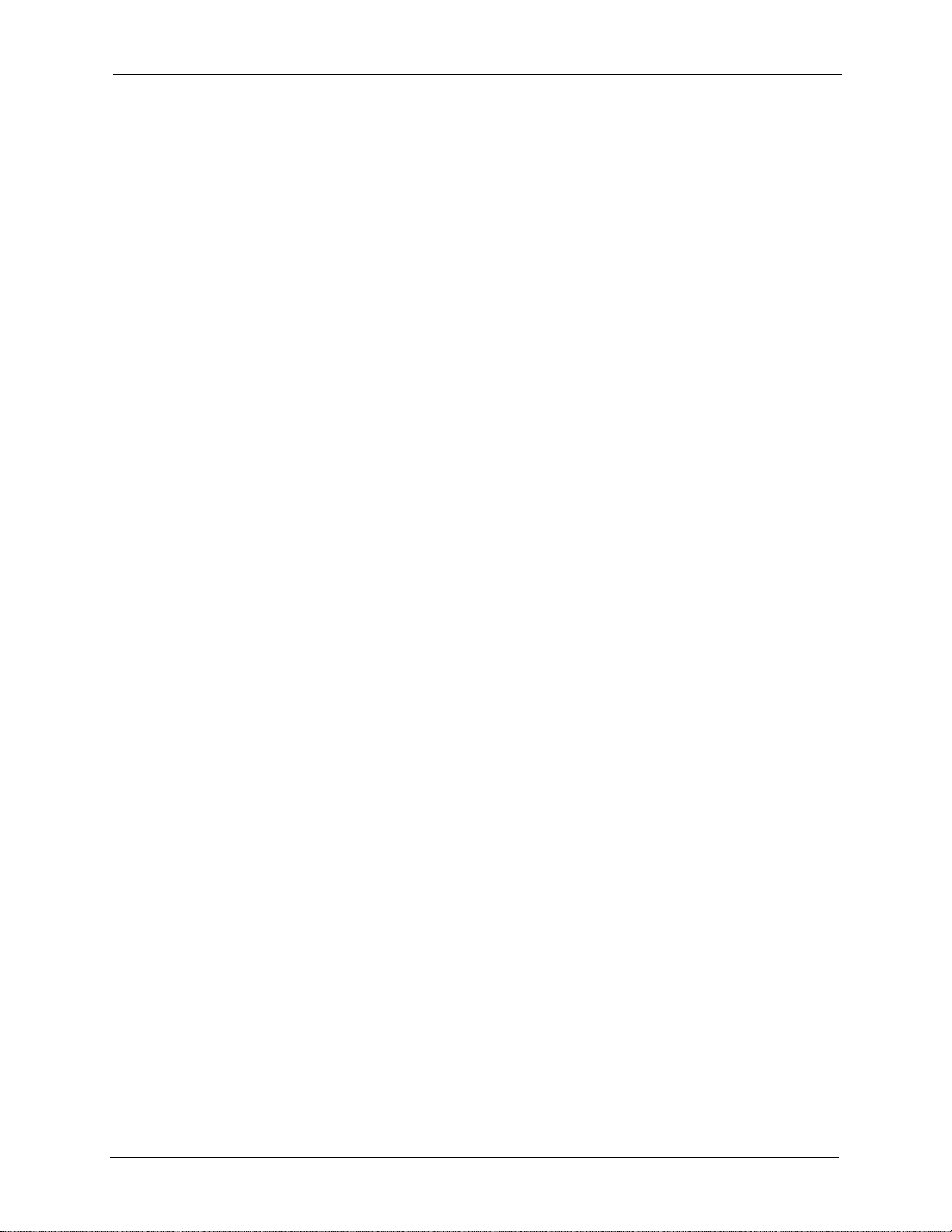
P-2302HW/HWL-P1 Series User’s Guide
Customer Support 13
• Fax: +7-095-542-89-25
• Web: www.zyxel.ru
• Regular Mail: ZyXEL Russia, Ostrovityanova 37a Str., Moscow 117279, Russia
Singapore
• Support E-mail: support@zyxel.com.sg
• Sales E-mail: sales@zyxel.com.sg
• Telephone: +65-6899-6678
• Fax: +65-6899-8887
• Web: http://www.zyxel.com.sg
• Regular Mail: ZyXEL Singapore Pte Ltd., No. 2 International Business Park, The
Strategy #03-28, Singapore 609930
Spain
• Support E-mail: support@zyxel.es
• Sales E-mail: sales@zyxel.es
• Telephone: +34-902-195-420
• Fax: +34-913-005-345
• Web: www.zyxel.es
• Regular Mail: ZyXEL Communications, Arte, 21 5ª planta, 28033 Madrid, Spain
Sweden
• Support E-mail: support@zyxel.se
• Sales E-mail: sales@zyxel.se
• Telephone: +46-31-744-7700
• Fax: +46-31-744-7701
• Web: www.zyxel.se
• Regular Mail: ZyXEL Communications A/S, Sjöporten 4, 41764 Göteborg, Sweden
Taiwan
• Support E-mail: support@zyxel.com.tw
• Sales E-mail: sales@zyxel.com.tw
• Telephone: +886-2-27399889
• Fax: +886-2-27353220
• Web: http://www.zyxel.com.tw
• Address: Room B, 21F., No.333, Sec. 2, Dunhua S. Rd., Da-an District, Taipei
Thailand
• Support E-mail: support@zyxel.co.th
• Sales E-mail: sales@zyxel.co.th
• Telephone: +662-831-5315
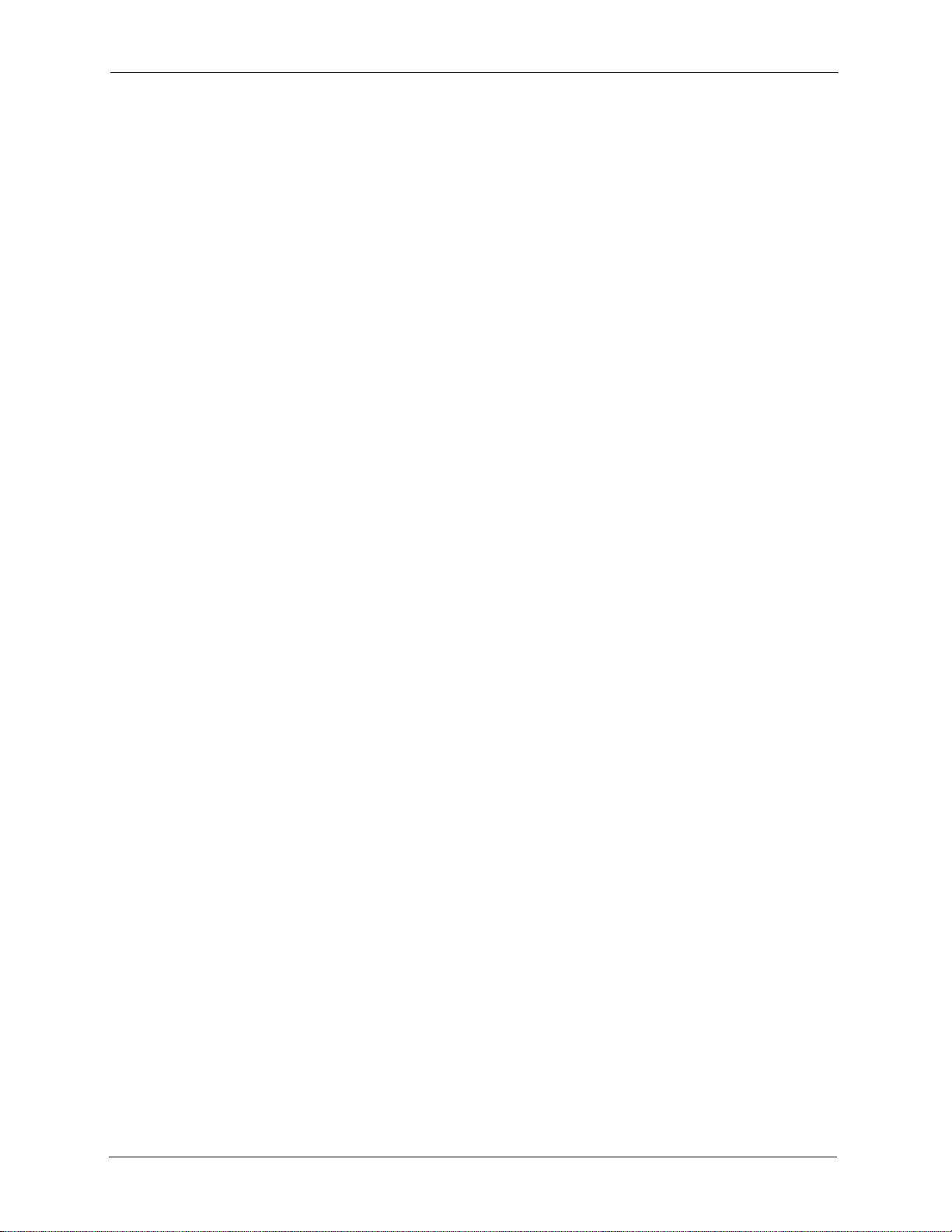
P-2302HW/HWL-P1 Series User’s Guide
14 Customer Support
• Fax: +662-831-5395
• Web: http://www.zyxel.co.th
• Regula r Mail: ZyXEL Thailand Co., Ltd., 1/1 Moo 2, Ra tchaphruk Road, Bangrak-Noi,
Muang, Nonthaburi 11000, Thailand.
Turkey
• Support E-mail: cso@zyxel.com.tr
• Telephone: +90 212 222 55 22
• Fax: +90-212-220-2526
• Web: http:www.zyxel.com.tr
• Address: Kaptanpasa Mahallesi Piyalepasa Bulvari Ortadogu Plaza N:14/13 K:6
Okmeydani/Sisli Istanbul/Turkey
Ukraine
• Support E-mail: support@ua.zyxel.com
• Sales E-mail: sales@ua.zyxel.com
• Telephone: +380-44-247-69-78
• Fax: +380-44-494-49-32
• Web: www.ua.zyxel.com
• Regular Mail: ZyXEL Ukraine, 13, Pimonenko Str., Kiev 04050, Ukraine
United Kingdom
• Support E-mail: support@zyxel.co.uk
• Sales E-mail: sales@zyxel.co.uk
• Telephone: +44-1344-303044, 0845 122 0301 (UK only)
• Fax: +44-1344-303034
• Web: www.zyxel.co.uk
• Regu l a r Ma i l : ZyXEL Communications UK Ltd., 11 The Courtyard, Eastern Road,
Bracknell, Berkshire RG12 2XB, United Kingdom (UK)
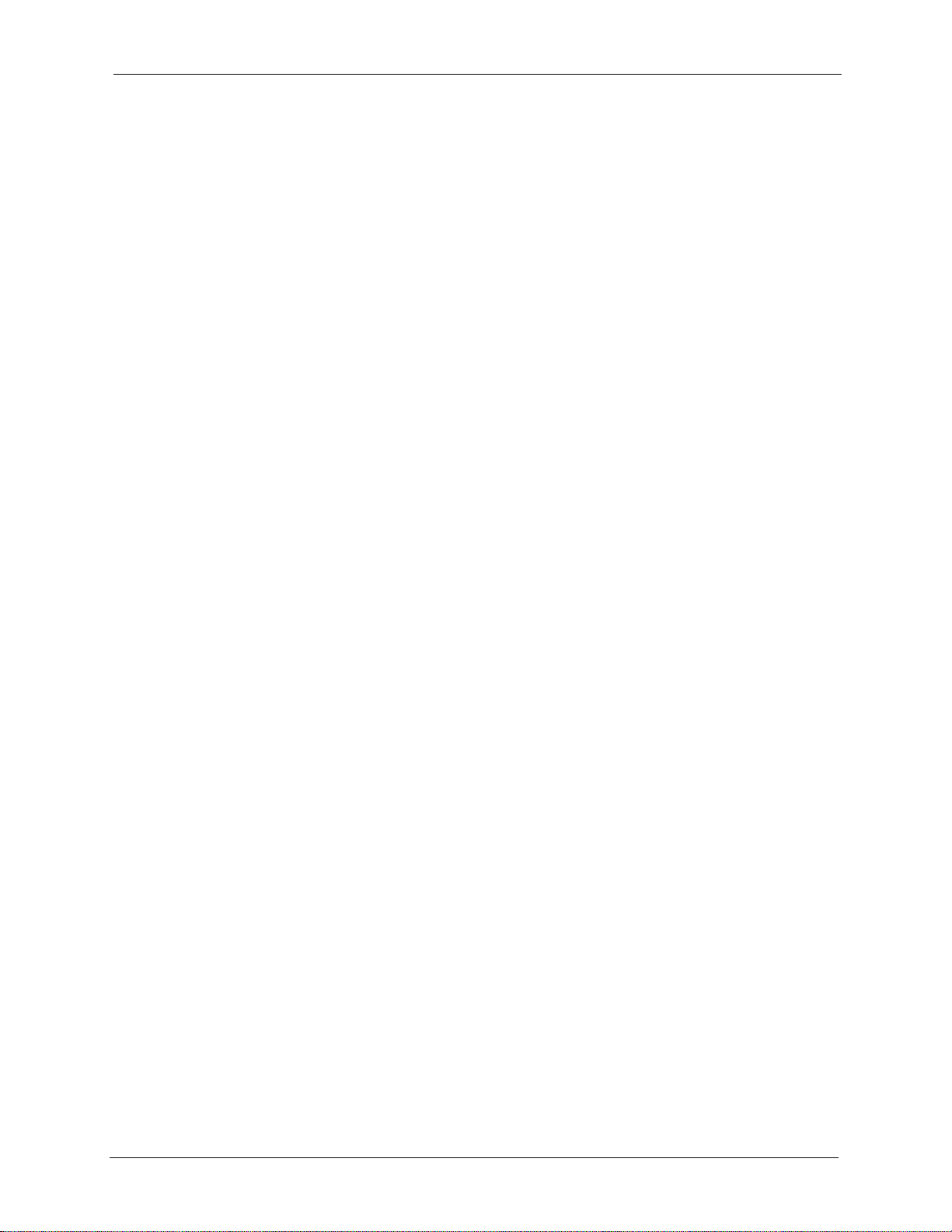
P-2302HW/HWL-P1 Series User’s Guide
Table of Contents 15
Table of Contents
Copyright ..................................................................................................................3
Certifications ............................................................................................................4
Safety Warnings.......................................................................................................6
ZyXEL Limited Warranty..........................................................................................8
Customer Support....................................................................................................9
Table of Contents ...................................................................................................15
List of Figures ........................................................................................................25
List of Tables ..........................................................................................................31
Preface ....................................................................................................................35
Chapter 1
Introducing the ZyXEL Device ..............................................................................37
1.1 Overview ......... ... .... ... ....................................... ... ... ... ... .... ... ... ............................37
1.1.1 VoIP Features .................................. ... .... ... ... ... .........................................37
1.1.2 VoIP Trunking Gateway ............................................................................38
1.1.3 ZyXEL Device’s Router Features .............................. ... ... .... ... ... ... ... .... ... ..38
1.2 LEDs (Lights) .................. ... .... ... ... ... .... ... .......................................... ..................40
Chapter 2
Introducing the Web Configurator........................................................................43
2.1 Web Configurator Overview ...................................................................... .........43
2.2 Accessing the Web Configurator ........................................................................43
2.3 Resetting the ZyXEL Device ..............................................................................45
2.4 Web Configurator Main Screen ........................... ... ... ... ......................................46
2.4.1 Title Bar ........................... ... ... .... ... ....................................... ... ... ... ... .... ... ..46
2.4.2 Navigation Panel .......................................................................................47
2.4.3 Main Window ...................... ... .... ... ... ... .......................................... ............49
2.4.4 Status Bar . .... ...................................... .... ... ... ... ....................................... ..49
Chapter 3
Wizard Setup ..........................................................................................................51
3.1 Main Wizard Screen ............................ ... ... ... .... ......................................... .... ... ..51
3.2 Connection Wizard ....................... ... ...................................................................52
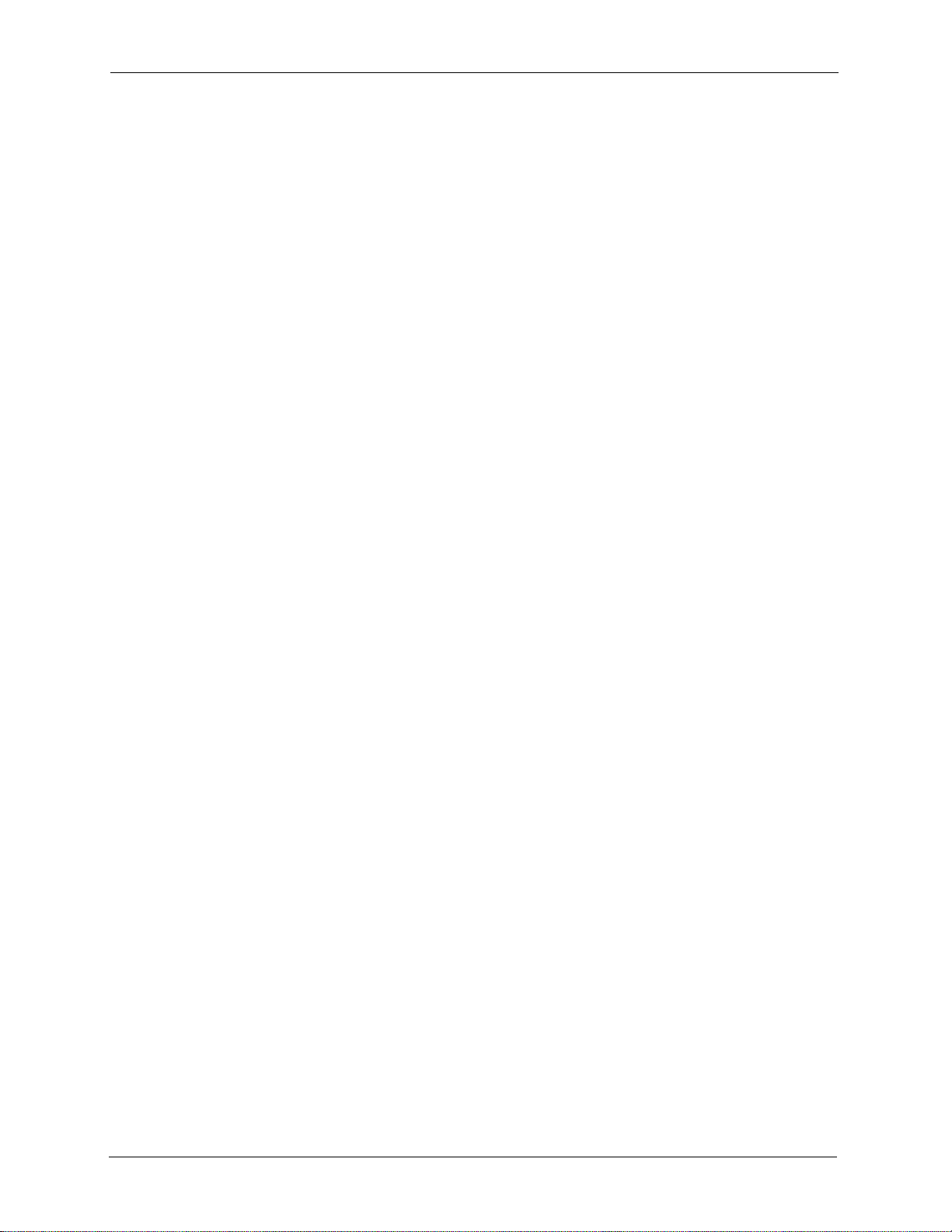
P-2302HW/HWL-P1 Series User’s Guide
16 Table of Contents
3.2.1 Welcome ................................ .... ... ... ... .... ... ... ... .........................................53
3.2.2 System Information ................................. ... ... ... ... .... ... ... ... .... ... ..................53
3.2.3 Wireless Network Setup ......................... ... ... ... ... ......................................54
3.2.3.1 Wireless LAN - General Information ...............................................54
3.2.3.2 Manually Assign a WPA or WPA2 key ............................................55
3.2.3.3 Manually Assign a WEP key ......................................... ... ... ... .... ... ..56
3.2.3.4 OTIST Screen . .... .......................................... ... ... ............................57
3.2.4 ISP Parameters ...................................................................... ..................58
3.2.4.1 Ethernet ........... .... .......................................... ..................................58
3.2.4.2 PPPoE .............................................................................................59
3.2.5 Your IP Address ........................................................................................61
3.2.6 WAN IP Address Assignment ...................................................................61
3.2.6.1 Ethernet ........... .... .......................................... ..................................62
3.2.6.2 PPPoE .............................................................................................63
3.2.7 MAC Address ......................... .... ... ... ... .... ... ... ... .........................................65
3.2.8 Finish ..................... ... .... ... ... ....................................... ... ... .... ... ... ... ... .........66
3.3 VoIP Setup Wizard .......................... ...................................................................66
3.3.1 SIP Settings .. ... ... ... ... .... ...................................... .... ... ... ... .... ... ... ...............67
3.3.2 Registration Complete ..............................................................................68
3.4 Bandwidth Management Wizard ........................................................................70
3.4.1 Welcome ................................ .... ... ... ... .... ... ... ... .........................................71
3.4.2 General Information .. .......................................... .... ... ...............................72
3.4.3 Services Setup ........................... ... ... ... .... ......................................... .........73
3.4.4 Priority Setup ................... ... ... .... ... ... .......................................... ...............74
3.4.5 Finish ..................... ... .... ... ... ....................................... ... ... .... ... ... ... ... .........75
Chapter 4
Status Screens .......................................................................................................77
4.1 Status Screen ............... ... ... .... ... ... ... .......................................... .........................77
4.2 Any IP Table Window ...... ... .... ... ... ... .... ... ... ... .......................................... ... .... ... ..81
4.3 DHCP Table Window ..........................................................................................81
4.4 VoIP Statistics Window .......................................................................................82
4.5 BW MGMT Monitor Window ............ .... ... ... ... .......................................... ... .... ... ..84
4.6 Packet Statistics Window .................................... ... ... ... .... .................................. 86
Chapter 5
Wireless LAN..........................................................................................................89
5.1 Wireless Network Overview ....... ... .... ... ... .......................................... ... ... .... .....89
5.2 Wireless Security Overview ................ ... ... ... .... ......................................... .... ... ..90
5.2.1 SSID ................................................................... .... ... ... ... .... ... ... ...............90
5.2.2 MAC Address Filter ...................................................................................90
5.2.3 User Authentication ............................ .... ... ... ... ... .... .................................. 90
5.2.4 Encryption . .......................................... ......................................................91
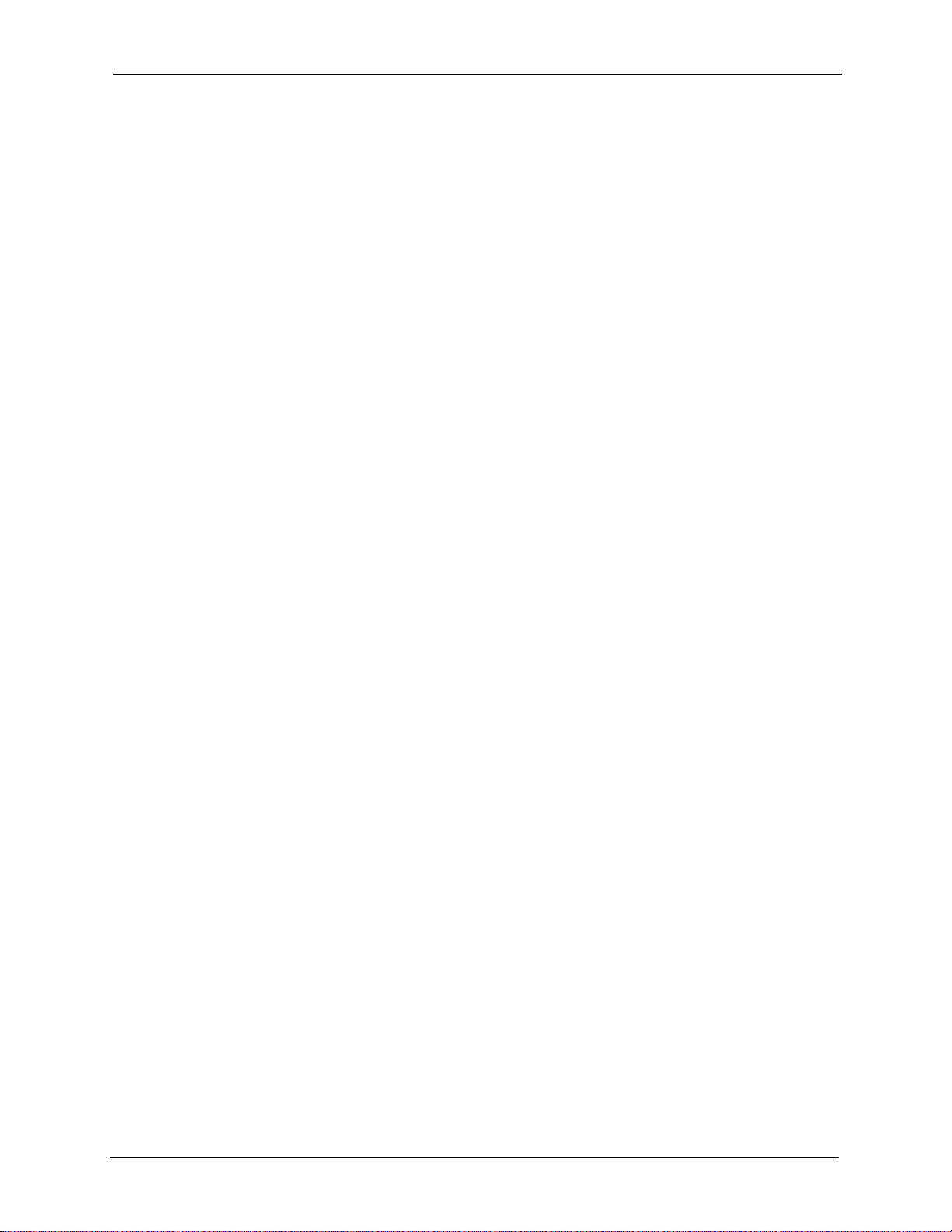
P-2302HW/HWL-P1 Series User’s Guide
Table of Contents 17
5.2.5 One-Touch Intelligent Security Technology (OTIST) ..... .......... ......... .........92
5.3 Additional Wireless Terms ..................................................................................92
5.4 General WLAN Screen .............. ... ... .... ... ... ... .......................................... ... .... ... ..92
5.4.1 No Security ...................... ... ... .... ... ... .......................................... ...............93
5.4.2 WEP Encryption Screen .................. ... .... ... ... ... ... .... ... ... ... .... ... ..................94
5.4.3 WPA(2)-PSK .............................................................................................96
5.4.4 WPA(2) Authentication Screen ........................................ .... ... ... ... ... .... .....97
5.5 OTIST Screen ........ ... ....................................... ... ... ... ... .... ... ............................... 99
5.5.1 Notes on OTIST ...................................... ... ... ... .......................................101
5.6 MAC Filter ............. ... ... .......................................... ..........................................101
5.7 Wireless LAN Advanced Setup ........................................................................ 103
Chapter 6
WAN.......................................................................................................................105
6.1 WAN Overview .................. .... ... ... ....................................... ... ... .... ... ... ... ... .......105
6.1.1 PPPoE Encapsulation .............................................................................105
6.1.2 WAN IP Address Assignment .................................................................106
6.1.3 MAC Address ......................... .... ... ... ... .... ... ... ... .......................................106
6.1.4 RIP Setup .............................. .... ... ... .......................................... .............106
6.1.5 DNS Server Address Assignment ....................... .... ... ... ... .... ... ... ... ..........107
6.2 WAN Screens ............... ... ... .......................................... ....................................107
6.2.1 WAN Internet Connection Screen (Ethernet) ................... .... ... ... ... ... .... ...107
6.2.2 WAN Internet Connection Screen (Roadrunner) ............. .... ... ... ... ... .... ...109
6.2.3 WAN Internet Connection Screen (PPPoE) ............................................110
6.2.4 WAN Advanced Screen. ... ... ... .... ... ... .......................................... ... ... .... ...112
6.2.5 WAN Traffic Redirect Screen...................................................................114
Chapter 7
LAN........................................................................................................................ 117
7.1 LAN Overview ................................................................................................117
7.1.1 IP Address and Subnet Mask .................................................................117
7.1.2 DHCP Setup ................. ... ... .......................................... ..........................118
7.1.3 LAN TCP/IP ..................................................... ... .... ... ... ... .... ...................118
7.1.4 DNS Server Address .............................. ... ... ..........................................118
7.1.5 RIP Setup .............................. .... ... ... .......................................... .............119
7.1.6 Multicast .................... .... ... ... ... .... ... ....................................... ... ... ... ... .... ...119
7.1.7 Any IP .................... ... .... ... ....................................... ... ... ... .... ... ... ... ..........120
7.2 LAN Screens .......................................... ... ... .... ... ... ... ... .... ... .............................122
7.2.1 LAN IP Screen .... ... ... .... ... ... ... .......................................... .......................122
7.2.2 LAN DHCP Setup Screen........................................................................122
7.2.3 LAN Static DHCP Screen.............. ... ... .... ... ... ... .......................................123
7.2.4 LAN Client List Screen.............................................................................124
7.2.5 LAN IP Alias Screen............... .... ... ... ... .... ... ... ... .......................................125
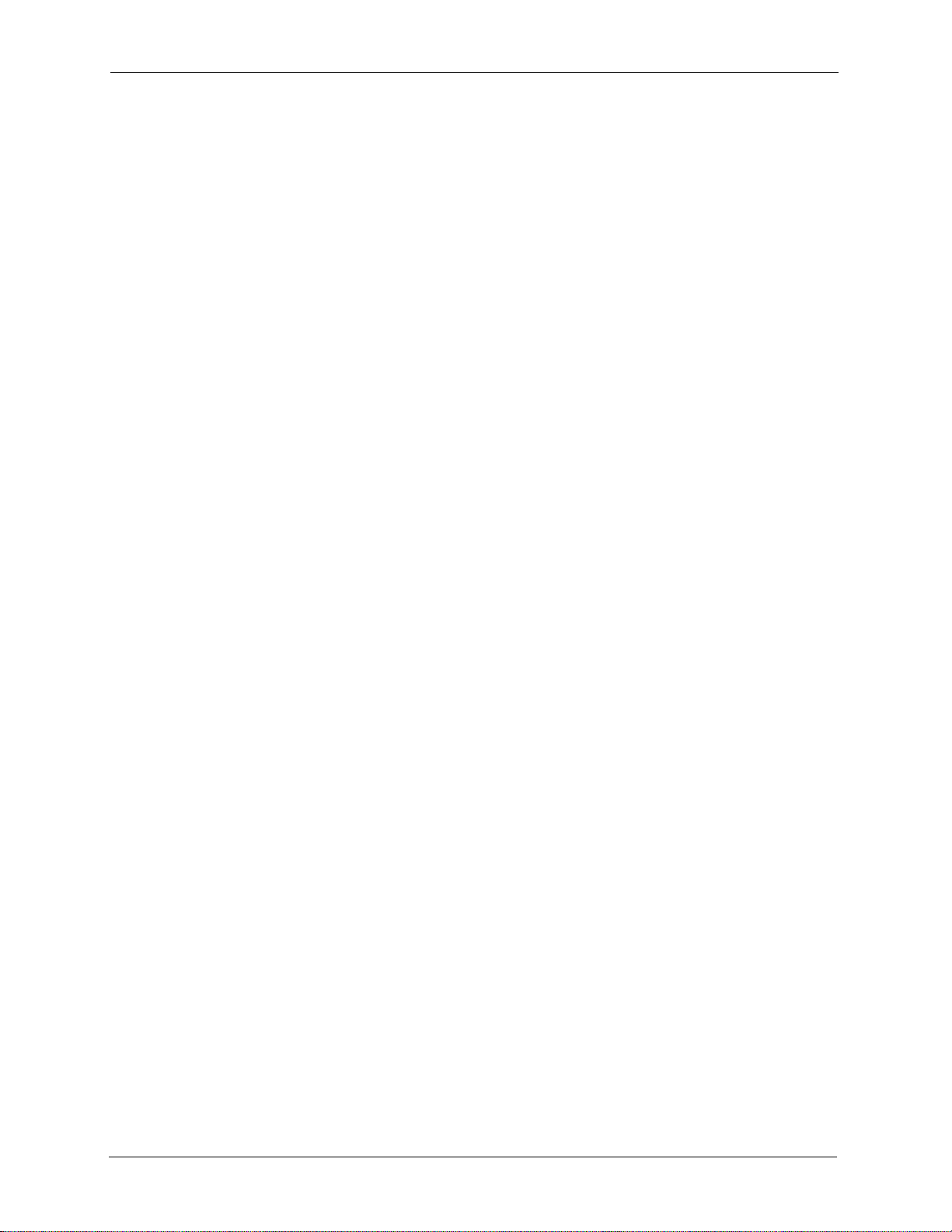
P-2302HW/HWL-P1 Series User’s Guide
18 Table of Contents
7.2.6 LAN Advanced Screen ............................................................................127
Chapter 8
NAT ........................................................................................................................ 131
8.1 NAT Overview .................................................................................................131
8.1.1 Port Forwarding: Services and Port Numbers ........................................131
8.1.2 Trigger Port Forwarding ..........................................................................132
8.1.2.1 Trigger Port Forwarding Example .................................................132
8.1.2.2 Two Points To Remember About Trigger Ports .............................133
8.1.3 SIP ALG ................................. .... ... ... ... .... ...................................... ... .... ...133
8.2 NAT Screens ............. ... ... ... .......................................... .... ... .............................133
8.2.1 NAT General Screen ........................................................ .... ... ... ... ..........133
8.2.2 NAT Port Forwarding Screen...................................................................134
8.2.3 NAT Port Forwarding Edit Screen............................................................136
8.2.4 NAT Trigger Port Screen................ ... ... .... ... ... ..........................................136
8.2.5 NAT ALG Screen. ... ... .... ... .......................................... ... ... .......................138
Chapter 9
SIP .........................................................................................................................139
9.1 SIP Overview .................... .... ... ... ... .... ... ... ... .......................................... ..........139
9.1.1 Introduction to VoIP ............... .... ... ... ... .... ......................................... .... ...139
9.1.2 Introduction to SIP ..................... .......................................... ... ... ... ..........139
9.1.3 SIP Identities .......................... .... ... ... ... .... ... ... ... ....................................... 139
9.1.3.1 SIP Number ............ ... ... .... .......................................... ... ... .............139
9.1.3.2 SIP Service Domain ......................................................................140
9.1.4 SIP Call Progression ........................... .... ... ... ... ... .... ... ... ... .... ... ... ... ..........140
9.1.5 SIP Client Server ................... .... ... ... ... .... ......................................... .... ...140
9.1.5.1 SIP User Agent .............................................................................141
9.1.5.2 SIP Proxy Server .......... .... ... .......................................... ... ... ... .... ...141
9.1.5.3 SIP Redirect Server ......................................................................142
9.1.5.4 SIP Register Server ......................................................................142
9.1.6 RTP ........................... ....................................... ... .... ... ... ... .... ... ................142
9.1.7 NAT and SIP ................................. ... ... .... ......................................... .......143
9.1.7.1 SIP ALG . ... ... ... .... .......................................... ................................143
9.1.7.2 Use NAT .......... .... ... ... ... .... ... ... ... .... ... .......................................... ...143
9.1.7.3 STUN ........ ... ... .... ...................................... .... ... ... ... .... ... ... .............143
9.1.7.4 Outbound Proxy .. ... ... ... .... ... ... ... .... ... ... ..........................................144
9.1.8 Voice Coding ....................................................... .... ... ... ... .... ... ................144
9.1.9 PSTN Call Setup Signaling .....................................................................144
9.1.10 MWI (Message Waiting Indication) .......................................................145
9.1.11 Quality of Service (QoS) .......................................................................145
9.1.11.1 Type of Service (ToS) ..................................................................145
9.1.11.2 DiffServ ........................................................................................145
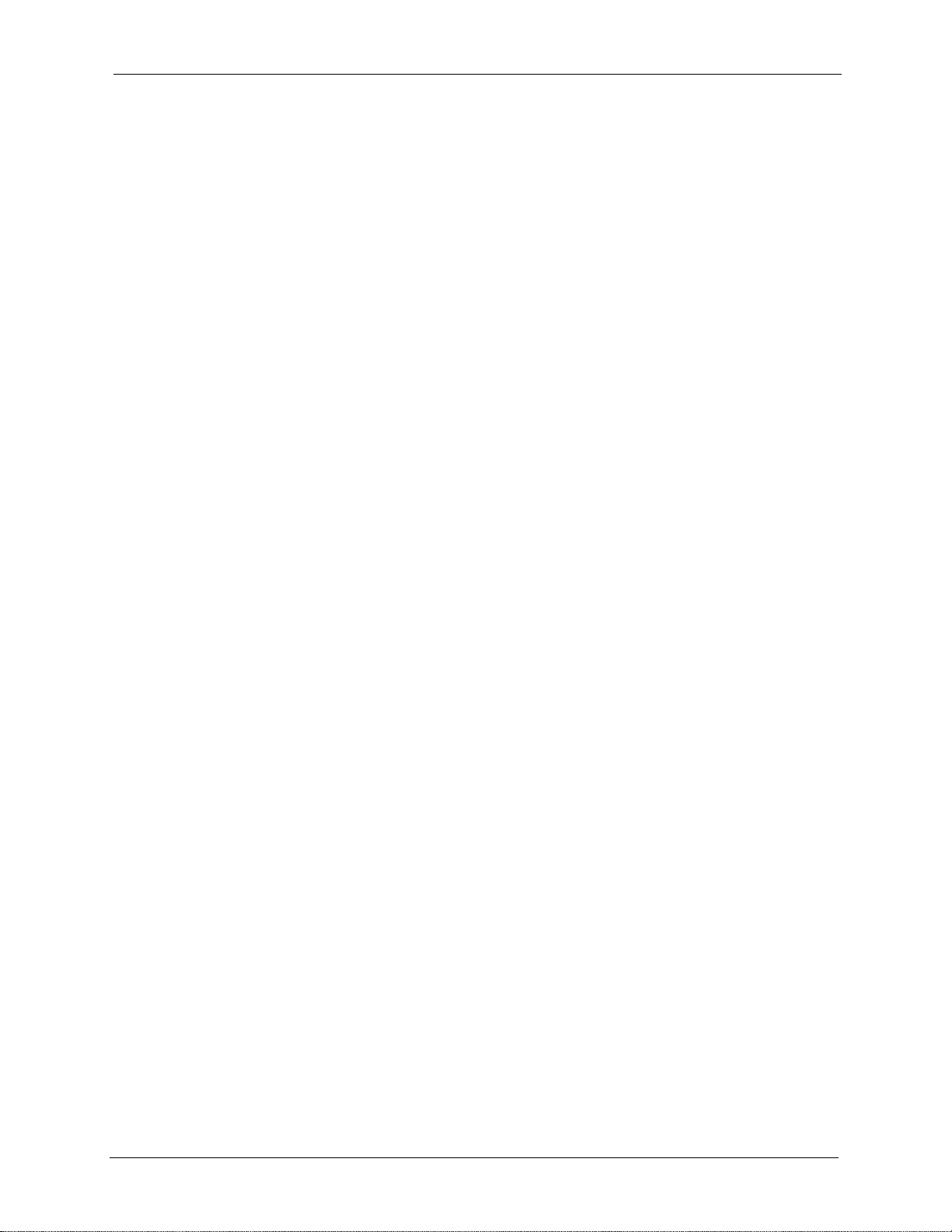
P-2302HW/HWL-P1 Series User’s Guide
Table of Contents 19
9.1.11.3 DSCP and Per-Hop Behavior ......................................................145
9.1.11.4 VLAN ...........................................................................................146
9.2 SIP Screens ........... ... ... ... ... .... .......................................... ................................146
9.2.1 SIP Settings Screen ......................... ... .... ... .......................................... ...146
9.2.2 Advanced SIP Setup Screen............ ... .... ... ... ... ... .... ... ... ... .......................148
9.2.3 SIP QoS Screen ..................... .... ...................................... .... ... ... ... ... .... ...152
Chapter 10
Phone ....................................................................................................................155
10.1 Phone Overview .............................................................................................155
10.1.1 Voice Activity Detection/Silence Suppression/Comfort Noise ...............155
10.1.2 Echo Cancellation .................................................................................155
10.1.3 Supplementary Phone Services Overview ...........................................155
10.1.3.1 The Flash Key .............................................................................156
10.1.3.2 Europe Type Supplementary Phone Services .............................156
10.1.3.3 USA Type Supplementary Services ............................................158
10.2 Phone Screens ...............................................................................................159
10.2.1 Analog Phone Screen .............................. ................................ .............159
10.2.2 Advanced Analog Phone Setup Screen ................................................160
10.2.3 Common Phone Settings Screen ..........................................................162
10.2.4 Phone Region Screen............................................................................162
Chapter 11
Phone Book ..........................................................................................................165
11.1 Phone Book Overview ...................................................................................165
11.2 Phone Book Screens ......................................................................................165
11.2.1 Incoming Call Policy Screen .................................................................165
11.2.2 Speed Dial Screen.................................................................................167
Chapter 12
PSTN Line .............................................................................................................171
12.1 PSTN Line Overview .....................................................................................171
12.2 PSTN Line General Screen ............................................................................171
Chapter 13
VoIP Trunking .......................................................................................................173
13.1 VoIP Trunking Overview ................................................................................173
13.2 VoIP Trunking and Security ............................................................................173
13.2.1 Auto Attendant and Authentication .......................................................173
13.2.2 Peer Call Authentication .......................................................................174
13.3 Call Rules .......................................................................................................175
13.4 VoIP Trunking Scenarios ................... ...................................... .......................175
13.4.1 VoIP Phone To PSTN Phone ................................................................175
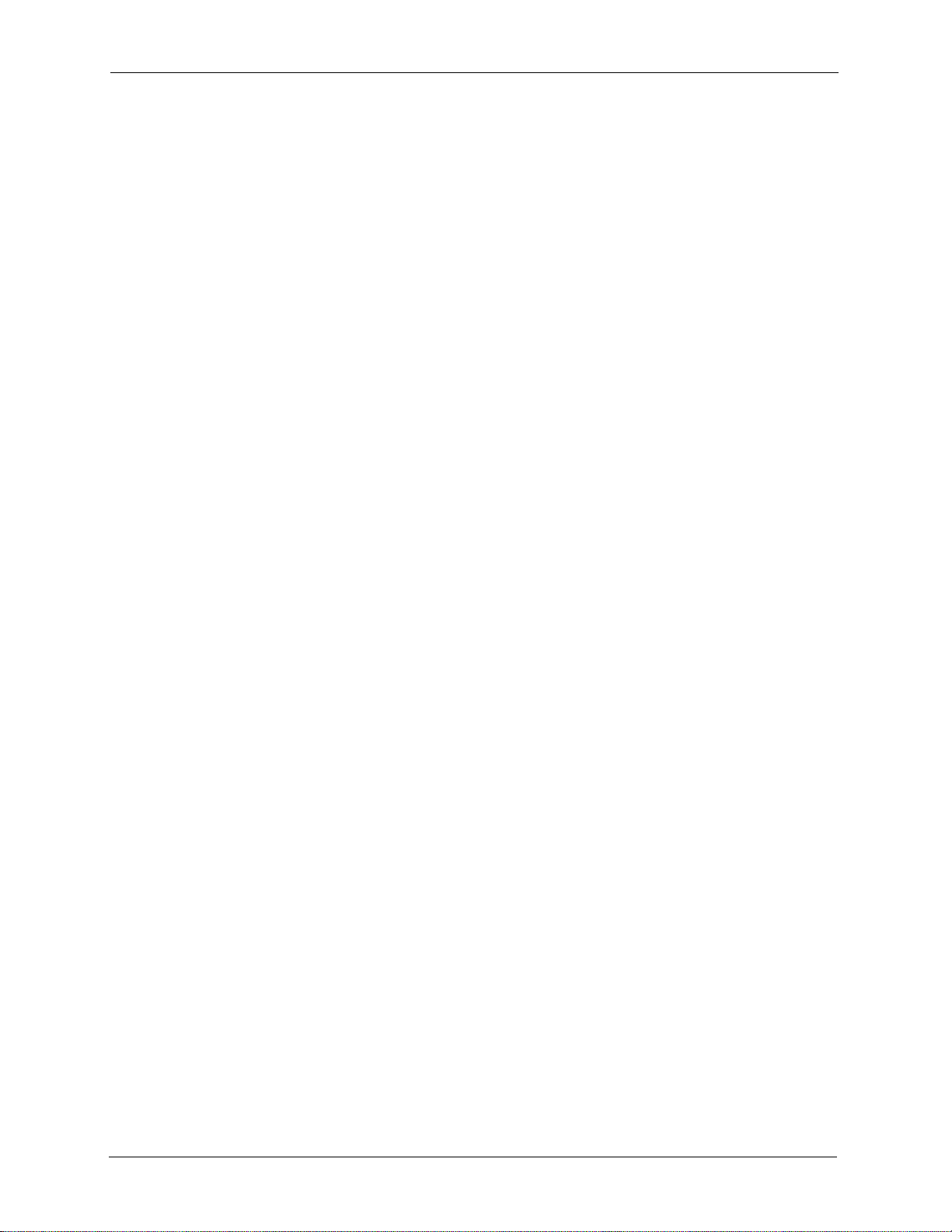
P-2302HW/HWL-P1 Series User’s Guide
20 Table of Contents
13.4.2 PSTN Phone To VoIP Phone ................................................................175
13.4.3 PSTN Phone To PSTN Phone via VoIP ................................................176
13.5 Trunking General Screen ...............................................................................176
13.6 Trunking Peer Call Screen ................................................ ... ..........................177
13.7 Trunking Call Rule Screen ................ ... ... ... .... ... ... ... ... .... ... ... ... .... ... ... ... ... .... ...179
13.8 VoIP Trunking Example: VoIP to PSTN ....................................................... ... 181
13.8.1 Background Information ........................................................................181
13.8.2 Configuration Details: Outgoing ..................................... .... ... ... ... ... .... ...181
13.8.3 Configuration Details: Incoming ............................................................182
13.8.4 Call Progression ...................................................................................183
13.9 VoIP Trunking Example: PSTN to PSTN via VoIP .........................................184
13.9.1 Background Information ........................................................................184
13.9.2 Configuration Details: Outgoing ..................................... .... ... ... ... ... .... ...184
13.9.3 Configuration Details: Incoming ............................................................186
13.9.4 Call Progression ...................................................................................187
Chapter 14
Firewall..................................................................................................................189
14.1 Firewall Overview ..........................................................................................189
14.1.1 Stateful Inspection Firewall ...................................................................189
14.1.2 About the ZyXEL Device Firewall .........................................................189
14.1.3 Guidelines For Enhancing Security With Your Firewall ........................190
14.1.4 The Firewall, NAT and Remote Management .......................................190
14.1.4.1 LAN-to-WAN rules ................................................ .......................190
14.1.4.2 WAN-to-LAN rules ................................................ .......................191
14.2 Triangle Route ................................................................................................191
14.2.1 The “Triangle Route” Problem ..............................................................192
14.2.2 Solving the “Triangle Route” Problem ...................................................192
14.3 Firewall Screens .............................................................................................193
14.3.1 General Firewall Screen .......................................................................193
14.3.2 Firewall Services Screen.......................................................................194
Chapter 15
Content Filter........................................................................................................197
15.1 Content Filtering Overview ............................................................................197
15.2 Content Filtering Screens ...............................................................................197
15.2.1 Content Filter Screen ............................................................................197
15.2.2 Content Filter Schedule Screen.............................................................199
Chapter 16
Static Route ..........................................................................................................201
16.1 Static Route Overview ....................................................................................201
16.2 Static Route Screens ......................................................................................201
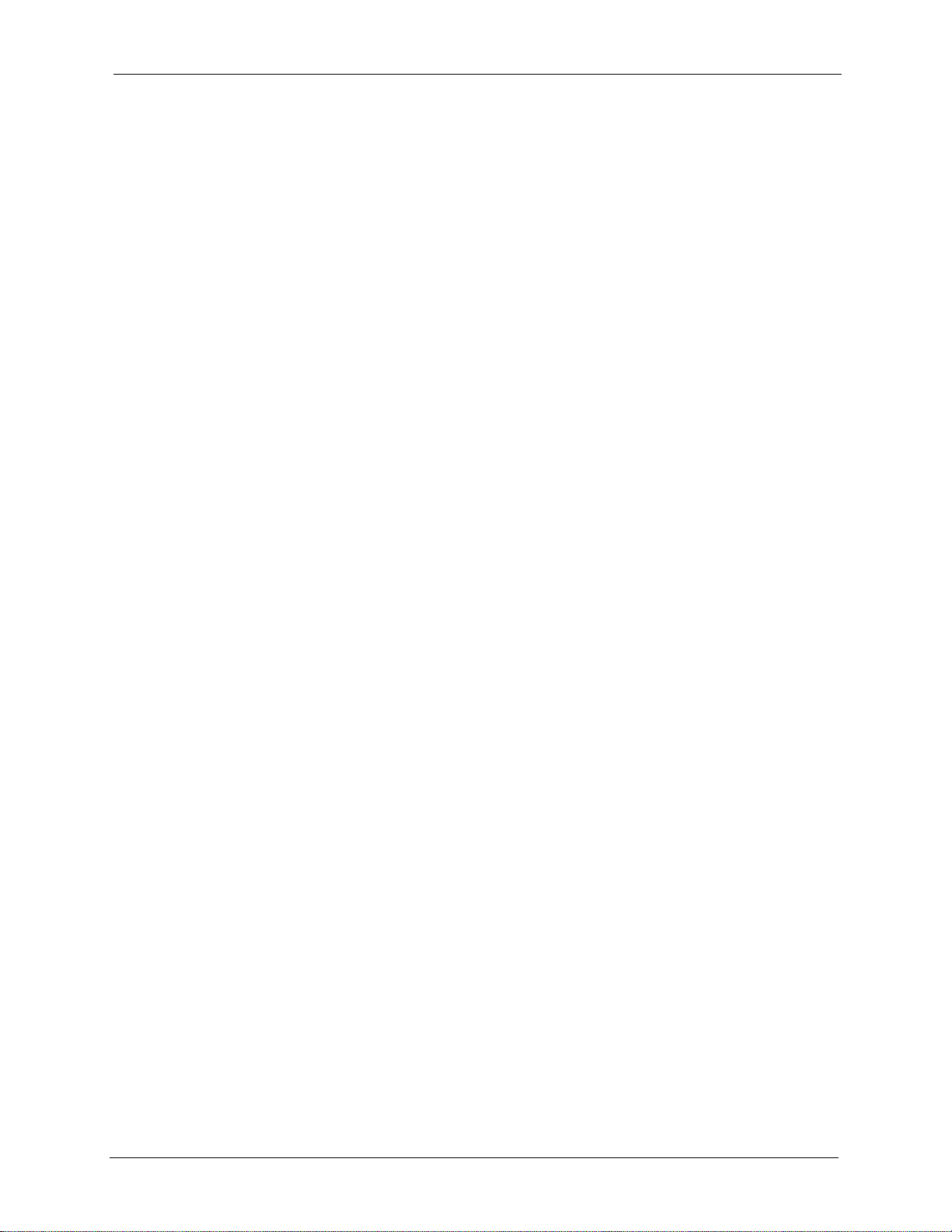
P-2302HW/HWL-P1 Series User’s Guide
Table of Contents 21
16.2.1 IP Static Route Screen...........................................................................201
16.2.2 IP Static Route Edit Screen...................................................................202
Chapter 17
Bandwidth MGMT.................................................................................................205
17.1 Bandwidth Management Overview ................................................................205
17.1.1 Bandwidth Classes and Filters .............................................................205
17.1.2 Proportional Bandwidth Allocation ........................................................206
17.1.3 Application-based Bandwidth Management .........................................206
17.1.4 Subnet-based Bandwidth Management ................................................206
17.1.5 Application- and Subnet-based Bandwidth Management .....................206
17.1.6 Scheduler ..............................................................................................207
17.1.7 Maximize Bandwidth Usage .................................... .............................207
17.1.7.1 Reserving Bandwidth for Non-Bandwidth Class Traffic ...............207
17.1.7.2 Maximize Bandwidth Usage Example ...................................... ...208
17.1.7.3 Priority-based Allotment of Unused and Unbudgeted Bandwidth 208
17.1.7.4 Fairness-based Allotment of Unused and Unbudgeted Bandwidth ...
209
17.1.8 Bandwidth Borrowing ............................................................................209
17.1.8.1 Bandwidth Borrowing Example ...................................................210
17.1.8.2 Maximize Bandwidth Usage With Bandwidth Borrowing ... ... .... ...210
17.1.9 Over Allotment of Bandwidth ................................................................210
17.2 Bandwidth Management Screens ..................................................................211
17.2.1 Bandwidth Management Summary Screen ..........................................211
17.2.2 Bandwidth Class Setup Screen.............................................................214
17.2.3 Bandwidth Class Edit Screen ................................................................215
17.2.4 Bandwidth Monitor Screen.....................................................................216
Chapter 18
Remote MGMT......................................................................................................219
18.1 Remote Management Overview ....................................................................219
18.1.1 Remote Management Limitations .........................................................219
18.1.2 Remote Management and NAT ............................................................219
18.1.3 System Timeout ....................................................................................220
18.2 Remote Management Screens ......................................................................220
18.2.1 WWW Screen .......................................................................................220
18.2.2 Telnet Screen.........................................................................................221
18.2.3 FTP Screen............................................................................................221
18.3 SNMP ............................................................................................................222
18.3.1 Supported MIBs ....................................................................................223
18.3.2 SNMP Traps .........................................................................................224
18.3.3 Configuring SNMP ................................................................................224
18.3.4 DNS Screen...........................................................................................226
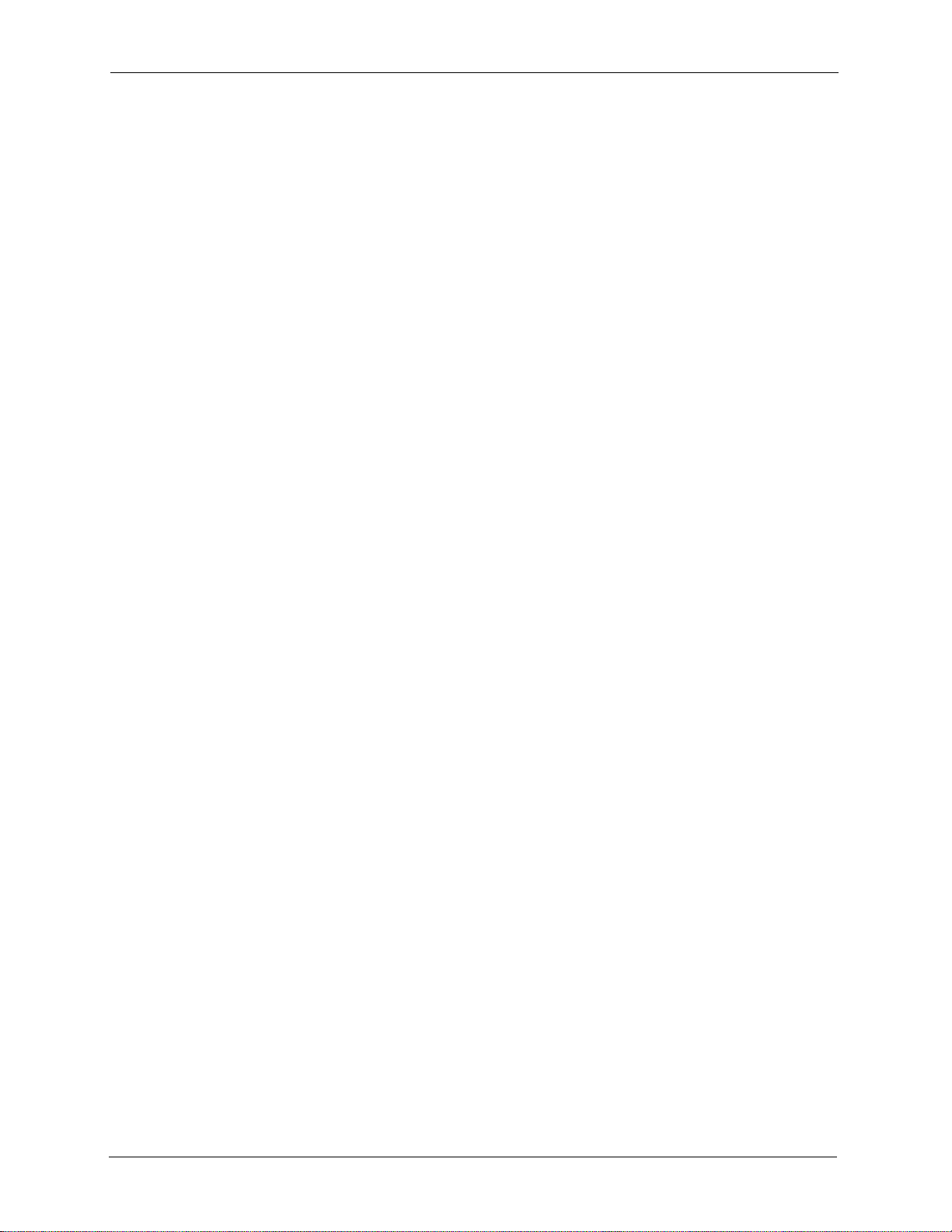
P-2302HW/HWL-P1 Series User’s Guide
22 Table of Contents
18.3.5 Security Screen .....................................................................................226
Chapter 19
UPnP......................................................................................................................229
19.1 Introducing Universal Plug and Play .............................................................229
19.1.1 How do I know if I'm using UPnP? ........... ...................... ....................... 229
19.1.2 NAT Traversal .......................................................................................229
19.1.3 Cautions with UPnP ..............................................................................229
19.2 UPnP and ZyXEL ...........................................................................................230
19.3 UPnP Examples .............................................................................................230
19.3.1 Installing UPnP in Windows Example ................................... ................230
19.3.1.1 Installing UPnP in Windows Me ..................................................230
19.3.1.2 Installing UPnP in Windows XP ................................ ... ... ... ... .... ...232
19.3.2 Using UPnP in Windows XP Example ..................................... .............233
19.3.2.1 Auto-discover Your UPnP-enabled Network Device ...................233
19.3.2.2 Web Configurator Easy Access ...................................................237
19.4 UPnP General Screen ............................................................. .... ... ... ... ... .... ...240
Chapter 20
System ..................................................................................................................243
20.1 System Features Overview ............................................................................243
20.1.1 System Name .......................................................................................243
20.1.2 Domain Name .......................................................................................243
20.1.3 DNS Server Address Assignment .........................................................243
20.1.4 Dynamic DNS .......................................................................................244
20.1.5 Pre-defined NTP Time Servers List ......................................................244
20.1.6 Resetting the Time ................................................................................245
20.2 System Screens .............................................................................................245
20.2.1 General System Screen.........................................................................245
20.2.2 Dynamic DNS Screen............................................................................247
20.2.3 Time Setting Screen..............................................................................248
Chapter 21
Logs.......................................................................................................................251
21.1 Logs Overview ...............................................................................................251
21.1.1 Alerts .....................................................................................................251
21.1.2 Syslog Logs ..........................................................................................251
21.2 Logs Screens .................................................................................................252
21.2.1 View Log Screen.................................... ... ... ... ... .... ... ... ..........................252
21.2.2 Log Settings Screen ..............................................................................253
21.3 Log Message Descriptions .............................................................................256
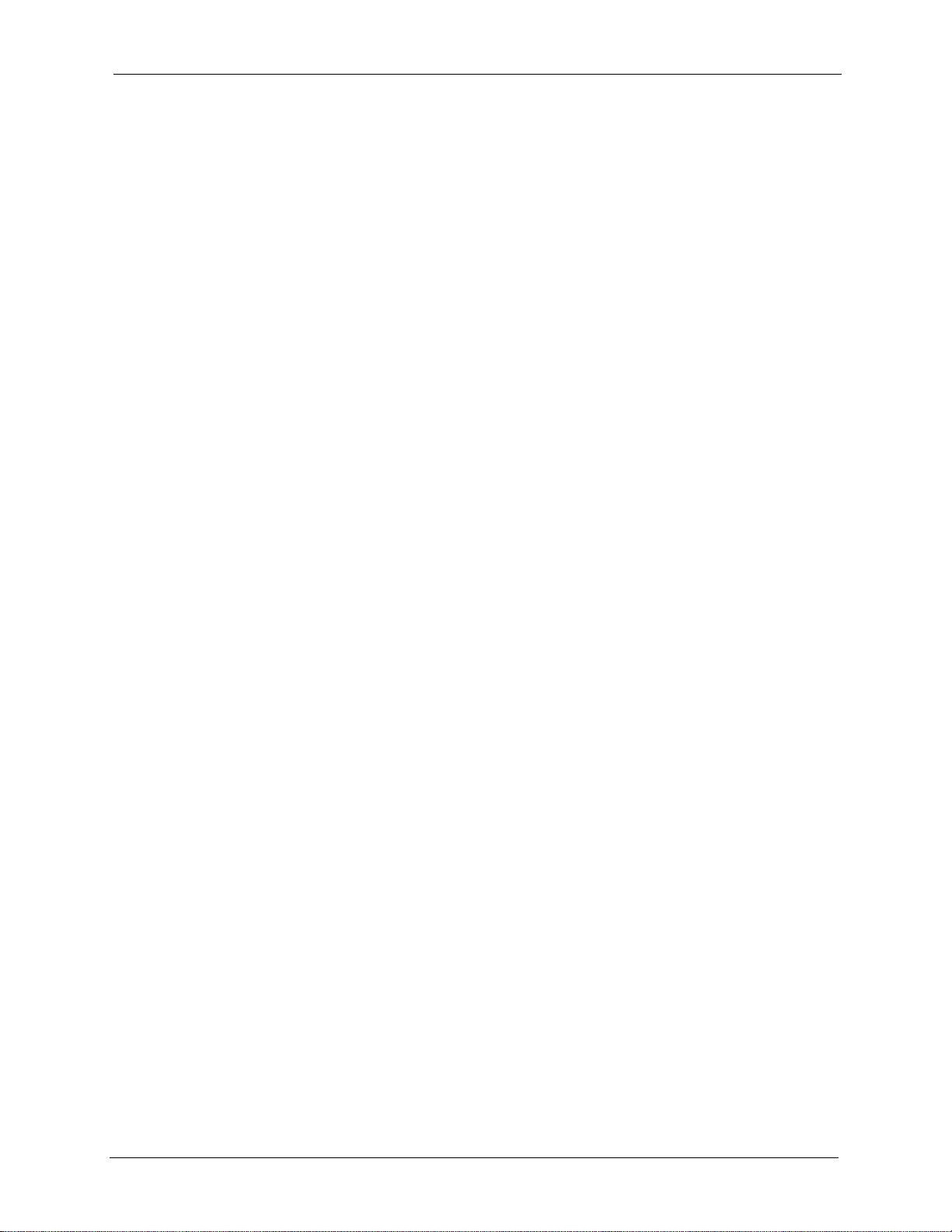
P-2302HW/HWL-P1 Series User’s Guide
Table of Contents 23
Chapter 22
Tools......................................................................................................................265
22.1 Tools Overview ...............................................................................................265
22.1.1 ZyXEL Firmware ...................................................................................265
22.2 Tools Screens .................................................................................................265
22.2.1 Firmware Screen ...................................................................................265
22.2.2 Firmware Upload Screens .......................... ... ... .... ... ... ... .... ... ... .............266
22.2.3 Configuration Screen.............................................................................267
22.2.4 Restore Configuration Screens ................ ... ... .......................................268
22.2.5 Restart Screen.......................................................................................269
Chapter 23
Troubleshooting...................................................................................................271
23.1 Problems Starting Up the ZyXEL Device .......................................................271
23.2 Problems with the LAN ...................................................................................271
23.3 Problems with the WAN .................................................................................272
23.4 Problems Accessing the ZyXEL Device ............... ..........................................272
23.4.1 Pop-up Windows, JavaScripts and Java Permissions .........................273
23.4.1.1 Internet Explorer Pop-up Blockers ..............................................273
23.4.1.2 JavaScripts ..................................................................................276
23.4.1.3 Java Permissions ........................................................................278
23.5 Telephone Problems ......................................................................................279
23.6 Problems With Multiple SIP Accounts .................................................. ..........280
23.6.1 Outgoing Calls ......................................................................................280
23.6.2 Incoming Calls ......................................................................................281
Appendix A
Product Specifications ........................................................................................283
Appendix B
Setting up Your Computer’s IP Address............................................................287
Appendix C
IP Addresses and Subnetting.............................................................................301
Appendix D
SIP Passthrough ..................................................................................................309
Appendix E
Internal SPTGEN ..................................................................................................311
Appendix F
Services ................................................................................................................327
Index......................................................................................................................331
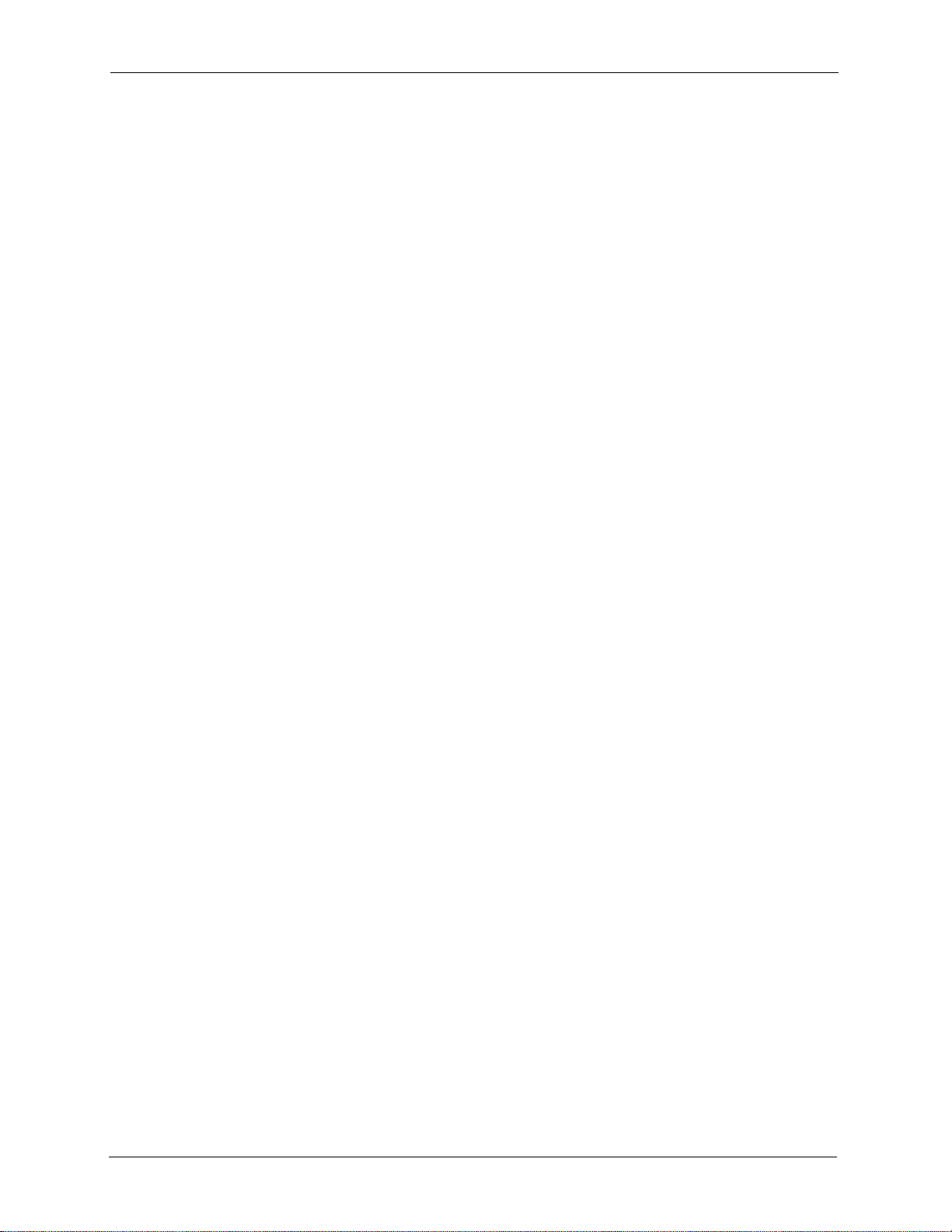
P-2302HW/HWL-P1 Series User’s Guide
24 Table of Contents
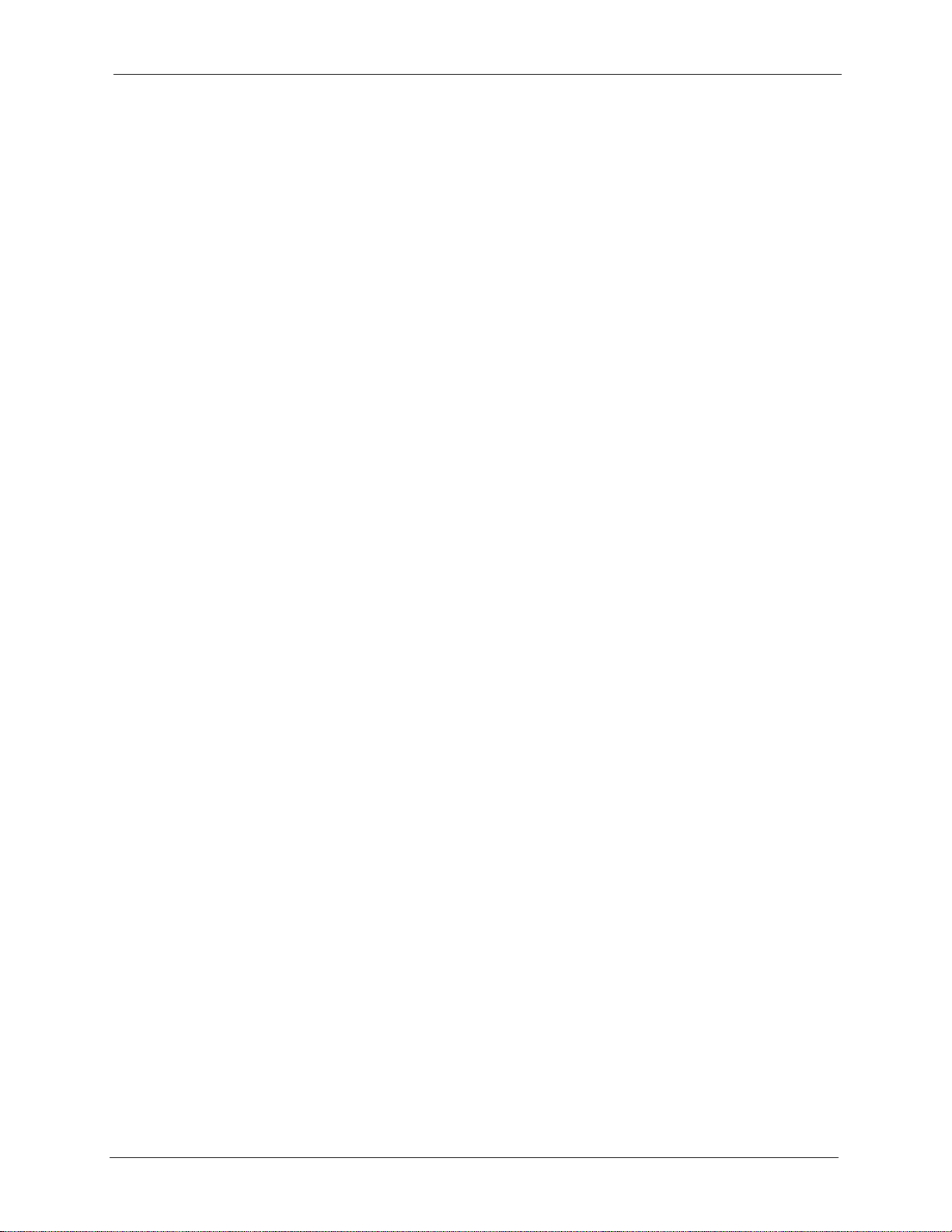
P-2302HW/HWL-P1 Series User’s Guide
List of Figures 25
List of Figures
Figure 1 ZyXEL Device’s VoIP Features ............................................................................. 37
Figure 2 ZyXEL Device as a VoIP Trunking Gateway ......................................................... 38
Figure 3 ZyXEL Device’s Router Features .......................................................................... 38
Figure 4 LEDs ..................................................................................................................... 40
Figure 5 Login Screen ......................................................................................................... 44
Figure 6 Change Password Screen .................................................................................... 44
Figure 7 Select Mode Screen .............................................................................................. 45
Figure 8 Main Screen .......................................................................................................... 46
Figure 9 Main Wizard Screen .............................................................................................. 52
Figure 10 Connection Wizard > Welcome ........................................................................... 53
Figure 11 Connection Wizard > System Information . ................................... ....................... 54
Figure 12 Wireless LAN ...................................................................................................... 55
Figure 13 Manually Assign a WPA/WPA2 key ....................... ... ... ... .... ... ... ... .... ... ... ... ... .... ... 56
Figure 14 Manually Assign a WEP key ........... ... .... ... ... ... .... ... ... ... ... .... ... ... .......................... 56
Figure 15 Manually Assign a WEP key ........... ... .... ... ... ... .... ... ... ... ... .... ... ... .......................... 57
Figure 16 Connection Wizard > ISP Parameters (Ethernet) ..................................... ... .... ... 59
Figure 17 Connection Wizard > ISP Parameters (PPPoE) ................................. ... ... ... .... ... 60
Figure 18 Connection Wizard > IP Address ........................................................................ 61
Figure 19 Connection Wizard > IP Address (Ethernet) .......................................... ............. 62
Figure 20 Connection Wizard > IP Address (PPPoE) ...................................... ................... 64
Figure 21 Connection Wizard > MAC Address ................................................................... 65
Figure 22 Connection Wizard > Finish ................................................................................ 66
Figure 23 VoIP Setup Wizard > SIP Settings ...................................................................... 67
Figure 24 VoIP Setup Wizard > Registration Test ............................................................... 68
Figure 25 VoIP Setup Wizard > Registration Complete (Success) ..................................... 69
Figure 26 VoIP Setup Wizard > Registration Complete (Fail) ............................................. 70
Figure 27 Bandwidth Management Wizard > Welcome ...................................................... 71
Figure 28 Bandwidth Management Wizard > General Information ..................................... 72
Figure 29 Bandwidth Management Wizard > Services Setup ............................................. 73
Figure 30 Bandwidth Management Wizard > Priority Setup .. ... ... ... .... ... ... ... .... ... ... ... ... .... ... 74
Figure 31 Bandwidth Management Wizard > Finish ........................................................... 75
Figure 32 Status Screen ...................................................................................................... 78
Figure 33 Any IP Table Window .......................................................................................... 81
Figure 34 DHCP Table Window .......................................................................................... 82
Figure 35 VoIP Statistics Window ....................................................................................... 83
Figure 36 BW MGMT Monitor Window ............................................................................... 85
Figure 37 Packet Statistics Window .................................................................................... 87
Figure 38 Example of a Wireless Network .......................................................................... 89
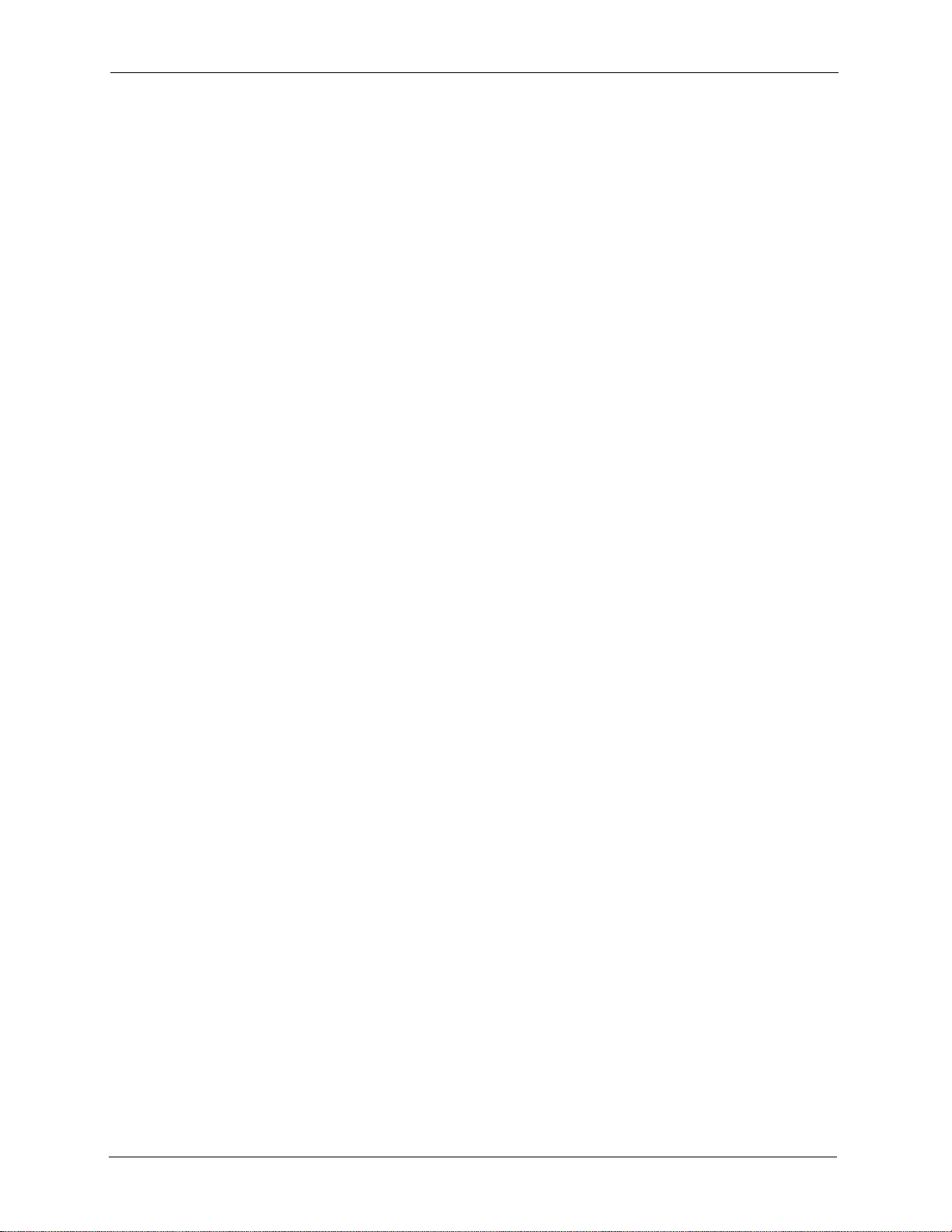
P-2302HW/HWL-P1 Series User’s Guide
26 List of Figures
Figure 39 Wireless LAN: General ...................................................................................... 93
Figure 40 Wireless: No Security .......................................................................................... 94
Figure 41 Wireless: Static WEP Encryption ........................................................................ 95
Figure 42 Wireless: WPA(2)-PSK .......................................................................................96
Figure 43 Wireless: WPA(2) ................................................................................................ 97
Figure 44 Network > Wireless LAN > OTIST ...................................................................... 99
Figure 45 Example: Wireless Client OTIST Screen ............................................................ 100
Figure 46 OTIST: Settings ................................................................................................... 100
Figure 47 OTIST: In Progress on the ZyXEL Device ........... ............ ............. ............. .......... 100
Figure 48 OTIST: In Progress on the Wireless Device .............. ............. ............. ............. ... 101
Figure 49 Start OTIST? ... ... ................................................................................................. 101
Figure 50 MAC Address Filter ............................................................................................. 102
Figure 51 Advanced ............................................................................................................ 103
Figure 52 Network > WAN > Internet Connection (Ethernet) ................................. ............. 108
Figure 53 Network > WAN > Internet Connection (Roadrunner) ......................................... 109
Figure 54 Network > WAN > Internet Connection (PPPoE) ................................................ 111
Figure 55 Network > WAN > Advanced .............................................................................. 113
Figure 56 Network > WAN > Traffic Redirect ...................................................................... 115
Figure 57 Any IP Example .................................................................................................. 121
Figure 58 Network > LAN > IP ............................................................................................ 122
Figure 59 Network > LAN > DHCP Setup ........................................................................... 123
Figure 60 Network > LAN > Static DHCP ............................................................................ 124
Figure 61 Network > LAN > Client List ................................................................................ 125
Figure 62 Network > LAN > IP Alias ................................................................................... 126
Figure 63 Network > LAN > Advanced ................................................................................ 128
Figure 64 Multiple Servers Behind NAT Example ............................................................... 132
Figure 65 Trigger Port Forwarding Process: Example ........................................................ 132
Figure 66 Network > NAT > General ..... .... ... ... .................................................................... 134
Figure 67 Network > NAT > Port Forwarding ...................................................................... 135
Figure 68 Network > NAT > Port Forwarding > Edit .................................................. .......... 136
Figure 69 Network > NAT > Trigger Port ............................................................................. 137
Figure 70 Network > NAT > ALG . ... ... ... .... ... ... ... .... ... ... ... .......................................... ... .... ... 138
Figure 71 SIP User Agent ............................ ... ... .......................................... .... ... ... ... ... .... ... 141
Figure 72 SIP Proxy Server ................................... ... ... ... .... ... ... ... ... .... ... ... ... .... ................... 141
Figure 73 SIP Redirect Server ............................................................................................ 142
Figure 74 STUN .................................................................................................................. 144
Figure 75 DiffServ: Differentiated Service Field .................................................................. 145
Figure 76 VoIP > SIP > SIP Settings ................................................................................... 147
Figure 77 VoIP > SIP > SIP Settings > Advanced .............................................................. 149
Figure 78 VoIP > SIP > QoS .................................................. ... ... ... .... ... ... .......................... 153
Figure 79 VoIP > Phone > Analog Phone ........................................................................... 159
Figure 80 VoIP > Phone > Analog Phone > Advanced ....................................................... 161
Figure 81 VoIP > Phone > Common ...................................................... ... ... .... ... ... ... ... .... ... 162
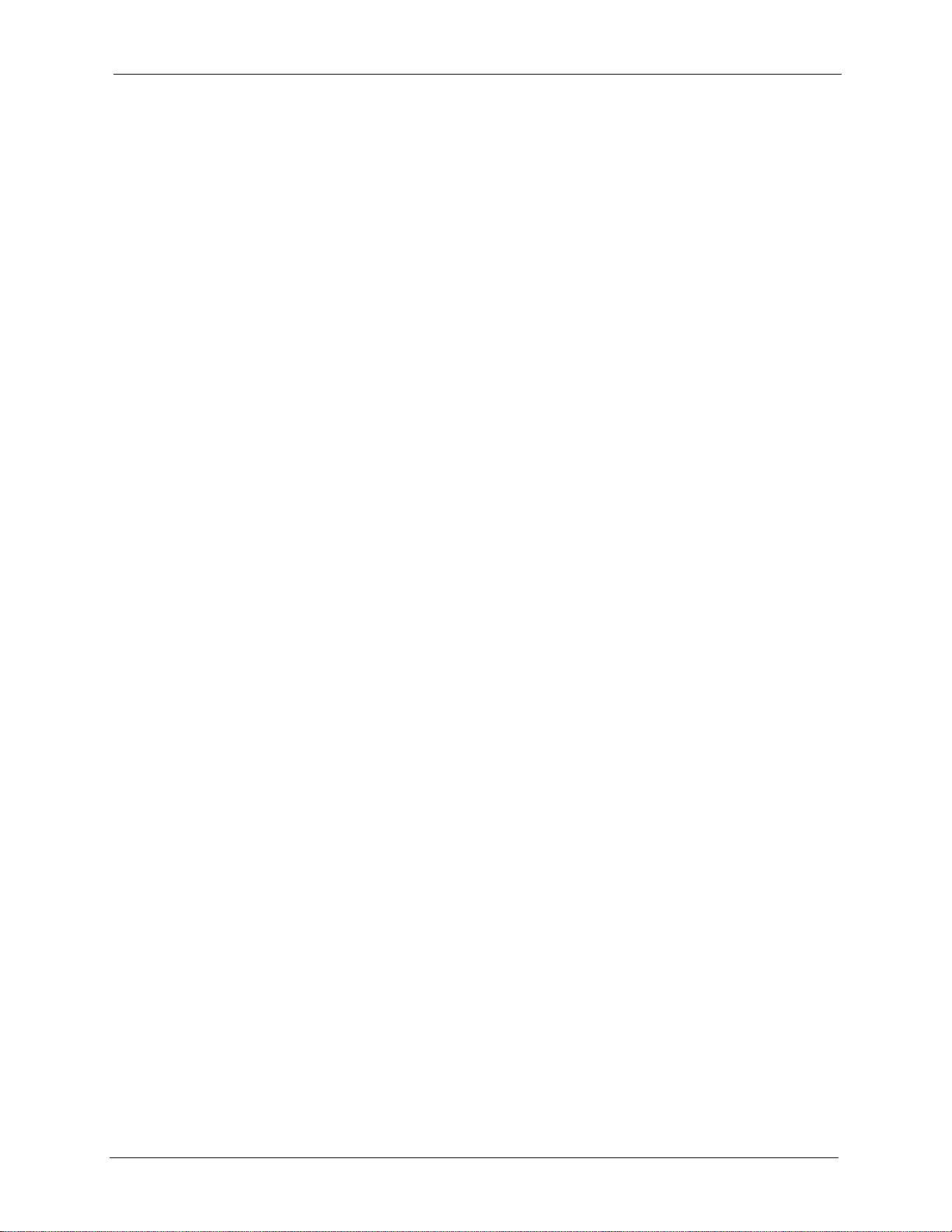
P-2302HW/HWL-P1 Series User’s Guide
List of Figures 27
Figure 82 VoIP > Phone > Region ............................ ... ... .... ... ... ... ... .... ... ... ... .... ... ... ... ... ....... 163
Figure 83 VoIP > Phone Book > Incoming Call Policy ........................................................ 166
Figure 84 VoIP > Phone Book > Speed Dial ............................. ... ... .... ... ... ... .... ... ... ............. 168
Figure 85 VoIP > PSTN Line > General .............................................................................. 172
Figure 86 Peer Devices Connecting ................................................................................... 174
Figure 87 VoIP Phone To PSTN Phone .............................................................................. 175
Figure 88 PSTN Phone To VoIP Phone .............................................................................. 176
Figure 89 PSTN Phone To PSTN Phone via VoIP .............................................................. 176
Figure 90 VoIP > Trunking > General .................................................................................. 176
Figure 91 VoIP > Trunking > Peer Call ............................................................................... 178
Figure 92 VoIP > Trunking > Call Rule ................................................................................ 180
Figure 93 VoIP to PSTN Example ....................................................................................... 181
Figure 94 VoIP to PSTN Example - Speed Dial Screen ............... ....................................... 182
Figure 95 VoIP to PSTN Example - Outgoing Authentication ............................................. 182
Figure 96 VoIP to PSTN Example - Incoming Authentication ............................................. 183
Figure 97 PSTN to PSTN Example ..................................................................................... 184
Figure 98 PSTN to PSTN Example: General Configuration ................... ................ ............. 185
Figure 99 PSTN to PSTN Example - Outgoing Authentication ........................................... 185
Figure 100 PSTN to PSTN Example - Call Rule ................................................................. 186
Figure 101 PSTN to PSTN Example - Incoming Authentication ......................................... 187
Figure 102 Firewall Rule Directions .................................................................................... 190
Figure 103 Ideal Firewall Setup .......................................................................................... 191
Figure 104 “Triangle Route” Problem .................................................................................. 192
Figure 105 IP Alias .............................................................................................................. 193
Figure 106 Security > Firewall > General ..................... .......................................... ... ... ....... 194
Figure 107 Security > Firewall > Services ........................................................................... 195
Figure 108 Security > Content Filter > Filter ....................................................................... 198
Figure 109 Security > Content Filter > Schedule ................................................................ 199
Figure 110 Example of Static Routing Topology .................................................................. 201
Figure 111 Management > Static Route > IP Static Route .................................................. 202
Figure 112 Management > Static Route > IP Static Route > Edit ........................................ 203
Figure 113 Subnet-based Bandwidth Management Example ............................................. 206
Figure 114 Management > Bandwidth MGMT > Summary ....... .......................................... 212
Figure 115 Management > Bandwidth MGMT > Class Setup ............................................. 214
Figure 116 Management > Bandwidth MGMT > Class Setup > Edit ................................... 215
Figure 117 Management > Bandwidth MGMT > Monitor .................................................... 217
Figure 118 Management > Remote MGMT > WWW .......................................................... 220
Figure 119 Management > Remote MGMT > Telnet ........................................................... 221
Figure 120 Management > Remote MGMT > FTP ............................................................. 222
Figure 121 SNMP Management Model ............................................................................... 223
Figure 122 Management > Remote MGMT > SNMP .......................... ................................ 225
Figure 123 Management > Remote MGMT > DNS ......................... ................. ................ ... 226
Figure 124 Management > Remote MGMT > Security ....................................................... 227
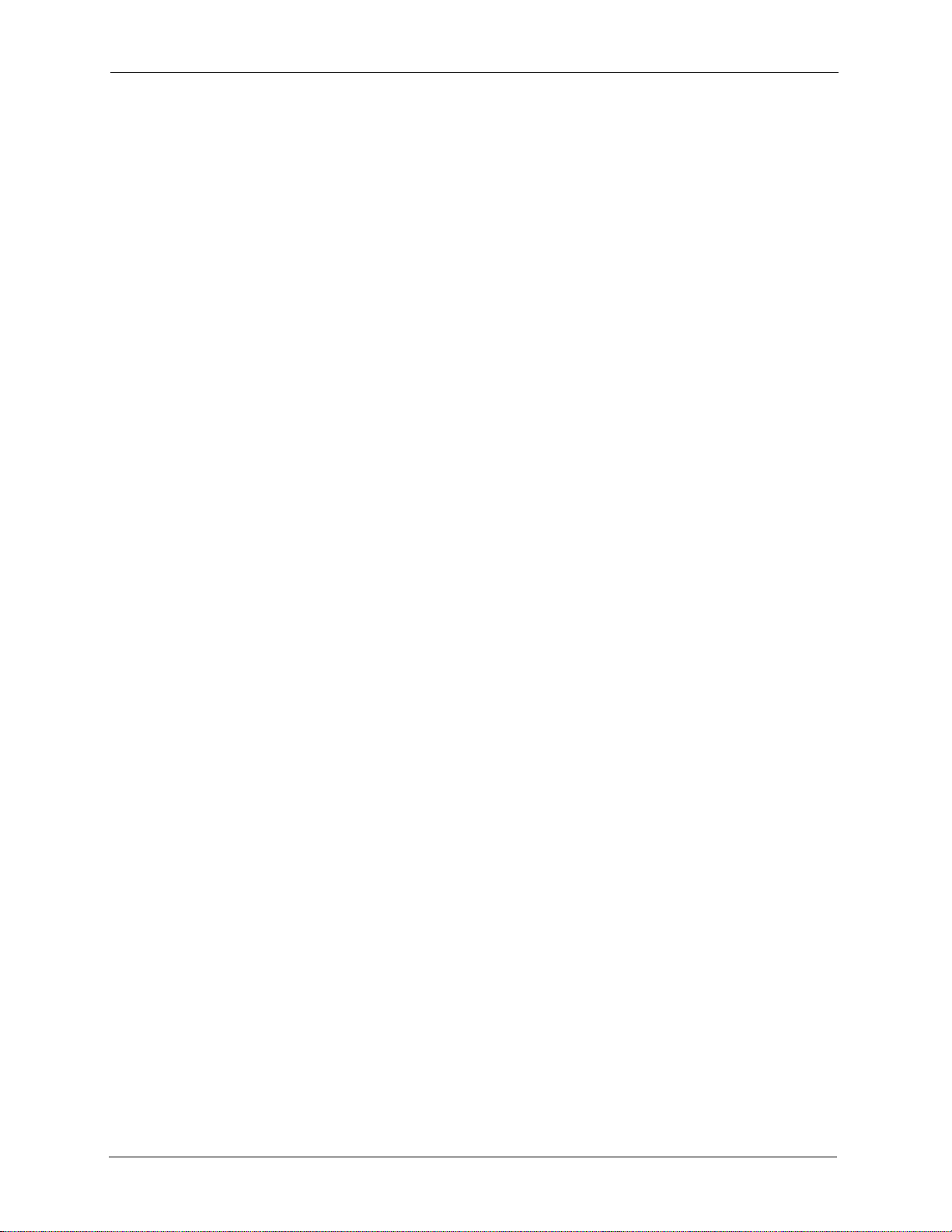
P-2302HW/HWL-P1 Series User’s Guide
28 List of Figures
Figure 125 Add/Remove Programs: Windows Setup: Communication ............................... 231
Figure 126 Add/Remove Programs: Windows Setup: Communication: Components ........ 231
Figure 127 Network Connections ........................................................................................ 232
Figure 128 Windows Optional Networking Components Wizard ........ ................................ 232
Figure 129 Networking Services ......................................................................................... 233
Figure 130 Network Connections ........................................................................................ 234
Figure 131 Internet Connection Properties ........................................................................ 235
Figure 132 Internet Connection Properties: Advanced Settings ......................................... 236
Figure 133 Internet Connection Properties: Advanced Settings: Add ................................. 236
Figure 134 System Tray Icon .............................................................................................. 237
Figure 135 Internet Connection Status ................................................................................ 237
Figure 136 Network Connections ........................................................................................ 238
Figure 137 Network Connections: My Network Places ....................................................... 239
Figure 138 Network Connections: My Network Places: Properties: Example ..................... 240
Figure 139 Management > UPnP ....................................................................................... 241
Figure 140 Maintenance > System > General .................................................................... 246
Figure 141 Maintenance > System > Dynamic DNS .................... ............. ............. ............. 247
Figure 142 Maintenance > System > Time Setting ............................................. ... ... ... .... ... 249
Figure 143 Maintenance > Logs > View Log ....................................................................... 252
Figure 144 Maintenance > Logs > Log Settings ................................................................. 254
Figure 145 Maintenance > Tools > Firmware ...................................................................... 266
Figure 146 Firmware Upload In Process ............................................................................. 267
Figure 147 Network Temporarily Disconnected .................................................................. 267
Figure 148 Maintenance > Tools > Configuration ..................... ... ... .... ................................ 268
Figure 149 Configuration Upload Successful ...................................................................... 269
Figure 150 Network Temporarily Disconnected .................................................................. 269
Figure 151 Maintenance > Tools > Restart ......................................................................... 270
Figure 152 Maintenance > Tools > Restart > In Progress ...................... ............................. 270
Figure 153 Pop-up Blocker ................................................................................................. 274
Figure 154 Internet Options ............................................................................................... 274
Figure 155 Internet Options ................................................................................................ 275
Figure 156 Pop-up Blocker Settings ................................................................................... 276
Figure 157 Internet Options ................................................................................................ 277
Figure 158 Security Settings - Java Scripting ..................................................................... 277
Figure 159 Security Settings - Java .................................................................................... 278
Figure 160 Java (Sun) ......................................................................................................... 279
Figure 161 Outgoing Calls: Default .................................................................................... 280
Figure 162 Outgoing Calls: Individual Configuration .............................. ............................. 280
Figure 163 Incoming Calls: Default .................................................................................... 281
Figure 164 Incoming Calls: Individual Configuration ........................................................... 281
Figure 165 WIndows 95/98/Me: Network: Configuration ........... ............. ............. ............. ... 288
Figure 166 Windows 95/98/Me: TCP/IP Properties: IP Address ......................................... 289
Figure 167 Windows 95/98/Me: TCP/IP Properties: DNS Configuration ............................ 290
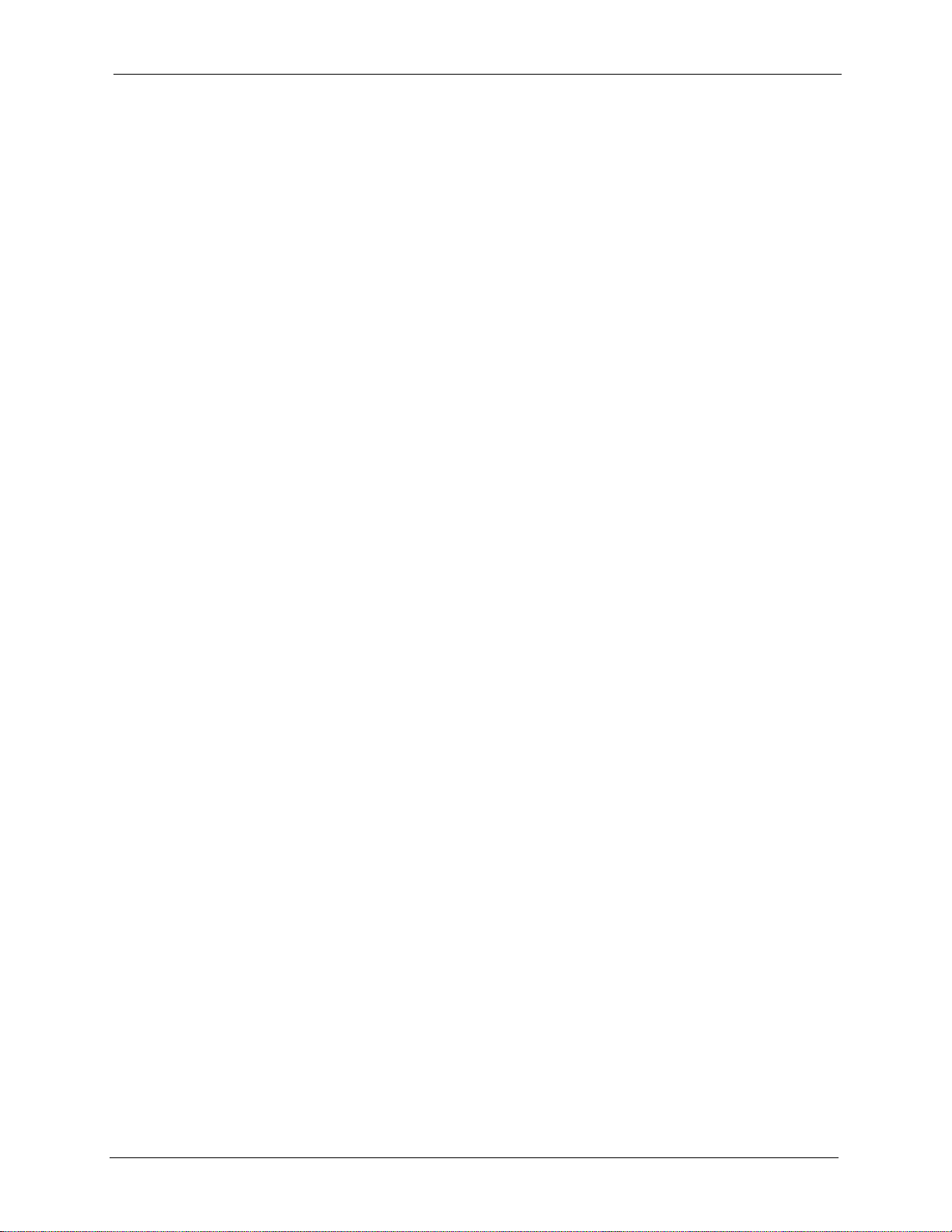
P-2302HW/HWL-P1 Series User’s Guide
List of Figures 29
Figure 168 Windows XP: Start Menu .................................................................................. 291
Figure 169 Windows XP: Control Panel .............................................................................. 291
Figure 170 Windows XP: Control Panel: Network Connections: Properties ....................... 292
Figure 171 Windows XP: Local Area Connection Properties ....... ....................................... 292
Figure 172 Windows XP: Internet Protocol (TCP/IP) Properties ......................................... 293
Figure 173 Windows XP: Advanced TCP/IP Properties ......... ............. ............. ............ ....... 294
Figure 174 Windows XP: Internet Protocol (TCP/IP) Properties ......................................... 295
Figure 175 Macintosh OS X: Apple Menu ........................................................................... 296
Figure 176 Macintosh OS X: Network ................................................................................. 296
Figure 177 Red Hat 9.0: KDE: Network Configuration: Devices ........................................ 297
Figure 178 Red Hat 9.0: KDE: Ethernet Device: General ............................... ... ... ... ... .... ... 298
Figure 179 Red Hat 9.0: KDE: Network Configuration: DNS ............................................. 298
Figure 180 Red Hat 9.0: KDE: Network Configuration: Activate ........................................ 299
Figure 181 Red Hat 9.0: Dynamic IP Address Setting in ifconfig-eth0 ............................... 299
Figure 182 Red Hat 9.0: Static IP Address Setting in ifconfig-eth0 .................................. 300
Figure 183 Red Hat 9.0: DNS Settings in resolv.conf ...................................................... 300
Figure 184 Red Hat 9.0: Restart Ethernet Card ................................................................. 300
Figure 185 Red Hat 9.0: Checking TCP/IP Properties ....................................................... 300
Figure 186 Configuration Text File Format: Column Descriptions ....................................... 311
Figure 187 Invalid Parameter Entered: Command Line Example .................................... ... 312
Figure 188 Valid Parameter Entered: Command Line Example ......................................... 312
Figure 189 Internal SPTGEN FTP Download Example ...................................................... 313
Figure 190 Internal SPTGEN FTP Upload Example ........................................................... 313
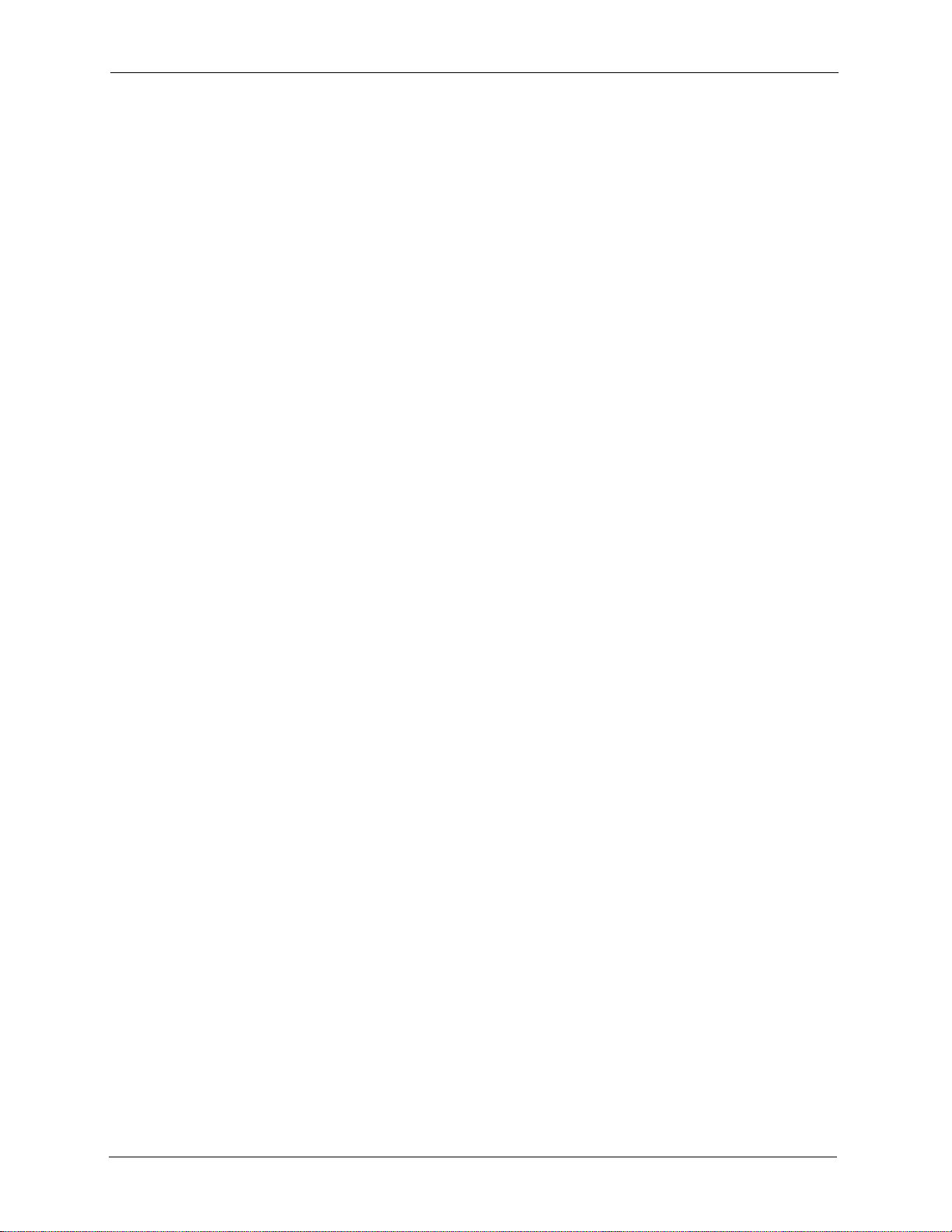
P-2302HW/HWL-P1 Series User’s Guide
30 List of Figures
