ZyXEL P-660HW-TX V3 User Manual
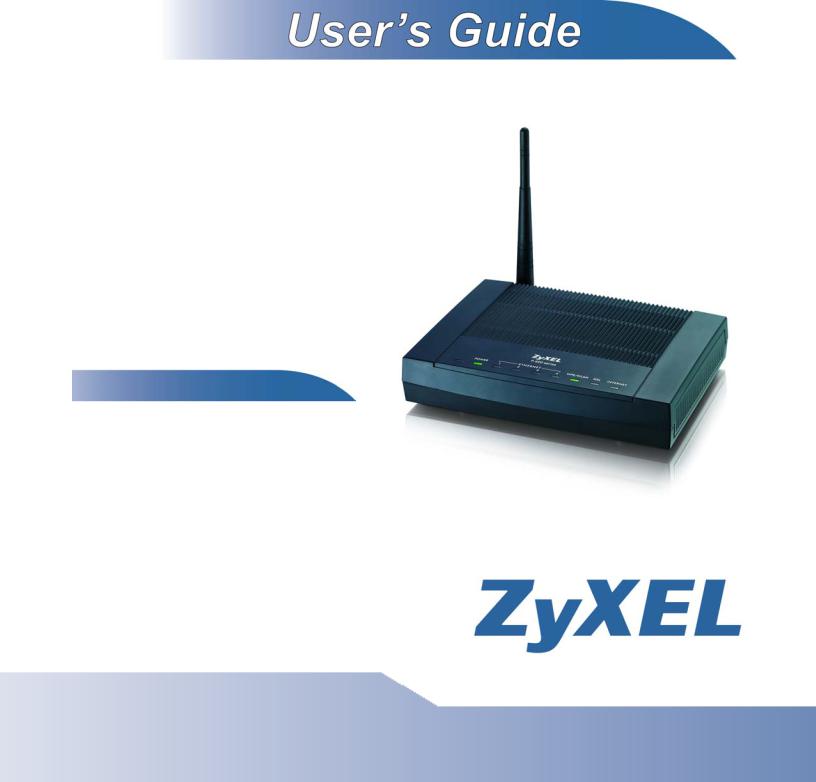
P-660HW-Tx v3 Series
802.11g Wireless ADSL2+ 4-port Gateway
Default Login Details
IP Address |
http://192.168.1.1 |
Admin |
1234 |
Password |
|
User |
user |
Password |
|
|
|
Firmware Version 3.70
Edition 2, 10/2010
www.zyxel.com
Copyright © 2010
ZyXEL Communications Corporation

About This User's Guide
About This User's Guide
Intended Audience
This manual is intended for people who want to configure the ZyXEL Device using the web configurator. You should have at least a basic knowledge of TCP/IP networking concepts and topology.
Related Documentation
•Quick Start Guide
The Quick Start Guide is designed to help you get up and running right away. It contains information on setting up your network and configuring for Internet access.
•Web Configurator Online Help
Embedded web help for descriptions of individual screens and supplementary information.
Note: It is recommended you use the web configurator to configure the ZyXEL Device.
•Support Disc
Refer to the included CD for support documents.
•ZyXEL Web Site
Please refer to www.zyxel.com for additional support documentation and product certifications.
User Guide Feedback
Help us help you. Send all User Guide-related comments, questions or suggestions for improvement to the following address, or use e-mail instead. Thank you!
The Technical Writing Team,
ZyXEL Communications Corp.,
6 Innovation Road II,
Science-Based Industrial Park,
Hsinchu, 300, Taiwan.
E-mail: techwriters@zyxel.com.tw
|
3 |
P-660HW-Tx v3 Series User’s Guide |
|
|
|

About This User's Guide
Customer Support
In the event of problems that cannot be solved by using this manual, you should contact your vendor. If you cannot contact your vendor, then contact a ZyXEL office for the region in which you bought the device. See http://www.zyxel.com/ web/contact_us.php for contact information. Please have the following information ready when you contact an office.
•Product model and serial number.
•Warranty Information.
•Date that you received your device.
•Brief description of the problem and the steps you took to solve it.
Disclaimer
Graphics in this book may differ slightly from the product due to differences in operating systems, operating system versions, or if you installed updated firmware/software for your device. Every effort has been made to ensure that the information in this manual is accurate.
4 |
|
|
P-660HW-Tx v3 Series User’s Guide |
|
|
|
|
|

Document Conventions
Document Conventions
Warnings and Notes
These are how warnings and notes are shown in this User’s Guide.
Warnings tell you about things that could harm you or your device.
Note: Notes tell you other important information (for example, other things you may need to configure or helpful tips) or recommendations.
Syntax Conventions
•The P-660HW-Tx v3 may be referred to as the “ZyXEL Device”, the “device”, the “system” or the “product” in this User’s Guide.
•Product labels, screen names, field labels and field choices are all in bold font.
•A key stroke is denoted by square brackets and uppercase text, for example, [ENTER] means the “enter” or “return” key on your keyboard.
•“Enter” means for you to type one or more characters and then press the [ENTER] key. “Select” or “choose” means for you to use one of the predefined choices.
•A right angle bracket ( > ) within a screen name denotes a mouse click. For example, Maintenance > Log > Log Setting means you first click Maintenance in the navigation panel, then the Log sub menu and finally the Log Setting tab to get to that screen.
•Units of measurement may denote the “metric” value or the “scientific” value. For example, “k” for kilo may denote “1000” or “1024”, “M” for mega may denote “1000000” or “1048576” and so on.
•“e.g.,” is a shorthand for “for instance”, and “i.e.,” means “that is” or “in other words”.
|
5 |
P-660HW-Tx v3 Series User’s Guide |
|
|
|
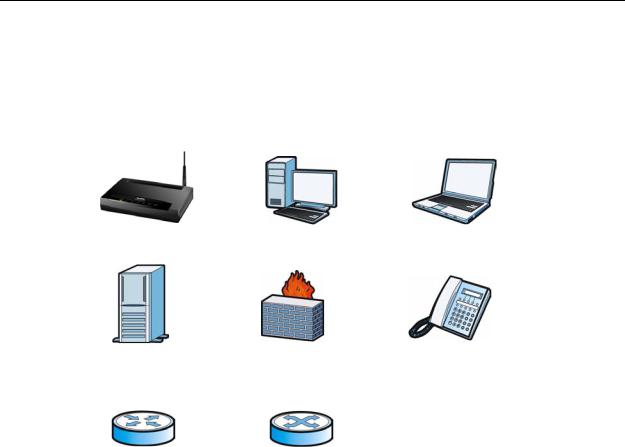
Document Conventions
Icons Used in Figures
Figures in this User’s Guide may use the following generic icons. The ZyXEL Device icon is not an exact representation of your device.
ZyXEL Device |
Computer |
Notebook computer |
|
|
|
Server |
Firewall |
Telephone |
|
|
|
Router |
Switch |
|
|
|
|
6 |
|
|
P-660HW-Tx v3 Series User’s Guide |
|
|
|
|
|
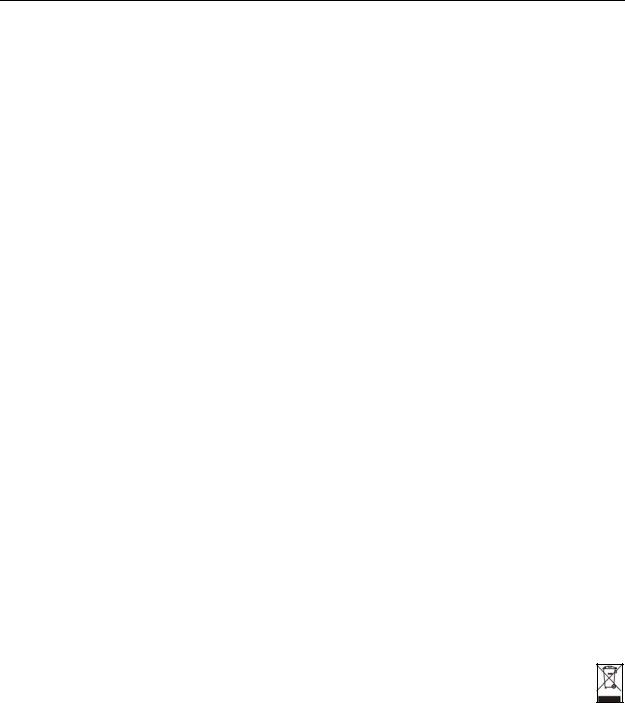
Safety Warnings
Safety Warnings
•Do NOT use this product near water, for example, in a wet basement or near a swimming pool.
•Do NOT expose your device to dampness, dust or corrosive liquids.
•Do NOT store things on the device.
•Do NOT install, use, or service this device during a thunderstorm. There is a remote risk of electric shock from lightning.
•Connect ONLY suitable accessories to the device.
•Do NOT open the device or unit. Opening or removing covers can expose you to dangerous high voltage points or other risks. ONLY qualified service personnel should service or disassemble this device. Please contact your vendor for further information.
•Make sure to connect the cables to the correct ports.
•Place connecting cables carefully so that no one will step on them or stumble over them.
•Always disconnect all cables from this device before servicing or disassembling.
•Use ONLY an appropriate power adaptor or cord for your device.
•Connect the power adaptor or cord to the right supply voltage (for example, 110V AC in North America or 230V AC in Europe).
•Do NOT allow anything to rest on the power adaptor or cord and do NOT place the product where anyone can walk on the power adaptor or cord.
•Do NOT use the device if the power adaptor or cord is damaged as it might cause electrocution.
•If the power adaptor or cord is damaged, remove it from the device and the power source.
•Do NOT attempt to repair the power adaptor or cord. Contact your local vendor to order a new one.
•Do not use the device outside, and make sure all the connections are indoors. There is a remote risk of electric shock from lightning.
•Do NOT obstruct the device ventilation slots, as insufficient airflow may harm your device.
•Use only No. 26 AWG (American Wire Gauge) or larger telecommunication line cord.
•Antenna Warning! This device meets ETSI and FCC certification requirements when using the included antenna(s). Only use the included antenna(s).
•This device is for indoor use only (utilisation intérieure exclusivement).
Your product is marked with this symbol, which is known as the WEEE mark. WEEE stands for Waste Electronics and Electrical Equipment. It means that used electrical and electronic products should not be mixed with general waste. Used electrical and electronic equipment should be treated separately.
|
7 |
P-660HW-Tx v3 Series User’s Guide |
|
|
|

Safety Warnings
8 |
|
|
P-660HW-Tx v3 Series User’s Guide |
|
|
|
|
|
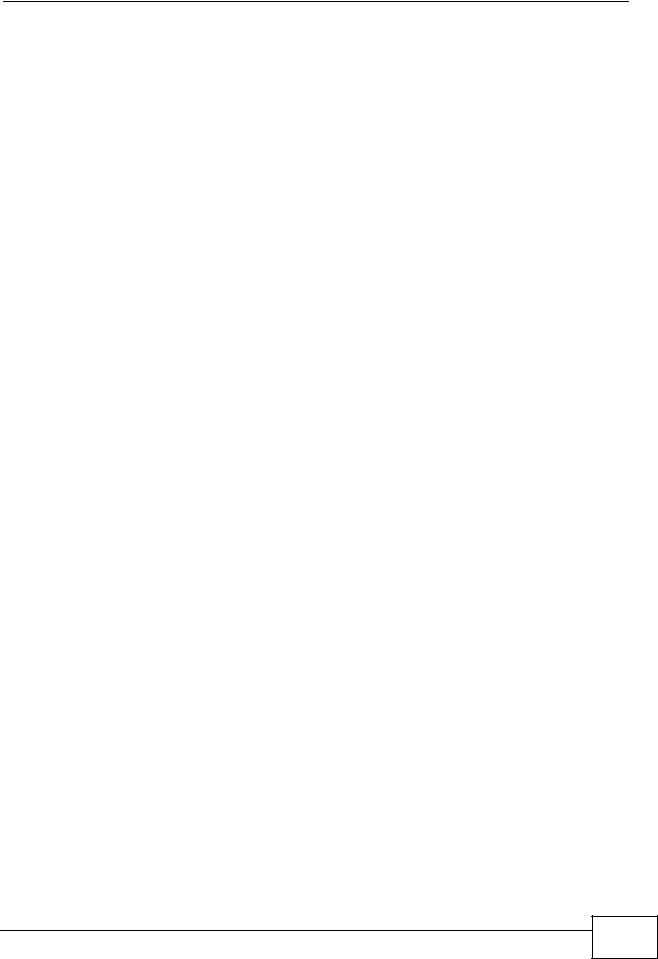
Contents Overview
Contents Overview
Introduction ............................................................................................................................ |
21 |
Introducing the ZyXEL Device ................................................................................................... |
23 |
Introducing the Web Configurator .............................................................................................. |
29 |
Status Screens .......................................................................................................................... |
35 |
Tutorials ..................................................................................................................................... |
43 |
Wizard ..................................................................................................................................... |
81 |
Internet and Wireless Setup Wizard .......................................................................................... |
83 |
Network ................................................................................................................................... |
97 |
WAN Setup ................................................................................................................................ |
99 |
LAN Setup ................................................................................................................................ |
119 |
Wireless LAN ........................................................................................................................... |
137 |
Network Address Translation (NAT) ........................................................................................ |
171 |
Security ................................................................................................................................. |
187 |
Firewalls .................................................................................................................................. |
189 |
Content Filtering ....................................................................................................................... |
211 |
Packet Filter ............................................................................................................................. |
219 |
Certificates ............................................................................................................................... |
229 |
Advanced .............................................................................................................................. |
237 |
Static Route ............................................................................................................................. |
239 |
802.1Q/1P ............................................................................................................................... |
243 |
Quality of Service (QoS) .......................................................................................................... |
253 |
Dynamic DNS Setup ................................................................................................................ |
269 |
Remote Management .............................................................................................................. |
273 |
Universal Plug-and-Play (UPnP) ............................................................................................. |
281 |
Maintenance ......................................................................................................................... |
293 |
System Settings ....................................................................................................................... |
295 |
Logs ......................................................................................................................................... |
301 |
Tools ........................................................................................................................................ |
315 |
Diagnostic ................................................................................................................................ |
329 |
Troubleshooting and Specifications .................................................................................. |
333 |
Troubleshooting ....................................................................................................................... |
335 |
P-660HW-Tx v3 Series User’s Guide |
9 |

Contents Overview
Product Specifications ............................................................................................................. |
341 |
Appendices and Index ......................................................................................................... |
349 |
10 |
|
|
P-660HW-Tx v3 Series User’s Guide |
|
|
|
|
|

Table of Contents
Table of Contents
About This User's Guide .......................................................................................................... |
3 |
|
Document Conventions............................................................................................................ |
5 |
|
Safety Warnings........................................................................................................................ |
7 |
|
Contents Overview ................................................................................................................... |
9 |
|
Table of Contents.................................................................................................................... |
11 |
|
Part I: Introduction................................................................................. |
21 |
|
Chapter 1 |
|
|
Introducing the ZyXEL Device ............................................................................................... |
23 |
|
1.1 |
Overview .............................................................................................................................. |
23 |
1.2 |
Ways to Manage the ZyXEL Device .................................................................................... |
23 |
1.3 |
Good Habits for Managing the ZyXEL Device ..................................................................... |
24 |
1.4 |
Applications for the ZyXEL Device ...................................................................................... |
24 |
|
1.4.1 Internet Access .......................................................................................................... |
25 |
1.5 |
LEDs (Lights) ....................................................................................................................... |
26 |
1.6 |
The RESET Button .............................................................................................................. |
27 |
|
1.6.1 Using the Reset Button .............................................................................................. |
27 |
1.7 The WPS WLAN Button ...................................................................................................... |
27 |
|
|
1.7.1 Turn the Wireless LAN Off or On ............................................................................... |
28 |
|
1.7.2 Activate WPS ............................................................................................................. |
28 |
Chapter 2 |
|
|
Introducing the Web Configurator ........................................................................................ |
29 |
|
2.1 |
Overview .............................................................................................................................. |
29 |
|
2.1.1 Accessing the Web Configurator ................................................................................ |
29 |
2.2 |
Web Configurator Main Screen ........................................................................................... |
31 |
|
2.2.1 Title Bar ...................................................................................................................... |
32 |
|
2.2.2 Navigation Panel ........................................................................................................ |
32 |
|
2.2.3 Main Window .............................................................................................................. |
34 |
|
2.2.4 Status Bar ................................................................................................................... |
34 |
Chapter 3 |
|
|
Status Screens ........................................................................................................................ |
35 |
|
|
11 |
P-660HW-Tx v3 Series User’s Guide |
|
|
|

Table of Contents
3.1 |
Overview .............................................................................................................................. |
35 |
3.2 |
The Status Screen ............................................................................................................... |
35 |
3.3 |
Client List ............................................................................................................................. |
38 |
3.4 |
WLAN Status ....................................................................................................................... |
39 |
3.5 |
Any IP Table ........................................................................................................................ |
39 |
3.6 |
Packet Statistics .................................................................................................................. |
40 |
Chapter 4 |
|
|
Tutorials ................................................................................................................................... |
|
43 |
4.1 |
Overview .............................................................................................................................. |
43 |
4.2 |
Setting Up a Secure Wireless Network ............................................................................... |
43 |
|
4.2.1 Configuring the Wireless Network Settings ................................................................ |
44 |
|
4.2.2 Using WPS ................................................................................................................. |
45 |
|
4.2.3 Without WPS .............................................................................................................. |
50 |
|
4.2.4 Setting Up Wireless Network Scheduling ................................................................... |
50 |
4.3 |
Setting Up Multiple Wireless Groups ................................................................................... |
52 |
4.4 |
Configuring the MAC Address Filter .................................................................................... |
56 |
4.5 |
Setting Up NAT Port Forwarding ......................................................................................... |
58 |
|
4.5.1 Default Server ............................................................................................................ |
58 |
|
4.5.2 Port Forwarding .......................................................................................................... |
59 |
4.6 |
Access the ZyXEL Device Using DDNS .............................................................................. |
61 |
|
4.6.1 Registering a DDNS Account on www.dyndns.org .................................................... |
62 |
|
4.6.2 Configuring DDNS on Your ZyXEL Device ................................................................. |
62 |
|
4.6.3 Adding a Firewall Rule for Remote Management ...................................................... |
63 |
|
4.6.4 Testing the DDNS Setting .......................................................................................... |
64 |
4.7 |
Configuring Static Route for Routing to Another Network ................................................... |
65 |
4.8 |
Multiple Public and Private IP Address Mappings ............................................................... |
67 |
|
4.8.1 Full Feature NAT + Many-to-Many No Overload Mapping ......................................... |
68 |
|
4.8.2 Full Feature NAT + One-to-One Mapping .................................................................. |
70 |
4.9 |
Multiple WAN Connections Example ................................................................................... |
71 |
4.10 Multiple PVCs with QoS .................................................................................................... |
72 |
|
|
4.10.1 Configuring Multiple PVCs and ATM-QoS ............................................................... |
73 |
|
4.10.2 Configuring Traffic Classifiers .................................................................................. |
76 |
Part II: Wizard ......................................................................................... |
81 |
|
Chapter 5 |
|
|
Internet and Wireless Setup Wizard...................................................................................... |
83 |
|
5.1 |
Overview .............................................................................................................................. |
83 |
5.2 |
Internet Access Wizard Setup ............................................................................................. |
83 |
|
5.2.1 Manual Configuration ................................................................................................. |
86 |
12 |
|
|
P-660HW-Tx v3 Series User’s Guide |
|
|
|
|
|

|
|
Table of Contents |
5.3 |
Wireless Connection Wizard Setup ..................................................................................... |
92 |
|
5.3.1 Manually Assign a WPA-PSK key .............................................................................. |
94 |
|
5.3.2 Manually Assign a WEP Key ...................................................................................... |
95 |
Part III: Network...................................................................................... |
97 |
|
Chapter 6 |
|
|
WAN Setup............................................................................................................................... |
99 |
|
6.1 |
Overview .............................................................................................................................. |
99 |
|
6.1.1 What You Can Do in the WAN Screens ..................................................................... |
99 |
|
6.1.2 What You Need to Know About WAN ........................................................................ |
99 |
|
6.1.3 Before You Begin ..................................................................................................... |
100 |
6.2 |
The Internet Access Setup Screen .................................................................................... |
101 |
|
6.2.1 Advanced Internet Access Setup ............................................................................. |
104 |
6.3 |
The More Connections Screen .......................................................................................... |
107 |
|
6.3.1 More Connections Edit ............................................................................................. |
108 |
|
6.3.2 Configuring More Connections Advanced Setup ...................................................... |
111 |
6.4 |
WAN Technical Reference .................................................................................................. |
113 |
|
6.4.1 Encapsulation ............................................................................................................ |
113 |
|
6.4.2 Multiplexing ............................................................................................................... |
114 |
|
6.4.3 VPI and VCI .............................................................................................................. |
114 |
|
6.4.4 IP Address Assignment ............................................................................................. |
115 |
|
6.4.5 Nailed-Up Connection (PPP) .................................................................................... |
115 |
|
6.4.6 NAT ........................................................................................................................... |
115 |
6.5 |
Traffic Shaping .................................................................................................................... |
116 |
|
6.5.1 ATM Traffic Classes .................................................................................................. |
117 |
Chapter 7 |
|
|
LAN Setup.............................................................................................................................. |
119 |
|
7.1 |
Overview ............................................................................................................................. |
119 |
|
7.1.1 What You Can Do in the LAN Screens ...................................................................... |
119 |
|
7.1.2 What You Need To Know About LAN ....................................................................... |
120 |
|
7.1.3 Before You Begin ..................................................................................................... |
121 |
7.2 |
The LAN IP Screen ............................................................................................................ |
121 |
|
7.2.1 The Advanced LAN IP Setup Screen ....................................................................... |
122 |
7.3 |
The DHCP Setup Screen .................................................................................................. |
124 |
7.4 |
The Client List Screen ....................................................................................................... |
126 |
7.5 |
The IP Alias Screen ........................................................................................................... |
127 |
|
7.5.1 Configuring the LAN IP Alias Screen ....................................................................... |
128 |
7.6 |
LAN Technical Reference .................................................................................................. |
129 |
|
7.6.1 LANs, WANs and the ZyXEL Device ........................................................................ |
129 |
|
13 |
P-660HW-Tx v3 Series User’s Guide |
|
|
|

Table of Contents
|
|
7.6.2 DHCP Setup ............................................................................................................. |
130 |
|
|
|
7.6.3 DNS Server Addresses ............................................................................................ |
130 |
|
|
|
7.6.4 LAN TCP/IP .............................................................................................................. |
131 |
|
|
|
7.6.5 RIP Setup ................................................................................................................. |
132 |
|
|
|
7.6.6 Multicast ................................................................................................................... |
132 |
|
|
|
7.6.7 Any IP ....................................................................................................................... |
133 |
|
Chapter 8 |
|
|
||
Wireless LAN......................................................................................................................... |
137 |
|
||
8.1 |
Overview ............................................................................................................................ |
137 |
|
|
|
|
8.1.1 What You Can Do in the Wireless LAN Screens ...................................................... |
137 |
|
|
|
8.1.2 What You Need to Know About Wireless ................................................................. |
138 |
|
|
|
8.1.3 Before You Start ....................................................................................................... |
138 |
|
8.2 |
The AP Screen .................................................................................................................. |
139 |
|
|
|
|
8.2.1 No Security ............................................................................................................... |
141 |
|
|
|
8.2.2 WEP Encryption ....................................................................................................... |
142 |
|
|
|
8.2.3 WPA(2)-PSK ............................................................................................................ |
143 |
|
|
|
8.2.4 WPA(2) Authentication ............................................................................................. |
144 |
|
|
|
8.2.5 Wireless LAN Advanced Setup ................................................................................ |
146 |
|
|
|
8.2.6 MAC Filter ............................................................................................................ |
147 |
|
8.3 |
The More AP Screen ......................................................................................................... |
148 |
|
|
|
|
8.3.1 More AP Edit ............................................................................................................ |
149 |
|
|
8.4 The WPS Screen ............................................................................................................... |
151 |
|
|
8.5 |
The WPS Station Screen ................................................................................................... |
152 |
|
|
|
8.6 The WDS Screen ............................................................................................................... |
153 |
|
|
8.7 |
The Scheduling Screen ..................................................................................................... |
155 |
|
|
8.8 |
Wireless LAN Technical Reference ................................................................................... |
156 |
|
|
|
|
8.8.1 Wireless Network Overview ..................................................................................... |
156 |
|
|
|
8.8.2 Additional Wireless Terms ........................................................................................ |
158 |
|
|
|
8.8.3 Wireless Security Overview ..................................................................................... |
158 |
|
|
|
8.8.4 Signal Problems ....................................................................................................... |
161 |
|
|
|
8.8.5 BSS .......................................................................................................................... |
161 |
|
|
|
8.8.6 MBSSID ................................................................................................................... |
162 |
|
|
|
8.8.7 Wireless Distribution System (WDS) ........................................................................ |
163 |
|
|
|
8.8.8 WiFi Protected Setup (WPS) .................................................................................... |
163 |
|
Chapter 9 |
|
|
||
Network Address Translation (NAT).................................................................................... |
171 |
|
||
9.1 |
Overview ............................................................................................................................ |
171 |
|
|
|
|
9.1.1 What You Can Do in the NAT Screens ..................................................................... |
171 |
|
|
|
9.1.2 What You Need To Know About NAT ....................................................................... |
171 |
|
9.2 |
The NAT General Setup Screen ........................................................................................ |
173 |
|
|
9.3 |
The Port Forwarding Screen ............................................................................................. |
174 |
|
|
|
|
|
|
|
14 |
|
|
|
|
|
|
P-660HW-Tx v3 Series User’s Guide |
|
|
|
|
|
|
|

|
Table of Contents |
9.3.1 Configuring the Port Forwarding Screen .................................................................. |
175 |
9.3.2 The Port Forwarding Rule Edit Screen .................................................................... |
177 |
9.4 The Address Mapping Screen ........................................................................................... |
178 |
9.4.1 The Address Mapping Rule Edit Screen .................................................................. |
179 |
9.5 The SIP ALG Screen ......................................................................................................... |
181 |
9.6 NAT Technical Reference .................................................................................................. |
181 |
9.6.1 NAT Definitions ........................................................................................................ |
181 |
9.6.2 What NAT Does ....................................................................................................... |
182 |
9.6.3 How NAT Works ....................................................................................................... |
183 |
9.6.4 NAT Application ........................................................................................................ |
184 |
9.6.5 NAT Mapping Types ................................................................................................. |
184 |
Part IV: Security ................................................................................... |
187 |
Chapter 10 |
|
Firewalls................................................................................................................................. |
189 |
10.1 Overview .......................................................................................................................... |
189 |
10.1.1 What You Can Do in the Firewall Screens ............................................................. |
189 |
10.1.2 What You Need to Know About Firewall ................................................................ |
190 |
10.1.3 Firewall Rule Setup Example ................................................................................. |
191 |
10.2 The Firewall General Screen ........................................................................................... |
194 |
10.3 The Firewall Rule Screen ................................................................................................ |
196 |
10.3.1 Configuring Firewall Rules .................................................................................... |
198 |
10.3.2 Customized Services ............................................................................................ |
200 |
10.3.3 Configuring a Customized Service ....................................................................... |
201 |
10.4 The Firewall Threshold Screen ........................................................................................ |
202 |
10.4.1 Threshold Values ................................................................................................... |
202 |
10.4.2 Configuring Firewall Thresholds ............................................................................. |
203 |
10.5 Firewall Technical Reference ........................................................................................... |
205 |
10.5.1 Firewall Rules Overview ......................................................................................... |
205 |
10.5.2 Guidelines For Enhancing Security With Your Firewall .......................................... |
206 |
10.5.3 Security Considerations ......................................................................................... |
207 |
10.5.4 Triangle Route ........................................................................................................ |
207 |
Chapter 11 |
|
Content Filtering ................................................................................................................... |
211 |
11.1 Overview .......................................................................................................................... |
211 |
11.1.1 What You Can Do in the Content Filter Screens ..................................................... |
211 |
11.1.2 What You Need to Know About Content Filtering .................................................... |
211 |
11.1.3 Before You Begin ..................................................................................................... |
211 |
11.1.4 Content Filtering Example ...................................................................................... |
212 |
|
15 |
P-660HW-Tx v3 Series User’s Guide |
|
|
|

Table of Contents
11.2 The Keyword Screen ...................................................................................................... |
214 |
11.3 The Schedule Screen ..................................................................................................... |
215 |
11.4 The Trusted Screen ........................................................................................................ |
216 |
Chapter 12 |
|
Packet Filter........................................................................................................................... |
219 |
12.1 Overview .......................................................................................................................... |
219 |
12.1.1 What You Can Do in the Packet Filter Screen ....................................................... |
219 |
12.1.2 What You Need to Know About the Packet Filter ................................................... |
219 |
12.2 The Packet Filter Screen ................................................................................................. |
220 |
12.2.1 Editing Protocol Filters ........................................................................................... |
221 |
12.2.2 Configuring Protocol Filter Rules .......................................................................... |
222 |
12.2.3 Editing Generic Filters ............................................................................................ |
223 |
12.2.4 Configuring Generic Packet Rules ......................................................................... |
225 |
12.3 Packet Filter Technical Reference ................................................................................... |
226 |
12.3.1 Filter Types and NAT .............................................................................................. |
226 |
12.3.2 Firewall Versus Filters ............................................................................................ |
227 |
Chapter 13 |
|
Certificates ............................................................................................................................ |
229 |
13.1 Overview ......................................................................................................................... |
229 |
13.1.1 What You Can Do in the Certificates Screens ........................................................ |
229 |
13.1.2 What You Need to Know About Certificates ........................................................... |
229 |
13.2 The Trusted CAs Screen ................................................................................................. |
230 |
13.2.1 Trusted CA Import ................................................................................................. |
232 |
13.2.2 Trusted CA Details ................................................................................................. |
233 |
13.3 Certificates Technical Reference ..................................................................................... |
235 |
13.3.1 Certificates Overview ............................................................................................. |
235 |
13.3.2 Private-Public Certificates ...................................................................................... |
235 |
Part V: Advanced ................................................................................. |
237 |
Chapter 14 |
|
Static Route ........................................................................................................................... |
239 |
14.1 Overview ......................................................................................................................... |
239 |
14.1.1 What You Can Do in the Static Route Screens ...................................................... |
239 |
14.2 The Static Route Screen .................................................................................................. |
240 |
14.2.1 Static Route Edit ................................................................................................... |
241 |
Chapter 15 |
|
802.1Q/1P............................................................................................................................... |
243 |
16 |
|
|
P-660HW-Tx v3 Series User’s Guide |
|
|
|
|
|

|
|
Table of Contents |
15.1 |
Overview .......................................................................................................................... |
243 |
15.1.1 What You Can Do in the 802.1Q/1P Screens ........................................................ |
243 |
|
15.1.2 What You Need to Know About 802.1Q/1P ........................................................... |
243 |
|
15.1.3 802.1Q/1P Example ............................................................................................... |
245 |
|
15.2 |
The 802.1Q/1P Group Setting Screen ............................................................................. |
249 |
15.2.1 Editing 802.1Q/1P Group Setting ........................................................................... |
250 |
|
15.3 |
The 802.1Q/1P Port Setting Screen ................................................................................ |
252 |
Chapter 16 |
|
|
Quality of Service (QoS)....................................................................................................... |
253 |
|
16.1 |
Overview .......................................................................................................................... |
253 |
16.1.1 What You Can Do in the QoS Screens .................................................................. |
253 |
|
16.1.2 What You Need to Know About QoS ..................................................................... |
254 |
|
16.1.3 QoS Class Setup Example ..................................................................................... |
254 |
|
16.2 |
The QoS General Screen ............................................................................................... |
258 |
16.3 |
The Class Setup Screen ................................................................................................. |
259 |
16.3.1 The Class Configuration Screen ........................................................................... |
261 |
|
16.4 |
The QoS Monitor Screen ................................................................................................ |
265 |
16.5 |
QoS Technical Reference ................................................................................................ |
266 |
16.5.1 IEEE 802.1Q Tag ................................................................................................... |
266 |
|
16.5.2 IP Precedence ........................................................................................................ |
266 |
|
16.5.3 DiffServ ................................................................................................................. |
267 |
|
16.5.4 Automatic Priority Queue Assignment ................................................................... |
267 |
|
Chapter 17 |
|
|
Dynamic DNS Setup ............................................................................................................. |
269 |
|
17.1 |
Overview .......................................................................................................................... |
269 |
17.1.1 What You Can Do in the DDNS Screen ................................................................. |
269 |
|
17.1.2 What You Need To Know About DDNS .................................................................. |
269 |
|
17.2 The Dynamic DNS Screen .............................................................................................. |
270 |
|
Chapter 18 |
|
|
Remote Management............................................................................................................ |
273 |
|
18.1 |
Overview .......................................................................................................................... |
273 |
18.1.1 What You Can Do in the Remote Management Screens ....................................... |
274 |
|
18.1.2 What You Need to Know About Remote Management .......................................... |
274 |
|
18.2 The WWW Screen ........................................................................................................... |
275 |
|
18.2.1 Configuring the WWW Screen ............................................................................... |
275 |
|
18.3 |
The Telnet Screen ........................................................................................................... |
276 |
18.4 |
The FTP Screen .............................................................................................................. |
277 |
18.5 The DNS Screen ............................................................................................................ |
278 |
|
18.6 |
The ICMP Screen ............................................................................................................ |
279 |
|
17 |
P-660HW-Tx v3 Series User’s Guide |
|
|
|

Table of Contents
Chapter 19 |
|
|
Universal Plug-and-Play (UPnP).......................................................................................... |
281 |
|
19.1 |
Overview .......................................................................................................................... |
281 |
19.1.1 What You Can Do in the UPnP Screen .................................................................. |
281 |
|
19.1.2 What You Need to Know About UPnP ................................................................... |
281 |
|
19.2 The UPnP Screen ............................................................................................................ |
283 |
|
19.3 |
Installing UPnP in Windows Example .............................................................................. |
284 |
19.4 Using UPnP in Windows XP Example ............................................................................. |
287 |
|
Part VI: Maintenance............................................................................ |
293 |
|
Chapter 20 |
|
|
System Settings.................................................................................................................... |
295 |
|
20.1 |
Overview .......................................................................................................................... |
295 |
20.1.1 What You Can Do in the System Settings Screens ................................................ |
295 |
|
20.1.2 What You Need to Know About System Settings ................................................... |
295 |
|
20.2 |
The General Screen ........................................................................................................ |
296 |
20.3 |
The Time Setting Screen ................................................................................................ |
298 |
Chapter 21 |
|
|
Logs ....................................................................................................................................... |
|
301 |
21.1 |
Overview .......................................................................................................................... |
301 |
21.1.1 What You Can Do in the Log Screens .................................................................... |
301 |
|
21.1.2 What You Need To Know About Logs .................................................................... |
301 |
|
21.2 |
The View Log Screen ...................................................................................................... |
302 |
21.3 |
The Log Settings Screen ................................................................................................. |
303 |
21.4 |
SMTP Error Messages .................................................................................................... |
305 |
21.4.1 Example E-mail Log ............................................................................................... |
305 |
|
21.5 |
Log Descriptions .............................................................................................................. |
306 |
Chapter 22 |
|
|
Tools....................................................................................................................................... |
|
315 |
22.1 |
Overview .......................................................................................................................... |
315 |
22.1.1 What You Can Do in the Tool Screens ................................................................... |
315 |
|
22.1.2 What You Need To Know About Tools .................................................................... |
316 |
|
22.1.3 Before You Begin ................................................................................................... |
317 |
|
22.1.4 Tool Examples ........................................................................................................ |
317 |
|
22.2 |
The Firmware Screen ...................................................................................................... |
323 |
22.3 |
The Configuration Screen ................................................................................................ |
325 |
22.4 |
The Restart Screen ......................................................................................................... |
328 |
18 |
|
|
P-660HW-Tx v3 Series User’s Guide |
|
|
|
|
|
|
|
|
Table of Contents |
Chapter 23 |
|
||
Diagnostic |
.............................................................................................................................. |
329 |
|
|
23.1 Overview .......................................................................................................................... |
329 |
|
|
23.1.1 What You Can Do in the Diagnostic Screens ......................................................... |
329 |
|
23.2 |
The General Diagnostic Screen ...................................................................................... |
329 |
|
23.3 .................................................................................... |
The DSL Line Diagnostic Screen |
330 |
|
Part VII: Troubleshooting and Specifications ................................... |
333 |
|
Chapter 24 |
|
|
Troubleshooting.................................................................................................................... |
335 |
|
24.1 |
Power, Hardware Connections, and LEDs ...................................................................... |
335 |
24.2 |
ZyXEL Device Access and Login .................................................................................... |
336 |
24.3 |
Internet Access ................................................................................................................ |
338 |
Chapter 25 |
|
|
Product Specifications ......................................................................................................... |
341 |
|
25.1 |
Hardware Specifications .................................................................................................. |
341 |
25.2 |
Firmware Specifications ................................................................................................... |
341 |
25.3 |
Wireless Features ............................................................................................................ |
345 |
25.4 |
Power Adaptor Specifications .......................................................................................... |
347 |
Part VIII: Appendices and Index ......................................................... |
349 |
|
Appendix |
A Setting up Your Computer’s IP Address............................................................ |
351 |
Appendix |
B Pop-up Windows, Javascript and Java Permissions ........................................ |
375 |
Appendix |
C IP Addresses and Subnetting ........................................................................... |
385 |
Appendix |
D Wireless LANs .................................................................................................. |
395 |
Appendix |
E Services ............................................................................................................ |
411 |
Appendix |
F Legal Information .............................................................................................. |
415 |
Index....................................................................................................................................... |
|
419 |
|
19 |
P-660HW-Tx v3 Series User’s Guide |
|
|
|

Table of Contents
20 |
|
|
P-660HW-Tx v3 Series User’s Guide |
|
|
|
|
|

PART I
Introduction
Introducing the ZyXEL Device (23)
Introducing the Web Configurator (29)
Status Screens (35)
Tutorials (43)
21

22
1
Introducing the ZyXEL Device
This chapter introduces the main applications and features of the ZyXEL Device. It also introduces the ways you can manage the ZyXEL Device.
1.1 Overview
The P-660HW-Tx v3 is an ADSL2+ router. By integrating DSL and NAT, you are provided with ease of installation and high-speed, shared Internet access. The P- 660HW-Tx v3 is also a complete security solution with a robust firewall and content filtering.
Please refer to the following description of the product name format.
•“H” denotes an integrated 4-port hub (switch).
•Models ending in “1”, for example P-660HW-T1, denote a device that works over the analog telephone system, POTS (Plain Old Telephone Service). Models ending in “3” denote a device that works over ISDN (Integrated Services Digital Network) or T-ISDN (UR-2).
Only use firmware for your ZyXEL Device’s specific model. Refer to the label on the bottom of your ZyXEL Device.
Note: All screens displayed in this user’s guide are from the P-660HW-T1 v3 model.
See the product specifications for a full list of features.
1.2 Ways to Manage the ZyXEL Device
Use any of the following methods to manage the ZyXEL Device.
•Web Configurator. This is recommended for everyday management of the ZyXEL Device using a (supported) web browser.
•Command Line Interface. Line commands are mostly used for troubleshooting by service engineers.
|
23 |
P-660HW-Tx v3 Series User’s Guide |
|
|
|

Chapter 1 Introducing the ZyXEL Device
•FTP for firmware upgrades and configuration backup/restore.
•TR-069. This is an auto-configuration server used to remotely configure your device.
1.3Good Habits for Managing the ZyXEL Device
Do the following things regularly to make the ZyXEL Device more secure and to manage the ZyXEL Device more effectively.
•Change the password. Use a password that’s not easy to guess and that consists of different types of characters, such as numbers and letters.
•Write down the password and put it in a safe place.
•Back up the configuration (and make sure you know how to restore it). Restoring an earlier working configuration may be useful if the device becomes unstable or even crashes. If you forget your password, you will have to reset the ZyXEL Device to its factory default settings. If you backed up an earlier configuration file, you would not have to totally re-configure the ZyXEL Device. You could simply restore your last configuration.
1.4Applications for the ZyXEL Device
Here are some example uses for which the ZyXEL Device is well suited.
24 |
|
|
P-660HW-Tx v3 Series User’s Guide |
|
|
|
|
|
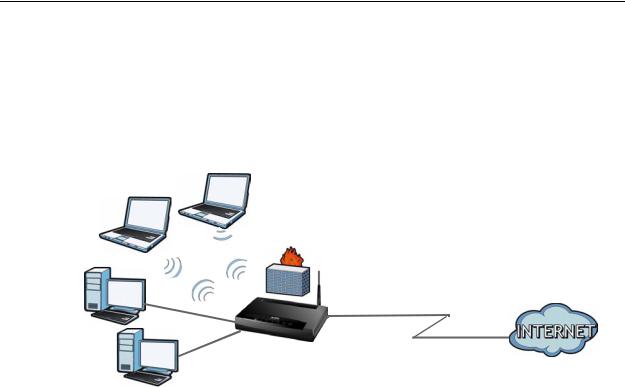
Chapter 1 Introducing the ZyXEL Device
1.4.1 Internet Access
Your ZyXEL Device provides shared Internet access by connecting the DSL port to the DSL or MODEM jack on a splitter or your telephone jack. Computers can connect to the ZyXEL Device’s LAN ports (or wirelessly).
Figure 1 ZyXEL Device’s Router Features
LAN
DSL
You can also configure firewall and content filtering on the ZyXEL Device for secure Internet access. When the firewall is on, all incoming traffic from the Internet to your network is blocked unless it is initiated from your network. This means that probes from the outside to your network are not allowed, but you can safely browse the Internet and download files.
Use content filtering to block access to specific web sites, with URL’s containing keywords that you specify. You can define time periods and days during which content filtering is enabled and include or exclude particular computers on your network from content filtering. For example, you could block access to certain web sites for the kids.
Use QoS to efficiently manage traffic on your network by giving priority to certain types of traffic and/or to particular computers. For example, you could make sure that the ZyXEL Device gives voice over Internet calls high priority, and/or limit bandwidth devoted to the boss’s excessive file downloading.
|
25 |
P-660HW-Tx v3 Series User’s Guide |
|
|
|

Chapter 1 Introducing the ZyXEL Device
1.5 LEDs (Lights)
The following graphic displays the labels of the LEDs.
Figure 2 LEDs on the Top of the Device
None of the LEDs are on if the ZyXEL Device is not receiving power.
Table 1 LED Descriptions
LED |
COLO |
STATUS |
DESCRIPTION |
|
R |
||||
|
|
|
||
POWER |
Green |
On |
The ZyXEL Device is receiving power and ready for use. |
|
|
|
|
|
|
|
|
Blinking |
The ZyXEL Device is self-testing. |
|
|
|
|
|
|
|
Red |
On |
The ZyXEL Device detected an error while self-testing, or |
|
|
|
|
there is a device malfunction. |
|
|
|
|
|
|
|
|
Off |
The ZyXEL Device is not receiving power. |
|
|
|
|
|
|
ETHERNET |
Green |
On |
The ZyXEL Device has an Ethernet connection with a |
|
1-4 |
|
|
device on the Local Area Network (LAN). |
|
|
|
|
|
|
|
|
Blinking |
The ZyXEL Device is sending/receiving data to /from the |
|
|
|
|
LAN. |
|
|
|
|
|
|
|
|
Off |
The ZyXEL Device does not have an Ethernet connection |
|
|
|
|
with the LAN. |
|
|
|
|
|
|
WPS/ |
Green |
On |
The wireless network is activated. |
|
WLAN |
|
|
|
|
|
Blinking |
The ZyXEL Device is communicating with other wireless |
||
|
|
|||
|
|
|
clients. |
|
|
|
|
|
|
|
Orange |
Blinking |
The ZyXEL Device is setting up a WPS connection. |
|
|
|
|
|
|
|
|
Off |
The wireless network is not activated. |
|
|
|
|
|
|
DSL |
Green |
On |
The DSL line is up. |
|
|
|
|
|
|
|
|
Blinking |
The ZyXEL Device is initializing the DSL line. |
|
|
|
|
|
|
|
|
Off |
The DSL line is down. |
|
|
|
|
|
26 |
|
|
P-660HW-Tx v3 Series User’s Guide |
|
|
|
|
|
|
|
|
|
Chapter 1 Introducing the ZyXEL Device |
|
Table 1 LED Descriptions |
|
||
|
LED |
COLO |
STATUS |
DESCRIPTION |
|
R |
|||
|
|
|
|
|
|
INTERNET |
Green |
On |
The ZyXEL Device has an IP connection but no traffic. |
|
|
|
|
Your device has a WAN IP address (either static or |
|
|
|
|
assigned by a DHCP server), PPP negotiation was |
|
|
|
|
successfully completed (if used) and the DSL connection |
|
|
|
|
is up. |
|
|
|
|
|
|
|
|
Blinking |
The ZyXEL Device is sending or receiving IP traffic. |
|
|
|
|
|
|
|
Red |
On |
The ZyXEL Device attempted to make an IP connection |
|
|
|
|
but failed. Possible causes are no response from a DHCP |
|
|
|
|
server, no PPPoE response, PPPoE authentication failed. |
|
|
|
|
|
|
|
|
Off |
The ZyXEL Device does not have an IP connection. |
|
|
|
|
|
Refer to the Quick Start Guide for information on hardware connections.
1.6 The RESET Button
If you forget your password or cannot access the web configurator, you will need to use the RESET button at the back of the device to reload the factory-default configuration file. This means that you will lose all configurations that you had previously and the password will be reset to “1234”. You can also use the
1.6.1 Using the Reset Button
1Make sure the POWER LED is on (not blinking).
2To set the device back to the factory default settings, press the RESET button for ten seconds or until the POWER LED begins to blink and then release it. When the POWER LED begins to blink, the defaults have been restored and the device restarts.
1.7The WPS WLAN Button
You can use the WPS WLAN ON/OFF button on the back of the device to turn the wireless LAN off or on. You can also use it to activate WPS in order to quickly set up a wireless network with strong security.
|
27 |
P-660HW-Tx v3 Series User’s Guide |
|
|
|

Chapter 1 Introducing the ZyXEL Device
1.7.1 Turn the Wireless LAN Off or On
1Make sure the POWER LED is on (not blinking).
2Press the WPS WLAN ON/OFF button for less than five seconds and release it. The WLAN/WPS LED should change from on to off or vice versa.
1.7.2Activate WPS
1Make sure the POWER LED is on (not blinking).
2Press the WPS WLAN ON/OFF button for five to ten seconds and release it. Press the WPS button on another WPS-enabled device within range of the ZyXEL Device. The WLAN/WPS LED should flash while the ZyXEL Device sets up a WPS connection with the wireless device.
Note: You must activate WPS in the ZyXEL Device and in another wireless device within two minutes of each other. See Section 8.8.8 on page 163 for more information.
28 |
|
|
P-660HW-Tx v3 Series User’s Guide |
|
|
|
|
|

2
Introducing the Web
Configurator
2.1 Overview
The web configurator is an HTML-based management interface that allows easy device setup and management via Internet browser. Use Internet Explorer 6.0 and later or Netscape Navigator 7.0 and later versions. The recommended screen resolution is 1024 by 768 pixels.
In order to use the web configurator you need to allow:
•Web browser pop-up windows from your device. Web pop-up blocking is enabled by default in Windows XP SP (Service Pack) 2.
•JavaScript (enabled by default).
•Java permissions (enabled by default).
See Appendix B on page 375 if you need to make sure these functions are allowed in Internet Explorer.
2.1.1Accessing the Web Configurator
1Make sure your ZyXEL Device hardware is properly connected (refer to the Quick Start Guide).
2Launch your web browser.
3Type "192.168.1.1" as the URL.
4A password screen displays. The ZyXEL Device has a dual login system. The default non-readable characters represents the user password (user by default). Clicking Login without entering any password brings you to the system’s status screen. To access the administrative web configurator and manage the
|
29 |
P-660HW-Tx v3 Series User’s Guide |
|
|
|
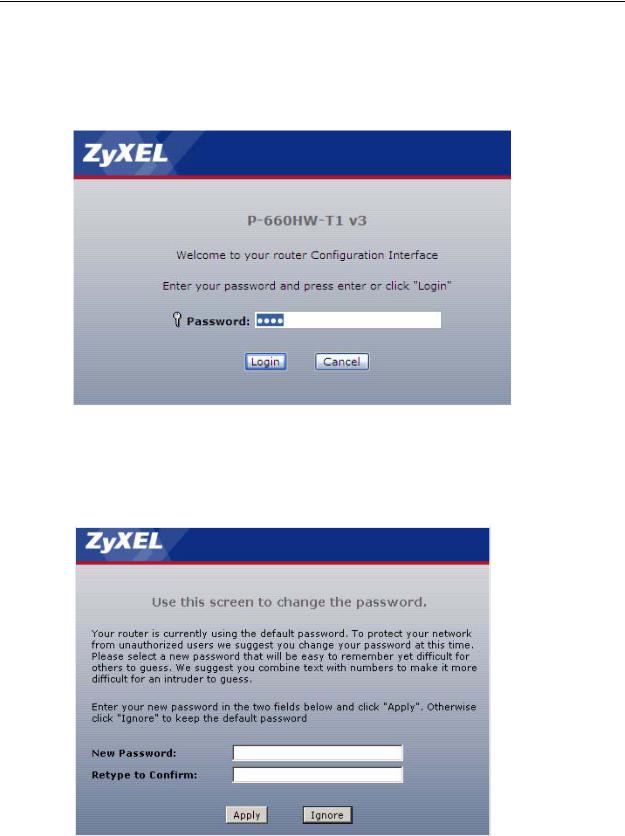
Chapter 2 Introducing the Web Configurator
ZyXEL Device, type the admin password (1234 by default) in the password screen and click Login. Click Cancel to revert to the default user password in the password field. If you have changed the password, enter your password and click
Login.
Figure 3 Password Screen
5The following screen displays if you have not yet changed your password. It is strongly recommended you change the default password. Enter a new password, retype it to confirm and click Apply; alternatively click Ignore to proceed to the main menu if you do not want to change the password now.
Figure 4 Change Password Screen
30 |
|
|
P-660HW-Tx v3 Series User’s Guide |
|
|
|
|
|
