ZyXEL NBG-419N User Manual

NBG-419N
Wireless N Home Router
Default Login Details
IP Address |
http://192.168.1.1 |
Password |
1234 |
|
|
Firmware Version 1.0
Edition 2, 5/2009
www.zyxel.com
Copyright © 2009
ZyXEL Communications Corporation

About This User's Guide
About This User's Guide
Intended Audience
This manual is intended for people who want to configure the NBG-419N using the Web Configurator. You should have at least a basic knowledge of TCP/IP networking concepts and topology.
Related Documentation
•Quick Start Guide
The Quick Start Guide is designed to help you get up and running right away. It contains information on setting up your network and configuring for Internet access.
•Supporting Disc
Refer to the included CD for support documents.
•ZyXEL Web Site
Please refer to www.zyxel.com for additional support documentation and product certifications.
User Guide Feedback
Help us help you. Send all User Guide-related comments, questions or suggestions for improvement to the following address, or use e-mail instead. Thank you!
The Technical Writing Team,
ZyXEL Communications Corp.,
6 Innovation Road II,
Science-Based Industrial Park,
Hsinchu, 300, Taiwan.
E-mail: techwriters@zyxel.com.tw
|
3 |
NBG-419N User’s Guide |
|
|
|

About This User's Guide
Customer Support
In the event of problems that cannot be solved by using this manual, you should contact your vendor. If you cannot contact your vendor, then contact a ZyXEL office for the region in which you bought the device. See http://www.zyxel.com/ web/contact_us.php for contact information. Please have the following information ready when you contact an office.
•Product model and serial number.
•Warranty Information.
•Date that you received your device.
Brief description of the problem and the steps you took to solve it.
4 |
|
|
NBG-419N User’s Guide |
|
|
|
|
|

Document Conventions
Document Conventions
Warnings and Notes
These are how warnings and notes are shown in this User’s Guide.
Warnings tell you about things that could harm you or your device.
Note: Notes tell you other important information (for example, other things you may need to configure or helpful tips) or recommendations.
Syntax Conventions
•The NBG-419N may be referred to as the “NBG-419N”, the “device”, the “product” or the “system” in this User’s Guide.
•Product labels, screen names, field labels and field choices are all in bold font.
•A key stroke is denoted by square brackets and uppercase text, for example, [ENTER] means the “enter” or “return” key on your keyboard.
•“Enter” means for you to type one or more characters and then press the [ENTER] key. “Select” or “choose” means for you to use one of the predefined choices.
•A right angle bracket ( > ) within a screen name denotes a mouse click. For example, Maintenance > Log > Log Setting means you first click Maintenance in the navigation panel, then the Log sub menu and finally the Log Setting tab to get to that screen.
•Units of measurement may denote the “metric” value or the “scientific” value. For example, “k” for kilo may denote “1000” or “1024”, “M” for mega may denote “1000000” or “1048576” and so on.
•“e.g.,” is a shorthand for “for instance”, and “i.e.,” means “that is” or “in other words”.
|
5 |
NBG-419N User’s Guide |
|
|
|
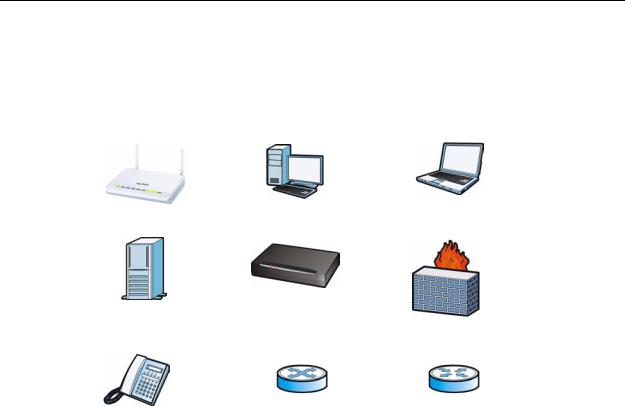
Document Conventions
Icons Used in Figures
Figures in this User’s Guide may use the following generic icons. The NBG-419N icon is not an exact representation of your device.
NBG-419N |
Computer |
Notebook computer |
|
|
|
Server |
Modem |
Firewall |
|
|
|
Telephone |
Switch |
Router |
|
|
|
6 |
|
|
NBG-419N User’s Guide |
|
|
|
|
|
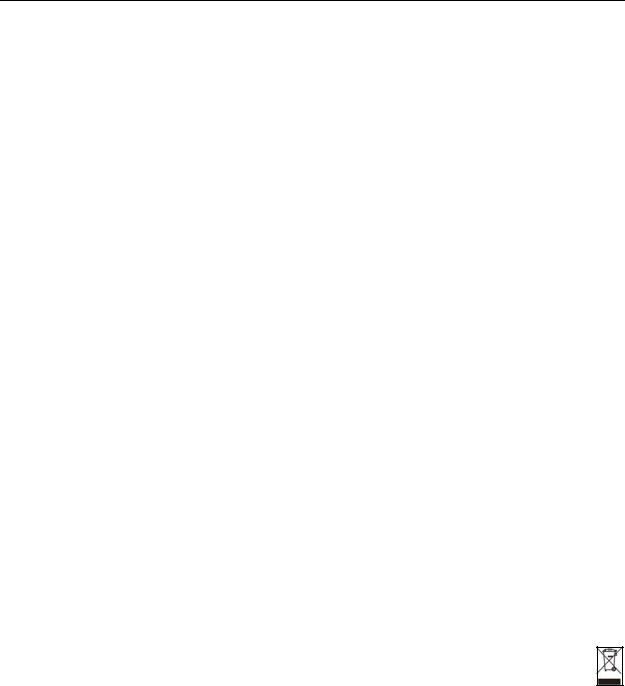
Safety Warnings
Safety Warnings
•Do NOT use this product near water, for example, in a wet basement or near a swimming pool.
•Do NOT expose your device to dampness, dust or corrosive liquids.
•Do NOT store things on the device.
•Do NOT install, use, or service this device during a thunderstorm. There is a remote risk of electric shock from lightning.
•Connect ONLY suitable accessories to the device.
•Do NOT open the device or unit. Opening or removing covers can expose you to dangerous high voltage points or other risks. ONLY qualified service personnel should service or disassemble this device. Please contact your vendor for further information.
•Make sure to connect the cables to the correct ports.
•Place connecting cables carefully so that no one will step on them or stumble over them.
•Always disconnect all cables from this device before servicing or disassembling.
•Use ONLY an appropriate power adaptor or cord for your device.
•Connect the power adaptor or cord to the right supply voltage (for example, 110V AC in North America or 230V AC in Europe).
•Do NOT allow anything to rest on the power adaptor or cord and do NOT place the product where anyone can walk on the power adaptor or cord.
•Do NOT use the device if the power adaptor or cord is damaged as it might cause electrocution.
•If the power adaptor or cord is damaged, remove it from the power outlet.
•Do NOT attempt to repair the power adaptor or cord. Contact your local vendor to order a new one.
•Do not use the device outside, and make sure all the connections are indoors. There is a remote risk of electric shock from lightning.
•Do NOT obstruct the device ventilation slots, as insufficient airflow may harm your device.
•Antenna Warning! This device meets ETSI and FCC certification requirements when using the included antenna(s). Only use the included antenna(s).
•If you wall mount your device, make sure that no electrical lines, gas or water pipes will be damaged.
Your product is marked with this symbol, which is known as the WEEE mark. WEEE stands for Waste Electronics and Electrical Equipment. It means that used electrical and electronic products should not be mixed with general waste. Used electrical and electronic equipment should be treated separately.
|
7 |
NBG-419N User’s Guide |
|
|
|

Safety Warnings
8 |
|
|
NBG-419N User’s Guide |
|
|
|
|
|
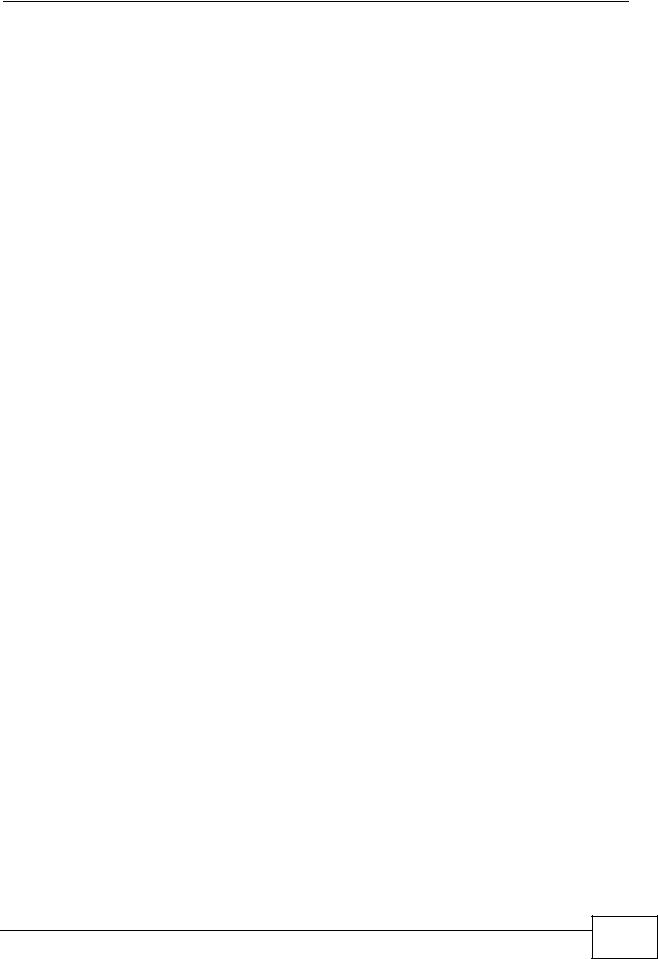
Contents Overview
Contents Overview
Introduction ............................................................................................................................ |
19 |
Getting to Know Your NBG-419N .............................................................................................. |
21 |
Connection Wizard .................................................................................................................... |
25 |
Introducing the Web Configurator .............................................................................................. |
37 |
Monitor ....................................................................................................................................... |
43 |
NBG-419N Modes ..................................................................................................................... |
49 |
Easy Mode ................................................................................................................................. |
51 |
Router Mode .............................................................................................................................. |
63 |
Access Point Mode .................................................................................................................... |
71 |
WISP Mode ............................................................................................................................... |
79 |
Tutorials ..................................................................................................................................... |
89 |
Network ................................................................................................................................... |
97 |
Wireless LAN ............................................................................................................................. |
99 |
WAN ........................................................................................................................................ |
119 |
LAN .......................................................................................................................................... |
135 |
DHCP Server ........................................................................................................................... |
139 |
Network Address Translation (NAT) ........................................................................................ |
143 |
Dynamic DNS .......................................................................................................................... |
151 |
Static Route ............................................................................................................................. |
153 |
RIP ........................................................................................................................................... |
157 |
Security ................................................................................................................................. |
159 |
Firewall .................................................................................................................................... |
161 |
Content Filter ........................................................................................................................... |
167 |
Management ......................................................................................................................... |
171 |
Bandwidth Management .......................................................................................................... |
173 |
Remote Management .............................................................................................................. |
183 |
Universal Plug-and-Play (UPnP) ............................................................................................. |
187 |
Maintenance and Troubleshooting .................................................................................... |
195 |
Maintenance ............................................................................................................................ |
197 |
Password ................................................................................................................................. |
199 |
Time ......................................................................................................................................... |
201 |
Firmware Upgrade ................................................................................................................... |
205 |
Backup/Restore ....................................................................................................................... |
207 |
NBG-419N User’s Guide |
9 |

Contents Overview
Reset/Restart ........................................................................................................................... |
211 |
Sys OP Mode .......................................................................................................................... |
213 |
Troubleshooting ....................................................................................................................... |
217 |
Appendices and Index ......................................................................................................... |
231 |
10 |
|
|
NBG-419N User’s Guide |
|
|
|
|
|
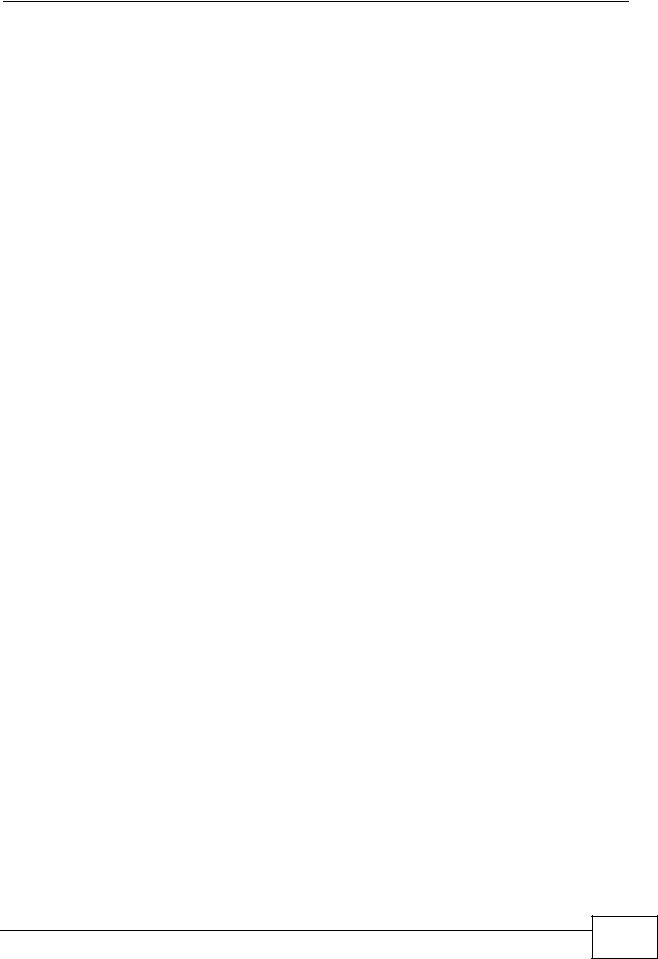
Table of Contents
Table of Contents
About This User's Guide .......................................................................................................... |
3 |
|
Document Conventions............................................................................................................ |
5 |
|
Safety Warnings........................................................................................................................ |
7 |
|
Contents Overview ................................................................................................................... |
9 |
|
Table of Contents.................................................................................................................... |
11 |
|
Part I: Introduction................................................................................. |
19 |
|
Chapter 1 |
|
|
Getting to Know Your NBG-419N .......................................................................................... |
21 |
|
1.1 |
Overview .............................................................................................................................. |
21 |
1.2 |
Applications ......................................................................................................................... |
21 |
1.3 |
Ways to Manage the NBG-419N ......................................................................................... |
22 |
1.4 |
Good Habits for Managing the NBG-419N .......................................................................... |
22 |
1.5 |
LEDs .................................................................................................................................... |
22 |
Chapter 2 |
|
|
Connection Wizard ................................................................................................................. |
25 |
|
2.1 |
Overview .............................................................................................................................. |
25 |
2.2 |
Accessing the Wizard .......................................................................................................... |
25 |
2.3 |
Connect to Internet .............................................................................................................. |
26 |
|
2.3.1 Connection Type: DHCP ............................................................................................ |
27 |
|
2.3.2 Connection Type: Static IP ......................................................................................... |
28 |
|
2.3.3 Connection Type: PPPoE .......................................................................................... |
28 |
|
2.3.4 Connection Type: PPTP ............................................................................................. |
30 |
|
2.3.5 Connection Type: L2TP ............................................................................................. |
31 |
2.4 |
Router Password ................................................................................................................. |
33 |
2.5 |
Wireless Security ................................................................................................................. |
33 |
|
2.5.1 Wireless Security: No Security ................................................................................... |
33 |
|
2.5.2 Wireless Security: WPA-PSK/WPA2-PSK ................................................................. |
34 |
Chapter 3 |
|
|
Introducing the Web Configurator ........................................................................................ |
37 |
|
3.1 |
Overview .............................................................................................................................. |
37 |
NBG-419N User’s Guide |
11 |
|

Table of Contents
3.2 |
Accessing the Web Configurator ......................................................................................... |
37 |
|
3.2.1 Login Screen .............................................................................................................. |
38 |
|
3.2.2 Password Screen ....................................................................................................... |
39 |
|
3.2.3 Home Screen ............................................................................................................. |
39 |
3.3 |
Resetting the NBG-419N ..................................................................................................... |
41 |
|
3.3.1 Procedure to Use the Reset Button ........................................................................... |
42 |
Chapter 4 |
|
|
||
Monitor..................................................................................................................................... |
|
43 |
|
|
4.1 |
Overview .............................................................................................................................. |
43 |
|
|
|
4.2 What You Can Do ................................................................................................................ |
43 |
|
|
|
4.3 BW MGMT Monitor .............................................................................................................. |
43 |
|
|
4.4 |
DHCP Table ..................................................................................................................... |
44 |
|
|
4.5 |
Packet Statistics ............................................................................................................... |
45 |
|
|
4.6 |
WLAN Station Status ....................................................................................................... |
46 |
|
|
Chapter 5 |
|
|
||
NBG-419N Modes.................................................................................................................... |
49 |
|
||
5.1 |
Overview .............................................................................................................................. |
49 |
|
|
|
|
5.1.1 Web Configurator Modes ........................................................................................... |
49 |
|
|
|
5.1.2 Device Modes ............................................................................................................ |
49 |
|
Chapter 6 |
|
|
||
Easy Mode ............................................................................................................................... |
51 |
|
||
6.1 |
Overview .............................................................................................................................. |
51 |
|
|
|
6.2 What You Can Do ................................................................................................................ |
52 |
|
|
6.3 |
What You Need to Know ..................................................................................................... |
52 |
|
|
6.4 |
Navigation Panel ................................................................................................................. |
53 |
|
|
6.5 |
Network Map ....................................................................................................................... |
53 |
|
|
6.6 |
Control Panel ....................................................................................................................... |
54 |
|
|
|
|
6.6.1 Game Engine ............................................................................................................. |
55 |
|
|
|
6.6.2 Power Saving ............................................................................................................. |
56 |
|
|
|
6.6.3 Content Filter .............................................................................................................. |
57 |
|
|
|
6.6.4 Bandwidth MGMT ...................................................................................................... |
58 |
|
|
|
6.6.5 Firewall ....................................................................................................................... |
58 |
|
|
|
6.6.6 Wireless Security ....................................................................................................... |
59 |
|
|
|
6.6.7 WPS ........................................................................................................................... |
60 |
|
6.7 |
Status Screen in Easy Mode ............................................................................................... |
61 |
|
|
Chapter 7 |
|
|
||
Router Mode............................................................................................................................ |
63 |
|
||
7.1 |
Overview .............................................................................................................................. |
63 |
|
|
|
7.2 What You Can Do ................................................................................................................ |
63 |
|
|
|
|
|
|
|
12 |
|
|
|
|
|
|
NBG-419N User’s Guide |
|
|
|
|
|
|
|

|
Table of Contents |
|
7.3 |
Status Screen ...................................................................................................................... |
64 |
|
7.3.1 Navigation Panel ........................................................................................................ |
67 |
Chapter 8 |
|
|
Access Point Mode................................................................................................................. |
71 |
|
8.1 |
Overview .............................................................................................................................. |
71 |
8.2 What You Can Do ................................................................................................................ |
71 |
|
8.3 |
What You Need to Know ..................................................................................................... |
72 |
|
8.3.1 Setting your NBG-419N to AP Mode .......................................................................... |
72 |
|
8.3.2 Accessing the Web Configurator in Access Point Mode ............................................ |
73 |
|
8.3.3 Configuring your WLAN, Bandwidth Management and Maintenance Settings .......... |
73 |
8.4 |
AP Mode Status Screen ...................................................................................................... |
74 |
8.5 |
LAN Screen ......................................................................................................................... |
76 |
Chapter 9 |
|
|
WISP Mode .............................................................................................................................. |
79 |
|
9.1 |
Overview .............................................................................................................................. |
79 |
9.2 What You Can Do ................................................................................................................ |
79 |
|
9.3 |
What You Need to Know ..................................................................................................... |
80 |
|
9.3.1 Setting your NBG-419N to WISP Mode ..................................................................... |
80 |
|
9.3.2 Accessing the Web Configurator in WISP Mode ........................................................ |
80 |
9.4 |
WISP Mode Status Screen .................................................................................................. |
81 |
9.5 |
Wireless LAN General Screen ............................................................................................. |
84 |
|
9.5.1 Static WEP ................................................................................................................. |
85 |
|
9.5.2 WPA(2)-PSK .............................................................................................................. |
87 |
|
9.5.3 Advance Screen ......................................................................................................... |
88 |
Chapter 10 |
|
|
Tutorials................................................................................................................................... |
|
89 |
10.1 Overview ............................................................................................................................ |
89 |
|
10.2 Connecting to the Internet from an Access Point .............................................................. |
89 |
|
10.3 Configuring Wireless Security Using WPS ........................................................................ |
89 |
|
|
10.3.1 Push Button Configuration (PBC) ............................................................................ |
90 |
|
10.3.2 PIN Configuration ..................................................................................................... |
91 |
10.4 Enabling and Configuring Wireless Security (No WPS) .................................................... |
93 |
|
|
10.4.1 Configure Your Notebook ......................................................................................... |
94 |
Part II: Network....................................................................................... |
97 |
|
Chapter 11 |
|
|
Wireless LAN........................................................................................................................... |
99 |
|
|
13 |
NBG-419N User’s Guide |
|
|
|

Table of Contents
11.1 |
Overview ............................................................................................................................ |
99 |
11.2 What You Can Do ............................................................................................................ |
100 |
|
11.3 |
What You Should Know ................................................................................................... |
100 |
11.3.1 Wireless Security Overview ................................................................................... |
100 |
|
11.4 |
General Wireless LAN Screen ........................................................................................ |
103 |
11.4.1 No Security ............................................................................................................. |
104 |
|
11.4.2 WEP Encryption ..................................................................................................... |
105 |
|
11.4.3 WPA-PSK/WPA2-PSK ........................................................................................... |
108 |
|
11.5 |
MAC Filter ........................................................................................................................ |
109 |
11.6 |
Wireless LAN Advanced Screen ..................................................................................... |
110 |
11.7 |
Quality of Service (QoS) Screen ..................................................................................... |
111 |
11.8 WPS Screen .................................................................................................................... |
112 |
|
11.9 |
WPS Station Screen ........................................................................................................ |
113 |
11.10 Scheduling Screen ........................................................................................................ |
114 |
|
11.11 WDS Screen .................................................................................................................. |
115 |
|
Chapter 12 |
|
|
WAN ....................................................................................................................................... |
|
119 |
12.1 |
Overview .......................................................................................................................... |
119 |
12.2 What You Can Do ............................................................................................................ |
119 |
|
12.3 What You Need To Know ................................................................................................ |
120 |
|
12.3.1 Configuring Your Internet Connection .................................................................... |
120 |
|
12.3.2 Multicast ................................................................................................................. |
121 |
|
12.4 |
Internet Connection ......................................................................................................... |
122 |
12.4.1 Ethernet Encapsulation .......................................................................................... |
122 |
|
12.4.2 PPPoE Encapsulation ............................................................................................ |
124 |
|
12.4.3 PPTP Encapsulation .............................................................................................. |
126 |
|
12.4.4 L2TP Encapsulation ............................................................................................... |
129 |
|
12.5 Advanced WAN Screen ................................................................................................... |
132 |
|
12.6 |
IGMP Snooping Screen ................................................................................................... |
132 |
Chapter 13 |
|
|
LAN......................................................................................................................................... |
|
135 |
13.1 |
Overview .......................................................................................................................... |
135 |
13.2 What You Can Do ............................................................................................................ |
135 |
|
13.3 What You Need To Know ................................................................................................ |
136 |
|
13.3.1 IP Pool Setup ......................................................................................................... |
136 |
|
13.3.2 LAN TCP/IP ............................................................................................................ |
136 |
|
13.3.3 IP Alias ................................................................................................................... |
137 |
|
13.4 |
LAN IP Screen ................................................................................................................. |
137 |
13.5 |
IP Alias Screen ................................................................................................................ |
138 |
Chapter 14 |
|
|
DHCP Server.......................................................................................................................... |
139 |
|
14 |
|
|
NBG-419N User’s Guide |
|
|
|
|
|

|
|
Table of Contents |
14.1 |
Overview .......................................................................................................................... |
139 |
14.2 What You Can Do ............................................................................................................ |
139 |
|
14.3 |
General Screen ............................................................................................................... |
139 |
14.4 |
Advanced Screen ......................................................................................................... |
140 |
Chapter 15 |
|
|
Network Address Translation (NAT) ................................................................................... |
143 |
|
15.1 |
Overview ....................................................................................................................... |
143 |
15.2 What You Can Do ............................................................................................................ |
144 |
|
15.3 |
General NAT Screen ....................................................................................................... |
144 |
15.4 |
NAT Application Screen ................................................................................................ |
145 |
15.5 |
NAT Advanced Screen .................................................................................................... |
147 |
15.5.1 Trigger Port Forwarding Example .......................................................................... |
149 |
|
15.5.2 Two Points To Remember About Trigger Ports ..................................................... |
149 |
|
Chapter 16 |
|
|
Dynamic DNS ........................................................................................................................ |
151 |
|
16.1 |
Overview ......................................................................................................................... |
151 |
16.2 What You Can Do ............................................................................................................ |
151 |
|
16.3 What You Need To Know ................................................................................................ |
151 |
|
16.4 Dynamic DNS Screen .................................................................................................... |
152 |
|
Chapter 17 |
|
|
Static Route ........................................................................................................................... |
153 |
|
17.1 |
Overview ....................................................................................................................... |
153 |
17.2 What You Can Do ............................................................................................................ |
153 |
|
17.3 |
IP Static Route Screen ................................................................................................... |
154 |
Chapter 18 |
|
|
RIP.......................................................................................................................................... |
|
157 |
18.1 |
Overview ......................................................................................................................... |
157 |
18.2 What You Can Do ............................................................................................................ |
157 |
|
18.3 |
RIP Screen .................................................................................................................... |
157 |
Part III: Security.................................................................................... |
159 |
|
Chapter 19 |
|
|
Firewall................................................................................................................................... |
|
161 |
19.1 |
Overview ........................................................................................................................ |
161 |
19.2 What You Can Do ............................................................................................................ |
162 |
|
19.3 What You Need To Know ................................................................................................ |
162 |
|
|
15 |
NBG-419N User’s Guide |
|
|
|

Table of Contents
19.4 |
General Firewall Screen ............................................................................................... |
163 |
19.5 |
Services Screen ........................................................................................................... |
163 |
Chapter 20 |
|
|
Content Filter......................................................................................................................... |
167 |
|
20.1 |
Overview .......................................................................................................................... |
167 |
20.2 What You Can Do ............................................................................................................ |
167 |
|
20.3 What You Need To Know ................................................................................................ |
167 |
|
20.3.1 Content Filtering Profiles ........................................................................................ |
167 |
|
20.4 |
Content Filter Screen ....................................................................................................... |
168 |
Part IV: Management ........................................................................... |
171 |
|
Chapter 21 |
|
|
Bandwidth Management....................................................................................................... |
173 |
|
21.1 |
Overview ......................................................................................................................... |
173 |
21.2 What You Can Do ............................................................................................................ |
173 |
|
21.3 What You Need To Know ................................................................................................ |
174 |
|
21.4 |
General Screen .............................................................................................................. |
174 |
21.5 |
Advanced Screen ........................................................................................................... |
175 |
21.5.1 Rule Configuration: Application Rule Configuration ............................................ |
178 |
|
21.5.2 Rule Configuration: User Defined Service Rule Configuration ............................ |
179 |
|
21.6 |
Monitor Screen ................................................................................................................ |
180 |
21.6.1 Predefined Bandwidth Management Services ....................................................... |
181 |
|
Chapter 22 |
|
|
Remote Management............................................................................................................ |
183 |
|
22.1 |
Overview .......................................................................................................................... |
183 |
22.2 What You Can Do ............................................................................................................ |
183 |
|
22.3 What You Need to Know ................................................................................................. |
183 |
|
22.3.1 Remote Management and NAT ............................................................................. |
184 |
|
22.3.2 System Timeout .................................................................................................... |
184 |
|
22.4 WWW Screen ............................................................................................................... |
184 |
|
Chapter 23 |
|
|
Universal Plug-and-Play (UPnP).......................................................................................... |
187 |
|
23.1 |
Overview ......................................................................................................................... |
187 |
23.2 What You Can Do ............................................................................................................ |
187 |
|
23.3 What You Need to Know ................................................................................................. |
187 |
|
23.3.1 NAT Traversal ........................................................................................................ |
187 |
|
23.3.2 Cautions with UPnP ............................................................................................... |
188 |
|
16 |
|
|
NBG-419N User’s Guide |
|
|
|
|
|

|
|
Table of Contents |
23.4 UPnP Screen .................................................................................................................. |
188 |
|
23.5 |
Technical Refereance ...................................................................................................... |
189 |
23.5.1 Using UPnP in Windows XP Example ................................................................... |
189 |
|
23.5.2 Web Configurator Easy Access ............................................................................. |
191 |
|
Part V: Maintenance and Troubleshooting........................................ |
195 |
|
Chapter 24 |
|
|
Maintenance .......................................................................................................................... |
197 |
|
24.1 |
Overview .......................................................................................................................... |
197 |
24.2 What You Can Do ............................................................................................................ |
197 |
|
24.3 |
General Screen .............................................................................................................. |
197 |
Chapter 25 |
|
|
Password............................................................................................................................... |
|
199 |
25.1 |
Overview .......................................................................................................................... |
199 |
25.2 What You Can Do ............................................................................................................ |
199 |
|
25.3 What You Need to Know ................................................................................................. |
199 |
|
25.4 |
Password Screen ............................................................................................................ |
200 |
Chapter 26 |
|
|
Time........................................................................................................................................ |
|
201 |
26.1 |
Overview .......................................................................................................................... |
201 |
26.2 What You Can Do ............................................................................................................ |
201 |
|
26.3 |
Time Setting Screen ........................................................................................................ |
201 |
Chapter 27 |
|
|
Firmware Upgrade ................................................................................................................ |
205 |
|
27.1 |
Overview .......................................................................................................................... |
205 |
27.2 What You Can Do ............................................................................................................ |
205 |
|
27.3 |
Firmware Upload Screen ................................................................................................. |
205 |
Chapter 28 |
|
|
Backup/Restore..................................................................................................................... |
207 |
|
28.1 |
Overview .......................................................................................................................... |
207 |
28.2 What You Can Do ............................................................................................................ |
207 |
|
28.3 |
Configuration Screen ....................................................................................................... |
208 |
Chapter 29 |
|
|
Reset/Restart......................................................................................................................... |
211 |
|
29.1 |
Overview .......................................................................................................................... |
211 |
|
17 |
NBG-419N User’s Guide |
|
|
|

Table of Contents
29.2 What You Can Do ............................................................................................................ |
211 |
29.3 Reset/Restart Screen ...................................................................................................... |
211 |
Chapter 30 |
|
|
Sys OP Mode......................................................................................................................... |
213 |
|
30.1 |
Overview .......................................................................................................................... |
213 |
30.2 What You Can Do ............................................................................................................ |
213 |
|
30.3 What You Need to Know ................................................................................................. |
213 |
|
30.4 Sys Op Mode Screen ...................................................................................................... |
215 |
|
Chapter 31 |
|
|
Troubleshooting.................................................................................................................... |
217 |
|
31.1 |
Power, Hardware Connections, and LEDs ...................................................................... |
217 |
31.2 |
NBG-419N Access and Login .......................................................................................... |
218 |
31.3 |
Internet Access ................................................................................................................ |
220 |
31.4 |
Resetting the NBG-419N to Its Factory Defaults ............................................................. |
221 |
31.5 |
Wireless Router/AP Troubleshooting .............................................................................. |
222 |
Chapter 32 |
|
|
Chapter 32 Product Specifications..................................................................................... |
225 |
|
32.1 |
Wall-mounting Instructions .............................................................................................. |
228 |
Part VI: Appendices and Index ........................................................... |
231 |
|
Appendix |
A Pop-up Windows, JavaScripts and Java Permissions ...................................... |
233 |
Appendix |
B IP Addresses and Subnetting ........................................................................... |
241 |
Appendix |
C Setting up Your Computer’s IP Address ........................................................... |
251 |
|
32.1.1 Verifying Settings ................................................................................................... |
268 |
Appendix |
D Wireless LANs .................................................................................................. |
269 |
|
32.1.2 WPA(2)-PSK Application Example ......................................................................... |
279 |
|
32.1.3 WPA(2) with RADIUS Application Example ........................................................... |
279 |
Appendix |
E Common Services............................................................................................. |
281 |
Appendix |
F Legal Information .............................................................................................. |
285 |
Index....................................................................................................................................... |
|
293 |
18 |
|
|
NBG-419N User’s Guide |
|
|
|
|
|
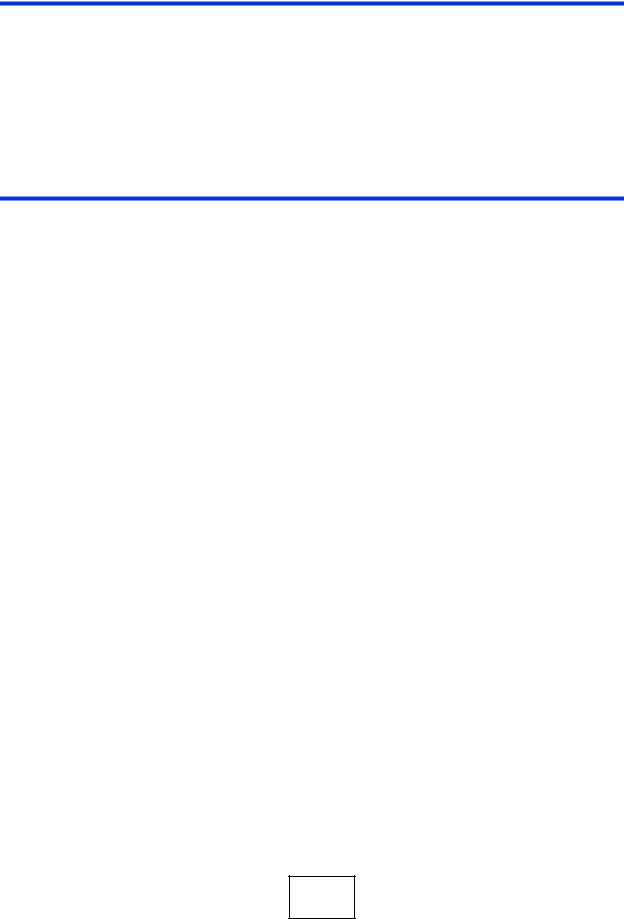
PART I
Introduction
Getting to Know Your NBG-419N (21)
Connection Wizard (25)
Introducing the Web Configurator (37)
NBG-419N Modes (49)
Monitor (43)
Tutorials (89)
19

20
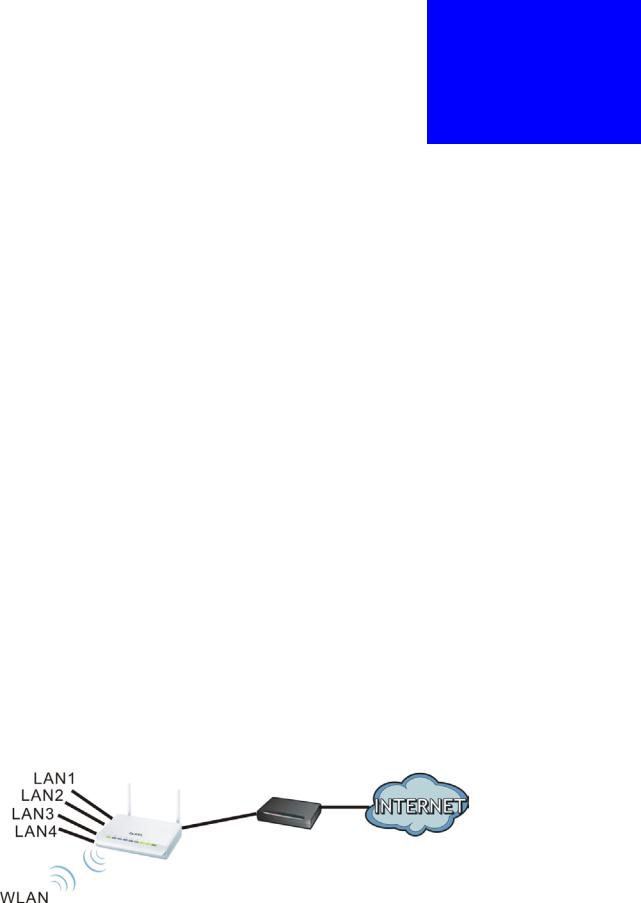
1
Getting to Know Your NBG-419N
1.1 Overview
This chapter introduces the main features and applications of the NBG-419N.
The NBG-419N extends the range of your existing wired network without additional wiring, providing easy network access to mobile users. You can set up a wireless network with other IEEE 802.11b/g/n compatible devices.
A range of services such as a firewall and content filtering are also available for secure Internet computing. You can use media bandwidth management to efficiently manage traffic on your network. Bandwidth management features allow you to prioritize time-sensitive or highly important applications such as Voice over the Internet (VoIP).
1.2 Applications
Your can create the following networks using the NBG-419N:
•Wired. You can connect network devices via the Ethernet ports of the NBG419N so that they can communicate with each other and access the Internet.
•Wireless. Wireless clients can connect to the NBG-419N to access network resources.
•WAN. Connect to a broadband modem/router for Internet access.
Figure 1 NBG-419N Network
|
21 |
NBG-419N User’s Guide |
|
|
|
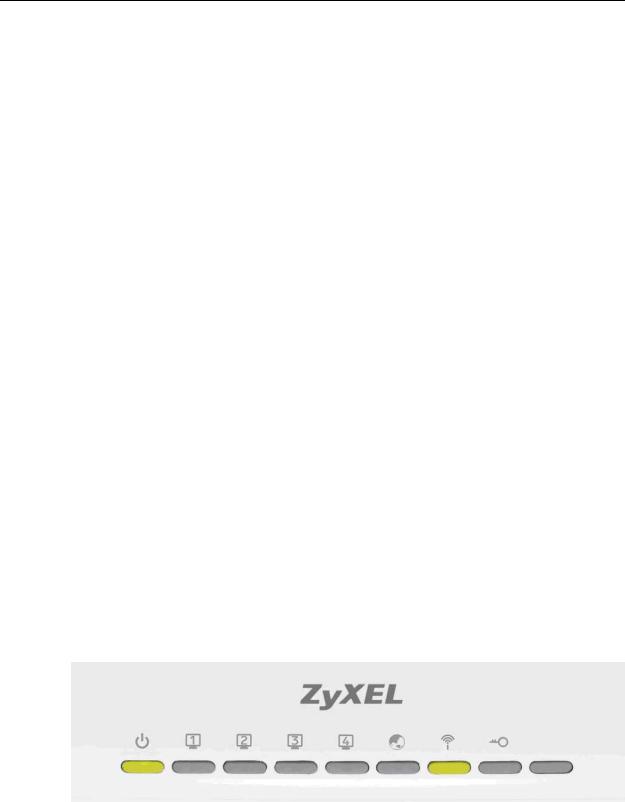
Chapter 1 Getting to Know Your NBG-419N
1.3 Ways to Manage the NBG-419N
Use any of the following methods to manage the NBG-419N.
•Web Configurator. This is recommended for everyday management of the NBG419N using a (supported) web browser.
•Wireless switch. You can use the built-in switch of the NBG-419N to turn the wireless function on and off without opening the Web Configurator.
•WPS (Wi-Fi Protected Setup) button. You can use the WPS button or the WPS section of the Web Configurator to set up a wireless network with your ZyXEL Device.
1.4Good Habits for Managing the NBG-419N
Do the following things regularly to make the NBG-419N more secure and to manage the NBG-419N more effectively.
•Change the password. Use a password that’s not easy to guess and that consists of different types of characters, such as numbers and letters.
•Write down the password and put it in a safe place.
•Back up the configuration (and make sure you know how to restore it). Restoring an earlier working configuration may be useful if the device becomes unstable or even crashes. If you forget your password, you will have to reset the NBG-419N to its factory default settings. If you backed up an earlier configuration file, you would not have to totally re-configure the NBG-419N. You could simply restore your last configuration.
1.5LEDs
Figure 2 Front Panel
22 |
|
|
NBG-419N User’s Guide |
|
|
|
|
|
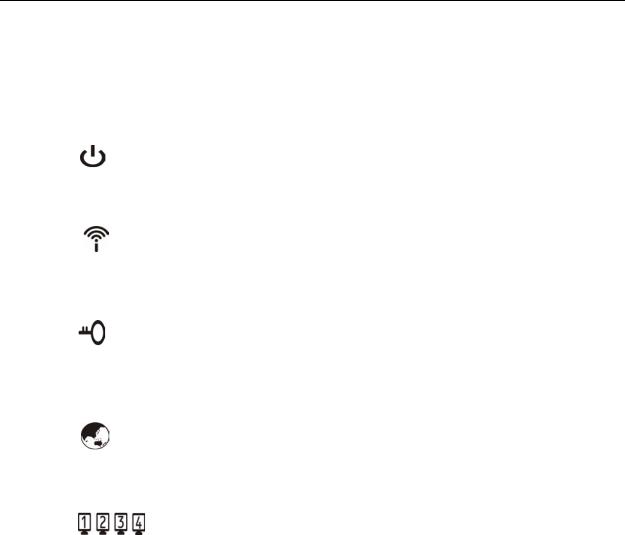
Chapter 1 Getting to Know Your NBG-419N
The following table describes the LEDs and the WPS button.
Table 1 Front Panel LEDs and WPS Button
LED |
COLOR |
STATUS |
DESCRIPTION |
POWER |
Green |
On |
The NBG-419N is receiving power and |
|
|
|
functioning properly. |
|
|
|
|
|
|
Off |
The NBG-419N is not receiving power. |
|
|
|
|
WLAN |
Green |
On |
The NBG-419N is ready, but is not sending/ |
|
|
|
receiving data through the wireless LAN. |
|
|
|
|
|
|
Blinking |
The NBG-419N is sending/receiving data through |
|
|
|
the wireless LAN. |
|
|
|
|
|
|
Off |
The wireless LAN is not ready or has failed. |
|
|
|
|
WPS |
Green |
On |
WPS is enabled. |
|
|
|
|
|
|
Blinking |
The NBG-419N is negotiating a WPS connection |
|
|
|
with a wireless client. |
|
|
|
|
|
|
Off |
The wireless LAN is not ready or has failed. |
|
|
|
|
WAN |
Green |
On |
The NBG-419N has a successful 10/100MB WAN |
|
|
|
connection. |
|
|
|
|
|
|
Blinking |
The NBG-419N is sending/receiving data through |
|
|
|
the WAN. |
|
|
|
|
|
|
Off |
The WAN connection is not ready, or has failed. |
|
|
|
|
LAN 1-4 |
Green |
On |
The NBG-419N has a successful 10/100MB |
|
|
|
Ethernet connection. |
|
|
|
|
|
|
Blinking |
The NBG-419N is sending/receiving data through |
|
|
|
the LAN. |
|
|
|
|
|
|
Off |
The LAN is not connected. |
|
|
|
|
|
23 |
NBG-419N User’s Guide |
|
|
|

Chapter 1 Getting to Know Your NBG-419N
24 |
|
|
NBG-419N User’s Guide |
|
|
|
|
|
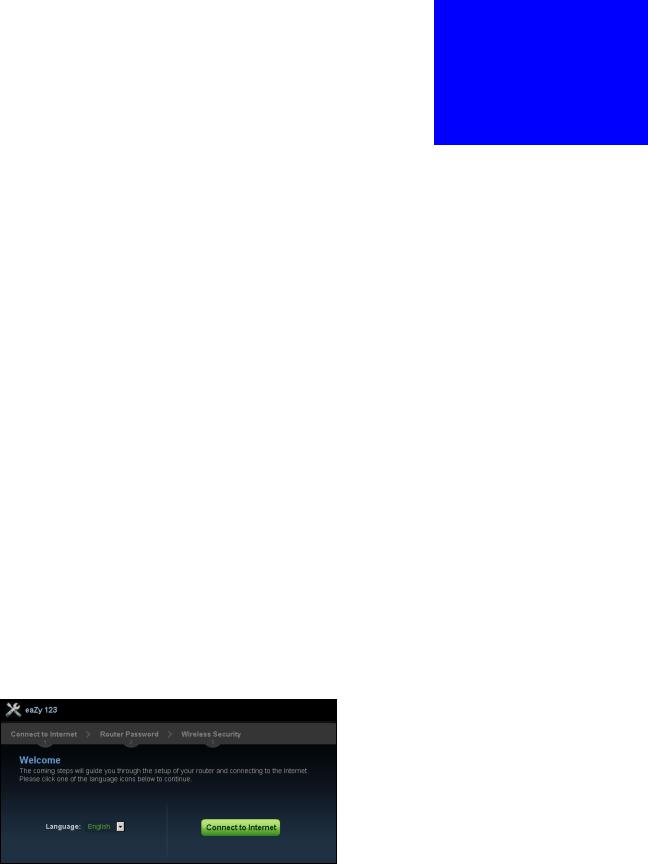
2
Connection Wizard
2.1 Overview
This chapter provides information on the wizard setup screens in the Web Configurator.
The Web Configurator’s wizard setup helps you configure your device to access the Internet. Refer to your ISP for your Internet account information. Leave a field blank if you don’t have that information.
2.2 Accessing the Wizard
Launch your web browser and type "http://192.168.1.1" as the website address. Type "1234" (default) as the password and click Login.
Note: The Wizard appears when the NBG-419N is accessed for the first time or when you reset the NBG-419N to its default factory settings.
The Wizard screen opens. Choose your Language and click Connect to
Internet.
Figure 3 Welcome
|
25 |
NBG-419N User’s Guide |
|
|
|
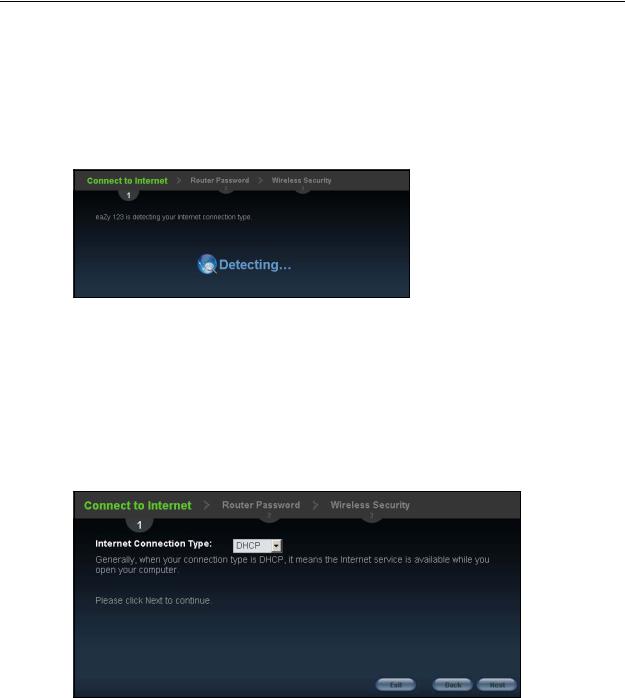
Chapter 2 Connection Wizard
2.3 Connect to Internet
The NBG-419N offers five Internet connection types. They are Static IP, DHCP, PPPoE, PPTP or L2TP. The wizard attempts to detect which WAN connection type you are using.
Figure 4 Detecting your Internet Connection Type
If the wizard does not detect a connection type, you must select one from the drop-down list box. Check with your ISP to make sure you use the correct type.
Note: If you get an error message, check your hardware connections. Make sure your Internet connection is up and running.
The following screen depends on your Internet connection type. Enter the details provided by your Internet Service Provider (ISP) in the fields (if any).
Figure 5 Internet Connection Type
Your NBG-419N detects the following Internet Connection type.
Table 2 Internet Connection Type
CONNECTION |
DESCRIPTION |
|
TYPE |
||
|
||
Static IP |
Select the Static IP if an administrator assigns the IP address of |
|
|
your computer. |
|
|
|
|
DHCP |
Select the DHCP (Dynamic Host Configuration Protocol) option |
|
|
when the WAN port is used as a regular Ethernet. |
|
|
|
26 |
|
|
NBG-419N User’s Guide |
|
|
|
|
|
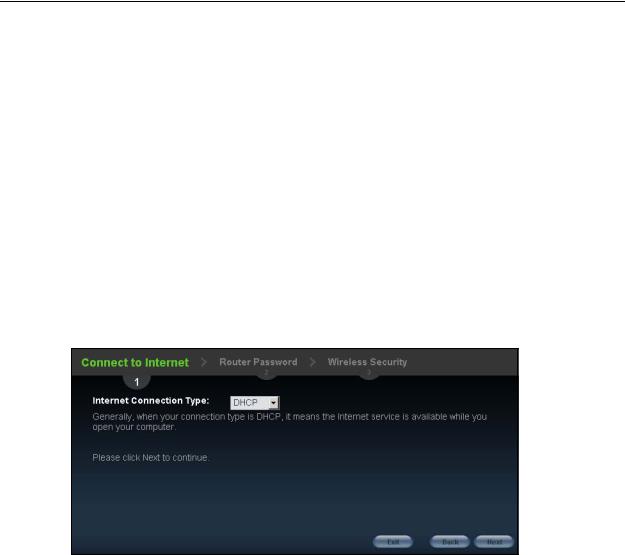
Chapter 2 Connection Wizard
Table 2 Internet Connection Type
CONNECTION |
DESCRIPTION |
|
TYPE |
||
|
||
PPPoE |
Select the PPPoE (Point-to-Point Protocol over Ethernet) option for |
|
|
a dial-up connection. |
|
|
|
|
PPTP |
Select the PPTP (Point-to-Point Tunneling Protocol) option for a |
|
|
dial-up connection, and your ISP gave you an IP address and/or |
|
|
subnet mask. |
|
|
|
|
L2TP |
Select the L2TP (Layer 2 Tunnel Protocol) if you are connecting to |
|
|
another device over another network (like the Internet or VPN). |
|
|
|
2.3.1 Connection Type: DHCP
Choose DHCP as the Internet Connection Type when the WAN port is used as a regular Ethernet. Click Next.
Figure 6 Internet Connection Type: DHCP
Note: If you get an error screen after clicking Next, you might have selected the wrong Internet Connection type. Click Back, make sure your Internet connection is working and select the right Connection Type. Contact your ISP if you are not sure of your Internet Connection type.
|
27 |
NBG-419N User’s Guide |
|
|
|
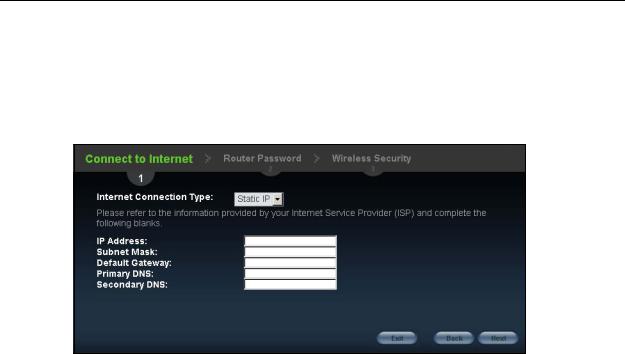
Chapter 2 Connection Wizard
2.3.2 Connection Type: Static IP
Choose Static IP as the Internet Connection Type if your ISP assigned an IP address for your Internet connection. Click Next.
Figure 7 Internet Connection Type: Static IP
The following table describes the labels in this screen.
Table 3 Internet Connection Type: Static IP
LABEL |
DESCRIPTION |
Internet Connection |
Select the Static IP option. |
Type |
|
|
|
IP Address |
Enter the IP address provided by your ISP. |
|
|
Subnet Mask |
Enter the IP subnet mask in this field. |
|
|
Default Gateway |
Enter the gateway IP address in this field. |
|
|
Primary DNS |
DNS (Domain Name System) is for mapping a domain name to |
|
its corresponding IP address and vice versa. The DNS server is |
|
extremely important because without it, you must know the IP |
|
address of a computer before you can access it. The NBG-419N |
|
uses a system DNS server (in the order you specify here) to |
|
resolve domain names for DDNS and the time server. |
|
Enter the primary DNS server's IP address in the fields provided. |
|
|
Secondary DNS |
Enter the secondary DNS server's IP address in the fields |
|
provided. |
|
|
Exit |
Click this to close the wizard screen without saving. |
|
|
Back |
Click this to return to the previous screen. |
|
|
Next |
Click this to continue. |
|
|
2.3.3 Connection Type: PPPoE
Point-to-Point Protocol over Ethernet (PPPoE) functions as a dial-up connection. PPPoE is an IETF (Internet Engineering Task Force) standard specifying how a host
28 |
|
|
NBG-419N User’s Guide |
|
|
|
|
|
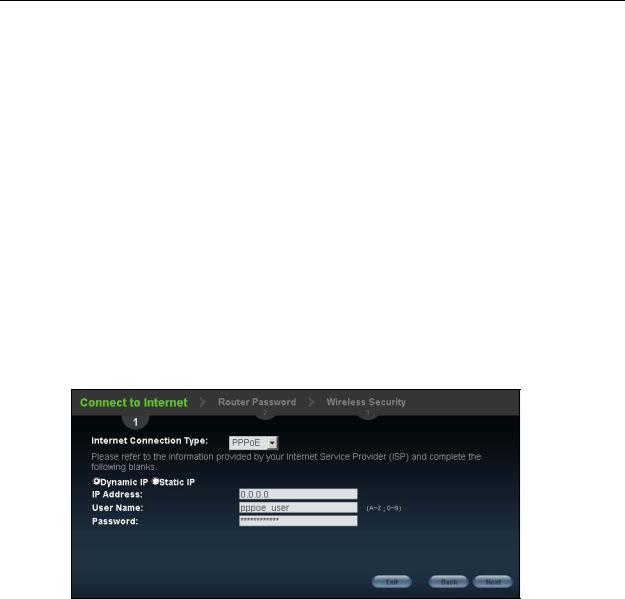
Chapter 2 Connection Wizard
personal computer interacts with a broadband modem (for example DSL, cable, wireless, etc.) to achieve access to high-speed data networks.
For the service provider, PPPoE offers an access and authentication method that works with existing access control systems (for instance, RADIUS).
One of the benefits of PPPoE is the ability to let end users access one of multiple network services, a function known as dynamic service selection. This enables the service provider to easily create and offer new IP services for specific users.
Operationally, PPPoE saves significant effort for both the subscriber and the ISP/ carrier, as it requires no specific configuration of the broadband modem at the subscriber's site.
By implementing PPPoE directly on the NBG-419N (rather than individual computers), the computers on the LAN do not need PPPoE software installed, since the NBG-419N does that part of the task. Furthermore, with NAT, all of the LAN's computers will have Internet access.
Figure 8 Internet Connection Type: PPPoE
The following table describes the labels in this screen.
Table 4 Internet Connection Type: PPPoE
LABEL |
DESCRIPTION |
Internet |
Select the PPPoE option for a dial-up connection. |
Connection |
|
Type |
|
|
|
Dynamic IP |
Select this radio button if your ISP did not assign you a fixed IP address. |
|
|
Static IP |
Select this radio button, provided by your ISP to give the NBG-419N a |
|
fixed, unique IP address. |
|
|
IP Address |
Type the name of your service provider. |
|
|
User Name |
Type the user name given to you by your ISP. |
|
|
Password |
Type the password associated with the user name above. |
|
|
Exit |
Click this to close the wizard screen without saving. |
|
|
|
29 |
NBG-419N User’s Guide |
|
|
|
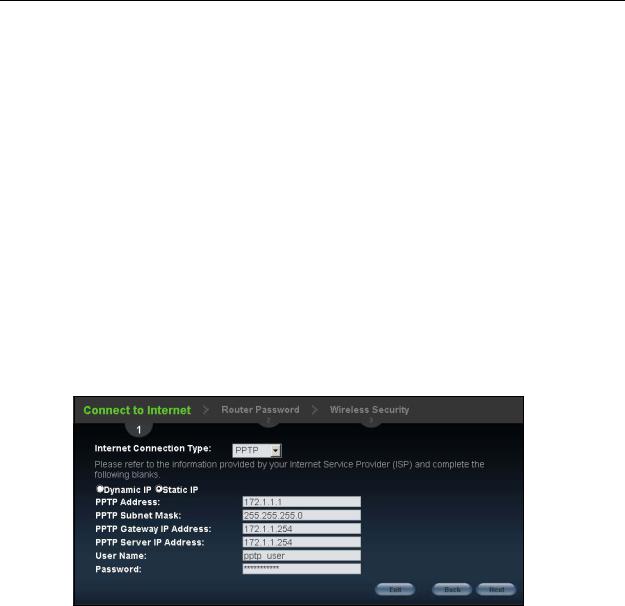
Chapter 2 Connection Wizard
Table 4 Internet Connection Type: PPPoE
LABEL |
DESCRIPTION |
Back |
Click this to return to the previous screen. |
|
|
Next |
Click this to continue. |
|
|
2.3.4 Connection Type: PPTP
Point-to-Point Tunneling Protocol (PPTP) is a network protocol that enables transfers of data from a remote client to a private server, creating a Virtual Private Network (VPN) using TCP/IP-based networks.
PPTP supports on-demand, multi-protocol, and virtual private networking over public networks, such as the Internet.
Refer to the appendix for more information on PPTP.
The NBG-419N supports one PPTP server connection at any given time.
Figure 9 Internet Connection Type: PPTP
The following table describes the fields in this screen
Table 5 Internet Connection Type: PPTP
LABEL |
DESCRIPTION |
Internet |
Select PPTP from the drop-down list box. To configure a PPTP client, |
Connection Type |
you must configure the User Name and Password fields for a PPP |
|
connection and the PPTP parameters for a PPTP connection. |
|
|
Dynamic IP |
Select this radio button if your ISP did not assign you a fixed IP |
|
address. |
|
|
Static IP |
Select this radio button, provided by your ISP to give the NBG-419N a |
|
fixed, unique IP address. |
|
|
PPTP Address |
Type the (static) IP address assigned to you by your ISP. |
|
|
PPTP Subnet |
Type the subnet mask assigned to you by your ISP (if given). |
Mask |
|
|
|
30 |
|
|
NBG-419N User’s Guide |
|
|
|
|
|
