Zyxel NWA1123-NI User Manual [ru]
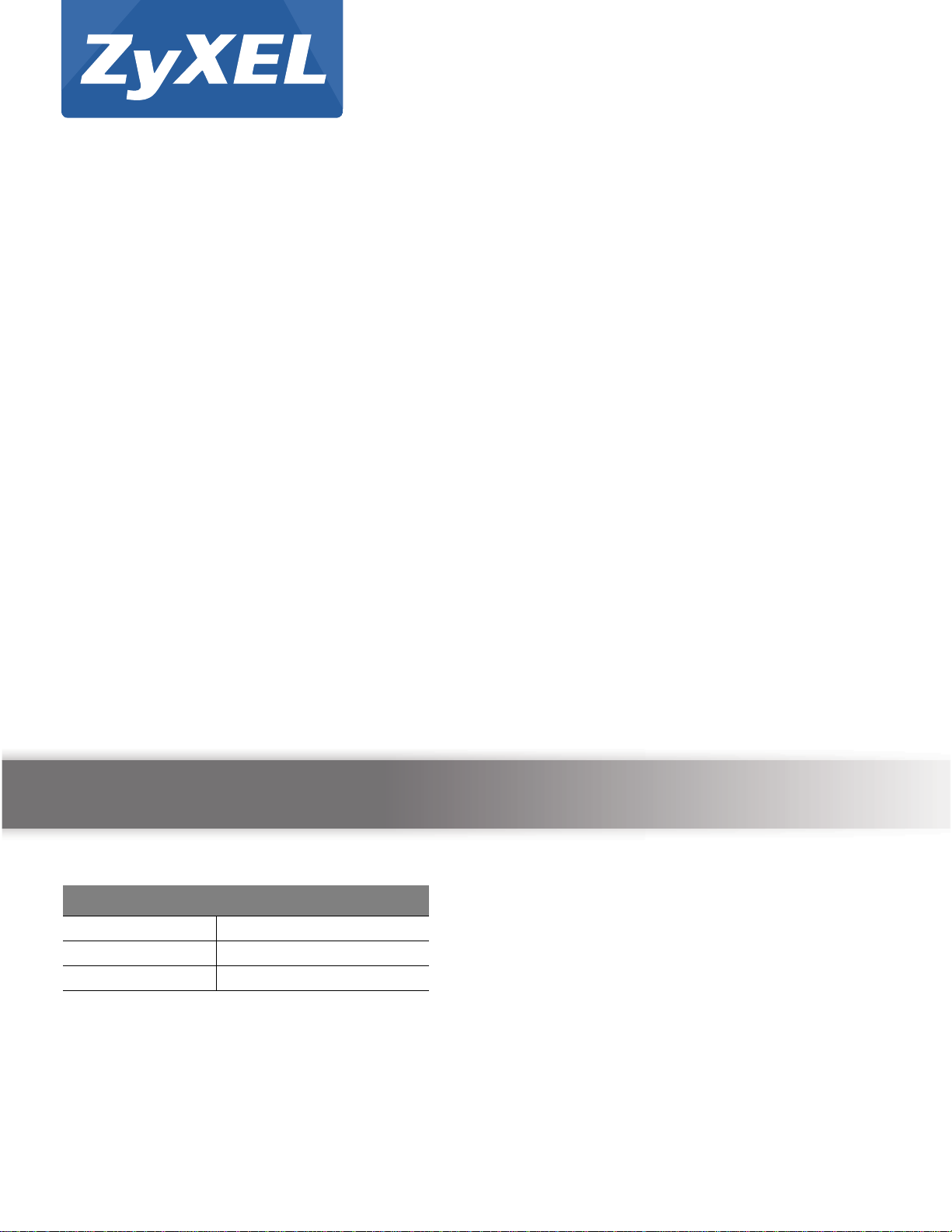
Quick Start Guide
www.zyxel.com
NWA1120 Series
Wireless LAN Ceiling Mountable PoE Access Point
Version 1.00
Edition 1, 08/2012
Copyright © 2012 ZyXEL Communications Corporation
User’s Guide
Default Login Details
LAN IP Address http://192.168.1.2
User Name admin
Password 1234
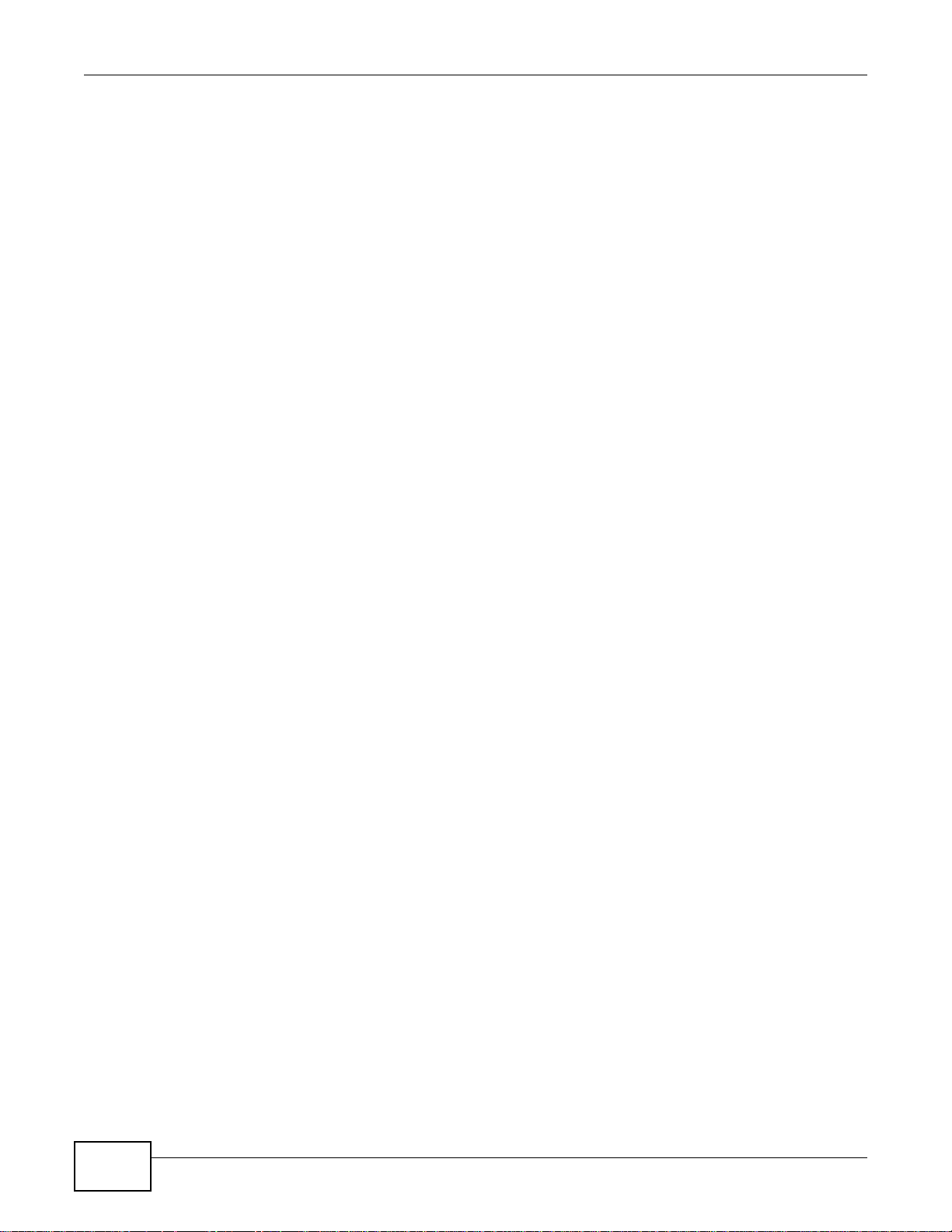
NWA1120 Series User’s Guide2
IMPORTANT!
READ CAREFULLY BEFORE USE.
KEEP THIS GUIDE FOR FUTURE REFERENCE.
This is a User’s Guide for a series of products. Not all products support all firmware features.
Screenshots and graphics in this book may differ slightly from your product due to differences in
your product firmware or your computer operating system. Every effort has been made to ensure
that the information in this manual is accurate.
Related Documentation
•Quick Start Guide
The Quick Start Guide shows how to connect the NWA and access the Web Configurator.
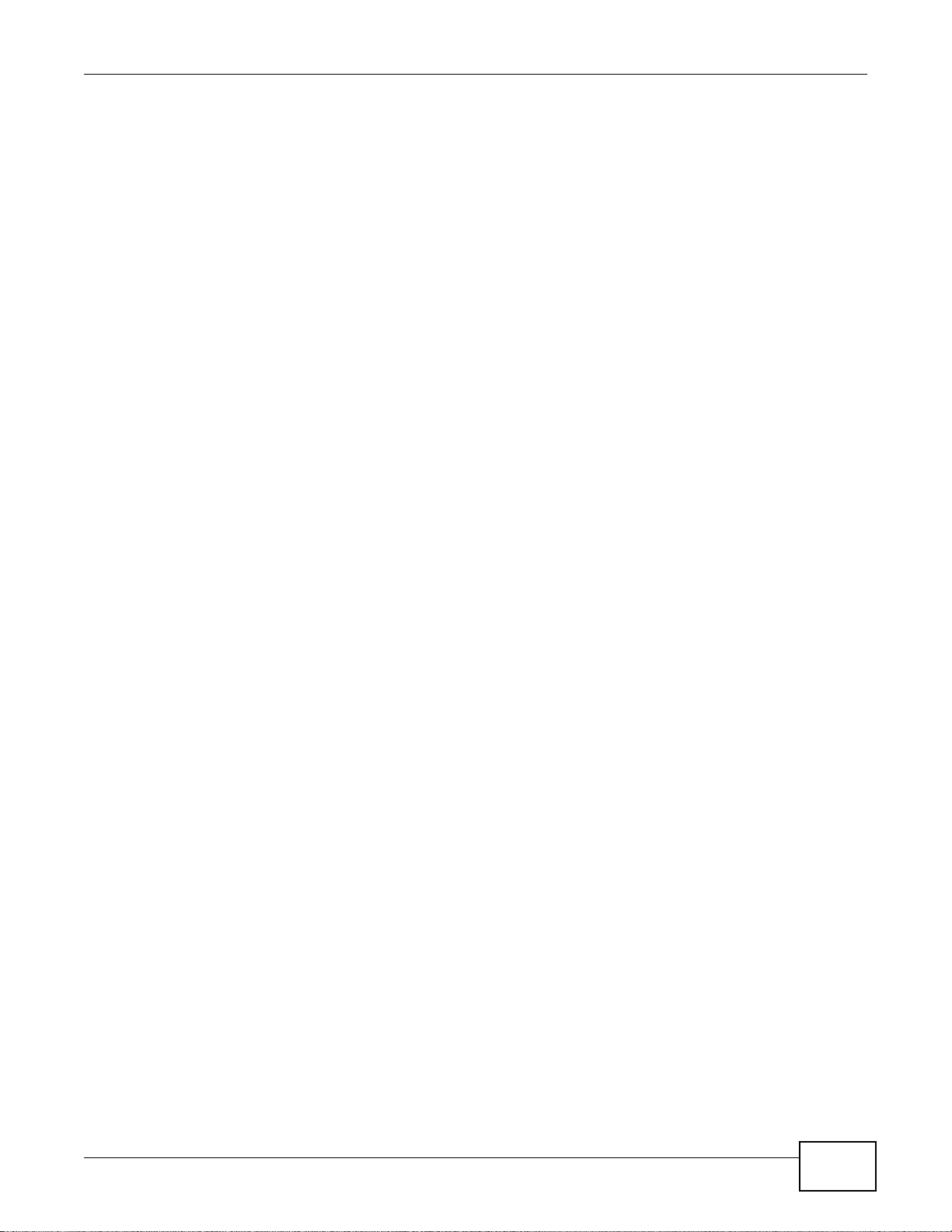
Contents Overview
NWA1120 Series User’s Guide
3
Contents Overview
User’s Guide .........................................................................................................................................9
Introducing the NWA ...............................................................................................................................11
Introducing the Web Configurator ...........................................................................................................19
Dashboard ....................................... ... .... ... ... ... ....................................... ... ... .... ... ... ... ..............................25
Tutorial ....................................................................................................................................................29
Technical Reference ..........................................................................................................................47
Monitor ....................................................................................................................................................49
Wireless LAN ..................................... .... ... ....................................... ... ... ... ... .... .......................................55
LAN .........................................................................................................................................................91
VLAN ..................................... ................................. ................................ .................................................95
System ....................................................................................................................................................97
Log Settings .......................................................................................................................................... 111
Maintenance .................................... ....... ...... ...... ....... ...... ....... ...... ....... ...... ....... ... ...... ............................115
Troubleshooting ....................................................................................................................................123
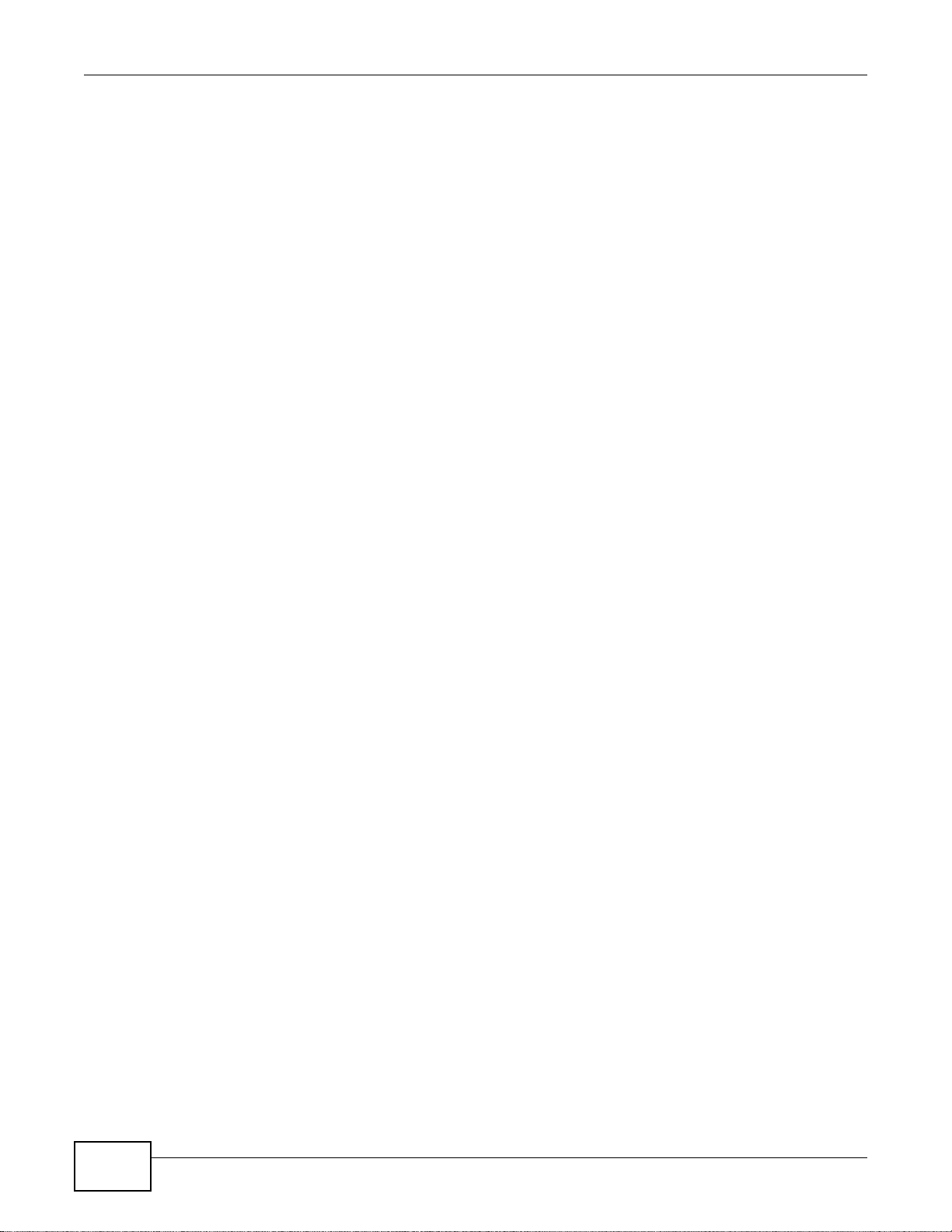
Contents Overview
NWA1120 Series User’s Guide
4
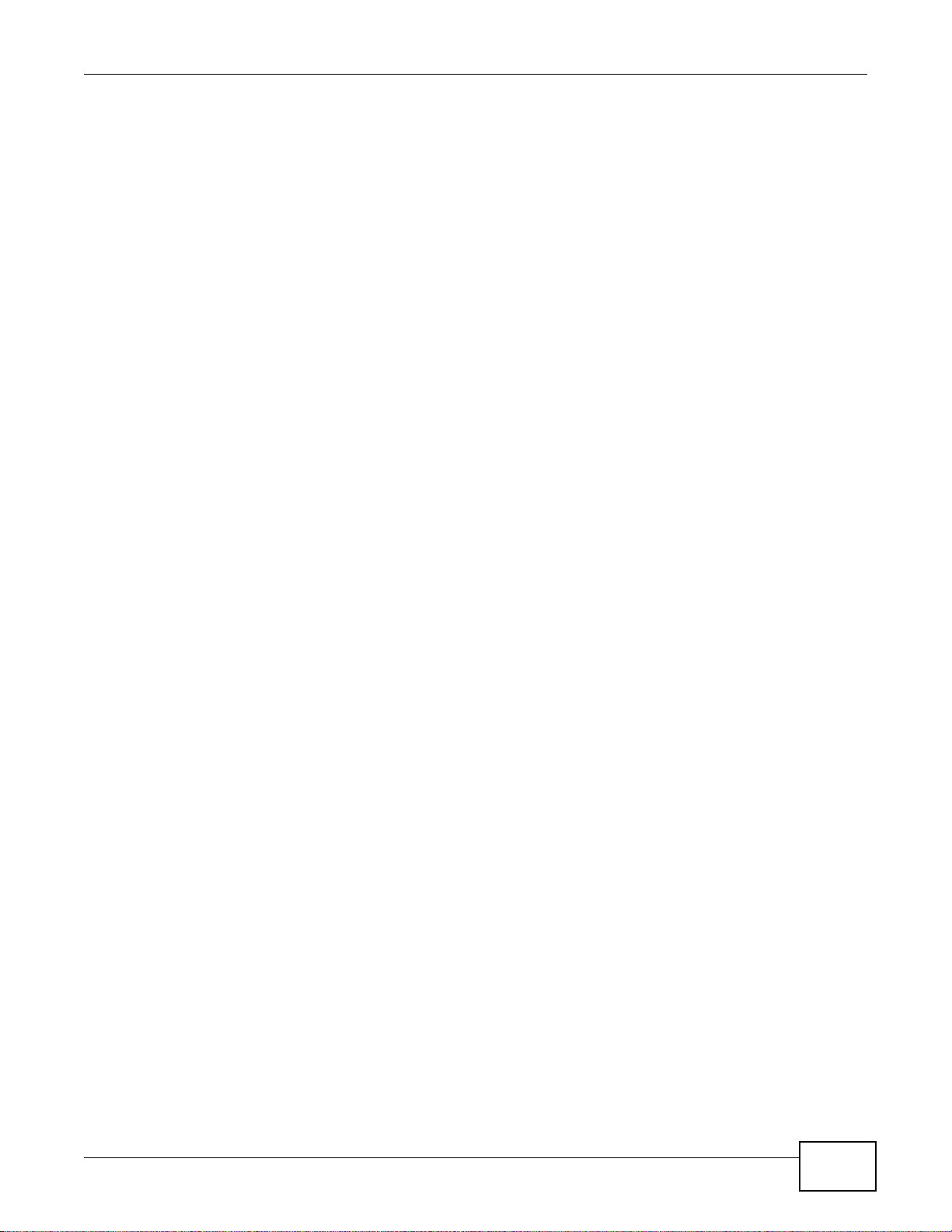
Table of Contents
NWA1120 Series User’s Guide
5
Table of Contents
Contents Overview ..............................................................................................................................3
Table of Contents .................................................................................................................................5
Part I: User’s Guide ...........................................................................................9
Chapter 1
Introducing the NWA ..........................................................................................................................11
1.1 Introducing the NWA .........................................................................................................................11
1.1.1 Dual-Band .............. .... ... ... ....................................... ... ... .... ... ... ... ... .... .......................................12
1.2 Wireless Modes ................................... ... ... ... .... ... ....................................... ... ... ... .... ... .......................12
1.2.1 MBSSID ........... ... ... .... ... ....................................... ... ... ... ....................................... ....................12
1.2.2 Wireless Client .............................................. ... .... ... ... ....................................... ... ... . ................13
1.2.3 Root AP .............................................. .... ... ....................................... ... ... .................................15
1.2.4 Repeater ................ .... ... ... ....................................... ... ... ....................................... ....................15
1.3 Ways to Manage the NWA ..................................................................... .... ... ... ... ..............................16
1.4 Configuring Your NWA’s Security Features .......................................................................................17
1.4.1 Control Access to Your Device ................................................................................................17
1.4.2 Wireless Security ................ .... ... ... ... ... ....................................... ... .... ... ... ... .... ... ... ....................17
1.5 Good Habits for Managing the NWA .................................................................................................17
1.6 Hardware Connections ......................................................................................................................18
1.7 LED ................. ... .... ...................................... .... ... ....................................... ... ... ... ..............................18
Chapter 2
Introducing the Web Configurator ....................................................................................................19
2.1 Accessing the Web Configurator .......................................................................................................19
2.2 Resetting the NWA ........................... ... ... ... ... .... ...................................... .... ... ... ... ..............................20
2.2.1 Methods of Restoring Factory-Defaults ...................................................................................21
2.3 Navigating the Web Configurator ........ ... ... ... .... ... ... ... .... ... ... .......................................... ... ... ..............22
2.3.1 Title Bar ............................................................................... ... ... ..............................................22
2.3.2 Navigation Panel ....................... ... ... ... .... .................................................................................23
2.3.3 Main Window ............................. ... ... ... .... ... ....................................... ... ... ... .... ..........................24
Chapter 3
Dashboard...........................................................................................................................................25
3.1 The Dashboard Screen .....................................................................................................................25
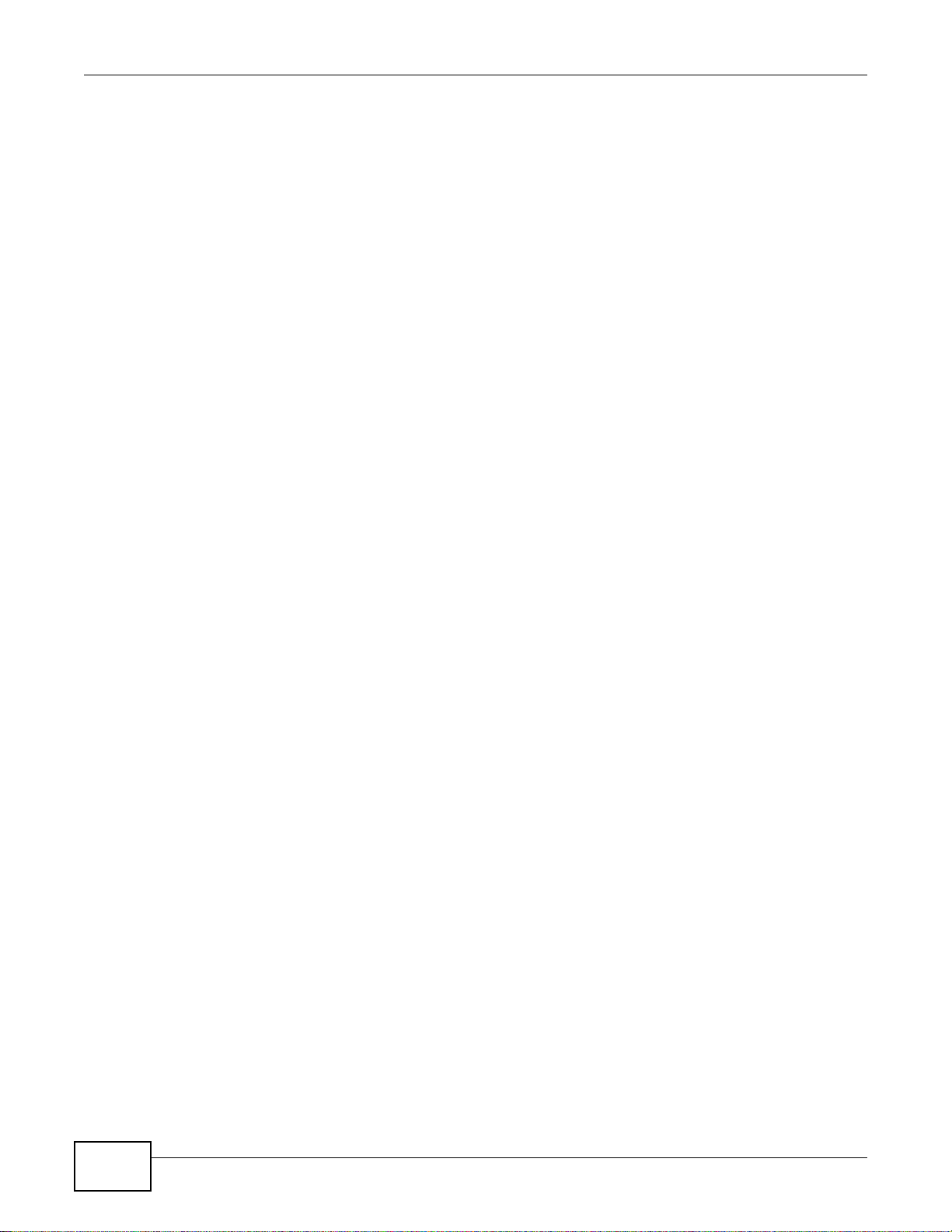
Table of Contents
NWA1120 Series User’s Guide
6
Chapter 4
Tutorial.................................................................................................................................................29
4.1 How to Configure the Wireless LAN .......... ... .... ... ... ... ....................................... ... .... ..........................29
4.1.1 Choosing the Wireless Mode ........................... ....................... ....................... ..........................29
4.1.2 Further Reading .......................................................................................................................29
4.2 How to Configure Multiple Wireless Networks ..................................................................................29
4.2.1 Configure the SSID Profiles .....................................................................................................31
4.2.2 Configure the Standard Network .............................................................................................33
4.2.3 Configure the VoIP Network ....................................................................................................34
4.2.4 Configure the Guest Network ..................................................................................................36
4.2.5 Testing the Wireless Networks ................................................................................................38
4.3 NWA Setup in AP and Wireless Client Modes ..................................................................................38
4.3.1 Scenario ................ .... ... ... ....................................... ... ... .... ... ... .................................................38
4.3.2 Configuring the NWA in MBSSID or Root AP Mode ................................................................39
4.3.3 Configuring the NWA in Wireless Client Mode ........................................................................42
4.3.4 MAC Filter Setup .......................................... ... .... ... ... ... ....................................... ... ... ..............44
4.3.5 Testing the Connection and Troubleshooting ...... ... ... ... .... ... ... ... ... .... ... ... ... ..............................45
Part II: Technical Reference............................................................................47
Chapter 5
Monitor.................................................................................................................................................49
5.1 Overview ................ ... ... ... .... ... ....................................... ... ... ... .... .......................................................49
5.2 What You Can Do ............................... ... ... ... .... ... ... ... ........................................................................49
5.3 View Logs .........................................................................................................................................49
5.4 Statistics .......................... .... ... ... ... .... ... ....................................... ... ... ... ..............................................50
5.5 Association List ............... .... ... ... ... ....................................... ... .... ... ... .................................................51
5.6 Channel Usage ...................................... ... ... .... ... ....................................... ... ... ... .... ... .......................52
Chapter 6
Wireless LAN.......................................................................................................................................55
6.1 Overview ................ ... ... ... .... ... ....................................... ... ... ... .... .......................................................55
6.2 What You Can Do in this Chapter .....................................................................................................55
6.3 What You Need To Know ....................... ... ... .... ... ... ... .... ... ... ....................................... ... ... ... ..............56
6.4 Wireless Settings Screen .... ... ... ... .... ...................................... .... ... ... ... ... .... ... ... .................................60
6.4.1 Root AP Mode . ... ... .... ... ....................................... ... ... ... .... ...................................... ... . .............61
6.4.2 Repeater Mode ................... .... ... ... ... ... .... ... ... ....................................... ... ... .... ... ... ... ... ..............65
6.4.3 Wireless Client Mode ........................................... ... ... ... .... ... ... ... ... ...........................................68
6.4.4 MBSSID Mode ........... ... ... ... .... ...................................... .... ... ... .................................................71
6.5 SSID Screen ....................................... ... ... ... .... ... ... ... .... ...................................... .... ... .......................74
6.5.1 Configuring SSID ................ .... ... ... ... ... .... ... ....................................... ... ... ... .... ... ... ... ... ..............75
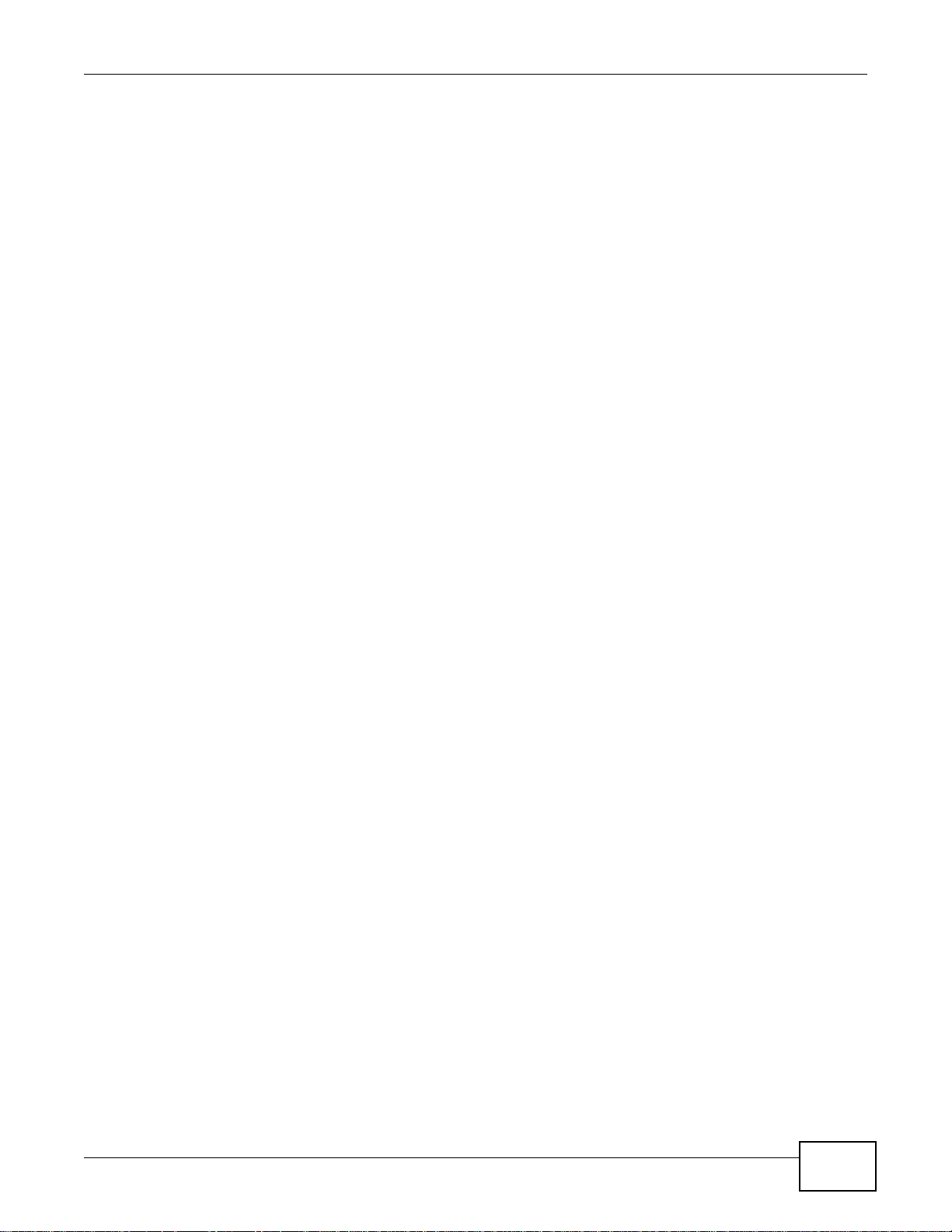
Table of Contents
NWA1120 Series User’s Guide
7
6.6 Wireless Security Screen ..................................................................................................................76
6.6.1 Security: WEP ........... ... ... ... ....................................... ... .... ... ... .................................................78
6.6.2 Security: WPA, WPA2, WPA2-MIX .................. .... ... ... ... .... ... ... ... ... .... .......................................79
6.6.3 Security: WPA-PSK, WPA2-PSK, WPA2-PSK-MIX .................................................................81
6.7 RADIUS Screen .............. .... ... ... ... .... ...................................... .... ... ... ... ... ...........................................82
6.8 Layer-2 Isolation .................................. ... ... ... .... ... ....................................... ... ... ... .... ..........................84
6.8.1 Layer-2 Isolation Screen ..........................................................................................................85
6.9 MAC Filter Screen .. ... ... ... .... ...................................... .... ... ... ... ...........................................................86
6.10 Technical Reference ........................................................................................................................88
6.10.1 Additional Wireless Terms .....................................................................................................89
6.10.2 WMM QoS .............................................................................................................................89
6.10.3 Security Mode Guideline .......................................................................................................90
Chapter 7
LAN ......................................................................................................................................................91
7.1 Overview ................ ... ... ... .... ... ....................................... ... ... ... .... .......................................................91
7.2 What You Can Do in this Chapter .....................................................................................................91
7.3 What You Need to Know ..................................... ... ... .... ... ... ... .... ...................................... .................91
7.4 LAN IP Screen .................................... ... ....................................... ... ... ... .... .......................................93
Chapter 8
VLAN....................................................................................................................................................95
8.1 Overview ................ ... ... ... .... ... ....................................... ... ... ... .... .......................................................95
8.1.1 What You Can Do in This Chapter ...........................................................................................95
8.2 What You Need to Know ..................................... ... ... .... ... ... ... .... ...................................... .................95
8.3 VLAN Screen ................................... ... ... ... ... .... ... ... ....................................... ... ... .... ... .......................96
Chapter 9
System.................................................................................................................................................97
9.1 Overview ................ ... ... ... .... ... ....................................... ... ... ... .... .......................................................97
9.2 What You Can Do in this Chapter .....................................................................................................97
9.3 What You Need To Know ....................... ... ... .... ... ... ... .... ... ... ....................................... ... ... ... ..............98
9.4 WWW Screen ..................................................................................................................................100
9.5 Certificates Screen . ...................................... .... ... ... ... .... ... ... ... .........................................................101
9.6 Telnet Screen ............................... .... ... ... ... ... ....................................... ... .... ... ... ...............................102
9.7 SNMP Screen ..................................... ... ... ... ....................................... ... .... ... ... ... ............................104
9.8 FTP Screen ........ .... ... ... ... ....................................... ... .... ... ... ... .........................................................106
9.9 Technical Reference .................................................. .... ... ... ... .........................................................107
9.9.1 MIB ............................................ ... ... ....................................... ... ... .........................................107
9.9.2 Supported MIBs ............... ... .... ... ... ... ....................................... ... ... .... ... ..................................108
9.9.3 Private-Public Certificates .. .... ... ....................................... ... ... ... ... .... ... ... ... ............................108
9.9.4 Certification Authorities ....... .... ... ... ... ... ...................................................................................108
9.9.5 Checking the Fingerprint of a Certificate on Your Computer .................................................109
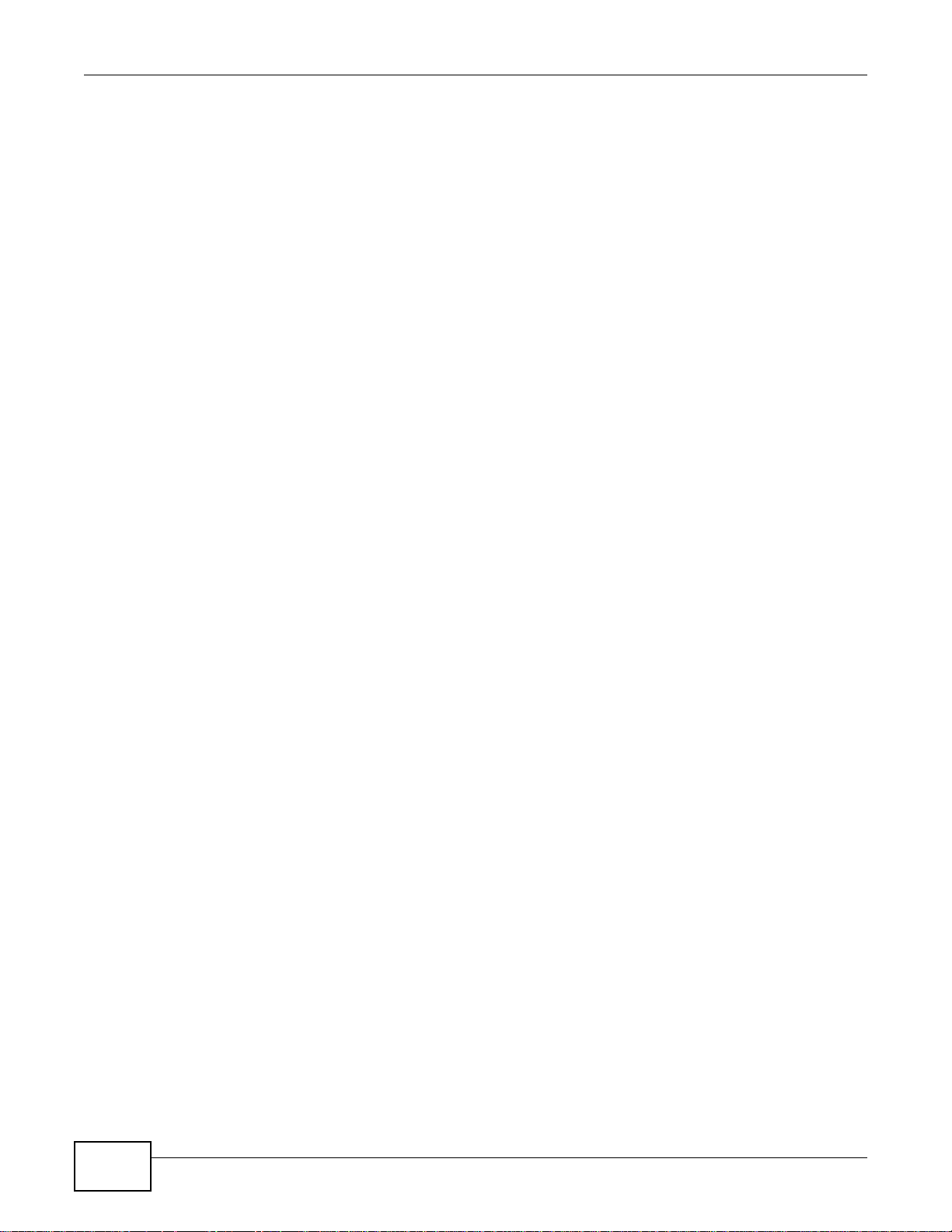
Table of Contents
NWA1120 Series User’s Guide
8
Chapter 10
Log Settings......................................................................................................................................111
10.1 Overview ....................................................................................................................................... 111
10.2 What You Can Do in this Chapter ........ ... ... .... ... ... ... .... ... ... ... .... ... .......................................... ........ 111
10.3 What You Need To Know ..............................................................................................................112
10.4 Log Settings Screen ......................................................................................................................112
Chapter 11
Maintenance......................................................................................................................................115
11.1 Overview .......................................................................................................................................115
11.2 What You Can Do in this Chapter ............................ ....... ...... ....... ...... ....... ...... ....... ... ...... ...............115
11.3 What You Need To Know ...............................................................................................................116
11.4 General Screen .............................................................................................................................116
11.5 Password Screen ..........................................................................................................................117
11.6 Time Screen ..................................................................................................................................118
11.7 Firmware Upgrade Screen ............................................................................................................119
11.8 Configuration File Screen ..............................................................................................................120
11.8.1 Backup Configuration ........................ .... ... ... ....................................... ... ... ............................120
11.8.2 Restore Configuration ..........................................................................................................120
11.8.3 Back to Factory Defaults .................................... ... ... ... .... ... ... ... ... .... .....................................121
11.9 Restart Screen ..............................................................................................................................121
Chapter 12
Troubleshooting................................................................................................................................123
12.1 Power, Hardware Connections, and LEDs ........................ ... .... ... ... ... ....................................... ... ..123
12.2 NWA Access and Login ................................................................................................................124
12.3 Internet Access .............................................................................................................................125
12.4 Wireless LAN ................................................................................................................................126
Appendix A Setting Up Your Computer’s IP Address......................................................................129
Appendix B Pop-up Windows, JavaScript and Java Permissions...................................................157
Appendix C IP Addresses and Subnetting.......................................................................................169
Appendix D IPv6..............................................................................................................................177
Appendix E Wireless LANs..............................................................................................................187
Appendix F Legal Information..........................................................................................................201
Index ..................................................................................................................................................207

9
PART I
User’s Guide
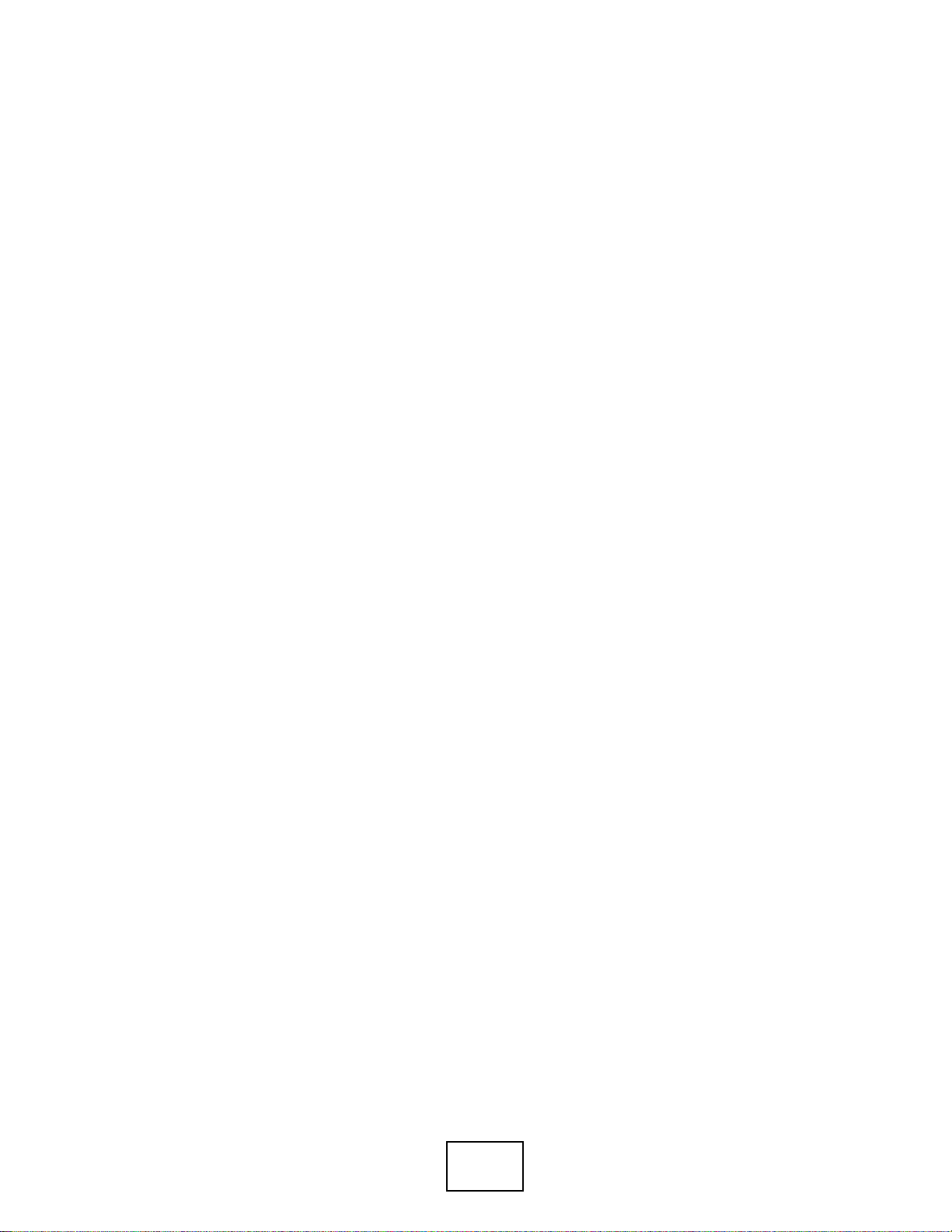
10
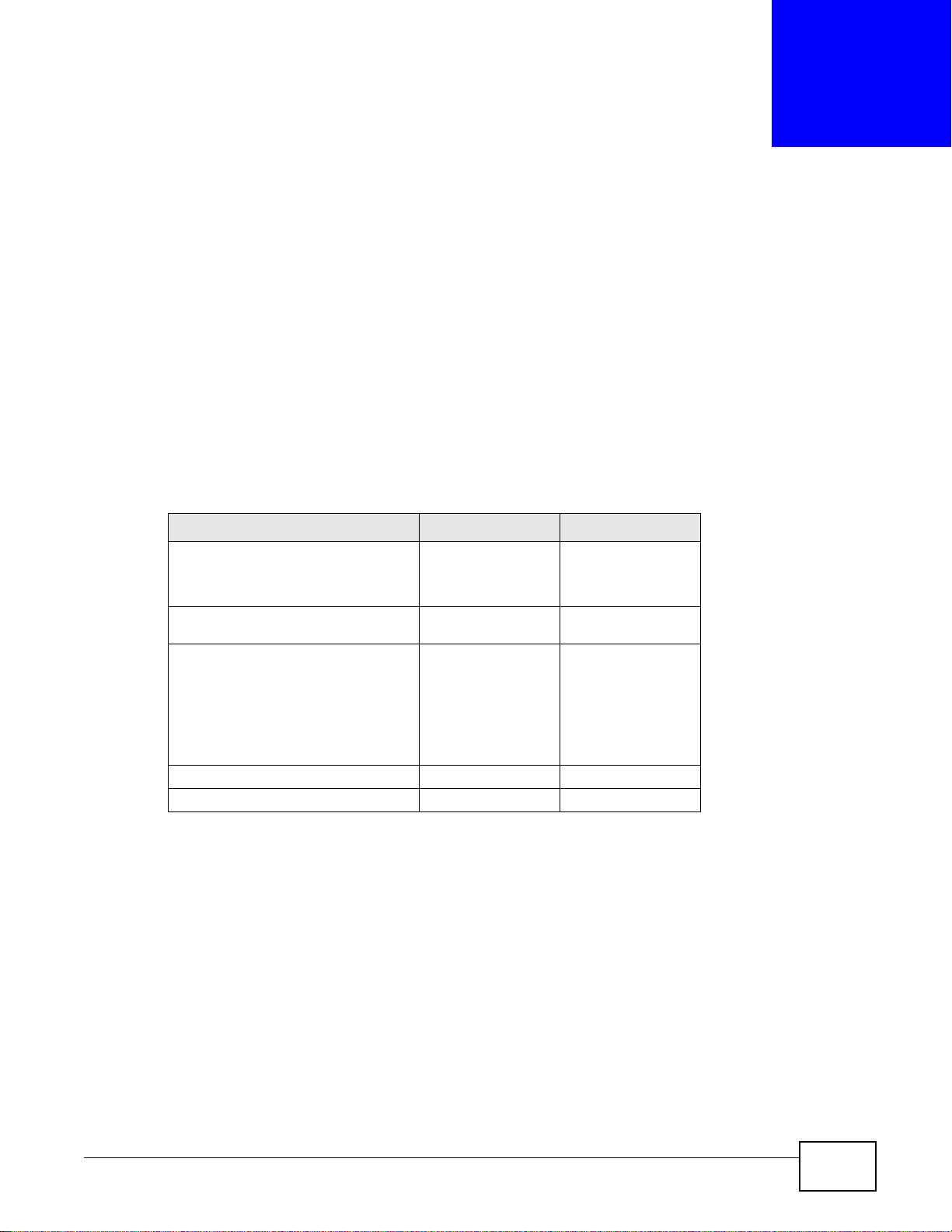
NWA1120 Series User’s Guide 11
CHAPTER 1
Introducing the NWA
This chapter introduces the main applications and features of the NWA. It also discusses the ways
you can manage your NWA.
1.1 Introducing the NWA
This User’s Guide covers the following models: NWA1121-NI, and NWA1123-NI. Your NWA is an
IPv6 wireless AP (Access Point) that can function in several wireless modes. It extends the range of
your existing wired network without additional wiring, providing easy network access to mobile
users.
The NWA controls network access with MAC address filtering and RADIUS server authentication. It
also provides a high level of network traffic security, supporting IEEE 802.1x, Wi-Fi Protected
Access (WPA), WPA2 and WEP data encryption. Its Quality of Service (QoS) features allow you to
prioritize time-sensitive or highly important applications such as VoIP.
Your NWA is easy to install, configure and use. The embedded Web-based configurator enables
simple, straightforward management and maintenance.
See the Quick Start Guide for instructions on how to make hardware connections.
Table 1 NWA Series Comparison Table
FEATURES NWA1121-NI NWA1123-NI
Supported Wireless Standards
IEEE 802.11b
IEEE 802.11g
IEEE 802.11n
IEEE 802.11a
IEEE 802.11b
IEEE 802.11g
IEEE 802.11n
Supported Frequency Bands
2.4 GHz
2.4 GHz
5 GHz
Available Security Modes None
WEP
WPA
WPA2
WPA2-MIX
WPA-PSK
WPA2-PSK
WPA2-PSK-MIX
None
WEP
WPA
WPA2
WPA2-MIX
WPA-PSK
WPA2-PSK
WPA2-PSK-MIX
Number of SSID Profiles 8 32
Layer-2 Isolation Yes Yes
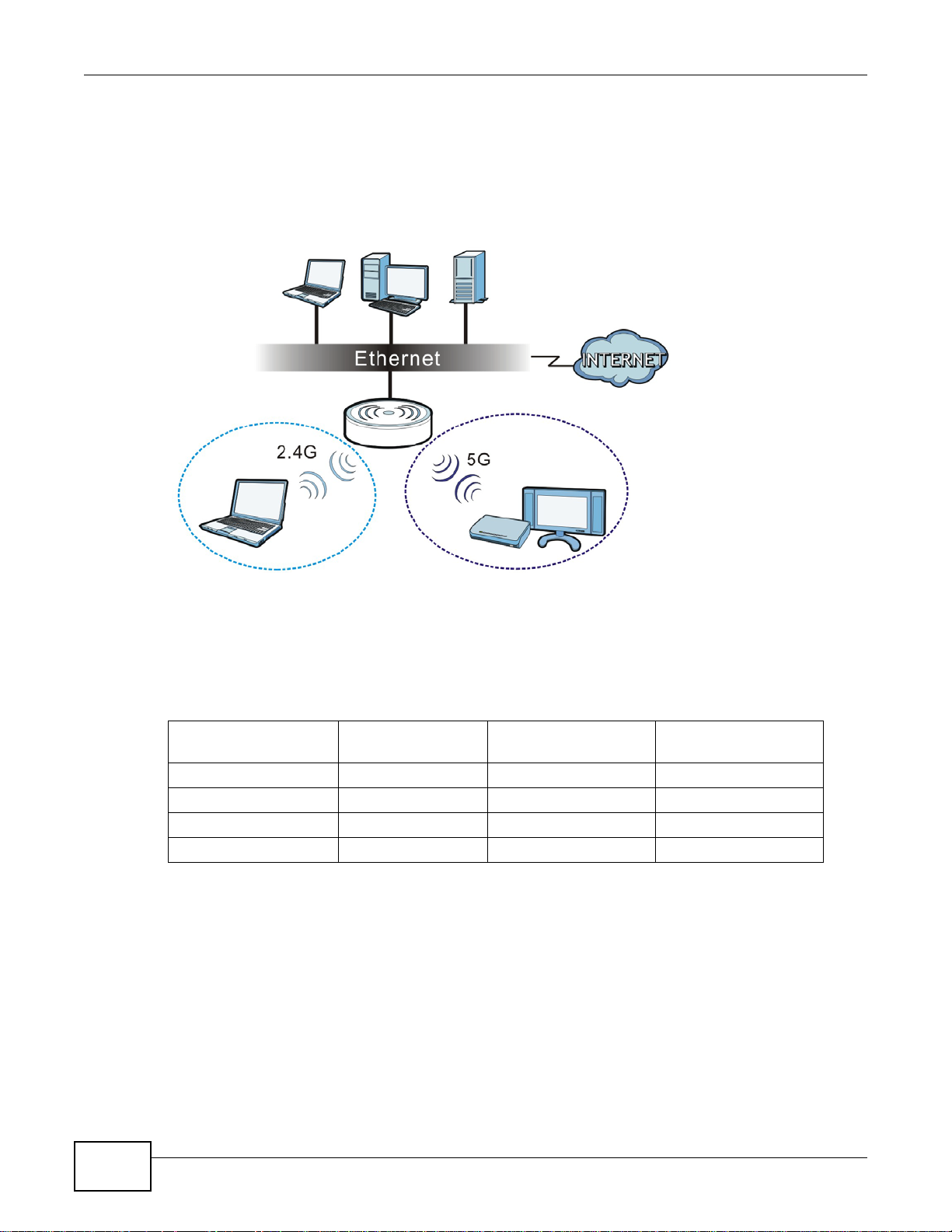
Chapter 1 Introducing the NWA
NWA1120 Series User’s Guide
12
1.1.1 Dual-Band
The NWA1123-NI is a dual-band AP and able to function both 2.4G and 5G networks at the same
time. You could use the 2.4 GHz band for regular Internet surfing and downloading while using the
5 GHz band for time sensitive traffic like high-definition video, music, and gaming.
Figure 1 Dual-Band Application
1.2 Wireless Modes
The NWA can be configured to use the following WLAN operating modes:
Applications for each operating mode are shown below.
1.2.1 MBSSID
A Basic Service Set (BSS) is the set of devices forming a single wireless network (usually an access
point and one or more wireless clients). The Service Set IDentifier (SSID) is the name of a BSS. In
Multiple BSS (MBSSID) mode, the NWA provides multiple virtual APs, each forming its own BSS and
using its own individual SSID profile.
You can configure multiple SSID profiles, and have all of them active at any one time.
OPERATING MODE
NUMBER OF
SUPPORTED SSID
UNIVERSAL
REPEATER FUNCTION
AP FUNCTION
MBSSID 8 No Yes
Client 1 No No
Root AP 5 Yes Yes
Repeater 1 Yes Yes

Chapter 1 Introducing the NWA
NWA1120 Series User’s Guide
13
You can assign different wireless and security settings to each SSID profile. This allows you to
compartmentalize groups of users, set varying access privileges, and prioritize network traffic to
and from certain BSSs.
To the wireless clients in the network, each SSID appears to be a different access point. As in any
wireless network, clients can associate only with the SSIDs for which they have the correct security
settings.
For example, you might want to set up a wireless network in your office where Internet telephony
(VoIP) users have priority. You also want a regular wireless network for standard users, as well as a
‘guest’ wireless network for visitors. In the following figure, VoIP_SSID users have QoS priority,
SSID01 is the wireless network for standard users, and Guest_SSID is the wireless network for
guest users. In this example, the guest user is forbidden access to the wired Land Area Network
(LAN) behind the AP and can access only the Internet.
Figure 2 Multiple BSSs
1.2.2 Wireless Client
The NWA can be used as a wireless client to communicate with an existing network.
Note: The NWA1123-NI is a dual-band AP which contains two different types of wireless
radios to transmit at 2.4 GHz and 5 GHz bands separately and simultaneously. If
one of the NWA1123-NI wireless radio is set to work in client mode, the other radio
will be disabled automatically.
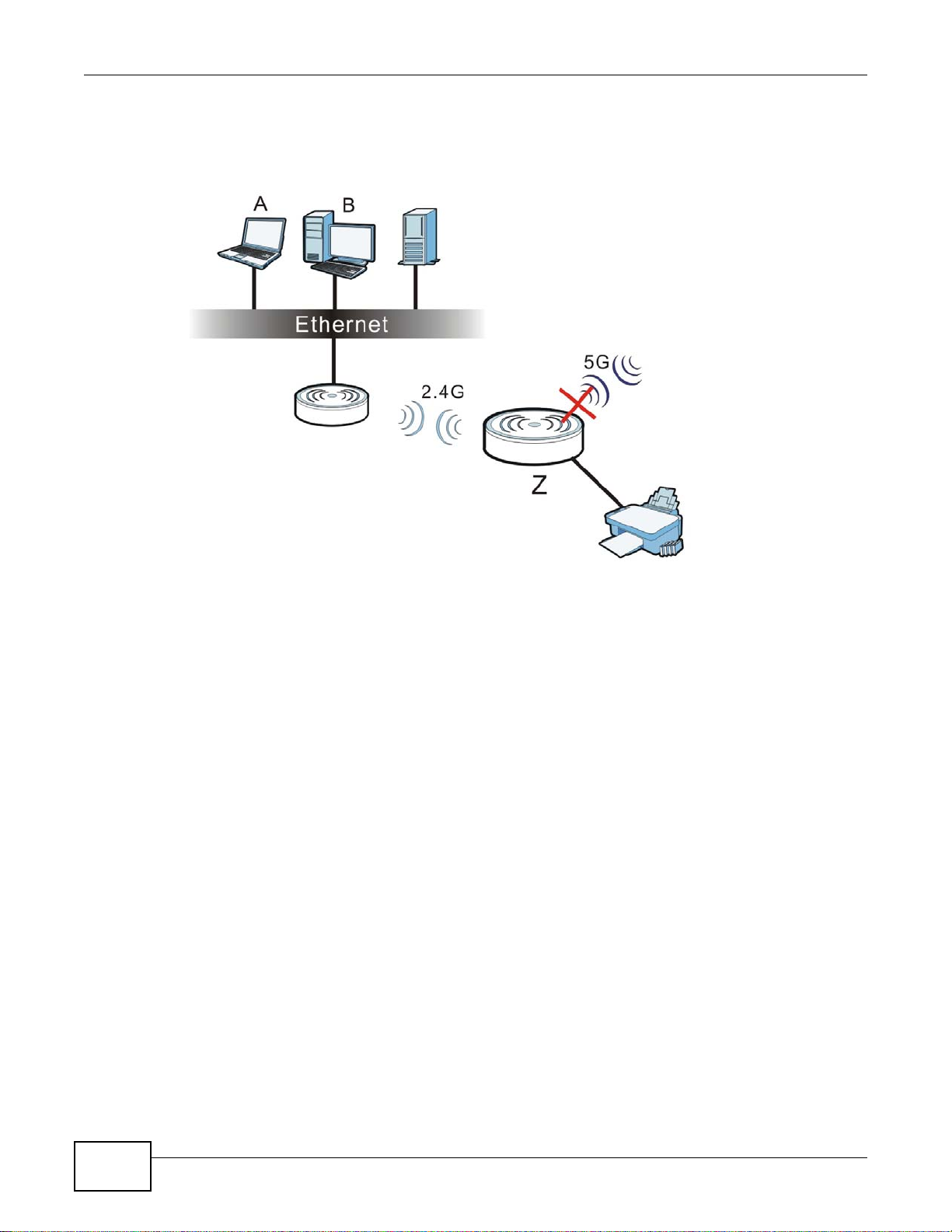
Chapter 1 Introducing the NWA
NWA1120 Series User’s Guide
14
In the figure below, the printer can receive requests from the wired computer clients A and B via
the NWA in Client mode (Z) using only the 2.4 GHz band.
Figure 3 Wireless Client Application
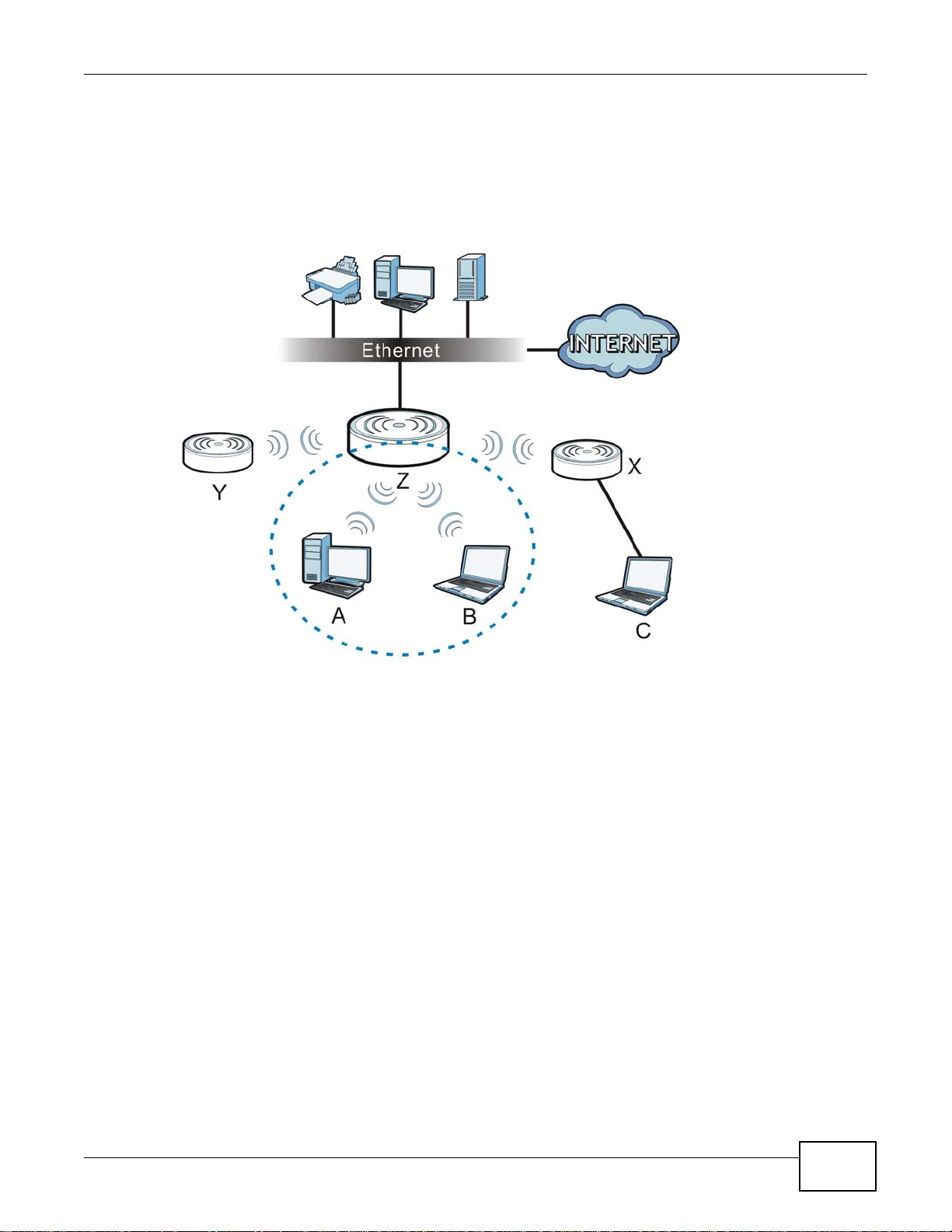
Chapter 1 Introducing the NWA
NWA1120 Series User’s Guide
15
1.2.3 Root AP
In Root AP mode, the NWA (Z) can act as the root AP in a wireless network and also allow repeaters
(X and Y) to extend the range of its wireless network at the same time. In the figure below, both
clients A, B and C can access the wired network through the root AP.
Figure 4 Root AP Application
On the NWA in Root AP mode, you can have multiple SSIDs active for reqular wireless connections
and one SSID for the connection with a repeater (universal repeater SSID). Wireless clients can use
either SSID to associate with the NWA in Root AP mode. A repeater must use the universal repeater
SSID to connect to the NWA in Root AP mode.
When the NWA is in Root AP mode, universal repeater security between the NWA and other
repeater is independent of the security between the wireless clients and the AP or repeater. If you
do not enable universal repeater security, traffic between APs is not encrypted. When universal
repeater security is enabled, both APs and repeaters must use the same pre-shared key. See
Section 6.6 on page 76 for more details.
Unless specified, the term “security settings” refers to the traffic between the wireless clients and
the AP. At the time of writing, universal repeater security is compatible with the NWA only.
1.2.4 Repeater
The NWA can act as a wireless network repeater to extend a root AP’s wireless network range, and
also establish wireless connections with wireless clients.
Using Repeater mode, your NWA can extend the range of the WLAN. In the figure below, the NWA
in Repeater mode (Z) has a wireless connection to the NWA in Root AP mode (X) which is
connected to a wired network and also has a wireless connection to another NWA in Repeater mode
(Y) at the same time. Z and Y act as repeaters that forward traffic between associated wireless
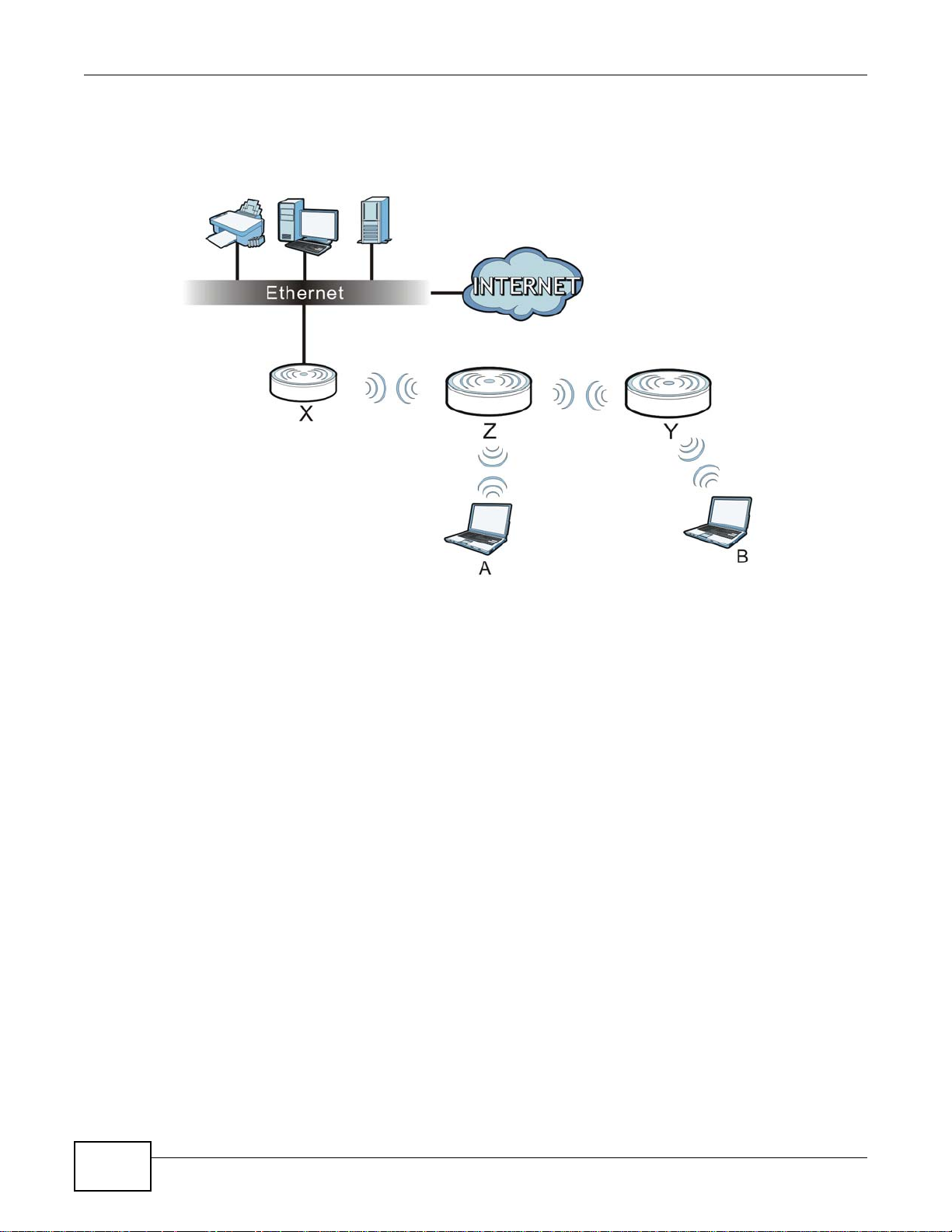
Chapter 1 Introducing the NWA
NWA1120 Series User’s Guide
16
clients and the wired LAN. Clients A and B access the AP and the wired network behind the AP
throught repeaters Z and Y.
Figure 5 Repeater Application
When the NWA is in Repeater mode, universal repeater security between the NWA and other
repeater is independent of the security between the wireless clients and the AP or repeater. If you
do not enable universal repeater security, traffic between APs is not encrypted. When universal
repeater security is enabled, both APs and repeaters must use the same pre-shared key. See
Section 6.6 on page 76 for more details.
Once the security settings of peer sides match one another, the connection between devices is
made.
At the time of writing, universal repeater security is compatible with the NWA only.
1.3 Ways to Manage the NWA
Use any of the following methods to manage the NWA.
• Web Configurator. This is recommended for everyday management of the NWA using a
(supported) web browser.
• FTP (File Transfer Protocol) for firmware upgrades and configuration backup and restore.
• SNMP (Simple Network Management Protocol). The device can be monitored by an SNMP
manager.
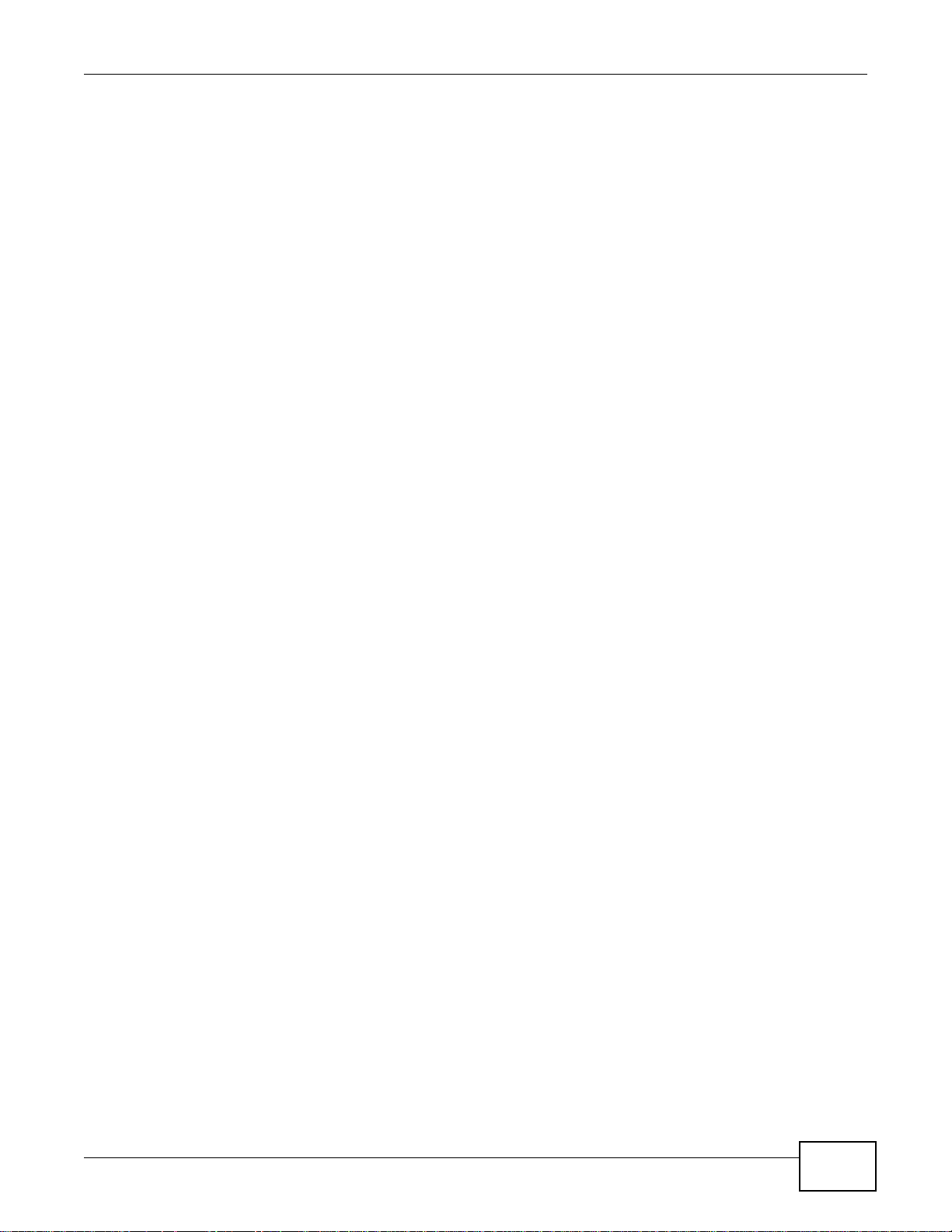
Chapter 1 Introducing the NWA
NWA1120 Series User’s Guide
17
1.4 Configuring Your NWA’s Security Features
Your NWA comes with a variety of security features. This section summarizes these features and
provides links to sections in the User’s Guide to configure security settings on your NWA. Follow the
suggestions below to improve security on your NWA and network.
1.4.1 Control Access to Your Device
Ensure only people with permission can access your NWA.
• Control physical access by locating devices in secure areas, such as locked rooms. Most NWAs
have a reset button. If an unauthorized person has access to the reset button, they can then
reset the device’s password to its default password, log in and reconfigure its settings.
• Change any default passwords on the NWA, such as the password used for accessing the NWA’s
web configurator (if it has a web configurator). Use a password with a combination of letters and
numbers and change your password regularly. Write down the password and put it in a safe
place.
•See Section 11.5 on page 117 for instructions on changing your password.
• Configure remote management to control who can manage your NWA. See Chapter 9 on page 97
for more information. If you enable remote management, ensure you have enabled remote
management only on the IP addresses, services or interfaces you intended and that other remote
management settings are disabled.
1.4.2 Wireless Security
Wireless devices are especially vulnerable to attack. Take the following measures to improve
wireless security.
• Enable wireless security on your NWA. Choose the most secure encryption method that all
devices on your network support. See Section 6.6 on page 76 for directions on configuring
encryption. If you have a RADIUS server, enable IEEE 802.1x or WPA(2) user identification on
your network so users must log in. This method is more common in business environments.
• Hide your wireless network name (SSID). The SSID can be regularly broadcast and unauthorized
users may use this information to access your network. See Section 6.5 on page 74 for directions
on using the web configurator to hide the SSID.
• Enable the MAC filter to allow only trusted users to access your wireless network or deny
unwanted users access based on their MAC address. See Section 6.9 on page 86 for directions on
configuring the MAC filter.
1.5 Good Habits for Managing the NWA
Do the following things regularly to make the NWA more secure and to manage it more effectively.
• Change the password. Use a password that’s not easy to guess and that consists of different
types of characters, such as numbers and letters.
• Write down the password and put it in a safe place.

Chapter 1 Introducing the NWA
NWA1120 Series User’s Guide
18
• Back up the configuration (and make sure you know how to restore it). Restoring an earlier
working configuration may be useful if the device becomes unstable or even crashes. If you
forget your password, you will have to reset the NWA to its factory default settings. If you backed
up an earlier configuration file, you would not have to totally re-configure the NWA. You could
simply restore your last configuration.
1.6 Hardware Connections
See your Quick Start Guide for information on making hardware connections.
1.7 LED
Figure 6 LED
Table 2 LED
COLOR STATUS DESCRIPTION
Amber On There is system error and the NWA cannot boot up, or the NWA doesn’t
have an Ethernet connection with the LAN.
Flashing The NWA is starting up.
Off The NWA is receiving power and ready for use.
Green On The WLAN is active.
Blinking The WLAN is active, and transmitting or receiving data.
Off The WLAN is not active.
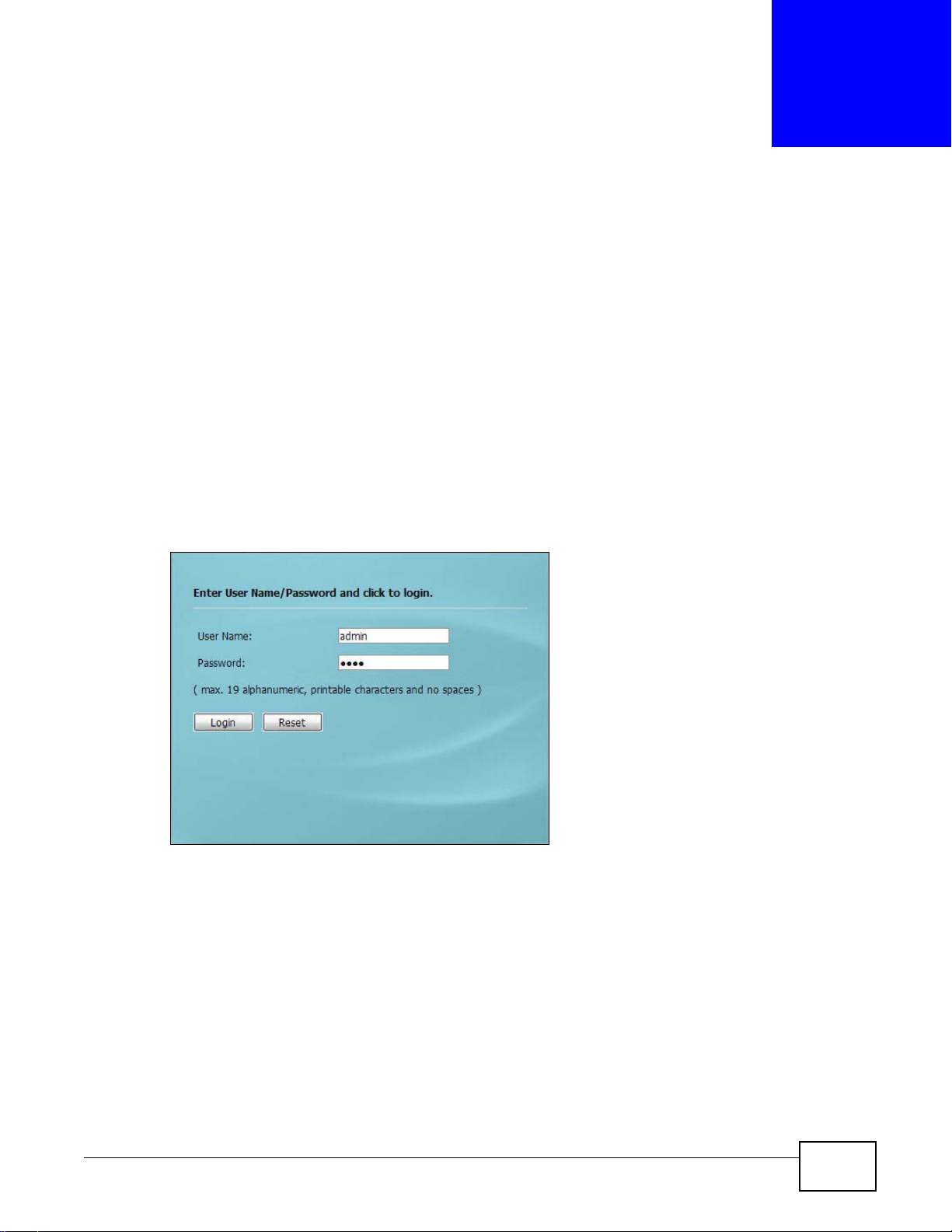
NWA1120 Series User’s Guide 19
CHAPTER 2
Introducing the Web Configurator
This chapter describes how to access the NWA’s web configurator and provides an overview of its
screens.
2.1 Accessing the Web Configurator
1 Make sure your hardware is properly connected and prepare your computer or computer network to
connect to the NWA (refer to the Quick Start Guide).
2 Launch your web browser.
3 Type "192.168.1.2" as the URL (default). The login screen appears.
Figure 7 The Login Screen
4 Type “admin” as the (default) username and “1234” as the (default) password. Click Login.
5 You should see a screen asking you to change your password (highly recommended) as shown
next. Type a new password (and retype it to confirm) then click Apply. Alternatively, click Ignore.
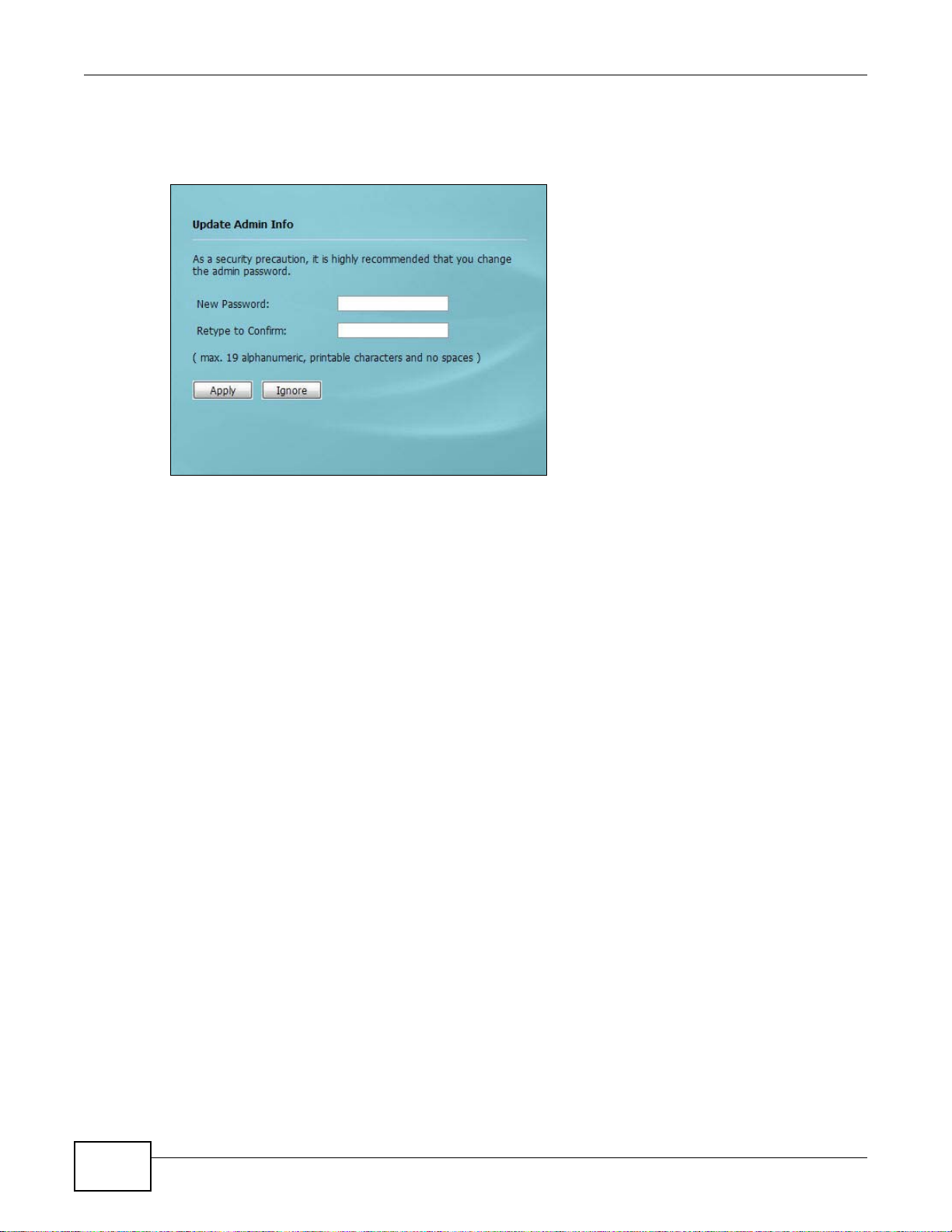
Chapter 2 Introducing the Web Configurator
NWA1120 Series User’s Guide
20
Note: If you do not change the password, the following screen appears every time you
login.
Figure 8 Change Password Screen
You should now see the Dashboard screen. See Chapter 2 on page 19 for details about the
Dashboard screen.
2.2 Resetting the NWA
If you forget your password or cannot access the web configurator, you will need to use the RESET
button at the rear panel of the NWA. This replaces the current configuration file with the factory-
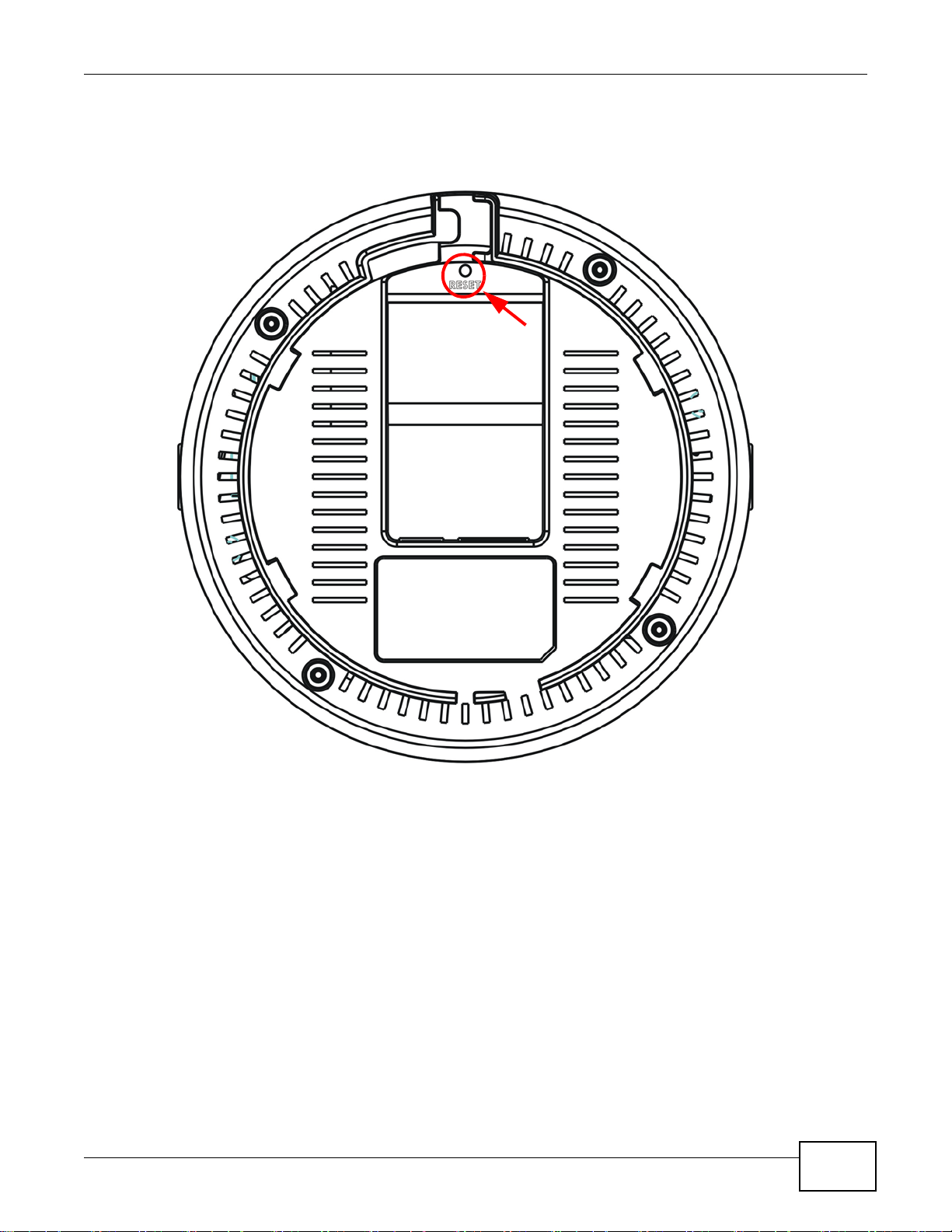
Chapter 2 Introducing the Web Configurator
NWA1120 Series User’s Guide
21
default configuration file. This means that you will lose all the settings you previously configured.
The password will be reset to “1234”.
Figure 9 The RESET Button
2.2.1 Methods of Restoring Factory-Defaults
You can erase the current configuration and restore factory defaults in two ways:
Use the RESET button to upload the default configuration file. Hold this button in for about 3
seconds (the light will begin to blink). Use this method for cases when the password or IP address
of the NWA is not known.
Use the web configurator to restore defaults (refer to Section 11.8 on page 120).
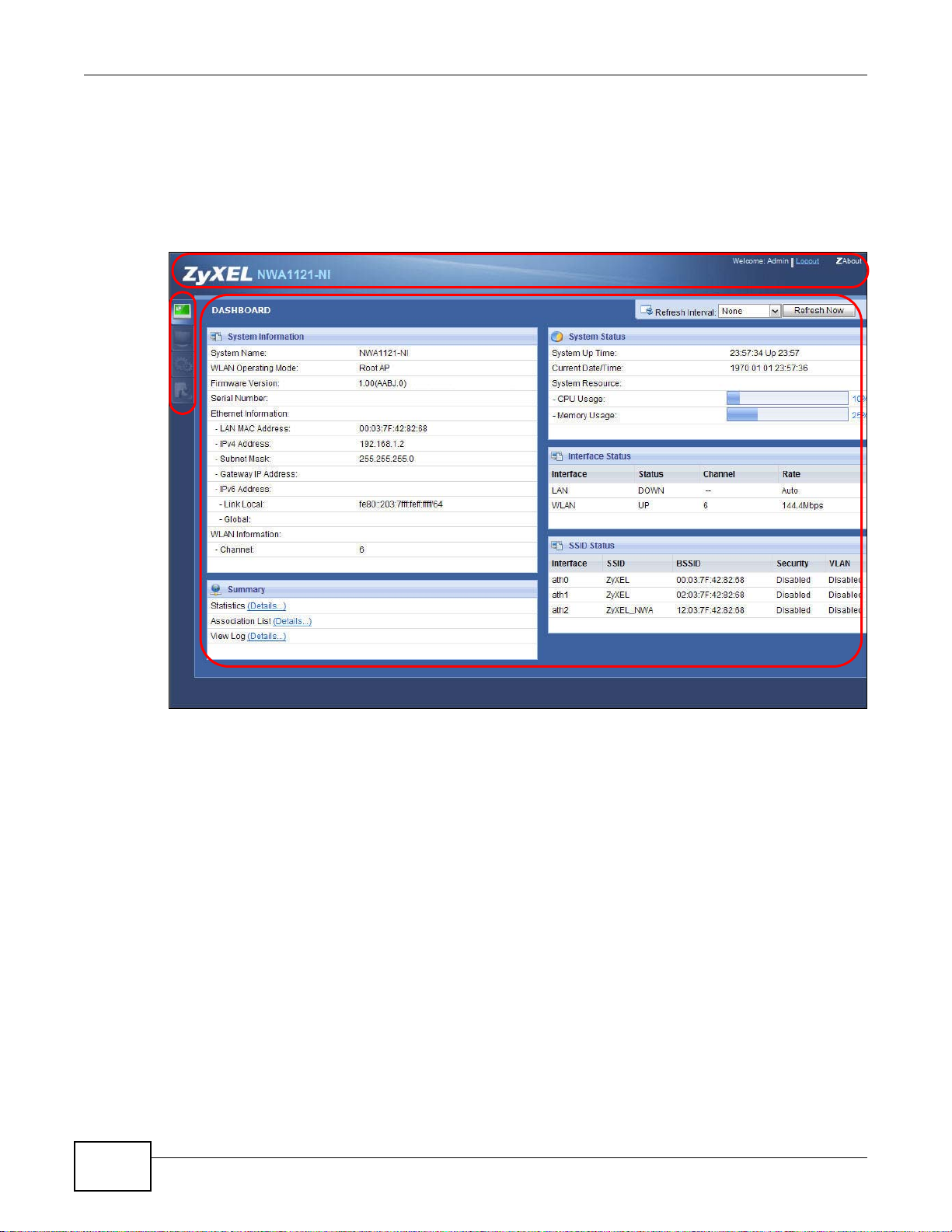
Chapter 2 Introducing the Web Configurator
NWA1120 Series User’s Guide
22
2.3 Navigating the Web Configurator
The following summarizes how to navigate the web configurator from the Dashboard screen. This
guide uses the NWA1121-NI screens as an example. The screens may vary slightly for different
models.
Figure 10 Status Screen of the Web Configurator
As illustrated above, the Web Configurator screen is divided into these parts:
• A - title bar
• B - navigation panel
• C - main window
2.3.1 Title Bar
Click Logout at any time to exit the Web Configurator.
Click ZAbout to open the about window, which provides information of the boot module and driver
versions.
A
B
C
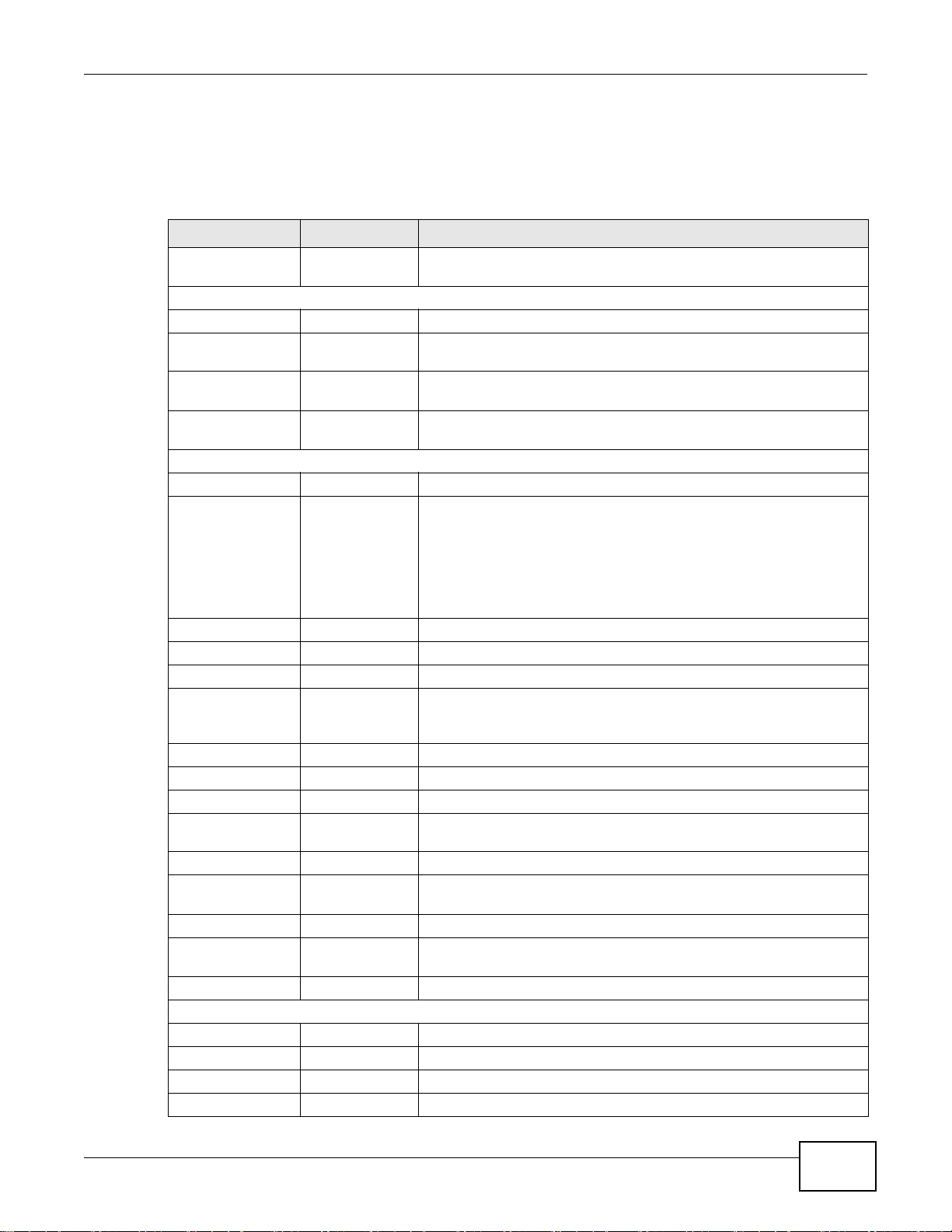
Chapter 2 Introducing the Web Configurator
NWA1120 Series User’s Guide
23
2.3.2 Navigation Panel
Use the menu items on the navigation panel to open screens to configure NWA features. The
following tables describe each menu item.
Table 3 Navigation Panel Summary
LINK TAB FUNCTION
Dashboard This screen shows the NWA’s general device and network status
information. Use this screen to access the statistics and client list.
Monitor
Logs View Log Use this screen to view the logs for the categories that you selected.
Statistics Use this screen to view port status, packet specific statistics, the
"system up time" and so on.
Association List Use this screen to view the wireless stations that are currently
associated to the NWA.
Channel Usage Use this screen to know whether a channel is used by another
wireless network or not.
Configuration
Network
Wireless LAN Wireless
Settings
Wireless
Settings - 2.4G
Wireless
Settings - 5G
Use this screen to configure the wireless LAN settings and NWA’s
operation mode.
SSID Use this screen to configure up to eight SSID profiles for your NWA.
Security Use this screen to configure wireless security profiles on the NWA.
RADIUS Use this screen to configure up to four RADIUS profiles.
Layer-2 Isolation Use this screen to configure the MAC addresses of the devices that
you want to allow the associated wireless clients to have access to
when layer-2 isolation is enabled
MAC Filter Use this screen to configure MAC filtering profiles.
LAN Use this screen to configure the NWA’s LAN IP address.
VLAN Use this screen to configure the NWA’s VLAN settings.
System WWW Use this screen to configure through which interface(s) and from
which IP address(es) users can use HTTP to manage the NWA.
Certificates Use this screen to import or remove a certificate from the NWA.
Telen t Use this screen to configure through which interface(s) and from
which IP address(es) users can use Telnet to manage the NWA.
SNMP Use this screen to configure the NWA for SNMP management.
FTP Use this screen to configure through which interface(s) and from
which IP address(es) users can use FTP to access the NWA.
Log Settings Use this screen to change your log settings.
Maintenance
General Use this screen to configure your device’s name.
Password Use this screen to configure your device’s password.
Time Use this screen to change your NWA’s time and date.
Firmware Upgrade Use this screen to upload firmware to your device.
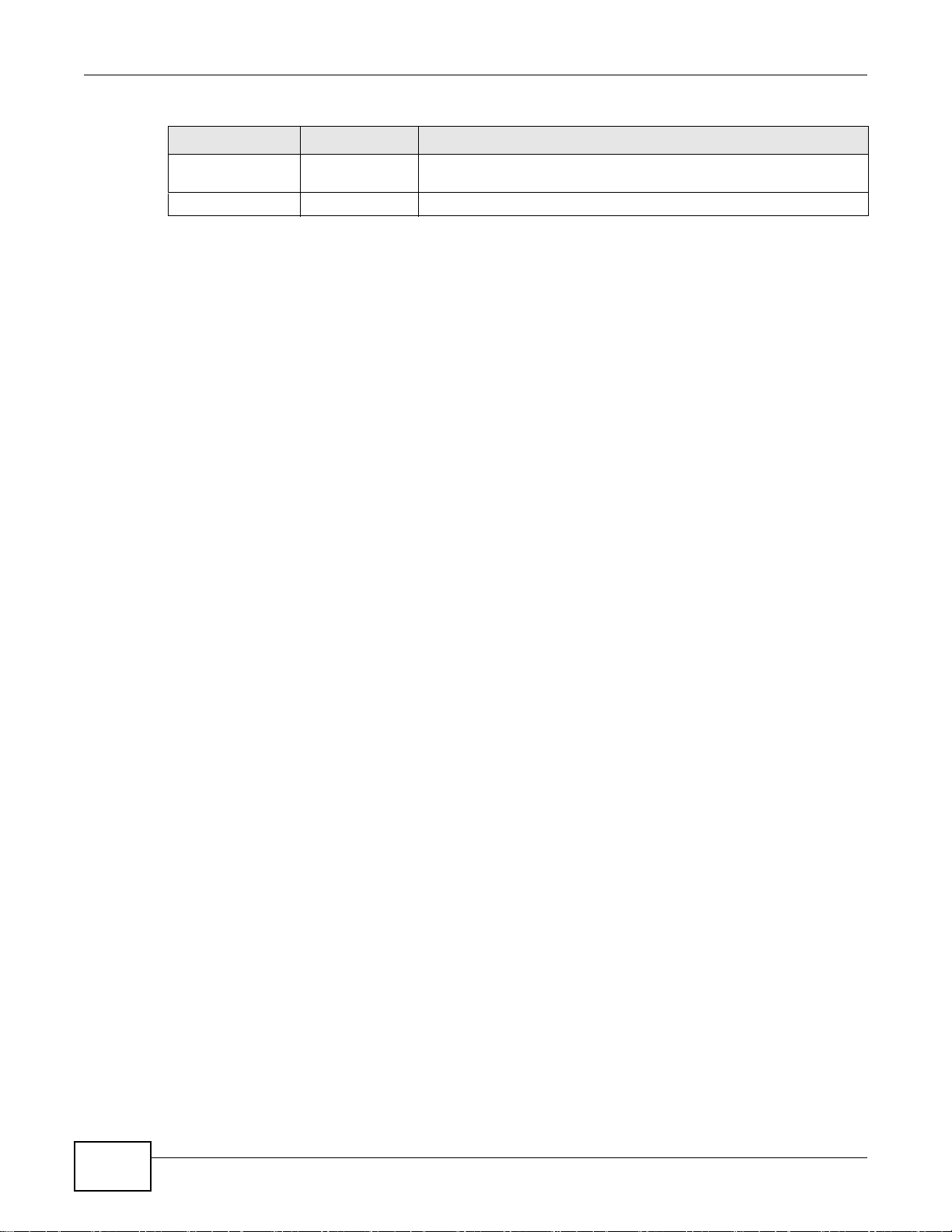
Chapter 2 Introducing the Web Configurator
NWA1120 Series User’s Guide
24
2.3.3 Main Window
The main window displays information and configuration fields. It is discussed in the rest of this
document.
Configuration File Use this screen to backup and restore your device’s configuration
(settings) or reset the factory default settings.
Restart Use this screen to reboot the NWA without turning the power off.
Table 3 Navigation Panel Summary
LINK TAB FUNCTION
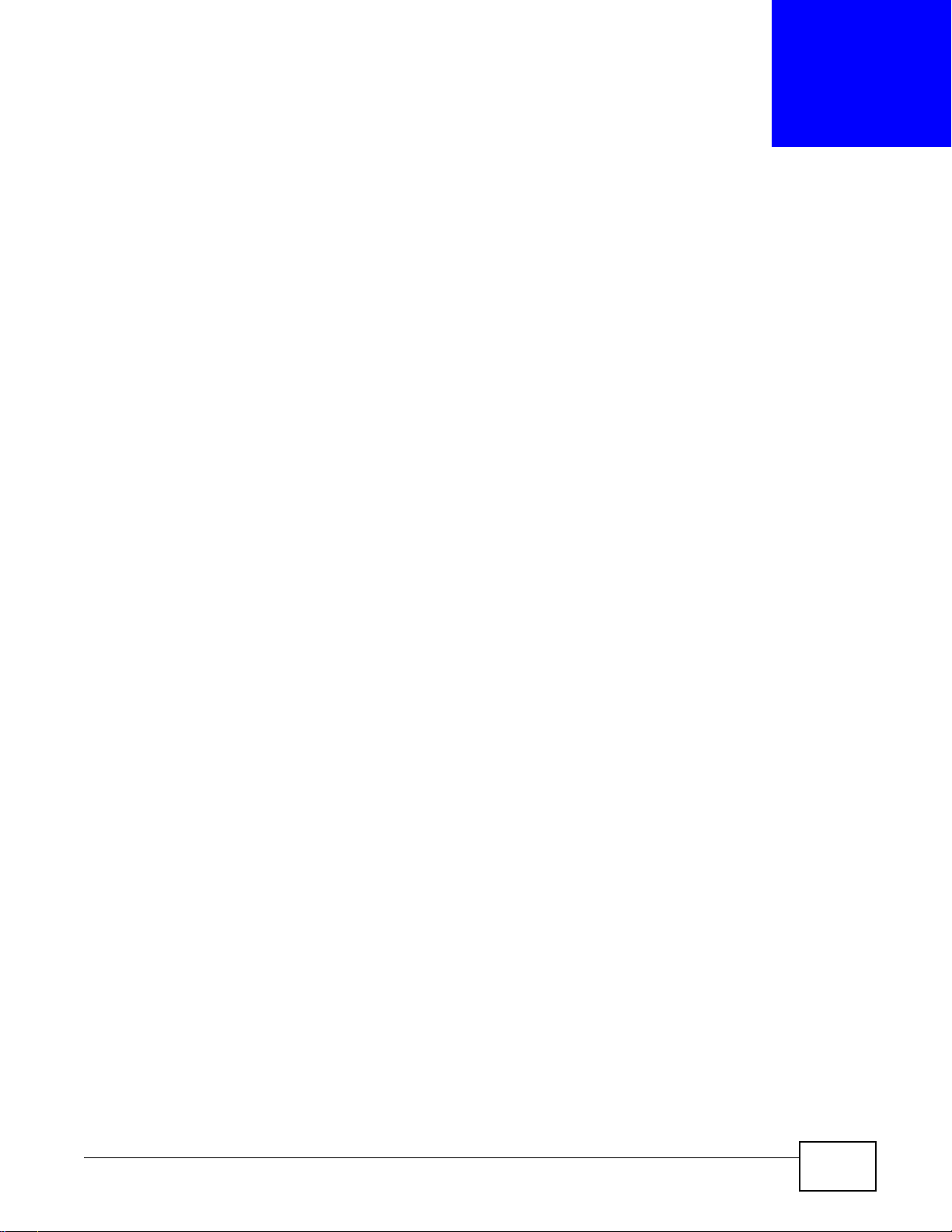
NWA1120 Series User’s Guide 25
CHAPTER 3
Dashboard
The Dashboard screens display when you log into the NWA, or click Dashboard in the navigation
menu.
Use the Dashboard screen to look at the current status of the device, system resources, and
interfaces. The Dashboard screens also provide detailed information about system statistics,
associated wireless clients, and logs.
3.1 The Dashboard Screen
Use this screen to get a quick view of system, Ethernet, WLAN and other information regarding
your NWA.

Chapter 3 Dashboard
NWA1120 Series User’s Guide
26
Click Dashboard. The following screen displays.
Figure 11 The Dashboard Screen (NWA1121-NI)
Figure 12 The Dashboard Screen (NWA1123-NI)
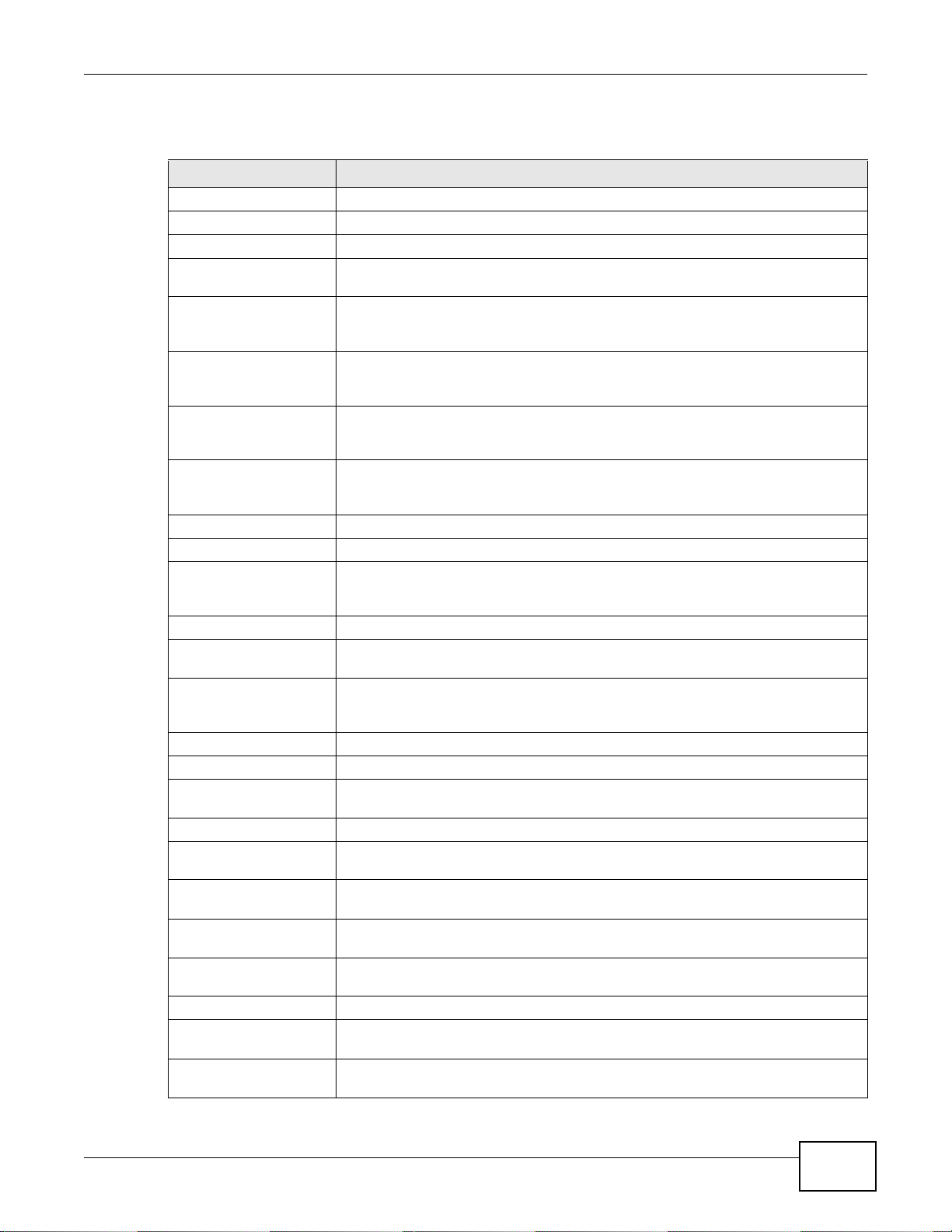
Chapter 3 Dashboard
NWA1120 Series User’s Guide
27
The following table describes the labels in this screen.
Table 4 The Dashboard Screen
LABEL DESCRIPTION
Refresh Interval Select how often you want the NWA to update this screen.
Refresh Now Click this to update this screen immediately.
System Information
System Name This field displays the NWA system name. It is used for identification. You can
change this in the Maintenance > General screen’s System Name field.
WLAN Operating
Mode
This field displays the current operating mode of the wireless module (Root AP,
Repeater, Client, or MBSSID). You can change the operating mode in the
Configuration > Wireless LAN > Wireless Settings screen.
2.4G This field displays the current operating mode of the 2.4G wireless module (Root
AP, Repeater, Client, or MBSSID). You can change the operating mode in the
Configuration > Wireless LAN > Wireless Settings - 2.4G screen.
5G This field displays the current operating mode of the 5G wireless module (Root AP,
Repeater, Client, or MBSSID). You can change the operating mode in the
Configuration > Wireless LAN > Wireless Settings - 5G screen.
Firmware Version This field displays the current version of the firmware inside the device. It also
shows the date the firmware version was created. You can change the firmware
version by uploading new firmware in Maintenance > Firmware Upgrade.
Serial Number This field displays the serial number of the NWA.
Ethernet Information
LAN MAC Address This displays the MAC (Media Access Control) address of the NWA on the LAN.
Every network device has a unique MAC address which identifies it across the
network.
IPv4 Address This field displays the current IPv4 address of the NWA on the network.
Subnet Mask Subnet masks determine the maximum number of possible hosts on a network.
You can also use subnet masks to divide one network into multiple sub-networks.
Gateway IP Address This is the IP address of the gateway. The gateway is a router or switch on the
same network segment as the device's LAN port. The gateway helps forward
packets to their destinations.
IPv6 Address This field displays the current IPv6 address(es) of the NWA on the network.
Link Local This is the IPv6 link-local address that the NWA generates automatically.
Global This is the NWA’s IPv6 global address that you specify manually in the
Configuration > LAN screen.
WLAN Information
SSID This field displays the SSID (Service Set Identifier). This is available only when the
WLAN operation mode is Client.
Channel The channel or frequency used by the NWA to send and receive information (in the
2.4G or 5G wireless network).
Status This shows the current status of the wireless LAN. This is available only when the
WLAN operation mode is Client.
Security Mode This displays the security mode the NWA is using. This is available only when the
WLAN operation mode is Client.
Summary
Statistics Click this link to view port status and packet specific statistics. See Section 5.4 on
page 50.
Association List Click this to see a list of wireless clients currently associated to each of the NWA’s
wireless modules. See Section 5.5 on page 51.

Chapter 3 Dashboard
NWA1120 Series User’s Guide
28
View Log Click this to see a list of logs produced by the NWA. See Section 5.3 on page 49.
System Status
System Up Time This field displays the elapsed time since the NWA was turned on.
Current Date/Time This field displays the date and time configured on the NWA. You can change this in
the Maintenance > Time screen.
System Resource
CPU Usage This field displays what percentage of the NWA’s processing ability is currently
being used. The higher the CPU usage, the more likely the NWA is to slow down.
Memory Usage This field displays what percentage of the NWA’s volatile memory is currently in
use. The higher the memory usage, the more likely the NWA is to slow down. Some
memory is required just to start the NWA and to run the web configurator.
Interface Status
Interface This column displays each interface of the NWA.
Status This field indicates whether or not the NWA is using the interface.
For each interface, this field displays Up when the NWA is using the interface and
Down when the NWA is not using the interface.
Channel This shows the channel number which the NWA is currently using over the wireless
LAN.
Rate For the LAN port this displays the port speed and duplex setting.
For the WLAN interface, it displays the downstream and upstream transmission
rate or N/A if the interface is not in use.
SSID Status This section is not available when the WLAN operation mode is Client.
Interface This column displays each of the NWA’s wireless interfaces.
SSID This field displays the SSID(s) currently used by each wireless module.
BSSID This field displays the MAC address of the wireless module.
Security This field displays the type of wireless security used by each SSID.
VLAN This field displays the VLAN ID of each SSID in use, or Disabled if the SSID does
not use VLAN.
Table 4 The Dashboard Screen (continued)
LABEL DESCRIPTION
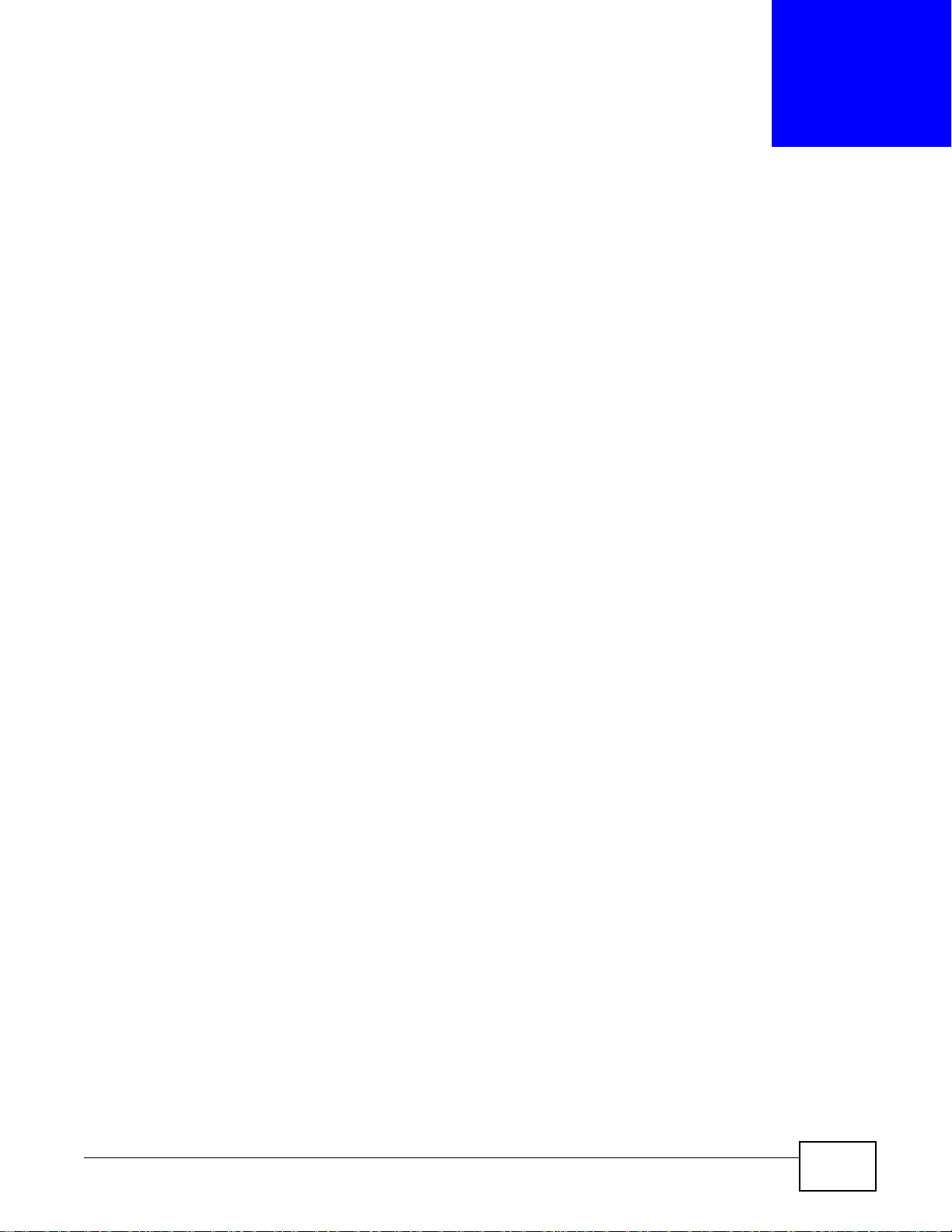
NWA1120 Series User’s Guide 29
CHAPTER 4
Tutorial
This chapter first provides an overview of how to configure the wireless LAN on your NWA, and then
gives step-by-step guidelines showing how to configure your NWA for some example scenarios.
4.1 How to Configure the Wireless LAN
This section illustrates how to choose which wireless operating mode to use on the NWA and how to
set up the wireless LAN in each wireless mode. See Section 4.1.2 on page 29 for links to more
information on each step.
4.1.1 Choosing the Wireless Mode
•Use MBSSID (Multiple Basic Service Set Identifier) operating mode if you want to use the NWA
as an access point with some groups of users having different security or QoS settings from other
groups of users. See Section 1.2.1 on page 12 for details.
•Use Client operating mode if you want to use the NWA to access a wireless network. See Section
1.2.2 on page 13 for details.
•Use Root AP operating mode if you want to allow wireless clients to access your wired network
through the NWA and also have repeaters communicate with the NWA to expand wireleass
coverage. See Section 1.2.3 on page 15 for details.
•Use Repeater operating mode if you want to use the NWA to communicate with the root AP or
other repeaters. See Section 1.2.4 on page 15 for details.
4.1.2 Further Reading
Use these links to find more information on the steps:
• Choosing 802.11 Mode: see Section 6.4 on page 60.
• Choosing a wireless Channel ID: see Section 6.4 on page 60.
• Choosing a Security mode: see Section 6.6 on page 76.
• Configuring an external RADIUS server: see Section 6.7 on page 82.
•Configuring MAC Filtering: see Section 6.9 on page 86.
4.2 How to Configure Multiple Wireless Networks
In this example, you have been using your NWA as an access point for your office network. Now
your network is expanding and you want to make use of the MBSSID feature (see Section 6.4.4 on
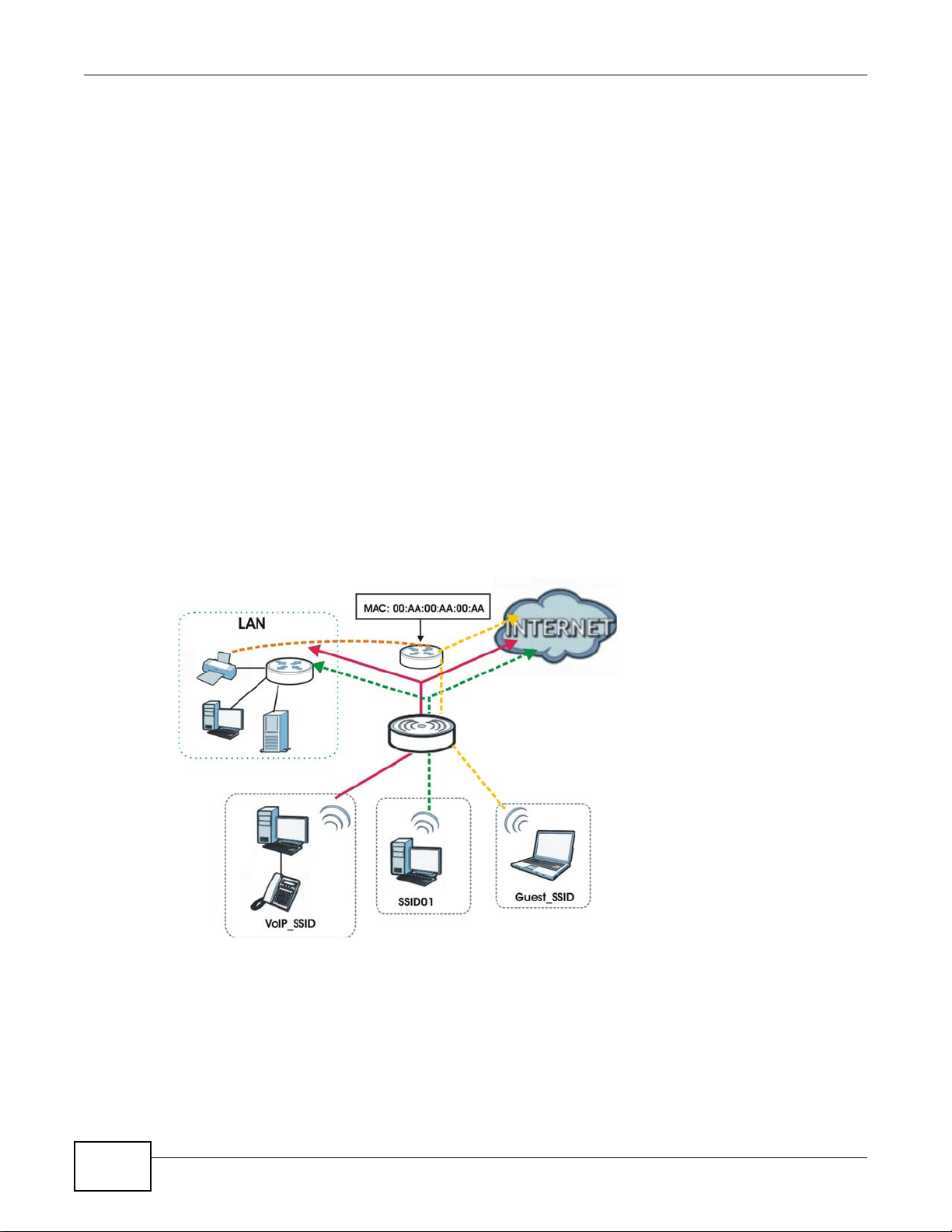
Chapter 4 Tutorial
NWA1120 Series User’s Guide
30
page 71) to provide multiple wireless networks. Each wireless network will cater to a different type
of user.
You want to make three wireless networks: one standard office wireless network with all the same
settings you already have, another wireless network with high priority QoS settings for Voice over
IP (VoIP) users, and a guest network that allows visitors to access only the Internet and the
network printer.
To do this, you will take the following steps:
1 Edit the SSID profiles.
2 Change the operating mode from Root AP to MBSSID and reactivate the standard network.
3 Configure different security modes for the networks.
4 Configure a wireless network for standard office use.
5 Configure a wireless network for VoIP users.
6 Configure a wireless network for guests to your office.
The following figure shows the multiple networks you want to set up. Your NWA is marked Z, the
main network router is marked A, and your network printer is marked B.
The standard network (SSID01) has access to all resources. The VoIP network (VoIP_SSID) has
access to all resources and a high QoS priority. The guest network (Guest_SSID) has access to the
Internet and the network printer only, and a low QoS priority.
Z
A
B
