ZyXEL NBG410W3G User Manual

NBG410W3G Series
3G Wireless Router
User’s Guide
Version 4.03 2/2009 Edition 2
www.zyxel.com
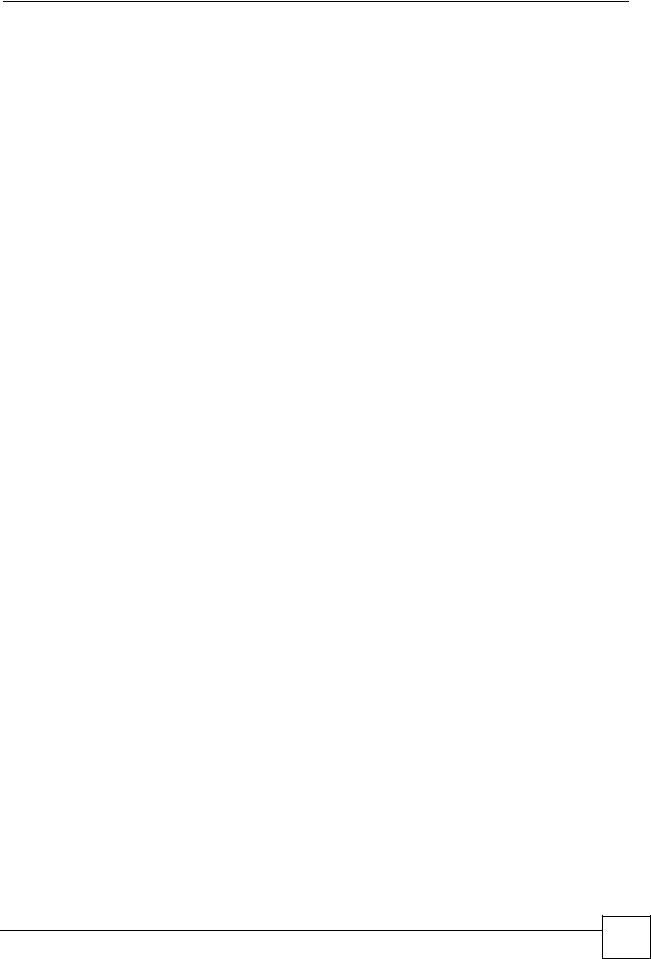
About This User's Guide
About This User's Guide
Intended Audience
This manual is intended for people who want to configure the ZyXEL Device using the web configurator. You should have at least a basic knowledge of TCP/IP networking concepts and topology.
Related Documentation
•Quick Start Guide
The Quick Start Guide is designed to help you get up and running right away. It contains information on setting up your network and configuring for Internet access.
•Web Configurator Online Help
Embedded web help for descriptions of individual screens and supplementary information.
•Supporting Disk
Refer to the included CD for support documents.
•ZyXEL Web Site
Please refer to www.zyxel.com for additional support documentation and product certifications.
User Guide Feedback
Help us help you. Send all User Guide-related comments, questions or suggestions for improvement to the following address, or use e-mail instead. Thank you!
The Technical Writing Team, ZyXEL Communications Corp., 6 Innovation Road II, Science-Based Industrial Park, Hsinchu, 300, Taiwan.
E-mail: techwriters@zyxel.com.tw
NBG410W3G Series User’s Guide
3 |
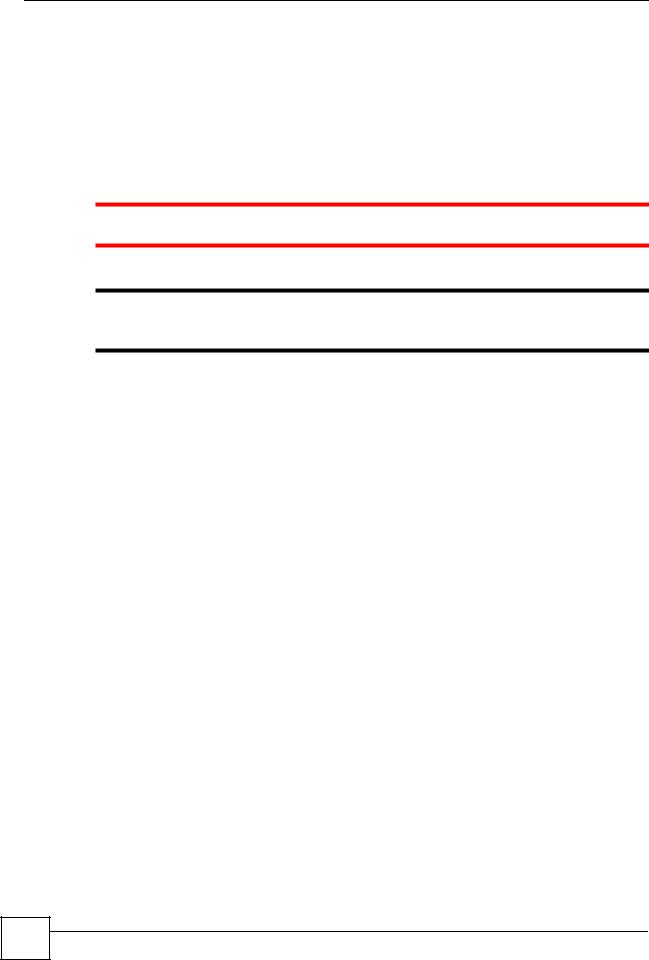
Document Conventions
Document Conventions
Warnings and Notes
These are how warnings and notes are shown in this User’s Guide.
Warnings tell you about things that could harm you or your device.
"Notes tell you other important information (for example, other things you may need to configure or helpful tips) or recommendations.
Syntax Conventions
•The NBG410W3G and NBG412W3G may be referred to as the “ZyXEL Device”, the “device”, the “system”, or the “NBG410W3G Series” in this User’s Guide.
•Product labels, screen names, field labels and field choices are all in bold font.
•A key stroke is denoted by square brackets and uppercase text, for example, [ENTER] means the “enter” or “return” key on your keyboard.
•“Enter” means for you to type one or more characters and then press the [ENTER] key. “Select” or “choose” means for you to use one of the predefined choices.
•A right angle bracket ( > ) within a screen name denotes a mouse click. For example,
Maintenance > Log > Log Setting means you first click Maintenance in the navigation panel, then the Log sub menu and finally the Log Setting tab to get to that screen.
•Units of measurement may denote the “metric” value or the “scientific” value. For example, “k” for kilo may denote “1000” or “1024”, “M” for mega may denote “1000000” or “1048576” and so on.
•“e.g.,” is a shorthand for “for instance”, and “i.e.,” means “that is” or “in other words”.
4 |
NBG410W3G Series User’s Guide
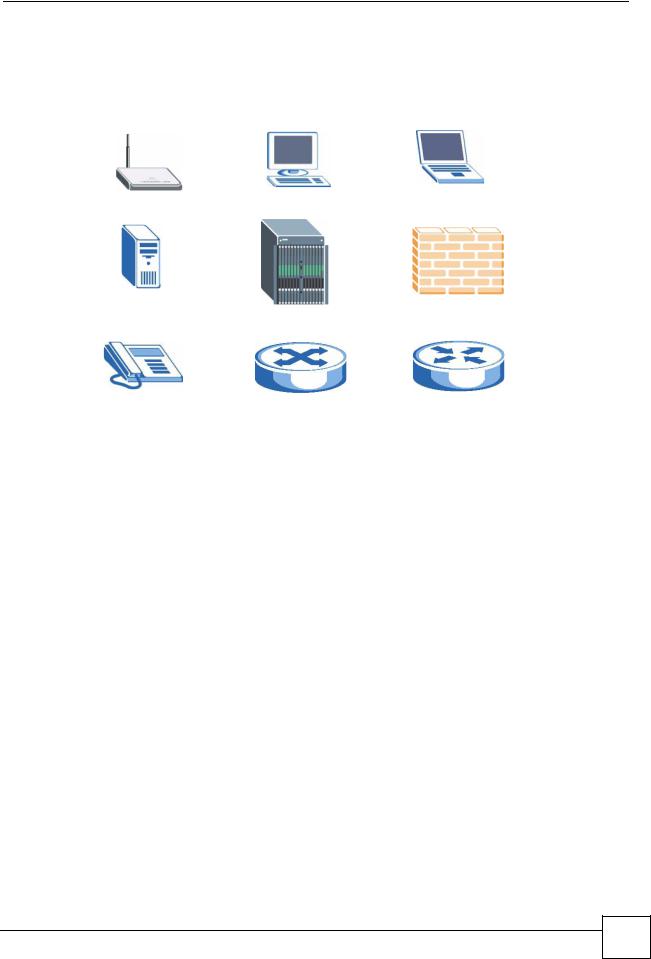
Document Conventions
Icons Used in Figures
Figures in this User’s Guide may use the following generic icons. The ZyXEL Device icon is not an exact representation of your device.
ZyXEL Device |
Computer |
Notebook computer |
|
|
|
Server |
DSLAM |
Firewall |
|
|
|
Telephone |
Switch |
Router |
|
|
|
NBG410W3G Series User’s Guide
5 |
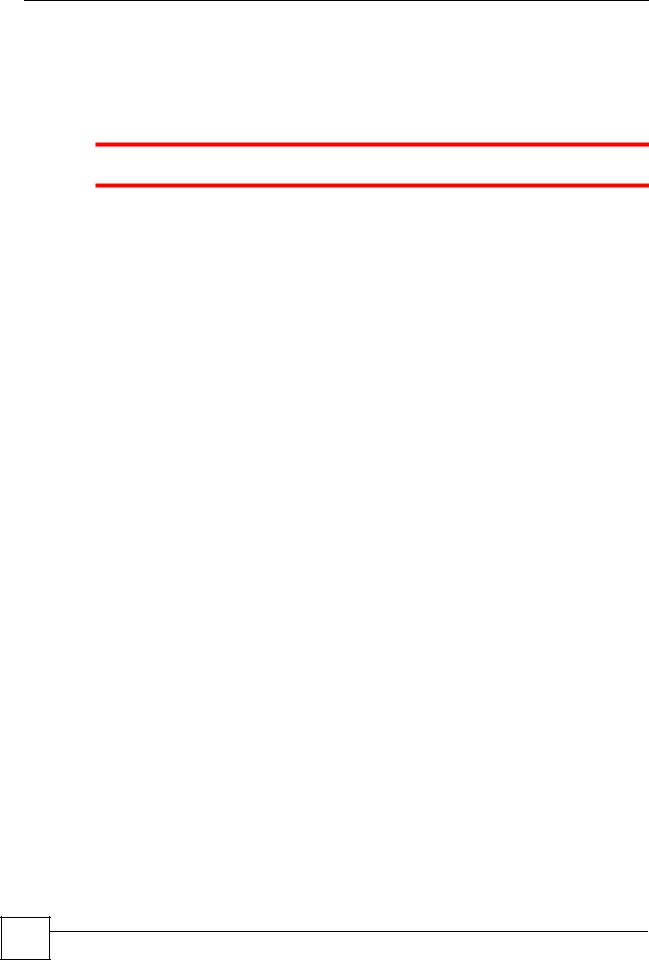
Safety Warnings
Safety Warnings
6 |
For your safety, be sure to read and follow all warning notices and instructions.
•Do NOT use this product near water, for example, in a wet basement or near a swimming pool.
•Do NOT expose your device to dampness, dust or corrosive liquids.
•Do NOT store things on the device.
•Do NOT install, use, or service this device during a thunderstorm. There is a remote risk of electric shock from lightning.
•Connect ONLY suitable accessories to the device.
•Do NOT open the device or unit. Opening or removing covers can expose you to dangerous high voltage points or other risks. ONLY qualified service personnel should service or disassemble this device. Please contact your vendor for further information.
•Make sure to connect the cables to the correct ports.
•Place connecting cables carefully so that no one will step on them or stumble over them.
•Always disconnect all cables from this device before servicing or disassembling.
•Use ONLY an appropriate power adaptor or cord for your device.
•Connect the power adaptor or cord to the right supply voltage (for example, 110V AC in North America or 230V AC in Europe).
•Do NOT remove the plug and connect it to a power outlet by itself; always attach the plug to the power adaptor first before connecting it to a power outlet.
•Do NOT allow anything to rest on the power adaptor or cord and do NOT place the product where anyone can walk on the power adaptor or cord.
•Do NOT use the device if the power adaptor or cord is damaged as it might cause electrocution.
•If the power adaptor or cord is damaged, remove it from the power outlet.
•Do NOT attempt to repair the power adaptor or cord. Contact your local vendor to order a new one.
•Do not use the device outside, and make sure all the connections are indoors. There is a remote risk of electric shock from lightning.
•Do NOT obstruct the device ventilation slots, as insufficient airflow may harm your device.
•Antenna Warning! This device meets ETSI and FCC certification requirements when using the included antenna(s). Only use the included antenna(s).
•If you wall mount your device, make sure that no electrical lines, gas or water pipes will be damaged.
This product is recyclable. Dispose of it properly.
NBG410W3G Series User’s Guide
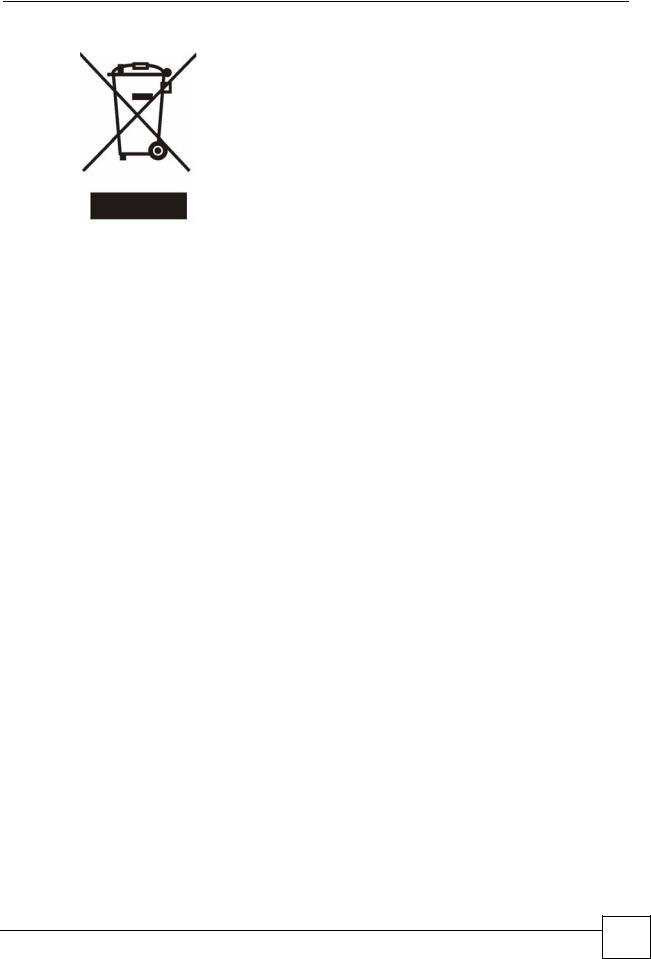
Safety Warnings
NBG410W3G Series User’s Guide
7 |
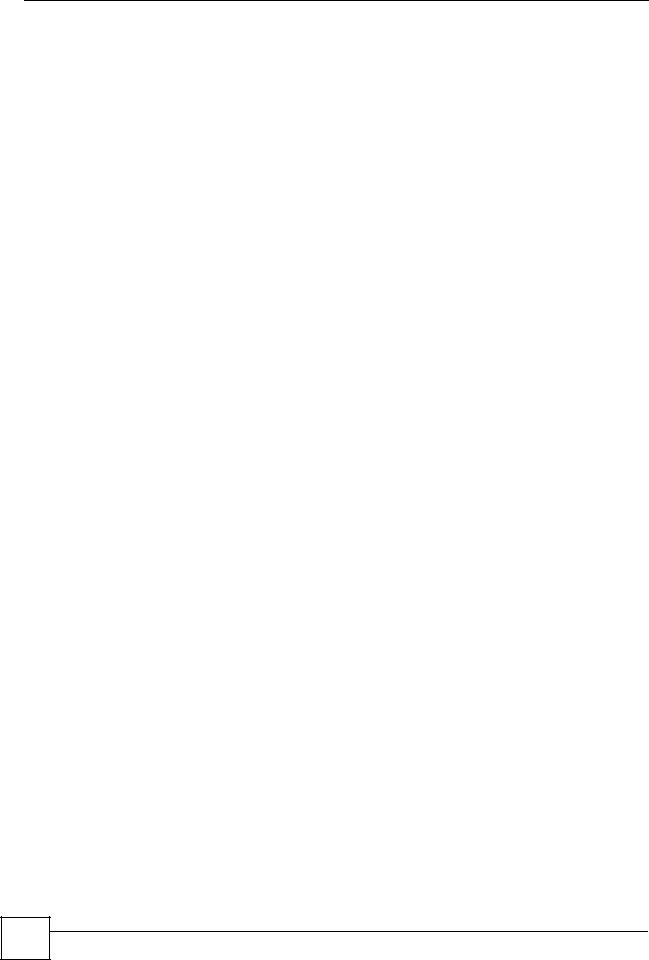
Safety Warnings
8 |
NBG410W3G Series User’s Guide
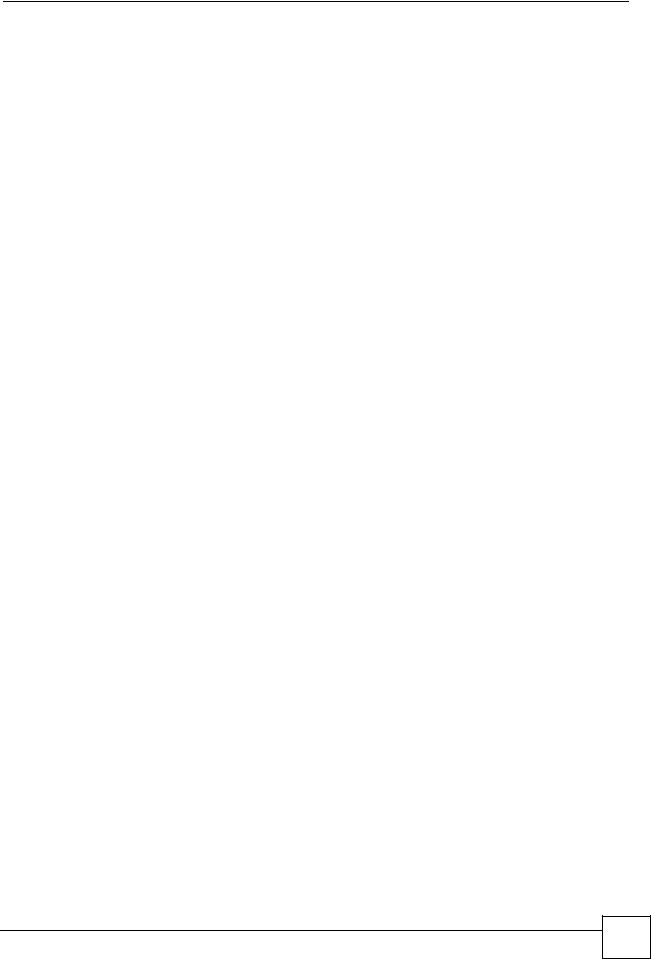
Contents Overview
Contents Overview
Introduction ............................................................................................................................ |
33 |
Getting to Know Your ZyXEL Device ......................................................................................... |
35 |
Introducing the Web Configurator .............................................................................................. |
43 |
Wizard Setup ............................................................................................................................. |
59 |
Tutorials ..................................................................................................................................... |
65 |
Network ................................................................................................................................... |
99 |
LAN Screens ........................................................................................................................... |
101 |
WAN Screens ........................................................................................................................... |
111 |
DMZ Screens ........................................................................................................................... |
135 |
Wireless ................................................................................................................................ |
145 |
Wi-Fi ........................................................................................................................................ |
147 |
Security ................................................................................................................................. |
165 |
Firewall .................................................................................................................................... |
167 |
Authentication Server .............................................................................................................. |
191 |
Certificates ............................................................................................................................... |
195 |
Advanced .............................................................................................................................. |
223 |
Network Address Translation (NAT) ........................................................................................ |
225 |
Static Route ............................................................................................................................. |
243 |
DNS ......................................................................................................................................... |
247 |
Remote Management .............................................................................................................. |
259 |
UPnP ....................................................................................................................................... |
281 |
Custom Application .................................................................................................................. |
291 |
ALG Screen ............................................................................................................................. |
293 |
Logs and Maintenance ........................................................................................................ |
299 |
Logs Screens ........................................................................................................................... |
301 |
Maintenance ............................................................................................................................ |
325 |
Troubleshooting and Specifications .................................................................................. |
337 |
Troubleshooting ....................................................................................................................... |
339 |
Product Specifications ............................................................................................................. |
345 |
Appendices and Index ......................................................................................................... |
351 |
NBG410W3G Series User’s Guide
9 |
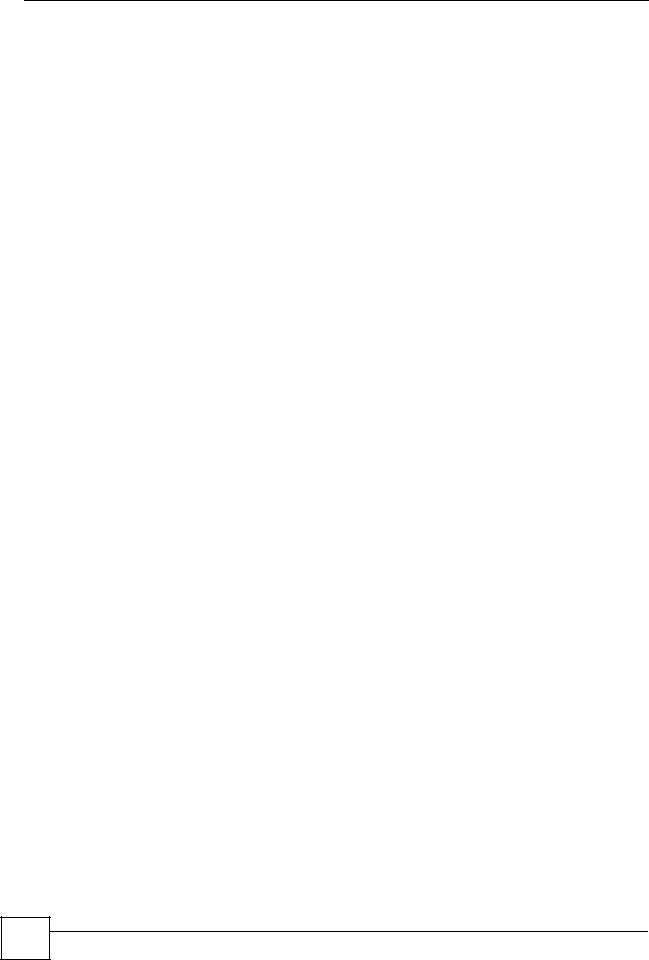
Contents Overview
10 |
NBG410W3G Series User’s Guide

Table of Contents
Table of Contents
About This User's Guide .......................................................................................................... |
3 |
|
Document Conventions............................................................................................................ |
4 |
|
Safety Warnings........................................................................................................................ |
6 |
|
Contents Overview ................................................................................................................... |
9 |
|
Table of Contents.................................................................................................................... |
11 |
|
List of Figures ......................................................................................................................... |
21 |
|
List of Tables........................................................................................................................... |
29 |
|
Part I: Introduction................................................................................. |
33 |
|
Chapter 1 |
|
|
Getting to Know Your ZyXEL Device .................................................................................... |
35 |
|
1.1 |
Overview .............................................................................................................................. |
35 |
1.2 |
Applications for the ZyXEL Device ...................................................................................... |
35 |
|
1.2.1 3G WAN Application ................................................................................................... |
35 |
|
1.2.2 Secure Broadband Internet Access via Cable or DSL Modem .................................. |
36 |
1.3 |
Ways to Manage the ZyXEL Device .................................................................................... |
36 |
1.4 |
Configuring Your ZyXEL Device’s Security Features .......................................................... |
37 |
|
1.4.1 Control Access to Your Device ................................................................................... |
37 |
|
1.4.2 Wireless Security ....................................................................................................... |
37 |
|
1.4.3 Firewall ...................................................................................................................... |
37 |
|
1.4.4 NAT ............................................................................................................................ |
38 |
|
1.4.5 UPnP .......................................................................................................................... |
38 |
1.5 |
Maintaining Your ZyXEL Device .......................................................................................... |
38 |
|
1.5.1 Front Panel Lights ...................................................................................................... |
39 |
Chapter 2 |
|
|
Introducing the Web Configurator ........................................................................................ |
43 |
|
2.1 |
Web Configurator Overview ................................................................................................. |
43 |
2.2 |
Accessing the ZyXEL Device Web Configurator ................................................................. |
43 |
2.3 |
Resetting the ZyXEL Device ................................................................................................ |
45 |
|
2.3.1 Procedure To Use The Reset Button ......................................................................... |
45 |
|
2.3.2 Uploading a Configuration File Via Console Port ....................................................... |
45 |
NBG410W3G Series User’s Guide
11 |
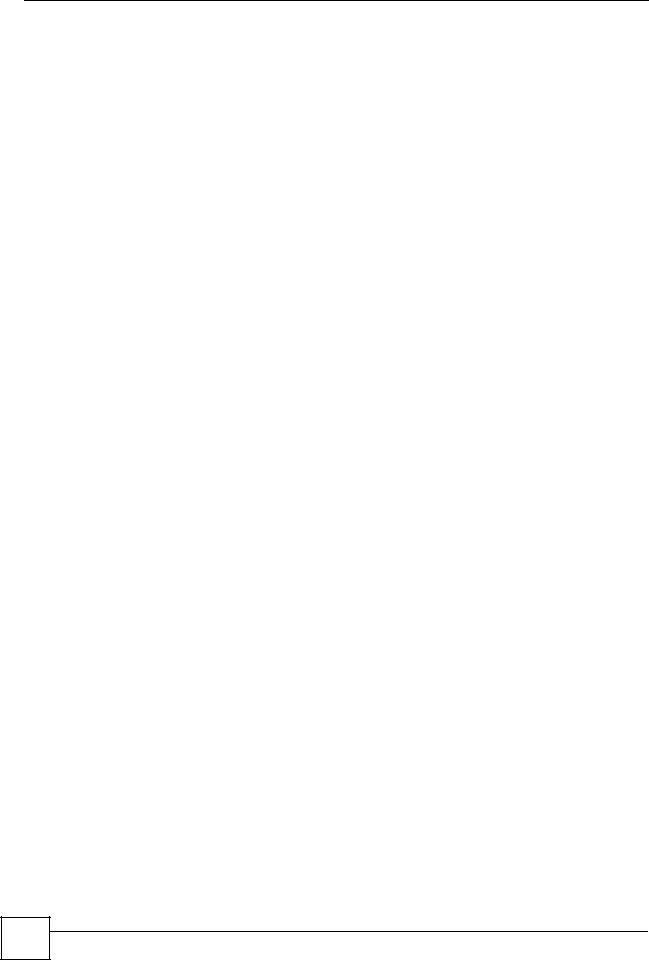
Table of Contents |
|
|
2.4 |
Navigating the ZyXEL Device Web Configurator ................................................................. |
46 |
|
2.4.1 Title Bar ...................................................................................................................... |
46 |
|
2.4.2 Main Window .............................................................................................................. |
47 |
|
2.4.3 HOME Screen ........................................................................................................... |
47 |
|
2.4.4 Navigation Panel ........................................................................................................ |
52 |
|
2.4.5 Port Statistics ........................................................................................................... |
54 |
|
2.4.6 Show Statistics: Line Chart ........................................................................................ |
55 |
|
2.4.7 DHCP Table Screen ................................................................................................ |
56 |
Chapter 3 |
|
|
Wizard Setup ........................................................................................................................... |
59 |
|
3.1 |
Wizard Setup Overview ...................................................................................................... |
59 |
3.2 |
Internet Access ................................................................................................................... |
59 |
|
3.2.1 ISP Parameters .......................................................................................................... |
59 |
|
3.2.2 Internet Access Wizard Setup Complete ................................................................... |
64 |
Chapter 4 |
|
|
Tutorials ................................................................................................................................... |
|
65 |
4.1 |
DMZ Overview ..................................................................................................................... |
65 |
4.2 |
DMZ Setup Example ........................................................................................................... |
66 |
|
4.2.1 Basic Setup ................................................................................................................ |
66 |
|
4.2.2 Advanced Setup ......................................................................................................... |
68 |
4.3 |
Firewall Rule Setup ............................................................................................................. |
69 |
4.4 |
Setting Up a VoIP Phone with H.323 ................................................................................... |
72 |
4.5 |
Using NAT with Multiple Public IP Addresses ...................................................................... |
77 |
|
4.5.1 Example Parameters and Scenario ........................................................................... |
77 |
|
4.5.2 Configuring the WAN Connection with a Static IP Address ........................................ |
78 |
|
4.5.3 Public IP Address Mapping ........................................................................................ |
82 |
|
4.5.4 Forwarding Traffic from the WAN to a Local Computer .............................................. |
87 |
|
4.5.5 Allow WAN-to-LAN Traffic through the Firewall .......................................................... |
89 |
|
4.5.6 Testing the Connections ............................................................................................. |
96 |
4.6 |
Using NAT with Multiple Game Players ............................................................................... |
96 |
Part II: Network....................................................................................... |
99 |
|
Chapter 5 |
|
|
LAN Screens.......................................................................................................................... |
101 |
|
5.1 |
LAN, WAN and the ZyXEL Device ..................................................................................... |
101 |
5.2 |
IP Address and Subnet Mask ............................................................................................ |
101 |
|
5.2.1 Private IP Addresses ................................................................................................ |
102 |
5.3 DHCP ................................................................................................................................ |
102 |
|
12 |
NBG410W3G Series User’s Guide

|
|
Table of Contents |
|
5.3.1 IP Pool Setup ........................................................................................................... |
103 |
5.4 |
RIP Setup .......................................................................................................................... |
103 |
5.5 |
Multicast ............................................................................................................................ |
103 |
5.6 WINS ................................................................................................................................. |
104 |
|
5.7 |
LAN .................................................................................................................................... |
104 |
5.8 |
LAN Static DHCP ............................................................................................................... |
106 |
5.9 |
LAN IP Alias .................................................................................................................... |
107 |
5.10 LAN Port Roles ................................................................................................................ |
109 |
|
Chapter 6 |
|
|
WAN Screens......................................................................................................................... |
111 |
|
6.1 |
WAN Overview ................................................................................................................... |
111 |
6.2 |
Multiple WAN ...................................................................................................................... |
111 |
6.3 |
TCP/IP Priority (Metric) ....................................................................................................... |
112 |
6.4 |
WAN General ...................................................................................................................... |
112 |
6.5 |
WAN IP Address Assignment ............................................................................................. |
115 |
6.6 |
DNS Server Address Assignment ...................................................................................... |
116 |
6.7 WAN MAC Address ............................................................................................................ |
116 |
|
6.8 WAN 1 ............................................................................................................................... |
117 |
|
|
6.8.1 WAN Ethernet Encapsulation .................................................................................... |
117 |
|
6.8.2 PPPoE Encapsulation .............................................................................................. |
120 |
|
6.8.3 PPTP Encapsulation ................................................................................................ |
123 |
6.9 |
3G (WAN 2) ...................................................................................................................... |
126 |
6.10 Traffic Redirect ............................................................................................................... |
132 |
|
6.11 Configuring Traffic Redirect ............................................................................................. |
133 |
|
Chapter 7 |
|
|
DMZ Screens ......................................................................................................................... |
135 |
|
7.1 DMZ .................................................................................................................................. |
135 |
|
7.2 |
Configuring DMZ ............................................................................................................... |
135 |
7.3 |
DMZ Static DHCP ............................................................................................................ |
138 |
7.4 |
DMZ IP Alias .................................................................................................................... |
139 |
7.5 |
DMZ Public IP Address Example ...................................................................................... |
141 |
7.6 |
DMZ Private and Public IP Address Example ................................................................... |
141 |
7.7 |
DMZ Port Roles ............................................................................................................... |
142 |
Part III: Wireless ................................................................................... |
145 |
|
Chapter 8 |
|
|
Wi-Fi ....................................................................................................................................... |
|
147 |
8.1 |
Wi-Fi Introduction .............................................................................................................. |
147 |
NBG410W3G Series User’s Guide
13 |
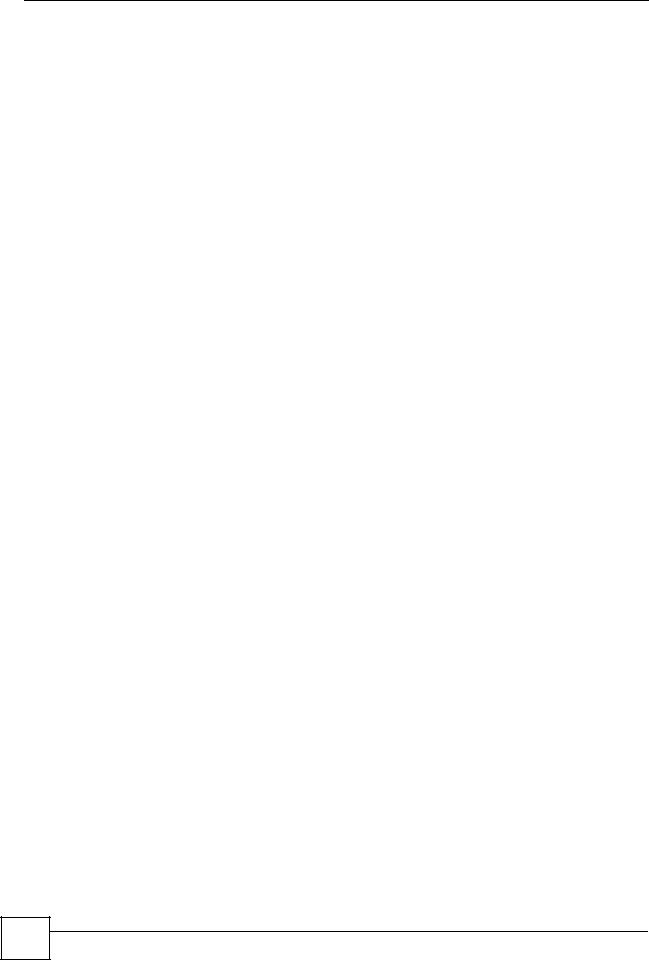
Table of Contents |
|
|
8.2 |
Wireless Security Overview ............................................................................................... |
148 |
|
8.2.1 SSID ......................................................................................................................... |
148 |
|
8.2.2 MAC Address Filter .................................................................................................. |
148 |
|
8.2.3 User Authentication .................................................................................................. |
149 |
|
8.2.4 Encryption ................................................................................................................ |
149 |
|
8.2.5 Additional Installation Requirements for Using 802.1x ............................................. |
151 |
8.3 |
Wireless Card ................................................................................................................... |
151 |
|
8.3.1 SSID Profile ............................................................................................................. |
153 |
8.4 |
Configuring Wireless Security ........................................................................................... |
154 |
|
8.4.1 No Security ............................................................................................................... |
156 |
|
8.4.2 Static WEP ............................................................................................................... |
156 |
|
8.4.3 IEEE 802.1x Only ..................................................................................................... |
157 |
|
8.4.4 IEEE 802.1x + Static WEP ....................................................................................... |
158 |
|
8.4.5 WPA, WPA2, WPA2-MIX .......................................................................................... |
160 |
|
8.4.6 WPA-PSK, WPA2-PSK, WPA2-PSK-MIX ................................................................. |
161 |
8.5 |
MAC Filter ......................................................................................................................... |
162 |
Part IV: Security ................................................................................... |
165 |
|
Chapter 9 |
|
|
Firewall................................................................................................................................... |
|
167 |
9.1 |
Firewall Overview ............................................................................................................. |
167 |
9.2 |
Packet Direction Matrix ...................................................................................................... |
168 |
9.3 |
Packet Direction Examples ................................................................................................ |
169 |
9.4 |
Security Considerations ..................................................................................................... |
170 |
9.5 |
Firewall Rules Example ..................................................................................................... |
171 |
9.6 |
Asymmetrical Routes ......................................................................................................... |
173 |
|
9.6.1 Asymmetrical Routes and IP Alias ........................................................................... |
173 |
9.7 |
Firewall Default Rule ......................................................................................................... |
173 |
9.8 |
Firewall Rule Summary .................................................................................................... |
175 |
|
9.8.1 Firewall Edit Rule ................................................................................................. |
177 |
9.9 |
Anti-Probing .................................................................................................................... |
180 |
9.10 Firewall Thresholds ...................................................................................................... |
181 |
|
|
9.10.1 Threshold Values ................................................................................................... |
182 |
9.11 Threshold Screen ............................................................................................................. |
182 |
|
9.12 Service ............................................................................................................................ |
184 |
|
|
9.12.1 Firewall Edit Custom Service ................................................................................ |
185 |
9.13 My Service Firewall Rule Example .................................................................................. |
186 |
|
Chapter 10 |
|
|
Authentication Server........................................................................................................... |
191 |
|
14 |
NBG410W3G Series User’s Guide
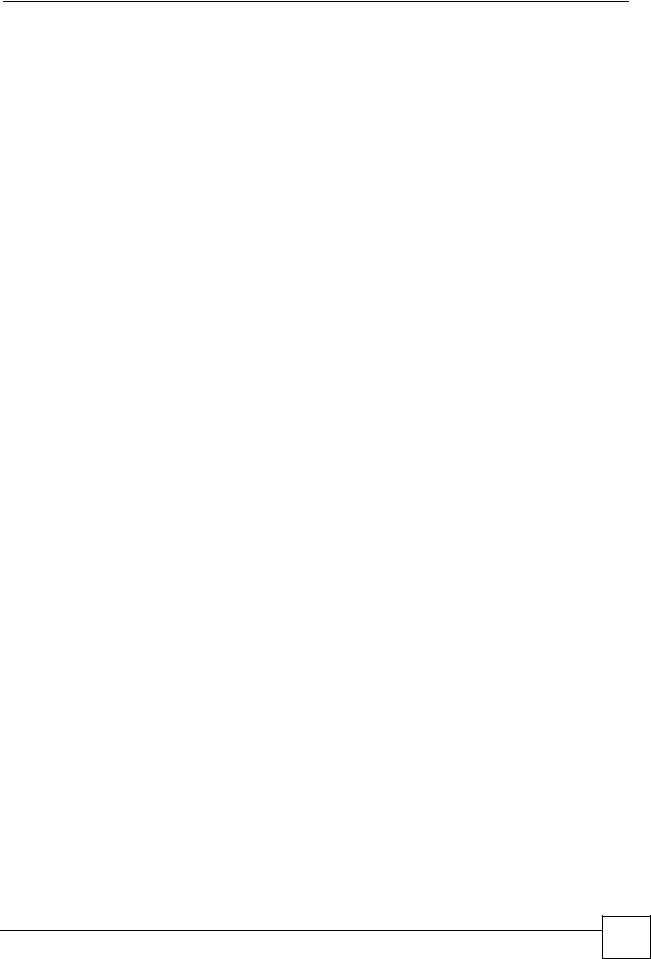
|
|
Table of Contents |
10.1 Authentication Server Overview ...................................................................................... |
191 |
|
10.2 Local User Database ..................................................................................................... |
191 |
|
10.3 RADIUS ......................................................................................................................... |
193 |
|
Chapter 11 |
|
|
Certificates ............................................................................................................................ |
195 |
|
11.1 |
Certificates Overview ....................................................................................................... |
195 |
11.1.1 Advantages of Certificates ..................................................................................... |
196 |
|
11.2 |
Self-signed Certificates .................................................................................................... |
196 |
11.3 |
Verifying a Certificate ....................................................................................................... |
196 |
11.3.1 Checking the Fingerprint of a Certificate on Your Computer .................................. |
196 |
|
11.4 |
Configuration Summary ................................................................................................... |
197 |
11.5 |
My Certificates ................................................................................................................ |
198 |
11.6 |
My Certificate Details ..................................................................................................... |
200 |
11.7 |
My Certificate Export ....................................................................................................... |
202 |
11.7.1 Certificate File Export Formats ............................................................................... |
202 |
|
11.8 |
My Certificate Import ...................................................................................................... |
203 |
11.8.1 Certificate File Formats .......................................................................................... |
203 |
|
11.9 |
My Certificate Create ..................................................................................................... |
205 |
11.10 Trusted CAs ................................................................................................................. |
209 |
|
11.11 Trusted CA Details ......................................................................................................... |
211 |
|
11.12 Trusted CA Import ........................................................................................................ |
214 |
|
11.13 Trusted Remote Hosts ................................................................................................. |
215 |
|
11.14 Trusted Remote Hosts Import ...................................................................................... |
217 |
|
11.15 Trusted Remote Host Certificate Details ...................................................................... |
218 |
|
11.16 Directory Servers .......................................................................................................... |
220 |
|
11.17 Directory Server Add or Edit ........................................................................................ |
221 |
|
Part V: Advanced ................................................................................. |
223 |
|
Chapter 12 |
|
|
Network Address Translation (NAT).................................................................................... |
225 |
|
12.1 NAT Overview ................................................................................................................ |
225 |
|
12.1.1 NAT Definitions ...................................................................................................... |
225 |
|
12.1.2 What NAT Does ..................................................................................................... |
226 |
|
12.1.3 How NAT Works ..................................................................................................... |
226 |
|
12.1.4 NAT Application ...................................................................................................... |
227 |
|
12.1.5 Port Restricted Cone NAT ...................................................................................... |
228 |
|
12.1.6 NAT Mapping Types ............................................................................................... |
229 |
|
12.2 Using NAT ........................................................................................................................ |
230 |
|
12.2.1 SUA (Single User Account) Versus NAT ................................................................ |
230 |
|
NBG410W3G Series User’s Guide
15 |
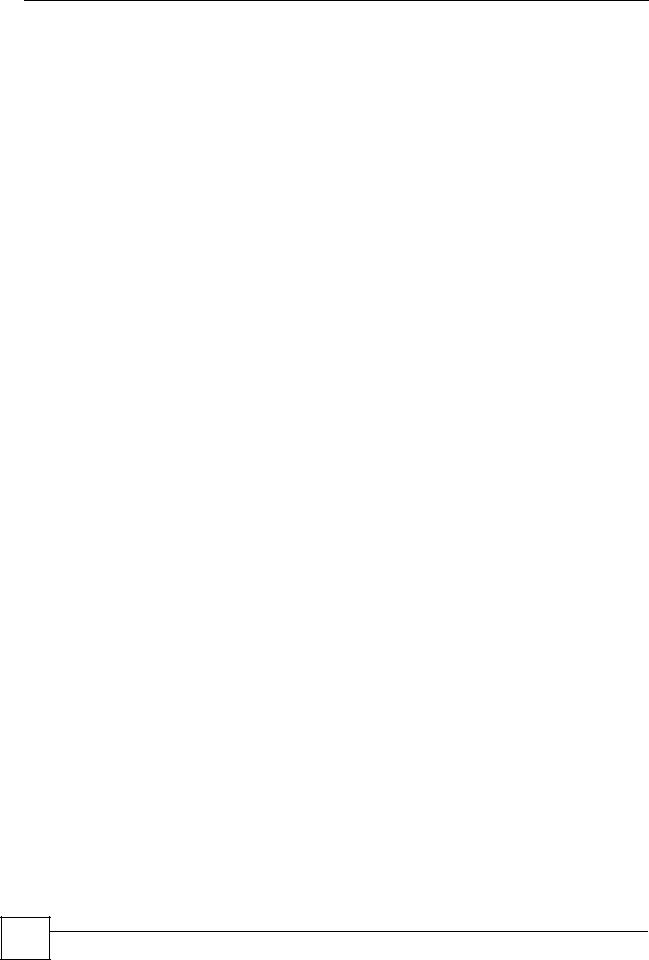
Table of Contents |
|
|
12.3 |
NAT Overview Screen ..................................................................................................... |
230 |
12.4 |
NAT Address Mapping ................................................................................................... |
232 |
12.4.1 What NAT Does ..................................................................................................... |
232 |
|
12.4.2 NAT Address Mapping Edit ................................................................................... |
234 |
|
12.5 |
Port Forwarding .............................................................................................................. |
235 |
12.5.1 Default Server IP Address ...................................................................................... |
235 |
|
12.5.2 Port Forwarding: Services and Port Numbers ........................................................ |
236 |
|
12.5.3 Configuring Servers Behind Port Forwarding (Example) ....................................... |
236 |
|
12.5.4 NAT and Multiple WAN ........................................................................................... |
237 |
|
12.5.5 Port Translation ...................................................................................................... |
237 |
|
12.6 |
Port Forwarding Screen ................................................................................................... |
238 |
12.7 |
Port Triggering ............................................................................................................... |
240 |
Chapter 13 |
|
|
Static Route ........................................................................................................................... |
243 |
|
13.1 |
IP Static Route .............................................................................................................. |
243 |
13.2 |
IP Static Route ................................................................................................................. |
244 |
13.2.1 IP Static Route Edit .............................................................................................. |
245 |
|
Chapter 14 |
|
|
DNS ........................................................................................................................................ |
|
247 |
14.1 |
DNS Overview ................................................................................................................ |
247 |
14.2 |
DNS Server Address Assignment ................................................................................... |
247 |
14.3 |
DNS Servers .................................................................................................................... |
247 |
14.4 |
Address Record ............................................................................................................... |
248 |
14.4.1 DNS Wildcard ......................................................................................................... |
248 |
|
14.5 |
Name Server Record ....................................................................................................... |
248 |
14.5.1 Private DNS Server ................................................................................................ |
248 |
|
14.6 |
System Screen ................................................................................................................ |
248 |
14.6.1 Adding an Address Record .................................................................................. |
250 |
|
14.6.2 Inserting a Name Server Record .......................................................................... |
251 |
|
14.7 DNS Cache .................................................................................................................... |
252 |
|
14.8 |
Configure DNS Cache ..................................................................................................... |
252 |
14.9 |
Configuring DNS DHCP ................................................................................................. |
254 |
14.10 Dynamic DNS .............................................................................................................. |
255 |
|
14.10.1 DYNDNS Wildcard ............................................................................................... |
255 |
|
14.10.2 High Availability .................................................................................................... |
256 |
|
14.11 Configuring Dynamic DNS ............................................................................................. |
256 |
|
Chapter 15 |
|
|
Remote Management............................................................................................................ |
259 |
|
15.1 |
Remote Management Overview ...................................................................................... |
259 |
15.1.1 Remote Management Limitations .......................................................................... |
260 |
|
16 |
NBG410W3G Series User’s Guide
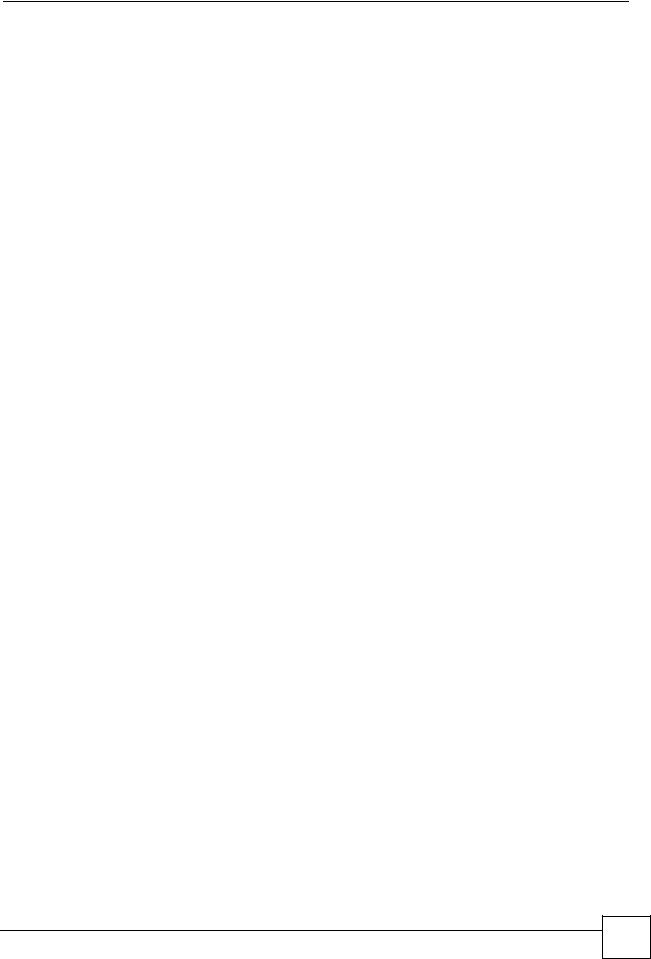
|
Table of Contents |
15.1.2 System Timeout ..................................................................................................... |
260 |
15.2 WWW (HTTP and HTTPS) ............................................................................................. |
260 |
15.3 WWW .............................................................................................................................. |
261 |
15.4 HTTPS Example .............................................................................................................. |
263 |
15.4.1 Internet Explorer Warning Messages ..................................................................... |
263 |
15.4.2 Netscape Navigator Warning Messages ................................................................ |
263 |
15.4.3 Avoiding the Browser Warning Messages .............................................................. |
264 |
15.4.4 Login Screen .......................................................................................................... |
265 |
15.5 SSH ............................................................................................................................... |
267 |
15.6 How SSH Works .............................................................................................................. |
267 |
15.7 SSH Implementation on the ZyXEL Device ..................................................................... |
268 |
15.7.1 Requirements for Using SSH ................................................................................. |
268 |
15.8 Configuring SSH .............................................................................................................. |
269 |
15.9 Secure Telnet Using SSH Examples ............................................................................... |
270 |
15.9.1 Example 1: Microsoft Windows .............................................................................. |
270 |
15.9.2 Example 2: Linux .................................................................................................... |
270 |
15.10 Secure FTP Using SSH Example .................................................................................. |
271 |
15.11 Telnet ............................................................................................................................ |
272 |
15.12 Configuring TELNET ..................................................................................................... |
272 |
15.13 FTP .............................................................................................................................. |
273 |
15.14 SNMP .......................................................................................................................... |
274 |
15.14.1 Supported MIBs .................................................................................................. |
275 |
15.14.2 SNMP Traps ......................................................................................................... |
276 |
15.14.3 REMOTE MANAGEMENT: SNMP ....................................................................... |
276 |
15.15 DNS ............................................................................................................................. |
277 |
15.16 Introducing Vantage CNM ............................................................................................. |
278 |
15.17 Configuring CNM ........................................................................................................... |
278 |
15.17.1 Additional Configuration for Vantage CNM .......................................................... |
280 |
Chapter 16 |
|
UPnP ...................................................................................................................................... |
281 |
16.1 Universal Plug and Play Overview ................................................................................. |
281 |
16.1.1 How Do I Know If I'm Using UPnP? ....................................................................... |
281 |
16.1.2 NAT Traversal ........................................................................................................ |
281 |
16.1.3 Cautions with UPnP ............................................................................................... |
281 |
16.1.4 UPnP and ZyXEL ................................................................................................... |
282 |
16.2 Configuring UPnP ............................................................................................................ |
282 |
16.3 Displaying UPnP Port Mapping .................................................................................... |
283 |
16.4 Installing UPnP in Windows Example .............................................................................. |
284 |
16.4.1 Installing UPnP in Windows Me ............................................................................. |
285 |
16.4.2 Installing UPnP in Windows XP ............................................................................. |
286 |
16.5 Using UPnP in Windows XP Example ............................................................................. |
286 |
16.5.1 Auto-discover Your UPnP-enabled Network Device .............................................. |
287 |
NBG410W3G Series User’s Guide
17 |
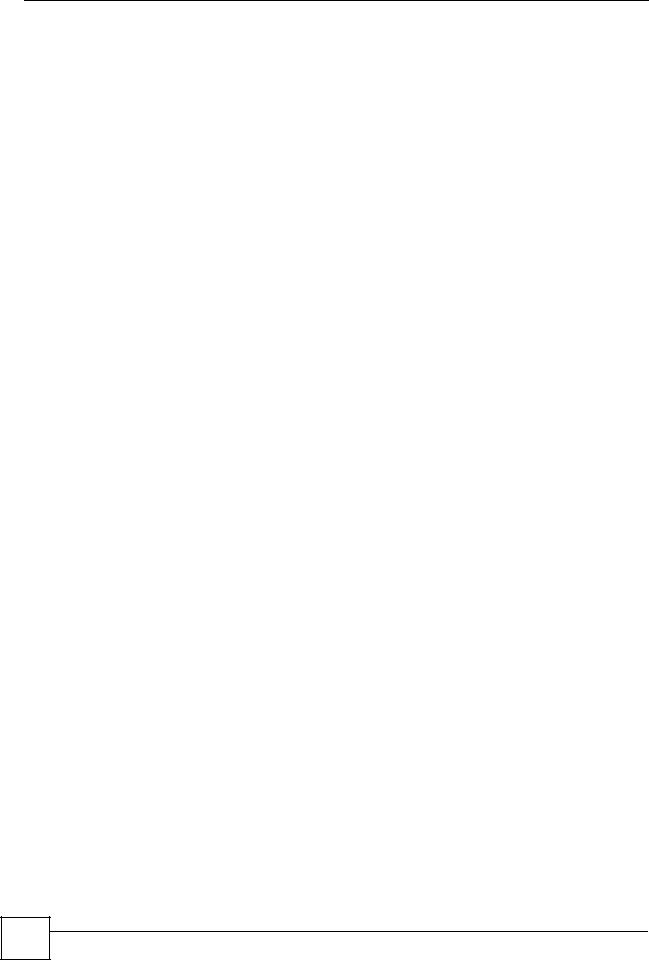
Table of Contents |
|
|
16.5.2 Web Configurator Easy Access ............................................................................. |
288 |
|
Chapter 17 |
|
|
Custom Application .............................................................................................................. |
291 |
|
17.1 |
Custom Application ......................................................................................................... |
291 |
17.2 |
Custom Application Configuration ................................................................................... |
291 |
Chapter 18 |
|
|
ALG Screen ........................................................................................................................... |
293 |
|
18.1 |
ALG Introduction ............................................................................................................. |
293 |
18.1.1 ALG and NAT ......................................................................................................... |
293 |
|
18.1.2 ALG and the Firewall .............................................................................................. |
293 |
|
18.1.3 ALG and Multiple WAN .......................................................................................... |
294 |
|
18.2 |
FTP .................................................................................................................................. |
294 |
18.3 |
H.323 ............................................................................................................................... |
294 |
18.4 RTP .................................................................................................................................. |
294 |
|
18.4.1 H.323 ALG Details ................................................................................................. |
294 |
|
18.5 |
SIP ................................................................................................................................... |
295 |
18.5.1 STUN ..................................................................................................................... |
295 |
|
18.5.2 SIP ALG Details ..................................................................................................... |
296 |
|
18.5.3 SIP Signaling Session Timeout .............................................................................. |
296 |
|
18.5.4 SIP Audio Session Timeout .................................................................................... |
296 |
|
18.6 |
ALG Screen ..................................................................................................................... |
296 |
Part VI: Logs and Maintenance........................................................... |
299 |
|
Chapter 19 |
|
|
Logs Screens ........................................................................................................................ |
301 |
|
19.1 |
Configuring View Log ...................................................................................................... |
301 |
19.2 |
Log Description Example ................................................................................................. |
302 |
19.2.1 About the Certificate Not Trusted Log .................................................................... |
303 |
|
19.3 |
Configuring Log Settings ................................................................................................ |
304 |
19.4 |
Configuring Reports ........................................................................................................ |
307 |
19.4.1 Viewing Web Site Hits ............................................................................................ |
309 |
|
19.4.2 Viewing Host IP Address ........................................................................................ |
309 |
|
19.4.3 Viewing Protocol/Port ............................................................................................. |
310 |
|
19.4.4 System Reports Specifications ............................................................................... |
312 |
|
19.5 |
Log Descriptions .............................................................................................................. |
312 |
19.6 |
Syslog Logs ..................................................................................................................... |
323 |
Chapter 20 |
|
|
Maintenance .......................................................................................................................... |
325 |
|
18 |
NBG410W3G Series User’s Guide

|
|
Table of Contents |
20.1 |
Maintenance Overview .................................................................................................... |
325 |
20.2 |
General Setup and System Name ................................................................................... |
325 |
20.2.1 General Setup ....................................................................................................... |
325 |
|
20.3 |
Configuring Password .................................................................................................... |
326 |
20.4 |
Time and Date ................................................................................................................ |
327 |
20.5 |
Pre-defined NTP Time Server Pools ............................................................................... |
330 |
20.5.1 Resetting the Time ................................................................................................. |
330 |
|
20.5.2 Time Server Synchronization ................................................................................. |
330 |
|
20.6 |
F/W Upload Screen ........................................................................................................ |
331 |
20.7 |
Backup and Restore ....................................................................................................... |
333 |
20.7.1 Backup Configuration ............................................................................................. |
334 |
|
20.7.2 Restore Configuration ............................................................................................ |
334 |
|
20.7.3 Back to Factory Defaults ........................................................................................ |
335 |
|
20.8 |
Restart Screen ................................................................................................................ |
336 |
Part VII: Troubleshooting and Specifications ................................... |
337 |
|
Chapter 21 |
|
|
Troubleshooting.................................................................................................................... |
339 |
|
21.1 |
Power, Hardware Connections, and LEDs ...................................................................... |
339 |
21.2 |
ZyXEL Device Access and Login .................................................................................... |
340 |
21.3 |
Internet Access ................................................................................................................ |
342 |
21.4 |
3G Connection ................................................................................................................. |
343 |
Chapter 22 |
|
|
Product Specifications ......................................................................................................... |
345 |
|
22.1 |
General ZyXEL Device Specifications ............................................................................. |
345 |
22.2 |
Wall-mounting Instructions .............................................................................................. |
347 |
22.3 |
Power Adaptor Specifications .......................................................................................... |
349 |
Part VIII: Appendices and Index ......................................................... |
351 |
|
Appendix |
A Pop-up Windows, JavaScripts and Java Permissions ...................................... |
353 |
Appendix |
B Setting up Your Computer’s IP Address............................................................ |
361 |
Appendix |
C IP Addresses and Subnetting ........................................................................... |
377 |
Appendix |
D Common Services ............................................................................................ |
385 |
Appendix |
E Wireless LANs .................................................................................................. |
389 |
NBG410W3G Series User’s Guide
19 |
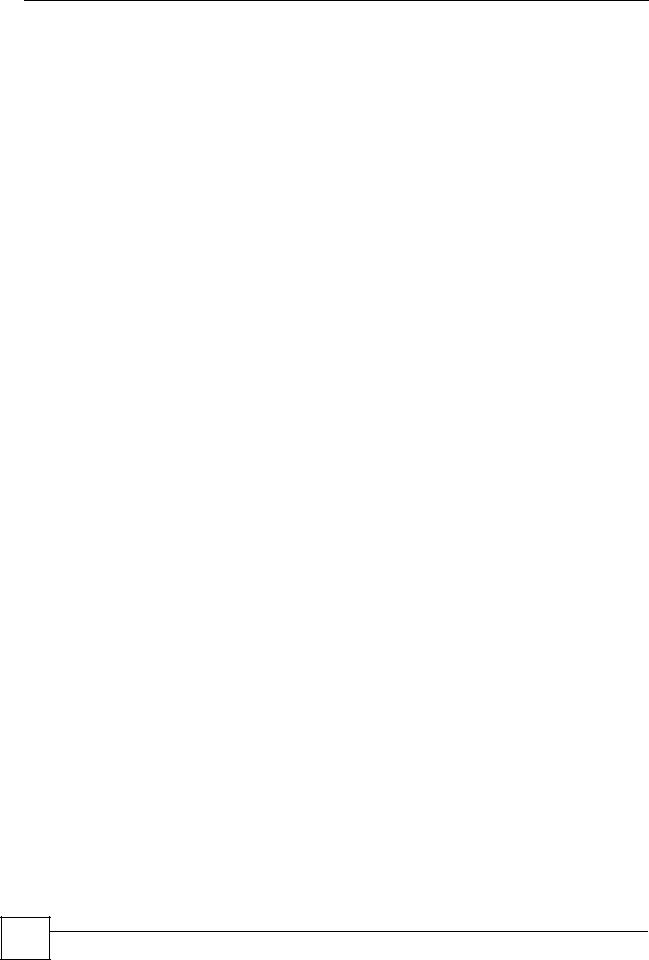
Table of Contents |
|
||
Appendix |
F |
Importing Certificates ........................................................................................ |
403 |
Appendix |
G |
Legal Information.............................................................................................. |
415 |
Appendix |
H Customer Support............................................................................................. |
419 |
|
Index....................................................................................................................................... |
|
|
425 |
20 |
NBG410W3G Series User’s Guide
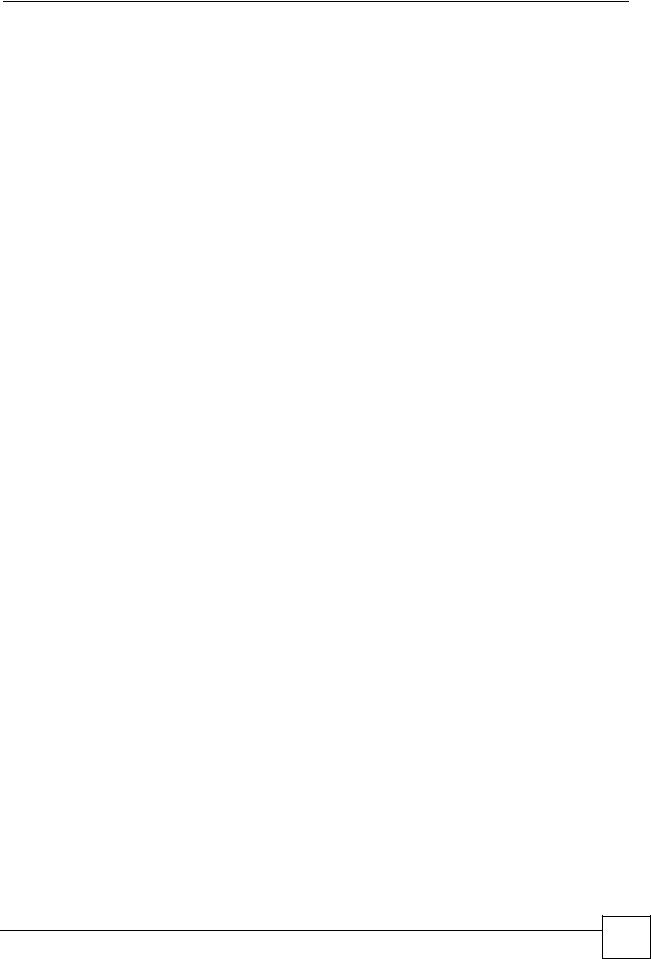
List of Figures
List of Figures
Figure 1 3G WAN Application ................................................................................................................. |
36 |
Figure 2 Secure Internet Access via Cable or DSL Modem ................................................................... |
36 |
Figure 3 Front Panel ............................................................................................................................... |
39 |
Figure 4 Login Screen ............................................................................................................................ |
44 |
Figure 5 Change Password Screen ........................................................................................................ |
44 |
Figure 6 Replace Certificate Screen ....................................................................................................... |
44 |
Figure 7 Example Xmodem Upload ........................................................................................................ |
46 |
Figure 8 HOME Screen .......................................................................................................................... |
46 |
Figure 9 Web Configurator HOME Screen ............................................................................................ |
47 |
Figure 10 HOME > Show Statistics ........................................................................................................ |
55 |
Figure 11 HOME > Show Statistics > Line Chart .................................................................................... |
56 |
Figure 12 HOME > DHCP Table ............................................................................................................. |
57 |
Figure 13 Wizard Setup Welcome .......................................................................................................... |
59 |
Figure 14 ISP Parameters: Ethernet Encapsulation ............................................................................... |
60 |
Figure 15 ISP Parameters: PPPoE Encapsulation ................................................................................. |
61 |
Figure 16 ISP Parameters: PPTP Encapsulation ................................................................................... |
63 |
Figure 17 Internet Access Setup Complete ............................................................................................ |
64 |
Figure 18 DMZ Overview ........................................................................................................................ |
65 |
Figure 19 DMZ Tutorial: DMZ Setup ....................................................................................................... |
66 |
Figure 20 DMZ Tutorial: NETWORK > DMZ > Static DHCP ................................................................. |
67 |
Figure 21 DMZ Tutorial: NETWORK > DMZ ......................................................................................... |
67 |
Figure 22 DMZ Tutorial: ADVANCED > NAT Overview .......................................................................... |
68 |
Figure 23 DMZ Tutorial: ADVANCED > ALG .......................................................................................... |
68 |
Figure 24 DMZ Tutorial: ADVANCED > NAT > Port Forwarding ............................................................ |
69 |
Figure 25 DMZ Tutorial: SECURITY > Firewall > Rule Summary .......................................................... |
70 |
Figure 26 DMZ Tutorial: NETWORK > Firewall > Rule Summary: Firewall - Edit ................................. |
71 |
Figure 27 DMZ Tutorial: SECURITY > Firewall > Rule Summary Example ........................................... |
72 |
Figure 28 Tutorial: H.323 Phone Setup .................................................................................................. |
72 |
Figure 29 H.323 Tutorial: NETWORK > LAN > Static DHCP ................................................................. |
73 |
Figure 30 H.323 Tutorial: ADVANCED > ALG ........................................................................................ |
73 |
Figure 31 H.323 Tutorial: ADVANCED > NAT > Port Forwarding ........................................................... |
74 |
Figure 32 H.323 Tutorial: SECURITY > Firewall > Rule Summary ........................................................ |
74 |
Figure 33 H.323 Tutorial: SECURITY > Firewall > Rule Summary ....................................................... |
76 |
Figure 34 H.323 Tutorial: SECURITY > Firewall > Rule Summary ........................................................ |
77 |
Figure 35 Tutorial Example: Using NAT with Static Public IP Addresses ............................................... |
78 |
Figure 36 Tutorial Example: WAN Connection with a Static Public IP Address ..................................... |
79 |
Figure 37 Tutorial Example: WAN 1 Screen .......................................................................................... |
79 |
Figure 38 Tutorial Example: DNS > System ........................................................................................... |
80 |
NBG410W3G Series User’s Guide
21 |
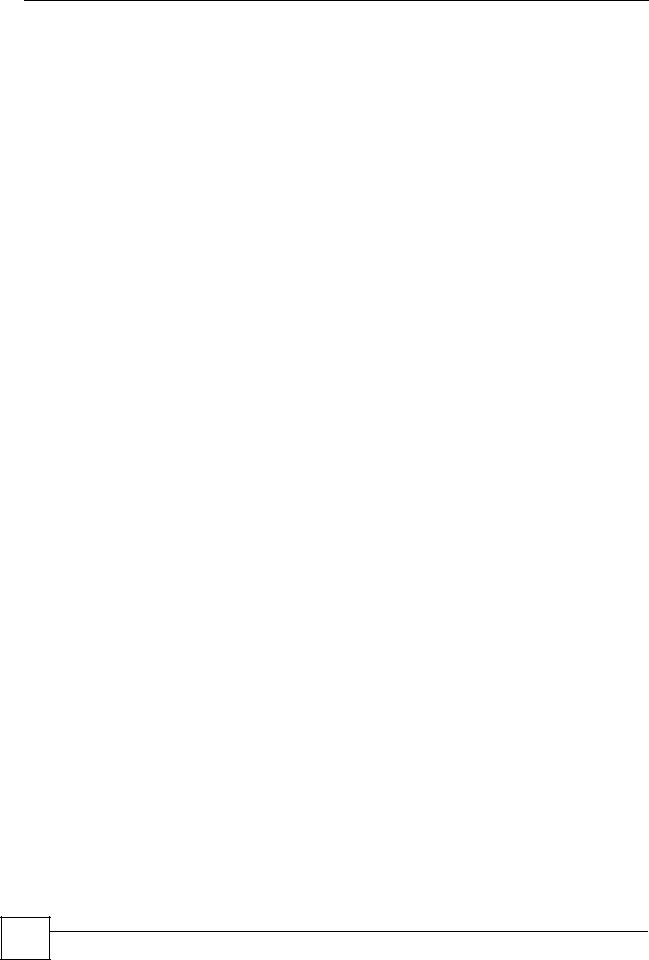
List of Figures |
|
Figure 39 Tutorial Example: DNS > System Edit-1 ............................................................................... |
80 |
Figure 40 Tutorial Example: DNS > System Edit-2 ............................................................................... |
81 |
Figure 41 Tutorial Example: DNS > System: Done ............................................................................... |
81 |
Figure 42 Tutorial Example: Status ......................................................................................................... |
82 |
Figure 43 Tutorial Example: Mapping Multiple Public IP Addresses to Inside Servers .......................... |
83 |
Figure 44 Tutorial Example: NAT > NAT Overview ................................................................................ |
84 |
Figure 45 Tutorial Example: NAT > Address Mapping ............................................................................ |
85 |
Figure 46 Tutorial Example: NAT Address Mapping Edit: One-to-One (1) ............................................ |
85 |
Figure 47 Tutorial Example: NAT Address Mapping Edit: One-to-One (2) ............................................ |
86 |
Figure 48 Tutorial Example: NAT Address Mapping Edit: Many-to-One ............................................... |
86 |
Figure 49 Tutorial Example: NAT Address Mapping Done ................................................................... |
87 |
Figure 50 Tutorial Example: Forwarding Incoming FTP Traffic to a Local Computer ............................ |
88 |
Figure 51 Tutorial Example: NAT Address Mapping Edit: Server ......................................................... |
88 |
Figure 52 Tutorial Example: NAT Port Forwarding ................................................................................. |
89 |
Figure 53 Tutorial Example: Forwarding Incoming FTP Traffic to a Local Computer ............................ |
89 |
Figure 54 Tutorial Example: Firewall Default Rule ................................................................................ |
90 |
Figure 55 Tutorial Example: Firewall Rule: WAN1 to LAN ..................................................................... |
90 |
Figure 56 Tutorial Example: Firewall Rule: WAN to LAN Address Edit for Web Server ........................ |
91 |
Figure 57 Tutorial Example: Firewall Rule: WAN to LAN Service Edit for Web Server ......................... |
92 |
Figure 58 Tutorial Example: Firewall Rule: WAN to LAN Address Edit for Mail Server ......................... |
93 |
Figure 59 Tutorial Example: Firewall Rule: WAN to LAN Service Edit for Mail Server .......................... |
93 |
Figure 60 Tutorial Example: Firewall Rule: WAN to LAN Address Edit for FTP Server ......................... |
94 |
Figure 61 Tutorial Example: Firewall Rule: WAN to LAN Service Edit for FTP Server .......................... |
95 |
Figure 62 Tutorial Example: Firewall Rule Summary ............................................................................. |
95 |
Figure 63 Tutorial Example: NAT Address Mapping Done: Game Playing .......................................... |
97 |
Figure 64 LAN and WAN ..................................................................................................................... |
101 |
Figure 65 NETWORK > LAN ................................................................................................................ |
104 |
Figure 66 NETWORK > LAN > Static DHCP ........................................................................................ |
107 |
Figure 67 Physical Network & Partitioned Logical Networks ................................................................ |
108 |
Figure 68 NETWORK > LAN > IP Alias ................................................................................................ |
108 |
Figure 69 NETWORK > LAN > Port Roles ............................................................................................ |
110 |
Figure 70 Port Roles Change Complete ................................................................................................ |
110 |
Figure 71 NETWORK > WAN General ................................................................................................. |
113 |
Figure 72 NETWORK > WAN > WAN 1 (Ethernet Encapsulation) ..................................................... |
117 |
Figure 73 NETWORK > WAN > WAN 1 (PPPoE Encapsulation) ........................................................ |
121 |
Figure 74 NETWORK > WAN > WAN 1 (PPTP Encapsulation) .......................................................... |
124 |
Figure 75 NETWORK > WAN > 3G (WAN 2) .................................................................................... |
128 |
Figure 76 Traffic Redirect WAN Setup .................................................................................................. |
132 |
Figure 77 Traffic Redirect LAN Setup ................................................................................................... |
132 |
Figure 78 NETWORK > WAN > Traffic Redirect .................................................................................. |
133 |
Figure 79 NETWORK > DMZ .............................................................................................................. |
136 |
Figure 80 NETWORK > DMZ > Static DHCP ...................................................................................... |
138 |
Figure 81 NETWORK > DMZ > IP Alias .............................................................................................. |
140 |
22 |
NBG410W3G Series User’s Guide
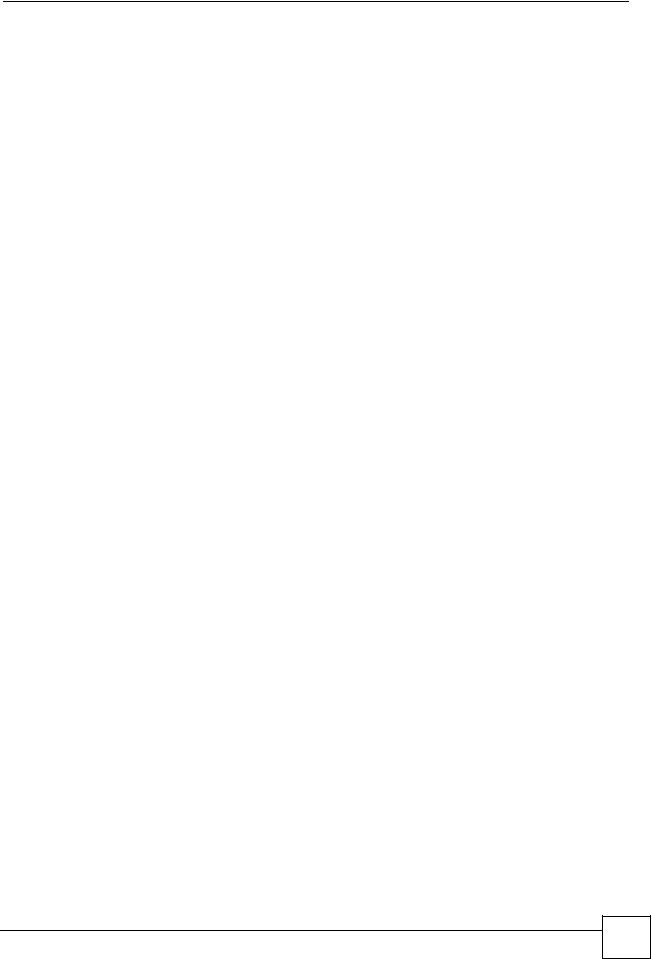
List of Figures |
|
Figure 82 DMZ Public Address Example .............................................................................................. |
141 |
Figure 83 DMZ Private and Public Address Example .......................................................................... |
142 |
Figure 84 NETWORK > DMZ > Port Roles ......................................................................................... |
143 |
Figure 85 Example of a Wireless Network ........................................................................................... |
147 |
Figure 86 WIRELESS > Wi-Fi > Wireless Card ................................................................................... |
151 |
Figure 87 WIRELESS > Wi-Fi > Configuring SSID .............................................................................. |
154 |
Figure 88 WIRELESS > Wi-Fi > Security ............................................................................................. |
155 |
Figure 89 WIRELESS > Wi-Fi > Security: None ................................................................................... |
156 |
Figure 90 WIRELESS > Wi-Fi > Security: WEP ................................................................................... |
157 |
Figure 91 WIRELESS > Wi-Fi > Security: 802.1x Only ....................................................................... |
158 |
Figure 92 WIRELESS > Wi-Fi > Security: 802.1x + Static WEP .......................................................... |
159 |
Figure 93 WIRELESS > Wi-Fi > Security: WPA, WPA2 or WPA2-MIX ................................................ |
160 |
Figure 94 WIRELESS > Wi-Fi > Security: WPA(2)-PSK ....................................................................... |
161 |
Figure 95 WIRELESS > Wi-Fi > MAC Filter ......................................................................................... |
163 |
Figure 96 Default Firewall Action .......................................................................................................... |
167 |
Figure 97 SECURITY > FIREWALL > Default Rule ............................................................................ |
168 |
Figure 98 Default Block Traffic From WAN1 to DMZ Example ......................................................... |
169 |
Figure 99 Blocking All LAN to WAN IRC Traffic Example .................................................................... |
171 |
Figure 100 Limited LAN to WAN IRC Traffic Example .......................................................................... |
172 |
Figure 101 Using IP Alias to Solve the Triangle Route Problem .......................................................... |
173 |
Figure 102 SECURITY > FIREWALL > Default Rule .......................................................................... |
174 |
Figure 103 SECURITY > FIREWALL > Rule Summary ....................................................................... |
176 |
Figure 104 SECURITY > FIREWALL > Rule Summary > Edit ............................................................ |
178 |
Figure 105 SECURITY > FIREWALL > Anti-Probing ........................................................................... |
180 |
Figure 106 Three-Way Handshake ....................................................................................................... |
181 |
Figure 107 SECURITY > FIREWALL > Threshold ............................................................................ |
182 |
Figure 108 SECURITY > FIREWALL > Service ................................................................................... |
184 |
Figure 109 Firewall Edit Custom Service ............................................................................................. |
185 |
Figure 110 My Service Firewall Rule Example: Service ...................................................................... |
186 |
Figure 111 My Service Firewall Rule Example: Edit Custom Service .................................................. |
187 |
Figure 112 My Service Firewall Rule Example: Rule Summary ........................................................... |
187 |
Figure 113 My Service Firewall Rule Example: Rule Edit: Source and Destination Addresses .......... |
188 |
Figure 114 My Service Firewall Rule Example: Edit Rule: Service Configuration ................................ |
189 |
Figure 115 My Service Firewall Rule Example: Rule Summary: Completed ........................................ |
190 |
Figure 116 SECURITY > AUTH SERVER > Local User Database ...................................................... |
192 |
Figure 117 SECURITY > AUTH SERVER > RADIUS .......................................................................... |
193 |
Figure 118 Certificates on Your Computer ............................................................................................ |
196 |
Figure 119 Certificate Details ............................................................................................................... |
197 |
Figure 120 Certificate Configuration Overview ..................................................................................... |
197 |
Figure 121 SECURITY > CERTIFICATES > My Certificates ............................................................... |
198 |
Figure 122 SECURITY > CERTIFICATES > My Certificates > Details ................................................. |
200 |
Figure 123 SECURITY > CERTIFICATES > My Certificates > Export ................................................. |
202 |
Figure 124 SECURITY > CERTIFICATES > My Certificates > Import ................................................. |
204 |
NBG410W3G Series User’s Guide
23 |
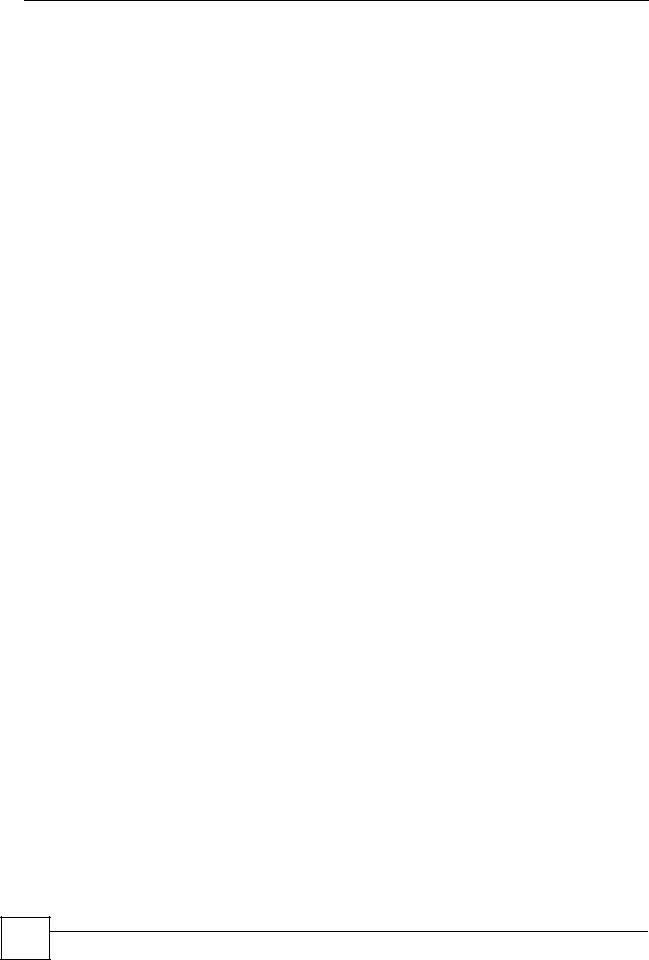
List of Figures |
|
Figure 125 SECURITY > CERTIFICATES > My Certificates > Import: PKCS#12 ............................... |
204 |
Figure 126 SECURITY > CERTIFICATES > My Certificates > Create (Basic) .................................... |
205 |
Figure 127 SECURITY > CERTIFICATES > My Certificates > Create (Advanced) ............................. |
206 |
Figure 128 SECURITY > CERTIFICATES > Trusted CAs ................................................................... |
210 |
Figure 129 SECURITY > CERTIFICATES > Trusted CAs > Details .................................................... |
212 |
Figure 130 SECURITY > CERTIFICATES > Trusted CAs > Import ..................................................... |
215 |
Figure 131 SECURITY > CERTIFICATES > Trusted Remote Hosts .................................................... |
216 |
Figure 132 SECURITY > CERTIFICATES > Trusted Remote Hosts > Import ..................................... |
217 |
Figure 133 SECURITY > CERTIFICATES > Trusted Remote Hosts > Details ..................................... |
218 |
Figure 134 SECURITY > CERTIFICATES > Directory Servers ............................................................ |
220 |
Figure 135 SECURITY > CERTIFICATES > Directory Server > Add ................................................... |
221 |
Figure 136 How NAT Works ................................................................................................................. |
227 |
Figure 137 NAT Application With IP Alias ............................................................................................ |
228 |
Figure 138 Port Restricted Cone NAT Example ................................................................................... |
229 |
Figure 139 ADVANCED > NAT > NAT Overview .................................................................................. |
231 |
Figure 140 ADVANCED > NAT > Address Mapping ............................................................................. |
233 |
Figure 141 ADVANCED > NAT > Address Mapping > Edit .................................................................. |
234 |
Figure 142 Multiple Servers Behind NAT Example .............................................................................. |
237 |
Figure 143 Port Translation Example ................................................................................................... |
238 |
Figure 144 ADVANCED > NAT > Port Forwarding ............................................................................... |
239 |
Figure 145 Trigger Port Forwarding Process: Example ........................................................................ |
240 |
Figure 146 ADVANCED > NAT > Port Triggering ................................................................................. |
241 |
Figure 147 Example of Static Routing Topology ................................................................................... |
243 |
Figure 148 ADVANCED > STATIC ROUTE > IP Static Route .............................................................. |
244 |
Figure 149 ADVANCED > STATIC ROUTE > IP Static Route > Edit .................................................... |
245 |
Figure 150 ADVANCED > DNS > System DNS ................................................................................... |
249 |
Figure 151 ADVANCED > DNS > Add (Address Record) .................................................................... |
250 |
Figure 152 ADVANCED > DNS > Insert (Name Server Record) .......................................................... |
251 |
Figure 153 ADVANCED > DNS > Cache ............................................................................................. |
253 |
Figure 154 ADVANCED > DNS > DHCP .............................................................................................. |
254 |
Figure 155 ADVANCED > DNS > DDNS .............................................................................................. |
256 |
Figure 156 Secure and Insecure Remote Management From the WAN .............................................. |
259 |
Figure 157 HTTPS Implementation ...................................................................................................... |
261 |
Figure 158 ADVANCED > REMOTE MGMT > WWW .......................................................................... |
262 |
Figure 159 Security Alert Dialog Box (Internet Explorer) ...................................................................... |
263 |
Figure 160 Security Certificate 1 (Netscape) ........................................................................................ |
264 |
Figure 161 Security Certificate 2 (Netscape) ........................................................................................ |
264 |
Figure 162 Example: Lock Denoting a Secure Connection .................................................................. |
265 |
Figure 163 Replace Certificate ............................................................................................................. |
266 |
Figure 164 Device-specific Certificate .................................................................................................. |
266 |
Figure 165 Common ZyXEL Device Certificate .................................................................................... |
267 |
Figure 166 SSH Communication Over the WAN Example .................................................................. |
267 |
Figure 167 How SSH Works ................................................................................................................. |
268 |
24 |
NBG410W3G Series User’s Guide
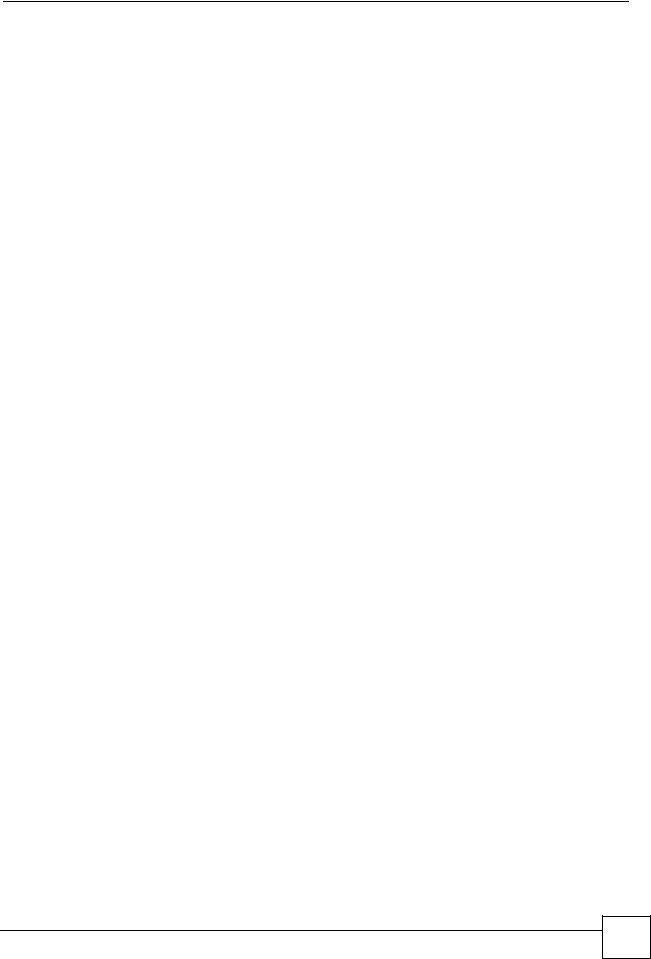
|
List of Figures |
Figure 168 ADVANCED > REMOTE MGMT > SSH ............................................................................. |
269 |
Figure 169 SSH Example 1: Store Host Key ........................................................................................ |
270 |
Figure 170 SSH Example 2: Test ........................................................................................................ |
270 |
Figure 171 SSH Example 2: Log in ...................................................................................................... |
271 |
Figure 172 Secure FTP: Firmware Upload Example ............................................................................ |
272 |
Figure 173 ADVANCED > REMOTE MGMT > Telnet .......................................................................... |
272 |
Figure 174 ADVANCED > REMOTE MGMT > FTP ............................................................................. |
273 |
Figure 175 SNMP Management Model ................................................................................................ |
275 |
Figure 176 ADVANCED > REMOTE MGMT > SNMP .......................................................................... |
276 |
Figure 177 ADVANCED > REMOTE MGMT > DNS ............................................................................. |
278 |
Figure 178 ADVANCED > REMOTE MGMT > CNM ............................................................................ |
279 |
Figure 179 ADVANCED > UPnP .......................................................................................................... |
282 |
Figure 180 ADVANCED > UPnP > Ports .............................................................................................. |
283 |
Figure 181 ADVANCED > Custom APP .............................................................................................. |
292 |
Figure 182 H.323 ALG Example .......................................................................................................... |
295 |
Figure 183 H.323 with Multiple WAN IP Addresses ............................................................................ |
295 |
Figure 184 SIP ALG Example ............................................................................................................. |
296 |
Figure 185 ADVANCED > ALG ........................................................................................................... |
297 |
Figure 186 LOGS > View Log ........................................................................................................... |
301 |
Figure 187 myZyXEL.com: Download Center ...................................................................................... |
303 |
Figure 188 myZyXEL.com: Certificate Download ................................................................................. |
304 |
Figure 189 LOGS > Log Settings ......................................................................................................... |
305 |
Figure 190 LOGS > Reports ................................................................................................................ |
308 |
Figure 191 LOGS > Reports: Web Site Hits Example .......................................................................... |
309 |
Figure 192 LOGS > Reports: Host IP Address Example ...................................................................... |
310 |
Figure 193 LOGS > Reports: Protocol/Port Example ............................................................................ |
311 |
Figure 194 MAINTENANCE > General Setup ...................................................................................... |
326 |
Figure 195 MAINTENANCE > Password ............................................................................................ |
327 |
Figure 196 MAINTENANCE > Time and Date ...................................................................................... |
328 |
Figure 197 Synchronization in Process ................................................................................................ |
330 |
Figure 198 Synchronization is Successful ............................................................................................ |
331 |
Figure 199 Synchronization Fail ........................................................................................................... |
331 |
Figure 200 MAINTENANCE > Firmware Upload .................................................................................. |
332 |
Figure 201 Firmware Upload In Process .............................................................................................. |
332 |
Figure 202 Network Temporarily Disconnected .................................................................................... |
333 |
Figure 203 Firmware Upload Error ....................................................................................................... |
333 |
Figure 204 MAINTENANCE > Backup and Restore ............................................................................. |
334 |
Figure 205 Configuration Upload Successful ....................................................................................... |
335 |
Figure 206 Network Temporarily Disconnected .................................................................................... |
335 |
Figure 207 Configuration Upload Error ................................................................................................. |
335 |
Figure 208 Reset Warning Message .................................................................................................... |
336 |
Figure 209 MAINTENANCE > Restart ................................................................................................. |
336 |
Figure 210 Wall-mounting Example ...................................................................................................... |
348 |
NBG410W3G Series User’s Guide
25 |
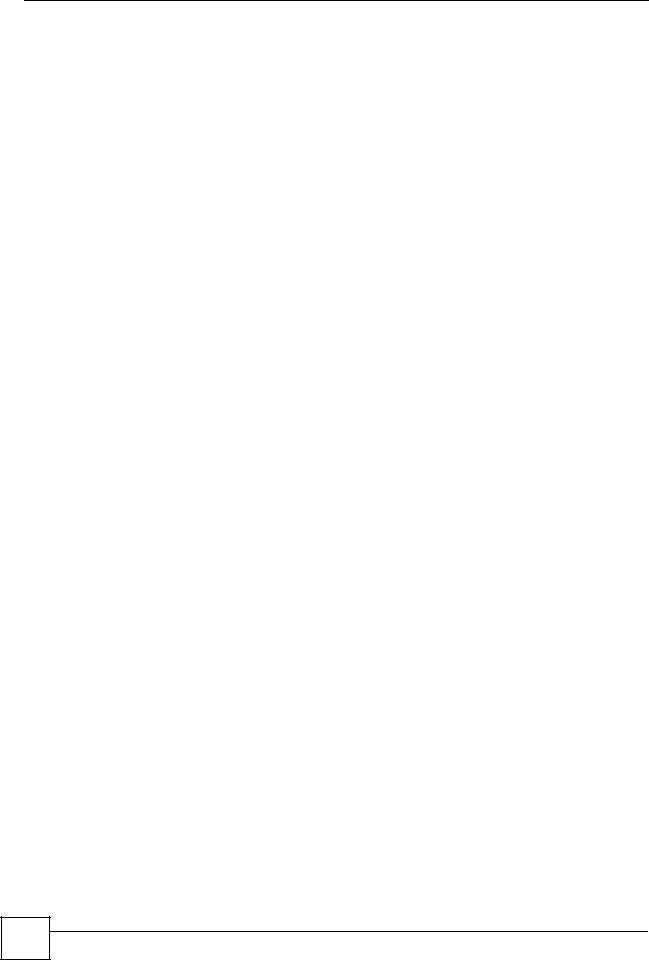
List of Figures |
|
Figure 211 Masonry Plug and M4 Tap Screw ....................................................................................... |
348 |
Figure 212 Pop-up Blocker ................................................................................................................... |
353 |
Figure 213 Internet Options: Privacy .................................................................................................... |
354 |
Figure 214 Internet Options: Privacy .................................................................................................... |
355 |
Figure 215 Pop-up Blocker Settings ..................................................................................................... |
355 |
Figure 216 Internet Options: Security ................................................................................................... |
356 |
Figure 217 Security Settings - Java Scripting ....................................................................................... |
357 |
Figure 218 Security Settings - Java ...................................................................................................... |
357 |
Figure 219 Java (Sun) .......................................................................................................................... |
358 |
Figure 220 Mozilla Firefox: Tools > Options ......................................................................................... |
359 |
Figure 221 Mozilla Firefox Content Security ......................................................................................... |
359 |
Figure 222 WIndows 95/98/Me: Network: Configuration ...................................................................... |
362 |
Figure 223 Windows 95/98/Me: TCP/IP Properties: IP Address .......................................................... |
363 |
Figure 224 Windows 95/98/Me: TCP/IP Properties: DNS Configuration .............................................. |
364 |
Figure 225 Windows XP: Start Menu .................................................................................................... |
365 |
Figure 226 Windows XP: Control Panel ............................................................................................... |
365 |
Figure 227 Windows XP: Control Panel: Network Connections: Properties ......................................... |
366 |
Figure 228 Windows XP: Local Area Connection Properties ............................................................... |
366 |
Figure 229 Windows XP: Internet Protocol (TCP/IP) Properties .......................................................... |
367 |
Figure 230 Windows XP: Advanced TCP/IP Properties ....................................................................... |
368 |
Figure 231 Windows XP: Internet Protocol (TCP/IP) Properties .......................................................... |
369 |
Figure 232 Macintosh OS 8/9: Apple Menu .......................................................................................... |
370 |
Figure 233 Macintosh OS 8/9: TCP/IP ................................................................................................. |
370 |
Figure 234 Macintosh OS X: Apple Menu ............................................................................................ |
371 |
Figure 235 Macintosh OS X: Network .................................................................................................. |
372 |
Figure 236 Red Hat 9.0: KDE: Network Configuration: Devices ......................................................... |
373 |
Figure 237 Red Hat 9.0: KDE: Ethernet Device: General .................................................................. |
373 |
Figure 238 Red Hat 9.0: KDE: Network Configuration: DNS ............................................................... |
374 |
Figure 239 Red Hat 9.0: KDE: Network Configuration: Activate ........................................................ |
374 |
Figure 240 Red Hat 9.0: Dynamic IP Address Setting in ifconfig-eth0 ................................................ |
375 |
Figure 241 Red Hat 9.0: Static IP Address Setting in ifconfig-eth0 ................................................... |
375 |
Figure 242 Red Hat 9.0: DNS Settings in resolv.conf ........................................................................ |
375 |
Figure 243 Red Hat 9.0: Restart Ethernet Card .................................................................................. |
375 |
Figure 244 Red Hat 9.0: Checking TCP/IP Properties ....................................................................... |
376 |
Figure 245 Network Number and Host ID ............................................................................................ |
378 |
Figure 246 Subnetting Example: Before Subnetting ............................................................................ |
380 |
Figure 247 Subnetting Example: After Subnetting ............................................................................... |
381 |
Figure 248 Peer-to-Peer Communication in an Ad-hoc Network ......................................................... |
389 |
Figure 249 Basic Service Set ............................................................................................................... |
390 |
Figure 250 Infrastructure WLAN ........................................................................................................... |
391 |
Figure 251 RTS/CTS ........................................................................................................................... |
392 |
Figure 252 WPA(2) with RADIUS Application Example ....................................................................... |
399 |
Figure 253 WPA(2)-PSK Authentication ............................................................................................... |
400 |
26 |
NBG410W3G Series User’s Guide
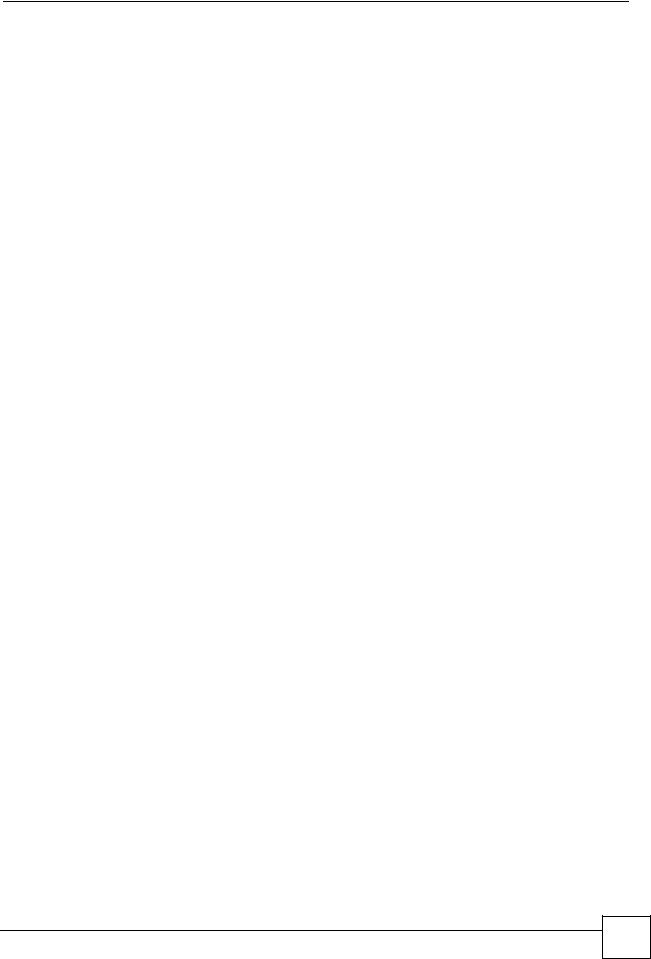
|
List of Figures |
Figure 254 Security Certificate ............................................................................................................. |
403 |
Figure 255 Login Screen ...................................................................................................................... |
404 |
Figure 256 Certificate General Information before Import .................................................................... |
404 |
Figure 257 Certificate Import Wizard 1 ................................................................................................. |
405 |
Figure 258 Certificate Import Wizard 2 ................................................................................................. |
405 |
Figure 259 Certificate Import Wizard 3 ................................................................................................. |
406 |
Figure 260 Root Certificate Store ......................................................................................................... |
406 |
Figure 261 Certificate General Information after Import ....................................................................... |
407 |
Figure 262 ZyXEL Device Trusted CA Screen ..................................................................................... |
408 |
Figure 263 CA Certificate Example ...................................................................................................... |
409 |
Figure 264 Personal Certificate Import Wizard 1 .................................................................................. |
409 |
Figure 265 Personal Certificate Import Wizard 2 .................................................................................. |
410 |
Figure 266 Personal Certificate Import Wizard 3 .................................................................................. |
410 |
Figure 267 Personal Certificate Import Wizard 4 ................................................................................... |
411 |
Figure 268 Personal Certificate Import Wizard 5 ................................................................................... |
411 |
Figure 269 Personal Certificate Import Wizard 6 ................................................................................... |
411 |
Figure 270 Access the ZyXEL Device Via HTTPS ............................................................................... |
412 |
Figure 271 SSL Client Authentication ................................................................................................... |
412 |
Figure 272 ZyXEL Device Secure Login Screen .................................................................................. |
412 |
NBG410W3G Series User’s Guide
27 |
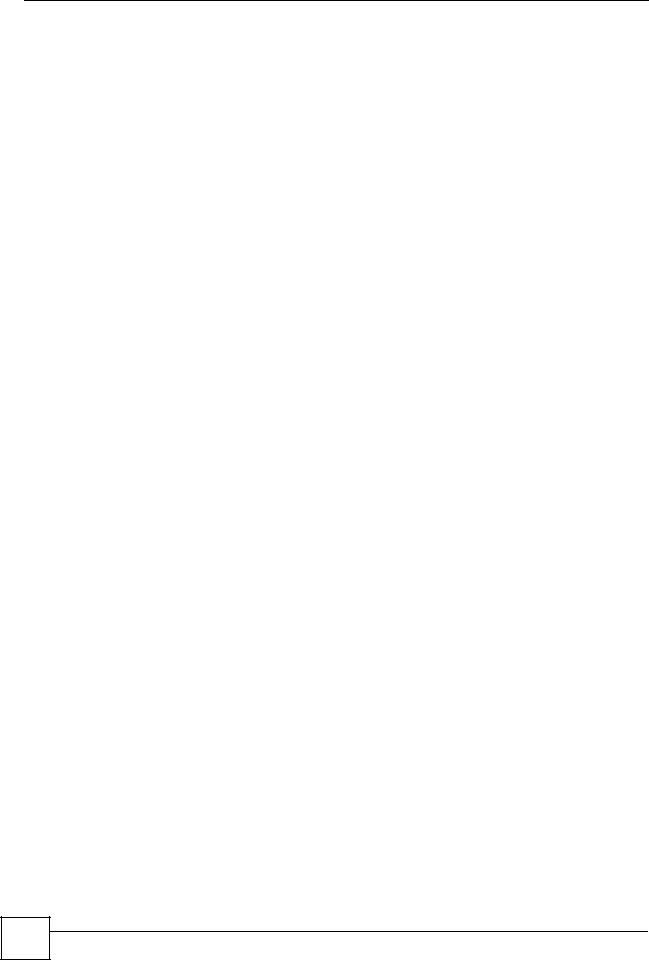
List of Figures
28 |
NBG410W3G Series User’s Guide
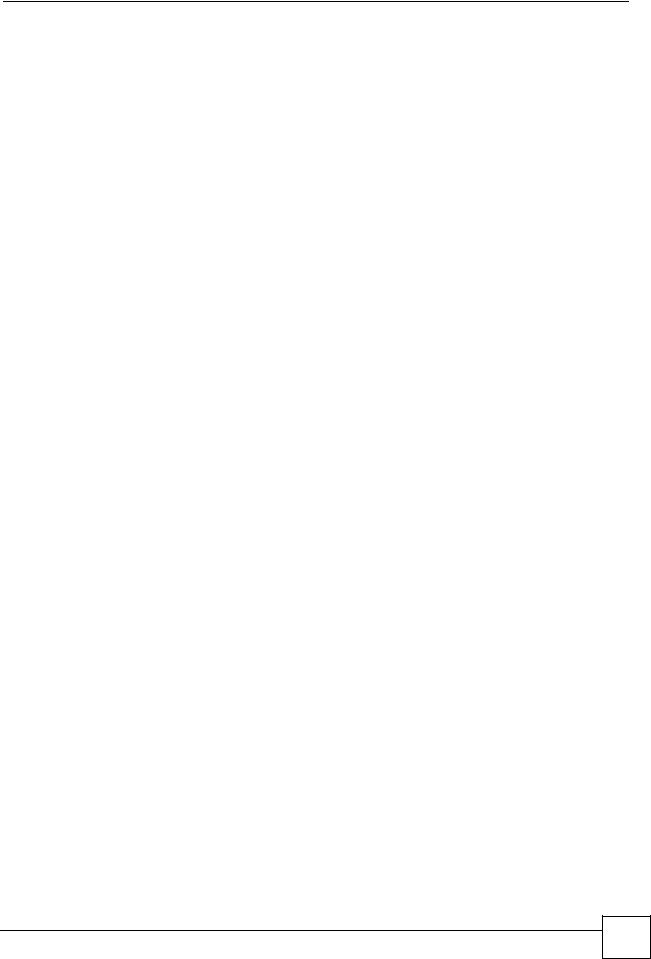
List of Tables
List of Tables
Table 1 NBG410W3G Front Panel Lights .............................................................................................. |
39 |
Table 2 NBG412W3G Front Panel Lights .............................................................................................. |
40 |
Table 3 Title Bar: Web Configurator Icons ............................................................................................. |
47 |
Table 4 Web Configurator HOME Screen .............................................................................................. |
47 |
Table 5 Screens Summary .................................................................................................................... |
52 |
Table 6 HOME > Show Statistics ........................................................................................................... |
55 |
Table 7 HOME > Show Statistics > Line Chart ...................................................................................... |
56 |
Table 8 HOME > DHCP Table ............................................................................................................... |
57 |
Table 9 ISP Parameters: Ethernet Encapsulation ................................................................................. |
60 |
Table 10 ISP Parameters: PPPoE Encapsulation ................................................................................. |
61 |
Table 11 ISP Parameters: PPTP Encapsulation .................................................................................... |
63 |
Table 12 NETWORK > LAN ................................................................................................................. |
105 |
Table 13 NETWORK > LAN > Static DHCP ........................................................................................ |
107 |
Table 14 NETWORK > LAN > IP Alias ................................................................................................ |
109 |
Table 15 NETWORK > LAN > Port Roles ............................................................................................. |
110 |
Table 16 NETWORK > WAN General .................................................................................................. |
114 |
Table 17 Private IP Address Ranges .................................................................................................... |
115 |
Table 18 NETWORK > WAN > WAN 1 (Ethernet Encapsulation) ........................................................ |
118 |
Table 19 NETWORK > WAN > WAN 1 (PPPoE Encapsulation) ......................................................... |
121 |
Table 20 NETWORK > WAN > WAN 1 (PPTP Encapsulation) ............................................................ |
124 |
Table 21 2G, 2.5G, 2.75G, 3G and 3.5G Wireless Technologies ......................................................... |
127 |
Table 22 NETWORK > WAN > 3G (WAN 2) ........................................................................................ |
129 |
Table 23 NETWORK > WAN > Traffic Redirect ................................................................................... |
133 |
Table 24 NETWORK > DMZ ................................................................................................................ |
136 |
Table 25 NETWORK > DMZ > Static DHCP ........................................................................................ |
138 |
Table 26 NETWORK > DMZ > IP Alias ............................................................................................... |
140 |
Table 27 NETWORK > DMZ > Port Roles ........................................................................................... |
143 |
Table 28 Types of Encryption for Each Type of Authentication ........................................................... |
150 |
Table 29 WIRELESS > Wi-Fi > Wireless Card .................................................................................... |
152 |
Table 30 WIRELESS > Wi-Fi > Configuring SSID ............................................................................... |
154 |
Table 31 Security Modes ..................................................................................................................... |
155 |
Table 32 WIRELESS > Wi-Fi > Security .............................................................................................. |
155 |
Table 33 WIRELESS > Wi-Fi > Security: None ................................................................................... |
156 |
Table 34 WIRELESS > Wi-Fi > Security: WEP .................................................................................... |
157 |
Table 35 WIRELESS > Wi-Fi > Security: 802.1x Only ......................................................................... |
158 |
Table 36 WIRELESS > Wi-Fi > Security: 802.1x + Static WEP ........................................................... |
159 |
Table 37 WIRELESS > Wi-Fi > Security: WPA, WPA2 or WPA2-MIX ................................................. |
160 |
Table 38 WIRELESS > Wi-Fi > Security: WPA(2)-PSK ....................................................................... |
161 |
NBG410W3G Series User’s Guide
29 |
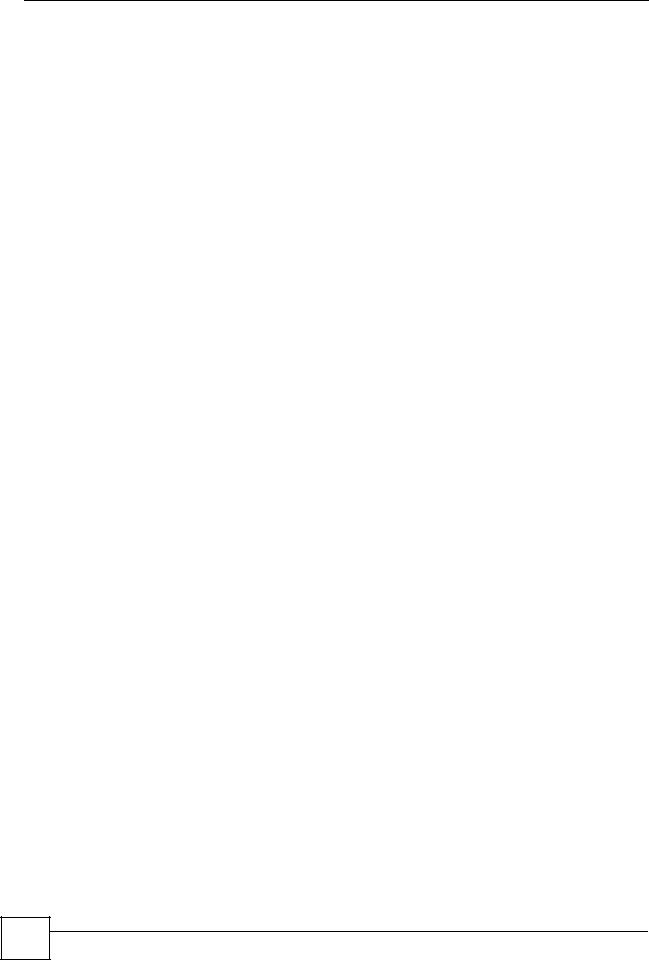
List of Tables |
|
Table 39 WIRELESS > Wi-Fi > MAC Filter .......................................................................................... |
163 |
Table 40 Blocking All LAN to WAN IRC Traffic Example ..................................................................... |
171 |
Table 41 Limited LAN to WAN IRC Traffic Example ............................................................................ |
172 |
Table 42 SECURITY > FIREWALL > Default Rule .............................................................................. |
174 |
Table 43 SECURITY > FIREWALL > Rule Summary .......................................................................... |
176 |
Table 44 SECURITY > FIREWALL > Rule Summary > Edit ................................................................ |
179 |
Table 45 SECURITY > FIREWALL > Anti-Probing .............................................................................. |
181 |
Table 46 SECURITY > FIREWALL > Threshold .................................................................................. |
183 |
Table 47 SECURITY > FIREWALL > Service ...................................................................................... |
185 |
Table 48 SECURITY > FIREWALL > Service > Add ........................................................................... |
186 |
Table 49 SECURITY > AUTH SERVER > Local User Database ......................................................... |
193 |
Table 50 SECURITY > AUTH SERVER > RADIUS ............................................................................ |
193 |
Table 51 SECURITY > CERTIFICATES > My Certificates .................................................................. |
198 |
Table 52 SECURITY > CERTIFICATES > My Certificates > Details ................................................... |
200 |
Table 53 SECURITY > CERTIFICATES > My Certificates > Export .................................................... |
202 |
Table 54 SECURITY > CERTIFICATES > My Certificates > Import .................................................... |
204 |
Table 55 SECURITY > CERTIFICATES > My Certificates > Import: PKCS#12 .................................. |
204 |
Table 56 SECURITY > CERTIFICATES > My Certificates > Create ................................................... |
206 |
Table 57 SECURITY > CERTIFICATES > Trusted CAs ...................................................................... |
210 |
Table 58 SECURITY > CERTIFICATES > Trusted CAs > Details ....................................................... |
212 |
Table 59 SECURITY > CERTIFICATES > Trusted CAs Import ........................................................... |
215 |
Table 60 SECURITY > CERTIFICATES > Trusted Remote Hosts ...................................................... |
216 |
Table 61 SECURITY > CERTIFICATES > Trusted Remote Hosts > Import ........................................ |
217 |
Table 62 SECURITY > CERTIFICATES > Trusted Remote Hosts > Details ....................................... |
219 |
Table 63 SECURITY > CERTIFICATES > Directory Servers .............................................................. |
221 |
Table 64 SECURITY > CERTIFICATES > Directory Server > Add ..................................................... |
221 |
Table 65 NAT Definitions ..................................................................................................................... |
225 |
Table 66 NAT Mapping Types .............................................................................................................. |
230 |
Table 67 ADVANCED > NAT > NAT Overview .................................................................................... |
231 |
Table 68 ADVANCED > NAT > Address Mapping ............................................................................... |
233 |
Table 69 ADVANCED > NAT > Address Mapping > Edit ..................................................................... |
235 |
Table 70 Services and Port Numbers .................................................................................................. |
236 |
Table 71 ADVANCED > NAT > Port Forwarding .................................................................................. |
239 |
Table 72 ADVANCED > NAT > Port Triggering ................................................................................... |
241 |
Table 73 ADVANCED > STATIC ROUTE > IP Static Route ................................................................ |
245 |
Table 74 ADVANCED > STATIC ROUTE > IP Static Route > Edit ...................................................... |
245 |
Table 75 ADVANCED > DNS > Add (Address Record) ....................................................................... |
251 |
Table 76 ADVANCED > REMOTE MGMT > WWW ............................................................................. |
262 |
Table 77 ADVANCED > REMOTE MGMT > SSH ............................................................................... |
269 |
Table 78 ADVANCED > REMOTE MGMT > Telnet ............................................................................. |
273 |
Table 79 ADVANCED > REMOTE MGMT > FTP ................................................................................ |
274 |
Table 80 SNMP Traps .......................................................................................................................... |
276 |
Table 81 ADVANCED > REMOTE MGMT > SNMP ............................................................................ |
277 |
30 |
NBG410W3G Series User’s Guide
