Yamaha PSR-EW310, PSR-E373 Users Manual
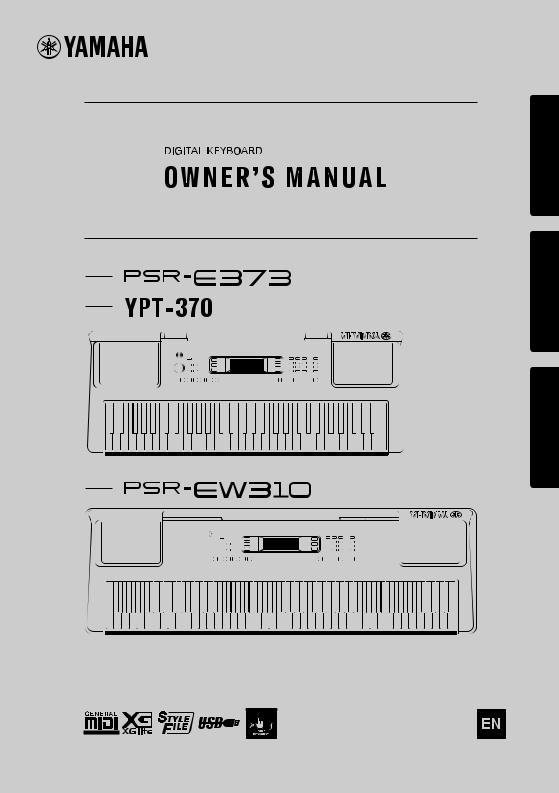
Setting Up
Reference
Appendix
Before using the instrument, be sure to read “PRECAUTIONS” on pages 5-7.
1

|
FCC INFORMATION (U.S.A.) |
||
1. |
IMPORTANT NOTICE: DO NOT MODIFY THIS UNIT! |
that interference will not occur in all installations. If this product |
|
|
This product, when installed as indicated in the instructions |
is found to be the source of interference, which can be deter- |
|
|
contained in this manual, meets FCC requirements. Modifica- |
mined by turning the unit “OFF” and “ON”, please try to elimi- |
|
|
tions not expressly approved by Yamaha may void your author- |
nate the problem by using one of the following measures: |
|
|
ity, granted by the FCC, to use the product. |
Relocate either this product or the device that is being affected |
|
2. |
IMPORTANT: When connecting this product to accessories |
by the interference. |
|
|
and/or another product use only high quality shielded cables. |
Utilize power outlets that are on different branch (circuit |
|
|
Cable/s supplied with this product MUST be used. Follow all |
breaker or fuse) circuits or install AC line filter/s. |
|
|
installation instructions. Failure to follow instructions could void |
In the case of radio or TV interference, relocate/reorient the |
|
|
your FCC authorization to use this product in the USA. |
||
|
antenna. If the antenna lead-in is 300 ohm ribbon lead, change |
||
3. |
NOTE: This product has been tested and found to comply |
||
the lead-in to co-axial type cable. |
|||
|
with the requirements listed in FCC Regulations, Part 15 for |
If these corrective measures do not produce satisfactory |
|
|
Class “B” digital devices. Compliance with these requirements |
||
|
results, please contact the local retailer authorized to distribute |
||
|
provides a reasonable level of assurance that your use of this |
||
|
this type of product. If you can not locate the appropriate |
||
|
product in a residential environment will not result in harmful |
||
|
retailer, please contact Yamaha Corporation of America, Elec- |
||
|
interference with other electronic devices. This equipment gen- |
||
|
tronic Service Division, 6600 Orangethorpe Ave, Buena Park, |
||
|
erates/uses radio frequencies and, if not installed and used |
||
|
CA90620 |
||
|
according to the instructions found in the users manual, may |
||
|
The above statements apply ONLY to those products distrib- |
||
|
cause interference harmful to the operation of other electronic |
||
|
devices. Compliance with FCC regulations does not guarantee |
uted by Yamaha Corporation of America or its subsidiaries. |
|
|
|
||
* This applies only to products distributed by Yamaha Corporation of America. |
(class B) |
||
COMPLIANCE INFORMATION STATEMENT (Supplier’s declaration of conformity procedure)
Responsible Party : |
Yamaha Corporation of America |
Address : |
6600 Orangethorpe Ave., Buena Park, Calif. 90620 |
Telephone : |
714-522-9011 |
Type of Equipment : |
Digital Keyboard |
Model Name : |
PSR-E373, PSR-EW310, YPT-370 |
This device complies with Part 15 of the FCC Rules.
Operation is subject to the following two conditions:
1)this device may not cause harmful interference, and
2)this device must accept any interference received including interference that may cause undesired operation.
* This applies only to products distributed by Yamaha Corporation of America. |
(FCC SDoC) |
3
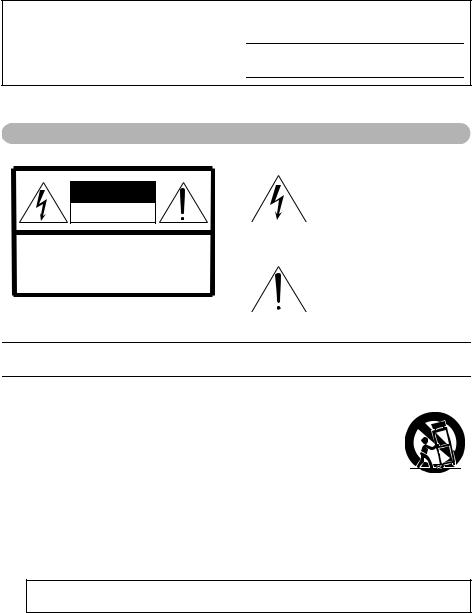
The model number, serial number, power requirements, etc., may be found on or near the name plate, which is at the bottom of the unit. You should note this serial number in the space provided below and retain this manual as a permanent record of your purchase to aid identification in the event of theft.
Model No.
Serial No.
(bottom_en_01)
For the AC adaptor
CAUTION
RISK OF ELECTRIC SHOCK
DO NOT OPEN
CAUTION: TO REDUCE THE RISK OF ELECTRIC SHOCK, DO NOT REMOVE COVER (OR BACK). NO USER-SERVICEABLE PARTS INSIDE. REFER SERVICING TO QUALIFIED SERVICE PERSONNEL.
Explanation of Graphical Symbols
The lightning flash with arrowhead symbol within an equilateral triangle is intended to alert the user to the presence of uninsulated “dangerous voltage” within the product’s enclosure that may be of sufficient magnitude to constitute a risk of electric shock to persons.
The exclamation point within an equilateral triangle is intended to alert the user to the presence of important operating and maintenance (servicing) instructions in the literature accompanying the product.
IMPORTANT SAFETY INSTRUCTIONS
1Read these instructions.
2Keep these instructions.
3Heed all warnings.
4Follow all instructions.
5Do not use this apparatus near water.
6Clean only with dry cloth.
7Do not block any ventilation openings. Install in accordance with the manufacturer’s instructions.
8Do not install near any heat sources such as radiators, heat registers, stoves, or other apparatus (including amplifiers) that produce heat.
9Do not defeat the safety purpose of the polarized or grounding-type plug. A polarized plug has two blades with one wider than the other. A grounding type plug has two blades and a third grounding prong. The wide blade or the third prong are provided for your safety. If the provided plug does not fit into your outlet, consult an electrician for replacement of the obsolete outlet.
10Protect the power cord from being walked on or pinched particularly at plugs, convenience receptacles, and the point where they exit from the apparatus.
11Only use attachments/accessories specified by the manufacturer.
12Use only with the cart, stand, tripod, bracket, or table specified
by the manufacturer, or sold with the apparatus. When a cart is
used, use caution when moving the cart/apparatus combination
to avoid injury from tip-over. 13 Unplug this apparatus during
lightning storms or when unused for long periods of time.
14Refer all servicing to qualified service personnel. Servicing is required when the apparatus has been damaged in any way, such as power-supply cord or plug is damaged, liquid has been spilled or objects have fallen into the apparatus, the apparatus has been exposed to rain or moisture, does not operate normally, or has been dropped.
WARNING
TO REDUCE THE RISK OF FIRE OR ELECTRIC SHOCK, DO NOT EXPOSE THIS APPARATUS TO RAIN OR MOISTURE.
(UL60065_03)
4 PSR-E373, PSR-EW310, YPT-370 Owner’s Manual

PRECAUTIONS
PLEASE READ CAREFULLY BEFORE PROCEEDING
Please keep this manual in a safe and handy place for future reference.
For the AC adaptor
 WARNING
WARNING
•This AC adaptor is designed for use with only Yamaha electronic instruments. Do not use for any other purpose.
•Indoor use only. Do not use in any wet environments.
 CAUTION
CAUTION
•When setting up, make sure that the AC outlet is easily accessible. If some trouble or malfunction occurs, immediately turn off the power switch of the instrument and disconnect the AC adaptor from the outlet. When the AC adaptor is connected to the AC outlet, keep in mind that electricity is flowing at the minimum level, even if the power switch is turned off. When you are not using the instrument for a long time, make sure to unplug the power cord from the wall AC outlet.
For the instrument
 WARNING
WARNING
Always follow the basic precautions listed below to avoid the possibility of serious injury or even death from electrical shock, short-circuiting, damages, fire or other hazards. These precautions include, but are not limited to, the following:
Power supply/AC adaptor |
|
Water warning |
•Do not place the power cord near heat sources such as heaters or radiators. Also, do not excessively bend or otherwise damage the cord, or place heavy objects on it.
•Only use the voltage specified as correct for the instrument. The required voltage is printed on the name plate of the instrument.
•Use the specified adaptor (page 85) only. Using the wrong adaptor can result in damage to the instrument or overheating.
•Check the electric plug periodically and remove any dirt or dust which may have accumulated on it.
Do not open
•This instrument contains no user-serviceable parts. Do not open the instrument or attempt to disassemble or modify the internal components in any way. If it should appear to be malfunctioning, discontinue use immediately and have it inspected by qualified Yamaha service personnel.
•Do not expose the instrument to rain, use it near water or in damp or wet conditions, or place on it any containers (such as vases, bottles or glasses) containing liquids which might spill into any openings. If any liquid such as water seeps into the instrument, turn off the power immediately and unplug the power cord from the AC outlet. Then have the instrument inspected by qualified Yamaha service personnel.
•Never insert or remove an electric plug with wet hands.
Fire warning
•Do not put burning items, such as candles, on the unit. A burning item may fall over and cause a fire.
Battery
•Follow the precautions below. Failure to do so might result in explosion, fire, overheating or battery fluid leakage.
-Do not tamper with or disassemble batteries.
-Do not dispose of batteries in fire.
DMI-7 1/3
PSR-E373, PSR-EW310, YPT-370 Owner’s Manual 5

-Do not attempt to recharge batteries that are not designed to be charged.
-Keep the batteries separate from metallic objects such as necklaces, hairpins, coins, and keys.
-Use the specified battery type (page 85) only.
-Use new batteries, all of which are the same type, same model, and made by the same manufacturer.
-Always make sure all batteries are inserted in conformity with the +/- polarity markings.
-When the batteries run out, or if the instrument is not to be used for a long time, remove the batteries from the instrument.
-When using Ni-MH batteries, follow the instructions that came with the batteries. Use only the specified charger device when charging.
•Keep batteries away from small children who might accidentally swallow them.
•If the batteries do leak, avoid contact with the leaked fluid. If the battery fluid should come in contact with your eyes, mouth, or skin, wash immediately with water and consult a doctor. Battery fluid is corrosive and may possibly cause loss of sight or chemical burns.
If you notice any abnormality
•When one of the following problems occur, immediately turn off the power switch and disconnect the electric plug from the outlet. (If you are using batteries, remove all batteries from the instrument.) Then have the device inspected by Yamaha service personnel.
-The power cord or plug becomes frayed or damaged.
-It emits unusual smells or smoke.
-Some object has been dropped into the instrument.
-There is a sudden loss of sound during use of the instrument.
-If any cracks or breakages exist on the instrument.
 CAUTION
CAUTION
Always follow the basic precautions listed below to avoid the possibility of physical injury to you or others, or damage to the instrument or other property. These precautions include, but are not limited to, the following:
Power supply/AC adaptor
•Do not connect the instrument to an electrical outlet using a multipleconnector. Doing so can result in lower sound quality, or possibly cause overheating in the outlet.
•Use only the stand specified for the instrument. When attaching it, use the provided screws only. Failure to do so could cause damage to the internal components or result in the instrument falling over.
•When removing the electric plug from the instrument or an outlet, always hold the plug itself and not the cord. Pulling by the cord can damage it.
•Remove the electric plug from the outlet when the instrument is not to be used for extended periods of time, or during electrical storms.
Connections
•Before connecting the instrument to other electronic components, turn off the power for all components. Before turning the power on or off for all components, set all volume levels to minimum.
•Be sure to set the volumes of all components at their minimum levels and gradually raise the volume controls while playing the instrument to set the desired listening level.
Location
•Do not place the instrument in an unstable position where it might accidentally fall over.
•Before moving the instrument, remove all connected cables, to prevent damage to the cables or injury to anyone who might trip over them.
•When setting up the product, make sure that the AC outlet you are using is easily accessible. If some trouble or malfunction occurs, immediately turn off the power switch and disconnect the plug from the outlet. Even when the power switch is turned off, electricity is still flowing to the product at the minimum level. When you are not using the product for a long time, make sure to unplug the power cord from the wall AC outlet.
Handling caution
•Do not insert a finger or hand in any gaps on the instrument.
•Never insert or drop paper, metallic, or other objects into the gaps on the panel. This could cause physical injury to you or others, damage to the instrument or other property, or operational failure.
•Do not rest your weight on, or place heavy objects on the instrument, and do not use excessive force on the buttons, switches or connectors.
•Do not use the instrument/device or headphones for a long period of time at a high or uncomfortable volume level, since this can cause permanent hearing loss. If you experience any hearing loss or ringing in the ears, consult a physician.
DMI-7 2/3
6 PSR-E373, PSR-EW310, YPT-370 Owner’s Manual

Yamaha cannot be held responsible for damage caused by improper use or modifications to the instrument, or data that is lost or destroyed.
Always turn the power off when the instrument is not in use.
Even when the [  ] (Standby/On) switch is in standby status (display is off), electricity is still flowing to the instrument at the minimum level. When you are not using the instrument for a long time, make sure you unplug the power cord from the wall AC outlet.
] (Standby/On) switch is in standby status (display is off), electricity is still flowing to the instrument at the minimum level. When you are not using the instrument for a long time, make sure you unplug the power cord from the wall AC outlet.
Make sure to discard used batteries according to local regulations.
NOTICE
To avoid the possibility of malfunction/ damage to the product, damage to data, or damage to other property, follow the notices below.
Handling
•Do not use the instrument in the vicinity of a TV, radio, stereo equipment, mobile phone, or other electric devices. Otherwise, the instrument, TV, or radio may generate noise. When you use the instrument along with an application on your smart device such as a smartphone or tablet, we recommend that you set “Airplane Mode” to on on that device in order to avoid noise caused by communication.
•Depending on the condition of surrounding radio waves, the instrument may possibly malfunction.
•Do not expose the instrument to excessive dust or vibrations, or extreme cold or heat (such as in direct sunlight, near a heater, or in a car during the day) to prevent the possibility of panel disfiguration, damage to the internal components or unstable operation. (Verified operating temperature range: 5° – 40°C, or 41° – 104°F.)
•Do not place vinyl, plastic or rubber objects on the instrument, since this might discolor the panel or keyboard.
•Do not press the LCD screen with your finger because it is a sensitive, precision-made part. Doing so might cause an appearance abnormality, such as a stripe on the LCD, although this abnormality should disappear again within a short time.
Maintenance
•When cleaning the instrument, use a soft cloth. Do not use paint thinners, solvents, alcohol, cleaning fluids, or chemical-impregnated wiping cloths.
Saving data
•Some of the data of this instrument (page 51) are retained when the power is turned off. However, the saved data may be lost due to some failure, an operation mistake, etc. Save your important data onto an external device such as a computer (page 50).
Information
About copyrights
•Copying of the commercially available musical data including but not limited to MIDI data and/or audio data is strictly prohibited except for your personal use.
•This product incorporates and bundles contents in which Yamaha owns copyrights or with respect to which Yamaha has license to use others' copyrights. Due to copyright laws and other relevant laws, you are NOT allowed to distribute media in which these contents are saved or recorded and remain virtually the same or very similar to those in the product.
* The contents described above include a computer program, Accompaniment Style data, MIDI data, WAVE
data, voice recording data, a score, score data, etc.
*You are allowed to distribute medium in which your performance or music production using these contents is recorded, and the permission of Yamaha Corporation is not required in such cases.
About functions/data bundled with the instrument
•Some of the preset songs have been edited for length or arrangement, and may not be exactly the same as the original.
•The bitmap fonts used in this instrument have been provided by and are the property of Ricoh Co., Ltd.
About this manual
•The illustrations and LCD screens as shown in this manual are for instructional purposes only, and may appear somewhat different from those on your instrument.
•iPhone, iPad are trademarks of Apple Inc., registered in the U.S. and other countries.
•The company names and product names in this manual are the trademarks or registered trademarks of their respective companies.
DMI-7 3/3
PSR-E373, PSR-EW310, YPT-370 Owner’s Manual 7
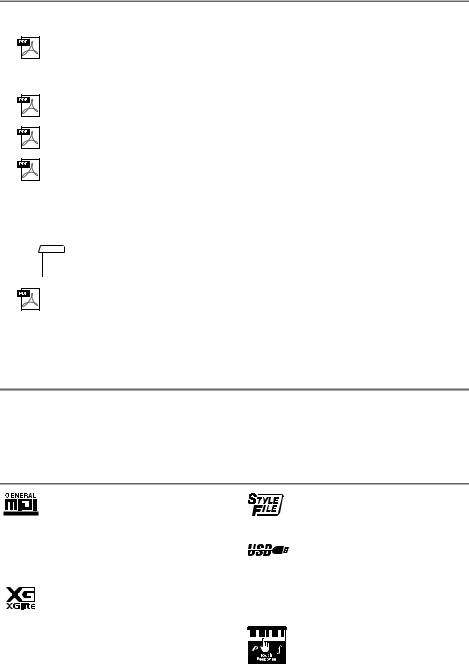
About the Manuals
In addition to this Owner’s Manual, the following Online materials (PDF files) are available.
Drum Kit List
This contains detailed information of the Drum Kit Voices (Voice No. 242-263; page 70). When you select these Voices, various drum, percussion and SFX sounds listed here are assigned to each key.
MIDI Reference
This contains MIDI-related information, such as the MIDI Implementation Chart.
Computer-related Operations
This contains instructions about computer-related functions.
Smart Device Connection Manual
This explains how to connect the instrument to smart devices, such as smartphones, tablet devices, etc.
To obtain these manuals, access the Yamaha Downloads, and then enter the model name for searching the desired files.
Yamaha Downloads https://download.yamaha.com/
NOTE
•For a general overview of MIDI and how you can effectively use it,search for “MIDI Basics” (only in English, German, French and Spanish) on the website above.
Song Book (only in English, French, German and Spanish)
This contains music scores for the preset Songs (excluding the Demo Songs) of this instrument.
To obtain this SONG BOOK, access the Yamaha website and download it from the product web page.
Yamaha Global Site https://www.yamaha.com
Included Accessories
• Owner’s Manual (this book) |
* May not be included depending on your particular locale. Check |
• AC adaptor* |
with your Yamaha dealer. |
•Music rest
•Online Member Product Registration
Formats and functions
GM System Level 1
“GM System Level 1” is an addition to the MIDI standard which ensures that any GM-compati- ble music data can be accurately played by any GM-compatible tone generator, regardless of manufacturer. The GM mark is affixed to all software and hardware products that support GM System Level.
XGlite
As its name implies, “XGlite” is a simplified version of Yamaha’s high-quality XG tone generation format. Naturally, you can play back any XG song data using an XGlite tone generator. However, keep in mind that some songs may play back differently compared to the original data, due to the reduced set of control parameters and effects.
Style File Format (SFF)
The Style File Format combines all of Yamaha’s auto accompaniment know-how into a single unified format.
USB
USB is an abbreviation for Universal Serial Bus. It is a serial interface for connecting a computer with peripheral devices. It allows “hot swapping” (connecting peripheral devices while the power to the computer is on).
Touch Response
The exceptionally natural Touch Response feature gives you maximum expressive control over the level of the Voices.
8 PSR-E373, PSR-EW310, YPT-370 Owner’s Manual
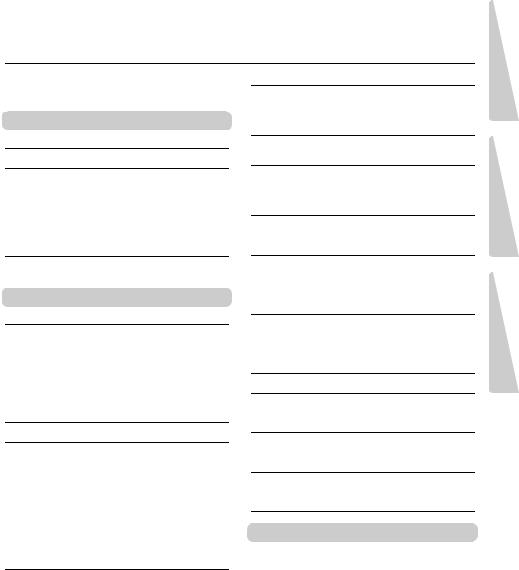
Thank you for purchasing this Yamaha Digital Keyboard!
This instrument is loaded with various sounds, preset Songs and may convenient functions— so that even beginners can enjoy playing it right away.
We recommend that you read this manual carefully so that you can fully take advantage of the advanced and convenient functions of the instrument.
We also recommend that you keep this manual in a safe and handy place for future reference.
Contents
About the Manuals................................................ |
8 |
Included Accessories............................................ |
8 |
Formats and functions .......................................... |
8 |
Setting Up |
|
Panel Controls and Terminals |
10 |
Setting Up |
12 |
Power Requirements .......................................... |
12 |
Turning the Power On......................................... |
13 |
Setting the Auto Power Off function.................... |
13 |
Adjusting the Master Volume.............................. |
14 |
Connecting Headphones or External Speaker ... |
14 |
Using a Pedal ..................................................... |
14 |
Using the music rest ........................................... |
14 |
Display Items and Basic Operations |
15 |
Display Items ...................................................... |
15 |
Basic Operations ................................................ |
15 |
Reference |
|
Playing a Variety of Instrument Voices |
16 |
Selecting a Main Voice ....................................... |
16 |
Playing the “Grand Piano” .................................. |
16 |
Using the Metronome ......................................... |
16 |
Layering a Dual Voice......................................... |
17 |
Playing a Split Voice in the Left Hand area ........ |
17 |
Changing the Touch Response of the Keyboard.... |
18 |
Applying Effects to the Sound............................. |
18 |
Adding Harmony or Arpeggio ............................. |
20 |
Playing the keyboard with two persons (Duo mode) |
22 |
Playing Rhythm and Accompaniment (Style) |
23 |
Fingering Type.................................................... |
23 |
Setting the Fingering Type.................................. |
23 |
Setting the Smart Chord Key .............................. |
23 |
Playing Styles ..................................................... |
24 |
Style Variations................................................... |
25 |
Chord Types for Style Playback ......................... |
26 |
Chords Heard When Smart Chord is Selected ... |
27 |
Looking Up Chords Using the Chord Dictionary... |
28 |
Using the Music Database.................................. |
29 |
Registering a Style File....................................... |
29 |
Changing the Tempo .......................................... |
30 |
Playing Songs |
31 |
Listening to a Demo Song .................................. |
31 |
Selecting and Playing Back a Song.................... |
31 |
BGM Playback .................................................... |
32 |
Song Fast Forward, Fast Reverse, and Pause... |
32 |
Changing the Melody Voice................................ |
32 |
A-B Repeat ......................................................... |
33 |
Turning Each Part On/Off ................................... |
33 |
Playing songs loaded from a computer |
|
to this instrument............................................ |
33 |
Using the Song Lesson Feature |
34 |
Keys To Success................................................. |
35 |
Phrase Repeat..................................................... |
37 |
Listening, Timing and Waiting ............................. |
38 |
Learning How to Use “Touch” Control (Touch Tutor) |
40 |
Hearing and Experiencing the Sound of |
|
the Chords (Chord Study) |
41 |
Hear and experience a sound of a single chord ..41 Hear and experience basic chord progressions ..41
Playing Chords along with |
|
Chord Progressions of a Song |
42 |
Play the chords in combination with |
|
“Waiting” of the Lesson function ..................... |
42 |
Recording Your Performance |
43 |
Track Structure of a Song.................................... |
43 |
Quick Recording .................................................. |
43 |
Recording to a Specified Track ........................... |
44 |
Clearing a User Song .......................................... |
44 |
Memorizing Your Favorite Panel Settings |
45 |
Recalling Panel Settings from the Registration Memory .. |
45 |
Memorizing Panel Settings to the Registration Memory... |
46 |
Deleting the Registration Memory ....................... |
46 |
Disabling Recall of Specific Items (Freeze)......... |
46 |
Selecting an EQ Setting for your Favorite Sound |
47 |
Playing an Device with the Built-in Speakers |
48 |
Lowering the volume of a melody part |
|
(Melody Suppressor function)......................... |
49 |
Using with a Computer or Smart Device |
50 |
Connecting to a computer ................................... |
50 |
Connecting a Smart Device................................. |
50 |
Backup and Initialization |
51 |
Backup Parameters ............................................. |
51 |
Initialization.......................................................... |
51 |
The Functions |
52 |
Appendix |
|
Troubleshooting ............................................. |
56 |
Song Book Sample......................................... |
58 |
Voice List ........................................................ |
68 |
Standard Kit 1 List.......................................... |
74 |
Song List ......................................................... |
75 |
Style List ......................................................... |
76 |
Music Database List....................................... |
78 |
Effect Type List............................................... |
80 |
Specifications ................................................. |
84 |
Index ................................................................ |
86 |
Setting Up
Reference
Appendix
PSR-E373, PSR-EW310, YPT-370 Owner’s Manual 9
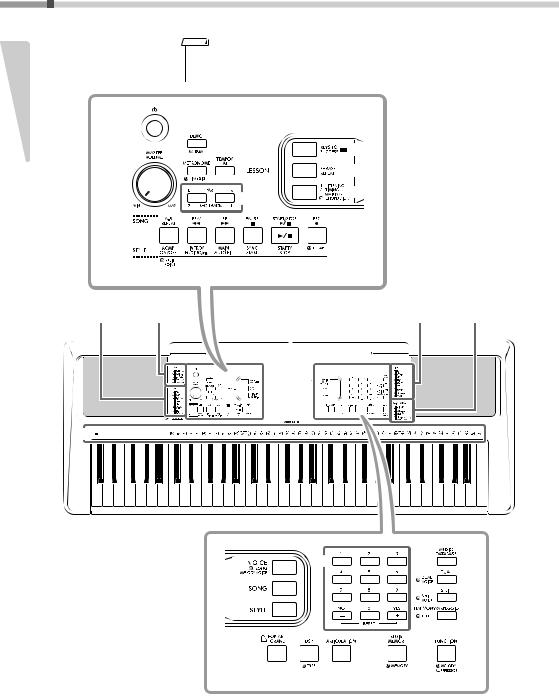
Panel Controls and Terminals
Up gSettin
Front Panel |
NOTE |
|
•The illustrations and displays as shown in this manual are based on the PSR-E373.
•Please note that the PSR-EW310, PSR-E373 and YPT-370 have different numbers of keys: the PSR-EW310 has 76 keys, and the PSR-E373 and YPT-370 have 61 keys.
q |
|
|
|
|
|
|
e |
|
|
|
u |
|
|
|
|
|
|
|
r |
t |
i |
||
|
|
|
|
||
|
|
|
|
||
w |
|
|
|
o |
|
|
|
y |
|||
|
|
|
|||
|
|
|
|
|
|
|
!0 !1 !2 !3 !4 |
!5 |
|
|
|
|
|||||||
|
|
|
|
|
|
|
|
|
|
|
|
|
Music |
Style List |
Song List |
|
|
|
Display |
|
|
Voice List |
Database List |
||||
(page 76) |
(page 75) |
|
|
|
(page 15) |
|
|
(page 68) |
(page 78) |
||||
|
|
|
|
|
|
|
|
|
|
|
|
|
|
|
|
|
|
|
|
|
|
|
|
|
|
|
|
|
|
|
|
|
|
|
|
|
|
|
|
|
|
|
|
|
|
|
|
|
|
|
|
|
|
|
|
|
|
|
|
|
|
|
|
|
|
|
|
|
|
|
|
|
|
|
|
|
|
|
|
|
|
|
|
|
|
|
|
|
|
|
|
|
|
|
|
|
|
|
|
|
|
|
|
|
|
|
|
|
|
|
|
|
|
|
|
|
|
|
|
|
|
|
|
|
|
@9










C1 |
C2 |
C3 |
C4 |
C5 |
C6 |
|
|
|
|
|
|
As illustrated, each note of the keyboard has a specific note number and name (e.g., 036/C1), which is used in making various settings, such as Split Point (page 24).
PSR-E373, YPT-370: 036 (C1) – 096 (C6) PSR-EW310: 028 (E0) – 103 (G6)
|
!6 |
|
!9 |
@5 |
|
|
|||
|
|
|||
|
|
|
|
|
|
!7 |
|
|
@6 |
|
|
|
@7 |
|
|
|
|
|
|
|
!8 |
|
|
@8 |
|
|
|
|
@0 @1 @2 @3 @4
10 PSR-E373, PSR-EW310, YPT-370 Owner’s Manual
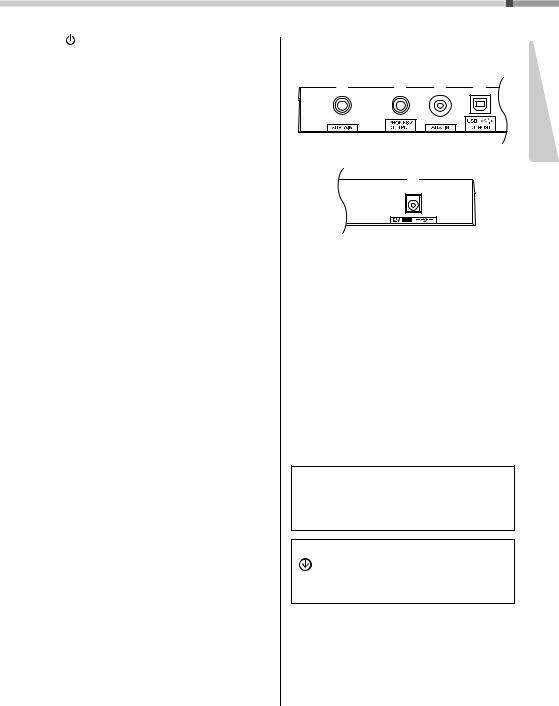
Panel Controls and Terminals
q [ ] (Standby/On) switch .................... |
page 13 |
w [MASTER VOLUME] dial ...................... |
page 14 |
e [DEMO] button...................................... |
page 31 |
r [METRONOME] button......................... |
page 16 |
t [TEMPO/TAP] button ............................ |
page 30 |
|
|
In the Lesson mode |
|
y PART |
|
[L] button .............................................. |
page 38 |
[R] button .............................................. |
page 38 |
|
|
In the Recording mode |
|
y [REC TRACK 2] button......................... |
page 43 |
[REC TRACK 1] button......................... |
page 43 |
|
|
u [KEYS TO SUCCESS] button............... |
page 35 |
i [PHRASE REPEAT] button................... |
page 37 |
o [1 LISTENING 2 TIMING 3 WAITING] button |
|
............................................................... |
page 38 |
|
|
In the Song mode |
|
!0[A-B REPEAT] button ........................... |
page 33 |
!1[REW] button ........................................ |
page 32 |
!2[FF] button ............................................ |
page 32 |
!3[PAUSE] button..................................... |
page 32 |
|
|
In the Style mode |
|
!0[ACMP ON/OFF] button........................ |
page 24 |
!1[INTRO/ENDING/rit.] button ................. |
page 25 |
!2[MAIN/AUTO FILL] button .................... |
page 25 |
!3[SYNC START] button .......................... |
page 24 |
|
|
!4[START/STOP] button........................... |
page 31 |
!5[REC] button ......................................... |
page 43 |
!6[VOICE] button...................................... |
page 16 |
!7[SONG] button ...................................... |
page 31 |
!8[STYLE] button ..................................... |
page 24 |
!9Number buttons [0]–[9], [+/YES], [-/NO].... |
page 15 |
@0[PORTABLE GRAND] button ............... |
page 16 |
@1[DSP] button ......................................... |
page 18 |
@2[ARTICULATION] button ...................... |
page 19 |
@3[REGIST MEMORY] button .................. |
page 45 |
@4[FUNCTION] button .............................. |
page 52 |
@5[MUSIC DATABASE] button ................. |
page 29 |
@6[DUAL] button....................................... |
page 17 |
@7[SPLIT] button ...................................... |
page 17 |
@8[HARMONY/ARPEGGIO] button.......... |
page 20 |
@9Drum illustrations for the Drum Kit .... |
page 16 |
Each of these indicates the drum or percussion instrument assigned to the corresponding key for “Standard Kit 1.”
Rear Panel
#0 |
#1 |
#2 |
#3 |
Up |
|
Setting |
|||||
|
|
|
|
||
|
#4 |
|
|
|
#0[SUSTAIN] jack ..................................... |
page 14 |
#1[PHONES/OUTPUT] jack...................... |
page 14 |
#2[AUX IN] jack......................................... |
page 48 |
#3[USB TO HOST] terminal* .................... |
page 50 |
*For connecting to a computer. For details, refer to “Com- puter-related Operations” (page 8) on the website. When connecting, use an AB type USB cable of less than 3 meters. USB 3.0 cables cannot be used.
#4DC IN jack ............................................. |
page 12 |
Panel Setup (Panel Settings)
By using the controls on the panel, you can make various settings as described here. These settings of the instrument are together referred to as “panel setup” or “panel settings” in this manual.
The “Press and hold” Symbol
Buttons having this indication can be used to call up an alternate function when the relevant button is pressed and held. Hold down this button until the function is called up.
PSR-E373, PSR-EW310, YPT-370 Owner’s Manual 11
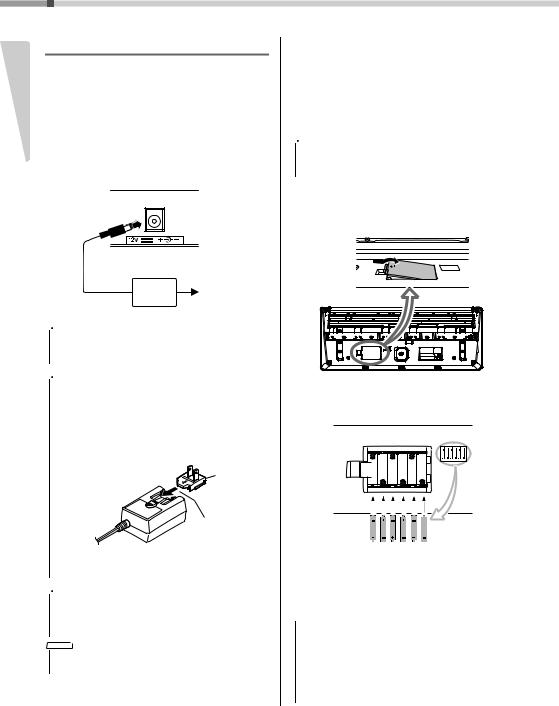
Setting Up
Power Requirements
gSettin |
Although the instrument will run either from an AC |
|
adaptor or batteries, Yamaha recommends use of an |
||
|
||
|
AC adaptor whenever possible. An AC adaptor is |
|
|
more environmentally friendly than batteries and |
|
Up |
does not deplete resources. |
|
|
Using an AC Adaptor
Connect the AC adaptor in the order shown in the illustration.
1 DC IN jack (page 11)
AC |
2 |
|
AC outlet |
||
adaptor |
||
|
 WARNING
WARNING
•Use the specified AC adaptor (page 85) only. Using the wrong AC adaptor can result in damage to the instrument or overheating.
 WARNING
WARNING
•When using the AC adaptor with a removable plug, make sure to keep the plug attached to the AC adaptor. Using the plug alone can cause electric shock or fire.
•If the plug is accidentally removed from the AC adaptor, slide it back in until it clicks into place, taking care to avoid touching any internal metal parts. To avoid electric shock, short circuit or damage, also be careful that there is no dust between the AC adaptor and plug.
Plug
Slide the plug as indicated.
The shape of the plug differs depending on your area.
 CAUTION
CAUTION
•When setting up the product, make sure that the AC outlet you are using is easily accessible. If some trouble or malfunction occurs, immediately turn the power off and disconnect the plug from the outlet.
NOTE
•Follow the order shown above in reverse when disconnecting the AC adaptor.
12 PSR-E373, PSR-EW310, YPT-370 Owner’s Manual
Using Batteries
This instrument requires six “AA” size, Alkaline (LR6)/ Manganese (R6) batteries, or rechargeable nickelmetal hydride batteries (rechargeable Ni-MH batteries). The Alkaline batteries or rechargeable Ni-MH batteries are recommended for this instrument, since other types may result in poorer battery performance.
 WARNING
WARNING
•When the batteries run out, or if the instrument is not to be used for a long time, remove the batteries from the instrument.
1 Make sure that the power of the instrument is off.
2Open the battery compartment cover located on the instrument’s bottom panel.
3Insert the six new batteries, being careful to follow the polarity markings on the inside of the compartment.
4Replace the compartment cover, making sure that it locks firmly in place.
Make sure to set the battery type correctly (page 13).
NOTICE
•Connecting or disconnecting the AC adaptor with batteries installed may turn the power off, resulting in loss of data being recorded or transferred at the time.
•When battery power becomes too low for proper operation, the volume may be reduced, the sound may be distorted, and other problems may occur. When this happens, make sure to replace all batteries with new ones or already recharged ones.

Setting Up
NOTE
•This instrument cannot charge the batteries. Use only the specified charger device when charging.
•Power will be automatically drawn from the AC adaptor if an AC adaptor is connected while batteries are installed in the instrument.
Setting the battery type
Depending on the battery type to be used, you may need to change the battery type setting on this instrument. Alkaline (and manganese) batteries are chosen by default. After installing new batteries and turning the power on, make sure to set the Battery Type appropriately (rechargeable or not) via Function number 061 (page 55).
NOTICE
•Failure to set the battery type may shorten the amount of the battery life. Make sure to set the battery type correctly.
Turning the Power On
1 Turn down the [MASTER VOLUME] dial to “MIN.”
2Press the [  ] (Standby/On) switch to turn the power on.
] (Standby/On) switch to turn the power on.
The Voice name appears on the display. Adjust the volume as desired while playing the keyboard.
3Press and hold the [  ] (Standby/On) switch for about a second to set the instrument to standby
] (Standby/On) switch for about a second to set the instrument to standby
mode.
 CAUTION
CAUTION
•Even when the [ ] (Standby/On) switch is in standby status, electricity is still flowing to the product at the minimum level. Remove the electric plug from the outlet when the instrument is not to be used for extended periods of time, or during electrical storms.
] (Standby/On) switch is in standby status, electricity is still flowing to the product at the minimum level. Remove the electric plug from the outlet when the instrument is not to be used for extended periods of time, or during electrical storms.
NOTICE
•Press only the [ ] (Standby/On) switch when turning the power on. Any other operations such as pressing the pedal are not allowed. Doing so may cause the instrument to malfunction.
] (Standby/On) switch when turning the power on. Any other operations such as pressing the pedal are not allowed. Doing so may cause the instrument to malfunction.
Setting the Auto Power Off function
To prevent unnecessary power consumption, this |
Up |
|
instrument features an Auto Power Off function that |
g |
|
Settin |
||
automatically turns the power off if the instrument is |
||
|
||
not operated for a specified period of time. The |
|
|
amount of time that elapses before the power is |
|
|
automatically turned off is 30 minutes by default; |
|
|
however, you can change the setting. |
|
To set the time that elapses before
Auto Power Off is executed:
Press the [FUNCTION] button several times until “AutoOff” (Function 060; page 55) appears, then use the [+/YES] or [-/NO] button to select the desired value.
Settings: OFF, 5, 10, 15, 30, 60, 120 (minutes)
Default value: 30 (minutes)
To disable the Auto Power Off function:
Turn the power on while holding down the lowest key on the keyboard. A message “oFF AutoOff” appears briefly, then the instrument starts up with the Auto Power Off function disabled. The Auto Power Off function also can be disabled by selecting Off in Function number 060 (page 55).
PSR-E373, YPT-370
The lowest key
PSR-EW310
NOTICE
•Depending on the instrument status, the power may not turn off automatically, even after the elapse of the specified period of time. Always turn off the power manually when the instrument is not in use.
•When the instrument is not operated for a specified period of time while connected to an external device such as an amplifier, speaker or computer, make sure to follow the instructions in the Owner’s Manual to turn off the power to the instrument and the connected devices, in order to protect the devices from damage. If you do not want the power to turn off automatically when a device is connected, disable Auto Power Off.
NOTE
•Generally, the data and settings are maintained even when the power is turned off with the Auto Power Off function. For details, see page 51.
PSR-E373, PSR-EW310, YPT-370 Owner’s Manual 13
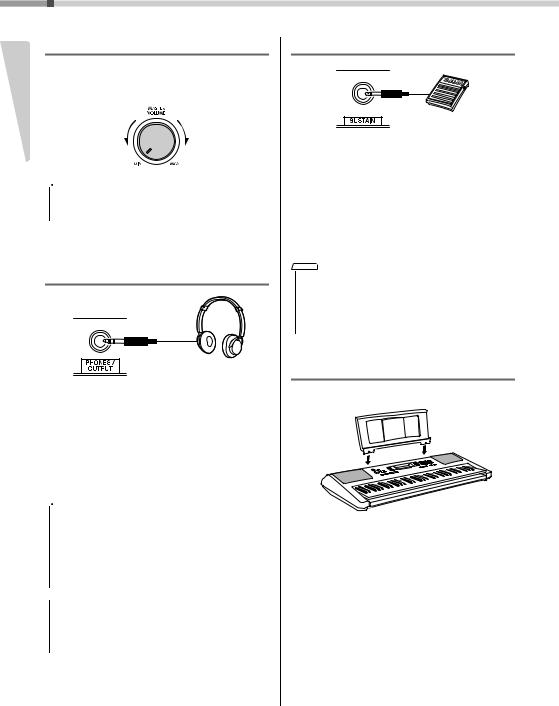
Up gSettin
Setting Up
Adjusting the Master Volume
To adjust the volume of the entire keyboard sound, use the [MASTER VOLUME] dial while playing the keyboard.
 CAUTION
CAUTION
•Do not use the instrument for a long period of time at a high or uncomfortable volume level, since this can cause permanent hearing loss.
Connecting Headphones or External Speaker
Standard stereo phone plug
Connect a pair of headphones to the [PHONES/ OUTPUT] jack. This jack also functions as an external output. By connecting to a computer, keyboard amplifier, recorder, or other audio device, you can output the audio signal of this instrument to that external device. The speakers of this instrument are automatically shut off when a plug is inserted into this jack.
 CAUTION
CAUTION
•Do not use the instrument or headphones for a long period of time at a high or uncomfortable volume level, since this can cause permanent hearing loss.
•Before connecting the instrument to other electronic components, turn off the power of all the components. Also, before turning any components on or off, make sure to set all volume levels to minimum. Otherwise, damage to the components or electrical shock may occur.
NOTICE
•To avoid possible damage to the external device, first turn on the power to the instrument, then to the external device. When turning off the power, do so in reverse order: first turn off the power to the external device, then to the instrument.
Using a Pedal
You can control three functions: Sustain, Articulation (page 19), and Arpeggio (page 21) as you play by pressing a footswitch (FC5 or FC4A; sold separately) plugged into the [SUSTAIN] jack. By default, Sustain is assigned, so that the sound can be heard for a long time even if you take your finger off the keyboard while pressing the foot switch, like a damper pedal on a piano. To use a function other than Sustain, use the function settings (Function 029; page 53).
NOTE
•Plug or unplug the footswitch while the power is off. Also, do not press the footswitch when turning the power on. Doing so changes the polarity of the footswitch, resulting in reversed operation.
•The sustain function does not affect split voices (page 17) and style (automatic accompaniment; page 23).
Using the music rest
Insert the music rest into the slots as shown.
14 PSR-E373, PSR-EW310, YPT-370 Owner’s Manual

Display Items and Basic Operations
Display Items
|
Function status |
|
|
|
Voice/Song/Style |
|||||||
|
|
|
Harmony |
|
Voice selection mode |
|
|
|
is not displayed alone. It is always displayed with |
|||
|
|
|
|
|
|
|
||||||
|
|
|
|
|
|
|
or |
|
. |
|||
|
|
|
(page 20) |
|
Song mode |
|
|
|
|
|||
|
|
|
|
|
|
|
|
|
|
|||
|
|
|
|
|
|
|
|
appears for functions whose settings can be changed |
||||
|
|
|
|
|
|
Style mode |
|
|
||||
|
|
|
Arpeggio |
|
|
|
|
|
|
|
||
|
|
|
|
|
with the numeric buttons and [+/YES] / [-/NO] buttons. |
|||||||
|
|
|
|
|
|
|
|
|
|
|
|
|
(page 20)
|
|
|
Dual (page 17) |
Registration |
|
|
|
Split (page 17) |
Memory |
|
|
|
DSP (page 18)
Duo (page 22)
Articulation (page 19)
(page 45)
001CmcertGP |
003 |
Touch Indication
Touch Response (page 18)
Strength Meter
 is a meter that lights up according to the strength with which you play the keyboard. (pages 18, 40)
is a meter that lights up according to the strength with which you play the keyboard. (pages 18, 40)
 represents the target strength when practicing with songs in the “Touch Tutor” category. (page 40)
represents the target strength when practicing with songs in the “Touch Tutor” category. (page 40)
Lesson Indication
This area indicates the Lesson related status is on.
Keys To Success (page 35)
Phrase Repeat (page 37)
Chord Progression (page 42)
Indicates the Passing Status (page 36) of the Keys To Success lesson.
The illustration is of the PSR-E373.
Chord |
|
Song Track status |
Indicates the chord which is played on the Auto Accompaniment range (page 24) of the keyboard, or specified via Song playback.
Measure or Function
Normally indicates the current measure number of the cur- |
027 |
rent Style or Song. When the [FUNCTION] button (page 52) |
is in use, this indicates the Function number. |
003 |
|
Beat
Indicates the current beat of playback.
Keyboard Display
Indicates notes currently being played. Indicates the melody and chord notes of a Song when the Song lesson function is in use. Also indicates the notes of a chord—either when playing a chord or when using the Dictionary function.
 C3
C3
Indicates the on/off status of Song playback or target Track of Song recording (pages 33, 44).
Lit: Track contains data
Unlit: Track is muted or contains no data
Flashing: Track is selected as recording track
A-B Repeat
Appears when the A-B Repeat function is active. (page 33)
Auto Accompaniment
Appears when the Auto Accompaniment function is on. (page 24)
Basic Operations
Before operating the instrument, it may be helpful to familiarize yourself with the basic controls below that are used to select items and change values.
Number buttons
Use the Number buttons to directly enter an item or value. For numbers that start with one or two zeroes, the first zeroes can be omitted.
Example: Selecting Voice 003,
Bright Piano.
Press number buttons [0], [0], [3], or simply press [3].
[-/NO] and [+/YES] buttons
Press the [+/YES] button briefly to increase the value by 1, or press the [-/NO] button briefly to decrease the value by 1. Press and hold either button to continuously increase or decrease the value in the corresponding direction.
Press briefly to |
Press briefly to |
decrease. |
increase. |
PSR-E373, PSR-EW310, YPT-370 Owner’s Manual 15
Setting Up

Playing a Variety of Instrument Voices
Reference
In addition to piano, organ, and other “standard” keyboard instruments, this instrument has a large range of Voices that includes guitar, bass, strings, sax, trumpet, drums and percussion, and even sound effects—giving you a wide variety of musical sounds.
Selecting a Main Voice
1Press the [VOICE] button.
The Voice number and name will be shown.
Voice number
001CncertGP



Voice name |
|
|
|
|
|
|
|
||
The Voice shown here |
Always |
|||
becomes the Main |
||||
appears on |
||||
Voice for the instrument. |
||||
the display. |
||||
|
||||
NOTE
•  is not displayed alone. It is always displayed with
is not displayed alone. It is always displayed with 
 or
or  . Refer to page 15.
. Refer to page 15.
2Use the number buttons [0]–[9], [+/YES], [-/NO] buttons to select the desired
Voice.
Refer to the Voice List on page 68.
134Flute
Select the Voice you want to play
3 Play the keyboard.
Preset Voice Types
001–241 |
Instrument Voices (including sound effects). |
|
|
|
|
|
Various drum and percussion sounds are |
|
|
assigned to individual keys, from which they can |
|
242–263 |
be played. Details on the instruments and key |
|
(Drum Kit) |
assignments of each Drum Kit can be found in |
|
|
the Standard Kit 1 List on page 74 and “Drum |
|
|
Kit List” on the website (page 8). |
|
|
|
|
264–283 |
Arpeggios are automatically reproduced by |
|
simply playing the keyboard (page 20). |
||
|
||
|
|
|
284–622 |
XGlite Voices (page 71) |
|
|
|
|
|
One Touch Setting |
|
|
The One Touch Setting feature automatically |
|
000 |
selects the most suitable Voice when you |
|
select a Style or Song (excepting the Song |
||
|
||
|
inputted from the [AUX IN] jack). Simply select |
|
|
Voice number “000” to activate this feature. |
|
|
|
Playing the “Grand Piano”
When you want to reset various settings to default and simply play a Piano sound, press the [PORTABLE GRAND] button.
The Voice “001 Live!ConcertGrandPiano” will automatically be selected as the Main Voice.
Using the Metronome
The instrument features a built-in metronome (a device that keeps an accurate tempo), convenient for practicing.
1Press the [METRONOME] button to start the metronome.
2Press the [METRONOME] button again to stop the metronome.
To change the tempo:
Press the [TEMPO/TAP] button to call up the Tempo value, then use the number buttons [0]–[9], [+/YES], [-/NO].
090Tempo
Current Tempo value
Press the [+/YES] and [-/NO] buttons simultaneously to instantly reset the value to the default tempo.
To set the Time Signature:
Press and hold the [METRONOME] button to call up “TimeSigN” (Functions 030; page 54), then use the number buttons, [+/YES] and [-/NO] buttons.
To set the Metronome Volume:
This can be set via Function number 032 (page 54).
16 PSR-E373, PSR-EW310, YPT-370 Owner’s Manual

Playing a Variety of Instrument Voices
Layering a Dual Voice
In addition to the Main Voice, you can layer a different Voice over the entire keyboard as a “Dual Voice.”
1 Press the [DUAL] button to turn Dual on.
 001CncertGP
001CncertGP



 Appears when Dual is on
Appears when Dual is on
2 Play the keyboard.
Two Voices will sound at the same time.
3Press the [DUAL] button again to exit from Dual.
To select a different Dual Voice:
Although turning on Dual will select a Dual Voice suitable for the current Main Voice, you can easily select a different Dual Voice by pressing and holding the [DUAL] button to call up “D.Voice” (Function 008; page 53), then using the number buttons [0]–[9], [+/ YES], [-/NO].
Playing a Split Voice in the Left Hand area
By dividing the keyboard into the two separate areas, you can play a different Voice between the Left hand and Right hand areas.
1Press the [SPLIT] button to turn on Split.
The keyboard is divided into the Left hand and Right hand areas.

 001CncertGP
001CncertGP



 Appears when Split is on
Appears when Split is on
Split Point ... default setting: 054 (F#2)
|
|
|
|
|
|
|
|
|
|
|
|
|
|
|
|
|
|
|
|
|
|
|
|
|
|
|
|
|
|
|
|
|
|
|
|
|
|
|
|
|
|
|
|
|
|
|
|
|
|
|
|
|
|
|
|
|
|
|
|
|
|
|
|
|
|
|
|
|
|
|
|
|
|
|
|
|
|
|
|
|
|
|
|
|
|
|
|
|
|
|
|
|
|
|
|
|
|
|
|
|
|
|
|
|
|
|
|
|
|
|
|
|
|
|
|
|
036 |
|
048 |
|
|
060 |
|
|
072 |
084 |
|
|
|
096 |
|
||||||||||||||||||||||||
|
|
|
|
|
(C3) |
|
(C4) |
|
|
|
|
(C5) |
(C6) |
|||||||||||||||||||||||||
|
(C1) |
|
|
(C2) |
|
|
|
|
|
|
|
|||||||||||||||||||||||||||
|
|
|
|
|
|
|
|
|
|
|
|
|
|
|
|
|
|
|
|
|
|
|
|
|
|
|
|
|
|
|||||||||
|
|
|
|
|
|
|
|
|
|
|
|
|
|
|
|
|
|
|
|
|
|
|
|
|
|
|
|
|||||||||||
|
|
|
|
|
|
|
|
|
|
|
|
|
|
|
|
|
|
|
|
Right hand area |
|
|
|
|
|
|
|
|||||||||||
|
Left hand area |
|
|
|
|
|
|
|
|
|
|
|
|
|
|
|
|
|||||||||||||||||||||
|
|
|
|
|
|
|
|
|
|
|
|
|
|
|
|
|
Main Voice and Dual Voice |
|
|
|
|
|||||||||||||||||
|
|
Split Voice |
|
|
|
|
|
|
|
|
|
|||||||||||||||||||||||||||
|
|
|
|
|
|
|
|
|
|
|
|
|
|
|
|
|
|
|
|
|
|
|
|
|
|
|
|
|
||||||||||
You can play a “Split Voice” on the Left hand area of the keyboard while playing a Main Voice and Dual Voice on the Right hand area of the keyboard.
The highest key for the Left hand area is referred to as the “Split Point” (Function 003; page 52) which can be changed from the default F#2 key.
2 Play the keyboard.
3Press the [SPLIT] button again to exit from Split.
To select a different Split Voice:
Press and hold the [SPLIT] button to call up “S.Voice” (Function 012; page 53), then use the number buttons [0]–[9], [+/YES], [-/NO].
Reference
PSR-E373, PSR-EW310, YPT-370 Owner’s Manual 17
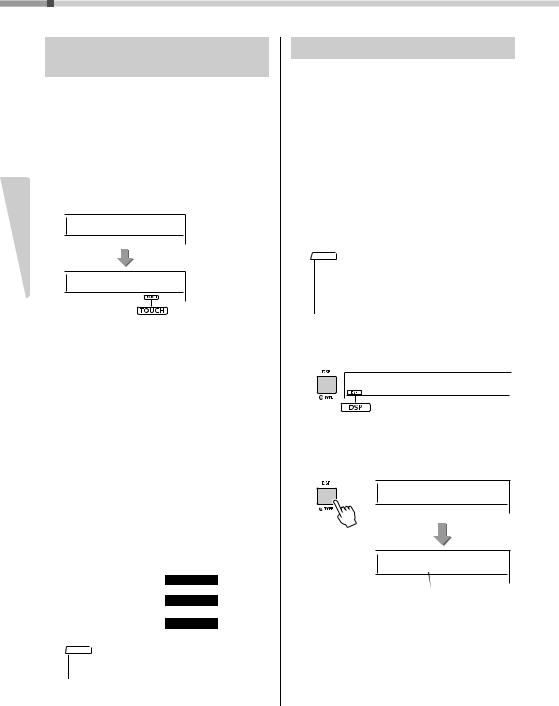
Playing a Variety of Instrument Voices
Reference
Changing the Touch Response of
the Keyboard
The keyboard of this instrument is equipped with a Touch Response feature that lets you dynamically and expressively control the level of the Voices according to your playing strength.
1Press the [FUNCTION] button several times until “TouchRes” (Function 004; page 52) appears.
After a few seconds, the current Touch Response appears.
TouchRes


 004
004
2Medium


 004
004
Appears when the Touch Response is not “Fixed.”
2Use the number buttons [1]–[4], [+/YES], [-/NO] buttons to select a Touch Response setting between 1 and 4.
Touch Response
|
|
Produces relatively high volume even with |
|
1 |
Soft |
light playing strength. Best for players with a |
|
light touch who want to maintain a consis- |
|||
|
|
||
|
|
tent, relatively loud volume. |
|
|
|
|
|
2 |
Medium |
Produces a fairly “standard” keyboard |
|
response. |
|||
|
|
||
|
|
|
|
|
|
The keys must be played very strongly to |
|
|
|
generate loud volume. This setting is best |
|
3 |
Hard |
for a wide dynamic range and optimum |
|
|
|
expressive control of the sound, from pianis- |
|
|
|
simo to fortissimo. |
|
|
|
|
|
4 |
Fixed |
All notes are produced at the same volume |
|
no matter how hard the keyboard is played. |
|||
|
|
||
|
|
|
3Play the keyboard.
The strength meter will light according to the strength with which you play the keyboard.
When you play softly.
When you play at medium strength.
When you play strongly.
NOTE
•When the Touch Response is [Fixed], the strength meter is at fixed medium strength.
Applying Effects to the Sound
This instrument can apply various Effects as listed below to the instrument’s sound.
DSP
The DSP (digital signal processor) is an effect in which digital signal processing is applied to the sound to change it.
When a Voice or Song that features a recommended DSP processing is selected, the DSP effect is applied to the Main Voice and Song part. DSP effect has effect variations, called DSP types. Please refer to page 82.
You can also turn the DSP on / off and change the DSP type using the following procedure.
1 Press the [DSP] button to turn on the DSP.
NOTE
•The DSP effect is only applied to the main voice. The DSP effect is not applied to voices added by the Dual function or voices in the left hand area that have been split.
•The DSP cannot be turned on during lessons.
When the DSP is turned on, the DSP type (page 82) appropriate for the current panel setting is automatically selected, but you can also select it yourself.
 001CncertGP
001CncertGP



Appears when the DSP is on.
2Hold down the [DSP] button for longer than a second. After a few seconds, the current DSP type appears.
DSPType



 023
023
Hold for longer than a second.
32EnsDet



 023
023
Current DSP type
3Use the number buttons [0]–[9], [+/YES], [-/NO] buttons to select the desired type.
4 Play the keyboard.
5 Press the [DSP] button again to turn off the DSP.
18 PSR-E373, PSR-EW310, YPT-370 Owner’s Manual
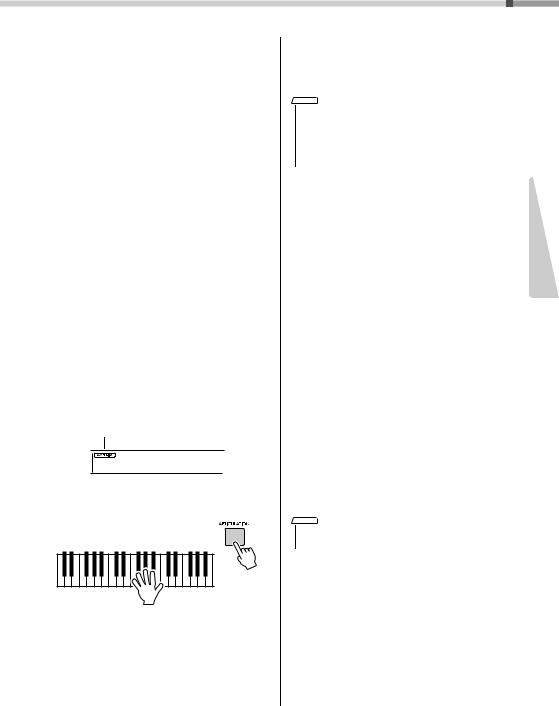
Playing a Variety of Instrument Voices
Articulation
Articulation is an effect that reproduces the sounds of playing methods that are unique to specific acoustic instruments.
The Articulation effect is applied to the sound only while holding down the [ARTICULATION] button. The Articulation effect is enabled only for S.Art Lite Voices (Super Articulation Lite Voices). The S.Art Lite Voices are indicated by “***” in Voice List (page 68).
Examples of the Articulation effect
If you select a guitar voice, you can realistically reproduce the following guitar-specific playing techniques.
Example: Voice number 044 “S.Art Lite Nylon Guitar Harmonics”
If you play the keyboard while holding down the [ARTICULATION] button, a harmonics sound is produced.
Example: Voice number 048 “S.Art Lite Distortion Guitar”
If you press the [ARTICULATION] button, a scratching noise is produced.
When S.Art Lite Voices are selected, the appropriate articulation effect is automatically selected.
When other Voices are selected, the modulation effect is automatically selected.
Appears when the
S.Art Lite Voice is selected
044NylnGtrH



1Press the [ARTICULATION] button while playing the keyboard.
2Release the [ARTICULATION] button to turn Articulation off.
Adding the Articulation effect by using the pedal
If you assign the Articulation function to the pedal (foot switch) with “PdlFunc” (Function 029; page 53), you can apply the effect by pressing on the pedal.
NOTE
•The Articulation effect is applied only to a Main Voice.
•S.Art Lite Voices sound differently depending on the keyboard range, velocity, touch, etc. Hence, if you turn on a Keyboard Harmony effect, and then change the transpose setting or change the Voice Settings, unexpected or undesired sounds may result.
Reverb
Adds the ambience of a club or concert hall to the sound. Although the best-suited Reverb type is called up by selecting a Song or Style, you can select another one via Function number 020 (page 53). When you select “oFF,” the Reverb effect is turned off. And you can also set the Reverb depth via Function number 021 (page 53).
Chorus
Makes the Voice sound richer, warmer and more spacious. Although the best-suited Chorus type is called up by selecting a Song or Style, you can select another one via Function number 022 (page 53). When you select “oFF,” the Chorus effect is turned off. You can also set the Chorus depth for Voices via Function numbers 007 (page 52), 011, 015 (page 53).
The Chorus depth cannot be applied to the Styles or Songs.
Sustain
By turning on the Sustain parameter of Function number 024 (page 53), you can add a fixed, automatic sustain to the Main/Dual Voices played on the keyboard. Or, you can produce a natural sustain as desired with the footswitch (sold separately; page 14).
NOTE
•Even if you turn on Sustain, there are some Voices to which sustain is not applied.
Reference
PSR-E373, PSR-EW310, YPT-370 Owner’s Manual 19

Reference
Playing a Variety of Instrument Voices
|
|
|
|
|
|
|
|
|
|
|
|
|
|
|
|
|
|
|
|
|
|
|
|
|
|
|
|
|
|
|
|
|
|
|
|
|
|
|
|
|
|
|
|
|
|
|
|
|
|
|
|
|
|
|
|
|
|
|
|
Hold down the [HARMONY/ARPEGGIO] |
|||||||||||||||||||||||||||||
|
|
Adding Harmony or Arpeggio |
|
|||||||||||||||||||||||||||||||||||||||||
|
|
|
2 button for longer than a second so that |
|||||||||||||||||||||||||||||||||||||||||
You can add harmony or arpeggio notes to the Voice |
||||||||||||||||||||||||||||||||||||||||||||
|
“Harm/Arp” (Functions 026; page 53) |
|||||||||||||||||||||||||||||||||||||||||||
played on the keyboard. |
|
appears on the display. |
||||||||||||||||||||||||||||||||||||||||||
By specifying the Harmony Type, you can apply har- |
|
After “Harm/Arp” is shown for a few seconds, the |
||||||||||||||||||||||||||||||||||||||||||
mony parts, such as duet or trio, or add tremolo or |
|
|||||||||||||||||||||||||||||||||||||||||||
|
current type appears. |
|||||||||||||||||||||||||||||||||||||||||||
echo effects to the played sound of the Main Voice. |
|
|||||||||||||||||||||||||||||||||||||||||||
|
|
|
|
|
|
|
|
|
|
|
|
|
|
|
|
|
|
|
|
|
|
|
|
|
|
|
|
|
|
|||||||||||||||
Also, when the Arpeggio Type is selected, arpeggios |
|
|
|
|
|
|
|
|
|
|
|
|
|
|
|
|
|
|
|
|
|
|
|
|
|
|
|
|
|
|
||||||||||||||
(broken chords) are automatically played back when |
|
|
|
|
|
|
|
|
|
|
|
|
|
|
Harm/Arp |
|
||||||||||||||||||||||||||||
you simply play the appropriate notes on the key- |
|
|
|
|
|
|
|
|
|
|
|
|
|
|
|
|
|
|
|
|
|
|
|
|
|
|
|
|
|
|||||||||||||||
026 |
|
|
|
|
|
|
|
|
|
|
|
|||||||||||||||||||||||||||||||||
board. For example, you could play the notes of a |
|
|
|
|
|
|
|
|
|
|
|
|
|
|
|
|
|
|
|
|
|
|
|
|
|
|
|
|
|
|
||||||||||||||
triad—the root, third, and fifth—and the Arpeggio |
|
|
Hold for longer |
|||||||||||||||||||||||||||||||||||||||||
function will automatically create a variety of interest- |
|
|
than a second. |
|||||||||||||||||||||||||||||||||||||||||
|
|
|
|
|
|
|
|
|
|
002Trio |
|
|||||||||||||||||||||||||||||||||
ing phrases. This feature can be used creatively in |
|
|
|
|
|
|
|
|
|
|
|
|||||||||||||||||||||||||||||||||
music production as well as performance. |
|
|
|
|
|
|
|
|
|
|
|
|
|
|
|
|
|
|
|
|
|
|
|
|
|
|
|
|
|
|
||||||||||||||
026 |
|
|
|
|
|
|
|
|
|
|
|
|||||||||||||||||||||||||||||||||
1 Press the [HARMONY/ARPEGGIO] but- |
|
|
|
|
|
|
|
|
|
|
|
|
|
|
|
|
|
|
Current type |
|||||||||||||||||||||||||
|
|
|
|
|
|
|
|
|
|
|
|
|
|
|
|
|
|
|
|
|
|
|
|
|
|
|
|
|
|
|||||||||||||||
|
|
|
ton to turn on the Harmony or Arpeggio |
3 Use the number buttons [0]–[9], [+/YES], |
||||||||||||||||||||||||||||||||||||||||
|
|
|
function. |
|||||||||||||||||||||||||||||||||||||||||
|
|
|
|
|
|
|
|
|
|
|
|
|
|
|
[-/NO] buttons to select the desired type. |
|||||||||||||||||||||||||||||
|
|
|
|
|
|
|
|
|
|
|
|
|
|
|
When you want to specify a Harmony Type, refer |
|||||||||||||||||||||||||||||
|
|
|
|
|
|
|
|
|
001CncertGP |
|
|
|
to the Harmony Type list on page 80; to specify |
|||||||||||||||||||||||||||||||
|
|
|
|
|
|
|
|
|
|
Appears when the Har- |
|
an Arpeggio Type, refer to the Arpeggio Type list |
||||||||||||||||||||||||||||||||
|
|
|
|
|
|
|
|
|
|
|
on page 81. |
|||||||||||||||||||||||||||||||||
|
|
|
|
|
|
|
|
|
|
mony is turned on. |
|
|||||||||||||||||||||||||||||||||
|
|
|
|
|
|
|
|
|
|
|
|
|
|
|
|
|
|
|
|
|
|
|
|
|
|
|
|
|
|
|
|
|
|
|
|
|
|
|
|
|
|
|||
|
|
|
|
|
|
|
|
or |
|
|
NOTE |
|||||||||||||||||||||||||||||||||
|
|
|
|
|
|
|
|
|
|
• When playing one of the Arpeggio Types 143 to 176, |
||||||||||||||||||||||||||||||||||
|
|
|
|
|
|
|
|
|
|
|
|
|
|
|
|
|||||||||||||||||||||||||||||
|
|
|
|
|
|
|
|
|
|
|
|
|
|
|
|
select the corresponding Voice below as the Main Voice. |
||||||||||||||||||||||||||||
|
|
|
|
|
|
|
|
|
001CncertGP |
|
|
|
174 (China): Select “StdKit1 + Chinese Perc.” (Voice |
|||||||||||||||||||||||||||||||
|
|
|
|
|
|
|
|
|
|
|
|
|
|
|
|
143–173: Select a Drum Kit (Voice No.242–252). |
||||||||||||||||||||||||||||
|
|
|
|
|
|
|
|
|
|
|
|
|
|
|
|
No.253). |
||||||||||||||||||||||||||||
|
|
|
|
|
|
|
|
|
|
Appears when the |
|
|
||||||||||||||||||||||||||||||||
|
|
|
|
|
|
|
|
|
|
|||||||||||||||||||||||||||||||||||
|
|
|
|
|
|
|
|
|
|
|
|
175 (Indian): Select “Indian Kit 1” (Voice No.254) or |
||||||||||||||||||||||||||||||||
|
|
|
|
|
|
|
|
|
|
Arpeggio is turned on. |
|
|
||||||||||||||||||||||||||||||||
|
|
|
|
|
|
|
|
|
|
|
|
“Indian Kit 2” (Voice No.255). |
||||||||||||||||||||||||||||||||
|
|
|
|
|
|
|
|
|
|
|
|
|
|
|
|
|||||||||||||||||||||||||||||
|
|
|
|
|
|
|
|
|
|
|
|
|
|
|
|
176 (Arabic): Select “Arabic Kit” (Voice No.259). |
||||||||||||||||||||||||||||
|
|
|
When the Harmony or the Arpeggio is turned on, |
|
|
|
|
|
|
|
|
|
|
|
|
|
|
|
|
|
|
|
|
|
|
|
|
|
|
|
|
|
|
|||||||||||
|
|
|
4 Press a note or notes on the keyboard to |
|||||||||||||||||||||||||||||||||||||||||
|
|
|
the most suitable one will be selected for the cur- |
|||||||||||||||||||||||||||||||||||||||||
|
|
|
rent Main Voice. |
|
trigger the Harmony or Arpeggio. |
|||||||||||||||||||||||||||||||||||||||
|
|
|
If you want to select a specific type, select it by |
|
When a Harmony Type is selected, a harmony |
|||||||||||||||||||||||||||||||||||||||
|
|
|
the operation steps 2 and 3 below. |
|
part (for example, duet or trio) or an effect (for |
|||||||||||||||||||||||||||||||||||||||
|
|
|
|
|
|
|
example, tremolo or echo) can be added to the |
|||||||||||||||||||||||||||||||||||||
|
|
|
|
NOTE |
||||||||||||||||||||||||||||||||||||||||
|
|
|
|
• The Harmony effect can be added to only the Main Voice. |
|
played sound of the Main Voice. |
||||||||||||||||||||||||||||||||||||||
|
|
|
|
• When selecting a Voice number between 264 and 283, |
|
Also, when an Arpeggio Type is selected, arpeg- |
||||||||||||||||||||||||||||||||||||||
|
|
|
|
the Arpeggio function will automatically be turned on. |
|
gios (broken chords) are automatically played |
||||||||||||||||||||||||||||||||||||||
|
|
|
|
• When selecting a Harmony Type between 001 and 005, |
|
|||||||||||||||||||||||||||||||||||||||
|
|
|
|
|
back when you simply play the appropriate notes |
|||||||||||||||||||||||||||||||||||||||
|
|
|
|
the harmony effect will only be added to your right-hand |
|
|||||||||||||||||||||||||||||||||||||||
|
|
|
|
|
on the keyboard. The particular arpeggio phrase |
|||||||||||||||||||||||||||||||||||||||
|
|
|
|
melody play if you turn on the Style (page 24) and press |
|
|||||||||||||||||||||||||||||||||||||||
|
|
|
|
chords in the auto accompaniment range of the key- |
|
differs depending on the number of pressed |
||||||||||||||||||||||||||||||||||||||
|
|
|
|
board. |
|
notes and the area of the keyboard. |
||||||||||||||||||||||||||||||||||||||
|
|
|
|
|
|
|
|
|
|
|
|
|
|
|
||||||||||||||||||||||||||||||
|
|
|
|
|
|
|
|
|
|
|
|
|
|
|
|
|
|
|
|
|
|
|
|
|
|
|
|
|
|
|
|
|
|
|
|
|
|
|
|
|
|
|
|
|
|
|
|
|
|
|
|
|
|
|
|
|
|
|
|
|
|
|
|
|
|
|
|
|
|
|
|
|
|
|
|
|
|
|
|
|
|
|
|
|
|
|
|
|
|
|
|
|
|
|
|
|
|
|
|
|
|
|
|
|
|
|
|
|
|
|
|
|
|
|
|
|
|
|
|
|
|
|
|
|
|
|
|
|
|
|
|
|
|
|
5 To turn the Harmony or Arpeggio off, press the [HARMONY/ARPEGGIO] button again.
20 PSR-E373, PSR-EW310, YPT-370 Owner’s Manual
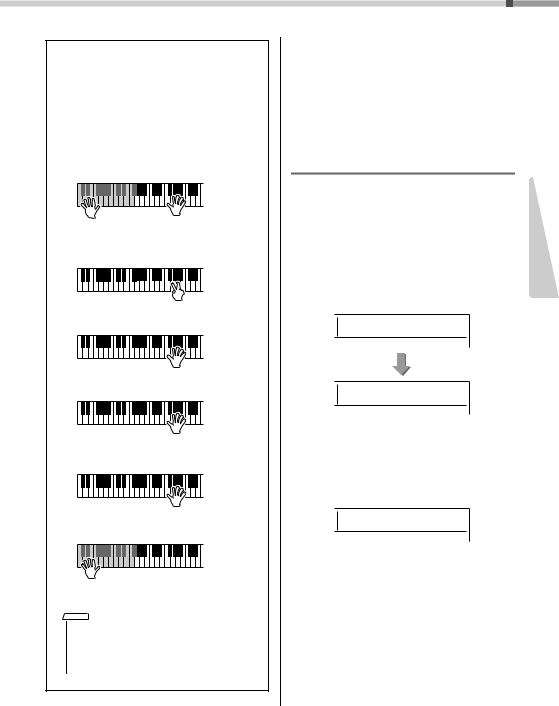
Playing a Variety of Instrument Voices
How to play the various Types
The method of sounding the Harmony effect (01–26) differs depending on the selected type. For Types 01–05, turn the Auto Accompaniment on and play it by pressing a chord in the auto accompaniment section of the keyboard, then play some keys in the right-hand side to produce the Harmony effect. For Types 06–26, turning auto accompaniment on or off has no effect. However, it is necessary to play two notes simultaneously for Types 06–12.
• Harmony Type 001 to 005
Press the right-hand keys while playing chords in the auto accompaniment range of the keyboard when Auto Accompaniment is on (page 24).
• Harmony Type 006 to 012 (Trill)
Hold down two keys.
• Harmony Type 013 to 019 (Tremolo)
Keep holding down the keys.
• Harmony Type 020 to 026 (Echo)
Play the keys.
• Arpeggio Type 027 to 176
When Split is off:
Arpeggio function applies to the Main Voice and the Dual Voice.
When Split is on:
Arpeggio function applies only to the split
Voice.
NOTE
•Arpeggio cannot be applied to the Split and Main/ Dual Voices simultaneously.
•Selecting a Voice number between 274 and 283 as the Main Voice will turn on Arpeggio and Split automatically.
To adjust the Harmony Volume:
This can be adjusted via Function number 027 (page 53).
To adjust the Arpeggio Velocity:
This can be adjusted via Function number 028 (page 53).
Holding the Arpeggio Playback via the Footswitch (Hold)
You can set the instrument so that Arpeggio playback continues even after the note has been released, by pressing the footswitch connected to the [SUSTAIN] jack.
1Press a [FUNCTION] button a number of times until the “PdlFunc” (Function 029;
page 53) item appears on the display.
After “PdlFunc” is shown for a few seconds, the current setting is shown.
PdlFunc



 029
029
1Sustain



 029
029
2Use the number buttons [1]–[3], [+/YES], [-/NO] buttons to select “Arp Hold.”
If you want to restore the footswitch function to sustain, select “Sustain.” If you want to use both hold and sustain functions, select “Sus+ArpH.”
2Arp Hold



 029
029
3Try playing the keyboard with Arpeggio playback using the footswitch.
Even if you release the notes, Arpeggio playback will continue. To stop Arpeggio playback, release the footswitch.
Reference
PSR-E373, PSR-EW310, YPT-370 Owner’s Manual 21

Playing the keyboard with two persons (Duo mode)
Reference
When the Duo mode is activated on this instrument, two different players can play the instrument simultaneously, with the same sound, over the same octave range—one person on the left and the other on the right. This is useful for learning applications, in which one person (a teacher, for example) plays a model performance and the other person watches and practices while sitting at the first person’s side.
1Press a [FUNCTION] button several times until the “DuoMode” (Function
048; page 55) item appears on the display.
2Use the [+/YES] button to select “on.”
The F#3 key becomes the Duo Split Point and the keyboard is divided into two sections: one for the left Voice and one for the right Voice.
|
001CncertGP |
|
|
Appears when the |
|
|
Duo is turned on. |
|
Equivalent to C3 |
Duo Split Point |
|
(PSR-EW310) |
default setting: 066 (F#3) |
|
Equivalent to C3 |
|
|
(PSR-E373, YPT-370) |
Equivalent to C3 |
|
Left Voice |
Right Voice |
|
NOTE
•The right Voice section and the left Voice section of the keyboard are both set to the same Voice (Main Voice).
•The Duo Split Point can be changed via Function number 050 (page 55) by holding down the [ACMP ON/OFF] button for longer than a second.
3One person should play the left Voice section of the keyboard while the other
plays the right Voice section.
4To exit from Duo mode, select “oFF” via “DuoMode” (Function 048; page 55) by
executing steps 1 and 2.
Changing the Left Voice
To change only the Left Voice, select the desired Left Voice with “DuoLVc” (Function 049; page 55). If the Left Voice is different from the Right Voice, the Right Voice is shown on the display.
NOTE
•Certain functions such as Lesson, Harmony/Arpeggio and Dual cannot be used in the Duo mode.
How sounds are output in the Duo mode
The performance sound of the left Voice will sound from the left speaker, and the performance sound of the right Voice will sound from the right speaker, in the initial Duo mode setting. This output setting can be changed from the “DuoType” setting (Function 055; page 55).
NOTE
•In the Duo mode, the pan, volume and tonal characteristics of the stereo sound may differ from those in the normal mode, due to the setting of DuoType = “Separate” (page 55). Particularly with Drum Kits, the difference may be more obvious, since each key of a Drum Kit features a different stereo pan position.
Using sustain in the Duo mode
Sustain can be applied to the left and right Voice sections in Duo mode just as it normally is by using one of the following methods in the Duo mode like the usual mode.
•Press the foot switch (page 14) connected to the [SUSTAIN] jack.
•Set “Sustain” (Function 024; page 53) to on. Sustain is applied to all notes.
NOTE
•Sustain cannot be applied independently to the left Voice section and the right Voice section.
•While Sustain is on, the setting of hold is maintained even when the power is turned off.
22 PSR-E373, PSR-EW310, YPT-370 Owner’s Manual
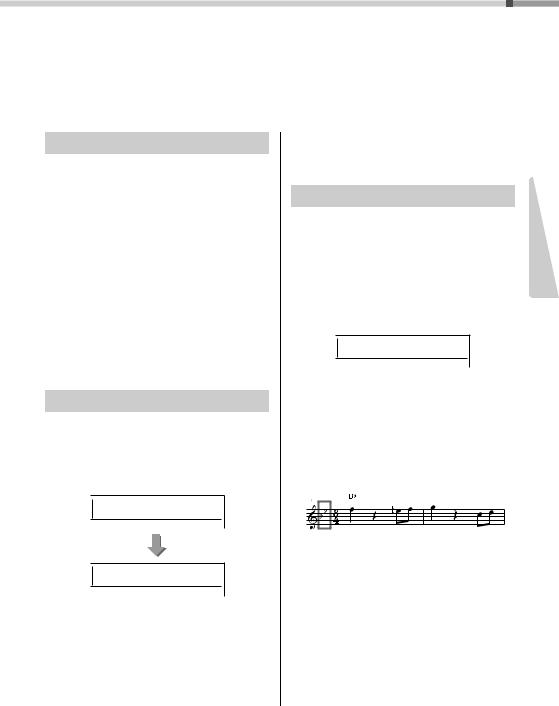
Playing Rhythm and Accompaniment (Style)
This instrument includes an Auto Accompaniment feature that automatically plays appropriate “Styles” (rhythm + bass + chord accompaniment), controlled simply by playing root notes or chords with your left hand.
You can select how you want to play the chords from two ways: “SmartChord,” which lets you play chords by playing a key with only one finger, and “Multi,” which lets you play them normally, with all the constituent notes.
Fingering Type
When playing the Styles, specify how to play chords in the Auto Accompaniment range via “FingType” (“Fingering Type” Function 017; page 53). With this instrument, you can choose from two fingering types.
“SmartChord” (Default setting)
You can play the Style by playing only the root note of a chord.
“Multi”
This is a way to play the Style by playing all notes of a chord. However, major, minor, seventh, and minor sevenths can also be easily played by pressing one to three keys.
For information about chords, refer to “Chord Types for Style Playback” (page 26) or use the Chord Dictionary function (page 28).
Setting the Fingering Type
1Press the [FUNCTION] button several times until “FingType” (Function 017;
page 53) appears.
“FingType” is shown in the display for a few seconds, followed by the current Fingering Type.
FingType



 017
017
1SmartChd



 017
017
2Use the number buttons [0]-[9] or [+/YES] and [-/NO] buttons to select
“SmartChd” or “Multi.”
If “SmartChd” is selected, perform steps 3 and 4 below. If “Multi” is selected, skip steps 3 and 4.
3Press the [Style] button to exit from the Fingering Type settings.
Setting the Smart Chord Key
If “SmartChd” is selected in the “FingType,” you need to set the keys of the Songs you want to play in advance. The specified key is called the Smart Chord Key.
1Press the [FUNCTION] button until “S.ChdKey” (Function 018; page 53)
appears.
The current Smart Chord Key appears.
SP0S.ChdKey



 018
018
2Press the [+/YES] and [-/NO] buttons to select the smart chord key that matches
the score.
For example, when you want to play the music score below, you need to set the Smart Chord Key to “FL2” (2 flats) (page 27).
3Press the [Style] button to exit from the Smart Chord Key settings.
Reference
PSR-E373, PSR-EW310, YPT-370 Owner’s Manual 23
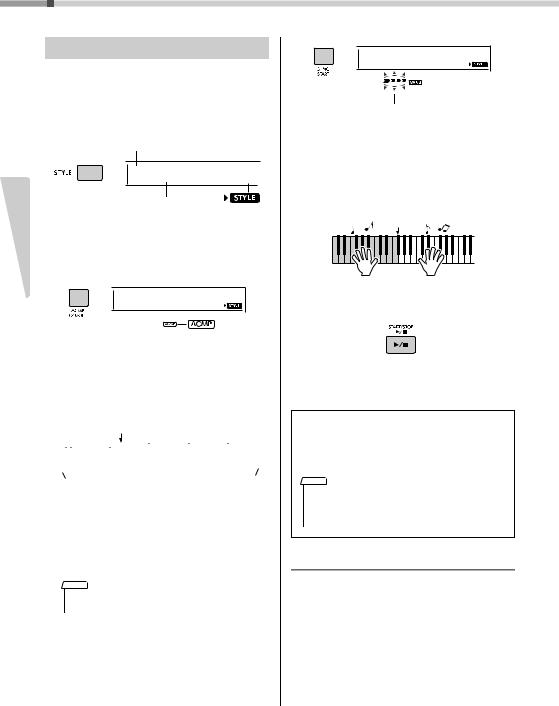
Playing Rhythm and Accompaniment (Style)
Playing Styles
1Press the [STYLE] button, then use the number buttons [0]–[9], [+/YES], [-/NO]
to select the desired Style.
The Style List is provided on the front panel, or in the Style List (page 76).
Style Number
001BritRock



|
Style Name |
Reference |
Appears when |
Style mode is |
|
|
active. |
|
2 Press the [ACMP ON/OFF] button to turn |
|
on the Auto Accompaniment. |
02216Beat
This icon appears when automatic accompaniment is on.
With this operation, the area of the keyboard to the left of the Split Point (054: F#2) becomes the “Auto Accompaniment range” and is used only for specifying the chords.
Split Point ... default setting: 054 (F#2)
|
|
|
|
|
|
|
|
|
|
|
|
|
|
|
|
|
|
|
|
|
|
|
|
|
|
|
|
|
|
|
|
|
|
|
|
|
|
|
|
|
|
|
|
|
|
|
|
|
|
|
|
|
|
|
|
|
|
|
|
|
|
|
|
|
|
|
|
|
|
|
|
|
|
|
|
|
|
|
|
|
|
|
|
|
|
|
|
|
|
|
|
|
|
|
|
|
|
|
|
|
|
|
|
|
|
|
|
|
|
|
|
|
|
|
|
|
|
|
|
036 |
|
048 |
|
|
060 |
072 |
084 |
096 |
|||||||||||||||||||||||||||||||
|
|
|
|
|
(C3) |
|
|
|
|
(C4) |
|
|
|
|
(C5) |
|
|
|
(C6) |
||||||||||||||||||||
(C1) |
|
|
(C2) |
|
|
|
|
|
|
|
|
|
|
|
|
|
|||||||||||||||||||||||
|
|
|
|
|
|
|
|
|
|
|
|
|
|
|
|
|
|
|
|
|
|
|
|
|
|
|
|
|
|
||||||||||
|
|
|
|
|
|
|
|
|
|
|
|
|
|
|
|
|
|
|
|
|
|
|
|
|
|
|
|
|
|
|
|
|
|
|
|
|
|
|
|
Auto
Accompaniment
range
You can change the Split Point via Function number 003 (page 52) by holding down the [ACMP ON/OFF] button for longer than a second.
NOTE
•The strength meter (page 18) does not respond to playing in the Auto Accompaniment range.
3Press the [SYNC START] button to turn Synchro Start on.
This puts the Style playback in “standby” and Style starts playing back when you play the keyboard.
02216Beat
Flashes when sync start is on.
4Play a key in the Auto Accompaniment range to start playback.
If “SmartChd” is selected, play the root note of a chord with your left hand. If “Multi” is selected, refer to page 26 for instructions on how to play. Play a melody with the right hand and chords with the left hand.
Split Point
5Press the [START/STOP] button to stop playback.
You can add intro, ending and rhythm variations to Style playback by using “Sections.” For details, refer to page 25.
To play back the rhythm part only
If you press the [START/STOP] button (without pressing the [ACMP ON/OFF] button in step 2), only the rhythm part can be played back, and you can play a melody performance using the entire keyboard range.
NOTE
•Since the Pianist category Styles (197–205) have no rhythm parts, no sound will be produced if you start rhythm-only playback. When playing these Styles, make sure to carry out Steps 2–4 on this page.
Adjusting the Style Volume
To adjust the volume balance between Style playback and keyboard, you can adjust the Style Volume. This can be set via Function number 016 (page 53).
24 PSR-E373, PSR-EW310, YPT-370 Owner’s Manual

Playing Rhythm and Accompaniment (Style)
Style Variations
Each Style consists of "Sections" that allow you to vary the arrangement of the accompaniment to match the song you are playing.
INTRO
This is used for the beginning of the Song. When the Intro finishes, Style playback shifts to the Main section. The length of the Intro (in measures) differs depending on the selected Style.
MAIN
This is used for playing the main part of the Song. Playback of the Main section repeats indefinitely until another Section’s button is pressed. There are two variations (A and B), and the Style playback sound changes harmonically in response on the chords you play with your left hand.
AUTO FILL
This is automatically added before changing to Main A or B.
ENDING
This is used for the ending of the Song. When the Ending finishes, the Style playback stops automatically. The length of the Ending (in measures) differs depending on the selected Style.
1–3
Same as Steps 1–3 in page 24.
4Press the [MAIN/AUTO FILL] button to select Main A or Main B.
MAIN A
Current Section
5 Press the [INTRO/ENDING/rit.] button.
INTRO≥A 



Now, you’re ready to start Style playback from the Intro section.
6Play a chord with your left hand to start playback of the Intro.
For example, play a C major chord.
If “SmartChd” is selected via “FingType” (Function 017; page 53), refer to page 27.
If “Multi” is selected via “FingType”, refer to page 26.
Split Point ... default setting: 054 (F#2)
Auto Accompa-
niment range
7After the Intro finishes, play the keyboard according to the progression of
the Song you are playing.
Play chords with your left hand while playing melodies with your right hand, and press the [MAIN/ AUTO FILL] button as necessary. The Section will change to Fill-in then Main A or B.
FILL A≥B



8 Press the [INTRO/ENDING/rit.] button.
ENDING
The Section switches to the Ending. When the Ending is finished, Style playback stops automatically. You can have the Ending gradually slow down (ritardando) by pressing the [INTRO/ENDING/rit.] button again while the Ending is playing back.
Reference
PSR-E373, PSR-EW310, YPT-370 Owner’s Manual 25
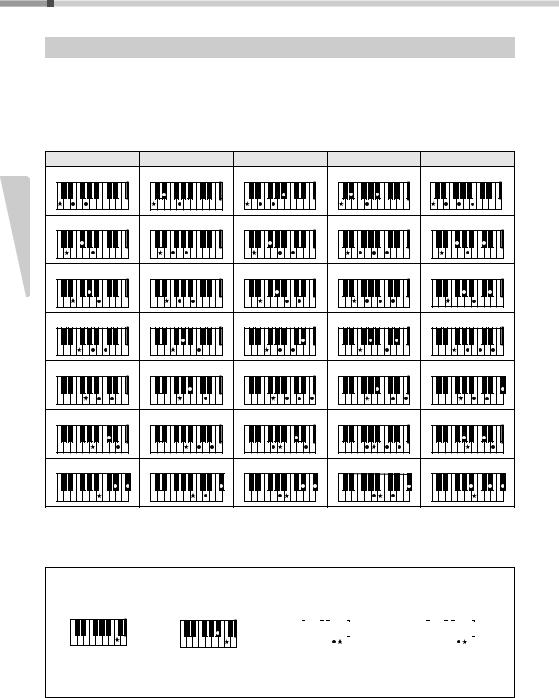
Playing Rhythm and Accompaniment (Style)
Chord Types for Style Playback
For users who are new to chords, this chart conveniently shows how to play common chords in the Auto Accompaniment range of the keyboard. Since there are many useful chords and many different ways to use them musically, refer to commercially available chord books for further details.
When Multi is selected, play the notes that make up the chord in the automatic accompaniment range. When Smart Chord is selected, play the root note “” in the automatic accompaniment range.
indicates the root note.
|
Major |
|
Minor |
Seventh |
Minor Seventh |
Major Seventh |
|
C |
Cm |
C7 |
|
Cm7 |
CM7 |
Reference |
D |
Dm |
D7 |
|
Dm7 |
DM7 |
E |
Em |
E7 |
|
Em7 |
EM7 |
|
|
|
|||||
|
F |
Fm |
F7 |
|
Fm7 |
FM7 |
|
G |
Gm |
G7 |
|
Gm7 |
GM7 |
|
A |
Am |
A7 |
|
Am7 |
AM7 |
|
B |
Bm |
B7 |
|
Bm7 |
BM7 |
•Inversions can be used as well as in “root” position—with the following exceptions: m7, m7b5, m7(11), 6, m6, sus4, aug, dim7, 7b5, 6(9), sus2
•Inversions of the 7sus4 chords are not recognized if the notes are omitted.
•When playing a chord which cannot be recognized by this instrument, nothing is shown on the display. In such a case, only a specific part, such as the rhythm, will be played.
When “Multi” is selected, major, minor, seventh, and minor sevenths can also be easily played by pressing one to three keys.
Easy Chords for root “C”
C
To play a major chord
Press the root note () of the chord.
Cm
To play a minor chord
Press the root note together with the nearest black key to the left of it.
|
C7 |
|
Cm7 |
||||||||||||||||||
|
|
|
|
|
|
|
|
|
|
|
|
|
|
|
|
|
|
|
|
|
|
|
|
|
|
|
|
|
|
|
|
|
|
|
|
|
|
|
|
|
|
|
|
To play a seventh chord |
To play a minor seventh chord |
||||||||||||||||||||
Press the root note |
Press the root note together with the |
||||||||||||||||||||
together with the nearest |
nearest white and black keys to the |
||||||||||||||||||||
white key to the left of it. |
left of it (three keys altogether). |
||||||||||||||||||||
26 PSR-E373, PSR-EW310, YPT-370 Owner’s Manual

Playing Rhythm and Accompaniment (Style)
Chords Heard When Smart Chord is Selected
When you select Smart Chord and set Smart Chord Key based on the composition of the score (page 23), play the root note in the automatic accompaniment range. This lets you hear the respective chords below.
Root Note
Key |
Smart |
|
|
|
|
|
|
|
|
|
|
|
|
|
Signature on |
|
Db |
|
Eb |
|
|
F# |
|
G# |
|
Bb |
|
|
|
Chord Key |
|
|
|
|
|
|
|
|
||||||
the music |
|
|
|
|
|
|
|
|
||||||
(Display) |
|
|
|
|
|
|
|
|
|
|
|
|
|
|
score |
C |
|
D |
|
E |
F |
|
G |
|
A |
|
B |
|
|
|
|
|
|
|
|
|
||||||||
|
FL7 |
C dim |
Db m |
D |
Eb |
E |
F dim |
F# 7 |
G |
G# m |
A |
Bb m7 |
B |
|
|
dim7 |
1+5 |
b5 |
|
||||||||||
|
|
|
|
|
|
|
|
|
|
|
|
|||
|
FL6 |
C dim |
Db 7 |
D |
Eb m |
E |
F m7 |
F# |
G dim |
G# m |
A |
Bb |
B |
|
|
b5 |
dim7 |
1+5 |
Reference |
||||||||||
|
|
|
|
|
|
|
|
|
|
|
||||
|
FL5 |
C m7 |
Db |
D dim |
Eb m |
E |
F 1+5 |
F# |
G dim |
G# 7 |
A |
Bb m |
B |
|
|
b5 |
dim7 |
||||||||||||
|
|
|
|
|
|
|
|
|
|
|
|
|||
|
FL4 |
C 1+5 |
Db |
D dim |
Eb 7 |
E |
F m |
F# |
G m7 |
G# |
A dim |
Bb m |
B |
|
|
b5 |
dim7 |
|
|||||||||||
|
|
|
|
|
|
|
|
|
|
|
|
|
||
|
FL3 |
C m |
Db |
D m7 |
Eb |
E dim |
F m |
F# |
G 1+5 |
G# |
A dim |
Bb 7 |
B |
|
|
b5 |
dim7 |
|
|||||||||||
|
|
|
|
|
|
|
|
|
|
|
|
|
||
|
FL2 |
C m |
Db |
D 1+5 |
Eb |
E dim |
F 7 |
F# |
G m |
G# |
A m7 |
Bb |
B dim |
|
|
dim7 |
b5 |
|
|||||||||||
|
|
|
|
|
|
|
|
|
|
|
|
|
||
|
FL1 |
C 7 |
Db |
D m |
Eb |
E m7 |
F |
F# |
G m |
G# |
A 1+5 |
Bb |
B dim |
|
|
b5 |
dim |
dim7 |
|
||||||||||
|
|
|
|
|
|
|
|
|
|
|
|
|||
No key signature |
SP0 |
|
Db |
|
Eb |
|
|
F# |
|
|
|
|
B m7 |
|
|
C |
D m |
E 1+5 |
F |
G 7 |
G# |
A m |
Bb |
|
|||||
|
(Default) |
dim |
dim7 |
dim |
b5 |
|
||||||||
|
|
|
|
|
|
|
|
|
|
|||||
|
SP1 |
C |
Db |
D 7 |
Eb |
E m |
F |
F# m7 |
G |
G# |
A m |
Bb |
B 1+5 |
|
|
dim |
b5 |
dim |
dim7 |
|
|||||||||
|
|
|
|
|
|
|
|
|
|
|
||||
|
SP2 |
C |
Db m7 |
D |
Eb |
E m |
F |
F# |
G |
G# |
A 7 |
Bb |
B m |
|
|
b5 |
dim |
dim7 |
1+5 |
dim |
|
||||||||
|
|
|
|
|
|
|
|
|
|
|||||
|
SP3 |
C |
Db |
D |
Eb |
E 7 |
F |
F# m |
G |
G# m7 |
A |
Bb |
B m |
|
|
dim7 |
1+5 |
dim |
b5 |
dim |
|
||||||||
|
|
|
|
|
|
|
|
|
|
|||||
|
SP4 |
C |
Db m |
D |
Eb m7 |
E |
F dim |
F# m |
G |
G# |
A |
Bb |
B 7 |
|
|
b5 |
dim7 |
1+5 |
dim |
|
|||||||||
|
|
|
|
|
|
|
|
|
|
|
||||
|
SP5 |
C dim |
Db m |
D |
Eb |
E |
F dim |
F# 7 |
G |
G# m |
A |
Bb m7 |
B |
|
|
dim7 |
1+5 |
b5 |
|
||||||||||
|
|
|
|
|
|
|
|
|
|
|
|
|||
|
SP6 |
C dim |
Db 7 |
D |
Eb m |
E |
F m7 |
F# |
G dim |
G# m |
A |
Bb |
B |
|
|
b5 |
dim7 |
1+5 |
|
||||||||||
|
|
|
|
|
|
|
|
|
|
|
|
|||
|
SP7 |
C m7 |
Db |
D dim |
Eb m |
E |
F 1+5 |
F# |
G dim |
G# 7 |
A |
Bb m |
B |
|
|
b5 |
dim7 |
|
|||||||||||
|
|
|
|
|
|
|
|
|
|
|
|
|
||
NOTE |
|
|
|
|
|
|
|
|
|
|
|
|
|
|
• The “1+5” chord indication on the instrument’s display is the same as that of a major chord.
PSR-E373, PSR-EW310, YPT-370 Owner’s Manual 27

Playing Rhythm and Accompaniment (Style)
Reference
Looking Up Chords Using the
Chord Dictionary
The Dictionary function is useful when you know the name of a certain chord and want to quickly learn how to play it.
1Press and hold the [1 LISTENING
2 TIMING 3 WAITING] button for longer than a second to call up “Dict.”
“Dict.” will appear in the display.
Hold for longer than a second.
Dict.
This operation will divide the entire keyboard into the three ranges as illustrated below.
•The range to the right of “  ”:
”:
Lets you specify the Chord Root, but produces no sound.
•The range between “  ” and “
” and “  ”:
”:
Lets you specify the Chord Type, but produces no sound.
•The range to the left of “  ”:
”:
Lets you play and confirm the Chord specified in the above two ranges.
Keyboard |
|
|
|
Chord Type range |
|
Root range |
|
|
|
playing range
2As an example, learn how to play a GM7 (G major seventh) chord.
2-1. Press the “G” key in the section to the right of “  ” so that the “G” is shown as the root note.
” so that the “G” is shown as the root note.
Dict.



 001
001
2-2. Press the key labeled “M7” in the section between “ ” and “
” and “ .” The notes you should play for the specified chord (root note and chord type) are conveniently shown in the display, both as notation and in the keyboard diagram.
.” The notes you should play for the specified chord (root note and chord type) are conveniently shown in the display, both as notation and in the keyboard diagram.
Chord name (root and type)
Dict.


 001
001
Individual notes of chord (keyboard)
To call up possible inversions of the chord, press the [+/YES]/[-/NO] buttons.
NOTE
•About major chords: Simple major chords are usually indicated only by the root note. For example, “C” refers to C major. However, when specifying major chords here, make sure to select “M” (major) after pressing the root note.
•These chords are not shown in the Chord Dictionary function: 6(9), M7(9), M7(# 11), b 5, M7b 5, M7aug, m7(11), mM7(9), mM7b 5, 7b 5, sus2
3Following the notation and keyboard diagram in the display, try playing a chord
in the range to the left of “ .”
.”
When you’ve played the chord properly, a bell sound signals your success and the chord name in the display flashes.
4To exit from the Chord Dictionary mode, press one of these buttons; [VOICE],
[SONG] or [STYLE].
28 PSR-E373, PSR-EW310, YPT-370 Owner’s Manual
