Yamaha PSR-S900 User Manual
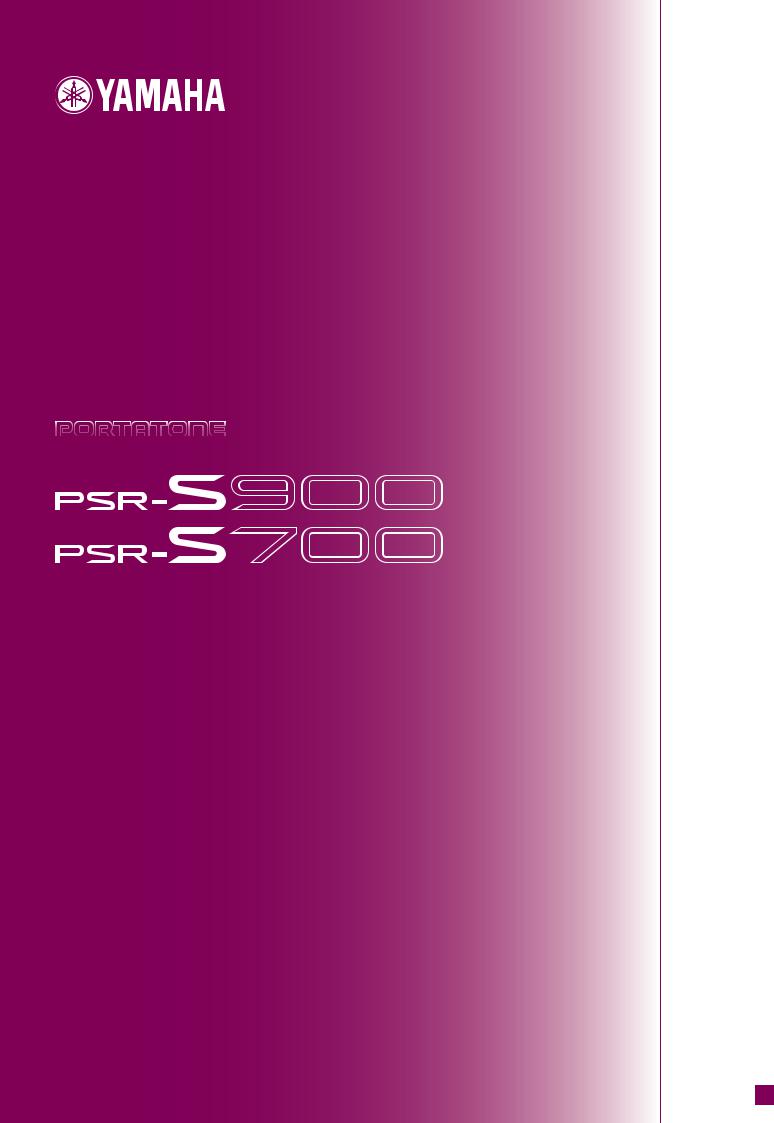
O W N E R ' S M A N U A L
EN
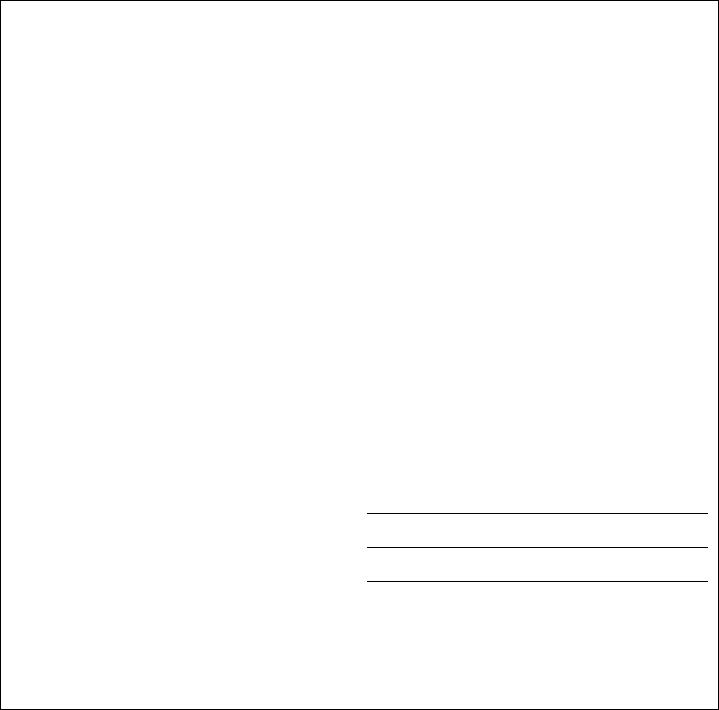
SPECIAL MESSAGE SECTION
This product utilizes batteries or an external power supply (adapter). DO NOT connect this product to any power supply or adapter other than one described in the manual, on the name plate, or specifically recommended by Yamaha.
WARNING: Do not place this product in a position where anyone could walk on, trip over, or roll anything over power or connecting cords of any kind. The use of an extension cord is not recommended! If you must use an extension cord, the minimum wire size for a 25’ cord (or less) is 18 AWG. NOTE: The smaller the AWG number, the larger the current handling capacity. For longer extension cords, consult a local electrician.
This product should be used only with the components supplied or; a cart, rack, or stand that is recommended by Yamaha. If a cart, etc., is used, please observe all safety markings and instructions that accompany the accessory product.
SPECIFICATIONS SUBJECT TO CHANGE:
The information contained in this manual is believed to be correct at the time of printing. However, Yamaha reserves the right to change or modify any of the specifications without notice or obligation to update existing units.
This product, either alone or in combination with an amplifier and headphones or speaker/s, may be capable of producing sound levels that could cause permanent hearing loss. DO NOT operate for long periods of time at a high volume level or at a level that is uncomfortable. If you experience any hearing loss or ringing in the ears, you should consult an audiologist.
IMPORTANT: The louder the sound, the shorter the time period before damage occurs.
Some Yamaha products may have benches and / or accessory mounting fixtures that are either supplied with the product or as optional accessories. Some of these items are designed to be dealer assembled or installed. Please make sure that benches are stable and any optional fixtures (where applicable) are well secured BEFORE using.
Benches supplied by Yamaha are designed for seating only. No other uses are recommended.
Battery Notice:
This product MAY contain a small non-rechargeable battery which (if applicable) is soldered in place. The average life span of this type of battery is approximately five years. When replacement becomes necessary, contact a qualified service representative to perform the replacement.
This product may also use “household” type batteries. Some of these may be rechargeable. Make sure that the battery being charged is a rechargeable type and that the charger is intended for the battery being charged.
When installing batteries, do not mix batteries with new, or with batteries of a different type. Batteries MUST be installed correctly. Mismatches or incorrect installation may result in overheating and battery case rupture.
Warning:
Do not attempt to disassemble, or incinerate any battery. Keep all batteries away from children. Dispose of used batteries promptly and as regulated by the laws in your area. Note: Check with any retailer of household type batteries in your area for battery disposal information.
Disposal Notice:
Should this product become damaged beyond repair, or for some reason its useful life is considered to be at an end, please observe all local, state, and federal regulations that relate to the disposal of products that contain lead, batteries, plastics, etc. If your dealer is unable to assist you, please contact Yamaha directly.
NAME PLATE LOCATION:
The name plate is located on the bottom of the product. The model number, serial number, power requirements, etc., are located on this plate. You should record the model number, serial number, and the date of purchase in the spaces provided below and retain this manual as a permanent record of your purchase.
NOTICE:
Service charges incurred due to a lack of knowledge relating to how a function or effect works (when the unit is operating as designed) are not covered by the manufacturer’s warranty, and are therefore the owners responsibility. Please study this manual carefully and consult your dealer before requesting service.
Model
Serial No.
ENVIRONMENTAL ISSUES: |
Purchase Date |
Yamaha strives to produce products that are both user safe and environmentally friendly. We sincerely believe that our products and the production methods used to produce them, meet these goals. In keeping with both the letter and the spirit of the law, we want you to be aware of the following:
PLEASE KEEP THIS MANUAL
92-BP (bottom)
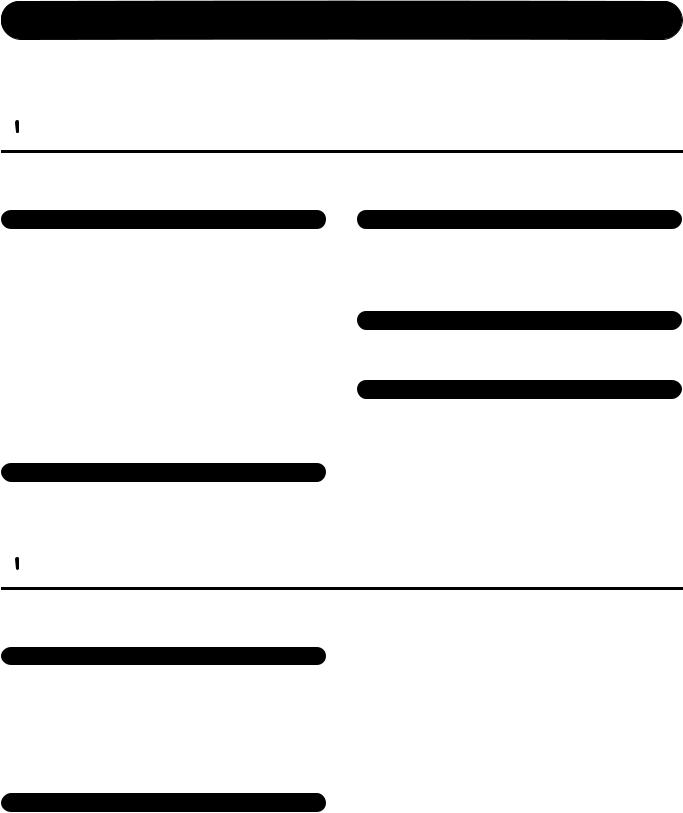
PRECAUTIONS
PLEASE READ CAREFULLY BEFORE PROCEEDING
* Please keep this manual in a safe place for future reference.
 WARNING
WARNING
Always follow the basic precautions listed below to avoid the possibility of serious injury or even death from electrical shock, short-circuiting, damages, fire or other hazards. These precautions include, but are not limited to, the following:
Power supply/AC power adaptor
•Only use the voltage specified as correct for the instrument. The required voltage is printed on the name plate of the instrument.
•(PSR-S900) Use the specified adaptor (PA-300B/PA-300 or an equivalent recommended by Yamaha) only. Using the wrong adaptor can result in damage to the instrument or overheating.
•(PSR-S700) Use the specified adaptor (PA-301/PA-300B/PA-300 or an equivalent recommended by Yamaha) only. Using the wrong adaptor can result in damage to the instrument or overheating.
•Check the electric plug periodically and remove any dirt or dust which may have accumulated on it.
•Do not place the AC adaptor cord near heat sources such as heaters or radiators, and do not excessively bend or otherwise damage the cord, place heavy objects on it, or place it in a position where anyone could walk on, trip over, or roll anything over it.
Do not open
•Do not open the instrument or attempt to disassemble the internal parts or modify them in any way. The instrument contains no user-serviceable parts. If it should appear to be malfunctioning, discontinue use immediately and have it inspected by qualified Yamaha service personnel.
 CAUTION
CAUTION
Water warning
•Do not expose the instrument to rain, use it near water or in damp or wet conditions, or place containers on it containing liquids which might spill into any openings.
•Never insert or remove an electric plug with wet hands.
Fire warning
•Do not put burning items, such as candles, on the unit. A burning item may fall over and cause a fire.
If you notice any abnormality
•If the AC adaptor cord or plug becomes frayed or damaged, or if there is a sudden loss of sound during use of the instrument, or if any unusual smells or smoke should appear to be caused by it, immediately turn off the power switch, disconnect the adaptor plug from the outlet, and have the instrument inspected by qualified Yamaha service personnel.
Always follow the basic precautions listed below to avoid the possibility of physical injury to you or others, or damage to the instrument or other property. These precautions include, but are not limited to, the following:
Power supply/AC power adaptor
•When removing the electric plug from the instrument or an outlet, always hold the plug itself and not the cord.
•Unplug the AC power adaptor when not using the instrument, or during electrical storms.
•Do not connect the instrument to an electrical outlet using a multiple-connector. Doing so can result in lower sound quality, or possibly cause overheating in the outlet.
Location
•Do not expose the instrument to excessive dust or vibrations, or extreme cold or heat (such as in direct sunlight, near a heater, or in a car during the day) to prevent the possibility of panel disfiguration or damage to the internal components.
•Do not use the instrument in the vicinity of a TV, radio, stereo equipment, mobile phone, or other electric devices. Otherwise, the instrument, TV, or radio may generate noise.
•Do not place the instrument in an unstable position where it might accidentally fall over.
•Before moving the instrument, remove all connected adaptor and other cables.
•When setting up the product, make sure that the AC outlet you are using is easily accessible. If some trouble or malfunction occurs, immediately turn off the power switch and disconnect the plug from the outlet. Even when the power switch is turned off, electricity is still flowing to the product at the minimum level. When you are not using the product for a long time, make sure to unplug the power cord from the wall AC outlet.
•Use only the stand specified for the instrument. When attaching the stand, use the provided screws only. Failure to do so could cause damage to the internal components or result in the instrument falling over.
•Do not place objects in front of the instrument’s air vent, since this may prevent adequate ventilation of the internal components, and possibly result in the instrument overheating.
(3)-10
PSR-S900/S700 Owner’s Manual |
3 |
|
|

Connections
•Before connecting the instrument to other electronic components, turn off the power for all components. Before turning the power on or off for all components, set all volume levels to minimum. Also, be sure to set the volumes of all components at their minimum levels and gradually raise the volume controls while playing the instrument to set the desired listening level.
Maintenance
•When cleaning the instrument, use a soft, dry cloth. Do not use paint thinners, solvents, cleaning fluids, or chemical-impregnated wiping cloths.
Saving data
Saving and backing up your data
•The data of the types listed below are lost when you turn off the power to the instrument. Save the data to the USER tab display (page 27), or USB storage device (USB flash memory/floppy disk, etc).
•Recorded/Edited Songs (page 43, 147, 162)
•Created/Edited Styles (page 118)
•Edited Voices (page 99)
•Memorized One Touch Settings (page 51)
•Edited MIDI settings (page 204)
Handling caution
•Do not insert a finger or hand in any gaps on the instrument.
•Never insert or drop paper, metallic, or other objects into the gaps on the panel or keyboard. If this happens, turn off the power immediately and unplug the power cord from the AC outlet. Then have the instrument inspected by qualified Yamaha service personnel.
•Do not place vinyl, plastic or rubber objects on the instrument, since this might discolor the panel or keyboard.
•Do not rest your weight on, or place heavy objects on the instrument, and do not use excessive force on the buttons, switches or connectors.
•Do not use the instrument/device or headphones for a long period of time at a high or uncomfortable volume level, since this can cause permanent hearing loss. If you experience any hearing loss or ringing in the ears, consult a physician.
Moreover, the above-mentioned data can be saved all at once. Refer to page 81. Data in the USER tab display (page 27) may be lost due to malfunction or incorrect operation. Save important data to a USB storage device (USB flash memory/floppy disk, etc).
When you change settings in a display page and then exit from that page, System Setup data (listed in the Parameter Chart of the Data List downloadable from the web) is automatically stored. However, this edited data is lost if you turn off the power without properly exiting from the relevant display. Refer to page 5 for how to obtain the Data List.
Yamaha cannot be held responsible for damage caused by improper use or modifications to the instrument, or data that is lost or destroyed.
Always turn the power off when the instrument is not in use.
Even when the power switch is in the “STANDBY” position, electricity is still flowing to the instrument at the minimum level. When you are not using the instrument for a long time, make sure you unplug the AC power adaptor from the wall AC outlet.
(3)-10
4 |
PSR-S900/S700 Owner’s Manual |
|
|
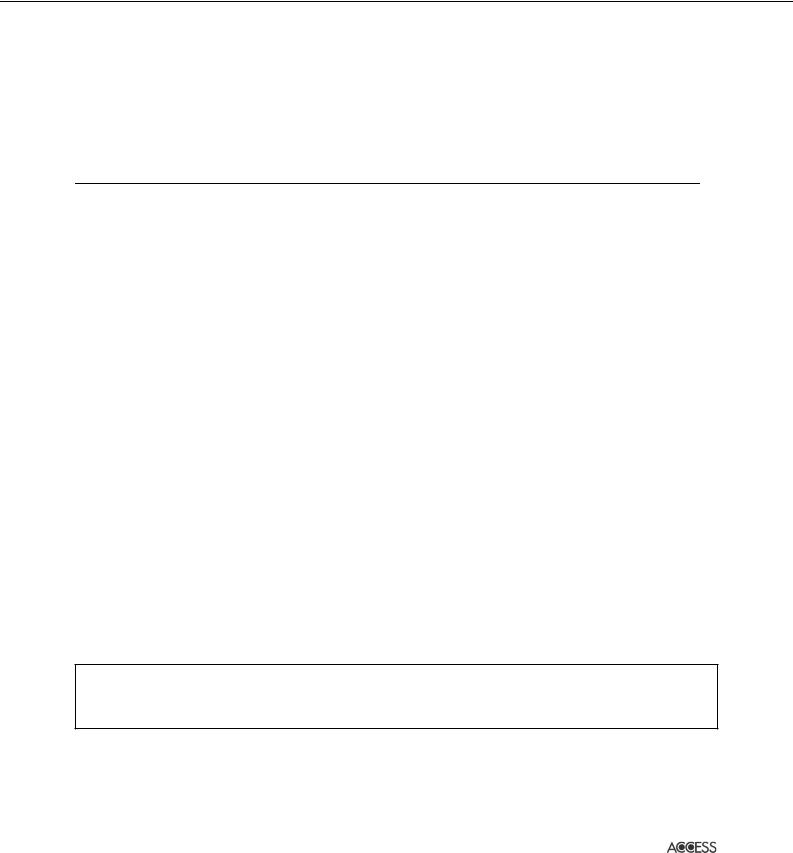
Thank you for purchasing this Yamaha PORTATONE!
We recommend that you read this manual carefully so that you can fully take advantage of the advanced and convenient functions of the instrument.
We also recommend that you keep this manual in a safe and handy place for future reference.
About this Owner’s Manual and Data List
This manual consists of the following sections.
Owner’s Manual
Introduction (page 12).......................... |
Please read this section first. |
Quick Guide (page 24)......................... |
This section explains how to use the basic functions. |
Basic Operation (page 66).................... |
This section explains how to use the basic operations including display- |
|
based controls. |
Reference (page 83) ............................. |
This section explains how to make detailed settings for the various func- |
|
tions. |
Appendix (page 210)............................ |
This section contains additional information such as Troubleshooting and |
|
Specifications. |
Data List
The Data List contains various important preset content lists such as Voices, Styles, Effects, as well as MIDIrelated information. The Data List is available for downloading from the Yamaha Manual Library.
Yamaha Manual Library
http://www.yamaha.co.jp/manual/
•The illustrations and LCD screens as shown in this owner’s manual are for instructional purposes only, and may appear somewhat different from those on your instrument.
•The example Operation Guide displays shown in this Manual are taken from the PSR-S900, and in English.
•Copying of the commercially available musical data including but not limited to MIDI data and/or audio data is strictly prohibited except for your personal use.
•This device is capable of using various types/formats of music data by optimizing them to the proper format music data for use with the device in advance. As a result, this device may not play them back precisely as their producers or composers originally intended.
•Some of the preset songs have been edited for length or arrangement, and may not be exactly the same as the original.
This product incorporates and bundles computer programs and contents in which Yamaha owns copyrights or with respect to which it has license to use others’ copyrights. Such copyrighted materials include, without limitation, all computer software, style files, MIDI files, WAVE data, musical scores and sound recordings. Any unauthorized use of such programs and contents outside of personal use is not permitted under relevant laws. Any violation of copyright has legal consequences. DON’T MAKE, DISTRIBUTE OR USE ILLEGAL COPIES.
•The mandolin and pan flute, shown in the displays of the PSR-S900/S700, are on display at the Hamamatsu Museum of Musical Instruments.
•(PSR-S900) This product is manufactured under license of U.S. Patents No. 5231671, No. 5301259, No. 5428708, and No. 5567901 of IVL Audio Inc.
•The bitmap fonts used in this instrument have been provided by and are the property of Ricoh Co., Ltd.
•This product utilizes NF, an embedded Internet browser from ACCESS Co., Ltd. NF is used with the patented LZW, licensed
from Unisys Co., Ltd. NF may not be separated from this product, nor may it be sold, lent or transferred in any way. Also, NF may not be reverse-engineered, reverse-compiled, reverse-assembled or copied.
This software includes a module developed by the Independent JPEG Group.
• All other trademarks are the property of their respective holders.
PSR-S900/S700 Owner’s Manual |
5 |
|
|
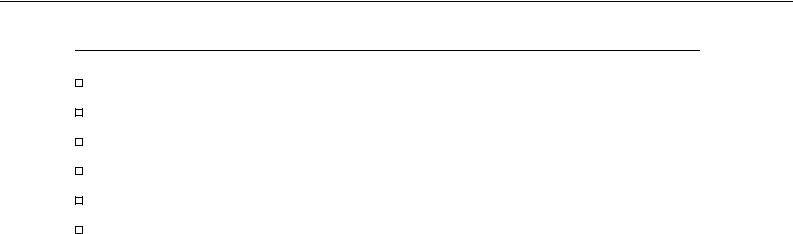
Accessories
Guide to Yamaha Online Member Product User Registration
Accessory CD-ROM for Windows
Owner’s Manual
Accessory CD-ROM for Windows Installation Guide
Music Rest
AC Power Adaptor
PSR-S900: PA-300B or an equivalent* PSR-S700: PA-301 or an equivalent*
* May not be included depending on your particular area. Please check with your Yamaha dealer.
PSR-S900 |
PSR-S700 |
The followings are the titles, credits and copyright notices for two (2) |
The followings are the titles, credits and copyright notices for two (2) |
of the songs pre-installed in this instrument: |
of the songs pre-installed in this instrument: |
Beauty And The Beast |
Beauty And The Beast |
from Walt Disney's BEAUTY AND THE BEAST |
from Walt Disney's BEAUTY AND THE BEAST |
Lyrics by Howard Ashman |
Lyrics by Howard Ashman |
Music by Alan Menken |
Music by Alan Menken |
© 1991 Walt Disney Music Company and Wonderland Music Com- |
© 1991 Walt Disney Music Company and Wonderland Music Com- |
pany, Inc. |
pany, Inc. |
All Rights Reserved Used by Permission |
All Rights Reserved Used by Permission |
Can't Help Falling In Love |
Hey Jude |
from the Paramount Picture BLUE HAWAII |
Words and Music by John Lennon and Paul McCartney |
Words and Music by George David Weiss, Hugo Peretti and Luigi |
Copyright © 1968 Sony/ATV Songs LLC |
Creatore |
Copyright Renewed |
Copyright © 1961; Renewed 1989 Gladys Music (ASCAP) |
All Rights Administered by Sony/ATV Music Publishing, 8 Music |
Worldwide Rights for Gladys Music Administered by Cherry Lane |
Square West, Nashville, TN 37203 |
Music Publishing Company, Inc. |
International Copyright Secured All Rights Reserved |
International Copyright Secured All Rights Reserved |
|
|
|
6 |
PSR-S900/S700 Owner’s Manual |
|
|
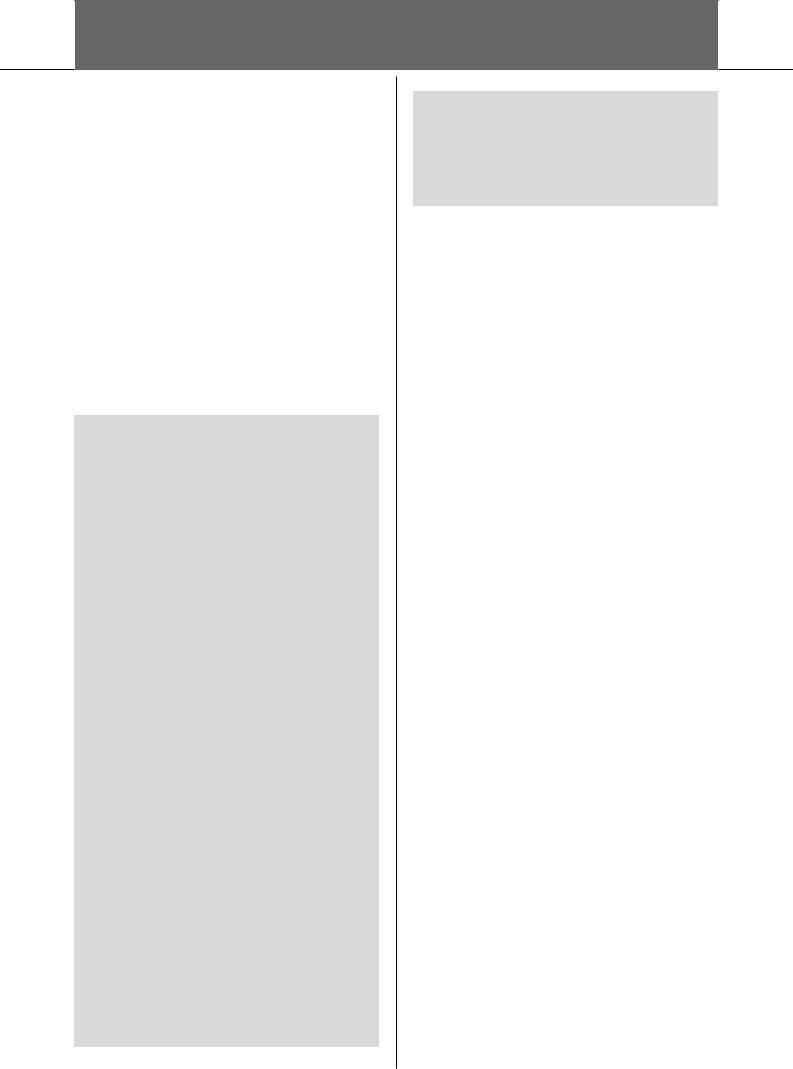
Table of Contents
Introduction |
|
What can you do with the PORTATONE? ....... |
12 |
Panel Controls ................................................. |
14 |
Playing the Keyboard ...................................... |
16 |
Power Supply ............................................... |
16 |
Powering Up ................................................ |
17 |
Setting Up ....................................................... |
18 |
Music Rest ................................................... |
18 |
Using Headphones ....................................... |
18 |
Changing the Display Language .................. |
19 |
Display Settings ........................................... |
19 |
Handling the Floppy Disk Drive (FDD) and |
|
Floppy Disks .................................................... |
22 |
Handling the USB Storage Device (USB Flash |
|
Memory/Floppy Disk, etc) .............................. |
23 |
Quick Guide |
|
Playing the Demos .......................................... |
24 |
Operations in Basic Displays ........................... |
26 |
Operation of the Main Display ............................. |
26 |
Operation of the File Selection Display ................. |
27 |
Operation of the Function Display ........................ |
28 |
Playing Voices ................................................. |
30 |
Playing Preset Voices ............................................ |
30 |
Practicing with the Preset Songs .................... |
36 |
Playing Back and Listening to Songs Before |
|
Practicing ............................................................. |
36 |
Displaying Music Notation (Score) ....................... |
39 |
Muting the Rightor Left-hand Part Viewing the |
|
Score .................................................................... |
40 |
Practicing with the Repeat Playback Function ....... |
42 |
Recording Your Performance ................................ |
43 |
Playing Backing Parts with the performance |
|
assistant Technology ....................................... |
44 |
Playing Accompaniment with the Auto |
|
Accompaniment Feature (Style Playback) ...... |
46 |
Playing “Mary Had a Little Lamb” with the Auto |
|
Accompaniment Feature ...................................... |
46 |
The Multi Pads ................................................ |
52 |
Playing the Multi Pads .......................................... |
52 |
Using Chord Match .............................................. |
53 |
Voice Effects .................................................... |
53 |
Applying Harmony to Your Right-hand Melody |
|
(HARMONY/ECHO) .............................................. |
54 |
Calling Up Ideal Setups for Each Song |
|
(Music Finder) ................................................. |
55 |
Calling up the panel settings to match the Style |
|
(Repertoire) .......................................................... |
56 |
Singing Along with Song Playback (Karaoke) |
|
or Your Own Performance .............................. |
57 |
Connecting a Microphone (PSR-S900 only) .......... |
57 |
Singing with the Lyrics Display ............................. |
58 |
Convenient Functions for Karaoke ........................ |
59 |
Convenient Functions for Singing Along with Your |
|
Own Performance ................................................ |
61 |
Recording Your Performance as Audio |
|
(USB Audio Recorder) (PSR-S900) .................. |
63 |
Recording Your Performance as Audio .................. |
63 |
Playing Back the Recorded Performance ............... |
65 |
Basic Operation |
|
Selecting Message Language .......................... |
66 |
The Messages Shown in the Display .............. |
66 |
Instant Selection of the Displays |
|
—Direct Access ................................................ |
67 |
Basic Displays (Main Display and File Selection |
|
Display) ............................................................ |
68 |
Main Display ........................................................ |
68 |
File Selection Display Configuration and Basic |
|
Operation ............................................................. |
69 |
File/Folder Operations in the File Selection Display ... |
72 |
Restoring the Factory-programmed Settings ... |
79 |
Restoring the Factory-programmed System .......... |
79 |
Restoring the Factory-programmed Settings |
|
Independently by Item ......................................... |
79 |
Saving and Recalling Your Original Settings as a |
|
Single File ............................................................. |
80 |
Data Backup .................................................... |
81 |
Backup procedure ................................................ |
81 |
Reference |
|
Using, Creating and Editing Voices ..83 |
|
Voice Characteristics ....................................... |
83 |
Playing Different Voices Simultaneously ........ |
84 |
Keyboard Parts (Right 1, Right 2, Left) .................. |
84 |
Playing Two Voices Simultaneously |
|
(Right 1 and 2 Parts) ............................................ |
85 |
Playing Different Voices with the Left and Right |
|
Hands (Right 1 and Left Parts) .............................. |
86 |
Changing Pitch ................................................ |
87 |
Transpose ............................................................. |
87 |
Fine-tuning the Pitch of the Entire Instrument ...... |
87 |
Scale Tuning ......................................................... |
87 |
Selecting the Harmony/Echo type .................. |
89 |
Editing the Volume and Tonal Balance |
|
(MIXING CONSOLE) ........................................ |
91 |
Basic Procedure .................................................... |
91 |
Voice Creating—Voice Set .............................. |
99 |
Basic Procedure .................................................... |
99 |
Creating Your Original Organ Flutes Voices ........ |
103 |
PSR-S900/S700 Owner’s Manual |
7 |
|
|
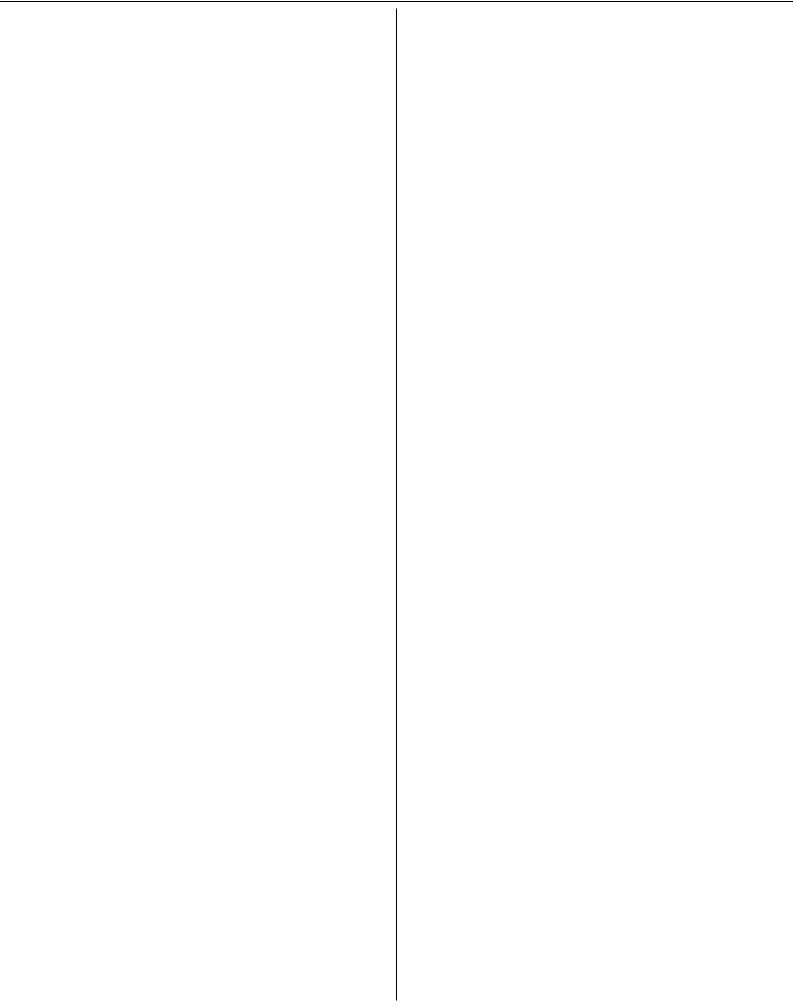
Using, Creating and Editing the |
|
Auto Accompaniment Styles ........ |
106 |
Style Characteristics ...................................... |
106 |
Selecting a Chord Fingering Type ................ |
106 |
Playing Only the Rhythm Channels of a |
|
Style ............................................................... |
107 |
Style Playback-related Settings ..................... |
109 |
Split Point Settings ....................................... |
110 |
Editing the Volume and Tonal Balance of the |
|
Style (MIXING CONSOLE) ............................ |
111 |
Convenient Music Finder feature ................. |
111 |
Searching the Records ........................................ |
111 |
Creating a Set of Favorite Records ...................... |
113 |
Editing Records .................................................. |
114 |
Saving the Record .............................................. |
115 |
Style Creator ................................................. |
118 |
Style Structure .................................................... |
118 |
Creating a Style .................................................. |
118 |
Editing the Created Style .................................... |
124 |
The Multi Pads ............................. |
132 |
Multi Pad Creating (Multi Pad Creator) ....... |
132 |
Multi Pad Realtime Recording ............................ |
132 |
Multi Pad Step Recording (EDIT) ........................ |
133 |
Multi Pad Editing (Multi Pad Creator) ......... |
134 |
Registering and Recalling Custom |
|
Panel Setups |
|
— Registration Memory ............... |
135 |
Registering and Saving Custom Panel |
|
Setups ............................................................ |
135 |
Recalling the Registered Panel Setups ......... |
136 |
Deleting an Unneeded Panel Setup/Naming a |
|
Panel Setup ........................................................ |
137 |
Disabling Recall of Specific Items |
|
(Freeze Function) ............................................... |
138 |
Calling Up Registration Memory Numbers in Order |
|
— Registration Sequence ................................... |
138 |
Using, Creating and Editing |
|
Songs ............................................ |
140 |
Compatible Song Types ................................ |
140 |
Operations for Song Playback ...................... |
141 |
Adjusting the Volume Balance and Voice |
|
Combination, etc. (MIXING CONSOLE) ....... |
144 |
Practicing Songs with the Guide Functions .. |
145 |
Selecting the Guide Function Type ..................... |
145 |
Recording Your Performance to MIDI .......... |
147 |
Recording Methods ............................................ |
147 |
Editing a Recorded Song .................................... |
162 |
Connecting the PSR-S900/S700 |
|
Directly to the Internet ............... |
171 |
Connecting the Instrument to the Internet . 171 |
|
Accessing the Special Website ...................... |
172 |
Operations in the Special Website ............... |
172 |
Scrolling the Display ........................................... |
172 |
Following Links ................................................... |
173 |
Entering Characters ............................................ |
173 |
Return to the Previous Web Page ........................ |
173 |
Refreshing a Web Page/Canceling Loading of a |
|
Web Page ........................................................... |
174 |
Purchasing and Downloading Data .................... |
174 |
Registering Bookmarks of Your Favorite Pages .... |
175 |
Opening a Bookmarked Page ............................. |
176 |
About the Internet Settings Display .................... |
178 |
Changing the Home Page .................................. |
181 |
Initializing Internet Settings ................................ |
182 |
Glossary of Internet Terms ........................... |
183 |
Using a Microphone (PSR-S900) ..184 |
|
Editing Vocal Harmony Parameters .............. |
184 |
Adjusting the Microphone and Harmony |
|
Sound ............................................................ |
187 |
Talk Setting ................................................... |
191 |
Using Your Instrument with Other |
|
Devices ......................................... |
193 |
Connecting Audio & Video Devices .............. |
193 |
Using External Audio Devices for Playback |
|
(1 [OUTPUT] jacks) ........................................... |
193 |
Playing External Audio Devices with the Built-in |
|
Speakers (2 [AUX IN] jacks) ............................... |
193 |
Showing the Instrument’s Display Contents on a |
|
Separate TV Monitor |
|
(3 [VIDEO OUT] terminal) (PSR-S900) ............... |
194 |
Connecting a Microphone or Guitar |
|
(4 [MIC/LINE IN] Jack) (PSR-S900) .................... |
194 |
Using the Footswitch or Foot Controller |
|
(5 [FOOT PEDAL 1/2] jacks) .............................. |
194 |
Assigning Specific Functions to Each Foot Pedal |
.. 195 |
Connecting External MIDI Devices |
|
(6 [MIDI] terminals) .......................................... |
198 |
Connecting to a computer, USB device, |
|
and the Internet ............................................ |
198 |
Connecting a Computer |
|
(6 [MIDI] and 7 [USB TO HOST] terminals) ...... |
198 |
Connecting to a USB-type LAN Adaptor and USB |
|
Storage Device |
|
(8 via the [USB TO DEVICE] terminal) ................ |
199 |
Connecting to the Internet (9 [LAN] Port) ......... |
200 |
What is MIDI? ................................................ |
201 |
MIDI Settings ................................................ |
204 |
Basic Operation .................................................. |
204 |
Pre-Programmed MIDI Templates ....................... |
206 |
MIDI System Settings ......................................... |
207 |
MIDI Transmit Settings ....................................... |
207 |
MIDI Receive Settings......................................... |
208 |
Setting the Bass Note for Style Playback via MIDI |
|
Receive ............................................................... |
209 |
Setting the Chord Type for Style Playback via MIDI |
|
Receive ............................................................... |
209 |
8 |
PSR-S900/S700 Owner’s Manual |
|
|
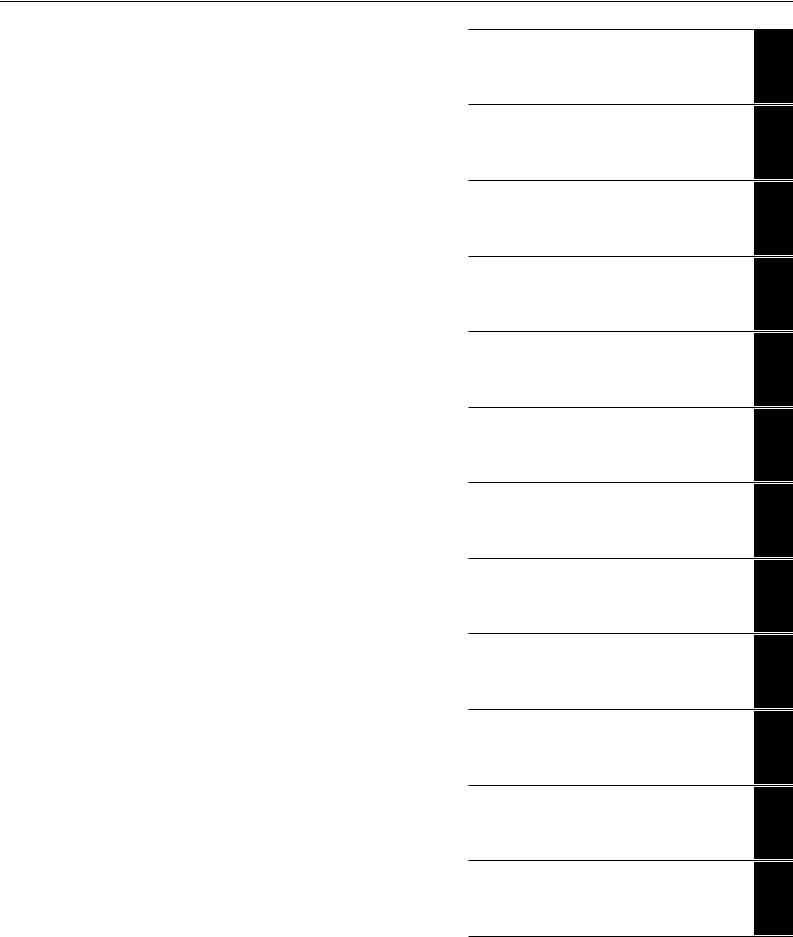
Appendix |
|
Troubleshooting ............................................ |
210 |
Specifications ................................................ |
215 |
Index .............................................................. |
217 |
Panel Button Chart ....................................... |
220 |
Introduction
Quick Guide
Basic Operation
Reference
Using, Creating and Editing Voices
Using, Creating and Editing the Auto
Accompaniment Styles
The Multi Pads
Registering and Recalling Custom Panel Setups
Using, Creating and Editing Songs
Connecting the PSR-S900/S700 Directly to the Internet
Using a Microphone (PSR-S900)
Using Your Instrument with Other
Devices
Appendix
PSR-S900/S700 Owner’s Manual |
9 |
|
|

Application Index
Starting up before turning the power on
• Setting up the music rest.......................................................................................................................................... |
|
page 18 |
• Connecting headphones.......................................................................................................................................... |
|
page 18 |
• Turning the power on/off ......................................................................................................................................... |
|
page 17 |
Listening to the PSR-S900/S700 |
|
|
|
|
|
• Playing the Demos .................................................................................................................................................. |
|
page 24 |
• Playing songs........................................................................................................................................................... |
|
page 36 |
– Playing a Preset Song ........................................................................................................................................... |
|
page 36 |
– Turning parts (channels) of the Song on/off......................................................................................................... |
|
page 146 |
– Adjusting the balance between the Song and keyboard...................................................................................... |
|
page 144 |
• Playing Styles ........................................................................................................................................................ |
|
page 106 |
– Playing Preset Styles............................................................................................................................................. |
|
page 46 |
– Turning parts (channels) of the Style on/off ......................................................................................................... |
|
page 108 |
– Adjusting the balance between the Style and keyboard...................................................................................... |
|
page 111 |
• Playing the Multi Pads ............................................................................................................................................. |
|
page 52 |
Playing the Keyboard |
|
|
|
|
|
• Selecting a Voice (RIGHT1) and playing the keyboard ............................................................................................. |
|
page 84 |
• Playing two or three Voices simultaneously ............................................................................................................. |
|
page 85 |
• Playing different Voices with the left and right hands ............................................................................................... |
|
page 86 |
• Playing the drum/percussion Voices......................................................................................................................... |
|
page 83 |
• Super Articulation voices (PSR-S900)....................................................................................................................... |
|
page 83 |
• Mega Voices ............................................................................................................................................................ |
|
page 83 |
• Setting the touch sensitivity of the keyboard ............................................................................................................ |
|
page 33 |
• Turning Initial Touch on or off for each keyboard part (RIGHT1, 2, LEFT)................................................................. |
|
page 53 |
• Setting the Modulation wheel for each keyboard part (RIGHT 1, 2, LEFT)................................................................ |
|
page 33 |
Practicing the keyboard performance |
|
|
|
|
|
• Using the Metronome.............................................................................................................................................. |
|
page 34 |
• Displaying and playing along with the music notation of the song during playback................................................. |
|
page 39 |
Selecting the programs of the PSR-S900/S700 |
|
|
|
|
|
• Voices ..................................................................................................................................................................... |
|
page 83 |
• Styles..................................................................................................................................................................... |
|
page 106 |
• Multi Pad banks..................................................................................................................................................... |
|
page 132 |
• Songs .................................................................................................................................................................... |
|
page 140 |
• Music Finder records ...................................................................................................................................... |
|
pages 55, 111 |
• Registration Memory bank..................................................................................................................................... |
|
page 138 |
• Registration Memory number ................................................................................................................................ |
|
page 138 |
• One Touch Setting numbers..................................................................................................................................... |
|
page 51 |
• Harmony/Echo types ............................................................................................................................................... |
|
page 89 |
• MIDI templates...................................................................................................................................................... |
|
page 206 |
• Effect types .............................................................................................................................................................. |
|
page 95 |
• Vocal Harmony types (PSR-S900) .......................................................................................................................... |
|
page 184 |
• Master EQ types ...................................................................................................................................................... |
|
page 97 |
Using the LCD display |
|
|
|
|
|
• Understanding and using the Main display .............................................................................................................. |
|
page 26 |
• Viewing the Song Lyrics on the LCD display ............................................................................................................ |
|
page 58 |
• Viewing the Song Score on the LCD display ............................................................................................................ |
|
page 39 |
• Viewing text files on the LCD display (PSR-S900) .................................................................................................... |
|
page 58 |
• Showing the display contents on a separate TV monitor (PSR-S900) ...................................................................... |
|
page 194 |
Playing Style chords with your left hand and melodies with your right |
||
|
|
|
• Learning how to play specific chord types .............................................................. |
Chord Tutor .............................. |
page 50 |
• Learning how to play (indicate) chords for Style playback....................................... |
Chord Fingering........................ |
page 50 |
10 |
PSR-S900/S700 Owner’s Manual |
|
|

• Applying automatic harmony or echo to your right-hand melodies......................... |
Harmony/Echo ......................... |
page 89 |
• Automatically changing the chords of the Multi Pads with your left-hand play........ |
Chord Match ............................ |
page 53 |
Instantly selecting custom panel settings |
|
|
|
|
|
• Calling up ideal panel setups.................................................................................. |
Music Finder ................... |
pages 55, 111 |
• Changing setups to match the Style ........................................................................ |
One Touch Setting .................... |
page 51 |
• Saving and recalling custom panel setups............................................................... |
Registration Memory .............. |
page 135 |
Creating Voices, Styles, Songs, and more |
|
|
|
|
|
• Creating your original Voices.................................................................................. |
Voice Set .................................. |
page 99 |
• Creating your original Organ Flutes Voices ............................................................. |
Voice Set ................................ |
page 103 |
• Creating your original Styles ................................................................................... |
Style Creator........................... |
page 118 |
• Creating your original Songs.................................................................................................................................... |
|
page 43 |
– MIDI recording of your keyboard performance ........................................................................................... |
|
pages 43, 147 |
– Inputting notes one by one.................................................................................. |
Song Creator .......................... |
page 153 |
– Inputting and editing .......................................................................................... |
Song Creator .......................... |
page 162 |
• Audio Recording ..................................................................................................................................................... |
|
page 63 |
• Creating your original Multi Pads............................................................................ |
Multi Pad Creator ................... |
page 132 |
• Creating a Registration Memory bank .................................................................................................................... |
|
page 138 |
• Creating new Music Finder records ....................................................................................................................... |
|
page 113 |
• Creating new Vocal Harmony types (PSR-S900)..................................................................................................... |
|
page 184 |
• Creating new Effect types ........................................................................................................................................ |
|
page 95 |
• Creating custom Master EQ settings......................................................................................................................... |
|
page 97 |
Controlling and adjusting the pitch |
|
|
|
|
|
• Adjusting the overall pitch of the PSR-S900/S700 ................................................... |
Master Tune .............................. |
page 87 |
• Tuning the individual notes of the keyboard ........................................................... |
Scale Tune ................................ |
page 87 |
• Adjusting the octave of the keyboard....................................................................................................................... |
|
page 93 |
• Transposing notes (Master Transpose, Keyboard Transpose, Song Transpose) ............................................................ |
|
page 61 |
• Setting [TRANSPOSE] button to independently control separate parts ..................................................................... |
|
page 93 |
• Using the PITCH BEND wheel ................................................................................................................................ |
|
page 33 |
• Using the MODULATION wheel............................................................................................................................. |
|
page 33 |
Singing with a connected microphone (PSR-S900) |
|
|
|
|
|
• Connecting a microphone to the instrument................................................................................................... |
|
pages 57, 194 |
• Automatically applying vocal harmonies to your voice........................................... |
Vocal Harmony ........................ |
page 60 |
• Singing while following along with the Lyrics on the display ................................................................................... |
|
page 58 |
• Singing while following along with the Lyrics on a separate TV monitor .................................................................. |
|
page 59 |
• Singing with the Guide functions and Song playback ............................................................................................ |
|
page 145 |
• Using the Talk Setting ........................................................................................................................................... |
|
page 191 |
• Matching the Song Transpose setting to a comfortable singing pitch ........................................................................ |
|
page 61 |
• Matching the Keyboard Transpose setting to a comfortable singing pitch ................................................................. |
|
page 87 |
Live performance tips and techniques |
|
|
|
|
|
• Assigning specific panel operations/functions for foot control................................................................................ |
|
page 195 |
• Calling up Registration Memory numbers in custom-set order ................................ |
Registration Sequence ............ |
page 138 |
• Using a foot pedal to change Registration Memory numbers ................................................................................. |
|
page 195 |
• Using the Fade In/Out ..................................................................................................................................... |
|
pages 48, 49 |
Group performance tips and techniques |
|
|
|
|
|
• Independently transposing the Song and keyboard pitch to match your singing range ............................................. |
page 59 |
|
• Tuning the overall sound of the PSR-S900/S700 to match other instruments ............................................................ |
|
page 87 |
• Synchronizing the PSR-S900/S700 to other MIDI instruments ................................................................................ |
|
page 207 |
Other Tips |
|
|
|
|
|
• Registering your name to the PSR-S900/S700 .......................................................................................................... |
|
page 21 |
• Importing custom icons for Voice/Style/Song indications in the Selection display .................................................... |
|
page 76 |
• Displaying the bank select and program numbers in the Voice Selection display ................................................... |
|
page 209 |
PSR-S900/S700 Owner’s Manual |
11 |
|
|
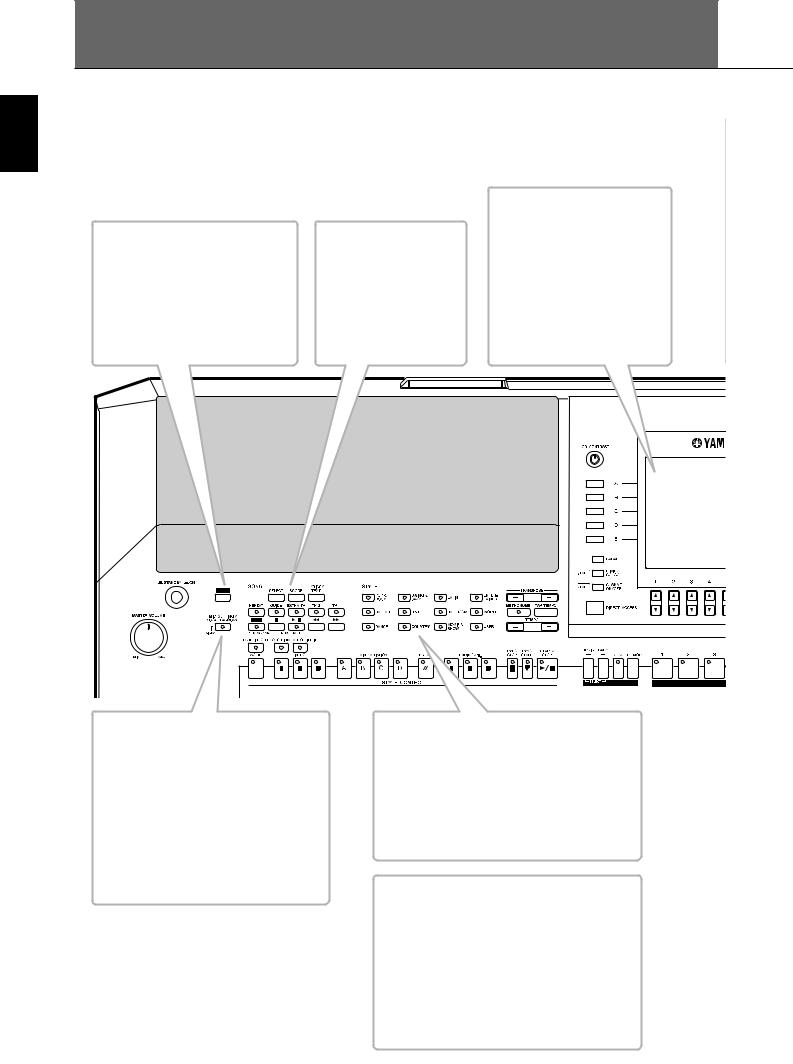
What can you do with the PORTATONE?
Introduction
DEMO
Explore the Demos (page 24)
These not only showcase the stunning voices and styles of the instrument, they introduce you to the various functions and features — and give you hands-on experience using the PSR-S900/S700!
Vocal Harmony (PSR-S900)
Add automatic vocal backing to your singing (page 184)
The amazing Vocal Harmony feature (on the PSR-S900) automatically produces backup vocal harmonies for lead vocals that you sing into a microphone. You can even change the gender of the harmony voices — for example, letting you add female backup to your own male voice (or vice versa).
LCD
SONG
Playback previously recorded songs (page 36, 57, 141)
Enjoy a wide variety of preset songs as well as songs on commercially available disks.
The large LCD (together with the various panel buttons) provides comprehensive and easy-to- understand control of the instrument’s operations.
The lyrics, music scores (PSRS900/S700), and text data (PSRS900) can also be displayed in the LCD.
STYLE
Back up your performance with Auto Accompaniment (page 46, 106)
Playing a chord with your left hand automatically plays the auto accompaniment backing. Select an accompaniment style — such as pop, jazz, Latin, etc. — and let the PORTATONE be your backing band!
DIGITAL RECORDING
Record your performances (page 43, 147)
With the powerful and easy-to-use song recording features, you can record your own keyboard performances, and create your own complete, fully orchestrated compositions — which you can then save to the USER drive or a USB storage device for future recall.
And since the recorded data is MIDI, you can easily edit your songs, too.
12 |
PSR-S900/S700 Owner’s Manual |
|
|
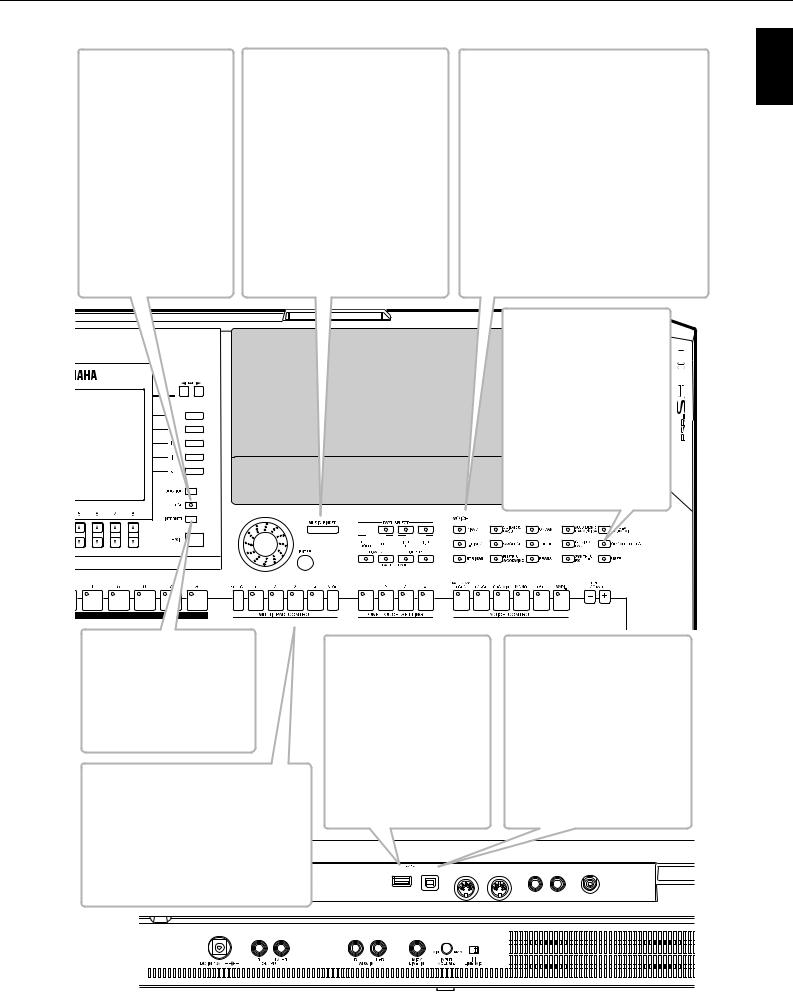
USB Audio Recorder (PSR-S900)
Record entire performances as audio data (page 63)
Connect a guitar or microphone and record your playing and singing together with the sounds of the instrument—all mixed down to a stereo audio recording, and conveniently saved to a USB storage device.
MUSIC FINDER
Call up the perfect accompaniment style (page 55, 111)
If you know what song you want to play, but you don’t know which style or voice would be right for it, let the Music Finder help you. Just select the song title, and the instrument automatically calls up the most appropriate style and voice. Connect directly to the Internet
(page 171), and get related information on records, or download and add your favorite records to the instrument.
VOICE
Enjoy a huge variety of realistic voices (page 30, 83)
The PSR-S900/S700 features a wealth of exceptionally authentic and dynamic voices — including piano, strings, woodwinds, and more! The instrument also has Mega Voices (PSRS900/S700) and Super Articulation voices (PSR-S900). Mega Voices feature different performance sounds of the same instrument in different velocity ranges — designed specifically for recorded MIDI data. Super Articulation voices are similar to Mega Voices, but with greater playability and expressive realtime control.
Organ Flutes
Craft your own organ voices (page 103)
This special function not only gives you a full set of rich and luscious organ sounds, it also lets you create your own original organ voices, just as on a traditional organ, by increasing and decreasing the flute footages, and adding percussive sounds.
INTERNET
Connect directly to the Internet (page 171)
Access the special Yamaha website and take advantage of the various music services available there.
Multi Pads
Add spice to your performance with special dynamic phrases (page 52, 132)
By simply pressing one of the Multi Pads, you can play short rhythmic or melodic
phrases. You can also create your original
LAN
Multi Pad phrases by recording them directly from the keyboard.
USB TO DEVICE terminal
Connect the instrument to the USB storage device (page 199)
Connecting the USB storage device (such as USB flash memory and hard disk drive) to this terminal lets you save various types of data created on the instrument.
USB TO HOST terminal
Make music with a computer
— quickly and easily (page 198)
Dive in and take advantage of the wide world of computer music software. Connections and setup are exceptionally easy, and you can play back your computer recorded parts with different instrument sounds — all from a single instrument!
|
USB |
|
MIDI |
FOOT PEDAL |
VIDEO OUT |
||
TO DEVICE |
TO HOST |
IN |
OUT |
1 |
2 |
||
|
|||||||
Introduction
PSR-S900/S700 Owner’s Manual |
13 |
|
|
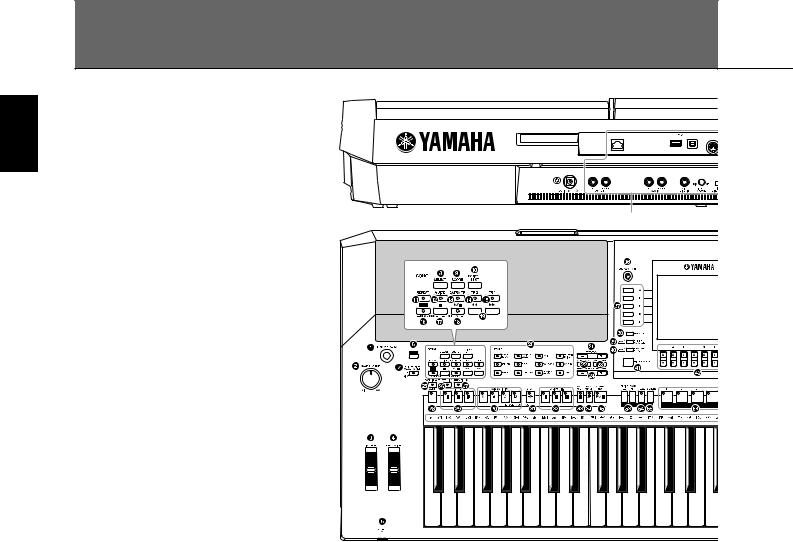
Introduction
Panel Controls
STANDBY/ON |
|
|
1 |
[STANDBY/ON] switch .................................................... |
P. 17 |
VOLUME |
|
|
2 |
[MASTER VOLUME] dial.................................................. |
P. 17 |
WHEEL |
|
|
3 |
[PITCH BEND] wheel ...................................................... |
P. 33 |
4 |
[MODULATION] wheel................................................... |
P. 33 |
PHONES |
|
|
5 |
[PHONES] ....................................................................... |
P. 18 |
DEMO |
|
|
6 |
[DEMO] button................................................................ |
P. 24 |
MIC. |
|
|
7 |
[MIC SETTING/VOCAL HARMONY] button (PSR-S900) |
|
|
........................................................................................ |
P. 59 |
SONG |
|
|
8 |
[SELECT] button ............................................................... |
P. 36 |
9 |
[SCORE] button ............................................................... |
P. 39 |
0 |
[LYRICS/TEXT] button (PSR-S900)..................................... |
P. 58 |
|
[LYRICS] button (PSR-S700)............................................. |
.P. 58 |
A [REPEAT] button............................................................... |
P. 42 |
|
B [GUIDE] button ............................................................... |
P. 40 |
|
C [EXTRA TR] button ......................................................... |
P. 147 |
|
D [TR 2] button ................................................................... |
P. 42 |
|
E [TR 1] button ................................................................... |
P. 40 |
|
F [REC] button .................................................................... |
P. 43 |
|
G [J] (STOP) button......................................................... |
P. 37 |
|
LAN |
USB |
IN |
TO DEVICE TO HOST |
See page 193
C1 |
D1 |
E1 |
F1 |
G1 |
A1 |
B1 |
C2 |
D2 |
E2 |
F2 |
G2 |
A2 |
B2 |
C3 |
D3 |
E3 |
F3 |
H [F/K] (PLAY/PAUSE) button ....................................... |
P. 36 |
I [G]/[H] (REW/FF) buttons......................................... |
P. 142 |
STYLE |
|
J STYLE buttons .................................................................. |
P. 46 |
TRANSPOSE |
|
K [–] [+] buttons .................................................................. |
P. 59 |
METORONOME |
|
L [METRONOME] button.................................................... |
P. 34 |
TAP TEMPO |
|
M [TAP TEMPO] button ........................................................ |
P. 48 |
TEMPO |
|
N [–] [+] buttons .................................................................. |
P. 34 |
FADE IN/OUT |
|
O [FADE IN/OUT] button..................................................... |
P. 48 |
STYLE CONTROL |
|
P [OTS LINK] button ........................................................... |
P. 51 |
Q [AUTO FILL IN] button..................................................... |
P. 49 |
R [ACMP] button ................................................................. |
P. 47 |
S INTRO [I]/[II]/[III] buttons................................................. |
P. 48 |
T MAIN VARIATION [A]/[B]/[C]/[D] buttons........................ |
P. 49 |
U [BREAK] button ................................................................ |
P. 49 |
V ENDING/rit. [I]/[II]/[III] buttons ........................................ |
P. 49 |
W [SYNC STOP] button ........................................................ |
P. 49 |
X [SYNC START] button....................................................... |
P. 48 |
Y [START/STOP] button ....................................................... |
P. 48 |
14 |
PSR-S900/S700 Owner’s Manual |
|
|
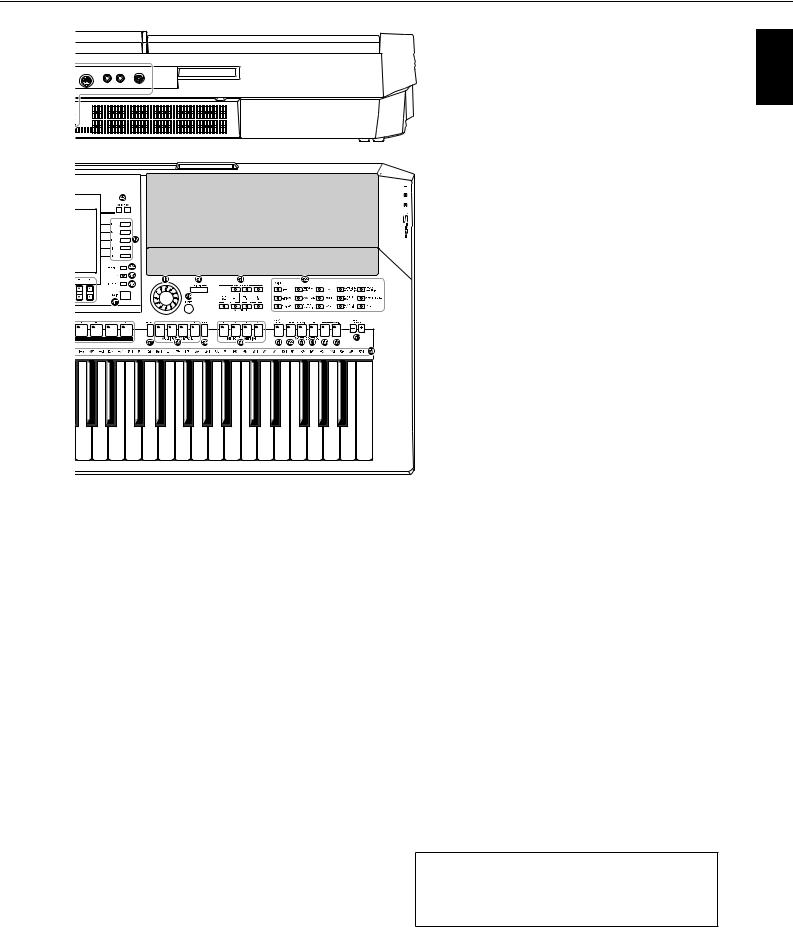
MIDI |
FOOT PEDAL |
VIDEO OUT |
|
OUT |
1 |
2 |
|
Introduction
G3 |
A3 |
B3 |
C4 |
D4 |
E4 |
F4 |
G4 |
A4 |
B4 |
C5 |
D5 |
E5 |
F5 |
G5 |
A5 |
B5 |
C6 |
Z [LCD CONTRAST] knob .................................................. |
P. 19 |
[ [A]–[J] buttons.................................................................. |
P. 26 |
\ [BALANCE] button........................................................... |
P. 41 |
] [MIXING CONSOLE] button ............................................ |
P. 91 |
^ [CHANNEL ON/OFF] button ................................. |
P. 108, 146 |
a [DIRECT ACCESS] button ................................................. |
P. 67 |
b [1π†]–[8π†] buttons ................................................ |
P. 26 |
c TAB [√][®] buttons......................................................... |
P. 27 |
d [FUNCTION] button ........................................................ |
P. 28 |
e [USB] button.................................................................... |
P. 71 |
f [INTERNET] button ........................................................ |
P. 171 |
g [EXIT] button.................................................................... |
P. 27 |
h DATA ENTRY dial ............................................................ |
P. 71 |
i [ENTER] button ................................................................ |
P. 71 |
MUSIC FINDER |
|
j [MUSIC FINDER] button .................................................. |
P. 55 |
PART |
|
k [PART SELECT], [PART ON/OFF] buttons ......................... |
P. 84 |
VOICE |
|
l VOICE buttons ................................................................. |
P. 30 |
REGISTRATION MEMORY |
|
m REGIST BANK [–]/[+] buttons......................................... |
P. 136 |
n [FREEZE] button ............................................................. |
P. 138 |
o [MEMORY] button ......................................................... |
P. 135 |
p [1]–[8] buttons ............................................................... |
P. 135 |
MULTI PAD CONTROL |
|
q [SELECT] button ............................................................. |
P. 134 |
r [1]–[4] buttons ............................................................... |
P. 134 |
s [STOP] button ................................................................ |
P. 132 |
ONE TOUCH SETTING |
|
t [1]–[4] buttons ................................................................. |
P. 51 |
VOICE CONTROL |
|
u [HARMONY/ECHO] button ....................................... |
P. 53, 89 |
v [TOUCH] button .............................................................. |
P. 53 |
w [SUSTAIN] button............................................................. |
P. 53 |
x [MONO] button............................................................... |
P. 53 |
y [DSP] button .................................................................... |
P. 53 |
z [VARI.] button .................................................................. |
P. 53 |
UPPER OCTAVE |
|
{ UPPER OCTAVE [–]/[+] buttons........................................ |
P. 68 |
| Drum Kit icons....................................... |
Data List (See page 5) |
REAR PANEL |
|
} DC IN (terminal) .............................................................. |
P. 16 |
•For quick reference, also see the alphabetically sorted “Panel Button Chart” on page 220.
•For information on the jacks and connectors located on the rear panel, see page 193.
PSR-S900/S700 Owner’s Manual |
15 |
|
|
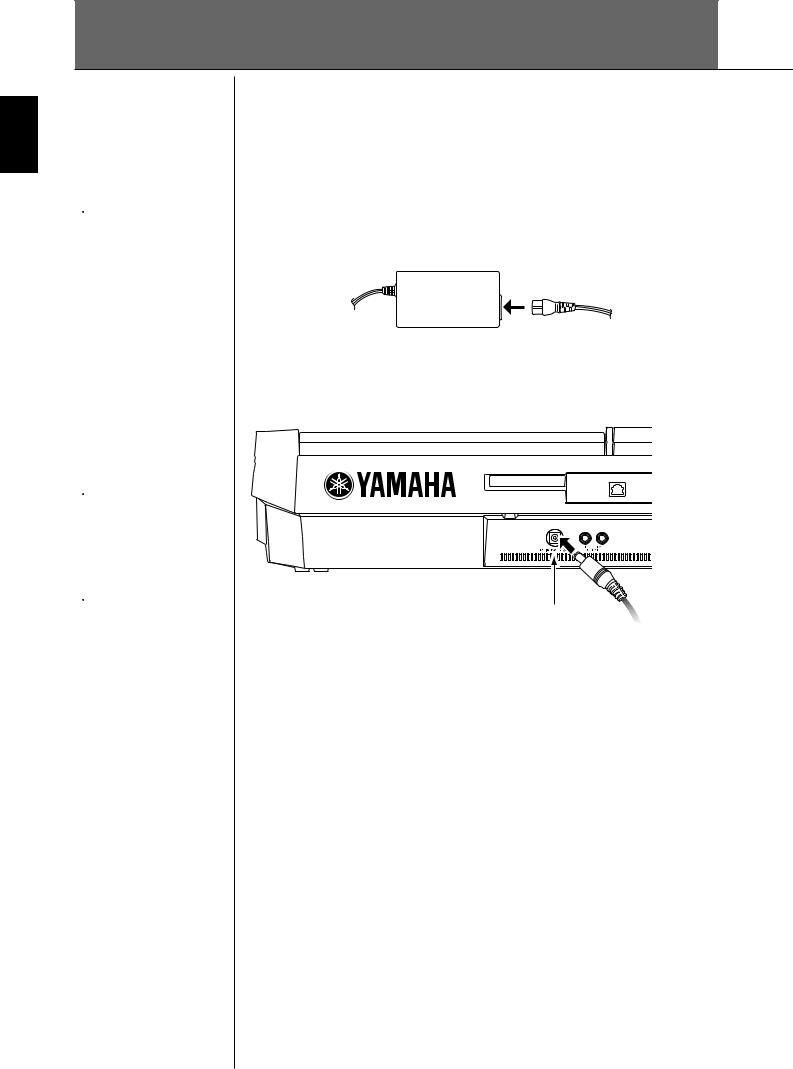
Introduction
Playing the Keyboard
 WARNING
WARNING
•(PSR-S900) Use the specified adaptor (PA-300B/PA- 300 or an equivalent recommended by Yamaha) only.
•(PSR-S700) Use the specified adaptor (PA-301/PA- 300B/PA-300 or an equivalent recommended by Yamaha) only.
•(PSR-S900/S700) The use of an incompatible adaptor may cause irreparable damage to the PSR-S900/S700, and may even pose a serious shock hazard! ALWAYS UNPLUG THE AC ADAPTOR FROM THE AC POWER OUTLET WHEN THE PSR-S900/ S700 IS NOT IN USE.
 CAUTION
CAUTION
Never interrupt the power supply (e.g. unplug the AC adaptor) during any PSR-S900/S700 record operation! Doing so can result in a loss of data.
 CAUTION
CAUTION
Even when the switch is in the “STANDBY” position, electricity is still flowing to the instrument at a minimum level. When not using the PSR-S900/S700 for an extended period of time, be sure to unplug the AC power adaptor from the wall AC outlet.
Power Supply
1 Make sure that the instrument’s STANDBY/ON switch is set to
STANDBY (off).
2 Connect one end of the AC cable to the power adaptor.
3 Connect the power adaptor’s DC plug to the instrument’s DC IN terminal on the rear panel.
LAN
DC IN
To electrical outlet
4 Connect the other end (normal AC plug) to the nearest electrical outlet.
16 |
PSR-S900/S700 Owner’s Manual |
|
|
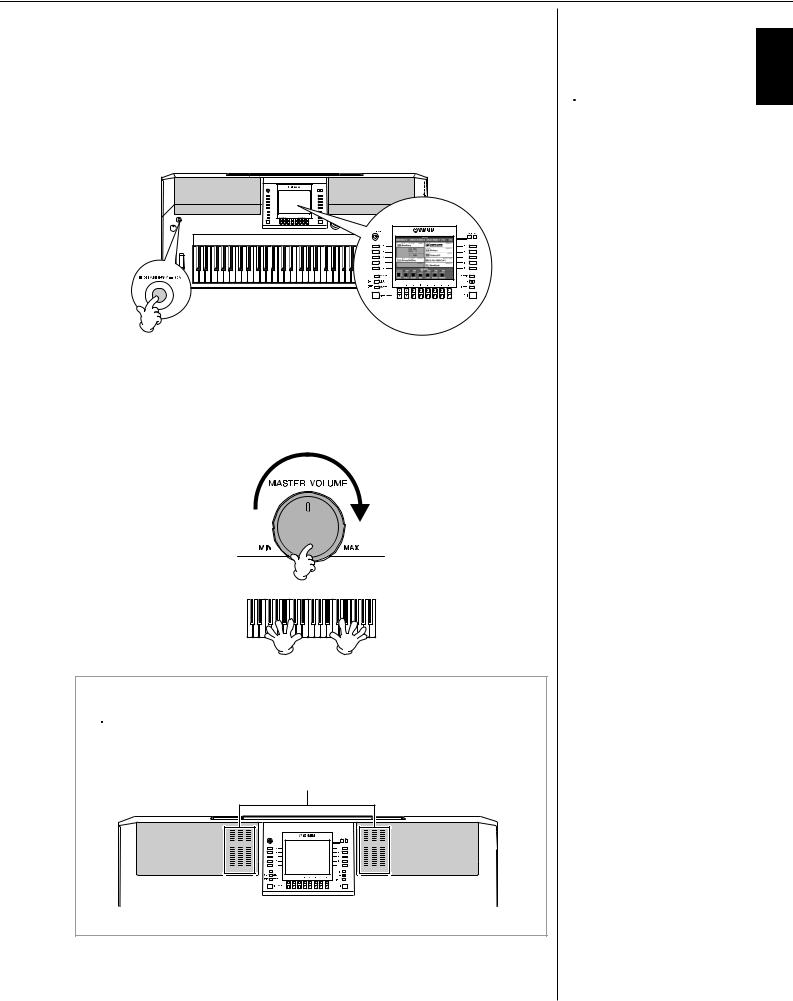
Powering Up
n
Before you switch your PSR-S900/S700 on or off, first turn down the volume of any connected audio equipment.
1 Press the [STANDBY/ON] switch.
The main display appears in the display.
When you’re ready to turn off the power, press the [STANDBY/ON] switch again.
2 Setting the volume
Use the [MASTER VOLUME] dial to adjust the volume to an appropriate level.
Air Vents
 CAUTION
CAUTION
This instrument has special air vents in the top panel (see below) and rear panel. Do not place objects where they might block the air vent, since this may prevent adequate ventilation of the internal components, and possibly result in the instrument overheating.
Air Vents
 CAUTION
CAUTION
In order to avoid possible damage to the speakers or other connected electronic equipment, always switch on the power of the PSR-S900/ S700 before switching on the power of the amplified speakers or mixer and amplifier. Likewise, always switch off the power of the PSR-S900/ S700 after switching off the power of the amplified speakers or mixer and amplifier.
Introduction
PSR-S900/S700 Owner’s Manual |
17 |
|
|
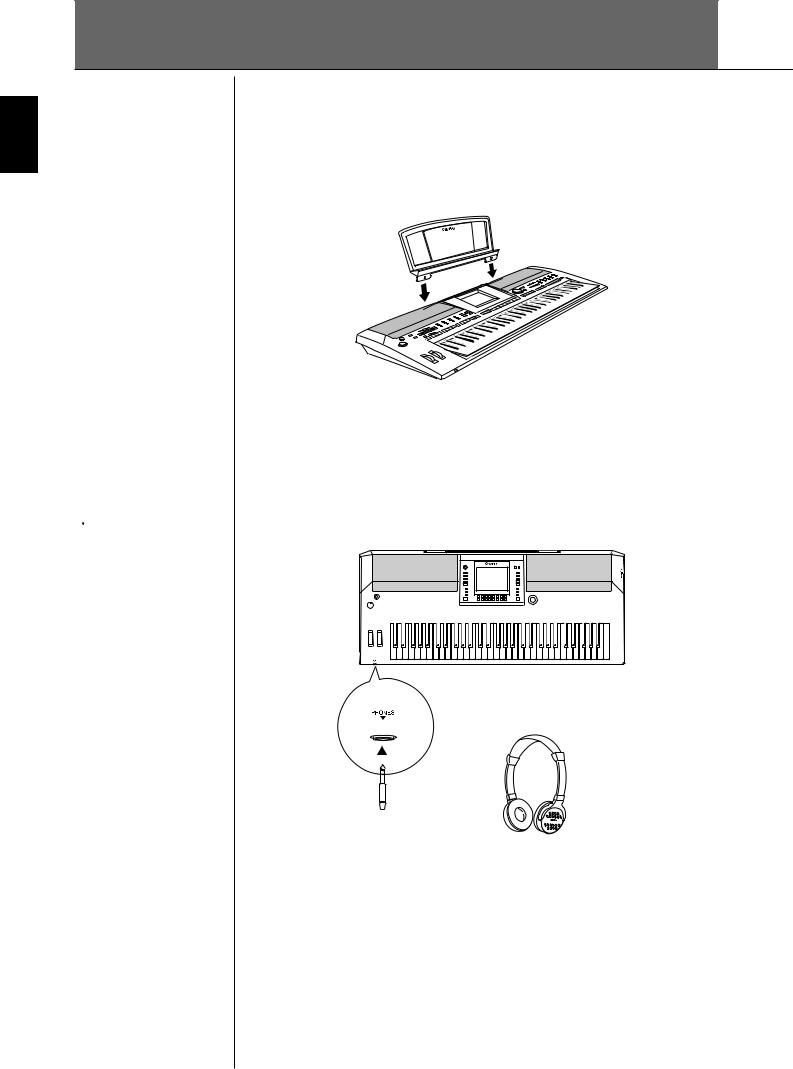
Introduction
Setting Up
Music Rest
The PSR-S900/S700 is supplied with a music rest that can be attached to the instrument by inserting it into the slot at the rear of the control panel.
 CAUTION
CAUTION
Do not listen with the headphones at high volume for long periods of time. Doing so may cause hearing loss.
Using Headphones
Connect a pair of headphones to the [PHONES] jack. The internal stereo speaker system is automatically shut off when a pair of head phones is plugged into the [PHONES] jack.
|
|
|
|
|
|
|
|
|
|
|
|
|
|
|
|
|
|
|
|
|
|
|
|
|
|
|
|
|
|
|
|
|
|
|
|
|
|
|
|
|
|
|
|
|
|
|
|
|
|
|
|
|
|
|
|
|
|
|
|
|
|
|
|
|
|
|
|
|
|
|
|
|
|
|
|
|
|
|
|
|
|
|
|
|
|
|
|
|
|
|
|
|
|
|
|
|
|
|
|
|
|
|
|
|
|
|
|
|
|
|
|
|
|
|
|
|
|
|
|
|
|
|
|
|
|
|
|
|
|
|
|
|
|
|
|
|
|
|
|
|
|
|
|
|
|
|
|
|
|
|
|
|
|
|
|
|
|
|
|
|
|
|
|
|
|
|
|
|
|
|
|
|
|
|
|
|
|
|
|
|
|
|
|
|
|
|
|
|
|
|
|
|
|
|
|
|
|
|
|
|
|
|
|
|
|
|
|
|
|
|
|
|
|
|
|
|
|
|
|
|
|
|
|
|
|
|
|
|
|
|
|
|
|
|
|
|
|
|
|
|
|
|
|
|
|
|
|
|
|
|
|
|
|
|
|
|
|
|
|
|
|
|
|
|
|
|
|
|
|
|
|
|
|
|
|
|
|
|
|
|
|
|
|
|
|
|
|
|
|
|
|
|
|
|
|
|
|
|
|
|
|
|
|
|
|
|
|
|
|
|
|
|
|
|
|
|
|
|
|
|
|
|
|
|
|
|
|
|
|
|
|
|
|
|
|
|
|
|
|
|
|
|
|
|
|
|
|
|
|
|
|
18 |
PSR-S900/S700 Owner’s Manual |
|
|
|
|
|
|
|
|
|
|
|
|
|
|
|
|
|
|
|
|
|
|
|
|
|
|
||||
|
|
|
|
|
|
|
|
|
|
|
|
|
|
|
|
|
|
|
|
|
|
|
|
|
|
|
|
|
|
|
|
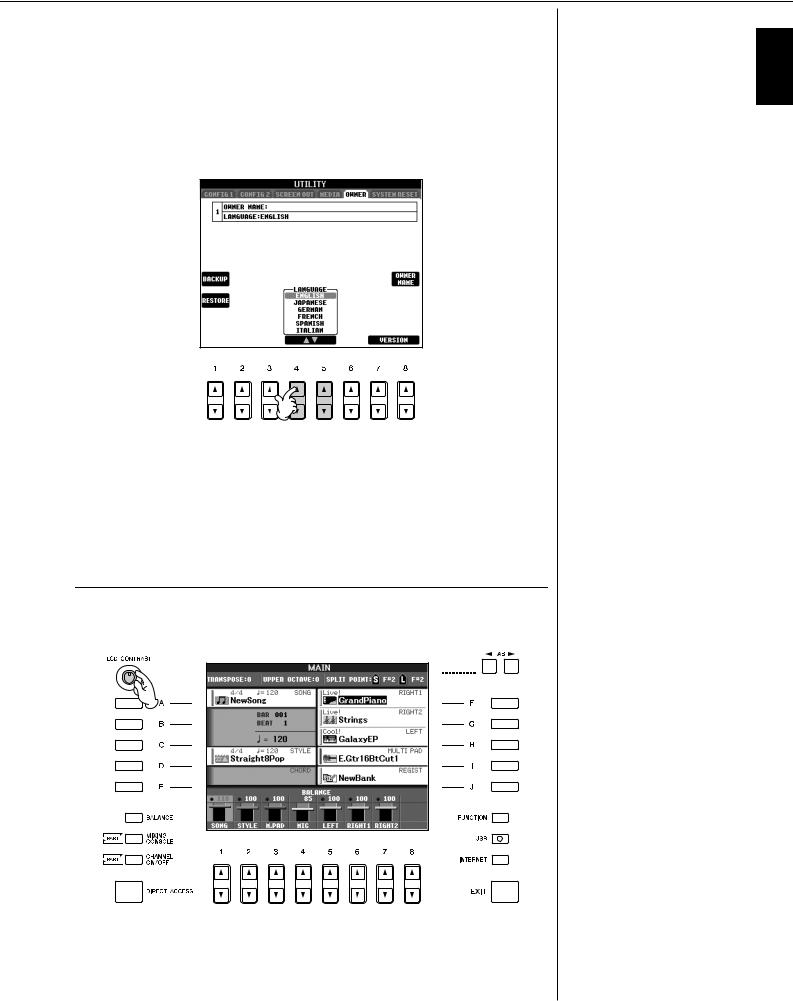
Changing the Display Language
This determines the language used in the display for messages, file names, and character input.
1 Call up the operation display.
[FUNCTION] → [J] UTILITY → TAB[√][®] OWNER
2 Press the [4π†]/[5π†] button to select a language.
Display Settings
Adjusting the Contrast of the Display
You can adjust the contrast of the display by turning the [LCD CONTRAST] knob located to the left of the display.
Introduction
PSR-S900/S700 Owner’s Manual |
19 |
|
|
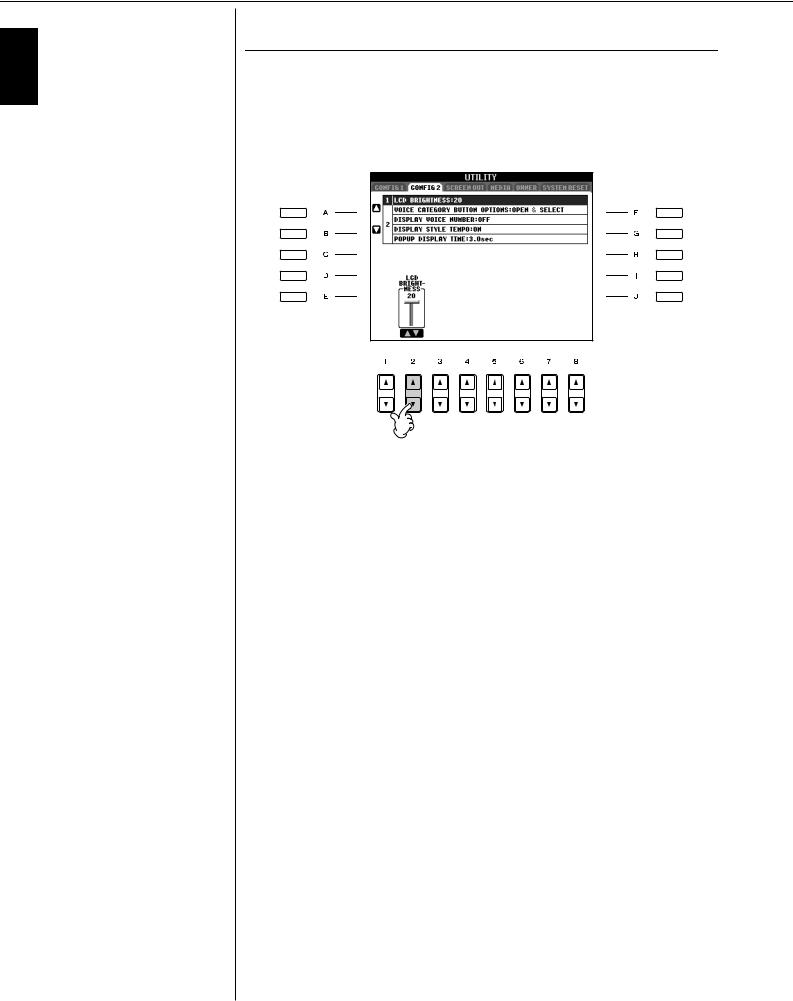
Introduction
Adjusting the Brightness of the Display
Adjust the brightness of the display.
1 Call up the operation display.
[FUNCTION] → [J] UTILITY → TAB[√][®] CONFIG 2
2 Press the [2π†] button to adjust the brightness of the display.
20 |
PSR-S900/S700 Owner’s Manual |
|
|
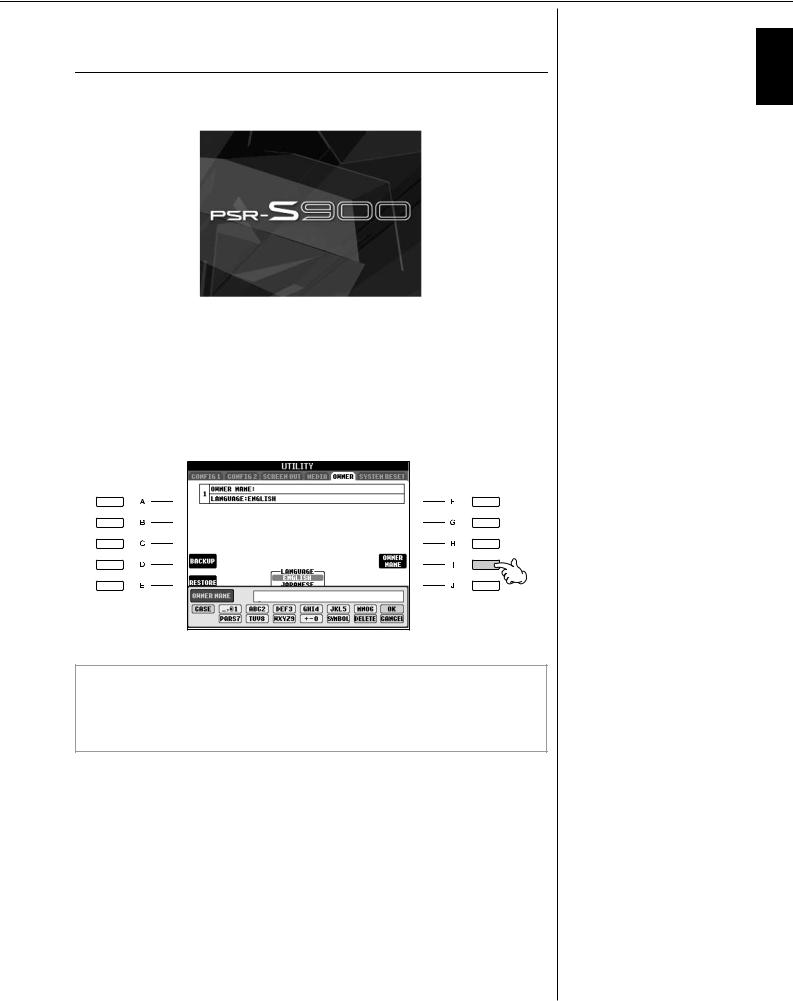
Entering the Owner Name in the Opening Display
You can have your name appear in the opening display (the display that appears when the power is turned on).
(Example display from PSR-S900)
1 Call up the operation display.
[FUNCTION] → [J] UTILITY → TAB[√][®] OWNER
2 Press the [I] (OWNER NAME) button and call up the Owner Name display.
Refer to page 77 for character-entry details.
Displaying the version number
To check the version number of this instrument, press the [7π†]/ [8π†] (VERSION) buttons in the display in step 1 above. Press the [EXIT] or [8π†] button to return to the original display.
Introduction
PSR-S900/S700 Owner’s Manual |
21 |
|
|
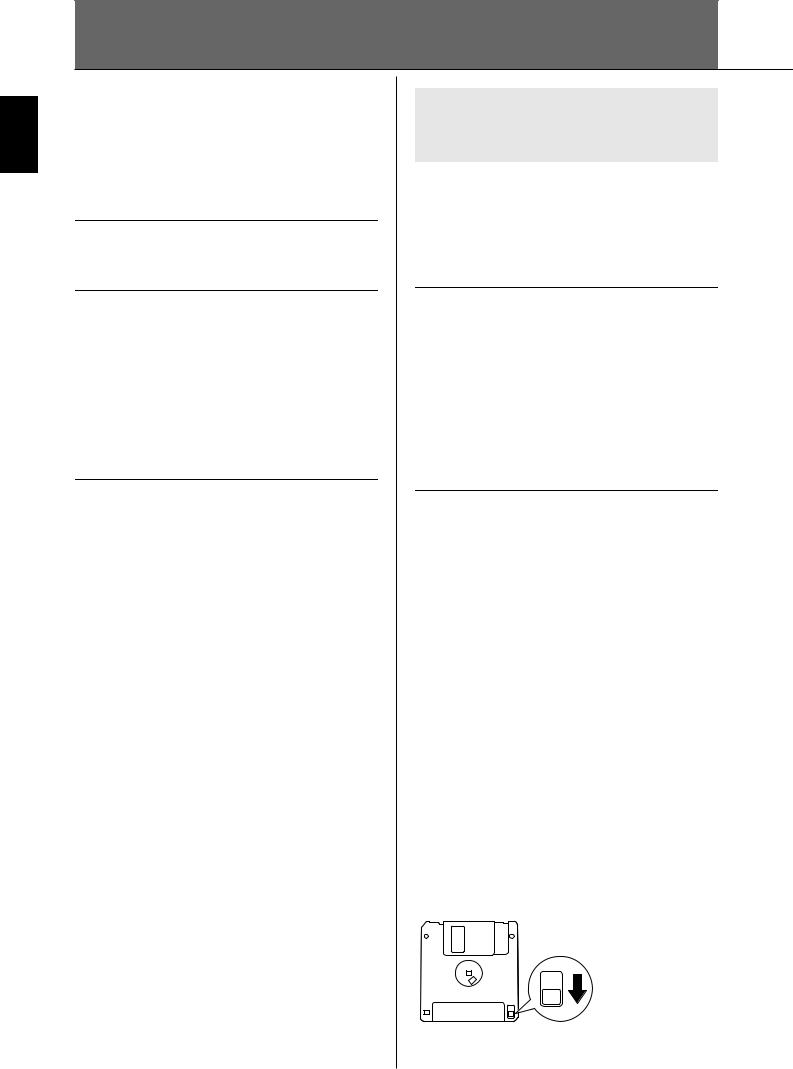
Introduction
Handling the Floppy Disk Drive (FDD) and Floppy Disks
An optional floppy disk drive UD-FD01 can be connected to this instrument. It lets you save original data you’ve created on the instrument to floppy disk, and allows you to load data from floppy disk to the instrument.
Be sure to handle floppy disks and treat the disk drive with care. Follow the important precautions below.
Floppy Disk Compatibility
• 3.5" 2DD and 2HD type floppy disks can be used.
Formatting a Floppy Disk
•If you find that you are unable to use new, blank disks or old disks that have been used with other devices, you may need to format them. For details on how to format a disk, see page 72. Keep in mind that all data on the disk will be lost after formatting. Make sure to check beforehand whether or not the disk contains important data.
n
Floppy disks formatted on this device may or may not be usable as is on other devices.
Inserting/Removing Floppy Disks
Inserting a Floppy Disk into the Disk Drive:
•Hold the disk so that the label of the disk is facing upward and the sliding shutter is facing forward, towards the disk slot. Carefully insert the disk into the slot, slowly pushing it all the way in until it clicks into place and the eject button pops out.
n
Never insert anything but floppy disks into the disk drive. Other objects may cause damage to the disk drive or floppy disks.
Removing a Floppy Disk
•After checking that the instrument is not accessing* the floppy disk (checking that the use lamp on the floppy disk drive is off), firmly press the eject button at the upper right of the disk slot all the way in.
When the floppy disk is ejected, pull it out of the drive. If the floppy disk cannot be removed because it is stuck, do not try to force it, but instead try pressing the eject button again, or try re-inserting the disk and attempt to eject it again.
*Access of the disk indicates an active operation, such as recording, playback, or deletion of data.
If a floppy disk is inserted while the power is on, the disk is automatically accessed, since the instrument checks whether the disk has data.
 CAUTION
CAUTION
Do not remove the floppy disk or turn off the instrument itself while the disk is being accessed.
Doing so may result not only in loss of data on the disk but also damage to the floppy disk drive.
•Be sure to remove the floppy disk from the disk drive before turning off the power. A floppy disk left in the drive for extended periods can easily pick up dust and dirt that can cause data-read and -write errors.
Cleaning the Disk Drive Read/Write
Head
•Clean the read/write head regularly. This instrument employs a precision magnetic read/write head which, after an extended period of use, will pick up a layer of magnetic particles from the disks used that will eventually cause read and write errors.
•To maintain the disk drive in optimum working order Yamaha recommends that you use a commercially-avail- able dry-type head cleaning disk to clean the head about once a month. Ask your Yamaha dealer about the availability of proper headcleaning disks.
About Floppy Disks
Handle floppy disks with care, and follow these precautions:
•Do not place heavy objects on a disk or bend or apply pressure to the disk in any way. Always keep floppy disks in their protective cases when they are not in use.
•Do not expose the disk to direct sunlight, extremely high or low temperatures, or excessive humidity, dust or liquids.
•Do not open the sliding shutter and touch the exposed surface of the floppy disk inside.
•Do not expose the disk to magnetic fields, such as those produced by televisions, speakers, motors, etc., since magnetic fields can partially or completely erase data on the disk, rendering it unreadable.
•Never use a floppy disk with a deformed shutter or housing.
•Do not attach anything other than the provided labels to a floppy disk. Also make sure that labels are attached in the proper location.
To Protect Your Data (Write-protect Tab):
•To prevent accidental erasure of important data, slide the disk's write-protect tab to the “protect” position (tab open). When saving data, make sure that the disk's write-protect tab is set to the “overwrite” position (tab closed).
Write-protect tab open (protect position)
22 |
PSR-S900/S700 Owner’s Manual |
|
|
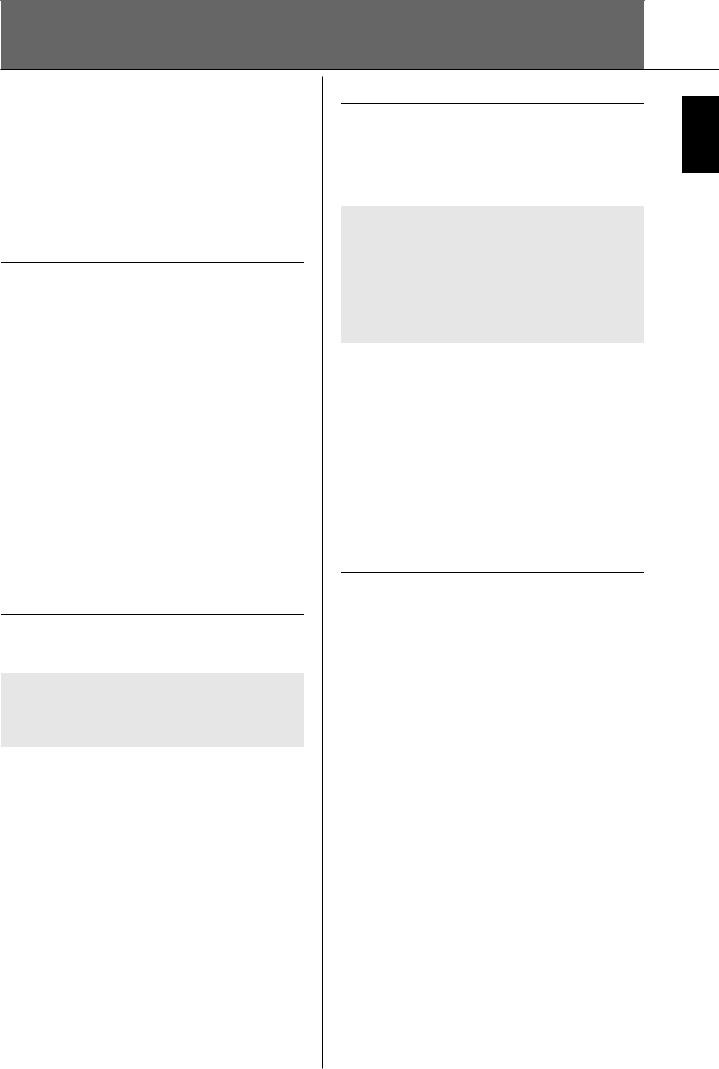
Handling the USB Storage Device (USB Flash Memory/Floppy Disk, etc)
This instrument features a built-in [USB TO DEVICE] terminal. By connecting the instrument to a USB storage device with a standard USB cable, you can save data you’ve created to the connected device, as well as read data from the connected device. Be sure to handle USB storage device with care. Follow the important precautions below.
nFor more information about the handling of USB storage device, refer to the owner’s manual of the USB storage device.
Compatible USB storage devices
•Up to two USB storage devices, such as a floppy disk drive, hard disk drive, CD-ROM drive, flash memory reader/writer, etc., can be connected to the [USB TO DEVICE] terminal. (If necessary, use a USB hub. The number of USB storage devices that can be used with musical instruments simultaneously even when a USB hub is used is a maximum of two.) This instrument can recognize up to four drives in one USB storage device. Other USB devices such as a computer keyboard or mouse cannot be used.
•The instrument does not necessarily support all commercially available USB storage devices. Yamaha cannot guarantee operation of USB storage devices that you purchase. Before purchasing USB storage devices, please consult your Yamaha dealer, or an authorized Yamaha distributor (see list at end of the Owner’s Manual) for advice, or visit the following web page: http://music.yamaha.com/homekeyboard/
nAlthough CD-R/RW drives can be used to read data to the instrument, they cannot be used for saving data.
Formatting USB storage media
•When a USB storage device is connected or media is inserted, a message may appear prompting you to format the device/media. If so, execute the Format operation.
 CAUTION
CAUTION
The format operation overwrites any previously existing data. Make sure that the media you are formatting does not contain important data. Proceed with caution, especially when connecting multiple USB storage medias.
Using USB Storage Devices
•When connecting a USB storage device to the [USB TO DEVICE], make sure that the connector on the device is appropriate and that it is connected in the proper direction. Before removing the media from the device, make sure that the instrument is not accessing data (such as in the Save, Copy and Delete operations).
 CAUTION
CAUTION
Avoid frequently turning the power on/off to the USB storage device, or connecting/disconnecting the cable too often. Doing so may result in the operation of the instrument “freezing” or hanging up. While the instrument is accessing data (such as in the Save, Copy and Delete operations), do NOT unplug the USB cable, do NOT remove the media from the device, and do NOT turn the power off to either device. Doing so may corrupt the data on either or both devices.
•If you are connecting two or three devices at the same time (such as two USB storage devices and a LAN adaptor), you should use a USB hub device. The USB hub must be self-powered (with its own power source) and the power must be on. Only one USB hub can be used. If an error message appears while using the USB hub, disconnect the hub from the instrument, then turn on the power of the instrument and re-connect the USB hub.
•Though the instrument supports the USB 1.1 standard, you can connect and use a USB 2.0 storage device with the instrument. However, note that the transfer speed is that of USB 1.1.
To protect your data (write-protect):
To prevent important data from being inadvertently erased, apply the write-protect provided with each storage device or media. If you are saving data to the USB storage device, make sure to disable write-protect.
Introduction
PSR-S900/S700 Owner’s Manual |
23 |
|
|
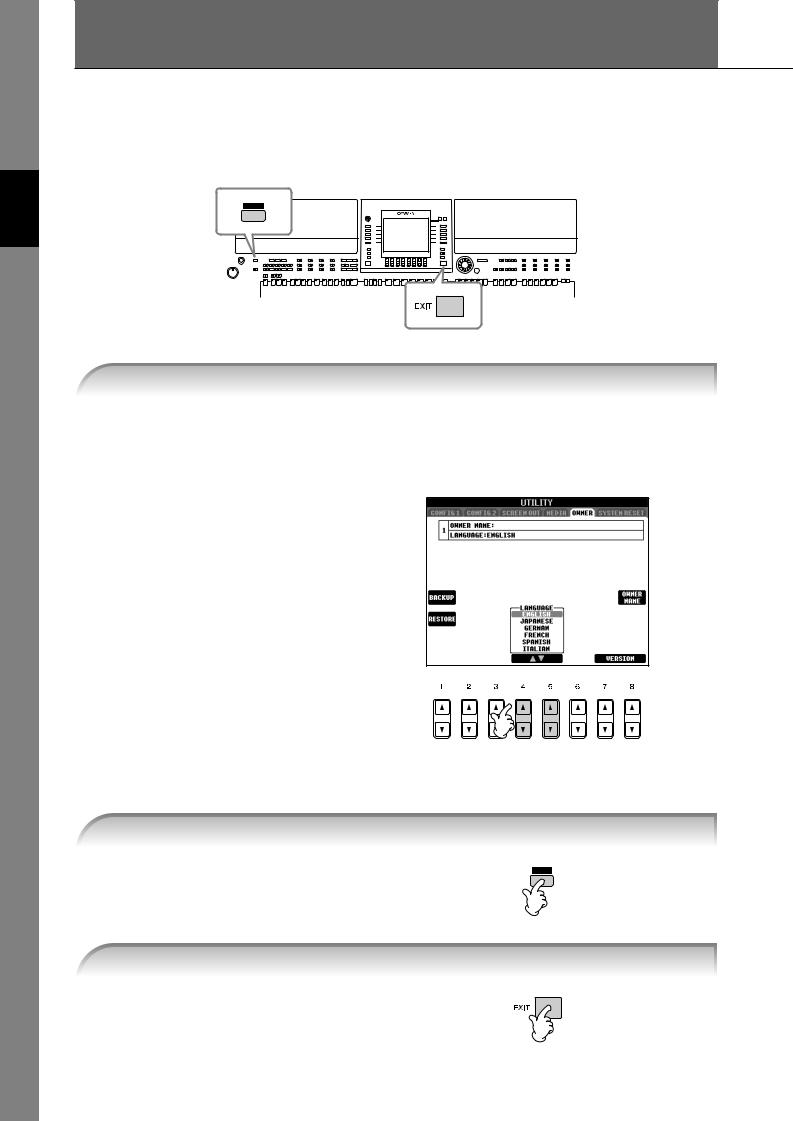
Quick Guide
Quick Guide
Playing the Demos
The Demos are more than just songs — they also provide helpful, easy-to-understand introductions to the features, functions and operations of the instrument. In a way, the Demos are an interactive “mini-man- ual”— complete with sound demonstrations and text showing what it can do for you.
1 Select the desired Language.
1Call up the operation display.
[FUNCTION] → [J]UTILITY → TAB[√][®] OWNER
2Press the [4π†]/[5π†] buttons to select the desired language.
2 Press the [DEMO] button to start the Demos.
Demos will play back continuously until stopped.
3 Press the [EXIT] button to stop the Demo playback.
When the Demo stops, the display returns to the MAIN display.
24 |
PSR-S900/S700 Owner’s Manual |
|
|
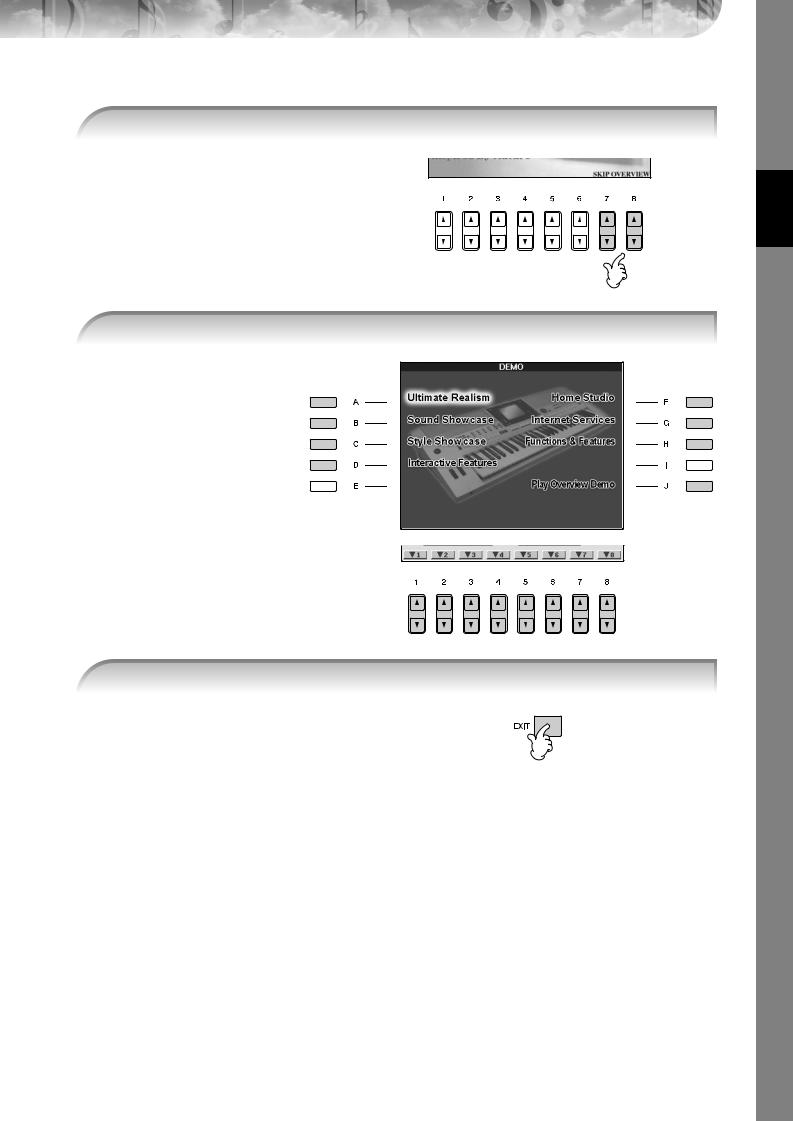
Showing Specific Demo Topics
1 Press the [7π†]/[8π†] buttons in the Demo display to call up the specific Demo menu.
To return back to the previous display, press the [J] (Play Overview Demo) button.
2 Press one of the [A]–[H] buttons to show a specific Demo.
When the Demo has more than one screen.
Press [1π†]–[8π†] buttons corresponding to the screen number.
3 Press the [EXIT] button to exit from the Demos.
Guide Quick
PSR-S900/S700 Owner’s Manual |
25 |
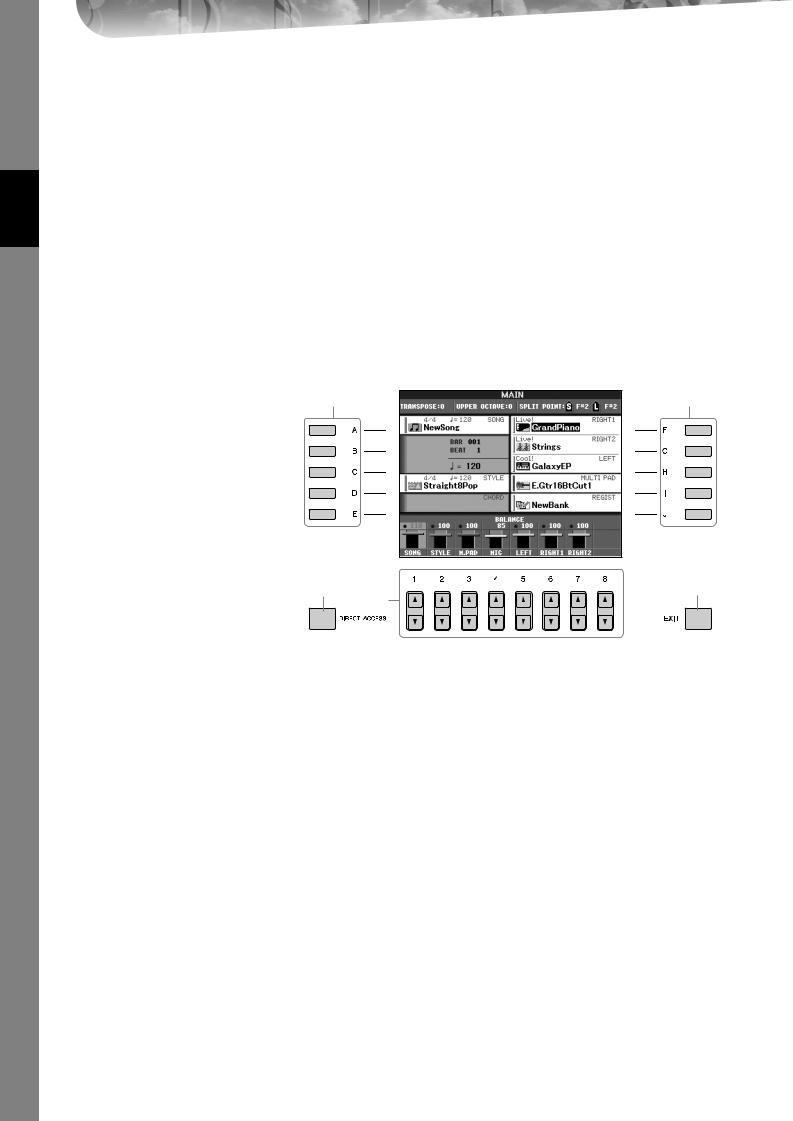
Quick Guide
Operations in Basic Displays
To start with, you should know a little about the basic displays that appear in the Quick Guide. There are three basic displays:
Main display |
See below. |
File selection display |
page 27 |
Function display |
page 28 |
Operation of the Main Display
The Main display shows the basic settings and important information for the instrument (It is the same display that appears when the instrument is turned on.).You can also call up display pages related to the displayed function from the Main display.
nAbout information in the Main display
See page 68.
1[A]–[J] buttons
The [A]–[J] buttons correspond to the settings indicated next to the buttons. For example, press the [F] button, and the Voice (RIGHT 1) selection display will appear in the display.
2[1π†]–[8π†] buttons
The [1π†]–[8π†] buttons correspond to the parameters which are indicated above the buttons.
For example, pressing the [1π] button will increase the Song (page 36) volume.
3 [DIRECT ACCESS] and [EXIT] buttons
Here’s a convenient way to return to the Main display from any other display: Simply press the [DIRECT ACCESS] button, then the [EXIT] button.
1 |
1 |
3 |
3 |
|
2 |
26 |
PSR-S900/S700 Owner’s Manual |
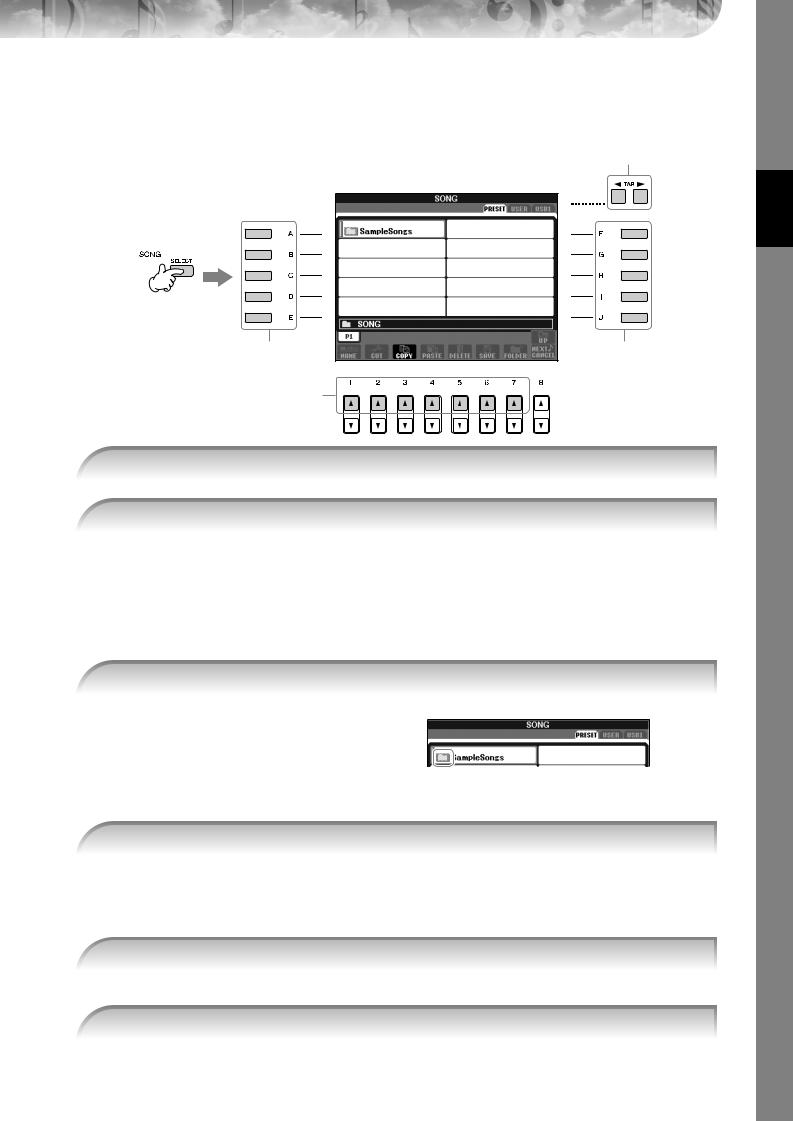
Operation of the File Selection Display
In the File Selection display, you can select the Voice (page 30)/Song (page 36)/Style (page 46), etc. In the example here, we’ll call up and use the Song Selection display.
2
1
3, 5 |
3, 5 |
|
4 |
1 Press the SONG [SELECT] button to call up the Song Selection display.
2 Press the TAB [√][®] buttons to select the desired drive (PRESET/USER/USB).
About PRESET/USER/USB
PRESET .............. |
Internal memory to which the preprogrammed data are installed as preset data. |
USER ................. |
Internal memory that allows both reading and writing of data. |
USB ................... |
USB storage device, such as USB flash memory/floppy disk drive, etc., which is connected |
|
to the [USB TO DEVICE] terminal. |
nHereafter in this manual, any USB storage device such as USB flash memory/floppy disk drive, etc. will be referred to as “USB storage device.”
3 Select a folder (if necessary).
Several Songs may be together in a folder. In this case, the folder(s) will appear in the display (see the illustration at right). Press one of the [A]–[J] buttons to select a folder.
Press the [8π] (UP) button to call up the next highest level folder.
4 Select a page (if the display has several pages).
When the drive contains more than ten Songs, the display is divided up into several pages. The page indications are shown at the bottom of the display. Press one of the [1π]–[7π] buttons to select a page.
nThe number of pages shown varies depending on the selection display of the Voices/Songs/Styles. Press the button corresponding to “P1, P2 ...” in the display.
5 Press one of the [A]–[J] buttons to select a Song.
You can also select a Song by using the DATA ENTRY dial, then press the [ENTER] button to execute.
6 Press the [EXIT] button to return to the previous display.
Guide Quick
PSR-S900/S700 Owner’s Manual |
27 |
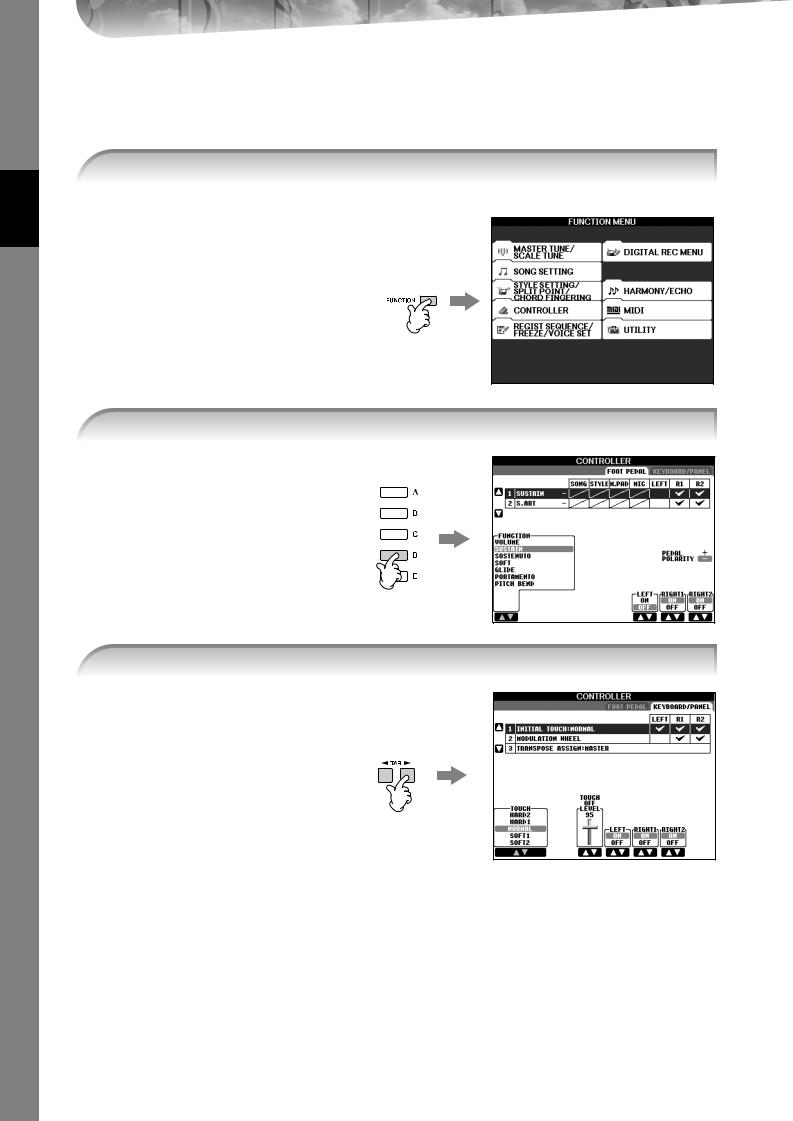
Operation of the Function Display
In the Function display, you can make detailed settings.
In the example here, we’ll call up and use the keyboard touch sensitivity setting display.
1 Press the [FUNCTION] button.
Categories of detailed settings are shown.
Quick Guide
2 Press the [D] button to select the category CONTROLLER.
When the selected category is further divided into sub-categories, the tab(s) will be shown in the display.
nOn the PSR-S700, “2 S.ART” shown in the illustration at right is displayed as “2 VOLUME.”
3 Press the TAB [√][®] buttons to select the KEYBOARD/PANEL tab.
When the setting is further divided into additional settings, a list will be shown in the display.
28 |
PSR-S900/S700 Owner’s Manual |
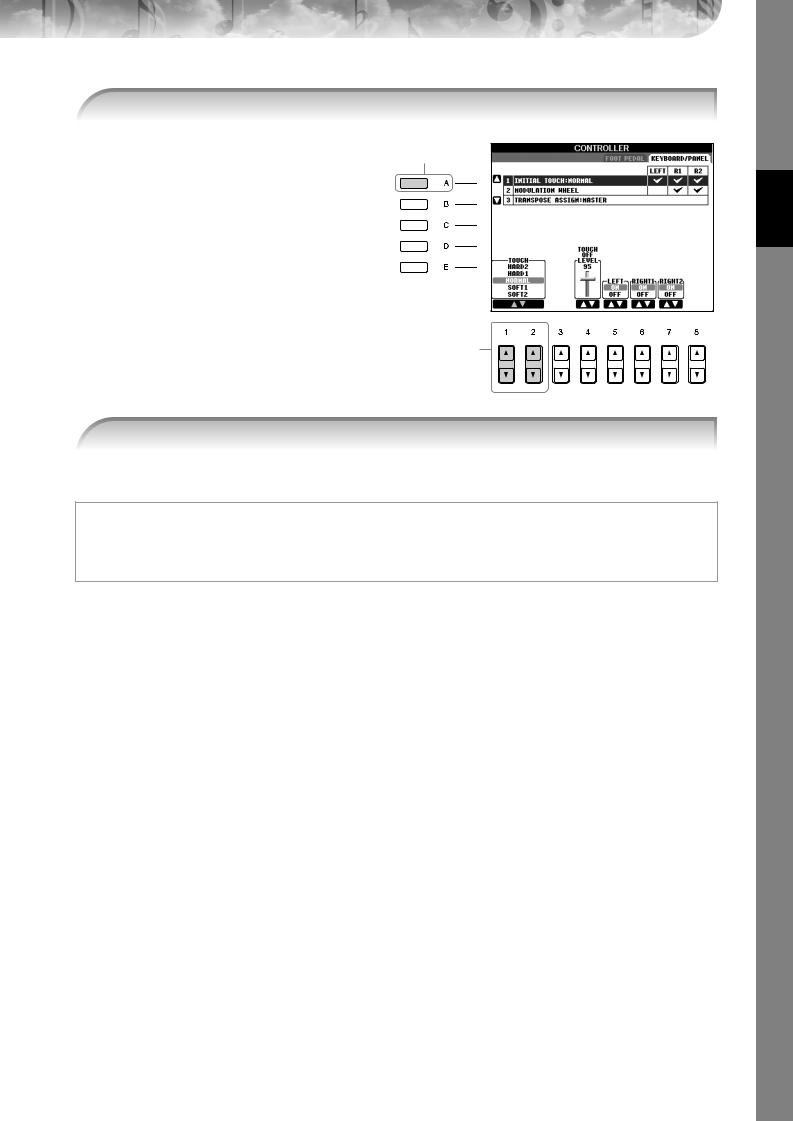
4 Press the [A] button to select the “1 INITIAL TOUCH.”
4
5
5 Press the [1π†]/[2π†] button to select touch sensitivity for the keyboard.
For details on the touch sensitivity settings, see page 33.
Throughout this manual, arrows are used in the instructions, indicating in shorthand the process of calling up certain displays and functions.
For example, the instructions above can be indicated in shorthand as: [FUNCTION] → [D] CONTROLLER → TAB [√][®] KEYBOARD/PANEL → [A] 1 INITIAL TOUCH.
Guide Quick
PSR-S900/S700 Owner’s Manual |
29 |
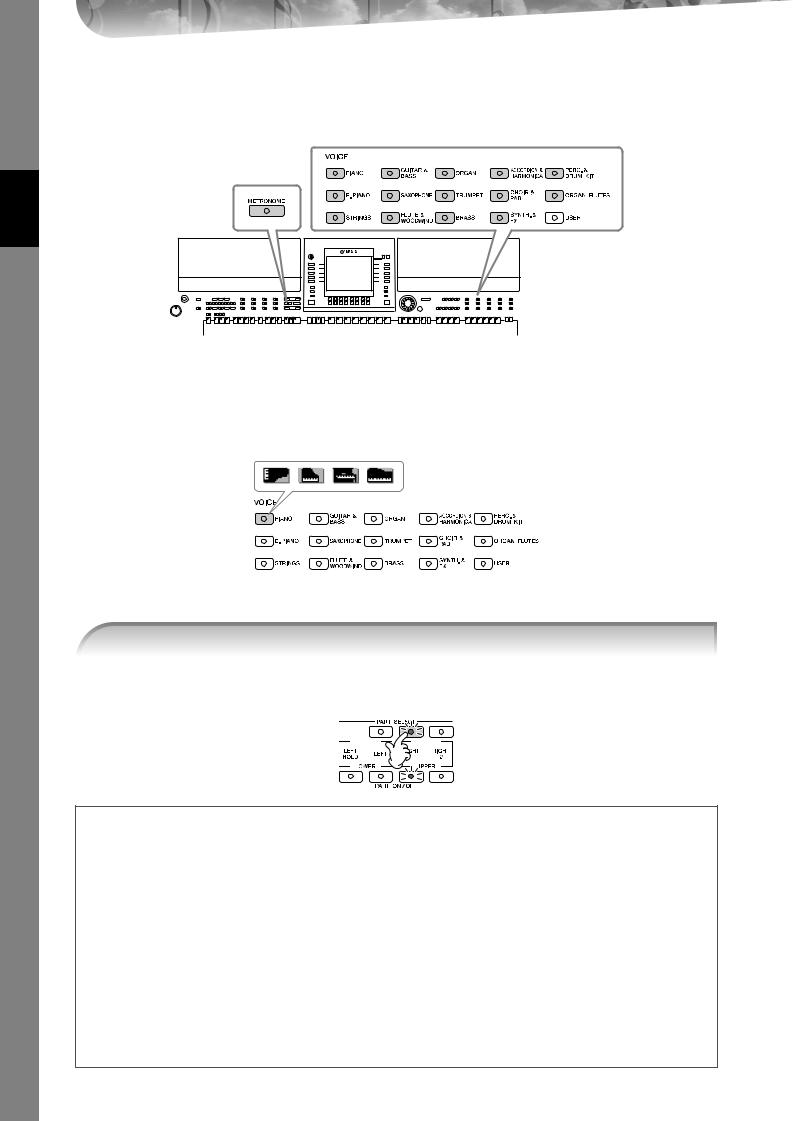
Playing Voices
The instrument features a wide variety of exceptionally realistic Voices, including piano, guitar, strings, wind instruments and more.
VOICE buttons (page 30)
[METRONOME] button (page 34)
Quick Guide
Playing Preset Voices
The preset Voices are categorized and contained in appropriate folders. Voice buttons on the panel correspond to the categories of the preset Voices. For example, press the [PIANO] button to display various piano Voices.
nAbout the various Voices
Refer to the Voice List in the Data List available at the Yamaha website. (See page 5.)
1Press the PART SELECT [RIGHT1] button to call up the Voice selection display.
The Voice selected here is for the RIGHT 1 part. For the Voice part, see page 84.
Make sure that the PART ON/OFF [RIGHT1] button is also turned on. If it is turned off, the right-hand part will not sound.
Determining how the Voice selection display is opened (when one of the VOICE category selection buttons is pressed).
You can select how the Voice selection display is opened (when one of the VOICE category selection buttons is pressed).
1 Call up the operation display.
[FUNCTION] → [J] UTILITY → TAB [√][®] CONFIG 2
2 Select the [B] (2 VOICE CATEGORY BUTTON OPTIONS) button, and use the [1π†]/[2π†] buttons to change how the Voice selection display is opened.
•OPEN&SELECT:
Opens the Voice selection display with the top (first) voice of the voice category automatically selected (when one of the VOICE category selection buttons is pressed). With the default settings, the OPEN&SELECT function is turned on.
•OPEN ONLY:
Opens the Voice selection display with the currently selected voice (when one of the VOICE category selection buttons is pressed).
30 |
PSR-S900/S700 Owner’s Manual |
