Yamaha PSR-S500 User Manual
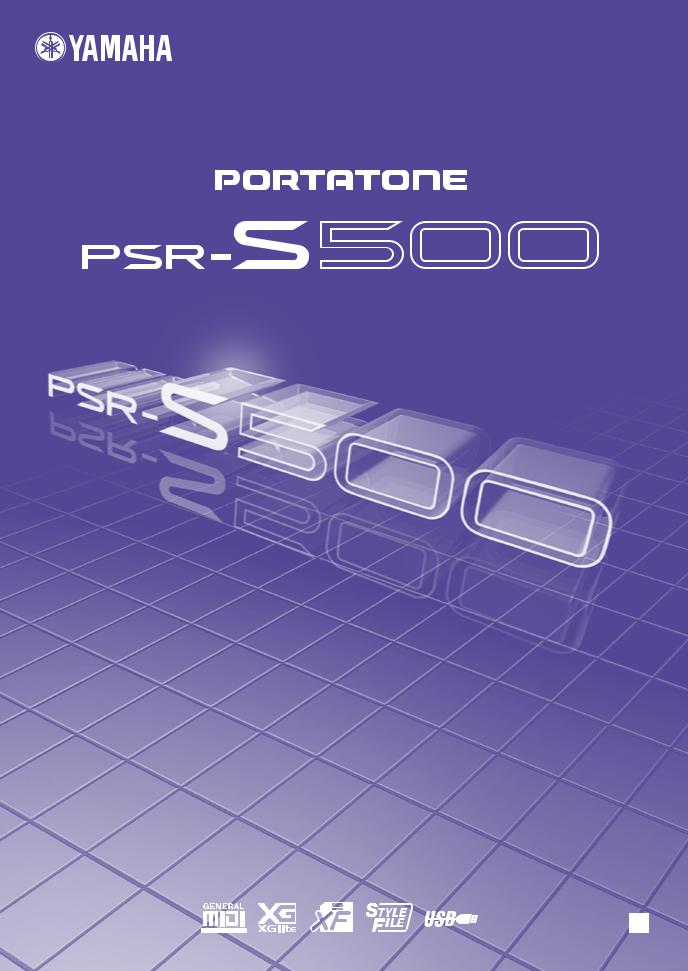
Owner’s Manual
EN |
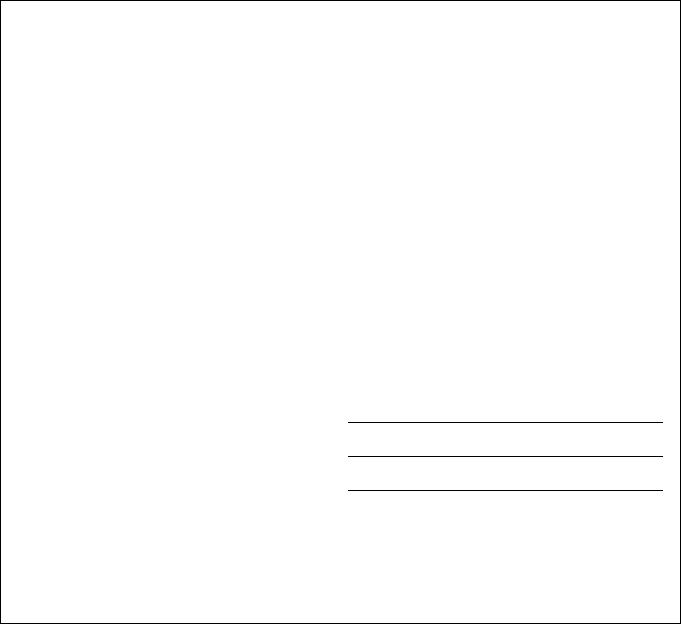
SPECIAL MESSAGE SECTION
This product utilizes batteries or an external power supply (adapter). DO NOT connect this product to any power supply or adapter other than one described in the manual, on the name plate, or specifically recommended by Yamaha.
This product should be used only with the components supplied or; a cart, rack, or stand that is recommended by Yamaha. If a cart, etc., is used, please observe all safety markings and instructions that accompany the accessory product.
SPECIFICATIONS SUBJECT TO CHANGE:
The information contained in this manual is believed to be correct at the time of printing. However, Yamaha reserves the right to change or modify any of the specifications without notice or obligation to update existing units.
This product, either alone or in combination with an amplifier and headphones or speaker/s, may be capable of producing sound levels that could cause permanent hearing loss. DO NOT operate for long periods of time at a high volume level or at a level that is uncomfortable. If you experience any hearing loss or ringing in the ears, you should consult an audiologist.
IMPORTANT: The louder the sound, the shorter the time period before damage occurs.
NOTICE:
Service charges incurred due to a lack of knowledge relating to how a function or effect works (when the unit is operating as designed) are not covered by the manufacturer’s warranty, and are therefore the owners responsibility. Please study this manual carefully and consult your dealer before requesting service.
This product may also use “household” type batteries. Some of these may be rechargeable. Make sure that the battery being charged is a rechargeable type and that the charger is intended for the battery being charged.
When installing batteries, do not mix batteries with new, or with batteries of a different type. Batteries MUST be installed correctly. Mismatches or incorrect installation may result in overheating and battery case rupture.
Warning:
Do not attempt to disassemble, or incinerate any battery. Keep all batteries away from children. Dispose of used batteries promptly and as regulated by the laws in your area. Note: Check with any retailer of household type batteries in your area for battery disposal information.
Disposal Notice:
Should this product become damaged beyond repair, or for some reason its useful life is considered to be at an end, please observe all local, state, and federal regulations that relate to the disposal of products that contain lead, batteries, plastics, etc. If your dealer is unable to assist you, please contact Yamaha directly.
NAME PLATE LOCATION:
The name plate is located on the bottom of the product.The model number, serial number, power requirements, etc., are located on this plate.You should record the model number, serial number, and the date of purchase in the spaces provided below and retain this manual as a permanent record of your purchase.
ENVIRONMENTAL ISSUES:
Yamaha strives to produce products that are both user safe and environmentally friendly. We sincerely believe that our products and the production methods used to produce them, meet these goals. In keeping with both the letter and the spirit of the law, we want you to be aware of the following:
Battery Notice:
Model
Serial No.
Purchase Date
This product MAY contain a small non-rechargeable battery which (if applicable) is soldered in place. The average life span of this type of battery is approximately five years. When replacement becomes necessary, contact a qualified service representative to perform the replacement.
PLEASE KEEP THIS MANUAL
92-BP (bottom)
2 PSR-S500 Owner’s Manual
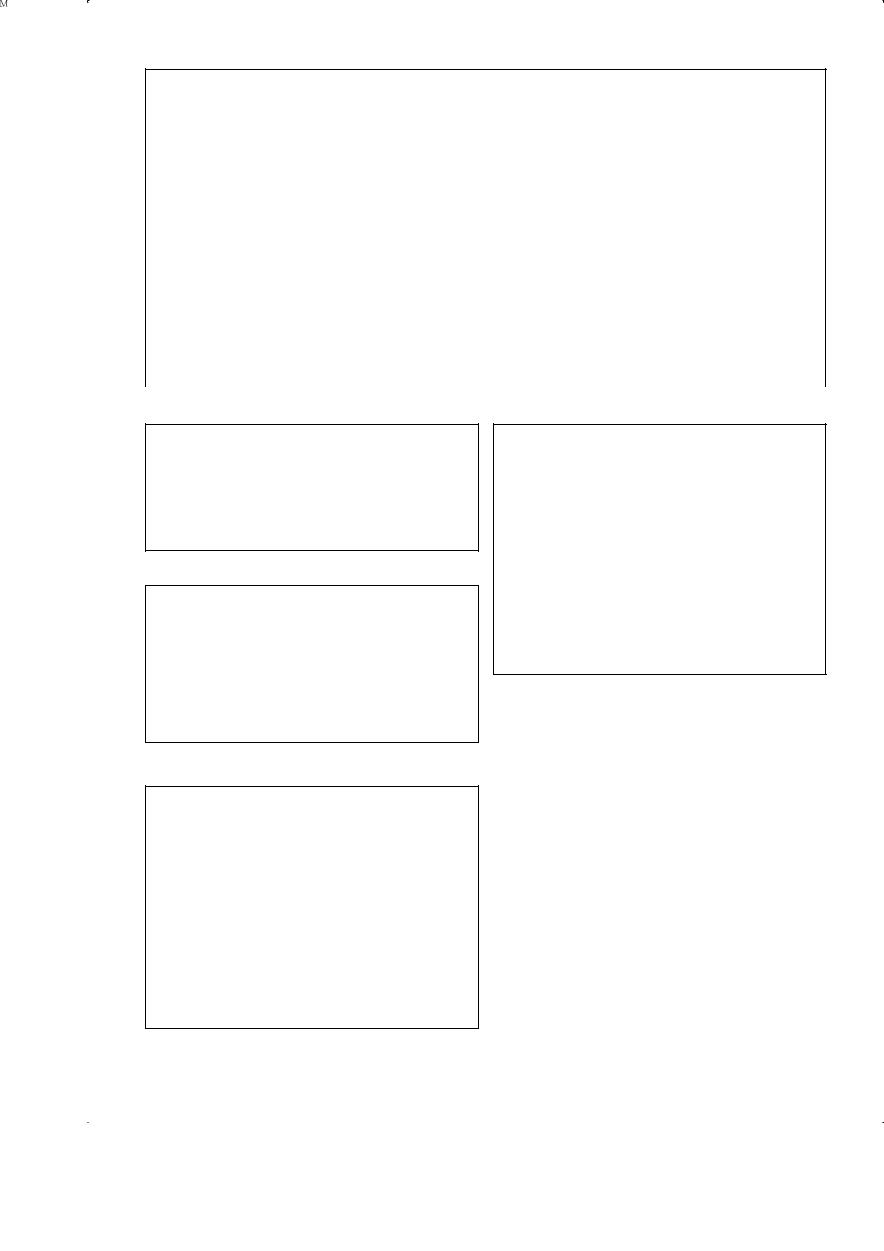
FCC INFORMATION (U.S.A.)
1. IMPORTANT NOTICE: DO NOT MODIFY THIS UNIT! |
not guarantee that interference will not occur in all installations. If |
|
This product, when installed as indicated in the instructions con- |
this product is found to be the source of interference, which can be |
|
tained in this manual, meets FCC requirements. Modifications not |
determined by turning the unit “OFF” and “ON”, please try to elimi- |
|
expressly approved by Yamaha may void your authority, granted by |
nate the problem by using one of the following measures: |
|
the FCC, to use the product. |
Relocate either this product or the device that is being affected by |
|
|
||
2. IMPORTANT: When connecting this product to accessories and/ |
the interference. |
|
or another product use only high quality shielded cables. Cable/s |
Utilize power outlets that are on different branch (circuit breaker or |
|
supplied with this product MUST be used. Follow all installation |
fuse) circuits or install AC line filter/s. |
|
instructions. Failure to follow instructions could void your FCC |
In the case of radio or TV interference, relocate/reorient the |
|
authorization to use this product in the USA. |
||
antenna. If the antenna lead-in is 300 ohm ribbon lead, change the |
||
|
||
3. NOTE: This product has been tested and found to comply with the |
lead-in to co-axial type cable. |
|
requirements listed in FCC Regulations, Part 15 for Class “B” digital |
If these corrective measures do not produce satisfactory results, |
|
devices. Compliance with these requirements provides a reason- |
please contact the local retailer authorized to distribute this type of |
|
able level of assurance that your use of this product in a residential |
product. If you can not locate the appropriate retailer, please contact |
|
environment will not result in harmful interference with other elec- |
Yamaha Corporation of America, Electronic Service Division, 6600 |
|
tronic devices. This equipment generates/uses radio frequencies |
Orangethorpe Ave, Buena Park, CA90620 |
|
and, if not installed and used according to the instructions found in |
The above statements apply ONLY to those products distributed by |
|
the users manual, may cause interference harmful to the operation |
||
Yamaha Corporation of America or its subsidiaries. |
||
of other electronic devices. Compliance with FCC regulations does |
||
|
||
|
|
|
* This applies only to products distributed by YAMAHA CORPORATION OF AMERICA. |
(class B) |
OBSERVERA!
Apparaten kopplas inte ur växelströmskällan (nätet) så länge som den ar ansluten till vägguttaget, även om själva apparaten har stängts av.
ADVARSEL: Netspæendingen til dette apparat er IKKE afbrudt, sålæenge netledningen siddr i en stikkontakt, som er t endt — også selvom der or slukket på apparatets afbryder.
VAROITUS: Laitteen toisiopiiriin kytketty käyttökytkin ei irroita koko laitetta verkosta.
(standby)
This product contains a high intensity lamp that contains a small amount of mercury. Disposal of this material may be regulated due to environmental considerations.
For disposal information in the United States, refer to the Electronic Industries Alliance web site: www.eiae.org
* This applies only to products distributed by |
(mercury) |
YAMAHA CORPORATION OF AMERICA. |
|
COMPLIANCE INFORMATION STATEMENT (DECLARATION OF CONFORMITY PROCEDURE)
Responsible Party : Yamaha Corporation of America
Address : 6600 Orangethorpe Ave., Buena Park, Calif.
90620
Telephone : 714-522-9011
Type of Equipment : Electronic Keyboard
Model Name : PSR-S500
This device complies with Part 15 of the FCC Rules. Operation is subject to the following conditions:
1)this device may not cause harmful interference, and
2)this device must accept any interference received including interference that may cause undesired operation.
See user manual instructions if interference to radio reception is suspected.
* This applies only to products distributed by |
(FCC DoC) |
YAMAHA CORPORATION OF AMERICA. |
|
IMPORTANT NOTICE FOR THE UNITED KINGDOM
Connecting the Plug and Cord
IMPORTANT. The wires in this mains lead are coloured in accordance with the following code:
BLUE : NEUTRAL BROWN : LIVE
As the colours of the wires in the mains lead of this apparatus may not correspond with the coloured makings identifying the terminals in your plug proceed as follows:
The wire which is coloured BLUE must be connected to the terminal which is marked with the letter N or coloured BLACK.
The wire which is coloured BROWN must be connected to the terminal which is marked with the letter L or coloured RED.
Making sure that neither core is connected to the earth terminal of the three pin plug.
• This applies only to products distributed by Yamaha-Kemble |
(2 wires) |
Music (U.K.) Ltd. |
|
PSR-S500 Owner’s Manual 3
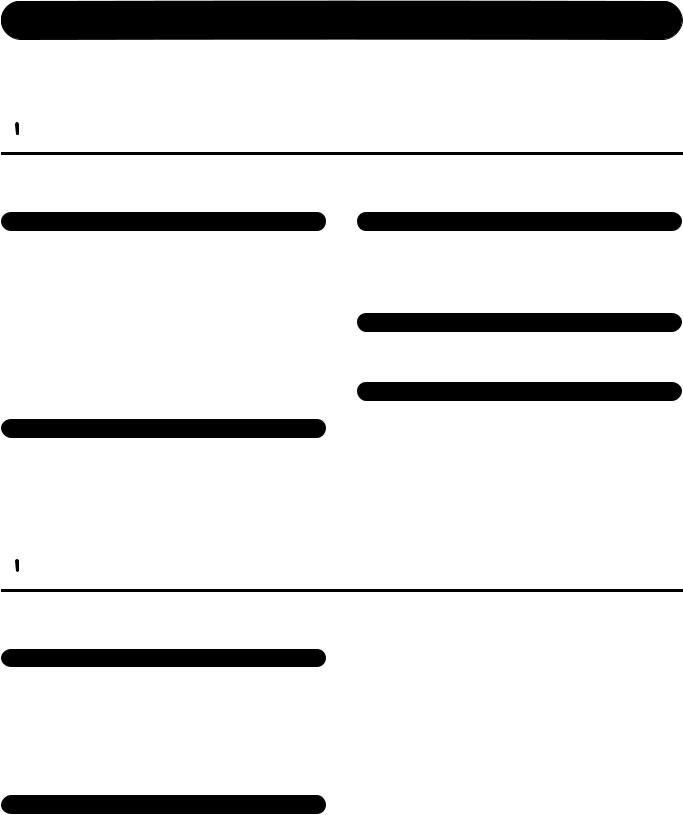
PRECAUTIONS
PLEASE READ CAREFULLY BEFORE PROCEEDING
* Please keep this manual in a safe place for future reference.
 WARNING
WARNING
Always follow the basic precautions listed below to avoid the possibility of serious injury or even death from electrical shock, short-circuiting, damages, fire or other hazards. These precautions include, but are not limited to, the following:
Power supply/AC power adaptor
•Only use the voltage specified as correct for the instrument. The required voltage is printed on the name plate of the instrument.
•Use the specified adaptor (PA-300, PA-301 or an equivalent recommended by Yamaha) only. Using the wrong adaptor can result in damage to the instrument or overheating.
•Check the electric plug periodically and remove any dirt or dust which may have accumulated on it.
•Do not place the AC adaptor cord near heat sources such as heaters or radiators, and do not excessively bend or otherwise damage the cord, place heavy objects on it, or place it in a position where anyone could walk on, trip over, or roll anything over it.
Do not open
•Do not open the instrument or attempt to disassemble the internal parts or modify them in any way. The instrument contains no user-serviceable parts. If it should appear to be malfunctioning, discontinue use immediately and have it inspected by qualified Yamaha service personnel.
Water warning
•Do not expose the instrument to rain, use it near water or in damp or wet conditions, or place containers on it containing liquids which might spill into any openings.
•Never insert or remove an electric plug with wet hands.
Fire warning
•Do not put burning items, such as candles, on the unit. A burning item may fall over and cause a fire.
If you notice any abnormality
•If the AC adaptor cord or plug becomes frayed or damaged, or if there is a sudden loss of sound during use of the instrument, or if any unusual smells or smoke should appear to be caused by it, immediately turn off the power switch, disconnect the adaptor plug from the outlet, and have the instrument inspected by qualified Yamaha service personnel.
 CAUTION
CAUTION
Always follow the basic precautions listed below to avoid the possibility of physical injury to you or others, or damage to the instrument or other property. These precautions include, but are not limited to, the following:
Power supply/AC power adaptor
•When removing the electric plug from the instrument or an outlet, always hold the plug itself and not the cord.
•Unplug the AC power adaptor when not using the instrument, or during electrical storms.
•Do not connect the instrument to an electrical outlet using a multiple-connector. Doing so can result in lower sound quality, or possibly cause overheating in the outlet.
Location
•Do not expose the instrument to excessive dust or vibrations, or extreme cold or heat (such as in direct sunlight, near a heater, or in a car during the day) to prevent the possibility of panel disfiguration or damage to the internal components.
•Do not use the instrument in the vicinity of a TV, radio, stereo equipment, mobile phone, or other electric devices. Otherwise, the instrument, TV, or radio may generate noise.
•Do not place the instrument in an unstable position where it might accidentally fall over.
•Before moving the instrument, remove all connected adaptor and other cables.
•When setting up the product, make sure that the AC outlet you are using is easily accessible. If some trouble or malfunction occurs, immediately turn off the power switch and disconnect the plug from the outlet. Even when the power switch is turned off, electricity is still flowing to the product at the minimum level. When you are not using the product for a long time, make sure to unplug the power cord from the wall AC outlet.
•Use only the stand specified for the instrument. When attaching the stand or rack, use the provided screws only. Failure to do so could cause damage to the internal components or result in the instrument falling over.
(3)-10 1/2
4 PSR-S500 Owner’s Manual
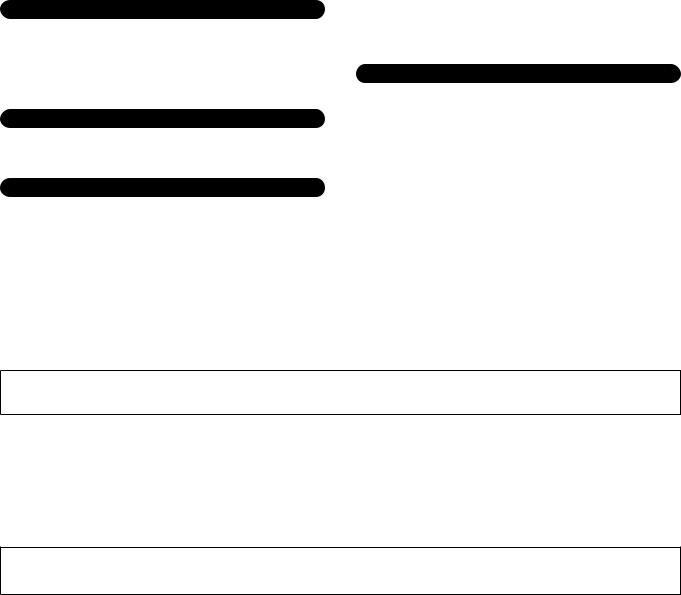
Connections
•Before connecting the instrument to other electronic components, turn off the power for all components. Before turning the power on or off for all components, set all volume levels to minimum. Also, be sure to set the volumes of all components at their minimum levels and gradually raise the volume controls while playing the instrument to set the desired listening level.
Maintenance
•When cleaning the instrument, use a soft, dry cloth. Do not use paint thinners, solvents, cleaning fluids, or chemical-impregnated wiping cloths.
Handling caution
•Never insert or drop paper, metallic, or other objects into the gaps on the panel or keyboard. If this happens, turn off the power immediately and unplug the power cord from the AC outlet. Then have the instrument inspected by qualified Yamaha service personnel.
•Do not place vinyl, plastic or rubber objects on the instrument, since this might discolor the panel or keyboard.
•Do not rest your weight on, or place heavy objects on the instrument, and do not use excessive force on the buttons, switches or connectors.
•Do not use the instrument/device or headphones for a long period of time at a high or uncomfortable volume level, since this can cause permanent hearing loss. If you experience any hearing loss or ringing in the ears, consult a physician.
Saving data
Saving and backing up your data
•The panel settings and some other types of data are not retained in memory when you turn off the power to the instrument. Save data you want to keep to the Registration Memory (page 67.)
Saved data may be lost due to malfunction or incorrect operation.
Save important data to a USB storage device/or other external device such as a computer. (pages 76, 87)
Backing up the USB storage device/external media
•To protect against data loss through media damage, we recommend that you save your important data onto two USB storage devices/external media.
Yamaha cannot be held responsible for damage caused by improper use or modifications to the instrument, or data that is lost or destroyed.
Always turn the power off when the instrument is not in use.
Even when the power switch is in the “STANDBY” position, electricity is still flowing to the instrument at the minimum level. When you are not using the instrument for a long time, make sure you unplug the AC power adaptor from the wall AC outlet.
The illustrations and LCD screens as shown in this owner’s manual are for instructional purposes only, and may appear somewhat different from those on your instrument.
● Trademarks
•The bitmap fonts used in this instrument have been provided by and are the property of Ricoh Co., Ltd.
•Windows is the registered trademarks of Microsoft® Corporation.
•The company names and product names in this Owner’s Manual are the trademarks or registered trademarks of their respective companies.
(3)-10 2/2
PSR-S500 Owner’s Manual 5
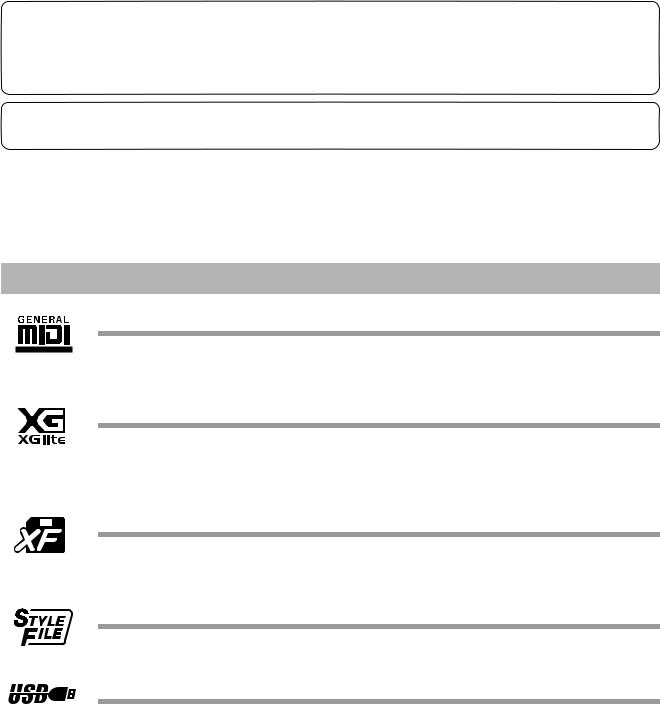
This product incorporates and bundles computer programs and contents in which Yamaha owns copyrights or with respect to which it has license to use others’ copyrights. Such copyrighted materials include, without limitation, all computer software, style files, MIDI files, WAVE data, musical scores and sound recordings. Any unauthorized use of such programs and contents outside of personal use is not permitted under relevant laws. Any violation of copyright has legal consequences. DON’T MAKE, DISTRIBUTE OR USE ILLEGAL COPIES.
Copying of the commercially available musical data including but not limited to MIDI data and/or audio data is strictly prohibited except for your personal use.
Logos
GM System Level 1
“GM System Level 1” is an addition to the MIDI standard which ensures that any GM-compatible music data can be accurately played by any GM-compatible tone generator, regardless of manufacturer. The GM mark is affixed to all software and hardware products that support GM System Level.
XGlite
As its name implies, “XGlite” is a simplified version of Yamaha’s high-quality XG tone generation format. Naturally, you can play back any XG song data using an XGlite tone generator. However, keep in mind that some songs may play back differently compared to the original data, due to the reduced set of control parameters and effects.
XF
The Yamaha XF format enhances the SMF (Standard MIDI File) standard with greater functionality and open-ended expandability for the future. The instrument is capable of displaying lyrics when an XF file containing lyric data is played.
STYLE FILE
The Style File Format is Yamaha’s original style file format which uses a unique conversion system to provide high-quality automatic accompaniment based on a wide range of chord types.
USB
USB is an abbreviation for Universal Serial Bus. It is a serial interface for connecting a computer with peripheral Devices. It allows “hot swapping” (connecting peripheral devices while the power to the computer is on).
6 PSR-S500 Owner’s Manual

Congratulations and thank you for purchasing the Yamaha PSR-S500 PortaTone!
Please read this owner’s manual carefully before using the instrument in order to take full advantage of its various features.
Make sure to keep this manual in a safe and handy place even after you finish reading, and refer to it often when you need to better understand an operation or function.
Accessories
The instrument package includes the following items. Please check that you have them all.
•Music rest
•Accessory CD-ROM
•Owner’s manual (this book)
•AC Power Adaptor (May not be included depending on your particular area. Please check with your Yamaha dealer.)
PSR-S500 Owner’s Manual 7
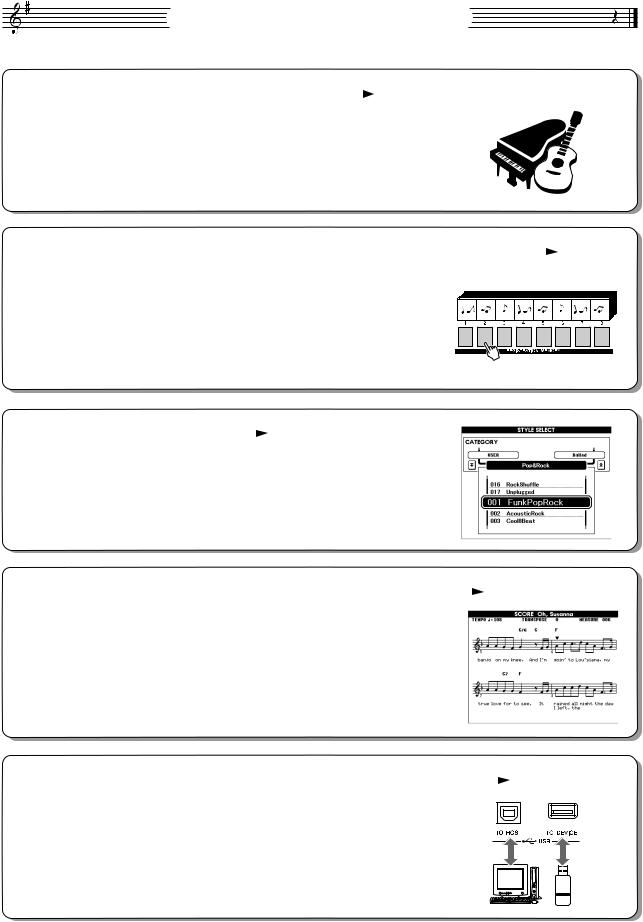
Special Features of the PSR-S500
■ Play a Variety of Instrument Voices |
|
Page 17 |
|
The instrument voice that sounds when you play the keyboard can be changed to violin, flute, harp, or any of an extensive range of voices. You can change the mood of a song written for piano, for example, by using violin to play it instead. Experience a whole new world of musical variety.
■ Save and Recall Panel Settings to Registration Memory |
|
Page 67 |
|
This convenient function lets you save a ‘snapshot’ of your custom panel settings—up to 64 complete “Registrations.” These can be called up instantly any time you need them—perfect for making broad sound/effect changes when playing live!
8 banks x 8 presets = 64 Registrations
■ Play Along with Styles |
Page 23 |
Want to play with full accompaniment? Try the auto-accompaniment Styles. The accompaniment styles provide the equivalent of a full backing band covering wide variety of styles from waltzes to 8-beat to samba … and much more. Select a style that matches the music you want to play, or experiment with new styles to expand your musical horizons.
■ Easy Performance with Music Notation Display |
|
Page 30 |
|
When you play back a song, the corresponding score will be shown on the display as the song plays. This is a great way to learn how to read music. If the song contains lyric and chord data*, the lyrics and chords will also appear on the score display.
*No lyrics or chords will appear on the display if the song you are using with the score display function does not contain the appropriate lyric and chord data.
■ Save and Load Data to USB Flash Memory or Computer |
|
Pages 73 and 83 |
|
These data organization tools let you store your original User songs or custom panel settings (Registration Memory) to a USB Flash Memory device or a computer, then load the data back to the instrument as needed.
8 PSR-S500 Owner’s Manual
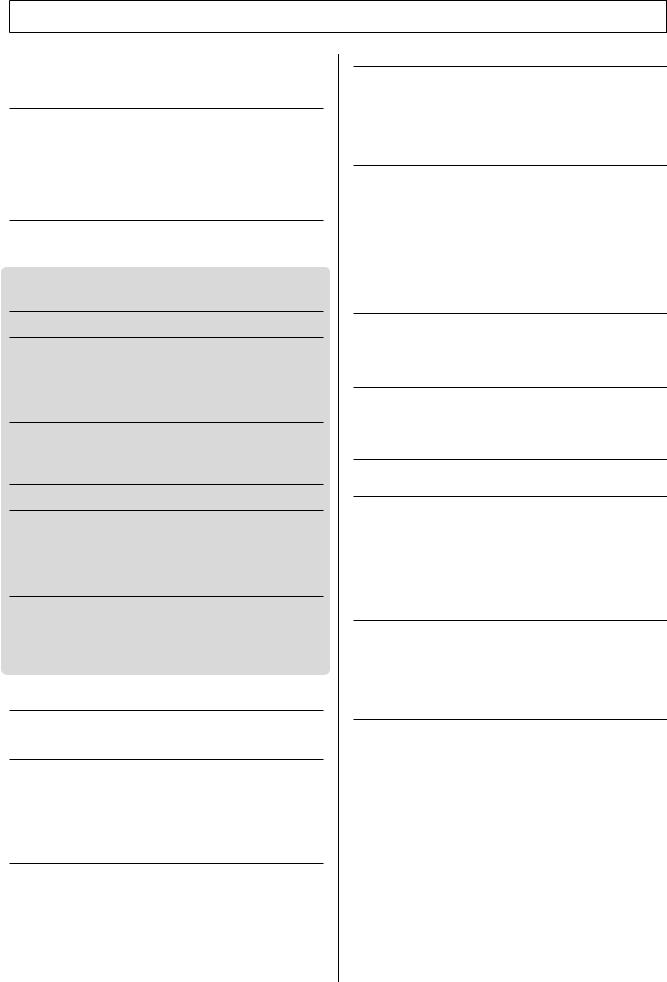
Contents
Logos........................................................................................ |
6 |
Accessories .............................................................................. |
7 |
Special Features of the PSR-S500 .......................................... |
8 |
Setting Up |
10 |
Power Requirements .............................................................. |
10 |
Connecting Headphones (PHONES/OUTPUT Jack) ............. |
10 |
Connecting a Footswitch (SUSTAIN Jack)............................. |
10 |
Connecting to a Computer (USB Terminal)............................ |
11 |
Turning the Power On ............................................................ |
11 |
Changing the Display language ............................................. |
12 |
Adjusting the LCD CONTRAST control .................................. |
12 |
Panel Controls and Terminals |
14 |
Front Panel............................................................................. |
14 |
Rear Panel ............................................................................. |
15 |
Quick Guide |
|
Playing Songs |
16 |
Try playing a variety of Instrument Voices |
17 |
Select and Play a Voice ......................................................... |
17 |
Playing Two Voices Simultaneously—DUAL.......................... |
18 |
Playing Different Voices with the Left and Right Hands |
|
—LEFT .............................................................................. |
19 |
Playing Drum Kits ................................................................... |
21 |
Playing Styles |
22 |
Select a Styles Rhythm .......................................................... |
22 |
Playing Along with a Style ...................................................... |
23 |
Playing Auto-accompaniment Chords .................................... |
25 |
Playing with the Music Database |
26 |
Using Songs |
27 |
Selecting and Listening to a Song.......................................... |
27 |
Song Fast Forward, Fast Reverse, and Pause ...................... |
28 |
Types of Songs ...................................................................... |
29 |
Displaying the Song Score ..................................................... |
30 |
Displaying the Lyrics............................................................... |
31 |
Recording Your Own Performance |
32 |
Track Configuration ................................................................ |
32 |
Quick Recording Procedure ................................................... |
33 |
Multi-track Recording Procedure ............................................ |
34 |
Song Clear—Deleting User Songs ......................................... |
37 |
Track Clear—Deleting a Specified Track From a User Song . 38 |
|
Backup and Initialization |
39 |
Backup ................................................................................... |
39 |
Initialization............................................................................. |
39 |
Basic Operation and Displays |
40 |
Basic Operation...................................................................... |
40 |
The Displays........................................................................... |
42 |
MAIN Display Items ................................................................ |
43 |
Reference |
|
Playing with the Effects |
44 |
Adding Harmony..................................................................... |
44 |
Changing the Reverb Type .................................................... |
45 |
Changing the Chorus Type .................................................... |
46 |
Panel Sustain ......................................................................... |
47 |
Adding DSP............................................................................ |
47 |
Pitch Bend .............................................................................. |
48 |
Using Various Functions |
49 |
Playing with the metronome ................................................... |
49 |
Using Tap Start....................................................................... |
51 |
Touch Response .................................................................... |
51 |
EQ settings ............................................................................. |
52 |
Pitch Controls ......................................................................... |
53 |
Changing the pitch of the instrument in octaves..................... |
54 |
Style (Auto Accompaniment) Functions |
55 |
Pattern Variation (sections) .................................................... |
55 |
One Touch Setting.................................................................. |
58 |
Variation Change and OTS (OTS LINK)................................. |
58 |
Setting the Split Point ............................................................. |
59 |
Playing a Style with Chords but without Rhythm |
|
(Stop Accompaniment) ...................................................... |
60 |
Adjusting the Style Volume..................................................... |
60 |
Chord Basics .......................................................................... |
61 |
User Style ............................................................................... |
63 |
Playing Styles Using the Entire Keyboard .............................. |
63 |
Song Settings |
64 |
Song Volumes ........................................................................ |
64 |
Changing the Tempo .............................................................. |
64 |
A-B Repeat ............................................................................. |
65 |
Muting Independent Song Parts ............................................. |
66 |
Memorize Your Favorite Panel Settings |
67 |
Saving to the Registration Memory ........................................ |
67 |
Recalling a Registration Memory............................................ |
68 |
Registration Clear—Deleting a Specified Registration |
|
Memory.............................................................................. |
69 |
The Functions |
70 |
Selecting and Setting Functions ............................................. |
70 |
Using USB Flash Memory |
73 |
USB Flash Memory ................................................................ |
73 |
Using USB Flash Memory ...................................................... |
74 |
Formatting USB Flash Memory .............................................. |
75 |
Saving Data ............................................................................ |
76 |
Convert a User Song to SMF Format and Save..................... |
77 |
Loading User Files and Style Files ......................................... |
78 |
Deleting Data from USB Flash Memory ................................. |
79 |
Playing Songs Saved to USB Flash Memory ......................... |
79 |
Connections |
80 |
Connectors ............................................................................. |
80 |
Connection to a USB Storage Device .................................... |
80 |
Connecting a Personal Computer .......................................... |
82 |
Transferring Performance Data to and from a Computer ....... |
83 |
Initial Send.............................................................................. |
84 |
Transferring Data Between the Computer and Instrument..... |
85 |
Accessory CD-ROM Installation Guide |
88 |
Important Notices about the CD-ROM.................................... |
88 |
CD-ROM Contents ................................................................. |
89 |
System Requirements ............................................................ |
90 |
Software Installation ............................................................... |
90 |
Appendix |
|
Troubleshooting...................................................................... |
95 |
Messages .............................................................................. |
96 |
Voice List ................................................................................ |
98 |
Drum Kit List ......................................................................... |
104 |
Style List ............................................................................... |
107 |
Music Database List ............................................................. |
108 |
Effect Type List..................................................................... |
110 |
MIDI Implementation Chart................................................... |
114 |
MIDI Data Format ................................................................. |
116 |
Specifications ....................................................................... |
117 |
Index..................................................................................... |
118 |
PSR-S500 Owner’s Manual 9
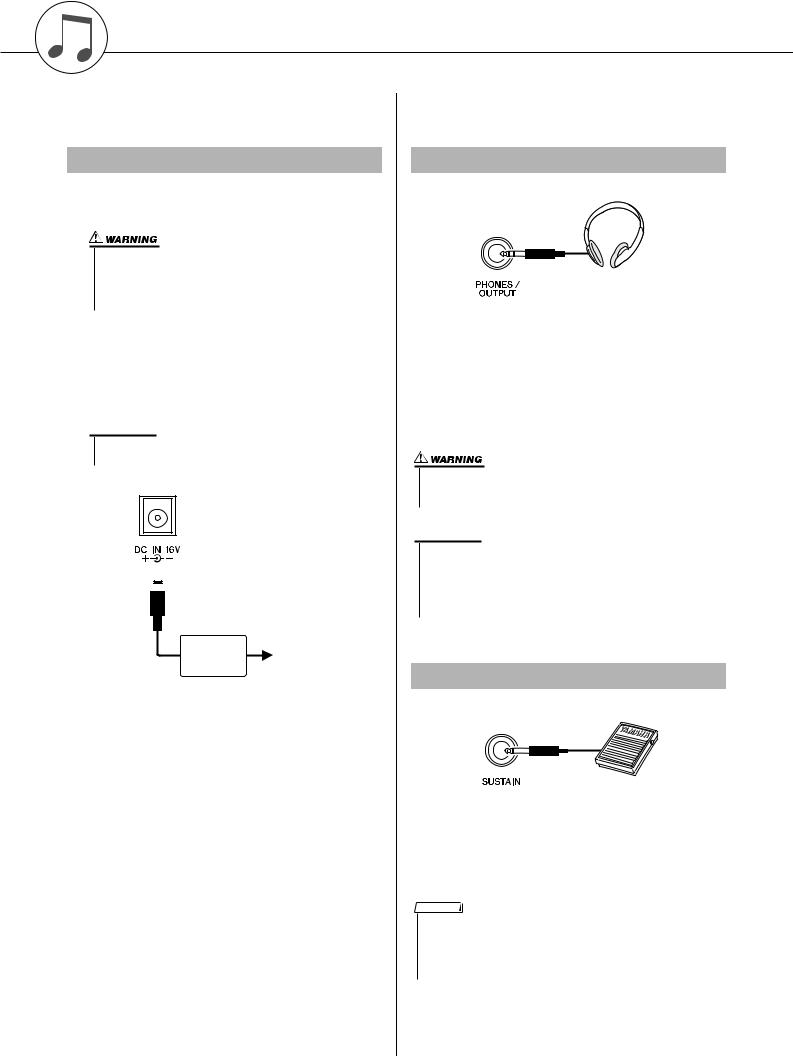
Setting Up
Be sure to do the following operations BEFORE turning on the power.
Power Requirements
Make sure that the [STANDBY/ON] switch of the instrument is set to STANDBY.
•Use ONLY a Yamaha PA-300 or PA-301 AC Power Adaptor (or other adaptor specifically recommended by Yamaha) to power your instrument from the AC mains. The use of other adaptors may result in irreparable damage to both the adaptor and the instrument.
Connect the AC adaptor (PA-300, PA-301 or other adaptor specifically recommended byYamaha) to the power supply jack.
Plug the AC adaptor into an AC outlet.
 CAUTION
CAUTION
•Unplug the AC Power Adaptor when not using the instrument, or during electrical storms.

PA-300 or
AC outlet
PA-301
Make all necessary connections below BEFORE turning the power on.
Connecting Headphones (PHONES/OUTPUT Jack)
The instrument speakers are automatically shut off when a plug is inserted into this jack. The PHONES/ OUTPUT jack also functions as an external output. You can connect the PHONES/OUTPUT jack to a keyboard amplifier, stereo system, mixer, tape recorder, or other line-level audio device to send the instrument’s output signal to that device.
•Avoid listening with the headphones at high volume for long periods of time; doing so may not only result in ear fatigue, it may be damaging to your hearing.
 CAUTION
CAUTION
•To prevent damage to the speakers, set the volume of the external devices at the minimum setting before connecting them. Failure to observe these cautions may result in electric shock or equipment damage. Also, be sure to set the volumes of all devices at their minimum levels and gradually raise the volume controls while playing the instrument to set the desired listening level.
Connecting a Footswitch (SUSTAIN Jack)
The sustain function lets you produce a natural sustain as you play by pressing a footswitch. Plug the Yamaha FC4 or FC5 footswitch into this jack and use it to switch sustain on and off.
NOTE
•Make sure that the footswitch plug is properly connected to the SUSTAIN jack before turning on the power.
•Do not press the footswitch while turning the power on. Doing this changes the recognized polarity of the footswitch, resulting in reversed footswitch operation.
10 PSR-S500 Owner’s Manual
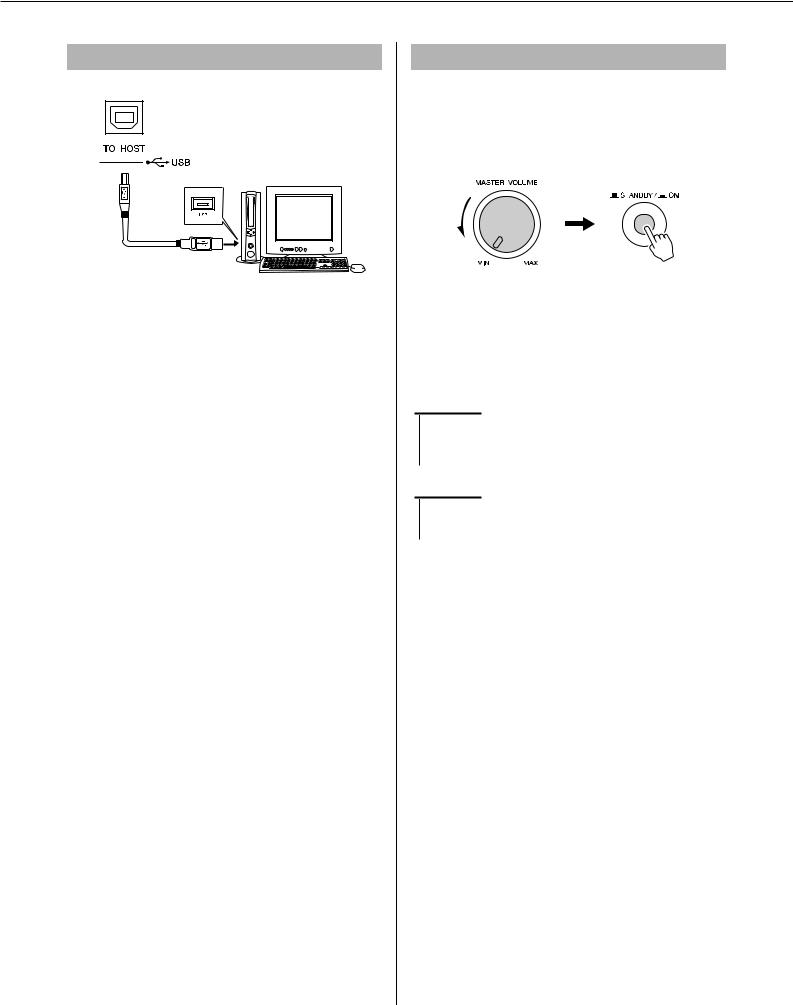
Setting Up
Connecting to a Computer (USB Terminal)
Connect the instrument’s USB terminal to the USB terminal of a computer, and you can transfer performance data and song files between the two (page 85). To use the USB data-transfer features you’ll need to do the following:
•First, make sure the POWER switch on the instrument is set to OFF, then use a USB cable to connect the instrument to the computer. After making the connections, turn the instrument’s power on.
•Install the USB MIDI driver on your computer.
Installation of the USB-MIDI driver is described on page 90.
Turning the Power On
Turn down the volume by turning the [MASTER VOLUME] control to the left and press the [STANDBY/ON] switch to turn on the power. Press the [STANDBY/ON] switch again to turn the power OFF.
Backup data in the flash memory is loaded to the instrument when the power is turned on. If no backup data exists on flash memory, all instrument settings are restored to the initial factory defaults when the power is turned on.
 CAUTION
CAUTION
•Even when the switch is in the “STANDBY” position, electricity is still flowing to the instrument at the minimum level. When you are not using the instrument for a long time, make sure you unplug the AC power adaptor from the wall AC outlet.
 CAUTION
CAUTION
•Never attempt to turn the power off when a “Writing..” message is shown in the display. Doing so can damage the flash memory and result in a loss of data.
PSR-S500 Owner’s Manual 11
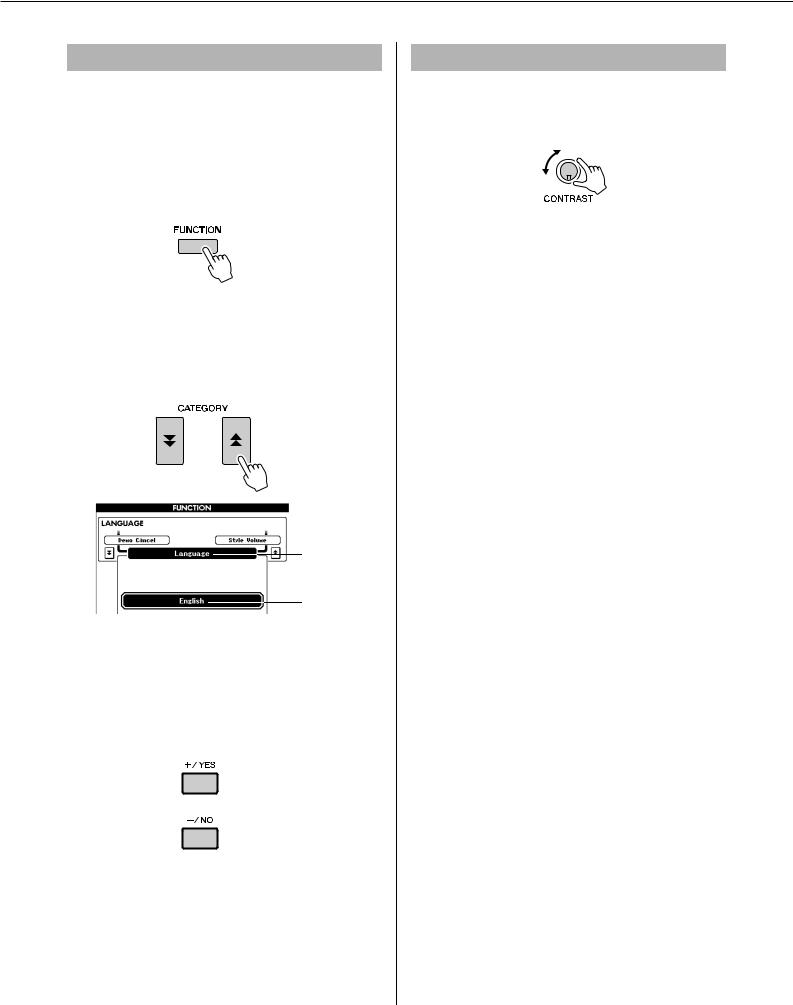
Setting Up
Changing the Display language
This instrument allows you to select English or Japanese as the display language. The default display language is English, but if you switch to Japanese the lyrics, file names and some messages will be displayed in Japanese where appropriate.
Press the [FUNCTION] button.
Press the CATEGORY [f ] and [r ] buttons a number of times until the “Language” item appears. The currently selected display language will appear below the “Language” item.
Language item
The currently selected language
Select a display language.
The [+] button selects English and the [-] button selects Japanese.
The language selection will be stored in the internal flash memory so that it is retained even when the power is turned off.
Press the [EXIT] button to return to the MAIN display.
Adjusting the LCD CONTRAST control
Adjust the LCD CONTRAST control on the rear panel of the instrument for optimum display legibility.
12 PSR-S500 Owner’s Manual
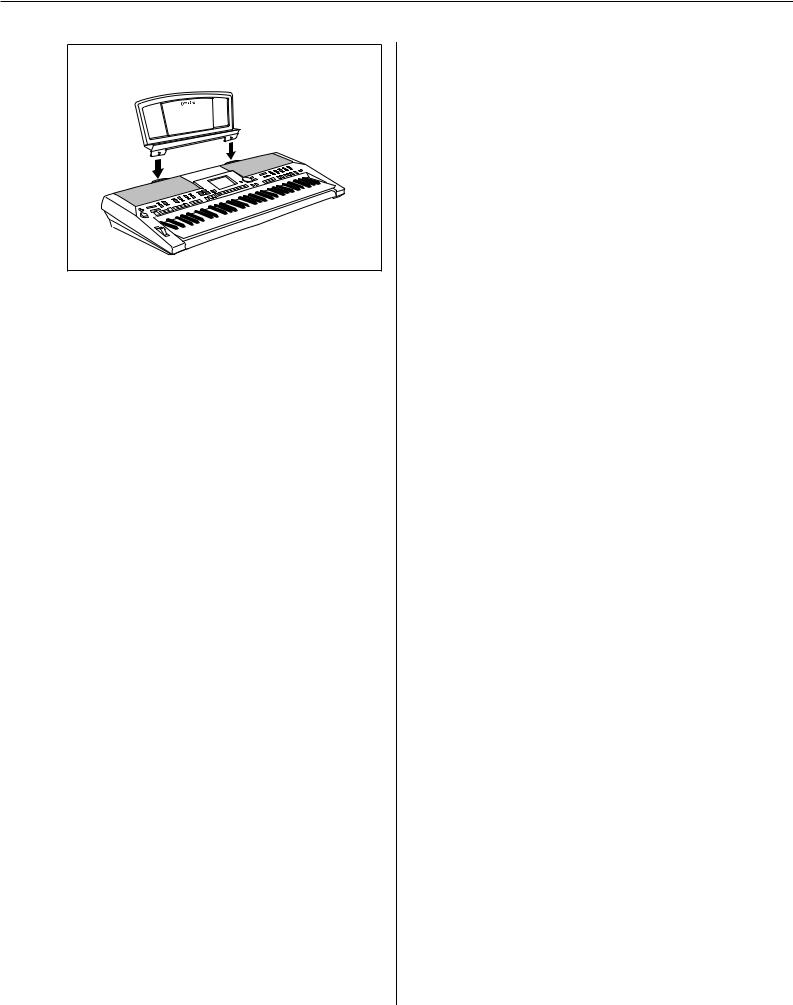
Setting Up
● Music Rest
Insert the music rest into the slots as shown.
PSR-S500 Owner’s Manual 13
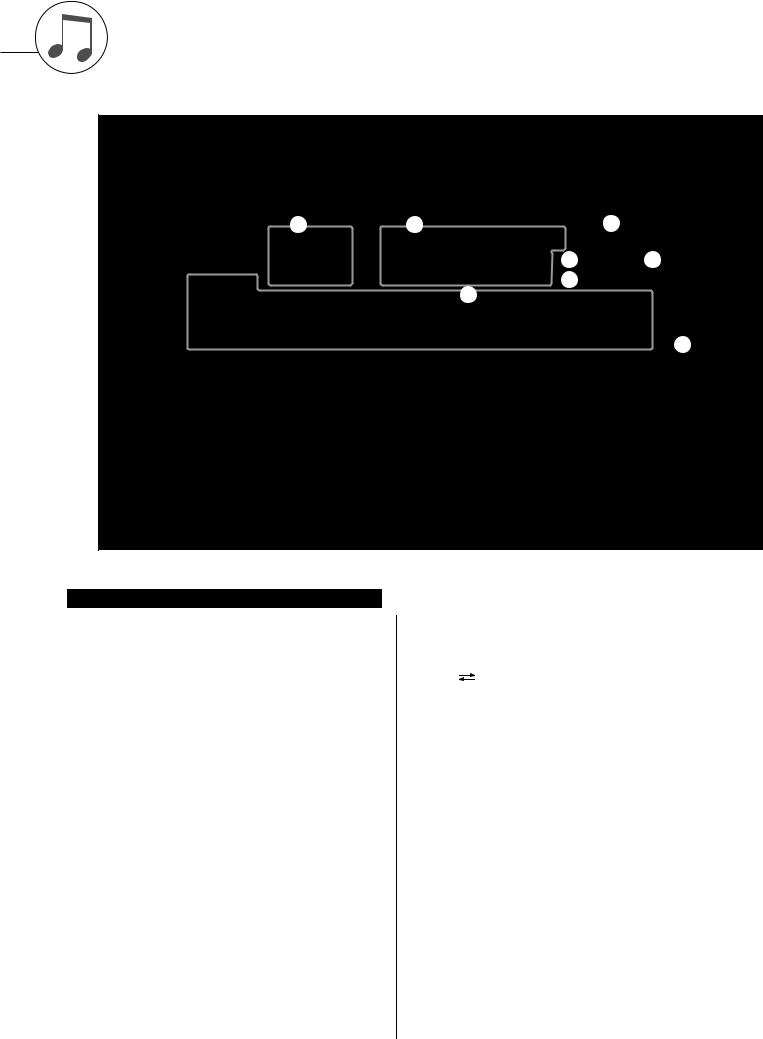
Panel Controls and Terminals
|
t |
y |
|
o |
e |
r |
|
|
!3!4 |
q |
|
|
!0 |
!1 |
|
|
|
!2 |
|
|
|
|
u |
|
w |
|
|
|
|
|
|
|
i |
!5 |
|
|
|
|
|
@9 |
|
|
|
|
Front Panel
q [STANDBY/ON] switch .................... |
page 16 |
w [MASTER VOLUME] control.... |
pages 16, 40 |
e [DEMO] button ................................. |
page 16 |
r [SONG MODE] button ..................... |
page 27 |
t SONG
[PRESET], [USER], [USB] buttons
..................................................... |
page 27 |
[SCORE] button ............................ |
page 30 |
[LYRICS] button ............................ |
page 31 |
[REC] button ................................. |
page 33 |
y STYLE............................................... |
page 22 |
u STYLE CONTROL |
|
[OTS LINK] button ........................ |
page 58 |
[AUTO FILL IN] button .................. |
page 55 |
[ACMP] button .............................. |
page 23 |
INTRO [I]–[III] buttons .................. |
page 55 |
MAIN VARIATION [A]–[D] buttons |
|
..................................................... |
page 55 |
ENDING/rit. [I]–[III] buttons .......... |
page 55 |
[SYNC STOP] button .................... |
page 57 |
[SYNC START] button .......... |
pages 23, 56 |
[START/STOP] button........... |
pages 22, 41 |
i SONG CONTROL |
|
|
||
[r] button.................................... |
|
page 28 |
||
[f] button .................................... |
|
page 28 |
||
[A |
B] button .............................. |
|
page 65 |
|
[ |
|
] button |
|
page 28 |
|
|
|||
[>/■] button........................... |
pages 28, 41 |
|||
o TRANSPOSE [+] and [-] buttons .... |
page 53 |
|||
!0[METRONOME] button.................... |
|
page 49 |
||
!1[TAP TEMPO] button ....................... |
|
page 51 |
||
!2TEMPO [+] and [-] buttons.............. |
|
page 49 |
||
!3[REGIST/TRACK] button................. |
|
page 66 |
||
!4[MEMORY] button ........................... |
|
page 67 |
||
!5REGIST BANK [+] and [-] buttons.. |
page 67 |
|||
!6REGISTRATION MEMORY [1]–[8] |
|
|||
buttons............................................. |
|
page 67 |
||
!7Display ...................................... |
pages 12, 42 |
|||
!8[EXIT] button ................................... |
|
page 42 |
||
14 PSR-S500 Owner’s Manual
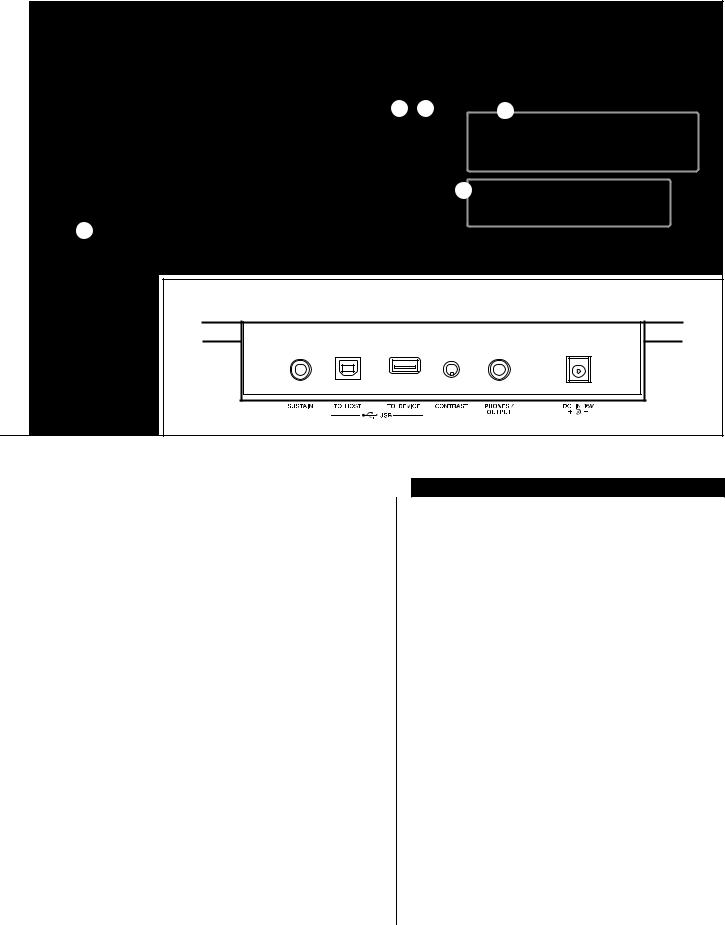
Panel Controls and Terminals
|
!7 |
|
|
|
|
|
|
|
|
@2@3 |
|
@6 |
|
|
!8 |
|
|
|
|
|
|
!9 |
@0 |
@4 |
|
|
|
|
|
|
|
|
|
|
|
|
|
@5 |
@7 |
|
|
|
|
|
|
|
|
|
!6 |
@1 |
|
|
|
|
@8 |
|
|
|
|
|
|
|
|
Rear Panel |
|
|
|
|
|
|
|
#0 |
#1 |
#2 |
#3 |
#4 |
!9Dial.................................................... |
|
page 41 |
@0[+/YES] and [-/NO] buttons ............. |
|
page 41 |
@1CATEGORY [f] and [r] buttons ... |
page 41 |
|
@2[FUNCTION] button ......................... |
|
page 70 |
@3[MDB] button ................................... |
|
page 26 |
@4FILE MENU [MENU] and |
|
|
[EXECUTE] buttons................. |
pages 74, 75 |
|
@5ONE TOUCH SETTING [1]–[4] |
|
|
buttons ............................................. |
|
page 58 |
@6VOICE ............................................... |
|
page 17 |
@7VOICE CONTROL |
|
|
[LEFT] button ................................ |
|
page 19 |
[DUAL] button ............................... |
|
page 18 |
[HARMONY] button ...................... |
|
page 44 |
[TOUCH] button ............................ |
|
page 51 |
[SUSTAIN] button ......................... |
|
page 47 |
[DSP] button.................................. |
|
page 47 |
@8UPPER OCTAVE [+] and [-] buttons |
||
.......................................................... |
|
page 54 |
@9[PITCH BEND] wheel....................... |
|
page 48 |
Rear Panel
#0SUSTAIN jack................................... |
page 10 |
#1USB TO HOST and TO DEVICE |
|
terminals .......................................... |
page 80 |
#2CONTRAST knob ............................ |
page 12 |
#3PHONES/OUTPUT jack ................... |
page 10 |
#4DC IN 16V jack................................. |
page 10 |
PSR-S500 Owner’s Manual 15
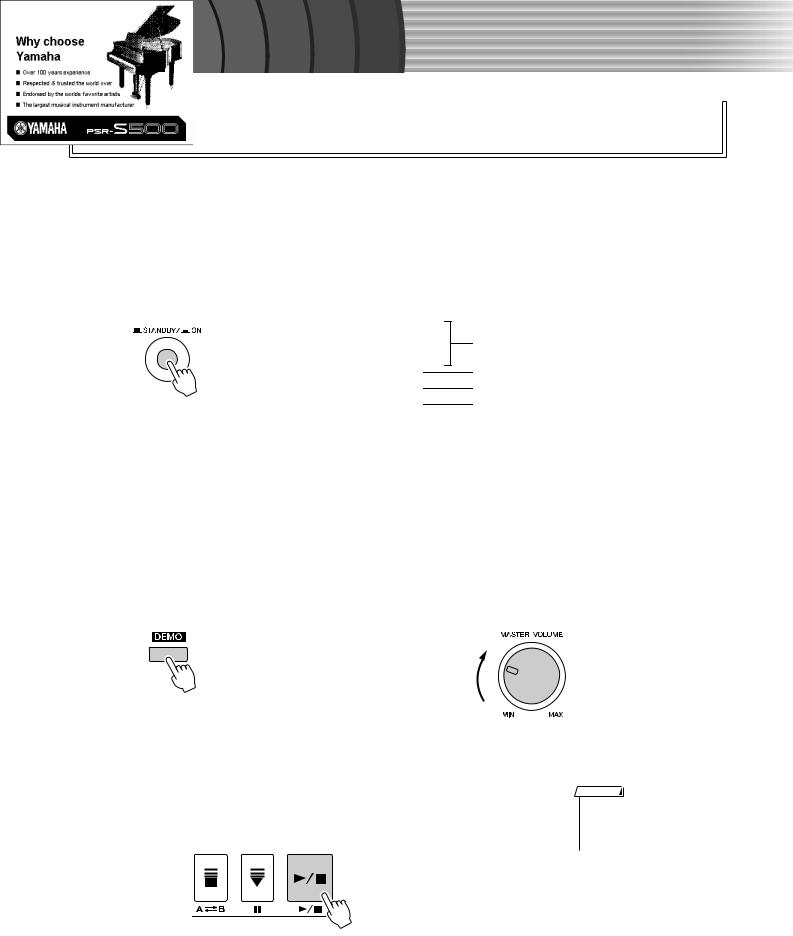
|
k |
c |
|
i |
|
u |
|
Q |
|
Guid e
Playing Songs
Quick Guide
This instrument include a Demonstration Song. Let’s start by playing the Demonstration Song.
1 Press the [STANDBY/ON] button until it locks in the ON position.
The Main display appears in the LCD.
VOICE name
STYLE name
SONG name
Music Database name
2 Press the [DEMO] button to start the Demo.
The Demo display appears in the LCD.
Gradually raise the [MASTER VOLUME] control while playing the instrument to set the desired listening level.
The Demo Song will restart when playback reaches the end.
3 Press the [>/■] button to stop Demo.
Operation automatically returns to the Main display.
NOTE
•The [DEMO] button doesn’t function when the Demo Cancel function is set to enable. (See page 72.)
16 PSR-S500 Owner’s Manual
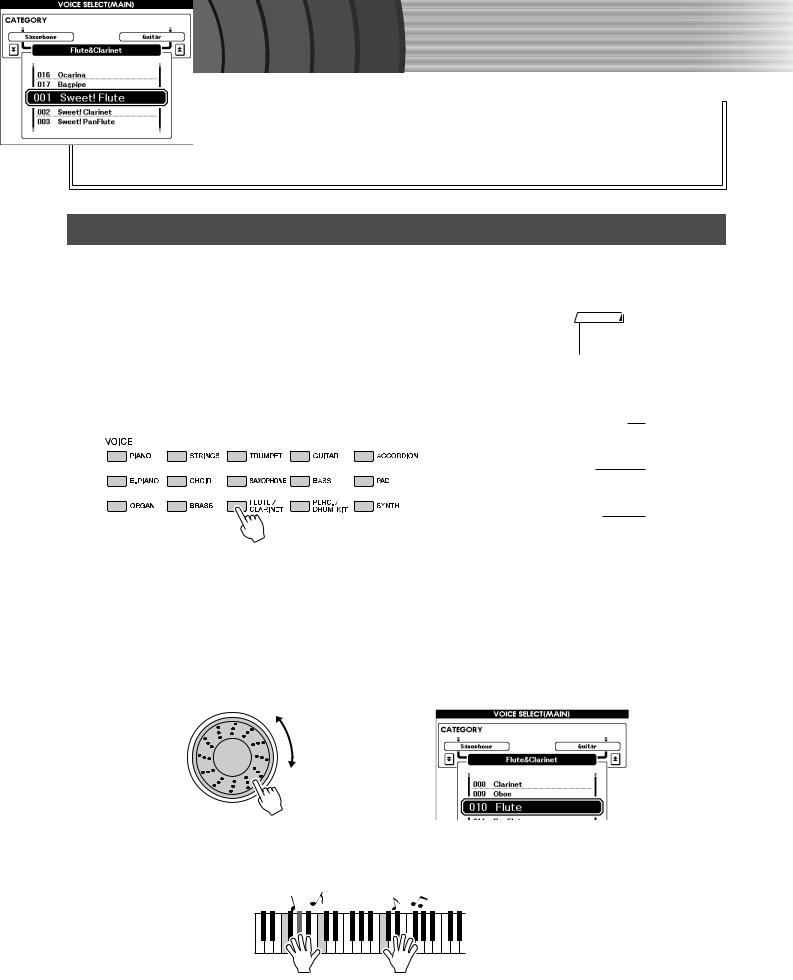
|
k |
c |
|
i |
|
u |
|
Q |
|
Guid e
Try playing a variety of Instrument Voices
In addition to piano, organ, and other “standard” keyboard instruments, this instrument has a large range of realistic Voices—including guitar, bass, strings, sax, trumpet, drums and percussion, sound effects, and a wide variety of other musical sounds.
Select and Play a Voice
In this operation, you’ll select a Main Voice and play it on the keyboard.
1 Select and press the desired Voice category button in the Voice section.
The Main Voice selection display will appear.
The currently selected category name, Voice number and name will be highlighted.
For this example, select the “Flute&Clarinet” category.
NOTE
•To change the Voice category, press another category button.
MAIN VOICE selection display
CATEGORY name
Current selected Voice
2 Select the Voice you want to play.
Look at the highlighted Voice name and rotate the dial. The available Voices will be selected and displayed in sequence. The Voice selected here becomes the Main Voice.
For this example, select the “010 Flute” Voice.
3 Play the keyboard.
Try selecting and playing a variety of Voices.
Press the [EXIT] button to return to the MAIN display.
PSR-S500 Owner’s Manual 17
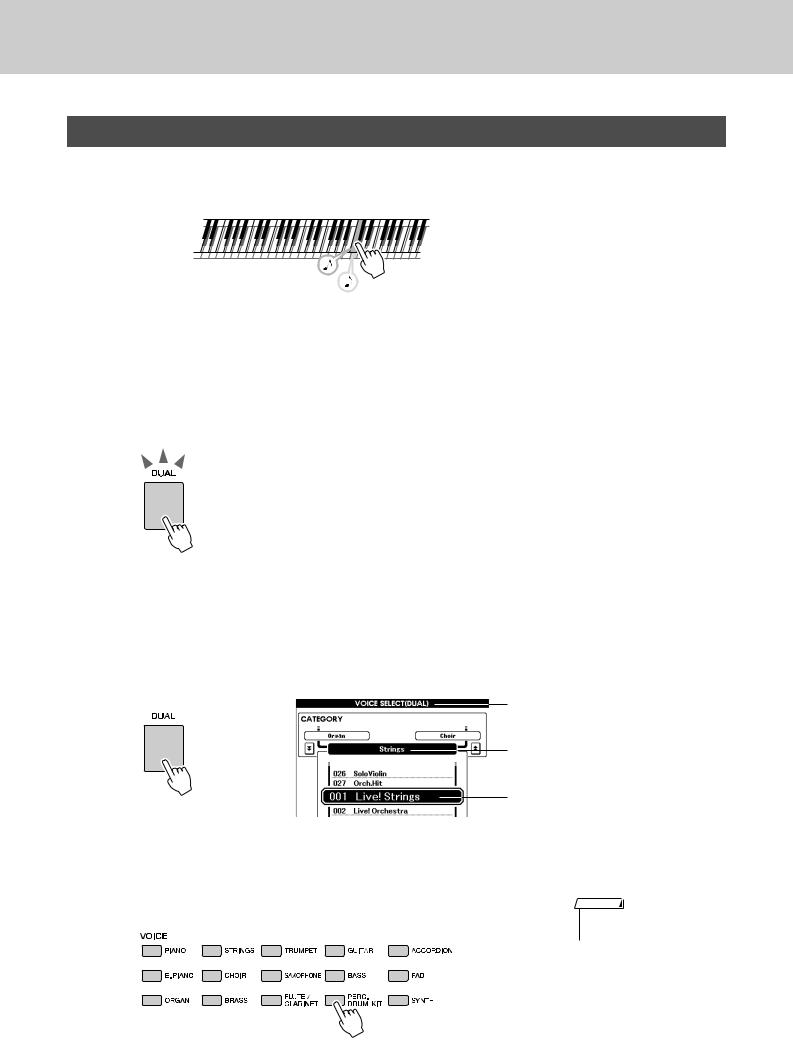
Try playing a variety of Instrument Voices
Playing Two Voices Simultaneously—DUAL
This lets you select a second Voice which you can play in addition to the Main Voice. The second Voice is known as the “Dual” Voice.
Two Voices will sound at the same time.
1 Press the [DUAL] button.
The [DUAL] button turns the Dual Voice on or off. When Dual Voice is turned on, the [DUAL] button is lit.
The currently selected Dual Voice will sound in addition to the Main Voice when you play the keyboard.
[DUAL] button is lit
2 Press and hold the [DUAL] button for longer than a second.
The Dual Voice selection display appears.
The currently selected category name, Voice number and name will be highlighted.
Dual Voice selection display
The currently selected category
The currently selected Dual Voice
Hold for longer than a second
3 Select and press the desired Voice category button in the Voice section.
For this example, select the “PERCUSSION/DRUM” category.
NOTE
•To change the Voice category, press another category button.
18 PSR-S500 Owner’s Manual
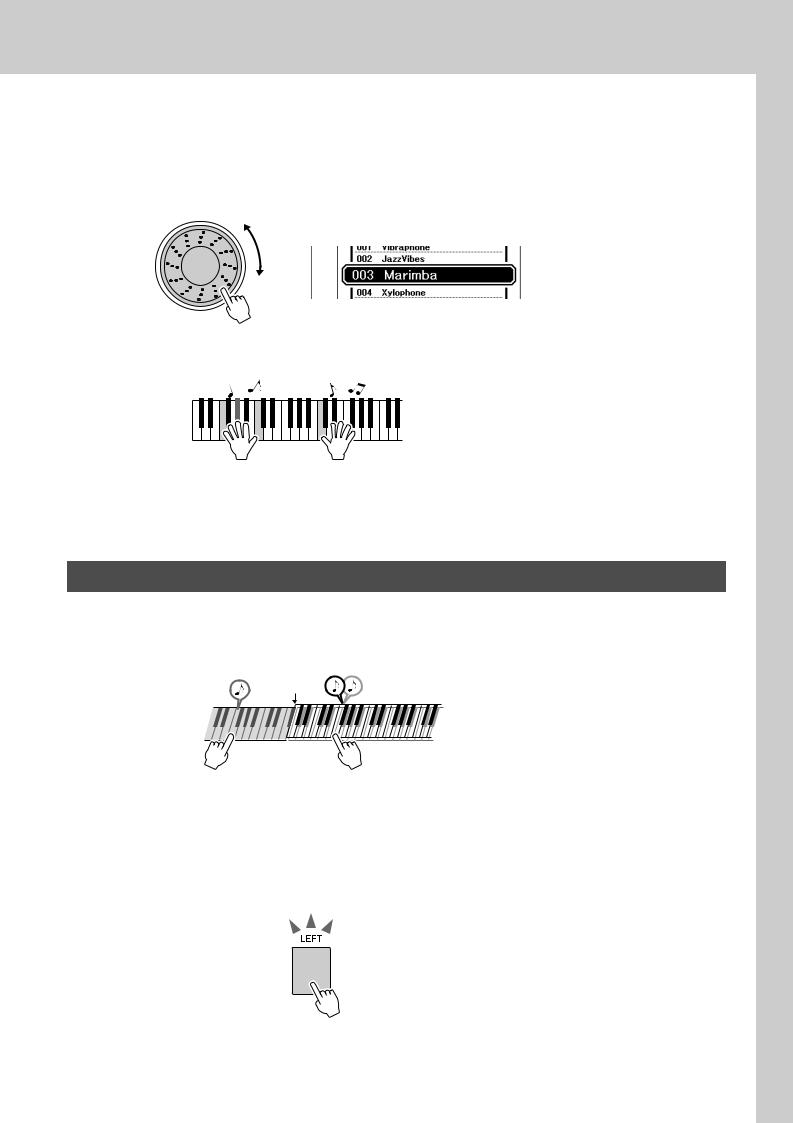
Try playing a variety of Instrument Voices
4
5
Select the Voice you want to play.
Look at the highlighted Voice name and rotate the dial. The available Voices will be selected and displayed in sequence. The Voice selected here becomes the Dual Voice.
For this example, select the “003 Marimba” Voice.
Play the keyboard.
Try selecting and playing a range of Dual Voices.
Press the [EXIT] button to return to the MAIN display.
Playing Different Voices with the Left and Right Hands—LEFT
In the Left mode you can play different Voices from the keys to the left and right of the keyboard “split point.” The Main and Dual Voices can be played to the right of the split point, while the Voice played to the left of the split point is the Left Voice. The split point setting can be changed as required (page 59).
Split point
Left Voice Main Voice and Dual Voice
1 Press the [LEFT] button.
The [LEFT] button turns the left Voice on or off. The currently selected Left Voice will sound when you play keys to the left of the keyboard split point.
[LEFT] button is lit
PSR-S500 Owner’s Manual 19

Try playing a variety of Instrument Voices
2 Press and hold the [LEFT] button for longer than a second.
The LEFT Voice selection display will appear.
The currently selected category name, Voice number and name will be highlighted.
Left Voice selection display
The currently selected category
The currently selected Left Voice
Hold for longer than a second
3
4
5
Select and press the desired Voice category button in the VOICE section.
For this example, select the “GUITAR” category.
Select the Voice you want to play.
Look at the highlighted Voice name and rotate the dial. The available Voices will be selected and displayed in sequence. The Voice selected here becomes the Left Voice.
For this example, select the “041 FolkGuitar” Voice.
Play the keyboard.
NOTE
•To change the Voice category, press another category button.
Try playing the selected Left Voice.
Press the [EXIT] button to return to the MAIN display.
20 PSR-S500 Owner’s Manual

Try playing a variety of Instrument Voices
Playing Drum Kits
Drum Kits are collections of drum and percussion instruments. When you select a violin or other normal instrument—as a Main Voice, for example—all keys produce the sound of the same violin, only at different pitches. If you select a Drum Kit as the Main Voice, however, each key produces the sound of a different drum or percussion instrument.
1 Press the [PERC./DRUM KIT] button.
The “PERC./DRUM KIT” category appears.
2 Rotate the dial and select the Drum Kit you want to play (013–027).
Voice numbers 001–012 are percussion numbers.
Drum Kits List
|
Voice No. |
Drum Kit name |
|
|
|
Voice No. |
|
Drum Kit name |
|
|
Voice No. |
|
|
Drum Kit name |
|
|
|
||||||||||||
|
|
|
|
|
|
|
|
|
|
|
|
|
|
|
|
|
|
|
|
|
|
|
|
|
|||||
|
013 |
|
Standard Kit 1 |
|
|
|
|
|
018 |
|
Rock Kit |
|
|
|
|
023 |
|
|
Cuban Kit |
|
|
|
|
||||||
|
|
|
|
|
|
|
|
|
|
|
|
|
|
|
|
|
|
|
|
|
|
|
|
||||||
|
014 |
|
Standard Kit 2 |
|
|
|
|
|
019 |
|
Electronic Kit |
|
|
|
024 |
|
|
Pop Latin Kit |
|
|
|
|
|||||||
|
|
|
|
|
|
|
|
|
|
|
|
|
|
|
|
|
|
|
|
|
|
|
|
|
|
|
|||
|
015 |
|
Jazz Kit |
|
|
|
|
|
|
|
020 |
|
Analog Kit |
|
|
|
|
025 |
|
|
Arabic Kit |
|
|
|
|
||||
|
|
|
|
|
|
|
|
|
|
|
|
|
|
|
|
|
|
|
|
|
|
|
|
|
|
|
|||
|
016 |
|
Brush Kit |
|
|
|
|
|
|
|
021 |
|
Dance Kit |
|
|
|
|
026 |
|
|
SFX Kit 1 |
|
|
|
|
||||
|
|
|
|
|
|
|
|
|
|
|
|
|
|
|
|
|
|
|
|
|
|
|
|
|
|
||||
|
017 |
|
Room Kit |
|
|
|
|
|
|
|
022 |
|
Symphony Kit |
|
|
|
027 |
|
|
SFX Kit 2 |
|
|
|
|
|||||
|
|
|
|
|
|
|
|
|
|
|
|
|
|
|
|
|
|
|
|
|
|
|
|
|
|
|
|
|
|
|
Play each key and enjoy the Drum Kit. |
|
|
|
|
|
|
|
|
|
|
NOTE |
|
|
|
|
|||||||||||||
|
|
|
|
|
|
|
|
|
|
|
• See the Drum Kit List on page |
||||||||||||||||||
3 A good Drum Kit to start out with is 013, Standard Kit 1. |
|
|
|
|
|
|
|
104. |
|
|
|
|
|||||||||||||||||
|
|
|
|
|
|
|
|
|
|
|
|
||||||||||||||||||
|
|
|
|
|
|
|
|
|
|
|
|
||||||||||||||||||
|
Example: 013 Standard Kit 1 |
|
|
|
|
|
|
|
|
|
|
|
|
|
|
|
|
|
|
|
|
||||||||
|
|
|
|
|
Shot |
|
|
|
|
Closed Pedal |
|
Cymbal |
1 |
1 |
|
|
|
|
H Open |
|
|
|
|
|
|
Mute |
|||
|
|
Slap |
|
|
|
Clap |
Open |
|
|
|
L |
L |
L |
|
Short |
Mute |
|||||||||||||
|
Tap |
|
Rim |
|
Stick |
|
|
|
|
|
|
|
|
|
|
|
|
|
|
|
|||||||||
|
|
|
|
|
|
|
|
|
|
|
|
|
Cymbal |
|
|
|
|
|
|
|
|
|
|
|
|
|
|||
|
Brush Brush |
|
CastanetSticks Open |
|
Side Hand |
Hi |
Hi |
Hi |
Crash Ride |
|
|
ambourine |
Bongo Conga |
TimbaleAgogo Maracas Guiro Claves |
Cuica Tr |
|
Shaker |
||||||||||||
|
|
|
|
|
T |
CowbellVibraslap |
iangle |
||||||||||||||||||||||
|
|
|
|
|
|
|
-Hat |
-Hat |
-Hat |
|
|
|
|
|
|
|
|
|
|
|
|
|
|
|
|
|
|||
C3
|
H |
Swirl |
Swirl Roll |
Soft Soft Tight Kick |
|
Tight |
|
L |
|
H |
Tom |
|
L |
|
H |
Tom |
|
Cup |
|
2 |
|
2 |
H |
Mute |
|
L |
H |
|
H |
|
H |
|
L |
Long |
H |
|
L |
Open |
Open Bells Tree |
||||||||
Click |
|
Snare |
Tom |
|
Tom |
|
Tom |
|
Tom |
|
|
|
|
|
|
|
|
|
|
|
|
Cabasa |
|
|
|
Block |
|
||||||||||||||||||||
|
|
|
|
Kick |
|
|
|
|
|
|
|
|
Cymbal |
|
Cymbal |
|
Bongo |
|
H |
Conga |
|
Agogo |
|
|
|
|
Block |
|
|
|
|
Bell |
|||||||||||||||
|
|
|
Tap |
|
Kick |
|
|
|
|
Low |
Mid |
|
|
High |
|
|
|
|
|
|
|
|
|
|
|
WhistleWhistle |
|
|
|
|
|
|
|
|
|
||||||||||||
Seq Brush |
|
Snare Snare |
|
Snare Floor |
|
|
|
|
Mid |
|
|
Cymbal |
|
|
CymbalCymbal |
|
|
|
|
Timbale |
|
|
|
|
|
|
|
|
|
|
|
Jingle |
|
||||||||||||||
|
|
|
|
Floor |
|
|
|
|
|
|
|
|
|
|
|
|
Conga |
|
|
|
|
|
|
|
|
|
Guiro |
|
ood |
Cuica |
|
iangle |
|
||||||||||||||
|
|
|
|
|
|
|
|
|
|
|
|
|
|
|
|
Ride |
|
|
|
|
|
|
|
|
|
|
|
|
ood |
|
|
||||||||||||||||
|
Brush |
|
|
|
|
|
|
|
|
|
|
|
|
|
Chinese |
|
Splash |
|
|
|
|
|
|
|
|
|
|
Samba |
|
|
W |
|
W |
|
|
Tr |
|
|
|
||||||||
|
|
|
|
|
|
|
|
|
|
|
|
|
|
|
|
|
|
Crash |
|
|
|
|
|
|
|
|
|
|
Samba |
|
|
|
|
|
|
|
|
|
|
|
|
||||||
|
|
|
|
|
|
|
|
|
|
|
|
|
|
|
|
|
|
Ride |
|
|
|
|
|
|
|
|
|
|
|
|
|
|
|
|
|
|
|
|
|
|
|
|
|
|
|||
PSR-S500 Owner’s Manual 21
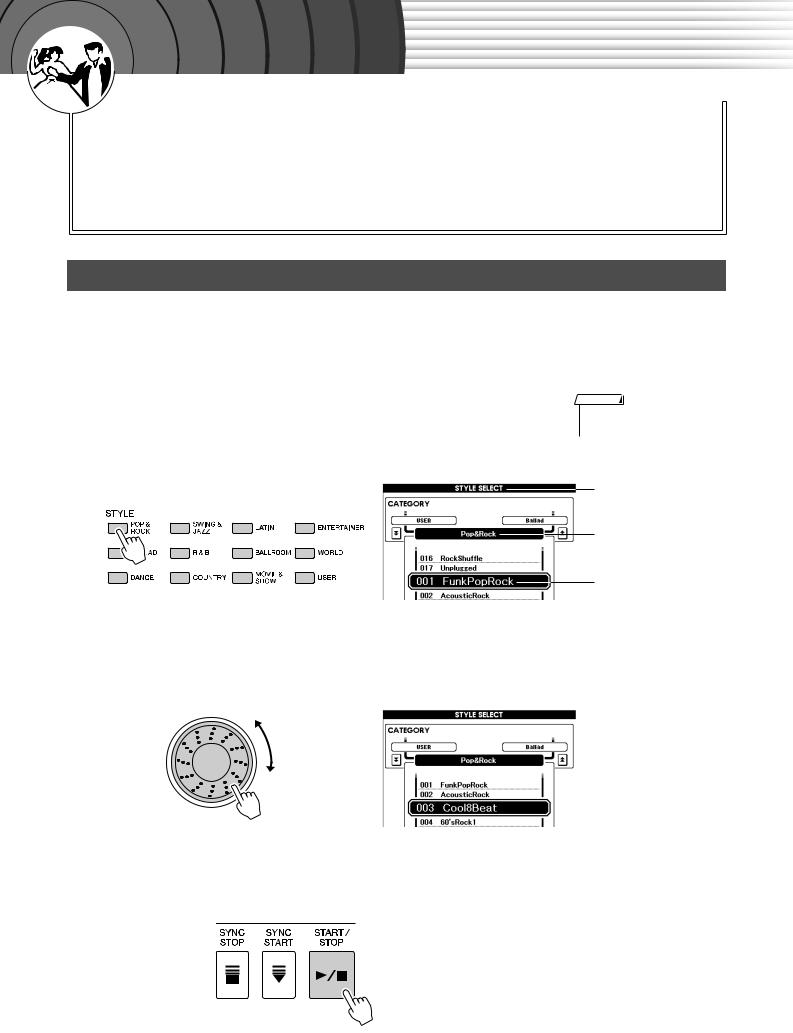
|
k |
c |
|
i |
|
u |
|
Q |
|
Guid e
Playing Styles
This instrument includes an auto-accompaniment feature that plays appropriate “Styles” (rhythm + bass + chord accompaniment) when you play left-hand chords.
You can select from 150 different Styles covering a range of musical genres and time signatures (see page 107 for a complete list of the available Styles). Here’s how you can use the auto-accompaniment feature.
Select a Styles Rhythm
Most Styles include a rhythm part. You can select from a wide variety of rhythmic types—rock, blues, samba, and many, many more. Let’s begin by listening to just the basic rhythm. The rhythm part is played using percussion instruments only.
1 Select and press the desired Style category button in the Style section.
The Style selection display appears.
The currently selected category name, Voice number and name will be highlighted.
NOTE
•To change the Style category, press another category button.
Style selection display
The currently selected category
The currently selected Style
2 Select the Style you want to play.
Look at the highlighted Voice name and rotate the dial. The available Styles will be selected and displayed in sequence.
See the Style list on page 107.
3 Press the [START/STOP] button.
The Style rhythm will start playing.
To stop playback, press the [START/STOP] button again.
22 PSR-S500 Owner’s Manual
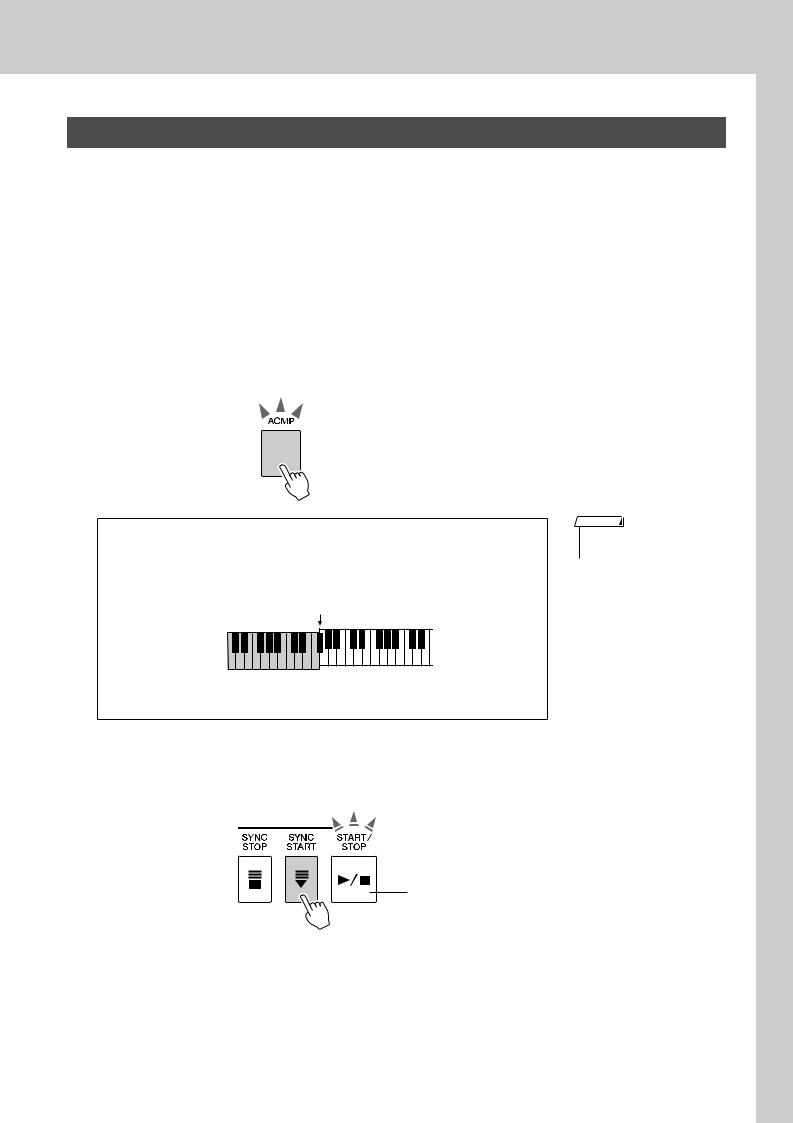
Playing Styles
Playing Along with a Style
You learned how to select a Style rhythm on the preceding page.
Here we’ll see how to add bass and chord accompaniment to the basic rhythm to produce a full, rich accompaniment that you can play along with.
1
2
Select and press the desired Style category button in the Style section.
Press the [EXIT] button to return to the Main display.
Turn automatic accompaniment on.
Press the [ACMP] button.
Pressing this button a second time will turn automatic accompaniment off.
[ACMP] button is lit.
● When automatic accompaniment is on ...
The area of the keyboard to the left of the split point (54: F#2) becomes the “auto accompaniment region” and is used only for specifying the accompaniment chords.
Split point (54: F#2)
NOTE
•The Split point can be changed as required; refer to page 59.
 Auto accompa-
Auto accompa-  niment region
niment region
3 Turn Sync Start on.
Press the [SYNC START] button to turn the Sync Start function on.
Flashes when Sync Start is on.
When Sync Start is on, the bass and chord accompaniment included in a Style will start playing as soon as you play a note to left of the keyboard split point. To cancel or disable Sync Start, press the button a second time to turn the Sync Start function off.
PSR-S500 Owner’s Manual 23
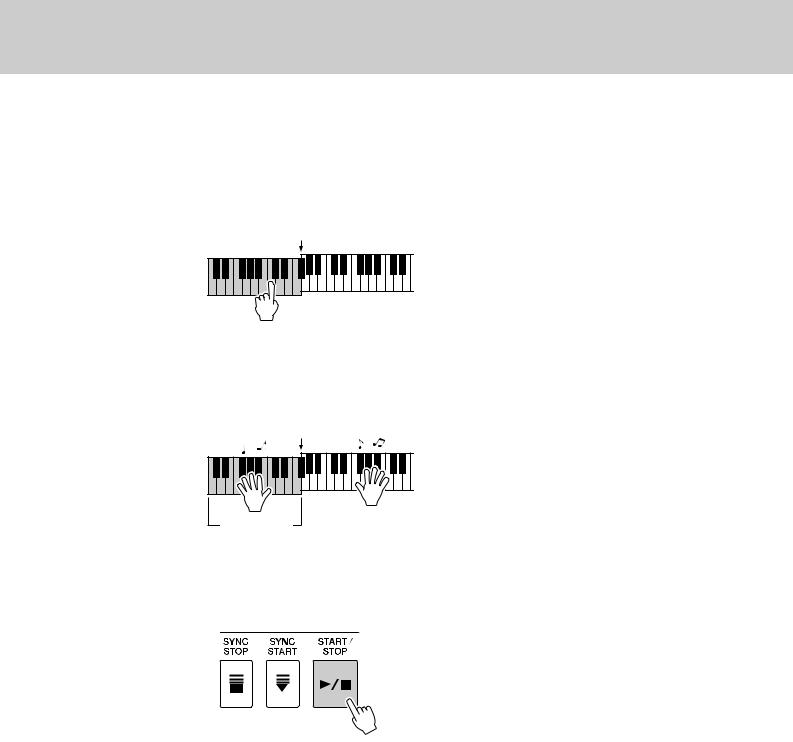
Playing Styles
4 Play a left-hand chord to start the Style.
You can still “play” chords even if you don’t actually know any chords. This instrument will recognize even a single note as a chord. Try playing from one to three notes at the same time to the left of the split point. The chord will change according to the left-hand notes you play.
Split point
5 Play a variety of left-hand chords while playing a melody with your right hand.
Split point
Auto accompaniment region
6 Press the [START/STOP] button to stop Style playback when you’re done.
You can switch Style “sections” to add variety to the accompaniment. Refer to “Pattern Variation (sections)” on page 55.
24 PSR-S500 Owner’s Manual
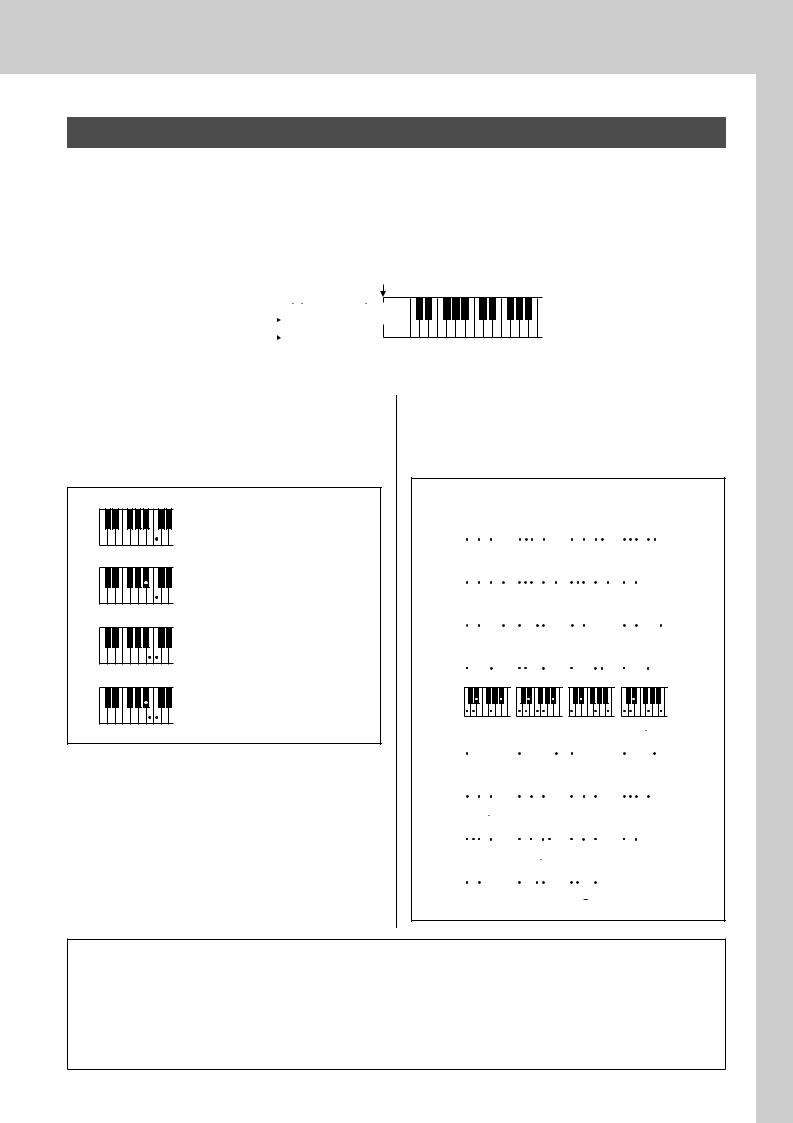
Playing Styles
Playing Auto-accompaniment Chords
There are two ways of playing auto-accompaniment chords:
●Easy Chords
●Standard Chords
The instrument will automatically recognize the different chord types.
The keyboard to the left of the split point (default: 54/F#2) becomes the “accompaniment range.” Play the accompaniment chords in this area of the keyboard.
Split point (default: 54/F#2)
|
|
|
|
|
|
|
|
|
|
|
|
|
|
|
|
|
|
|
|
|
|
|
|
|
|
|
|
|
|
|
|
|
Root notes and the |
|
|
|
|
Db |
|
Eb |
|
|
F# |
|
G# |
|
Bb |
|
|
Db |
|
Eb |
|
|
F# |
|
|
||||||||
corresponding keys |
|
|
C |
D |
E |
F |
G |
A |
B |
C |
D |
E |
F |
|
|
|||||||||||||||||
|
|
|
|
|||||||||||||||||||||||||||||
|
|
|
|
|
|
|
|
|
|
|
|
|
|
|||||||||||||||||||
|
|
|
|
|
|
|
|
|
|
|
|
|
|
|
||||||||||||||||||
|
|
|
|
|
|
|
|
|
|
|
Accompani- |
|
|
|
|
|
|
|||||||||||||||
|
|
|
|
|
|
|
|
|
|
|
|
|
|
|||||||||||||||||||
|
|
|
|
|
|
|
|
|
|
|
ment range |
|
|
|||||||||||||||||||
|
|
|
|
|
|
|
|
|
|
|
|
|
|
|
|
|
|
|
|
|
|
|
|
|
|
|
|
|
|
|
|
|
■Easy Chords ● ● ● ● ● ● ● ● ● ● ● ● ● ● ● ●
This method lets you easily play chords in the accompaniment range of the keyboard using only one, two, or three fingers.
C
•To play a major chord
Press the root note of the chord.
Cm
• To play a minor chord
Press the root note together with the nearest black key to the left of it.
C7
• To play a seventh chord
Press the root note together with the nearest white key to the left of it.
Cm7
• To play a minor seventh chord
Press the root note together with the nearest white and black keys to the left of it (three keys altogether).
■Standard Chords ● ● ● ● ● ● ● ● ● ● ● ● ●
This method lets you produce accompaniment by playing chords using normal fingerings in the accompaniment range of the keyboard.
● How to play Standard Chords [Example for “C” chords]
C |
|
|
Cadd9 |
|
|
C6 |
(9) |
|
|
|
|
||||||||||||||||||||||
|
|
|
|
|
|
C6 |
|||||||||||||||||||||||||||
|
|
|
|
|
|
|
|
|
|
|
|
|
|
|
|
|
|
|
|
|
|
|
|
|
|
|
|
|
|
|
|
|
|
|
|
|
|
|
|
|
|
|
|
|
|
|
|
|
|
|
|
|
) |
|
|
|
|
|
|
|
|
|
|
) |
|
|
|
|
|
|
|
|
|
|
|
|
|
|
|
|
|
|
|
|
|
|
|
( |
|
|
|
|
|
|
|
|
|
|
( |
|
|
CM7 |
(9) |
|
|
|
|
|
(#11) |
|
|
|
|
|
|
|
(b5) |
||||||||||||||||||
|
|
CM7 |
|
|
CM7 |
|
|
C |
|||||||||||||||||||||||||
|
|
|
|
|
|
|
|
|
|
|
|
|
|
|
|
|
|
|
|
|
|
|
|
|
|
|
|
|
|
|
|
|
|
|
|
|
) |
|
|
|
|
|
|
|
) |
|
|
|
|
|
) |
|
|
|
|
|
|
|
|
|
|
|
|
|
|
|
|
|
|
|
( |
|
|
|
|
|
|
|
( |
|
|
|
|
|
( |
|
|
|
|
|
|
|
|
|
|
|
|
|
|
|
|
|
(b5) |
|
|
Csus4 |
|
|
Caug |
|
|
CM7aug |
|||||||||||||||||||||||
CM7 |
|
|
|
|
|
|
|||||||||||||||||||||||||||
|
|
|
|
|
|
|
|
|
|
|
|
|
|
|
|
|
|
|
|
|
|
|
|
|
|
|
|
|
|
|
|
|
|
|
|
|
|
|
|
|
|
|
|
|
|
|
|
|
|
|
|
|
|
|
|
|
|
|
|
|
|
|
) |
|
|
|
|
|
|
|
|
|
|
|
|
|
|
|
|
|
|
|
|
|
|
|
|
|
|
|
|
|
|
|
|
|
|
( |
|
|
|
Cm |
|
|
Cm add9 |
|
|
Cm6 |
|
|
Cm7 |
||||||||||||||||||||||||
|
|
|
|
|
|
|
|
|
|
|
|
|
|
|
|
|
|
|
|
|
|
|
|
|
|
|
|
|
|
|
|
|
|
|
|
|
|
|
|
|
|
|
|
|
|
|
|
|
|
|
|
|
|
|
|
|
|
|
|
|
|
|
|
) |
|
|
|
|
|
|
|
|
|
|
|
|
|
|
|
|
|
|
|
|
|
|
|
|
|
|
|
|
|
|
|
|
|
( |
|
|
|
|
|
|
|
|
|
|
|
|
|
|
|
|
|
|
|
|
|
|
|
|
|
|
|
|
|
|
|
|
|
|
|
|
|
(9) |
|
|
|
|
(11) |
|
|
|
|
|
|
CmM7 |
(9) |
|
|
|
|||||||||||||||||
Cm7 |
|
|
Cm7 |
|
|
|
|
CmM7 |
|||||||||||||||||||||||||
) |
( |
) |
) |
) |
) |
( |
( |
( |
( |
|
(b5) |
|
|
(b5) |
|
|
|
Cdim |
|
|
|
|
Cdim7 |
||||||||||||||||||
Cm7 |
|
CmM7 |
|
|
|
|
|
|
|
||||||||||||||||||||||
|
|
|
|
|
|
|
|
|
|
|
|
|
|
|
|
|
|
|
|
|
|
|
|
|
|
|
|
|
|
|
|
|
|
|
|
|
|
|
|
|
|
|
|
|
|
|
|
|
|
|
|
|
|
|
|
|
|
|
|
|
|
|
|
C7 |
|
|
(b9) |
|
|
|
|
(b13) |
(9) |
|
|
|
|
|
|
||||||||||||||||
|
C7 |
|
|
|
C7 |
|
|
|
|
C7 |
|||||||||||||||||||||
|
|
|
|
|
|
|
|
|
|
|
|
|
|
|
|
|
|
|
|
|
|
|
|
|
|
|
|
|
|
|
|
|
|
|
) |
|
|
|
|
|
|
|
) |
|
|
|
|
|
|
|
|
|
|
|
|
|
|
|
|
) |
|
|
|
|
|
|
( |
|
|
|
|
|
|
|
( |
|
|
|
|
|
|
|
|
|
|
|
|
|
|
|
|
( |
|
|
|
(#11) |
|
|
|
(13) |
|
|
|
|
(#9) |
|
|
|
|
|
(b5) |
||||||||||||||||
C7 |
C7 |
|
|
|
C7 |
|
|
|
|
C7 |
|||||||||||||||||||||
|
|
|
|
|
|
|
|
|
|
|
|
|
|
|
|
|
|
|
|
|
|
|
|
|
|
|
|
|
|
|
|
|
) |
|
|
|
|
|
|
|
|
|
) |
|
|
|
|
|
|
|
|
) |
|
|
|
|
|
|
|
|
|
|
|
|
( |
|
|
|
|
|
|
|
|
|
( |
|
|
|
|
|
|
|
|
( |
|
|
|
|
|
|
|
|
|
|
|
|
|
|
|
|
|
|
|
|
|
|
|
|
|
|
|
|
|
|
|
|
|
|
|
|
|
|
|
|
|
|
|
C7aug |
|
C7sus4 |
|
|
|
Csus2 |
|
|
|
|
|
|
|
|
|
|
|
|
|||||||||||||
|
|
|
|
|
|
|
|
|
|
|
|
|
|
|
|
|
|
|
|
|
|
|
|
|
|
|
|
|
|
|
|
|
|
|
|
|
|
|
|
|
|
|
) |
|
|
|
|
|
|
|
|
|
|
|
|
|
|
|
|
|
|
|
|
|
|
|
|
|
|
|
|
|
|
|
( |
|
|
|
|
|
|
|
|
|
|
|
|
|
|
|
|
|
|
|
|
* Notes enclosed in parentheses ( ) are optional; the chords will be recognized without them.
) are optional; the chords will be recognized without them.
● Multi Fingering and Full Keyboard
These let you select the accompaniment section of the keyboard for chord playing. (See the “Chord Fingering” section in the Function Setting List on page 71.)
Multi Fingering: As explained above, the keys to the left of the split point (default: 54, F#2) become the accompaniment range. This method lets you play the accompaniment chords in the specified area of the keyboard, and is set as the default for the instrument.
Full Keyboard: This lets you play the accompaniment chords freely from anywhere on the keyboard.
PSR-S500 Owner’s Manual 25
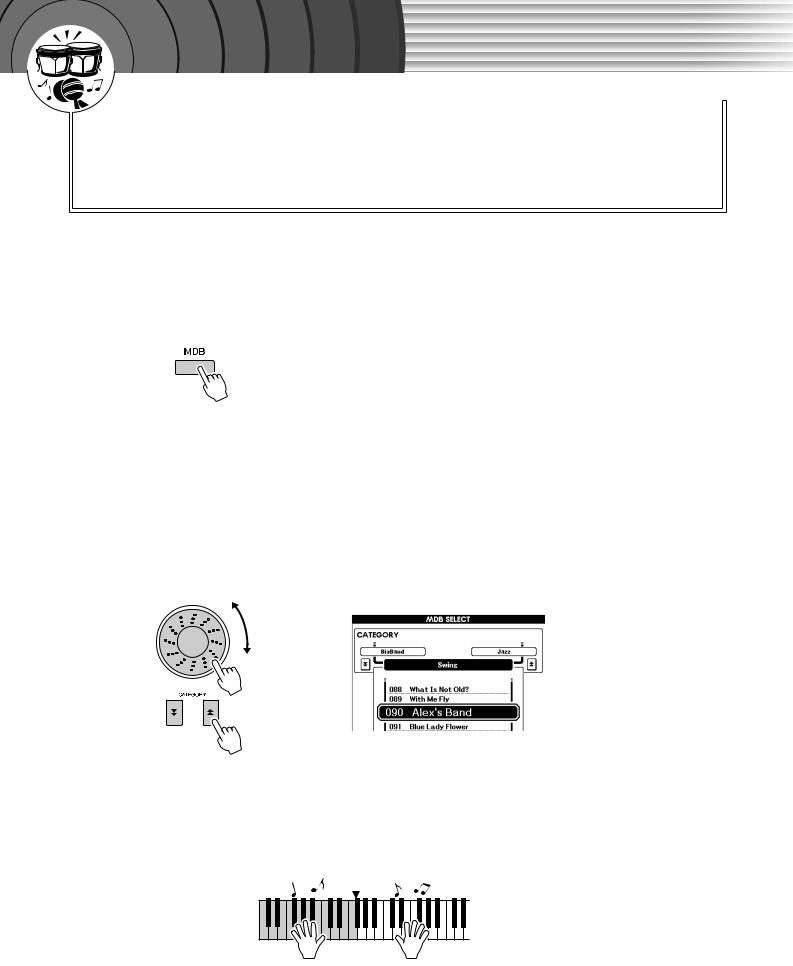
|
k |
c |
|
i |
|
u |
|
Q |
|
Guid e
Playing with the Music Database
1
2
3
4
You want to play music in your favorite Style, but you’re not sure how to select the best Voice and Style for the type of music you want to play, simply select the appropriate Style from the Music Database. The panel settings will automatically be adjusted for the ideal combination of sounds and Style!
Press the [MDB] button.
The music database selection display will appear.
The currently selected category name, MDB number and name will be highlighted.
Select the desired Music Database which matches the music style or type you want to play.
Press [f ], [r ] category button when changing the MDB category. Referring to the Music Database List on page 108 of the manual, use the dial to select a music database. Select one that matches the music style of the Song you intend to play.
For this example select “090 Alex’s Band” in the Swing category.
Play the chords with your left hand and the melody with your right.
The swing Style will start playing when you play a left-hand chord to the left of the split point (page 23). Refer to page 25 for information about playing chords.
Split Point
You can check the assigned Voice and Style at this point by pressing the [EXIT] button to return to the MAIN display.
Press the [>/■] button to stop playback.
26 PSR-S500 Owner’s Manual
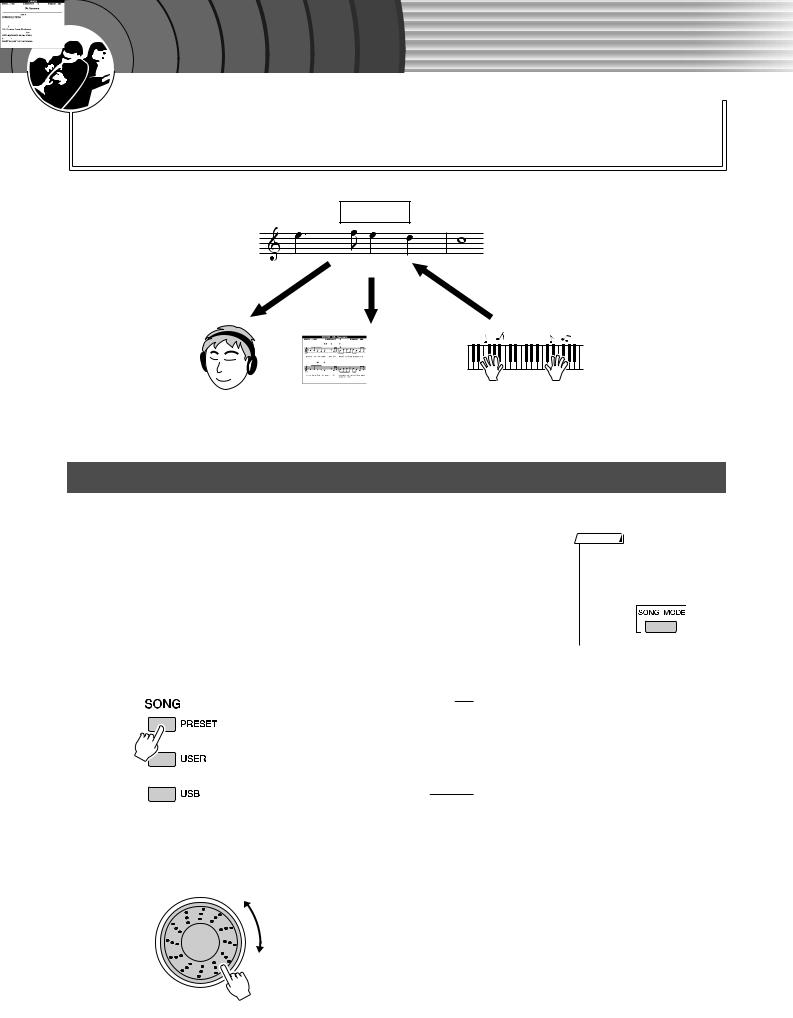
|
k |
c |
|
i |
|
u |
|
Q |
|
Guid e
Using Songs
With this instrument the term “Song” refers the data that makes up a piece of music.
In this section we’ll learn how to select and play Songs.
Song
(Score) (Lyrics)
Listen |
|
See |
|
Record |
|
|
|
|
|
Selecting and Listening to a Song
1 Select and press one of the Song category buttons, which corresponds to the type of Song you want to listen to.
[PRESET] : Five preset Songs are available here.
[USER] |
: This contains your recorded Songs and Songs loaded from |
|
computer. |
[USB] |
: This contains USB Songs when a USB flash memory |
device is connected to the DEVICE terminal. The Song selection display will appear.
The currently selected Song number and name will be highlighted.
Song Selection display
Currently selected Song
2 Select a Song.
Use the dial to select the Song you want to listen to.
NOTE
•When the instrument is in the Song mode, the [SONG MODE] button is lit. When Style mode is enabled, the button is not lit.
PSR-S500 Owner’s Manual 27
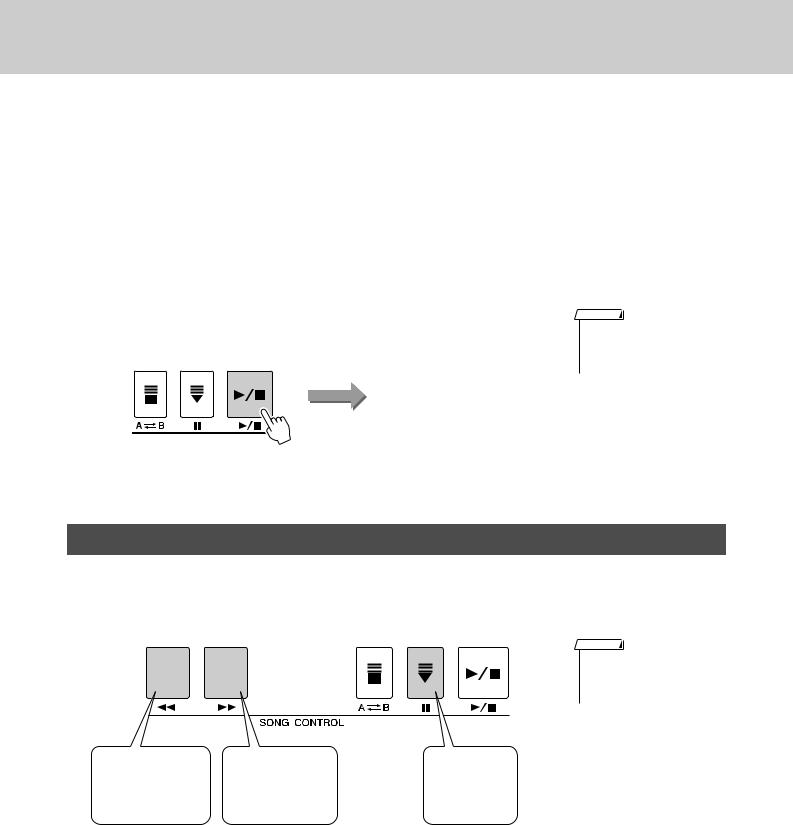
Using Songs
|
Built-in Songs |
||
|
1 |
Annie Laurie (Traditional) |
|
PRESET |
2 |
Oh, Susanna (Sunny Skylar, S. Foster) |
|
3 |
Little Brown Jug (Traditional) |
||
|
|||
|
4 |
Waltz Op.18 (F. Chopin) |
|
|
5 |
Piano Concerto No.21 2nd Mov. (W.A. Mozart) |
|
|
|
||
USER |
User Songs (Songs you record yourself) or Songs transferred from a |
||
computer (pages 85–87) |
|||
|
|||
|
|
||
USB |
Songs in a USB flash memory connected to the instrument (page 74) |
||
|
|
|
|
3 Listen to the Song.
Press the [>/■] button to begin playback of the selected Song.
You can stop playback at any time by pressing the [>/■] button again.
NOTE
•Some of the preset songs have been edited for length or arrangement, and may not be exactly the same as the original.
Song start
Song Fast Forward, Fast Reverse, and Pause
These are just like the transport controls on a cassette deck or CD player, letting you fast forward [f], rewind [r], and pause [ 
 ] playback of the Song.
] playback of the Song.
REW
Press the fast reverse button to rapidly return to an earlier point in the Song.
FF
Press the fast forward button to rapidly skip ahead to a later point in the Song.
NOTE
• When an A-B repeat range is specified, the fast reverse and forward function will only work within that range.
PAUSE
Press the pause button to pause playback.
28 PSR-S500 Owner’s Manual
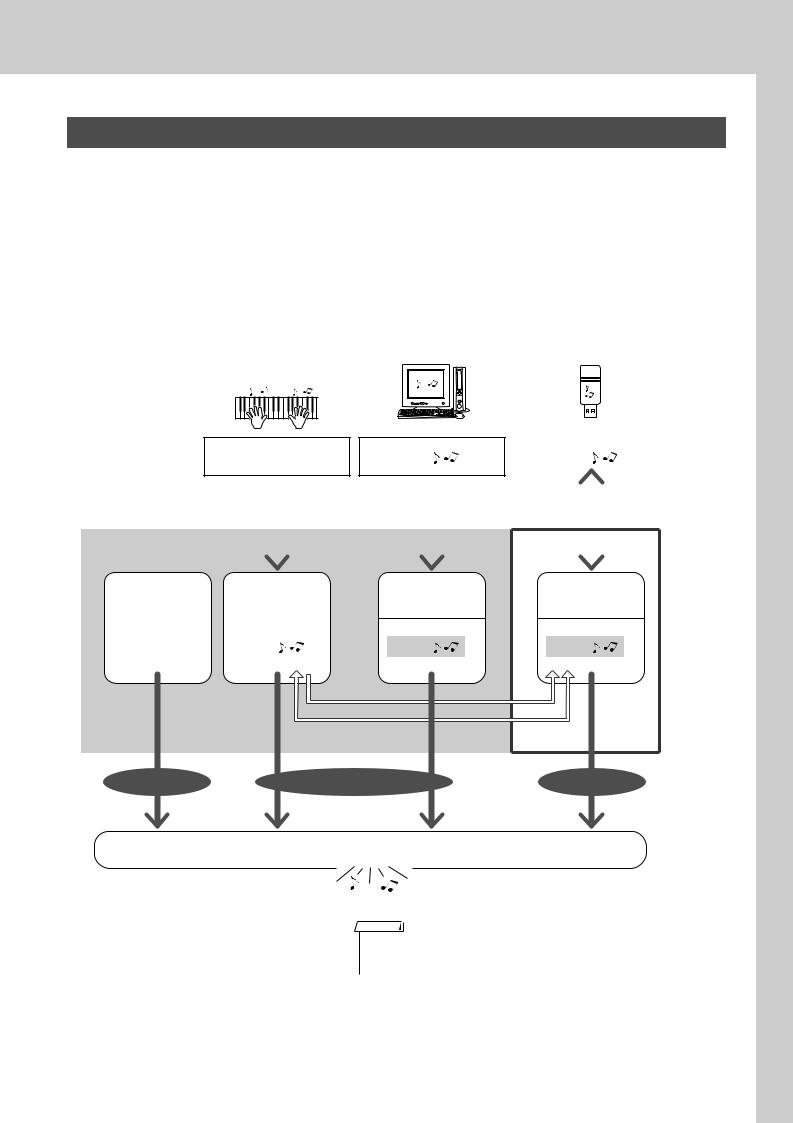
Using Songs
Types of Songs
The following four types of Songs can be used by this instrument.
●Preset Songs (the five Songs built into the instrument)............... Preset Song numbers 001–005.
●User Songs (recordings of your own performances) ................... USER Song numbers 001–005.
●Loaded Songs (Song data loaded from computer) ...................... USER Song numbers 006–
●USB Songs (Song data in the USB flash memory) ...................... Song numbers 001–.
The chart below shows the basic operation flow for using the preset Songs, user Songs, loaded Songs and USB Song from storage to playback.
|
|
Your own performance |
||||||
|
|
|
|
|
|
Record |
||
|
|
|
|
|
|
|||
|
|
|
|
|
|
(page 32) |
||
Song Storage location. |
|
|
|
|
|
|
|
|
|
Preset Songs |
|
|
|
|
|
|
|
|
|
|
User Songs |
|||||
|
(001–005) |
|
|
(001–005) |
||||
|
|
|
|
|
|
|
|
|
|
The five Songs |
|
|
|
|
|
|
|
|
|
|
Song |
|
|
|||
|
built into the |
|
|
|
||||
|
instrument. |
|
|
|
|
|
|
|
Computer |
USB flash memory |
|||||||||
|
|
|
|
|
|
|||||
Song |
|
|
|
Song |
|
|
||||
|
|
|
|
|
|
|
|
|
|
|
|
|
|
|
|
|
|
|
|
|
|
|
|
Connect USB TO HOST |
|
|
Connect USB TO DEVICE |
|||||
|
|
terminal and Transfer |
|
|
|
terminal and Save/Load |
||||
|
|
(page 85) |
|
|
|
(page 80) |
||||
|
|
|
|
|
|
|
|
|
|
|
User Songs |
USB Songs |
|
(loaded Songs) |
||
(001–) |
||
(006–) |
||
|
||
Song |
Song |
SMF conversion
Save/Load
PRESET |
USER |
USB |
Play
NOTE
•Different internal memory areas are used to store user Songs and loaded Song files transferred from a computer. User Songs cannot be directly transferred to the loaded Song area of the internal memory, and vice versa.
PSR-S500 Owner’s Manual 29
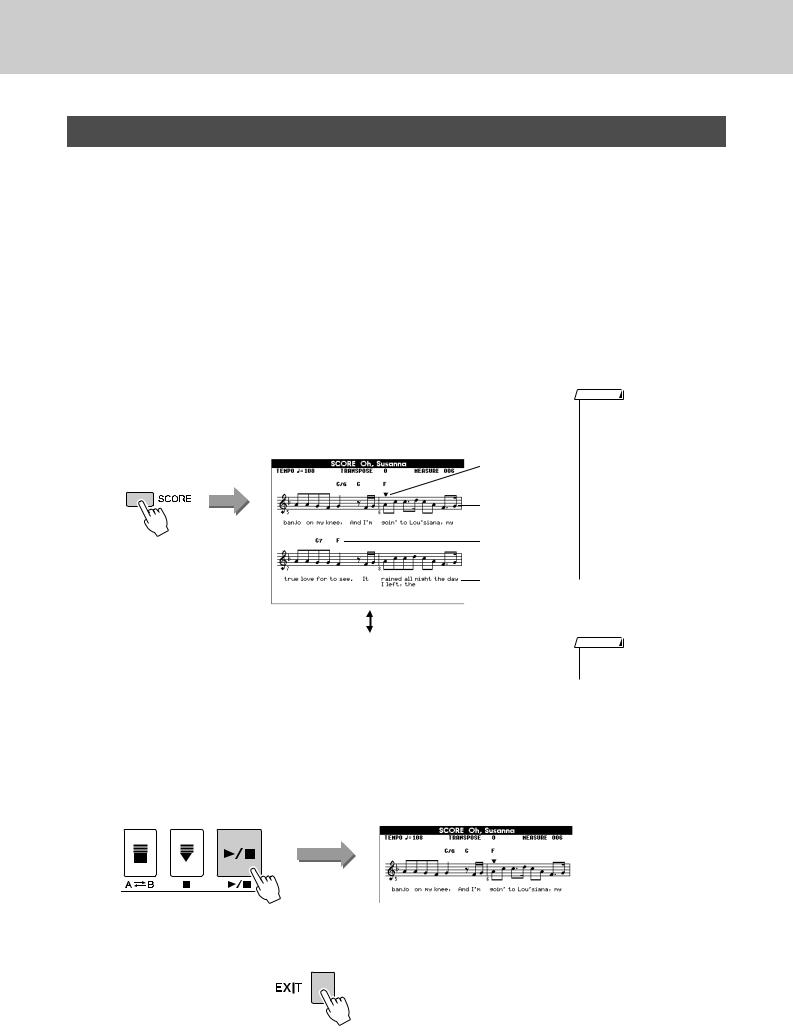
Using Songs
Displaying the Song Score
This instrument is capable of display the scores (notation) of Songs.
Scores are displayed for the preset Songs. Scores can also be displayed for Songs loaded from computer as well as Songs played back from USB flash memory.
Although User Songs you record yourself cannot display a score as is, they can be converted to SMF (Standard MIDI File) format and stored to USB flash memory, from where they can be played with score display. (Refer to “Convert a User Song to SMF Format and Save” on page 77.)
1 Select a Song.
Follow steps 1 and 2 of the procedure described on page 27.
2 Press the [SCORE] button and a single-staff score will appear.
There are two types of score display: single-staff and double-staff. These are alternately selected each time the [SCORE] button is pressed.
Single-staff
Marker
Melody score
Chord
Lyrics
Double-staff
NOTE
•Both chords and lyrics will be shown in single-staff score display of a Song that includes chord and lyric data.
•When there are many lyrics in a Song, they may be displayed in two rows a measure.
•Some lyrics or chords may be abbreviated if the selected Song has a lot of lyrics.
•Small notes that are hard to read may be easier to read after you use the quantize function (page 72).
NOTE
•No lyrics are shown in doublestaff display.
3 Press the [>/■] button.
The Song will begin playing. The triangular cursor will move across the top of the score to indicate the current location.
4 To return to the MAIN display, press the [EXIT] button.
30 PSR-S500 Owner’s Manual
