Xerox VersaLink B8170 operation manual

Version 1.0 May 2020 702P08206
Xerox® AltaLink® B81XX Series
Multifunction Printer
User Guide
© 2020 Xerox Corporation. All rights reserved. Unpublished rights reserved under the copyright laws of the United States. Contents of this publication may not be reproduced in any form without permission of Xerox Corporation.
Copyright protection claimed includes all forms of matters of copyrightable materials and information now allowed by statutory or judicial law or hereinafter granted, including without limitation, material generated from the software programs which are displayed on the screen such as styles, templates, icons, screen displays, looks, and so on.
Xerox® and Xerox and Design® are trademarks of Xerox Corporation in the United States and/or other countries.
Adobe®, Adobe PDF logo, Adobe® Reader®, Adobe® Type Manager®, ATM™, Flash®, Macromedia®, Photoshop®, and PostScript® are trademarks or registered trademarks of Adobe Systems, Inc.
Apple®, Bonjour®, EtherTalk™, TrueType®, iPad®, iPhone®, iPod®, iPod touch®, AirPrint® and the AirPrint Logo®, Mac®, Mac OS®, and Macintosh® are trademarks or registered trademarks of Apple Inc. in the U.S. and other countries.
The ENERGY STAR® and ENERGY STAR mark are registered United States trademarks.
Google Cloud Print™ web printing service, Gmail™ webmail service, and Android™ mobile technology platform are trademarks of Google, Inc.
HP-GL®, HP-UX®, and PCL® are registered trademarks of Hewlett-Packard Corporation in the United States and/or other countries.
IBM® and AIX® are registered trademarks of International Business Machines Corporation in the United States and/or other countries.
McAfee®, ePolicy Orchestrator®, and McAfee ePO™ are trademarks or registered trademarks of McAfee, Inc. in the United States and other countries.
Microsoft®, Windows Vista®, Windows®, Windows Server®, and OneDrive® are registered trademarks of Microsoft Corporation in the United States and other countries.
Mopria is a trademark of the Mopria Alliance
Novell®, NetWare®, NDPS®, NDS®, IPX™, and Novell Distributed Print Services™ are trademarks or registered trademarks of Novell, Inc. in the United States and other countries.
PANTONE® and other Pantone, Inc. trademarks are the property of Pantone, Inc.
SGI® and IRIX® are registered trademarks of Silicon Graphics International Corp. or its subsidiaries in the United States and/or other countries.
Sun, Sun Microsystems, and Solaris are trademarks or registered trademarks of Oracle and/or its affiliates in the United States and other countries.
UNIX® is a trademark in the United States and other countries, licensed exclusively through X/ Open Company Limited.
Wi-Fi CERTIFIED Wi-Fi Direct® is a trademark of the Wi-Fi Alliance.
Table of Contents
1 Safety ........................................................................................................................................ |
11 |
Notices and Safety................................................................................................................. |
12 |
Electrical Safety ..................................................................................................................... |
13 |
General Guidelines ........................................................................................................... |
13 |
Power Cord Safety Information ........................................................................................ |
13 |
Battery Safety Information .............................................................................................. |
14 |
Emergency Power Off....................................................................................................... |
14 |
Telephone Line Cord......................................................................................................... |
15 |
Operational Safety................................................................................................................. |
16 |
Operational Guidelines..................................................................................................... |
16 |
Ozone Release ................................................................................................................. |
16 |
Printer Location ............................................................................................................... |
16 |
Printer Supplies ................................................................................................................ |
17 |
Maintenance Safety............................................................................................................... |
18 |
Environmental, Health, and Safety Contact Information ........................................................ |
19 |
2 Getting Started........................................................................................................................ |
21 |
Parts of the Printer ................................................................................................................. |
22 |
Front View ....................................................................................................................... |
22 |
Internal Parts................................................................................................................... |
24 |
Rear View ........................................................................................................................ |
25 |
Control Panel ................................................................................................................... |
25 |
Configurations and Options ............................................................................................. |
28 |
Finishing Options ................................................................................................................... |
29 |
Integrated Office Finisher ................................................................................................ |
29 |
Office Finisher with Optional Booklet Maker..................................................................... |
29 |
Business Ready Finisher with Optional Booklet Maker....................................................... |
30 |
Business Ready Finisher with Optional Tri-Fold Module ..................................................... |
31 |
Paper Tray Options ................................................................................................................ |
32 |
Configuring Dedicated Paper Trays .................................................................................. |
32 |
Configuring Paper Size Confirmation................................................................................ |
32 |
Configuring Trays 3 and 4 of the Tandem Tray Module .................................................... |
33 |
Configuring Tray 6 ........................................................................................................... |
34 |
Wireless Network Adapter ...................................................................................................... |
36 |
Power Options........................................................................................................................ |
37 |
Power Saver ..................................................................................................................... |
37 |
Smart Proximity Sensor .................................................................................................... |
37 |
Powering On the Printer, or Exiting Sleep Mode ................................................................ |
37 |
Restarting, Placing in Sleep Mode, or Powering Off the Printer .......................................... |
38 |
Accessing the Printer.............................................................................................................. |
39 |
Xerox® AltaLink® B81XX Series Multifunction Printer |
3 |
User Guide |
|
Table of Contents |
|
|
|
Authentication................................................................................................................. |
39 |
|
Authorization................................................................................................................... |
39 |
|
Personalization ................................................................................................................ |
40 |
|
Accounting ...................................................................................................................... |
40 |
|
Logging In ....................................................................................................................... |
40 |
|
Introduction to Apps.............................................................................................................. |
42 |
|
Information Pages ................................................................................................................. |
43 |
|
Printing Information Pages .............................................................................................. |
43 |
|
Configuration Report ....................................................................................................... |
43 |
|
The Embedded Web Server .................................................................................................... |
45 |
|
Finding the IP Address of Your Printer .............................................................................. |
45 |
|
Accessing the Embedded Web Server ............................................................................... |
46 |
|
Logging In Using the Embedded Web Server.................................................................... |
46 |
|
Certificates for the Embedded Web Server ....................................................................... |
47 |
|
Downloading the Configuration Report from the Embedded Web Server .......................... |
47 |
|
Using the Remote Control Panel Feature .......................................................................... |
48 |
|
Installation and Setup ........................................................................................................... |
49 |
|
Installation and Setup Overview ...................................................................................... |
49 |
|
Selecting a Location for the Printer .................................................................................. |
49 |
|
Updating the Printer System Software ............................................................................. |
49 |
|
Connecting the Printer ........................................................................................................... |
51 |
|
Selecting a Connection Method ....................................................................................... |
51 |
|
Connecting to a Computer Using a USB Cable ................................................................. |
51 |
|
Connecting to a Wired Network ....................................................................................... |
52 |
|
Connecting to a Wireless Network.................................................................................... |
52 |
|
Connecting with Wi-Fi Direct............................................................................................ |
52 |
|
Connecting with Near Field Communication (NFC)........................................................... |
54 |
|
Configuring AirPrint ......................................................................................................... |
56 |
|
Configuring Google Cloud Print ........................................................................................ |
56 |
|
Connecting to a Telephone Line ....................................................................................... |
57 |
|
Initial Printer Setup................................................................................................................ |
58 |
|
Installing the Software .......................................................................................................... |
59 |
|
Operating System Requirements ...................................................................................... |
59 |
|
Installing the Print Drivers for a Windows Network Printer ................................................ |
59 |
|
Installing the Windows Print Driver .zip File ...................................................................... |
59 |
|
Installing the Print Drivers for a Windows USB Printer ...................................................... |
60 |
|
Installing the Printer as a Web Service on Devices ............................................................ |
60 |
|
Installing the Drivers and Utilities for MacOS ................................................................... |
61 |
|
Installing Print Drivers and Utilities for UNIX and Linux .................................................... |
62 |
|
More Information .................................................................................................................. |
63 |
|
Locating the Serial Number.............................................................................................. |
64 |
3 Personalize................................................................................................................................ |
65 |
|
|
Personalize Overview.............................................................................................................. |
66 |
|
Personalizing the Home Screen .............................................................................................. |
67 |
|
Displaying or Hiding an App on the Home screen ............................................................. |
67 |
|
Rearranging Apps on the Home screen............................................................................. |
67 |
4 |
Xerox® AltaLink® B81XX Series Multifunction Printer |
|
|
User Guide |
|
Table of Contents |
|
Deleting an App from the Home Screen ........................................................................... |
67 |
Removing Personalization From the Home Screen ............................................................ |
68 |
Personalizing the Apps ........................................................................................................... |
69 |
Personalizing the Feature List ........................................................................................... |
69 |
Showing all Features in the Features List .......................................................................... |
69 |
Saving App Default Settings............................................................................................. |
69 |
Removing App Personalization Using the Control Panel .................................................... |
70 |
Creating and Using 1–Touch Apps ......................................................................................... |
71 |
Creating a 1–Touch App................................................................................................... |
71 |
Deleting or Hiding a 1–Touch App.................................................................................... |
72 |
Using a 1–Touch App ....................................................................................................... |
72 |
Removing All Personalizations ................................................................................................ |
73 |
4 Xerox® Apps............................................................................................................................ |
75 |
Xerox® App Gallery ............................................................................................................... |
76 |
Xerox® App Gallery Overview ........................................................................................... |
76 |
Creating a Xerox® App Gallery Account........................................................................... |
76 |
Logging in to your Xerox® App Gallery Account............................................................... |
77 |
Installing or Updating an App from the Xerox® App Gallery ............................................ |
77 |
Device ................................................................................................................................... |
79 |
Device Overview............................................................................................................... |
79 |
About .............................................................................................................................. |
80 |
Information Pages ........................................................................................................... |
80 |
Supply Status................................................................................................................... |
81 |
Billing and Usage Counters .............................................................................................. |
81 |
Remote Services............................................................................................................... |
82 |
Jobs ....................................................................................................................................... |
83 |
Jobs Overview .................................................................................................................. |
83 |
Managing Jobs ................................................................................................................ |
83 |
Managing Special Job Types ............................................................................................ |
84 |
Managing Jobs using the Embedded Web Server ............................................................. |
87 |
Copy ...................................................................................................................................... |
89 |
Copy Overview ................................................................................................................. |
89 |
Making a Copy................................................................................................................. |
90 |
Copy Workflows ............................................................................................................... |
91 |
ID Card Copy ....................................................................................................................... |
101 |
ID Card Copy Overview .................................................................................................. |
101 |
Copying an ID Card ....................................................................................................... |
101 |
Email ................................................................................................................................... |
102 |
Email Overview .............................................................................................................. |
102 |
Sending a Scanned Image in an Email ........................................................................... |
103 |
Previewing Jobs ............................................................................................................. |
104 |
Adding or Editing Contacts in the Device Address Book from the Control Panel .............. |
105 |
Workflow Scanning .............................................................................................................. |
107 |
Workflow Scanning Overview ......................................................................................... |
107 |
Using Workflow Scanning .............................................................................................. |
108 |
Xerox® AltaLink® B81XX Series Multifunction Printer |
5 |
User Guide |
|
Table of Contents |
|
|
|
Scan To................................................................................................................................ |
118 |
|
Scan To Overview ........................................................................................................... |
118 |
|
Scanning to an Email Address ........................................................................................ |
118 |
|
Scanning to a USB Flash Drive ....................................................................................... |
119 |
|
Scanning to a Shared Folder on a Networked Computer ................................................. |
120 |
|
Scanning to the Logged-In User ..................................................................................... |
122 |
|
Previewing Jobs ............................................................................................................. |
122 |
|
Adding a Scan To Destination to an Address Book Entry................................................. |
123 |
|
Fax ...................................................................................................................................... |
125 |
|
Fax Overview ................................................................................................................. |
125 |
|
Sending a Fax ................................................................................................................ |
126 |
|
Fax Workflows................................................................................................................ |
127 |
|
Server Fax ............................................................................................................................ |
135 |
|
Server Fax Overview ....................................................................................................... |
135 |
|
Sending a Server Fax...................................................................................................... |
136 |
|
Sending a Delayed Server Fax ........................................................................................ |
137 |
|
Internet Fax ......................................................................................................................... |
139 |
|
Internet Fax Overview .................................................................................................... |
139 |
|
Sending a Scanned Image in an Internet Fax................................................................. |
140 |
|
Print From ............................................................................................................................ |
142 |
|
Print From Overview ....................................................................................................... |
142 |
|
Printing From a USB Flash Drive ..................................................................................... |
142 |
|
Printing from Saved Jobs................................................................................................ |
142 |
|
Printing from a Mailbox ................................................................................................. |
143 |
|
@PrintByXerox ..................................................................................................................... |
144 |
|
@PrintByXerox Overview ................................................................................................ |
144 |
|
Printing with the @PrintByXerox App.............................................................................. |
144 |
5 Printing................................................................................................................................... |
145 |
|
|
Printing Overview ................................................................................................................. |
146 |
|
Selecting Printing Options .................................................................................................... |
147 |
|
Print Driver Help............................................................................................................. |
147 |
|
Windows Printing Options .............................................................................................. |
148 |
|
Macintosh Printing Options ............................................................................................ |
151 |
|
UNIX, Linux, and AS/400 Printing................................................................................... |
152 |
|
Mobile Printing Options ................................................................................................. |
154 |
|
Print Jobs ............................................................................................................................. |
156 |
|
Managing Jobs .............................................................................................................. |
156 |
|
Printing Special Job Types .............................................................................................. |
157 |
|
Printing Features .................................................................................................................. |
160 |
|
Selecting Paper Options for Printing ............................................................................... |
160 |
|
Printing on Both Sides of the Paper ................................................................................ |
161 |
|
Print Quality................................................................................................................... |
161 |
|
Image Options............................................................................................................... |
162 |
|
Printing Multiple Pages to a Single Sheet ....................................................................... |
162 |
|
Printing Booklets ............................................................................................................ |
162 |
6 |
Xerox® AltaLink® B81XX Series Multifunction Printer |
|
|
User Guide |
|
|
Table of Contents |
Using Special Pages ....................................................................................................... |
163 |
Printing Annotations for Windows .................................................................................. |
165 |
Printing Watermarks for Windows .................................................................................. |
166 |
Orientation .................................................................................................................... |
167 |
Advanced Printing Options............................................................................................. |
168 |
Using Custom Paper Sizes .................................................................................................... |
170 |
Defining Custom Paper Sizes.......................................................................................... |
170 |
Printing on Custom-Size Paper ....................................................................................... |
171 |
Print From ............................................................................................................................ |
173 |
Printing From a USB Flash Drive ..................................................................................... |
173 |
Printing from Saved Jobs................................................................................................ |
173 |
Printing from a Mailbox ................................................................................................. |
174 |
Printing from the Embedded Web Server ........................................................................ |
174 |
6 Paper and Media ................................................................................................................. |
175 |
Paper and Media Overview................................................................................................... |
176 |
Supported Paper .................................................................................................................. |
177 |
Recommended Media .................................................................................................... |
177 |
Ordering Paper............................................................................................................... |
177 |
General Paper Loading Guidelines .................................................................................. |
177 |
Paper That Can Damage Your Printer ............................................................................. |
177 |
Paper Storage Guidelines ............................................................................................... |
178 |
Supported Paper Types and Weights .............................................................................. |
178 |
Supported Standard Paper Sizes..................................................................................... |
181 |
Supported Paper Sizes and Weights for 2-Sided Printing ................................................. |
183 |
Supported Paper Sizes for the Envelope Tray .................................................................. |
184 |
Supported Custom Paper Sizes ....................................................................................... |
184 |
Configuring Paper Tray Settings ........................................................................................... |
185 |
Configuring Dedicated Paper Trays ................................................................................ |
185 |
Configuring Paper Size Confirmation.............................................................................. |
185 |
Configuring Trays 3 and 4 of the Tandem Tray Module .................................................. |
186 |
Configuring Tray 6 ......................................................................................................... |
187 |
Changing Paper Size, Type, and Color............................................................................. |
189 |
Loading Paper...................................................................................................................... |
190 |
Loading Paper in Trays 1 and 2 ...................................................................................... |
190 |
Adjusting the Paper Guides in the 520-Sheet Adjustable Trays ....................................... |
193 |
Loading Paper in Trays 3 and 4 of the Tandem Tray Module........................................... |
195 |
Loading Paper in the Bypass Tray................................................................................... |
197 |
Loading Paper in Tray 6 ................................................................................................. |
199 |
Printing on Special Paper ..................................................................................................... |
201 |
Envelopes ...................................................................................................................... |
201 |
Labels ............................................................................................................................ |
205 |
Banner Paper ................................................................................................................. |
208 |
Glossy Media ................................................................................................................. |
211 |
Transparencies............................................................................................................... |
211 |
7 Maintenance ........................................................................................................................ |
213 |
Xerox® AltaLink® B81XX Series Multifunction Printer |
7 |
User Guide |
|
Table of Contents |
|
General Precautions ............................................................................................................. |
214 |
Cleaning the Printer ............................................................................................................. |
215 |
Cleaning the Printer Exterior .......................................................................................... |
215 |
Cleaning the Printer Interior........................................................................................... |
221 |
Supplies ............................................................................................................................... |
226 |
Consumables ................................................................................................................. |
226 |
Routine Maintenance Items........................................................................................... |
226 |
Ordering Supplies........................................................................................................... |
227 |
Toner Cartridges ............................................................................................................ |
227 |
Waste Container ............................................................................................................ |
231 |
Drum Cartridges ............................................................................................................ |
234 |
Replacing the Transfer Belt Cleaner ................................................................................ |
240 |
Second Bias Transfer Roller ............................................................................................ |
245 |
Staple Cartridges and Staple Refills ................................................................................ |
247 |
Emptying the Hole Punch Waste Container .................................................................... |
259 |
Recycling Supplies .......................................................................................................... |
263 |
Resetting Supply Life Counters ....................................................................................... |
263 |
Managing the Printer ........................................................................................................... |
264 |
Viewing the Meter Reading ............................................................................................ |
264 |
Printing the Billing Summary Report............................................................................... |
264 |
Moving the Printer ............................................................................................................... |
265 |
8 Troubleshooting ................................................................................................................... |
267 |
General Troubleshooting ...................................................................................................... |
268 |
Restarting the Printer ..................................................................................................... |
268 |
Printer Has Two Power Switches ..................................................................................... |
269 |
Printer Does Not Power On ............................................................................................. |
269 |
Printer Resets or Powers Off Frequently .......................................................................... |
270 |
Printer Does Not Print .................................................................................................... |
270 |
Printing Takes Too Long ................................................................................................. |
271 |
Document Fails to Print .................................................................................................. |
272 |
Document Prints from Wrong Tray ................................................................................. |
273 |
Printer is Making Unusual Noises ................................................................................... |
273 |
Automatic 2-Sided Printing Problems ............................................................................. |
274 |
Date and Time Are Incorrect.......................................................................................... |
274 |
Scanner Errors................................................................................................................ |
274 |
Paper Jams .......................................................................................................................... |
275 |
Locating Paper Jams ...................................................................................................... |
275 |
Minimizing Paper Jams .................................................................................................. |
276 |
Clearing Paper Jams ...................................................................................................... |
277 |
Troubleshooting Paper Jams .......................................................................................... |
289 |
Clearing Finisher Jams ................................................................................................... |
293 |
Print, Copy, and Scan Problems ............................................................................................ |
323 |
Identifying Print, Copy, and Scan Problems .................................................................... |
323 |
Print-Quality Problems.................................................................................................... |
323 |
Copy and Scan Problems ................................................................................................ |
330 |
Fax Problems ....................................................................................................................... |
332 |
8Xerox® AltaLink® B81XX Series Multifunction Printer User Guide
Table of Contents |
|
Problems Sending Faxes ................................................................................................. |
332 |
Problems Receiving Faxes............................................................................................... |
333 |
Printing Fax Reports ....................................................................................................... |
334 |
Getting Help ........................................................................................................................ |
335 |
Viewing Error and Alert Messages on the Control Panel .................................................. |
335 |
Viewing the Error History on the Control Panel ............................................................... |
335 |
The Embedded Web Server ............................................................................................ |
335 |
Online Support Assistant ................................................................................................ |
336 |
Information Pages ......................................................................................................... |
336 |
More Information .......................................................................................................... |
337 |
A Specifications........................................................................................................................ |
339 |
Printer Configurations and Options ...................................................................................... |
340 |
Standard Features.......................................................................................................... |
340 |
Options and Upgrades ................................................................................................... |
341 |
Finishing Options ........................................................................................................... |
342 |
Physical Specifications ......................................................................................................... |
345 |
Base Configuration ........................................................................................................ |
345 |
Configuration with Integrated Office Finisher ................................................................ |
346 |
Configuration with High Capacity Feeder ....................................................................... |
346 |
Configuration with Office Finisher.................................................................................. |
347 |
Configuration with Office Finisher with Booklet Maker ................................................... |
347 |
Configuration with High Capacity Feeder and Office Finisher with Booklet |
|
Maker ............................................................................................................................ |
348 |
Configuration with Business Ready Finisher, Booklet Maker, and Tri-Fold Module ............ |
349 |
Configuration with High Capacity Feeder and Business Ready Finisher, Booklet Maker, |
|
and Tri-Fold Module ....................................................................................................... |
349 |
Clearance Requirements....................................................................................................... |
351 |
Base Configuration ........................................................................................................ |
351 |
Configuration with Integrated Office Finisher ................................................................ |
352 |
Configuration with High Capacity Feeder ....................................................................... |
353 |
Configuration with Office Finisher with Booklet Maker ................................................... |
354 |
Configuration with High Capacity Feeder and Office Finisher with Booklet |
|
Maker ............................................................................................................................ |
355 |
Configuration with Business Ready Finisher, Booklet Maker, and Tri-Fold Module ............ |
356 |
Configuration with High Capacity Feeder and Business Ready Finisher, Booklet Maker, |
|
and Tri-Fold Module ....................................................................................................... |
357 |
Environmental Specifications ............................................................................................... |
358 |
Temperature .................................................................................................................. |
358 |
Relative Humidity .......................................................................................................... |
358 |
Elevation ....................................................................................................................... |
358 |
Electrical Specifications........................................................................................................ |
359 |
...................................................................................................................................... |
359 |
Performance Specifications .................................................................................................. |
360 |
Printing Resolution ......................................................................................................... |
360 |
Print Speed .................................................................................................................... |
360 |
Environmental, Health, and Safety Contact Information ...................................................... |
361 |
Xerox® AltaLink® B81XX Series Multifunction Printer |
9 |
User Guide |
|
Table of Contents |
|
B Regulatory Information ...................................................................................................... |
363 |
Basic Regulations ................................................................................................................. |
364 |
United States FCC Regulations....................................................................................... |
364 |
Xerox® AltaLink® B8100 and C8100 Series Printers ........................................................ |
364 |
Canada.......................................................................................................................... |
364 |
Certifications in Europe .................................................................................................. |
365 |
Eurasian Economic Community Certification .................................................................. |
367 |
Germany........................................................................................................................ |
368 |
Turkey RoHS Regulation ................................................................................................. |
368 |
Copy Regulations ................................................................................................................. |
369 |
United States................................................................................................................. |
369 |
Canada.......................................................................................................................... |
370 |
Other Countries.............................................................................................................. |
371 |
Fax Regulations.................................................................................................................... |
372 |
United States................................................................................................................. |
372 |
Canada.......................................................................................................................... |
373 |
European Union............................................................................................................. |
374 |
New Zealand ................................................................................................................. |
375 |
South Africa................................................................................................................... |
375 |
Material Safety Data Sheets ................................................................................................ |
376 |
C Recycling and Disposal ....................................................................................................... |
377 |
All Countries ........................................................................................................................ |
378 |
North America ..................................................................................................................... |
379 |
European Union................................................................................................................... |
380 |
Domestic/Household Environment ................................................................................. |
380 |
Professional/Business Environment................................................................................. |
380 |
Collection and Disposal of Equipment and Batteries....................................................... |
381 |
Battery Symbol .............................................................................................................. |
381 |
Battery Removal ............................................................................................................ |
381 |
Other Countries.................................................................................................................... |
382 |
D Product Symbols .................................................................................................................. |
383 |
Product Symbols .................................................................................................................. |
384 |
E Apps Features ....................................................................................................................... |
389 |
Apps Features ...................................................................................................................... |
390 |
10Xerox® AltaLink® B81XX Series Multifunction Printer User Guide
1
Safety
This chapter contains:
• |
Notices and Safety..................................................................................................................... |
12 |
• |
Electrical Safety ......................................................................................................................... |
13 |
• |
Operational Safety ..................................................................................................................... |
16 |
• |
Maintenance Safety................................................................................................................... |
18 |
• Environmental, Health, and Safety Contact Information............................................................. |
19 |
|
Your printer and the recommended supplies have been designed and tested to meet strict safety |
|
|
requirements. Attention to the following information ensures the continued safe operation of your |
|
|
Xerox printer. |
|
|
Xerox® AltaLink® B81XX Series Multifunction Printer |
11 |
User Guide |
|

Safety
Notices and Safety
Read the following instructions carefully before operating your printer. Refer to these instructions to ensure the continued safe operation of your printer.
Your Xerox® printer and supplies are designed and tested to meet strict safety requirements. These include safety agency evaluation and certification, and compliance with electromagnetic regulations and established environmental standards.
The safety and environment testing and performance of this product have been verified using Xerox® materials only.
Note: Unauthorized alterations, which can include the addition of new functions or connection of external devices, can affect the product certification. For more information, contact your Xerox representative.
12Xerox® AltaLink® B81XX Series Multifunction Printer User Guide

Safety
Electrical Safety
General Guidelines
WARNING:
•Do not push objects into slots or openings on the printer. Touching a voltage point or shorting out a part could result in fire or electric shock.
•Do not remove the covers or guards that are fastened with screws unless you are installing optional equipment and are instructed to do so. Power off the printer when performing these installations. Disconnect the power cord when removing covers and guards for installing optional equipment. Except for user-installable options, there are no parts that you can maintain or service behind these covers.
The following are hazards to your safety:
•The power cord is damaged or frayed.
•Liquid is spilled into the printer.
•The printer is exposed to water.
•The printer emits smoke, or the surface is unusually hot.
•The printer emits unusual noise or odors.
•The printer causes a circuit breaker, fuse, or other safety device to activate.
If any of these conditions occur, do the following:
1.Power off the printer immediately.
2.Disconnect the power cord from the electrical outlet.
3.Call an authorized service representative.
Power Cord Safety Information
Before operating your printer, read the following instructions carefully. For details, contact your Xerox representative.
WARNING:
•The electrical supply for the device must meet the requirements stated on the data plate on the rear of the device. If you are not sure that your electrical supply meets the requirements, consult your local electricity provider or a licensed electrician.
•Do not use an extension cord.
•Do not remove or modify the power cord.
Refer to these instructions to ensure the continued and safe operation of your printer.
•Use the power cord that is supplied with your printer.
•Plug the power cord directly into a properly grounded electrical outlet. Ensure that each end of the cord is connected securely. If you do not know if an outlet is grounded, ask an electrician to verify that the outlet is grounded.
Xerox® AltaLink® B81XX Series Multifunction Printer |
13 |
User Guide |
|

Safety
•Do not use a ground adapter plug to connect the printer to an electrical outlet that does not have a ground connection terminal.
WARNING: To avoid the potential of an electrical shock, ensure that the printer is grounded properly. Electrical products can be hazardous if misused.
•Verify that the printer is plugged into an outlet that provides the correct voltage and power. Review the electrical specification of the printer with an electrician, if necessary.
•Do not place the printer in an area where people can step on the power cord.
•Do not place objects on the power cord.
•If the power cord becomes frayed or worn, replace the power cord.
•Do not unplug or plug in the power cord while the printer is powered on.
•To avoid an electrical shock and damage to the cord, grasp the plug when you unplug the power cord.
•The electrical outlet must be near the printer and must be easily accessible.
The power cord is attached to the printer as a plug-in device on the back cover of the printer. If it is |
|
necessary to disconnect all electrical power from the printer, disconnect the power cord from the |
|
electrical outlet. For details, refer to the User Guide |
. |
Battery Safety Information
•The Printed Wire Board Assembly Electronic Switching System (PWBA ESS) in this printer uses a lithium battery.
•Do not attempt to repair or replace the lithium battery. If there is a problem with the battery, contact an authorized service representative to correct the problem.
WARNING:
•If the battery for the PWBA ESS is installed incorrectly, there is a risk of explosion.
•The lithium battery in this printer contains Perchlorate Material. For information about the
special handling procedures associated with Perchlorate Material, refer to www.dtsc.ca.gov/ hazardouswaste/perchlorate .
Emergency Power Off
If any of the following conditions occur, power off the printer immediately and disconnect the power cord from the electrical outlet. Contact an authorized Xerox service representative to correct the problem if:
•The equipment emits unusual odors or makes unusual noises.
•The power cable is damaged or frayed.
•A wall panel circuit breaker, fuse, or other safety device has been tripped.
•Liquid is spilled into the printer.
•The printer is exposed to water.
•Any part of the printer is damaged.
14Xerox® AltaLink® B81XX Series Multifunction Printer User Guide

Safety
Telephone Line Cord
WARNING: To reduce the risk of fire, use only No. 26 American Wire Gauge (AWG) or larger telecommunication line cord.
Xerox® AltaLink® B81XX Series Multifunction Printer |
15 |
User Guide |
|
Safety
Operational Safety
Your printer and supplies were designed and tested to meet strict safety requirements. These include safety agency examination, approval, and compliance with established environmental standards.
Your attention to the following safety guidelines helps to ensure the continued, safe operation of your printer.
Operational Guidelines
•Do not remove any paper trays while the printer is printing.
•Do not open the doors when the printer is printing.
•Do not move the printer when it is printing.
•Keep hands, hair, neckties, and so on, away from the exit and feed rollers.
•Protective covers, which require tools for the removal, protect the hazard areas within the printer. Do not remove the protective covers.
•Do not override any electrical or mechanical interlock devices.
•Do not attempt to remove paper that is jammed deeply inside the printer. Power off the printer promptly, then contact your local Xerox representative.
•Ensure that the rear right cover is attached. To connect an interface cable, open the rear right cover.
Ozone Release
This printer produces ozone during normal operation. The amount of ozone produced is dependent on copy volume. Ozone is heavier than air and is not produced in amounts large enough to harm anyone. Install the printer in a well-ventilated room.
For more information in the United States and Canada, go to www.xerox.com/environment In other markets, please contact your local Xerox representative or go to www.xerox.com/environment_europe
Printer Location
•Place the printer on a level, solid, non-vibrating surface with adequate strength to hold its weight. To find the weight for your printer configuration, refer to the Specifications chapter of the User
Guide |
. |
•Do not block or cover the slots or openings on the printer. These openings are provided for ventilation and to prevent overheating of the printer.
•Place the printer in an area where there is an adequate space for operation and servicing.
•Place the printer in a dust-free area.
•Do not store or operate the printer in hot, cold, or humid environments.
•Do not place the printer near a heat source.
•To avoid exposure of light-sensitive components, do not place the printer in the direct sunlight.
•Do not place the printer where it is exposed to the cold air flow from an air-conditioning system.
•Do not place the printer in locations that are susceptible to vibrations.
16Xerox® AltaLink® B81XX Series Multifunction Printer User Guide

Safety
• For optimum performance, use the printer at the elevations that are specified in the User Guide
Printer Supplies
•Use the supplies designed for your printer. The use of unsuitable materials can cause poor performance and a possible safety hazard.
•Follow all warnings and instructions marked on, or supplied with, the product, options, and supplies.
•Store all consumables in accordance with the instructions given on the package or container.
•Keep all consumables away from the reach of children.
•Never throw toner, toner cartridges, drum cartridges, or waste cartridges into an open flame.
•When handling cartridges, for example toner cartridges, avoid skin and eye contact. Eye contact with toner can cause irritation and inflammation. Do not attempt to disassemble the cartridge, which can increase the risk of skin or eye contact.
Caution: Use of non-Xerox supplies is not recommended. The Xerox Warranty or Service Agreement do not cover damage, malfunction, or degradation of performance caused by use of non-Xerox supplies, or the use of Xerox supplies not specified for this printer.
Xerox® AltaLink® B81XX Series Multifunction Printer |
17 |
User Guide |
|

Safety
Maintenance Safety
Do not attempt any maintenance procedure that is not specifically described in the documentation supplied with your printer.
•Clean the device with a dry lint-free cloth only.
•Do not burn any consumables or routine maintenance items. For information on Xerox® supplies recycling programs, go to www.xerox.com/gwa
WARNING: Do not use aerosol cleaners. Aerosol cleaners can be explosive or flammable when used on electromechanical equipment.
When installing the device in a hallway or similar restricted area, additional space requirements can apply. Ensure that you comply with all workspace safety regulations, building codes, and fire codes for your area.
18Xerox® AltaLink® B81XX Series Multifunction Printer User Guide
Safety
Environmental, Health, and Safety Contact
Information
For more information on Environment, Health, and Safety in relation to this Xerox product and supplies, contact:
•United States and Canada: 1-800-ASK-XEROX (1-800-275-9376)
•Europe: EHS-Europe@xerox.com
For product safety information in the United States and Canada, go to www.xerox.com/environment For product safety information in Europe, go to www.xerox.com/msds
Xerox® AltaLink® B81XX Series Multifunction Printer |
19 |
User Guide |
|
Safety
20Xerox® AltaLink® B81XX Series Multifunction Printer User Guide
|
|
2 |
Getting Started |
|
|
This chapter contains: |
|
|
• Parts of the Printer ..................................................................................................................... |
22 |
|
• |
Finishing Options ....................................................................................................................... |
29 |
• |
Paper Tray Options..................................................................................................................... |
32 |
• |
Wireless Network Adapter .......................................................................................................... |
36 |
• |
Power Options............................................................................................................................ |
37 |
• |
Accessing the Printer .................................................................................................................. |
39 |
• |
Introduction to Apps .................................................................................................................. |
42 |
• |
Information Pages ..................................................................................................................... |
43 |
• The Embedded Web Server ........................................................................................................ |
45 |
|
• |
Installation and Setup ............................................................................................................... |
49 |
• |
Connecting the Printer ............................................................................................................... |
51 |
• |
Initial Printer Setup .................................................................................................................... |
58 |
• |
Installing the Software............................................................................................................... |
59 |
• |
More Information ...................................................................................................................... |
63 |
Xerox® AltaLink® B81XX Series Multifunction Printer |
21 |
User Guide |
|
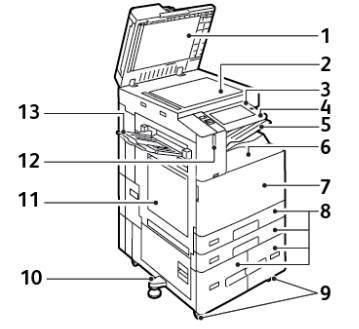
Getting Started
Parts of the Printer
Front View
1. |
Document Cover |
8. |
Trays 1–4 |
2. |
Document Glass |
9. |
Locking Casters |
3. |
Power/Wake Button |
10. |
Leveler Foot |
4. |
Near Field Communication (NFC) Area |
11. |
Tray 5 - Bypass Tray |
5. |
Center Output Tray |
12. |
Smart Proximity Sensor |
6. |
Center Bottom Tray |
13. |
Left Tray |
7. |
Main Power Switch behind front door |
|
|
22Xerox® AltaLink® B81XX Series Multifunction Printer User Guide
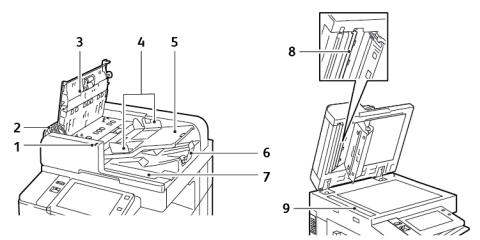
Getting Started
Duplex Automatic Document Feeder
1.Confirmation Indicator
2.Left Cover
3.Top Cover
4.Document Guides
5.Document Feeder Tray
6.Document Output Tray
7.Lint Free Cloth Compartment
8.Second-Side Scanning Lens Assembly
9.Constant Velocity Transport (CVT) Glass
Duplex Automatic Document Feeder Guidelines
The duplex automatic document feeder accommodates the following paper sizes and weights:
•B8145 / B8155:
–Original document weights: 38–128 g/m²
–Original document sizes: 85 x 125 mm–297 x 432 mm (3.3 x 4.9–11.7 x 17 in.)
–Original document quantity: 130 sheets of 80-g/m² paper
•B8170:
–Original document weights: 38–200 g/m²
–Original document sizes: 84 x 140–297 x 432 mm (3.3 x 5–11.7 x 17 in.)
–Original document quantity: 250 sheets of 80-g/m² paper
Follow these guidelines when you load original documents into the duplex automatic document feeder:
•Load original documents face up so that the top of the document enters the feeder first.
•Place only loose sheets of undamaged paper in the duplex automatic document feeder.
•Adjust the paper guides so that they fit against the original documents.
Xerox® AltaLink® B81XX Series Multifunction Printer |
23 |
User Guide |
|

Getting Started
•Insert paper in the duplex automatic document feeder only when ink on the paper is dry.
•Do not load original documents above the MAX fill line.
Document Glass Guidelines
Lift the document feeder cover and place the first page face down in the upper-left corner of the document glass. Align the original documents to the matching paper size printed on the edge of the glass.
•The document glass accepts paper sizes up to 297 x 432mm (11.7 x 17in.).
•The document glass automatically detects standard paper sizes.
Use the document glass rather than the duplex automatic document feeder to copy or scan the following types of original documents:
•Paper with paper clips or staples attached
•Paper with wrinkles, curls, folds, tears, or notches
•Coated or carbonless paper or items other than paper, such as cloth or metal
•Envelopes
•Books
Internal Parts
1.Toner Cartridge
2.Main Power Switch
3.Waste Container
4.Waste Toner Transport Assembly
5.Waste Toner Transport Release Switch
6.2nd Bias Transfer Roll
7.Fuser Assembly
8.Drum Cartridge
9.Transfer Belt Cleaner
24Xerox® AltaLink® B81XX Series Multifunction Printer User Guide
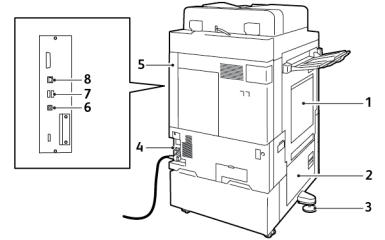
Getting Started
Rear View
1.Tray 5 - Bypass Tray
2.Door B
3.Leveler Foot
4.Circuit Breaker
5.Rear Right Cover
6.USB Port, Type B
7.USB Port, Type A
8.Ethernet Port
Control Panel
The control panel consists of a touch screen and buttons that you press to control the functions that are available on the printer. The control panel has the following functions:
•Displays the current operating status of the printer.
•Provides access to print, copy, and scan features.
•Provides access to reference materials.
•Provides access to the Tools and Setup menus.
•Prompts you to load paper, replace supplies, and clear paper jams.
•Displays errors and warnings.
•Provides the Power/Wake button that is used to power on or off the printer. This button supports the power-saver modes, and the button indicator pulses to indicate the power status of the printer.
Xerox® AltaLink® B81XX Series Multifunction Printer |
25 |
User Guide |
|
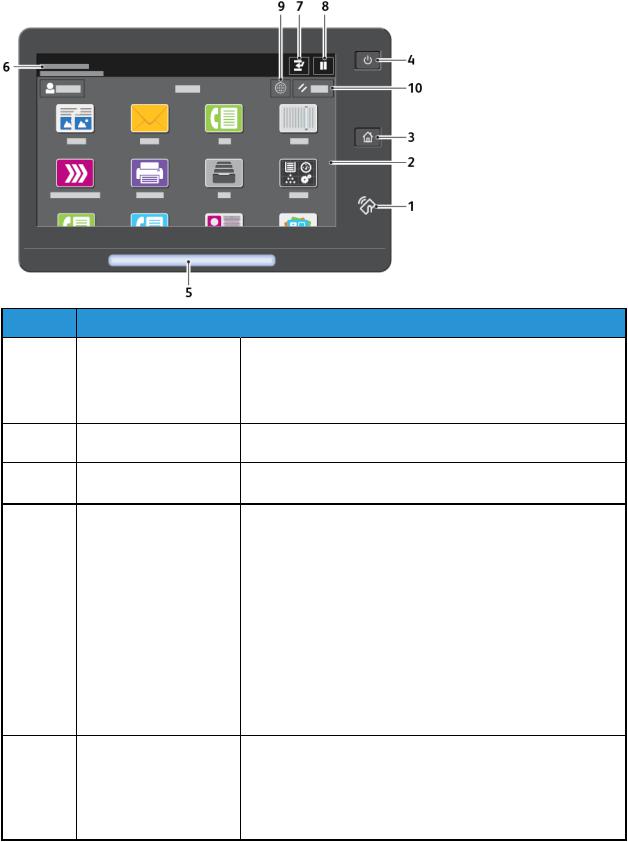
Getting Started
Item |
Name |
1 |
NFC Area |
 Description
Description
Near Field Communication (NFC) is a technology that enables devices to communicate when they are within 10 cm (4 in.) of each other. Use the NFC area to obtain a network interface or to establish a TCP/IP connection between your device and the printer.
2 |
Touch Screen Display |
The screen displays information and provides access to printer |
|
|
functions. |
3 |
Home Button |
This button provides access to the Home menu for access to |
|
|
printer features, such as copy, scan, and fax. |
4 |
Power/Wake Button |
This button serves several power-related functions: |
|
|
• When the printer is powered off, pressing this button powers |
|
|
on the printer. |
|
|
• When the printer is powered on, pressing this button displays a |
|
|
menu on the control panel. From this menu, you can choose to |
|
|
enter Sleep Mode, restart the printer, or power off the printer. |
|
|
• When the printer is powered on, but in Sleep Mode, pressing |
|
|
this button wakes the printer. |
|
|
The button indicator pulses to indicate the power status of the |
|
|
printer: |
|
|
• When the light pulses slowly, the printer is in Sleep Mode. |
|
|
• When the light pulses rapidly, the printer is powering off or |
|
|
waking up. |
5 |
Status Indicator |
This light pulses blue or amber or blinks amber to indicate the |
printer status. Blue:
• Pulses blue once for access-card authentication when there is a delay in response from a remote server.
26Xerox® AltaLink® B81XX Series Multifunction Printer User Guide
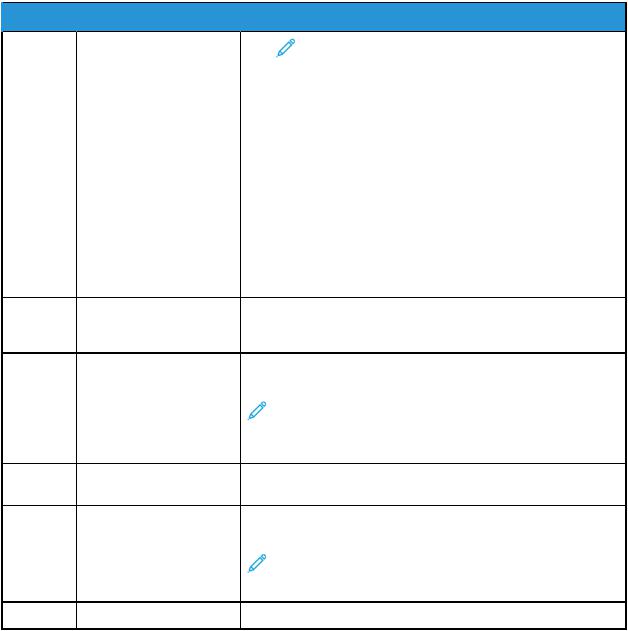
 Item
Item  Name
Name
6 |
Notification Area |
Getting Started
 Description
Description
Note: Some card readers are not compatible with this feature.
•Pulses blue twice slowly to indicate that a job has completed.
•Pulses blue rapidly while the printer is powering on, or to signal detection of a Wi-Fi Direct connection request.
Amber:
•Pulses amber to indicate an error condition or warning that requires your attention or the attention of your system administrator. For example, this color can indicate an out-of- toner condition, a paper jam, or that the printer is out of paper for the current job.
•Blinks amber to indicate a more serious system or hardware error. For most errors, an error message appears on the control panel. Some errors can require support from your local Xerox® service representative.
Notifications appear above the Apps area. To view the full notification, touch the notification area. After you review the information, touch X .
7 |
Interrupt Button |
Pressing the Interrupt button pauses the current job to run a more |
|
|
urgent job. |
|
|
Note: Sometimes this option is hidden from view. To |
|
|
enable the Interrupt function, refer to the System |
|
|
Administrator Guide at www.xerox.com/office/ |
|
|
ALB81XXdocs |
8 |
Pause Button |
Use this button to pause the current job. The job pauses with the |
|
|
option to resume printing or to delete the job. |
9 |
Language Button |
Pressing the Language button allows you to set the language that |
|
|
appears on the control panel touch screen. |
|
|
Note: Sometimes this option is hidden from view. For |
|
|
details, see the System Administrator Guide at www.xerox. |
|
|
com/office/ALB81XXdocs |
10 |
Reset |
Use the Reset button to reset all the apps to the default settings. |
Xerox® AltaLink® B81XX Series Multifunction Printer |
27 |
User Guide |
|
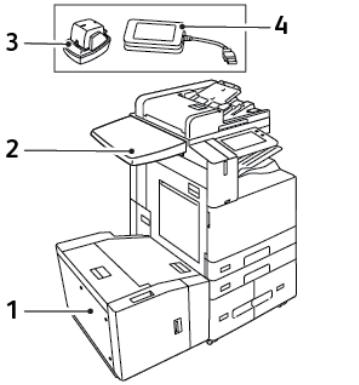
Getting Started
Configurations and Options
1.Tray 6 - High Capacity Feeder
2.Work Surface
3.Convenience Stapler
4.RFID (Radio Frequency Identification) Card Reader Kit
28Xerox® AltaLink® B81XX Series Multifunction Printer User Guide
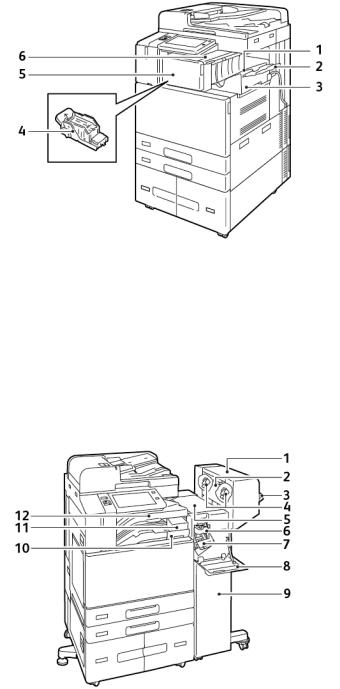
Getting Started
Finishing Options
Integrated Office Finisher
1.Finisher Tray
2.Finisher Tray Extension
3.Integrated Office Finisher
4.Staple Cartridge
5.Finisher Front Cover
6.Finisher Top Cover
Office Finisher with Optional Booklet Maker
1.Booklet Maker (optional)
2.Booklet Maker Side Cover (optional)
3.Right Tray
Xerox® AltaLink® B81XX Series Multifunction Printer |
29 |
User Guide |
|
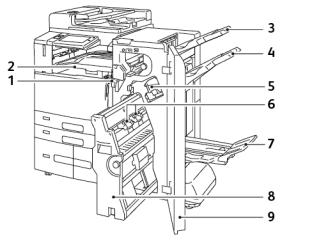
Getting Started
4.Booklet Maker Staple Cartridge (optional)
5.Finisher Top Cover
6.Creaser Unit (optional)
7.Staple Cartridge
8.Finisher Front Cover
9.Office Finisher
10.Hole Punch Waste Container (optional)
11.Hole Punch Unit (optional)
12.Center Tray
Business Ready Finisher with Optional Booklet Maker
1. |
Horizontal Transport Unit |
6. |
Booklet Staple Unit |
2. |
Center Tray |
7. |
Booklet Maker Tray |
3. |
Right Top Tray |
8. |
Booklet Maker Unit |
4. |
Right Middle Tray |
9. |
Finisher Front Cover |
5. |
Staple Cartridge |
|
|
30Xerox® AltaLink® B81XX Series Multifunction Printer User Guide
