Siemens gigaset s 675ip Instructions Manual
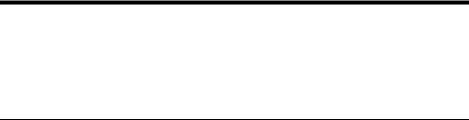
Gigaset S675 IP, S685 IP, C470 IP, C475 IP:
New and updated functions
This document is a supplement to the user guide for the following Gigaset VoIP phones: Gigaset C470 IP, Gigaset C475 IP, Gigaset S675 IP and Gigaset S685 IP
In the time since the user guides were completed, the functionality of these devices has been increased (firmware version 02.140 or higher). These changes are described in this document.
Important information for the Gigaset S685 IP:
This document is a supplement to the user guide for Gigaset S685 IP devices manufactured before May 2009. The label in the handset's battery compartment will bear the inscription "Gigaset S68H" (no "S2").
The label is located on the bottom of the battery compartment. The user guide can be found on the CD supplied with the device.
1

Contents |
|
Overview of the new and updated functions . . . . . . . . . . . . . . . . . . . . . . . . |
3 |
Description of new and updated functions . . . . . . . . . . . . . . . . . . . . . . . . . . |
5 |
Changes to phone setup process . . . . . . . . . . . . . . . . . . . . . . . . . . . . . . . . . . . . . . . . . . . |
. 5 |
Starting the Gigaset.net assistant when first opening the Gigaset.net-directory . . . . . . |
. 7 |
Info Center – with the handset always online . . . . . . . . . . . . . . . . . . . . . . . . . . . . . . . . . |
. 8 |
Sending and receiving SMS (text messages) via VoIP . . . . . . . . . . . . . . . . . . . . . . . . . . . |
12 |
Reading e-mail messages on the handset . . . . . . . . . . . . . . . . . . . . . . . . . . . . . . . . . . . . |
14 |
Deactivating your handset's microphone . . . . . . . . . . . . . . . . . . . . . . . . . . . . . . . . . . . . |
16 |
Network services during an external call . . . . . . . . . . . . . . . . . . . . . . . . . . . . . . . . . . . . . |
17 |
Operating the base on on the PABX – |
|
Setting access codes (external line prefixes) . . . . . . . . . . . . . . . . . . . . . . . . . . . . . . . . . . |
18 |
Entering an HTTP proxy server (only when connected to an |
|
internal company network) . . . . . . . . . . . . . . . . . . . . . . . . . . . . . . . . . . . . . . . . . . . . . . . |
19 |
Activating/deactivating the STUN server of the Gigaset.net connection . . . . . . . . . . . . |
20 |
Activating the fixed line network connection as an alternative connection . . . . . . . . . . |
20 |
R key function for VoIP – Hook flash/call diversion . . . . . . . . . . . . . . . . . . . . . . . . . . . . . |
21 |
Defining local communication ports for VoIP . . . . . . . . . . . . . . . . . . . . . . . . . . . . . . . . . |
23 |
Amendment to "Call signalling and number assignment" . . . . . . . . . . . . . . . . . . . . . . . . |
24 |
Amendment to "Changing the display language" . . . . . . . . . . . . . . . . . . . . . . . . . . . . . . |
25 |
Amendment to "Automatic firmware update" . . . . . . . . . . . . . . . . . . . . . . . . . . . . . . . . . |
25 |
Amendment to "Updating VoIP provider settings" . . . . . . . . . . . . . . . . . . . . . . . . . . . . . . |
26 |
Amendment to "Defining dialling plans" . . . . . . . . . . . . . . . . . . . . . . . . . . . . . . . . . . . . . |
26 |
Correction to "Checking the base MAC address" . . . . . . . . . . . . . . . . . . . . . . . . . . . . . . . |
26 |
Checking extended service information for the base . . . . . . . . . . . . . . . . . . . . . . . . . . . |
27 |
Information on operating Gigaset VoIP telephones with |
|
Network Address Translation (NAT) routers . . . . . . . . . . . . . . . . . . . . . . . . . . . . . . . . . . . |
28 |
Edited/extended table of VoIP status codes . . . . . . . . . . . . . . . . . . . . . . . . . . . . . . . . . . . |
30 |
Deleted function: "Send line selection for outgoing calls with */#" . . . . . . . . . . . . . . . . |
33 |
Handset menu overviews . . . . . . . . . . . . . . . . . . . . . . . . . . . . . . . . . . . . . . . . 34
Gigaset S67H to Gigaset S675 IP, Gigaset S68H to Gigaset S685 IP . . . . . . . . . . . . . . . . 34 Gigaset C47H to Gigaset C470/C475 IP . . . . . . . . . . . . . . . . . . . . . . . . . . . . . . . . . . . . . . 38
2

Overview of the new and updated functions
Overview of the new and updated functions
New functions
uInfo Center: You can use your Gigaset S67H/S68H/C47H handset to retrieve online con-
tent that are provided specifically for the handset from the Internet.
£ Page 8
uYou can now also send and receive SMS messages via your VoIP connection. To send SMS messages via VoIP, you merely have to specify one of your VoIP connections as a
send line for the send service centre.
£ Page 12
uYou can display the text of e-mail messages on the handset.
£ Page 14
uYou can deactivate your handset's microphone during an external call via the left display key. In this case, the other party cannot hear you, but you can still hear him/her. Network functions (e.g. external consultation calls, initiate/end conference call) that can no longer be accessed via the left display key due to this new function are now provided in
the pop-up menu.
£ Page 16
uIf you connect the telephone to a PABX, you can save the PABX access code on your
phone.
£ Page 18
uIf you connect your phone to an internal company or organisation network (Intranet), you can (if necessary) store the address of the internet HTTP proxy server on the base.
Each time the telephone accesses the Internet, this HTTP proxy server is addressed.
£ Page 19
uYou can now activate your fixed line connection as an alternative connection. If the telephone cannot establish a VoIP connection, it automatically attempts to establish a con-
nection via the fixed line network.
£ Page 20
uAs before, you can assign a VoIP provider feature to the Skey. Alternatively, you can use the Skey for transferring calls (call transfer via VoIP).
£ Page 21
uDepending on your router's NAT, you can activate/deactivate the STUN server for your
Gigaset.net connection.
£ Page 20
3
Overview of the new and updated functions
Updated/extended functions
uChanges to getting the phone started.
For example, Gigaset.net assistant is only started when you first open the Gigaset.net
directory.
£ Page 5
uSince several consecutive RTP ports are required for each VoIP connection, you can now
specify a port number range for the RTP ports when configuring the telephone.
£ Page 23
uThe signalling of calls made to a number that is not assigned to a handset as a receive
number has changed.
£ Page 24
uIf you do not update the firmware or VoIP provider data when prompted, the phone will remind you again at a later date.
(Only for devices manufactured after May 2009)
£ Page 25
uWhen defining dialling rules, you can use the new option Use Area Codes to specify
whether or not the "automatic area code" is also to be dialled.
£ Page 26
uThe key combination for checking the MAC address of the base has changed
£ Page 26
New information on troubleshooting/problem analysis
uNew functions (e.g. immediate download of a provider profile) have been added to the service information that you can use during an external call (e.g. with the Gigaset serv-
ice).
£ Page 27
uIf your phone is connected to a NAT router, the NAT can cause problems during VoIP telephony (especially if you connect multiple VoIP telephones to your router). Notes on
resolving these problems can be found in these amendments.
£ Page 28
uThe table of VoIP status codes that you can display on the screen has been extended.
The extended table can be found in these amendments.
£ Page 30
Function no longer in use
uWhen dialling, you can no longer select the line type by adding # or *.
(Only for devices manufactured after May 2009)
£ Page 33
4

Description of new and updated functions
Changes to phone setup process
Description of new and updated functions
Changes to phone setup process
This section amends the section "First steps – Making settings for VoIP telephony" in the user guide for your Gigaset VoIP phone.
The procedures for "Making settings for VoIP telephony" have changed as follows.
1.Auto-configuration:
After you have started the installation assistant and entered the system PIN, the following is displayed:
Do you have a code for auto configuration?
 No Yes
No Yes
If you have received an auto-configuration code (Activation Code) from your VoIP provider:
¤Press the key below §Yes§ on the display screen. You are prompted to enter the code.
¤Use the keypad to enter the auto-configuration code (max. 32 characters) and press
§OK§.
All data necessary for VoIP telephony is loaded directly from the Internet to your phone. The handset returns to idle status. The configuration is complete.
If your VoIP provider has supplied you with an authentication name/password and, where applicable, a user name:
¤ Press the key below §No§ on the display screen.
The VoIP configuration is then performed as described in the user guide for your telephone.
5
Description of new and updated functions
Changes to phone setup process
2.Gigaset.net assistant:
After you have completed the VoIP configuration, i.e. after entering your user data or the auto-configuration code for your VoIP account, the Gigaset.net assistant is no longer started (the step "Entering your name in the Gigaset.net directory" in the telephone user guide can be skipped). After you have entered your user data or the auto-configu- ration code, the handset reverts to idle status.
The Gigaset.net assistant is started when you open the Gigaset.net directory for the first time (£ Page 7). You can then enter your name in the Gigaset.net directory.
3.If a firmware update for your telephone is available in the Internet:
In this case, the message New firmware available is displayed if you press the flashing message key after starting your handset and connecting the base.
Perform the firmware update (press the right display key §Yes§). Once the update has
been completed (after approx. 3 minutes) the handset's idle display appears again and the message key fflashes. If you press f, the following is displayed: Start wizard for entry of VoIP connection data?. You can then start the connection assistant as described in the user guide.
6
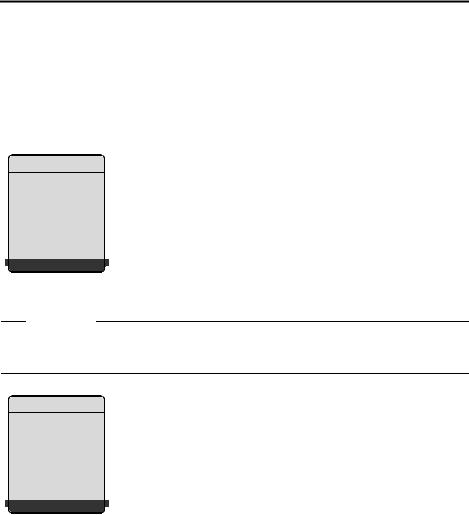
Description of new and updated functions
Starting the Gigaset.net assistant when first opening the Gigaset.net-directory
Starting the Gigaset.net assistant when first opening the Gigaset.netdirectory
After setup, you can use the Gigaset.net assistant to enter your name in the Gigaset.net directory, i.e. create a Gigaset.net directory entry for your telephone. To do so, open the Gigaset.net directory.
Precondition: Your handset is in idle status. s
qIf necessary, select Gigaset.net from the list of available online directories and press §OK§.
The following appears in the handset's display:
Gigaset.net
Start assistant for Gigaset.net?
 No Yes
No Yes
¤ Press the display key §Yes§ to start the assistant.
Please note
The Gigaset.net assistant is only opened the first time you open the Gigaset.net directory. If you press §No§, the assistant will be cancelled and not restarted. You can then enter your name using the Gigaset.net directory menu (§Options§ ¢ Own details).
Gigaset.net
Your Gigaset.net nickname:
 Ý OK
Ý OK 
¤Using the keypad, enter the name that you would like to be listed under in the Gigaset.net directory. The name may contain a maximum of 25 characters.
¤Press the right-hand display key §OK§.
If there is already an entry with this name, you are requested to enter a different name.
If an entry was created successfully in the Gigaset.net directory, the message "Your user name has been added to Gigaset.net!" is displayed.
The handset returns to idle status.
7

Description of new and updated functions
Info Center – with the handset always online
Info Center – with the handset always online
You can use your Gigaset S67H, S68H or C47H handset to access online content on the Internet, i.e. request info services specific to your handset's display. The info services available are constantly updated. A preselection has already been made for your handset, but you can change these settings and add new services. Visit the Gigaset.net page www.gigaset.net on the Internet and compile your personal info services.
Customising info services
¤On the PC, open the page Settings ¢ Services of the Web configurator for your handset.
¤Click the link gigaset.net/myaccount.
Or:
¤Enter the following address in the address field of your PC's web browser: www.gigaset.net
¤Enter your Gigaset.net user ID and password on the Gigaset.net page. You will find your user ID and password on the Web configurator page "Settings ¢ Services").
In both cases, a Web page is opened on which you can compile your info services.
Starting Info Center, selecting info services
v¢êSel. Services ¢Info Center
The menu of your Info Center, i.e. a list of user-specified info services (see above) is displayed. You can navigate between the info services.
Example:
Info Center
Weather News
Info service 3 Info service 4 Info service 5
Info service 6  Ý OK
Ý OK
s |
Select the info service and press §OK§. |
To access certain info services (personalised services), it is necessary to register with a user name and password. In this case, enter your access data as described in the section "Registration for personalised info services" on Page 9.
8

Description of new and updated functions
Info Center – with the handset always online
Messages when loading requested information
The information is loaded from the Internet. Wait a few seconds until the information is displayed. The display shows Please wait.
If the information for an info service cannot be displayed, one of the following messages appears:
Requested page can’t be reached.
Possible causes of this are:
u Time limit exceeded (timeout) when loading the information, or u the Internet server for the info service cannot be accessed.
¤ Check your Internet connection and repeat the request at a later time.
Coding error on requested page
The content of the requested info service is coded in a format which the handset cannot display.
Can’t display requested page
General error when loading the info service.
Login failed.
Registration has failed. Possible causes of this are:
uYou have not entered your registration data correctly.
¤Reselect the info service and repeat the registration process. Please remember that data is case sensitive.
u You are not entitled to access this info service.
Registration for personalised info services
If a special registration with user name and password is required to access an info service, the following is displayed after the service has been called up (example):
Login
Username:
Password:
 Ý Save
Ý Save
Username Enter the user name that you have agreed with the info service provider. Password Enter the password associated with this user name.
§Save§ Press the display key to send the registration data.
If registration was successful, the requested info service is displayed.
9

Description of new and updated functions
Info Center – with the handset always online
If registration failed, a message to this effect appears on the display £ Messages when loading requested information, Page 9.
Please note
Please remember that registration data is case sensitive.
Operating the Info Center
Depending on the type of info service requested, you can carry out the following actions:
Scrolling within an info service
¤ You can use sto scroll downwards within an info service, and tto scroll up (back).
Skipping back to the previous page
¤ Press the left display key ”.
Skipping back to the Info Center menu
¤ Briefly press the end call key a. You want to go offline:
Press and hold the end call key a, the handset returns to idle status.
Selecting a hyperlink
uHyperlink to further information:
If the page contains a hyperlink to further information, this is indicated by the gicon. If a page is opened using hyperlinks, the first hyperlink is highlighted.
¤Using the control keys (sand/or t) as required, you can navigate to the hyperlink that you would like to select. The hyperlink is then highlighted by bars.
¤Press the right display key §Link§, to open the relevant page.
uHyperlink to a phone number:
If a hyperlink contains a phone number, you can copy the number to the local directory or call the number directly (Click-2-Call functionality).
¤Select the hyperlink using the sand/or tkeys, as required.
¤You can identify a hyperlink of this type by the fact that §Call§ is shown above the right display key.
¤Press §CopyToDir§ if you want to copy the phone number to your handset's local directory.
Or:
¤ Press §Call§ to call the stored number.
10

Description of new and updated functions
Info Center – with the handset always online
Depending on the provider, if you press §Call§,
–the number is either dialled directly or
–appears first in the display, in which case you must first confirm the number before it is dialled.
Example:
Dial Number
12345678
 No Yes
No Yes
¤If you press §Yes§, the number is dialled. Or:
¤If you press §No§, the page with the hyperlink is displayed again. The number will not be dialled.
Entering text
¤If necessary, use qto navigate to the line containing the field into which you want to enter text. The cursor flashes in the text field.
¤Enter your text using the handset keys (for information on entering text see
£the appendix to the user guide belonging to your phone).
¤If necessary, navigate to other text fields to complete them or make a selection (see below).
¤Press the right display key to complete the entry and send the data.
Making selections
¤If necessary, use qto navigate to the line, in which you would like to make a selection.
¤Press left or right on the control key several times to make the desired selection.
¤Use qto navigate to other selection fields and make your selection as described above.
¤Press the left display key to complete the selection and send the data.
Setting options
¤Use qto navigate to the line containing the option. The line is highlighted.
¤Activate or deactivate the option via the control key v(press right) or the right display key (e.g. §OK§).
¤If necessary, navigate to other options or text fields to set or complete them.
¤Press the left display key (e.g. §Send§) to complete the entry and send the data.
11

Description of new and updated functions
Sending and receiving SMS (text messages) via VoIP
Sending and receiving SMS (text messages) via VoIP
This section amends the chapter "SMS (text messages)" in the user guide for your Gigaset VoIP phone.
You can now use your telephone to send and receive SMS messages via the fixed line network and VoIP.
You can receive SMS messages (abbreviated: SMS) via all of your telephone's connections (with the exception of Gigaset.net). You must explicitly specify the (send) line via which the SMS messages are to be sent (fixed line network or one of your VoIP connections).
Precondition: Your fixed line network and VoIP providers support SMS functionality.
Setting the send line
You define the send line when setting the SMS centres. For each individual SMS centre, you can specify which of your lines is to be used to send SMS messages when this SMS centre is activated as the send centre.
Please note
Before you specify one of your VoIP connections as the send line, check with your VoIP provider whether the SMS centre can be reached via the VoIP connection. Not all VoIP providers support special phone numbers!
v¢îMessaging ¢SMS ¢Settings ¢Service Centres
s Select SMS centre (e.g. Service Centr. 1) and press §OK§.
sScroll to the Send via line to select the send line to be used when sending SMS messages via this SMS centre. The fixed line network is preset by default.
§Edit§ |
Press the display key. |
|
A list of your phone's connections will be displayed. You can select from your |
|
fixed line network connection and all VoIP connections that you have config- |
|
ured. The standard names for the connections are displayed. IP1 to IP6, Fxd. ln. |
Fxd. ln. / IP1 / IP2 / ...
Select the VoIP or fixed line connection and press §OK§. §Save§ Press the display key to save the changes.
Please note
uIf you have selected a VoIP connection and the attempt to transmit the SMS messages fails, the SMS with error status is stored in the incoming message list. Even if you have
activated your fixed line network connection as an alternative connection
(£ Page 20), the telephone does not attempt to send SMS messages via the fixed line network.
uIf you have selected a VoIP connection as a send line and this is deleted from the configuration, the first VoIP connection in the configuration will be used.
12

Description of new and updated functions
Sending and receiving SMS (text messages) via VoIP
Note on writing, sending and receiving SMS messages etc.
Regardless of your send line settings (fixed line network or VoIP) you can write, send and receive SMS messages as well as request SMS notifications as described in the user guide for your phone ( £ chapter "SMS (text messages)").
If your VoIP provider supports the relevant features, you can also use personal mailboxes, send SMS messages to e-mail addresses and as faxes, or request SMS info services.
Please note
Every SMS addressed to one of your numbers (VoIP or fixed line network) is displayed on all registered handsets with SMS functionality, even if the phone number addressed is not assigned to the handset as a receive number.
13
