Siemens GIGASET CX100 ISDN, GIGASET CX150 ISDN Operating Manual
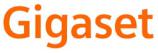
EN Dear Customer,
Gigaset Communications GmbH is the legal successor to Siemens Home and Office Communication Devices GmbH & Co. KG (SHC), which in turn continued the Gigaset business of Siemens AG. Any statements made by Siemens AG or SHC that are found in the user guides should therefore be understood as statements of Gigaset Communications GmbH.
We hope you enjoy your Gigaset.
DE Sehr geehrte Kundin, sehr geehrter Kunde,
die Gigaset Communications GmbH ist Rechtsnachfolgerin der Siemens Home and Office Communication Devices GmbH & Co. KG (SHC), die ihrerseits das Gigaset-Geschäft der Siemens AG fortführte. Etwaige Erklärungen der Siemens AG oder der SHC in den Bedienungsanleitungen sind daher als Erklärungen der Gigaset Communications GmbH zu verstehen.
Wir wünschen Ihnen viel Freude mit Ihrem Gigaset.
FR Chère Cliente, Cher Client,
la société Gigaset Communications GmbH succède en droit à Siemens Home and Office Communication Devices GmbH & Co. KG (SHC) qui poursuivait elle-même les activités Gigaset de Siemens AG. Donc les éventuelles explications de Siemens AG ou de SHC figurant dans les modes d’emploi doivent être comprises comme des explications de Gigaset Communications GmbH.
Nous vous souhaitons beaucoup d’agrément avec votre Gigaset.
IT Gentile cliente,
la Gigaset Communications GmbH è successore della Siemens Home and Office Communication Devices GmbH & Co. KG (SHC) che a sua volta ha proseguito l’attività della Siemens AG. Eventuali dichiarazioni della Siemens AG o della SHC nei manuali d’istruzione, vanno pertanto intese come dichiarazioni della Gigaset Communications GmbH.
Le auguriamo tanta soddisfazione con il vostro Gigaset.
NL Geachte klant,
Gigaset Communications GmbH is de rechtsopvolger van Siemens Home and Office Communication Devices GmbH & Co. KG (SHC), de onderneming die de Gigaset-activiteiten van Siemens AG heeft overgenomen. Eventuele uitspraken of mededelingen van Siemens AG of SHC in de gebruiksaanwijzingen dienen daarom als mededelingen van Gigaset Communications GmbH te worden gezien.
Wij wensen u veel plezier met uw Gigaset.
ES Estimado cliente,
la Gigaset Communications GmbH es derechohabiente de la Siemens Home and Office Communication Devices GmbH & Co. KG (SHC) que por su parte continuó el negocio Gigaset de la Siemens AG. Las posibles declaraciones de la Siemens AG o de la SHC en las instrucciones de uso se deben entender por lo tanto como declaraciones de la Gigaset Communications GmbH.
Le deseamos que disfrute con su Gigaset.
PT SCaros clientes,
Gigaset Communications GmbH é a sucessora legal da Siemens Home and Office Communication Devices GmbH & Co. KG (SHC), que, por sua vez, deu continuidade ao sector de negócios Gigaset, da Siemens AG. Quaisquer declarações por parte da Siemens AG ou da SHC encontradas nos manuais de utilização deverão, portanto, ser consideradas como declarações da Gigaset Communications GmbH.
Desejamos que tenham bons momentos com o seu Gigaset.
DA Kære Kunde,
Gigaset Communications GmbH er retlig efterfølger til Siemens Home and Office Communication Devices GmbH & Co. KG (SHC), som fra deres side videreførte Siemens AGs Gigaset-forretninger. Siemens AGs eller SHCs eventuelle forklaringer i betjeningsvejledningerne skal derfor forstås som Gigaset Communications GmbHs forklaringer.
Vi håber, du får meget glæde af din Gigaset.
FI Arvoisa asiakkaamme,
Gigaset Communications GmbH on Siemens Home and
Office Communication Devices GmbH & Co. KG (SHC)-yri- tyksen oikeudenomistaja, joka jatkoi puolestaan Siemens AG:n Gigaset-liiketoimintaa. Käyttöoppaissa mahdollisesti esiintyvät Siemens AG:n tai SHC:n selosteet on tämän vuoksi ymmärrettävä Gigaset Communications GmbH:n selosteina.
Toivotamme Teille paljon iloa Gigaset-laitteestanne.
SV Kära kund,
Gigaset Communications GmbH övertar rättigheterna från Siemens Home and Office Communication Devices GmbH & Co. KG (SHC), som bedrev Gigaset-verksamheten efter Siemens AG. Alla förklaringar från Siemens AG eller SHC i användarhandboken gäller därför som förklaringar från Gigaset Communications GmbH.
Vi önskar dig mycket nöje med din Gigaset.
NO Kjære kunde,
Gigaset Communications GmbH er rettslig etterfølger etter Siemens Home and Office Communication Devices GmbH & Co. KG (SHC), som i sin tur videreførte Gigaset-geskjeften i Siemens AG. Eventuelle meddelelser fra Siemens AG eller SHC i bruksanvisningene er derfor å forstå som meddelelser fra Gigaset Communications GmbH.
Vi håper du får stor glede av din Gigaset-enhet.
EL Αγαπητή πελάτισσα, αγαπητέ πελάτη,
η Gigaset Communications GmbH είναι η νομική διάδοχος της Siemens Home and Office Communication Devices GmbH & Co. KG (SHC), η οποία έχει αναλάβει την εμπορική δραστηριότητα Gigaset της Siemens AG. Οι δηλώσεις της Siemens AG ή της SHC στις οδηγίες χρήσης αποτελούν επομένως δηλώσεις της Gigaset Communications GmbH.
Σας ευχόμαστε καλή διασκέδαση με τη συσκευή σας Gigaset.
HR Poštovani korisnici,
Gigaset Communications GmbH pravni je sljednik tvrtke Siemens Home and Office Communication Devices GmbH & Co. KG (SHC), koji je nastavio Gigaset poslovanje tvrtke Siemens AG. Zato sve izjave tvrtke Siemens AG ili SHC koje se nalaze u uputama za upotrebu treba tumačiti kao izjave tvrtke Gigaset Communications GmbH.
Nadamo se da sa zadovoljstvom koristite svoj Gigaset uređaj.
SL Spoštovani kupec!
Podjetje Gigaset Communications GmbH je pravni naslednik podjetja Siemens Home and Office Communication Devices GmbH & Co. KG (SHC), ki nadaljuje dejavnost znamke Gigaset podjetja Siemens AG. Vse izjave podjetja Siemens AG ali SHC v priročnikih za uporabnike torej veljajo kot izjave podjetja Gigaset Communications GmbH.
Želimo vam veliko užitkov ob uporabi naprave Gigaset.
Issued by
Gigaset Communications GmbH Schlavenhorst 66, D-46395 Bocholt
Gigaset Communications GmbH is a trademark licensee of Siemens AG
© Gigaset Communications GmbH 2008 All rights reserved.
Subject to availability. Rights of modifications reserved.
www.gigaset.com
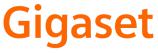
CS Vážení zákazníci,
společnost Gigaset Communications GmbH je právním nástupcem společnosti Siemens Home and Office Communication Devices GmbH & Co. KG (SHC), která dále přejala segment produktůGigaset společnosti Siemens AG. Jakékoli prohlášení společnosti Siemens AG nebo SHC, které naleznete v uživatelských příručkách, je třeba považovat za prohlášení společnosti Gigaset Communications GmbH.
Doufáme, že jste s produkty Gigaset spokojeni.
SK Vážený zákazník,
Spoločnosť Gigaset Communications GmbH je právnym nástupcom spoločnosti Siemens Home and Office Communication Devices GmbH & Co. KG (SHC), ktorá zasa pokračovala v činnosti divízie Gigaset spoločnosti Siemens AG. Z tohto dôvodu je potrebné všetky vyhlásenia spoločnosti Siemens AG alebo SHC, ktoré sa nachádzajú v používateľských príručkách, chápať ako vyhlásenia spoločnosti Gigaset Communications GmbH.
Veríme, že budete so zariadením Gigaset spokojní.
RO Stimate client,
Gigaset Communications GmbH este succesorul legal al companiei Siemens Home and Office Communication Devices GmbH & Co. KG (SHC), care, la rândul său, a continuat activitatea companiei Gigaset a Siemens AG. Orice afirmaţii efectuate de Siemens AG sau SHC şi incluse în ghidurile de utilizare vor fi, prin urmare, considerate a aparţine Gigaset Communications GmbH.
Sperăm ca produsele Gigaset să fie la înălţimea dorinţelor dvs.
SR Poštovani potrošaču,
Gigaset Communications GmbH je pravni naslednik kompanije Siemens Home and Office Communication Devices GmbH & Co. KG (SHC), kroz koju je nastavljeno poslovanje kompanije Gigaset kao dela Siemens AG. Stoga sve izjave od strane Siemens AG ili SHC koje se mogu naći u korisničkim uputstvima treba tumačiti kao izjave kompanije Gigaset Communications GmbH.
Nadamo se da ćete uživati u korišćenju svog Gigaset uređaja.
BG Уважаеми потребители,
Gigaset Communications GmbH е правоприемникът на Siemens Home and Office Communication Devices GmbH & Co. KG (SHC), коятонасвойредпродължибизнесана подразделението Siemens AG. По тази причина всякакви изложения, направени от Siemens AG или SHC, които се намират в ръководствата за потребителя, следва да се разбират като изложения на
Gigaset Communications GmbH.
Надяваме се да ползвате с удоволствие вашия Gigaset.
HU Tisztelt Vásárló!
A Siemens Home and Communication Devices GmbH & Co. KG (SHC) törvényes jogutódja a Gigaset Communications GmbH, amely a Siemens AG Gigaset üzletágának utódja. Ebből következően a Siemens AG vagy az SHC felhasználói kézikönyveiben található bármely kijelentést a Gigaset Communications GmbH kijelentésének kell tekinteni.
Reméljük, megelégedéssel használja Gigaset készülékét.
Issued by
Gigaset Communications GmbH Schlavenhorst 66, D-46395 Bocholt
Gigaset Communications GmbH is a trademark licensee of Siemens AG
PL Szanowny Kliencie,
Firma Gigaset Communications GmbH jest spadkobiercą prawnym firmy Siemens Home and Office Communication Devices GmbH & Co. KG (SHC), która z kolei przejęła segment produktów Gigaset od firmy Siemens AG. Wszelkie oświadczenia firm Siemens AG i SHC, które można znaleźć w instrukcjach obsługi, należy traktowaćjako oświadczenia firmy Gigaset Communications GmbH.
Życzymy wiele przyjemności z korzystania z produktów Gigaset.
TR Sayın Müşterimiz,
Gigaset Communications GmbH, Siemens AG'nin Gigaset işletmesini yürüten Siemens Home and Office Communication Devices GmbH & Co. KG (SHC)'nin yasal halefidir. Kullanma kılavuzlarında bulunan ve Siemens AG veya SHC tarafından yapılan bildiriler Gigaset Communications GmbH tarafından yapılmışbildiriler olarak algılanmalıdır.
Gigaset'ten memnun kalmanızı ümit ediyoruz.
RU Уважаемыи покупатель!
Компания Gigaset Communications GmbH является правопреемником компании Siemens Home and Office Communication Devices GmbH & Co. KG (SHC), которая,
в свою очередь, приняла подразделение Gigaset всвое управление от компании Siemens AG. Поэтому любые заявления, сделанные от имени компании Siemens AG или SHC и встречающиеся в руководствах пользователя, должны восприниматься как заявления компании Gigaset Communications GmbH.
Мы надеемся, что продукты Gigaset удовлетворяют вашим требованиям.
© Gigaset Communications GmbH 2008 All rights reserved.
Subject to availability. Rights of modifications reserved.
www.gigaset.com

s
Be inspired

The handset at a glance
The handset at a glance
Talk/directory key:
Top half:
Answer a call
Initiate dialling
Switch from handsfree to "earpiece" mode
Bottom half:
Open directory
Handsfree key:
Switch from "earpiece" to handsfree mode
Lights up: handsfree is activated
Flashes: incoming call
Message key
Access to SMS, calls list, answering machine list (on CX150isdn)
Key 1
Answering machine (long press)
Star key
Ringer on/off (long press)
When texting: toggles between upper/lower case and digits
U
Û u vMENU
Charge status
=flat U fully charged
=flashes: battery is almost flat or is charging
Current functions and display keys
The display keys give you access to the functions shown in the display.
End call and
On/Off key
End call
Cancel function
Return to idle state (hold down)
Handset on/off (in idle status, hold down)
Hash key

 Keypad lock on/off (long press)
Keypad lock on/off (long press)
Speed dial list key
Open the speed dial list
Microphone
Recall key
Initiate enquiry call
1
The handset at a glance . . . . . . . . . . . . . . . . . . . . . . 1 Safety precautions . . . . . . . . . . . . . . . . . . . . . . . . . . 5 Preparing to use your phone . . . . . . . . . . . . . . . . . . 6
Pack contents . . . . . . . . . . . . . . . . . . . . . . . . . . . . . . . . . . . . . . . . . . . . . . . . . . . . . . . |
. . 6 |
Installing the base . . . . . . . . . . . . . . . . . . . . . . . . . . . . . . . . . . . . . . . . . . . . . . . . . . . |
. . 6 |
Preparing to use the handset . . . . . . . . . . . . . . . . . . . . . . . . . . . . . . . . . . . . . . . . . . . |
. . 8 |
Operating the handset – menu guidance . . . . . . . . . . . . . . . . . . . . . . . . . . . . . . . . . |
. 10 |
Preparing to use the base . . . . . . . . . . . . . . . . . . . . . . . . . . . . . . . . . . . . . . . . . . . . . |
. 12 |
Date and Time . . . . . . . . . . . . . . . . . . . . . . . . . . . . . |
14 |
Setting the date and the time . . . . . . . . . . . . . . . . . . . . . . . . . . . . . . . . . . . . . . . . . . |
. 14 |
Changing the time mode . . . . . . . . . . . . . . . . . . . . . . . . . . . . . . . . . . . . . . . . . . . . . |
. 14 |
Making calls . . . . . . . . . . . . . . . . . . . . . . . . . . . . . . . 15
Making external calls and ending a call . . . . . . . . . . . . . . . . . . . . . . . . . . . . . . . . . . . . 15 Making an iternal call . . . . . . . . . . . . . . . . . . . . . . . . . . . . . . . . . . . . . . . . . . . . . . . . . . 15 Accepting a call . . . . . . . . . . . . . . . . . . . . . . . . . . . . . . . . . . . . . . . . . . . . . . . . . . . . . . 16 Withholding Calling Line Identification . . . . . . . . . . . . . . . . . . . . . . . . . . . . . . . . . . . 16 Handsfree . . . . . . . . . . . . . . . . . . . . . . . . . . . . . . . . . . . . . . . . . . . . . . . . . . . . . . . . . . . 17 Callback when the number is busy (CCBS) / when the call is not answered (CCNR) . 17
Functions during a call . . . . . . . . . . . . . . . . . . . . . . |
19 |
Making a call to several users . . . . . . . . . . . . . . . . . . . . . . . . . . . . . . . . . . . . . . . . . . |
. 19 |
Transferring calls . . . . . . . . . . . . . . . . . . . . . . . . . . . . . . . . . . . . . . . . . . . . . . . . . . . . |
. 22 |
Dealing with a waiting external call – CW (Call Waiting) . . . . . . . . . . . . . . . . . . . . . |
. 22 |
Putting a call on hold (Call Hold) . . . . . . . . . . . . . . . . . . . . . . . . . . . . . . . . . . . . . . . . |
. 23 |
Using the directory and other lists . . . . . . . . . . . . 24
Directory and speed dial list . . . . . . . . . . . . . . . . . . . . . . . . . . . . . . . . . . . . . . . . . . . . . 24 Last number redial list . . . . . . . . . . . . . . . . . . . . . . . . . . . . . . . . . . . . . . . . . . . . . . . . . 27 Opening lists with the message key . . . . . . . . . . . . . . . . . . . . . . . . . . . . . . . . . . . . . . 28 Calls lists . . . . . . . . . . . . . . . . . . . . . . . . . . . . . . . . . . . . . . . . . . . . . . . . . . . . . . . . . . . . 28
Making cost-effective calls . . . . . . . . . . . . . . . . . . . 31
Linking a call-by-call number with a phone number . . . . . . . . . . . . . . . . . . . . . . . . . . 31
SMS (text messages) . . . . . . . . . . . . . . . . . . . . . . . . 32
General . . . . . . . . . . . . . . . . . . . . . . . . . . . . . . . . . . . . . . . . . . . . . . . . . . . . . . . . . . . . . 32 Before you can send and receive text messages . . . . . . . . . . . . . . . . . . . . . . . . . . . . . 32 Managing SMS service centres . . . . . . . . . . . . . . . . . . . . . . . . . . . . . . . . . . . . . . . . . . 33 Entering, editing or deleting phone numbers for SMS centres . . . . . . . . . . . . . . . . . . 34 Activating/deactivating SMS send centre . . . . . . . . . . . . . . . . . . . . . . . . . . . . . . . . . . 35 Registering/de-registering with an SMS centre . . . . . . . . . . . . . . . . . . . . . . . . . . . . . . 36 Memory . . . . . . . . . . . . . . . . . . . . . . . . . . . . . . . . . . . . . . . . . . . . . . . . . . . . . . . . . . . . 36
2
Sending a text message and the outgoing message list . . . . . . . . . . . . . . . . . . . . . . . 37 Sending a text message to an e-mail address . . . . . . . . . . . . . . . . . . . . . . . . . . . . . . . 40 Receiving text messages, incoming message list . . . . . . . . . . . . . . . . . . . . . . . . . . . . 41 Text messages to a PABX . . . . . . . . . . . . . . . . . . . . . . . . . . . . . . . . . . . . . . . . . . . . . . . 44 Errors when sending and receiving a text message . . . . . . . . . . . . . . . . . . . . . . . . . . 45
Operating the answering machine |
|
(on CX150isdn) . . . . . . . . . . . . . . . . . . . . . . . . . . . . |
47 |
Selecting an answering machine . . . . . . . . . . . . . . . . . . . . . . . . . . . . . . . . . . . . . . . |
. 48 |
Activating/deactivating the answering machine . . . . . . . . . . . . . . . . . . . . . . . . . . . |
. 48 |
Selecting announcement and AM mode . . . . . . . . . . . . . . . . . . . . . . . . . . . . . . . . . . |
49 |
Recording/changing announcements . . . . . . . . . . . . . . . . . . . . . . . . . . . . . . . . . . . . . |
49 |
Playing back/deleting announcements . . . . . . . . . . . . . . . . . . . . . . . . . . . . . . . . . . . . |
50 |
Recording memos . . . . . . . . . . . . . . . . . . . . . . . . . . . . . . . . . . . . . . . . . . . . . . . . . . . . |
50 |
Two-way recording . . . . . . . . . . . . . . . . . . . . . . . . . . . . . . . . . . . . . . . . . . . . . . . . . . . |
51 |
Picking up a call from the answering machine . . . . . . . . . . . . . . . . . . . . . . . . . . . . . . |
51 |
Playing messages . . . . . . . . . . . . . . . . . . . . . . . . . . . . . . . . . . . . . . . . . . . . . . . . . . . . . |
52 |
Returning a call during playback . . . . . . . . . . . . . . . . . . . . . . . . . . . . . . . . . . . . . . . . . |
53 |
Playing a message to another caller . . . . . . . . . . . . . . . . . . . . . . . . . . . . . . . . . . . . . . |
53 |
Playing back memos . . . . . . . . . . . . . . . . . . . . . . . . . . . . . . . . . . . . . . . . . . . . . . . . . . |
54 |
Setting the playback speed . . . . . . . . . . . . . . . . . . . . . . . . . . . . . . . . . . . . . . . . . . . . . |
54 |
Deleting messages/memos . . . . . . . . . . . . . . . . . . . . . . . . . . . . . . . . . . . . . . . . . . . . . |
54 |
Marking an old message or memo as "new" . . . . . . . . . . . . . . . . . . . . . . . . . . . . . . . . |
55 |
Adding a number to the directory . . . . . . . . . . . . . . . . . . . . . . . . . . . . . . . . . . . . . . . . |
56 |
Checking the status of an answering machine . . . . . . . . . . . . . . . . . . . . . . . . . . . . . . |
56 |
Remote control . . . . . . . . . . . . . . . . . . . . . . . . . . . . . . . . . . . . . . . . . . . . . . . . . . . . . . |
57 |
Setting the answering machine (on CX150isdn) |
61 |
Assigning a receive MSN . . . . . . . . . . . . . . . . . . . . . . . . . . . . . . . . . . . . . . . . . . . . . . . 61 Hiding/showing an answering machine . . . . . . . . . . . . . . . . . . . . . . . . . . . . . . . . . . . 62 Determining the number of rings before the answering machine starts . . . . . . . . . . 63 Activating/deactivating voice announcement of date and time . . . . . . . . . . . . . . . . . 63 Setting the recording time and recording quality . . . . . . . . . . . . . . . . . . . . . . . . . . . . 64 Activating/deactivating automatic pause . . . . . . . . . . . . . . . . . . . . . . . . . . . . . . . . . . 65 Locking the answering machine, defining AM PIN . . . . . . . . . . . . . . . . . . . . . . . . . . . 65 Activating/deactivating automatic listen in on the handset . . . . . . . . . . . . . . . . . . . . 66 Activating/deactivating automatic pickup . . . . . . . . . . . . . . . . . . . . . . . . . . . . . . . . . . 67 Activating/deactivating automatic notification via text message . . . . . . . . . . . . . . . . 67
Security settings . . . . . . . . . . . . . . . . . . . . . . . . . . . |
69 |
Changing the system PIN . . . . . . . . . . . . . . . . . . . . . . . . . . . . . . . . . . . . . . . . . . . . . |
. 69 |
Emergency numbers . . . . . . . . . . . . . . . . . . . . . . . . . . . . . . . . . . . . . . . . . . . . . . . . . . |
69 |
System settings . . . . . . . . . . . . . . . . . . . . . . . . . . . |
71 |
Changing the names for internal users . . . . . . . . . . . . . . . . . . . . . . . . . . . . . . . . . . . . 71 Setting up/deleting an ISDN phone number (MSN) . . . . . . . . . . . . . . . . . . . . . . . . . . 71
3
Assigning a phone number (MSN) . . . . . . . . . . . . . . . . . . . . . . . . . . . . . . . . . . . . . . . . 73 Assigning a ringer melody to an MSN . . . . . . . . . . . . . . . . . . . . . . . . . . . . . . . . . . . . . 74 Forwarding calls . . . . . . . . . . . . . . . . . . . . . . . . . . . . . . . . . . . . . . . . . . . . . . . . . . . . . . 75 Activating/deactivating Call Waiting – (CW) . . . . . . . . . . . . . . . . . . . . . . . . . . . . . . . . 78 Restoring the factory setting . . . . . . . . . . . . . . . . . . . . . . . . . . . . . . . . . . . . . . . . . . . . 78
Individual handset settings . . . . . . . . . . . . . . . . . . 79
Changing the display language . . . . . . . . . . . . . . . . . . . . . . . . . . . . . . . . . . . . . . . . . . 79 Activating/deactivating Auto Answer . . . . . . . . . . . . . . . . . . . . . . . . . . . . . . . . . . . . . . 79 Adjusting the loudspeaker volume . . . . . . . . . . . . . . . . . . . . . . . . . . . . . . . . . . . . . . . 80 Changing the ringer tone . . . . . . . . . . . . . . . . . . . . . . . . . . . . . . . . . . . . . . . . . . . . . . . 80 Activating/deactivating advisory tones . . . . . . . . . . . . . . . . . . . . . . . . . . . . . . . . . . . . 82 Resetting a handset to the factory setting . . . . . . . . . . . . . . . . . . . . . . . . . . . . . . . . . . 83
Operating with other devices . . . . . . . . . . . . . . . . |
84 |
Gigaset M101 Data and M105 Data data modules . . . . . . . . . . . . . . . . . . . . . . . . . . . 84 Gigaset Repeater . . . . . . . . . . . . . . . . . . . . . . . . . . . . . . . . . . . . . . . . . . . . . . . . . . . . . 84
Operating when connected to a PABX . . . . . . . . . 86
Access code . . . . . . . . . . . . . . . . . . . . . . . . . . . . . . . . . . . . . . . . . . . . . . . . . . . . . . . . . 86 Dialling options . . . . . . . . . . . . . . . . . . . . . . . . . . . . . . . . . . . . . . . . . . . . . . . . . . . . . . 86
Registering/de-registering other handsets . . . . . . 88
Appendix . . . . . . . . . . . . . . . . . . . . . . . . . . . . . . . . . 91
Care . . . . . . . . . . . . . . . . . . . . . . . . . . . . . . . . . . . . . . . . . . . . . . . . . . . . . . . . . . . . . . . 91 Contact with liquid . . . . . . . . . . . . . . . . . . . . . . . . . . . . . . . . . . . . . . . . . . . . . . . . . . . 91 Questions and Answers . . . . . . . . . . . . . . . . . . . . . . . . . . . . . . . . . . . . . . . . . . . . . . . . 91 Service (Customer Care) . . . . . . . . . . . . . . . . . . . . . . . . . . . . . . . . . . . . . . . . . . . . . . . 93 Specifications . . . . . . . . . . . . . . . . . . . . . . . . . . . . . . . . . . . . . . . . . . . . . . . . . . . . . . . . 94 Character set chart . . . . . . . . . . . . . . . . . . . . . . . . . . . . . . . . . . . . . . . . . . . . . . . . . . . . 96 Guarantee certificate Ireland . . . . . . . . . . . . . . . . . . . . . . . . . . . . . . . . . . . . . . . . . . . . 97
Compatibility . . . . . . . . . . . . . . . . . . . . . . . . . . . . . . 99
Menu Tree . . . . . . . . . . . . . . . . . . . . . . . . . . . . . . . 100
Main menu . . . . . . . . . . . . . . . . . . . . . . . . . . . . . . . . . . . . . . . . . . . . . . . . . . . . . . . . . 100 "Base Settings" submenu . . . . . . . . . . . . . . . . . . . . . . . . . . . . . . . . . . . . . . . . . . . . . . 101 "Voice Mail" submenu . . . . . . . . . . . . . . . . . . . . . . . . . . . . . . . . . . . . . . . . . . . . . . . . 102 Directory key and speed dial list key . . . . . . . . . . . . . . . . . . . . . . . . . . . . . . . . . . . . . 103
Accessories . . . . . . . . . . . . . . . . . . . . . . . . . . . . . . . 104 ISDN glossary . . . . . . . . . . . . . . . . . . . . . . . . . . . . . 107 Index . . . . . . . . . . . . . . . . . . . . . . . . . . . . . . . . . . . . 113
4
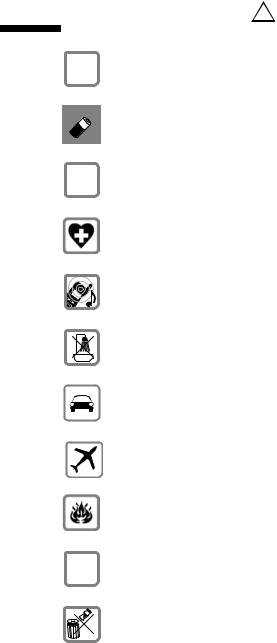
Safety precautions
Safety precautions !
$ |
Only use the power supply unit supplied, as indicated on the underside of |
the device. |
Fit only the recommended rechargeable batteries (page 94) and of the same type! Use no other types of batteries or non-rechargeable batteries, as they could damage health and cause personal injury.
‹Ensure correct polarity when fitting rechargeable batteries, and use the battery type according to these instructions (you will see polarity symbols in
Œthe handset's battery compartments).
The operation of medical appliances may be affected. Be aware of the technical conditions within the particular environment (e.g. doctor's practice).
The handset may cause an intrusive 'hum' in hearing aids.
Do not install the base in bathrooms or shower rooms (page 91). The handset and base are not watertight.
Drivers must not use their phones while driving (Walk and Talk function).
Switch off your phone while on board an aircraft (Walk and Talk function). Ensure that it cannot be switched on again accidentally.
Do not use the phone in environments subject to explosion hazard (e.g. auto paint shops).
ƒEnsure that your Gigaset is accompanied by these instructions when you give it to others to use.
Dispose of the batteries and phone in accordance with environmental regulations.
i |
Not all of the functions described in these instructions are available in all |
countries. |
|
|
|
5
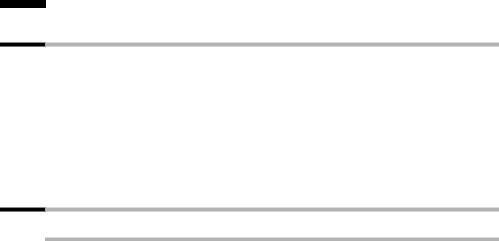
Preparing to use your phone
Preparing to use your phone
Pack contents
The pack contains:
one base station,
one handset,
one power supply unit with power cord,
one ISDN connection cable,
one battery compartment cover for the handset,
two batteries,
one set of operating instructions.
Installing the base
Hints on installing
The base is designed to be operated in enclosed, dry areas at temperatures ranging from +5 °C to +45 °C. Install the base at a central location in your home, e.g., in the hall.
|
Never expose the telephone to heat sources, direct sunlight or other |
||
W |
|
electrical appliances. |
|
|
Protect your Gigaset from moisture, dust, corrosive liquids and |
||
|
|||
|
|
vapours. |
|
|
|
|
|
6
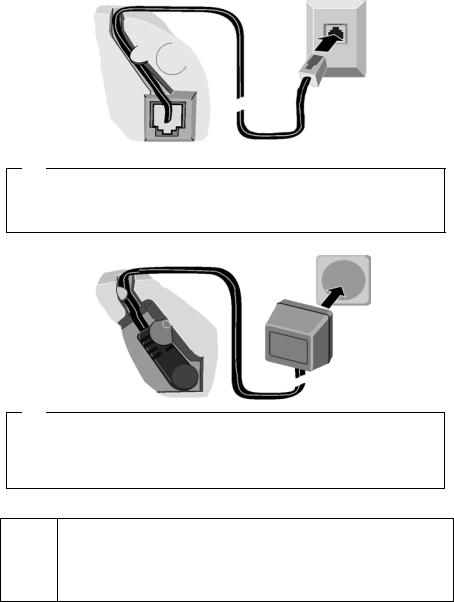
|
Preparing to use your phone |
|
Connecting the base station |
|
|
|
|
|
Cable recess |
ISDN |
|
connection |
||
|
cable (NTBA) |
|
|
1. |
|
Underside of |
Phone jack with |
|
ISDN |
||
base (enlarged |
connection |
|
view) |
cable |
|
1.
Plug one of the ISDN cable jacks into the socket in the base (it clips into place).
Position cable in the cable recess.
Insert the second ISDN cable jack into the NTBA (ISDN connection).
Outlet
Cable recess
Underside of |
2. |
Power supply unit |
|
base (enlarged |
with power cord |
view) |
|
2.
Insert the small jack on the power cord into the socket on the underside of the base.
Position cable in the cable recess.
Plug the power supply unit into your power outlet.
Keep the power supply unit plugged in at all times to ensure your phone is ready for use whenever you need it.
i Neither the base nor the registered handsets will operate in the event of a power failure. However, all the settings and stored information (messages, directory entries etc.) are retained indefinitely.
7
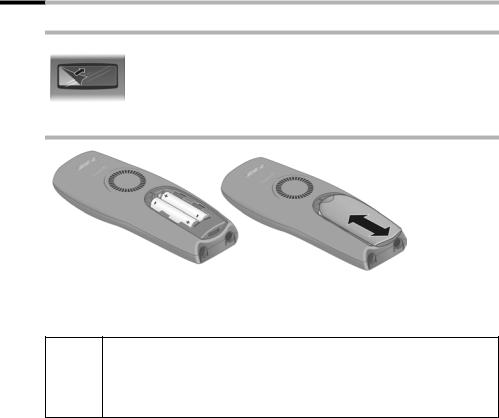
Preparing to use your phone
Preparing to use the handset
Removing protective film
The display is protected by a plastic film.
Please remove protective film!
Inserting the batteries
Insert the batteries ensuring correct polarity (see figure on left).
Position the battery cover so that it is open by around 3 mm, then slide up until it closes with a click.
Use only the rechargeable batteries recommended by Siemens on page 94! Never use conventional batteries (non-rechargeable) or other
W battery types as this may cause significant damage to health and property. For example, the jacket of the battery could be destroyed (hazardous). The phone could also malfunction or be damaged.
Opening the battery compartment
Press on the ribbed section of the cover and push the cover downwards.
8
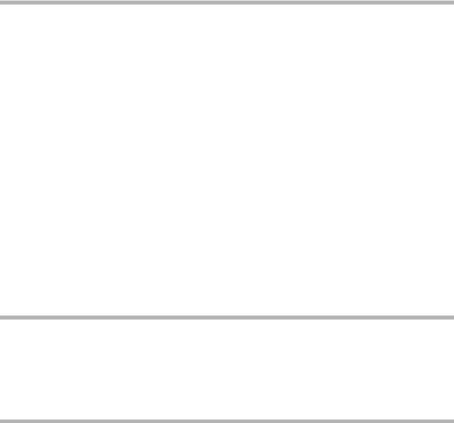
Preparing to use your phone
Registering the handset and charging the batteries
When you place the handset into the base, it will register automatically to the base. Proceed step by step as follows:
1.Place the deactivated handset in the base with the display facing upwards.
2.Wait till the handset has registered automatically to the base (page 88). This operation takes around one minute. You will now see "Time not activated" in the display. The internal number 11 is assigned to the handset (the first valid internal number for handsets) and the internal name Int.11 appears in the display. You can change the handset name (page 71).
Should automatic registration be interrupted, you must register the handset manually as described starting on page 88. You can get help from a table containing basic questions and answers (page 91).
Now leave the handset in the base for the batteries to charge – the batteries are supplied uncharged. Battery charging is indicated in the top right of the display by the flashing battery icon V :
= Batteries (almost) empty |
V Batteries 2/3 charged |
|
e Batteries 1/3 charged |
U Batt. fully charged |
|
|
|
|
i |
To register additional handsets, refer to page 88. |
|
|
|
|
Note
Your telephone is now ready for use. With the Gigaset CX150isdn, the answering machine with pre-recorded announcement is also activated. To correctly record the time of calls and, if applicable, messages you must now set the date and time. Depending on the network operator, the date and time will be set automatically by the phone network when you make your first outgoing call.
Activating/deactivating the handset
To activate the handset, press the end call key a and hold. You will hear a confirmation tone (rising tone sequence).
To deactivate the handset, press the end call key a again in the idle status and hold (confirmation tone).
i |
The deactivated handset activates automatically when placed in the base |
or charger. |
|
|
|
9
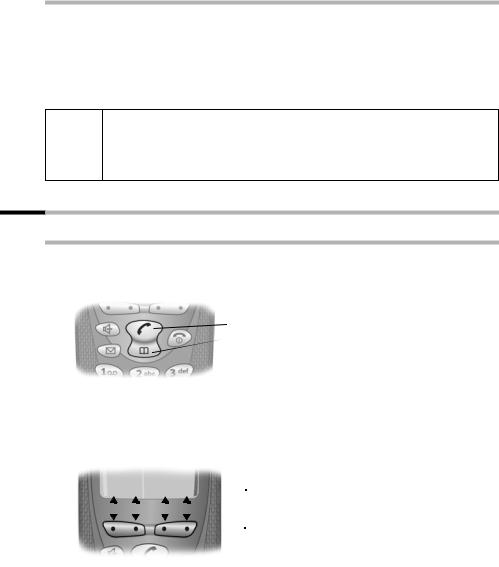
Preparing to use your phone
Activating/deactivating keypad protection
You can "lock" the keys on your handset, e.g. when carrying the unit in your pocket or bag. This protects the keypad against inadvertent activation.
Press and hold the hash key R. You will hear a confirmation tone and the symbol Ø will appear in the display.
To deactivate the keypad lock, press the hash key R again and hold (confirmation tone).
The keypad lock deactivates automatically when you receive a call. It
ire-activates when the call is finished.
When the keypad lock is active, you cannot even call emergency numbers.
Û u v |
|
|
Display key functions |
||||
|
|
|
MENU |
|
|
Display keys |
|
|
|
|
|
|
|
|
|
|
|
|
|
|
|
|
|
|
|
|
|
|
|
||
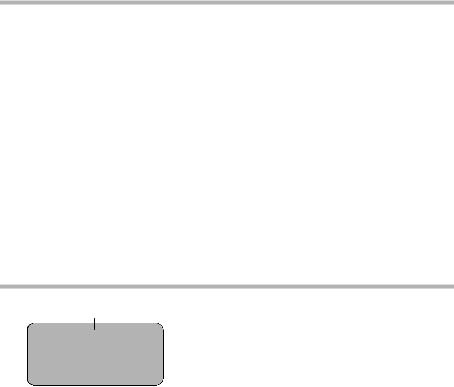
|
Preparing to use your phone |
|
The various functions are explained below: |
||
|
|
|
Display icon |
Meaning when key is pressed |
|
Þ |
|
|
|
Last number redial key: open the list of the last 10 numbers you dialled. |
|
|
|
|
OK |
OK key: confirm menu function or confirm an input and store. |
|
MENU |
Menu key: open the main menu when in idle status. |
|
|
Open a status-dependent menu while making a call. |
|
INT |
INT key: dial internally to make a call to other handsets connected to the same |
|
t s |
base. |
|
u v |
Scroll up / down. |
|
|
|
|
Û |
Move cursor left / right. |
|
|
|
|
|
Delete key: delete input from right to left one character at a time. |
|
|
|
|
Correcting wrong inputs
After a correct input you will hear a confirmation tone (rising tone sequence). An incorrect input is indicated by an error tone (descending tone sequence). You can repeat the input.
If you have entered the wrong characters when entering figures or text you can correct this as follows:
Deleting characters to the left of the cursor with Û
To correct a telephone number or text, use the display keys uv to move the cursor to the right of the incorrect character. Now press the display key Û. The character is deleted. Now enter the correct character.
If you have omitted a character, use the display keys uv to go to the place where you want to insert the character, and key it in.
Overwriting characters
The number of digits for entering the date or time is predermined and the field is preconfigured. Using the display keys uv, position the cursor on the digit that is to be changed and overwrite it.
Idle status
Display in idle status (example)
|
|
|
For CX150isdn only: answering machine activated |
|
× |
V |
|||
|
||||
12:50
12.04.03
INT Þ MENU
11
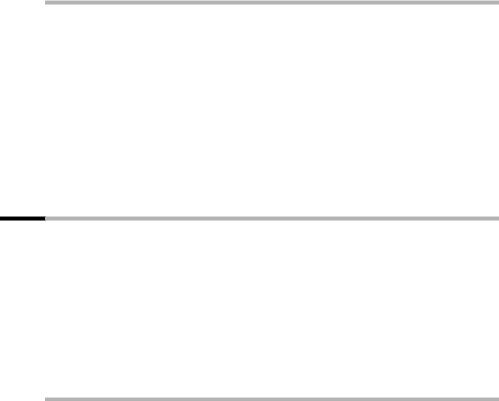
Preparing to use your phone
Reverting to idle status from anywhere in the menu:
Press the end call key a and hold or
Press no key: the display automatically reverts to the idle status after 2 minutes. Changes which you have not confirmed/stored by pressing OK will be rejected.
Menu operation, with "Setting Handsfree Volume" as an example
1.MENU Press the display key. The menu opens.
2.s Press the display key repeatedly until Audio Settings appears on the
screen.
3.OK Confirm with the display key.
4.s Press the display key repeatedly until Handsfree Volume
appears on the screen.
5.OK Confirm with the display key.
6.u v Press the left or right display key to select the required volume (1–5).
7.OK Now press the display key to confirm the setting.
8.a Press and hold the 'end call' key to return to the idle status.
Preparing to use the base
A few more settings are required to operate your phone:
Date and time unless set by the phone network (page 14)
For CX150isdn: showing/hiding answering machines 1 to 3 (page 62)
Determine/enter MSNs for your phone connection (page 71)
Set type of device for the devices connected (page 84)
Set receive MSN (page 73)
Outside line code (for connection to a PABX, page 86)
You can make the settings with the enclosed C1 handset, or else with other handsets. In these operating instructions the C1 handset is used to illustrate operation.
What is an MSN?
MSN = Multiple Subscriber Number. You can apply for up to ten different telephone numbers for one multiple ISDN connection. An MSN is one of the phone numbers assigned to you without an area code.
You telephone uses the MSN entirely as you require. The following differentiation is made:
Receive MSN: Phone numbers you may be called on. You can assign the receive MSN's to specific internal users (terminals). Incoming calls are only forwarded to the terminals to which the relevant MSN has been assigned. Terminals are, for instance, handsets or answering machines.
Send MSN: Phone numbers that are identified to the person you are calling. The network operator calculates charges based on the send MSN's. You can assign a fixed send MSN to each internal user.
12
Preparing to use your phone
Possible internal users are:
Handsets, to which you can assign the internal numbers 11 to 16.
Data modules (page 84), to which you can assign the internal numbers 41 to 46.
Integrated answering machines (on CX150isdn), to which the internal numbers 91 to 93 are assigned.
Example of how to assign an MSN:
You have applied for four MSN's, two for business use (MSN1, MSN2) and two for private purposes (MSN3, MSN4). Four handsets are connected to a base. Two handsets (Int.11 and 12) and the answering machine AM 91 are intended for business use, and two handsets (Int.13 and 14) and the answering machine AM 92 are intended for private use.
Internal users |
|
Use |
Receive MSN |
Send MSN |
|
|
|
|
|
Handsets |
Int.11, 12 |
Business |
MSN1, MSN2 |
MSN1 |
Answering |
AM 91 |
|
MSN1, MSN2 |
--- |
machine |
|
|
|
|
|
|
|
|
|
Handset |
Int.13 |
Private |
MSN3 |
MSN3 |
Handset |
Int.14 |
|
MSN4 |
MSN4 |
|
|
|
|
|
Answering |
AM 92 |
|
MSN3, MSN4 |
--- |
machine |
|
|
|
|
|
|
|
|
|
13
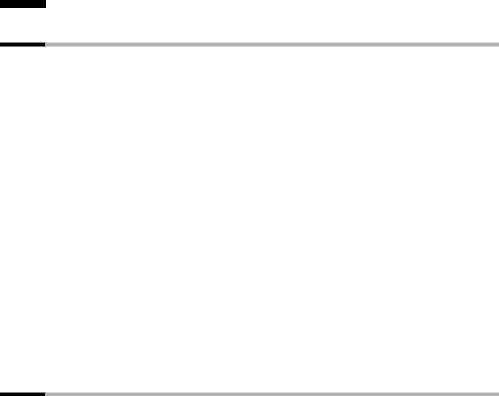
Date and Time
Date and Time
Setting the date and the time
Correct date and time settings are essential if, for example, you want to know exactly when calls were received.
The first time you make a call on your phone, the date and time are transmitted by the exchange. However, you can also set the date and time on the handset.
MENU |
|
Open the menu. |
|
|
|
s Calender/Clock |
OK |
Select the menu item and confirm. |
s Date/Time |
OK |
Select the menu item and confirm. |
|
|
Enter the date: |
|
|
|
~OK |
|
Enter the day/month/year and confirm. |
|
|
Example: for 20.05.2003, enter |
|
|
2QQ5QI. |
|
|
Enter the time: |
|
|
|
~OK |
|
Enter hours/minutes and confirm. Example: for |
|
|
9.35, enter QOI5. |
|
|
Only when the 12-hour display is selected: |
|
|
|
sOK |
|
Select a.m. or p.m. and confirm. |
a |
|
Long press (back to idle status). |
Changing the time mode
You can choose between the 12 hour and the 24 hour display (factory setting) for the time (a.m. = 1st half of the day; p.m. = 2nd half of the day).
MENU |
|
Open the menu. |
|
|
|
s Calender/Clock |
OK |
Select the menu item and confirm. |
s Time Mode |
OK |
Select the menu item and confirm. |
either ... |
|
|
|
|
|
s 12 hour |
OK |
Select the menu item and confirm (‰ = activated). |
or ... |
|
|
|
|
|
24 hour |
OK |
Confirm (‰ = activated). |
a |
|
Long press (back to idle status). |
|
|
|
|
|
|
14
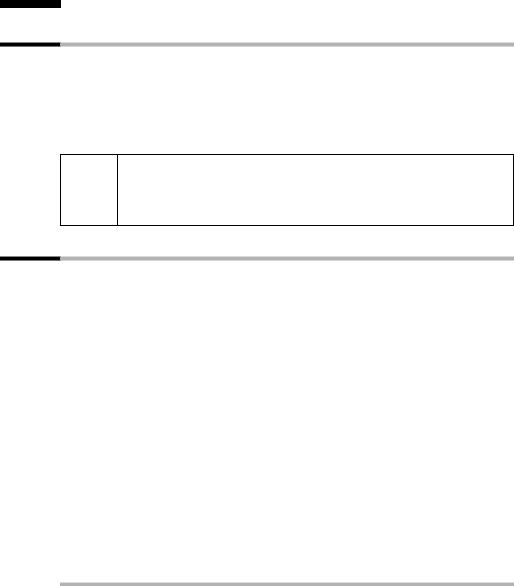
Making calls
Making calls
Making external calls and ending a call
External calls are calls into the public telephone network.
|
|
~ c |
Enter the number and press the talk key. The |
|
telephone number is dialled. |
|
End the call: |
|
|
a |
Press the end call key. |
You can also press the talk key c first (you hear the dialling tone) and then enter the number.
iYou can use the end call key a to cancel the dialling operation.
You can also end a conversation by placing the handset in the base.
Making an iternal call
Internal calls are calls between handsets that are registered with the same base. These calls are free.
You can either call a specific handset or call all the other registered internal users at the same time ("group call").
i |
|
If you receive a call during an internal call or group call, the call is not |
|
|
interrupted. You will hear a call waiting tone. |
||
|
|
|
|
Calling a specific handset |
|
||
|
|
|
|
INT |
|
Open Internal call. |
|
|
|
|
|
either ... |
|
|
|
|
|
|
|
~ |
|
|
Enter the number of the internal user required. |
or ... |
|
|
|
|
|
|
|
MENU |
|
Open the menu. |
|
|
|
|
|
s Int.11 |
OK |
Select the required internal number and confirm, |
|
|
|
|
e.g. Int.11. |
Starting a group call to all internal users
You can make a group call to all other registered internal users from any handset.
INT |
Initiate an internal call. |
|
|
P |
Press the star key. |
The first internal user to pick up the call is connected with you.
15
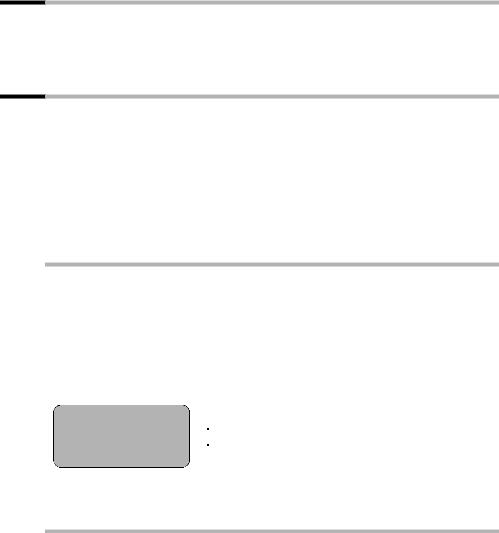
Making calls
Accepting a call
Your handset rings, the call is displayed on the screen and the handsfree key d flashes.
Press the talk key c or the handsfree key d to accept the call. If the handset is in the base/charger and the Auto Answer function is activated (page 79), then you just need to lift the handset out of the base/charger to take the call.
Withholding Calling Line Identification
Precondition: The “Withhold Calling Line Identification” service is supported by your network provider.
When supplied, your phone number is displayed on the phone of the person you are calling (CLIP – for outgoing connections) and a caller's phone number is displayed on your handset (COLP – for incoming connections).
You can withhold this Calling Line Identification (CLIR – for outgoing connections/ COLR
– for incoming connections). CLIP/CLIR are paired with COLP/COLR: if you withhold Calling Line Identification both – CLIR and COLR – are activated.
You will find explanations for the abbreviations used in the glossary on page 108.
Displaying caller's phone number
When you get a call, you will see the caller's number and/or name displayed on the screen.
Precondition: Calling Line Identification is activated for the caller.
Screen display with CLIP
With Calling Line Identification, the caller's telephone number is displayed on the handset screen. If you have stored an entry for this number in your directory, then that entry will be displayed instead of the number, e.g. "Anna".
1234567890 |
U |
|
|
Phone number or "Anna" |
|
|
||
for private |
|
Receive MSN that is being called |
|
||
|
MENU |
|
Call from unkown caller is displayed on the screen if the caller's phone number is not identified.
Withholding phone number identification
If you do not wish your phone number to be revealed to the person you are speaking to you can stop your number being identified. You can withhold identification of your phone number specifically for the next call or else for all calls. If set for all calls, the phone number is withheld both for outgoing calls (CLIR) and for incoming calls (COLR).
16
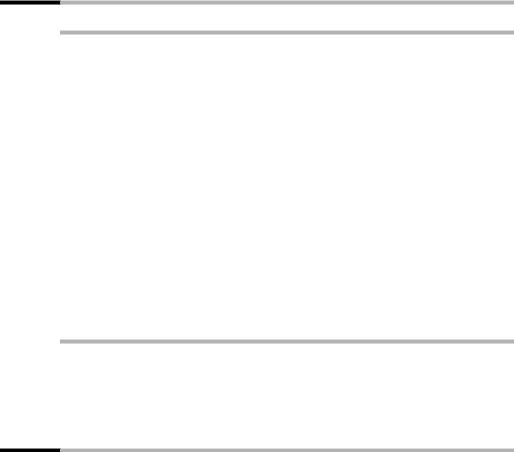
Making calls
Withholding or permitting identification of your phone number for all calls
When the phone is supplied Withhold no. is not activated.
MENU |
|
Open the menu. |
|
|
|
s Base Settings |
OK |
Select the menu item and confirm. |
s Settings |
OK |
Select the menu item and confirm. |
s ISDN settings |
OK |
Select the menu item and confirm. |
s Withhold no. |
OK |
Select the menu item and confirm (‰ = activated). |
a |
|
Long press (back to idle status). |
Handsfree
Activating/deactivating handsfree
|
Activate while dialling: |
|
|
~ d |
Enter the phone number and press the handsfree key |
|
(instead of the talk key c). |
|
Activate during a call: |
|
|
d |
Press the handsfree key. |
|
Deactivate handsfree: |
|
|
c |
Press the top half of the key. |
As soon as you terminate the handsfree mode you switch to "earpiece mode" and continue the call on the handset.
|
|
If you wish to place the handset in the base during a call you must |
i |
|
press the handsfree key d and hold it down while you position the |
|
handset in the base. |
|
|
|
You should inform your caller that you intend to use the handsfree |
|
|
function before you activate it. |
|
|
|
Adjusting the volume while in handsfree mode
A call is in progress and handsfree d is activated.
|
|
d |
Press the handsfree key again. |
u v OK |
Decrease or increase the volume and confirm. |
Callback when the number is busy (CCBS) / when the call is not answered (CCNR)
Precondition: The exchange supports this service.
17

Making calls
Callback when the number is busy – CCBS (Completion of Calls to Busy Subscriber)
The user you are calling is currently making a call. Automatic callback saves you making repeated attempts to dial the number.
Callback when the call is not answered – CCNR (Completion of Calls No Reply)
If the user you are calling does not answer you can arrange automatic callback. As soon as the user you require has finished a call and the line is free again you will be rung back. The callback request is automatically cancelled after about 2 hours (depending on the exchange).
Activating callback
The number you are calling is busy or your call is not answered:
MENU |
|
Open the menu. |
|
|
|
CALLBCK |
OK |
Press the display key. |
|
|
|
|
|
Wait for confirmation from the exchange. |
|
|
|
Accepting a callback
The handset emits a special ringtone and the callback number is shown in the display.
|
|
|
c |
|
Press the talk key. The connection is made. |
Cancelling callback |
|
|
Before callback is signalled: |
|
|
|
|
|
MENU |
|
Open the menu. |
|
|
|
s Base Settings |
OK |
Select the menu item and confirm. |
s Status |
OK |
Select the menu item and confirm. The status list is |
|
|
displayed (‰ = activated). |
s Callback |
OK |
Select the menu item and confirm. The current |
|
|
callback number is shown on the screen. |
|
|
|
MENU |
|
Open the submenu. |
|
|
|
either ... |
|
Check: |
|
|
|
s Back |
OK |
Confirm. |
or ... |
|
Cancel: |
|
|
|
Delete |
OK |
Confirm. The callback function is cancelled. |
|
|
|
When callback is being signalled:
Precondition: The handset is ringing and the screen displays the callback number.
MENU |
|
Open the menu. |
|
|
|
Delete |
OK |
Confirm. The callback function is cancelled. |
|
|
|
18
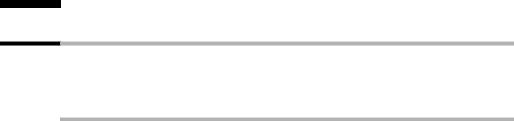
Functions during a call
Functions during a call
Making a call to several users
You initiate a call to several users through an enquiry call. You can then speak to the other users either one at a time ("toggling", page 21) or at the same time ("conference call", page 21). An enquiry call may only be made when you are making an external call.
External enquiry call
You wish to call another external user during an external or internal call.
Initiate enquiry call:
either ... |
|
|
|
|
|
MENU |
|
Open the menu. |
|
|
|
Enquiry call |
OK |
Select the menu item and confirm. |
|
|
|
or ... |
|
|
|
|
|
S |
|
Press the recall key. |
The call to the first user is now put on hold.
Make a call to the second external user:
|
|
|
~ |
|
Enter the second user's telephone number. |
|
|
You can also make a call via the directory or other |
|
|
lists (page 24). |
|
|
|
|
|
If the second external user you have dialled is |
|
|
busy: |
|
|
|
MENU |
|
Open the menu. |
|
|
|
Back |
OK |
Confirm to return to the first user. |
|
|
|
|
|
If the second external user rings: |
|
|
|
either ... |
|
Toggle (page 21): |
|
|
|
t s |
|
Swap between callers. |
or ... |
|
Conference call (page 21): |
|
|
|
MENU |
|
Open the menu. |
|
|
|
s Conference |
OK |
Select the menu item and confirm. |
or ... |
|
|
|
|
|
|
|
Transfer the call (page 22). |
|
|
|
19

Functions during a call
Internal enquiry call
You wish to call an internal user during an external call.
Initiate an internal enquiry call:
either ... |
|
|
|
|
|
INT |
|
Open Internal call. |
|
|
|
or ... |
|
|
|
|
|
MENU |
|
Open the menu. |
|
|
|
Enquiry call |
OK |
Confirm. |
|
|
|
INT |
|
Open Internal call. |
|
|
|
or ... |
|
|
|
|
|
S |
|
Press the recall key. |
INT |
|
Open Internal call. |
|
|
|
The call to the first user is now put on hold.
Make a call to the internal user:
either ... |
|
|
|
|
|
~ |
|
Enter the number of the internal user |
|
|
required. |
or ... |
|
|
|
|
|
MENU |
|
Open the menu. |
|
|
|
s LIST |
OK |
Open list of handsets. |
s Int.11 |
OK |
Select the required internal number and |
|
|
confirm, e.g. Int.11. |
|
|
If the internal user you have dialled is busy: |
|
|
|
MENU |
|
Open the menu. |
|
|
|
Back |
OK |
Confirm to return to the external user. |
|
|
|
|
|
If the internal user replies: |
|
|
|
either ... |
|
Toggle (page 21): |
|
|
|
t s |
|
Swap between callers. |
or ... |
|
Conference call (page 21): |
|
|
|
MENU |
|
Open the menu. |
|
|
|
s Conference |
OK |
Select the menu item and confirm. |
or ... |
|
|
|
|
|
|
|
Transfer the call (page 22). |
|
|
|
20
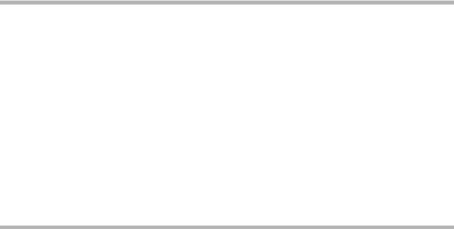
Functions during a call
Toggling
Precondition: You have established an enquiry call (see page 19 and see page 20).
There is both an active call (the one established with an enquiry call) and a held call (the first). You can speak to both callers one at a time.
Use t s to swap between the two callers.
End enquiry call/toggling:
either ... |
|
End the call that is currently active: |
|
|
|
MENU |
|
Open the menu. |
|
|
|
End |
OK |
Confirm. You return to the waiting caller. |
|
|
|
or ... |
|
|
|
|
|
a |
|
Press the end call key. |
Conference call
Precondition: You have established an enquiry call (see page 19 and see page 20).
There is both an active call (the one established with an enquiry call) and a held call (the first). In a conference call you can speak to both other callers at the same time.
i |
You can make a conference call with |
|
|
two external users or |
|
|
|
with one internal user and one external user. |
|
|
|
It is possible to conduct two conference calls at the same time on one base.
Establishing a conference
You are making an enquiry call. The first caller is put on hold. Press Conference to establish a conference call.
Ending a conference
You have several options for ending a conference call:
either ... |
|
You end the conference: |
|
|
|
a |
|
Press the end call key |
|
|
The conference call is ended; the two other users will |
|
|
hear the busy tone. |
|
|
|
or ... |
|
You change the conference to an enquiry call: |
|
|
|
MENU |
|
Open the menu. |
|
|
|
INDIV. |
OK |
Confirm to change the conference to an enquiry call |
|
|
(see page 19 and page 20).The connection that was |
|
|
active immediately before the conference was |
|
|
established becomes the active call again. |
|
|
|
21

Functions during a call
Transferring calls
Transferring a call to an external number – ECT (Explicit Call Transfer)
Preconditions:
The service is supported by your network provider.
It is only possible to transfer a call if the exchange also supports ECT. If this is not the case, then the external call is disconnected. The number cannot be called back.
You are making an external call and would like to transfer it to another external user. Establish an external enquiry call (page 19), and then press the end call key a (even before the other party has answered) to transfer the call.
Transferring a call to another handset
You are making an external call and would like to transfer it to another handset.
Establish an internal enquiry call (page 20), and then press the end call key a (even before the other party has answered) to transfer the call.
Dealing with a waiting external call – CW (Call Waiting)
Precondition: Call Waiting (CW) has been set up (page 78).
You hear the call waiting tone (short beep) if you receive an external call while conducting another call (internal or external). The caller's number or name will appear in the display if Calling Line Identification is enabled.
There are three options for dealing with a waiting external call:
Accept the waiting call – enquiry call:
MENU |
|
|
Open the menu. |
|
|
|
|
Waiting |
|
OK |
Confirm. |
|
|
|
You accept the waiting call and the first call is put on |
|
|
|
hold. |
|
|
|
To toggle between both callers see page 21, for a |
|
|
|
conference call see page 21. |
|
|
|
|
Reject the waiting call: |
|
|
|
|
|
|
|
MENU |
|
|
Open the menu. |
|
|
|
|
s Waiting |
OK |
Select the menu item and confirm. |
|
|
|
||
i |
If you reject the call waiting tone on your handset, it can still be heard on |
||
other registered handsets. |
|||
|
|
|
|
Change caller: |
|
|
|
|
|
|
|
a |
|
|
End your current call. The waiting call becomes a |
|
|
|
normal call. |
c |
|
|
Press the talk key to accept the call. |
22

Functions during a call
Putting a call on hold (Call Hold)
Putting an external caller on hold:
You are conducting an external call.
Press the display key INT. The external caller is put on hold. You can initiate an internal enquiry call (page 20).
Putting an internal caller on hold:
You are conducting an internal call.
MENU |
|
Open the menu. |
|
|
|
Enquiry call |
OK |
Confirm. |
|
|
The internal caller is put on hold. |
|
|
|
23
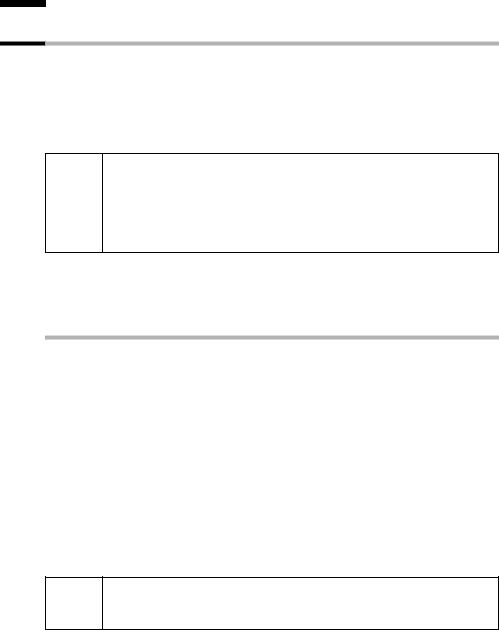
Using the directory and other lists
Using the directory and other lists
Directory and speed dial list
You can store up to a total of 50 numbers in the directory and the speed dial list.
The directory makes dialling easier for you. To open the directory, press the bottom half of the h key.
The speed dial list is a special directory in which you can store additional important numbers such as private telephone numbers and the prefixes of network providers (known as "call-by-call numbers"). You open the speed dial list with the C key.
Please refer to the character set chart (page 96) to see how to enter text correctly.
iYou can enter up to 32 digits for a number and up to 16 letters for a name.
For information on the order of entries in the directory please refer to page 97.
The speed dial list is operated in just the same way as the directory, except for the way in which entries are stored. For storing entries in the speed dial list, please refer to page 25.
Storing a telephone number in the directory
|
|
|
c |
|
Open the directory. |
either ... |
|
The directory is empty: |
|
|
|
OK |
|
Press the display key to confirm the prompt. |
|
|
|
or ... |
|
There are already entries in the directory: |
|
|
|
MENU |
|
Press the display key to open the menu. |
|
|
|
New Entry |
OK |
Confirm. |
|
|
|
... then |
|
|
|
|
|
~ OK |
|
Enter the number and confirm. |
~ MENU |
|
Enter the name and press the display key. |
Save Entry |
OK |
Confirm. The entry is stored. |
|
|
|
a |
|
Long press (back to idle status). |
If your phone is connected to a PABX you may have to enter the access i code (outside line code) as the first digit of your directory entry (refer to
the operating instructions of your PABX).
24

Using the directory and other lists
Storing a telephone number in the speed dial list
You can assign a digit (0, 2–9) to up to nine entries on your speed dial list. When you
press and hold one of these digits, e.g. "3", and press the top half of the c key you are immediately connected to the telephone number that is assigned the number 3.
|
|
|
C |
|
Open the speed dial list. |
either ... |
|
The directory is empty: |
|
|
|
OK |
|
Press the display keyto confirm the prompt. |
|
|
|
or ... |
|
There are already entries in the directory: |
|
|
|
MENU |
|
Press the display key to open the menu. |
|
|
|
New Entry |
OK |
Confirm. |
|
|
|
~ OK |
|
Enter the number and confirm. |
~ MENU |
|
Enter the name and press the display key. |
Save Entry |
OK |
Confirm. The entry is stored. |
|
|
|
MENU |
|
Press the display key to open the menu. |
|
|
|
s Shortcut |
OK |
Select the menu item and confirm. |
s Shortcut: 2 |
OK |
Select the digit and confirm. |
a |
|
Long press (back to idle status). |
i Speed dial digits cannot be assigned more than once at a time.
Dialling with the directory/speed dial list
|
|
c or C |
Open the directory or speed dial list. |
either ... |
Scroll to the entry: |
|
|
s |
Select entry. |
c |
Press the top half of the key. The number is dialled. |
or ... |
Enter the first letter: |
|
|
~ |
Enter the first letter of the name. |
s |
Select entry. |
c |
Press the key. The number is dialled. |
25

Using the directory and other lists
Viewing and editing an entry in the directory/speed dial list
|
|
|
c or C |
|
Open the directory or speed dial list. |
s MENU |
|
Select the entry and press the display key. |
s Edit Entry |
OK |
Select the menu item and confirm. |
~ OK |
|
Change the number and confirm. |
~ MENU |
|
Change the name and press the display key. |
Save Entry |
OK |
Confirm. The entry is stored. |
|
|
|
a |
|
Long press (back to idle status). |
Deleting a single entry or directory/speed dial list |
||
|
|
|
|
|
|
c or C |
|
Open the directory or speed dial list. |
s MENU |
|
Select the entry and press the display key. |
either ... |
|
Delete a single entry: |
|
|
|
s Delete Entry |
OK |
Select the menu item and confirm. |
or ... |
|
Delete the entire directory/speed dial list: |
|
|
|
s Delete List |
OK |
Select the menu item and confirm. |
OK |
|
Press the display keyto confirm the prompt. |
|
|
|
... then |
|
|
|
|
|
a |
|
Long press (back to idle status). |
Adding a displayed telephone number to the directory
When a telephone number appears in the display (CLIP) you can add it to your directory. This can be done while dialling from the last number redial list, from the calls list/ answering machine list (on CX150isdn) or during a call.
MENU |
|
Press the display key to open the menu. |
|
|
|
|
|
s Copy to Directory |
Select the menu item and confirm. |
||
|
|
OK |
|
OK |
|
Confirm the telephone number. |
|
|
|
|
|
~ MENU |
|
If required, enter the name and press the display key. |
|
Save Entry |
OK |
Confirm. The entry is stored. |
|
|
|
|
|
a |
|
Long press (back to idle status). |
|
|
|
|
|
i |
|
If you have CNIP (page 16) as well as CLIP, then the name that goes with |
|
|
the telephone number will also be displayed (up to 16 characters long). |
||
|
|
|
|
26
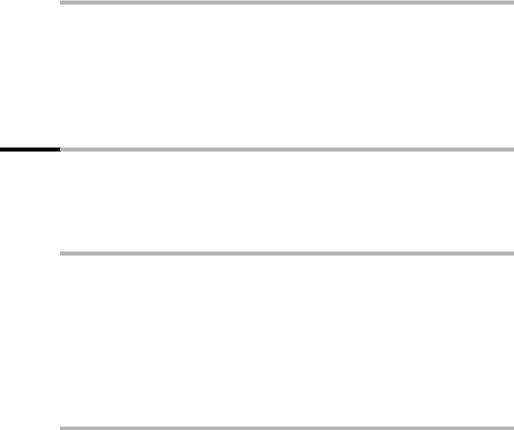
Using the directory and other lists
Selecting a phone number from the directory
If you are prompted to enter an external telephone number while you are operating your telephone, you can use the directory to do this.
Precondition: The input field for external telephone numbers is displayed.
|
|
c or C |
Open the directory or speed dial list. |
s OK |
Select the entry and confirm. |
The telephone number is added to the entry field.
Last number redial list
The last number redial list contains the ten last dialled numbers. If names have also been stored for these numbers in the directory, then these names will be displayed. If there are several identical entries only the most recent will be displayed. If the last number redial list is full, the oldest entry will be deleted. You can use the last number redial list to redial the telephone numbers.
Manual last number redial
|
|
|
• |
|
Open the last number redial list. |
s c |
|
Select an entry and press the top half of the key. |
|
|
The number is dialled. |
|
|
|
|
|
|
|
To add or change the telephone number, open the last number redial |
|
i |
list, then press MENU and confirm Use Number with OK. |
|
To add a telephone number from the last number redial list to the |
||
|
directory (page 26), press MENUsCopy to Directory OK. |
|
Deleting a single telephone number or the entire last number redial list
|
|
|
• |
|
Open the last number redial list. |
s MENU |
|
Select an entry and open the menu. |
either ... |
|
Delete a single telephone number: |
|
|
|
s Delete Entry |
OK |
Select the menu item and confirm. |
a |
|
If there still entries on the list, press the key and hold |
|
|
(back to idle status). |
or ... |
|
Delete the entire last number redial list: |
|
|
|
s Delete List |
OK |
Select the menu item and confirm. |
27
