Siemens GIGASET PC CARD 300 Operating Manual
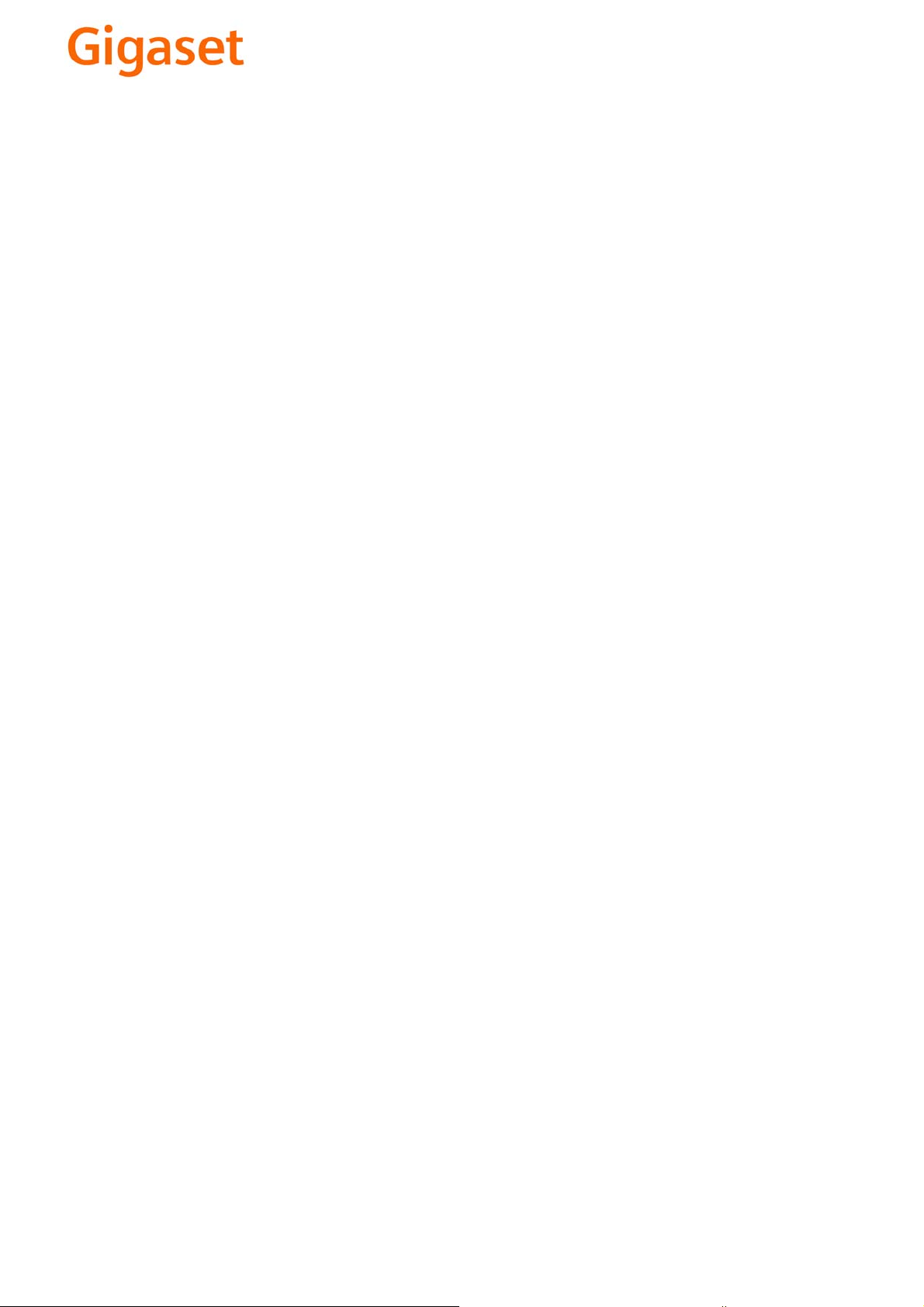
EN Dear Customer,
Gigaset Communications GmbH is the legal successor to
Siemens Home and Office Communication Devices GmbH &
Co. KG (SHC), which in turn continued the Gigaset business
of Siemens AG. Any statements made by Siemens AG or
SHC that are found in the user guides should therefore be
understood as statements of Gigaset Communications
.
GmbH
We hope you enjoy your Gigaset.
DE Sehr geehrte Kundin, sehr geehrter Kunde,
FR Chère Cliente, Cher Client,
IT Gentile cliente,
NL Geachte klant,
ES Estimado cliente,
PT SCaros clientes,
die Gigaset Communications GmbH ist Rechtsnachfolgerin
der Siemens Home and Office Communication Devices
GmbH & Co. KG (SHC), die ihrerseits das Gigaset-Geschäft
der Siemens AG fortführte. Etwaige Erklärungen der
Siemens AG oder der SHC in den Bedienungsanleitungen
sind daher als Erklärungen der Gigaset Communications
GmbH zu verstehen.
Wir wünschen Ihnen viel Freude mit Ihrem Gigaset.
la société Gigaset Communications GmbH succède en droit
à Siemens Home and Office Communication Devices GmbH
& Co. KG (SHC) qui poursuivait elle-même les activités Gigaset de Siemens AG. Donc les éventuelles explications de Siemens AG ou de SHC figurant dans les modes d’emploi
doivent être comprises comme des explications de Gigaset
Communications GmbH.
Nous vous souhaitons beaucoup d’agrément avec votre
Gigaset.
la Gigaset Communications GmbH è successore della Siemens Home and Office Communication Devices GmbH &
Co. KG (SHC) che a sua volta ha proseguito l’attività della
Siemens AG. Eventuali dichiarazioni della Siemens AG o
della SHC nei manuali d’istruzione, vanno pertanto intese
come dichiarazioni della Gigaset Communications GmbH.
Le auguriamo tanta soddisfazione con il vostro Gigaset.
Gigaset Communications GmbH is de rechtsopvolger van
Siemens Home and Office Communication Devices GmbH &
Co. KG (SHC), de onderneming die de Gigaset-activiteiten
van Siemens AG heeft overgenomen. Eventuele uitspraken
of mededelingen van Siemens AG of SHC in de gebruiksaanwijzingen dienen daarom als mededelingen van Gigaset
Communications GmbH te worden gezien.
Wij wensen u veel plezier met uw Gigaset
la Gigaset Communications GmbH es derechohabiente de la
Siemens Home and Office Communication Devices GmbH &
Co. KG (SHC) que por su parte continuó el negocio Gigaset
de la Siemens AG. Las posibles declaraciones de la
Siemens AG o de la SHC en las instrucciones de uso se
deben entender por lo tanto como declaraciones de la Gigaset Communications GmbH.
Le deseamos que disfrute con su Gigaset.
Gigaset Communications GmbH é a sucessora legal da Siemens Home and Office Communication Devices GmbH &
Co. KG (SHC), que, por sua vez, deu continuidade ao sector
de negócios Gigaset, da Siemens AG. Quaisquer declarações por parte da Siemens AG ou da SHC encontradas nos
manuais de utilização deverão, portanto, ser consideradas
como declarações da Gigaset Communications GmbH.
Desejamos que tenham bons momentos com o seu Gigaset.
DA Kære Kunde,
FI Arvoisa asiakkaamme,
SV Kära kund,
NO Kjære kunde,
EL Αγ α πητή πελάτισσα, αγαπητέ πελάτη,
HR Poštovani korisnici,
.
SL Spoštovani kupec!
Gigaset Communications GmbH er retlig efterfølger til Siemens Home and Office Communication Devices GmbH &
Co. KG (SHC), som fra deres side videreførte Siemens AGs
Gigaset-forretninger. Siemens AGs eller SHCs eventuelle
forklaringer i betjeningsvejledningerne skal derfor forstås
som Gigaset Communications GmbHs forklaringer.
Vi håber, du får meget glæde af din Gigaset.
Gigaset Communications GmbH on Siemens Home and
Office Communication Devices GmbH & Co. KG (SHC)-yri-
tyksen oikeudenomistaja, joka jatkoi puolestaan Siemens
AG:n Gigaset-liiketoimintaa. Käyttöoppaissa mahdollisesti
esiintyvät Siemens AG:n tai SHC:n selosteet on tämän
vuoksi ymmärrettävä Gigaset Communications GmbH:n
selosteina.
Toivotamme Teille paljon iloa Gigaset-laitteestanne.
Gigaset Communications GmbH övertar rättigheterna från
Siemens Home and Office Communication Devices GmbH &
Co. KG (SHC), som bedrev Gigaset-verksamheten efter Siemens AG. Alla förklaringar från Siemens AG eller SHC i
användarhandboken gäller därför som förklaringar från
Gigaset Communications GmbH.
Vi önskar dig mycket nöje med din Gigaset.
Gigaset Communications GmbH er rettslig etterfølger etter
Siemens Home and Office Communication Devices GmbH &
Co. KG (SHC), som i sin tur videreførte Gigaset-geskjeften i
Siemens AG. Eventuelle meddelelser fra Siemens AG eller
SHC i bruksanvisningene er derfor å forstå som meddelelser
fra Gigaset Communications GmbH.
Vi håper du får stor glede av din Gigaset-enhet.
η Gigaset Communications GmbH είναι η νομική διάδοχος της
Siemens Home and Office Communication Devices GmbH &
Co. KG (SHC), η οποία έχει αναλάβει την εμπορική
δραστηριότητα Gigaset της Siemens AG. Οι δηλώσεις της
Siemens AG ή της SHC στις
επομένως δηλώσεις της Gigaset Communications GmbH.
Σας ευχόμαστε καλή διασκέδαση με τη συσκευή σας Gigaset.
Gigaset Communications GmbH pravni je sljednik tvrtke
Siemens Home and Office Communication Devices GmbH &
Co. KG (SHC), koji je nastavio Gigaset poslovanje tvrtke
Siemens AG. Zato sve izjave tvrtke Siemens AG ili SHC koje
se nalaze u uputama za upotrebu treba tumačiti kao izjave
tvrtke Gigaset Communications GmbH.
Nadamo se da sa zadovoljstvom koristite svoj Gigaset
uređaj.
Podjetje Gigaset Communications GmbH je pravni naslednik
podjetja Siemens Home and Office Communication Devices
GmbH & Co. KG (SHC), ki nadaljuje dejavnost znamke
Gigaset podjetja Siemens AG. Vse izjave podjetja Siemens
AG ali SHC v priročnikih za uporabnike torej veljajo kot izjave
podjetja Gigaset Communications GmbH.
Želimo vam veliko užitkov ob uporabi naprave Gigaset.
οδηγίες χρήσ
ης αποτ
ελούν
Issued by
Gigaset Communications GmbH
Schlavenhorst 66, D-46395 Bocholt
Gigaset Communications GmbH is a trademark
licensee of Siemens AG
© Gigaset Communications GmbH 2008
All rights reserved.
Subject to availability. Rights of modifications
reserved.
www.gigaset.com
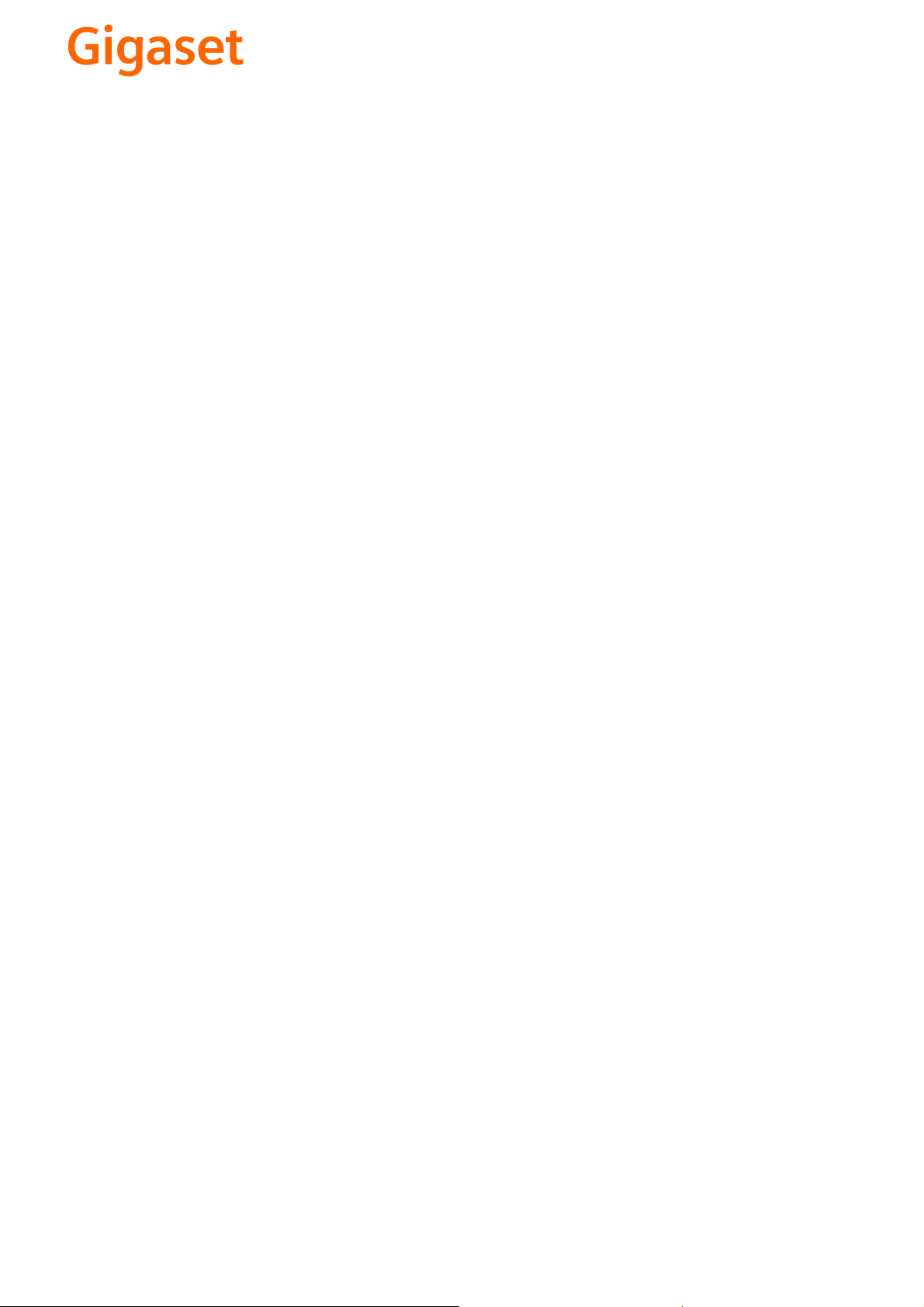
CS Vážení zákazníci,
společnost Gigaset Communications GmbH je právním
nástupcem společnosti Siemens Home and Office
Communication Devices GmbH & Co. KG (SHC), která dále
přejala segment produktů Gigaset společnosti Siemens AG.
Jakékoli prohlášení společnosti Siemens AG nebo SHC, které
naleznete v uživatelských příručkách, je třeba považovat za
prohlášení společnosti Gigaset Communications GmbH.
Doufáme, že jste s produkty Gigaset spokojeni.
SK Vážený zákazník,
Spoločnosť Gigaset Communications GmbH je právnym
nástupcom spoločnosti Siemens Home and Office
Communication Devices GmbH & Co. KG (SHC), ktorá zasa
pokračovala v činnosti divízie Gigaset spoločnosti Siemens
AG. Z tohto dôvodu je potrebné všetky vyhlásenia
spoločnosti Siemens AG alebo SHC, ktoré sa nachádzajú v
používateľských príručkách, chápať ako vyhlásenia
spoločnosti Gigaset Communications GmbH.
Veríme, že budete so zariadením Gigaset spokojní.
PL Szanowny Kliencie,
Firma Gigaset Communications GmbH jest spadkobiercą
prawnym firmy Siemens Home and Office Communication
Devices GmbH & Co. KG (SHC), która z kolei przejęła
segment produktów Gigaset od firmy Siemens AG. Wszelkie
oświadczenia firm Siemens AG i SHC, które można znaleźć
w instrukcjach obsługi, należy traktować jako oświadczenia
firmy Gigaset Communications GmbH.
Życzymy wiele przyjemności z korzystania z produktów
Gigaset.
TR Sayın Müşterimiz,
Gigaset Communications GmbH, Siemens AG'nin Gigaset
işletmesini yürüten Siemens Home and Office
Communication Devices GmbH & Co. KG (SHC)'nin yasal
halefidir. Kullanma kılavuzlarında bulunan ve Siemens AG
veya SHC tarafından yapılan bildiriler Gigaset
Communications GmbH tarafından yapılmış bildiriler olarak
algılanmalıdır.
Gigaset'ten memnun kalmanızı ümit ediyoruz.
RO Stimate client,
Gigaset Communications GmbH este succesorul legal al
companiei Siemens Home and Office Communication
Devices GmbH & Co. KG (SHC), care, la rândul său, a
continuat activitatea companiei Gigaset a Siemens AG.
Orice afirmaţii efectuate de Siemens AG sau SHC şi incluse
în ghidurile de utilizare vor fi, prin urmare, considerate a
aparţine Gigaset Communications GmbH.
Sperăm ca produsele Gigaset să fie la înălţimea dorinţelor
dvs.
SR Poštovani potrošaču,
Gigaset Communications GmbH je pravni naslednik
kompanije Siemens Home and Office Communication
Devices GmbH & Co. KG (SHC), kroz koju je nastavljeno
poslovanje kompanije Gigaset kao dela Siemens AG. Stoga
sve izjave od strane Siemens AG ili SHC koje se mogu naći u
korisničkim uputstvima treba tuma
Gigaset Communications GmbH.
Nadamo se da ćete uživati u korišćenju svog Gigaset
uređaja.
BG Уважаеми потребители,
Gigaset Communications GmbH е правоприемникът на
Siemens Home and Office Communication Devices GmbH
& Co. KG (SHC), която на свой ред продължи бизнеса на
подразделението Siemens AG. По тази причина
всякакви изложения, направени от Siemens AG или
SHC, които се намират в ръководствата за
потребителя, следва да се разбират като изложения на
Gigaset Communications GmbH.
Надяваме се да ползвате с удоволствие вашия Gigaset.
izjave kompanije
čiti kao
RU Уважаемыи покупатель!
Компания Gigaset Communications GmbH является
правопреемником компании Siemens Home and Office
Communication Devices GmbH & Co. KG (SHC), которая,
ою очередь, приняла подразделение Gigaset в свое
в св
управление от компании Siemens AG. Поэтому любые
заявления, сделанные от имени компании Siemens AG
или SHC и встречающиеся в руководствах
пользователя, должны восприниматься как заявления
компании Gigaset Communications GmbH.
Мы надеемся, что продукты Gigaset удовлетворяют
вашим требованиям.
HU T
isztelt Vásárló!
A Siemens Home and Communication Devices GmbH & Co.
KG (SHC) törvényes jogutódja a Gigaset Communications
GmbH, amely a Siemens AG Gigaset üzletágának utódja.
Ebből következően a Siemens AG vagy az SHC felhasználói
kézikönyveiben található bármely kijelentést a Gigaset
Communications GmbH kijelentésének kell tekinteni.
Reméljük, megelégedéssel használja Gigaset készülékét.
Issued by
Gigaset Communications GmbH
Schlavenhorst 66, D-46395 Bocholt
Gigaset Communications GmbH is a trademark
licensee of Siemens AG
© Gigaset Communications GmbH 2008
All rights reserved.
Subject to availability. Rights of modifications
reserved.
www.gigaset.com

Gigaset
PC Card 300
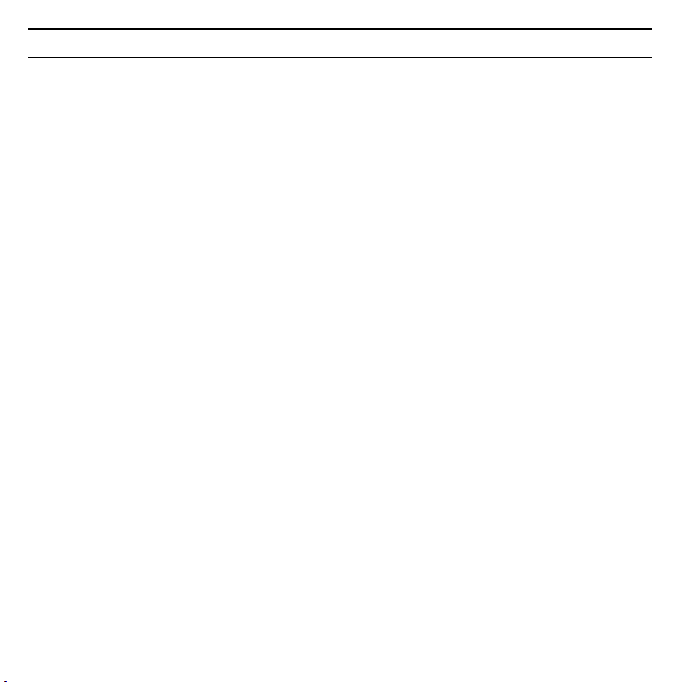
2
Kurzbedienungsanleitung . . . . . . . . . . . . . . . . . . . . . . . . . . . . . . . . . . . . . . . 4
Quick Start Guide . . . . . . . . . . . . . . . . . . . . . . . . . . . . . . . . . . . . . . . . . . . . . 12
Guide d’installation rapide . . . . . . . . . . . . . . . . . . . . . . . . . . . . . . . . . . . . . . 19
Guida rapida . . . . . . . . . . . . . . . . . . . . . . . . . . . . . . . . . . . . . . . . . . . . . . . . . 26
Pikaohje . . . . . . . . . . . . . . . . . . . . . . . . . . . . . . . . . . . . . . . . . . . . . . . . . . . . . 33
Beknopte gebruiksaanwijzing . . . . . . . . . . . . . . . . . . . . . . . . . . . . . . . . . . . 40
Kort betjeningsvejledning . . . . . . . . . . . . . . . . . . . . . . . . . . . . . . . . . . . . . . 47
Kort brukerveiledning . . . . . . . . . . . . . . . . . . . . . . . . . . . . . . . . . . . . . . . . . . 54
Kort användarhandbok . . . . . . . . . . . . . . . . . . . . . . . . . . . . . . . . . . . . . . . . . 61
Authorisation . . . . . . . . . . . . . . . . . . . . . . . . . . . . . . . . . . . . . . . . . . . . . . . . . 68
WEEE . . . . . . . . . . . . . . . . . . . . . . . . . . . . . . . . . . . . . . . . . . . . . . . . . . . . . . . . 76
Service Center . . . . . . . . . . . . . . . . . . . . . . . . . . . . . . . . . . . . . . . . . . . . . . . . 89
Gigaset PC Card 300
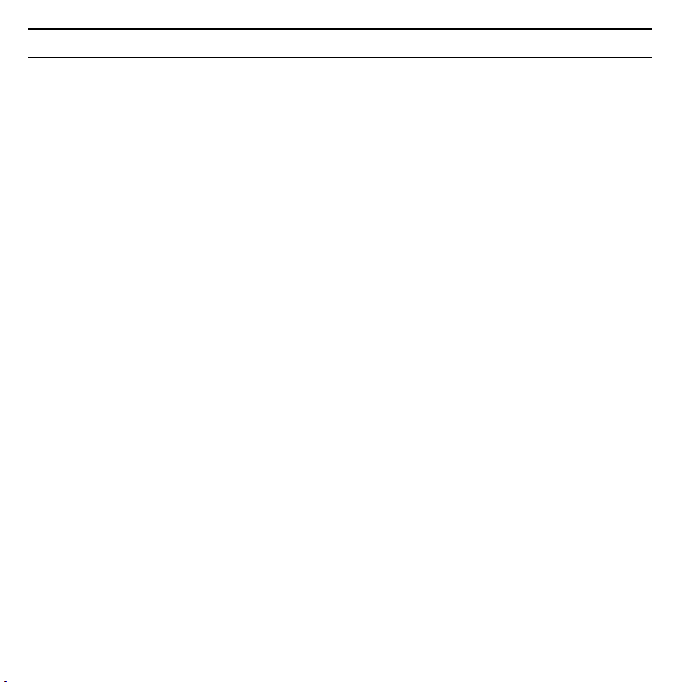
3Gigaset PC Card 300
EL: Υποδείξεις ασφαλείας
u Η συσκευή προορίζεται μόνο για τη λειτουργία σε εσωτερικούς χώρους
(περιοχή θερμοκρασιών: 0 ως 40°C). Αποφύγετε τη λειτουργία σε υγρό
περιβάλλον ή σε χώρους με υγρασία, σκόνες ή ατμούς.
u Η συσκευή μπορεί να επηρεάσει τη λειτουργία ιατρικών μηχανημάτων.
u Η συσκευή θα πρέπει να συνοδεύεται από τις οδηγίες λειτουργίας και το
CD-ROM όταν την παραδίνετε σε ένα τρίτο άτομο.
HR: Sigurnosne upute
u Uređaj je dizajniran za rad u zatvorenim prostorima (temperatura od 0 do 40
°C). Izbjegavajte korištenje uređaja u vlažnim prostorima i zaštitite ga od
prašine i isparavanja.
u Rad ureðaja može imati utjecaj na medicinske ureðaje.
u Ukoliko dajete uređaj trećoj osobi pobrinite se da ta osoba također dobije
uputstva za rukovanje i CD-ROM.
SK: Bezpečnostné pokyny
u Zariadenie je určené iba na prevádzku v interiéroch (rozsah teplôt:
0 až 40 °C). Zariadenie nepoužívajte vo vlhkom či mokrom prostredí
achráňte ho pred prachom a dymom.
u Smerovač môže ovplyvňova˙ činnos˙ zdravotníckych prístrojov.
u Ak smerovač predávate ďalšej osobe, uistite sa, že spolu s ním predávate
i návod na použitie a disk CD-ROM.
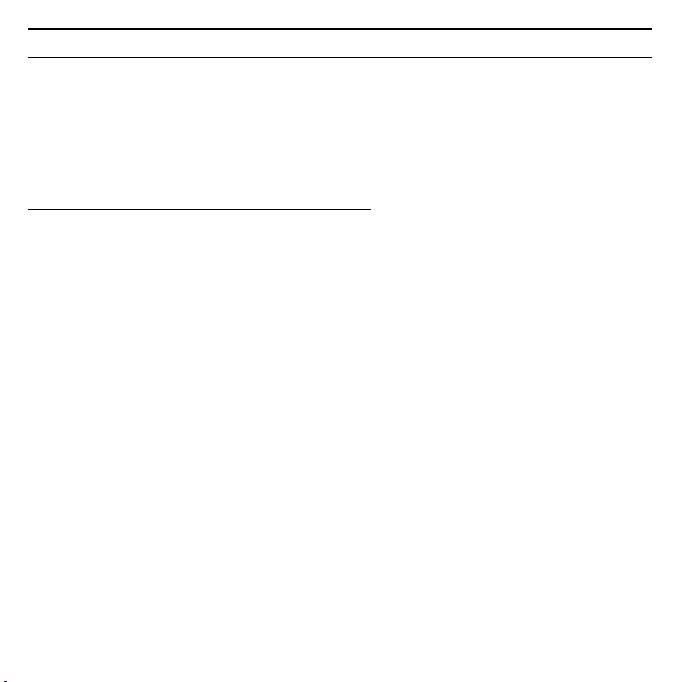
4
Gigaset PC Card 300
Kurzbedienungsanleitung
Diese Kurzbedienungsanleitung zeigt Ihnen, wie Sie die Gigaset PC Card 300 in
Betrieb nehmen und über einen Access Point (wie z. B. Gigaset SE366 WLAN) ins
Internet gelangen. Detaillierte Informationen finden Sie in der Bedienungsanleitung auf der mitgelieferten CD-ROM und im Internet unter
http://www.siemens.com/gigasetpccard300
Warenzeichen
Microsoft, Windows 2000, Windows XP und Windows Vista sind registrierte
Warenzeichen der Microsoft Corporation.
Sicherheitshinweise
u Das Gerät ist nur für den Betrieb in geschlossenen Räumen vorgesehen (Tem-
peraturbereich: 0 bis 40 °C). Vermeiden Sie den Betrieb in feuchter oder nasser Umgebung, bei Staub oder Dämpfen.
u Das Gerät kann den Betrieb von medizinischen Geräten beeinflussen.
u Händigen Sie die Bedienungsanleitung und CD-ROM mit aus, wenn Sie Ihr
Gerät an eine andere Person weitergeben.
.
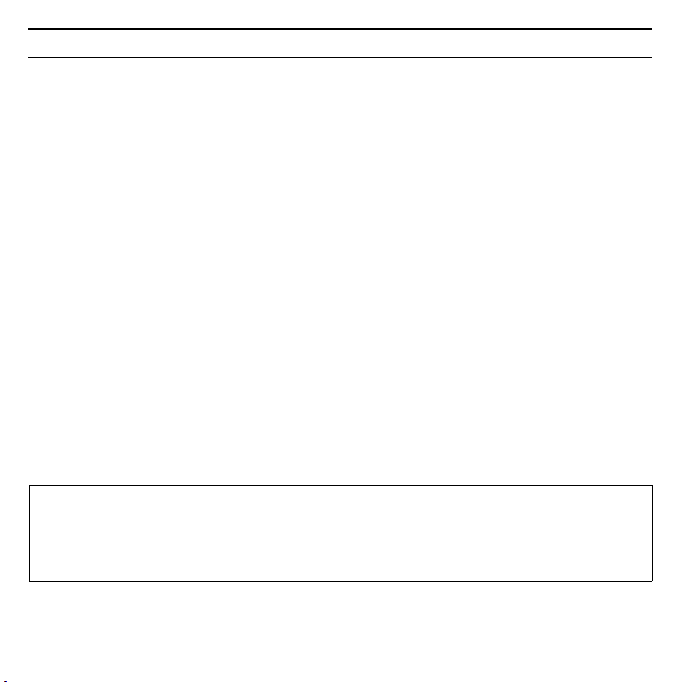
5Gigaset PC Card 300
Systemanforderungen
Zum Betrieb benötigen Sie:
u einen PC mit mindestens 466 MHz und einem der folgenden Betriebs-
systeme: Windows Vista, Windows XP oder Windows 2000
u 64 MB RAM und mindestens 30 MB Festplattenkapazität
u einen freien Steckplatz für PC-Karten (Cardbus)
u ein CD-ROM-Laufwerk oder ein DVD-Laufwerk
Vorgehen bei der Installation
Um den Internetzugang mittels eines Access Points aufzubauen, gehen Sie wie
folgt vor:
1. Installieren Sie zunächst die Gigaset PC Card 300 an einem PC.
2. Installieren Sie dann den Access Point, sofern er nicht bereits in Betrieb ist.
Dies ist in der Bedienungsanleitung des entsprechenden Geräts beschrieben.
3. Stellen Sie die Verbindung von der Gigaset PC Card 300 zum Access Point her.
Installation der Gigaset PC Card 300 an einem PC
Hinweise:
u Stecken Sie die Gigaset PC Card 300 erst in einen Steckplatz Ihres PCs,
wenn Sie dazu aufgefordert werden.
u Zur Installation benötigen Sie eventuell Administratorrechte auf Ihrem PC.
ì Beenden Sie alle laufenden Programme.
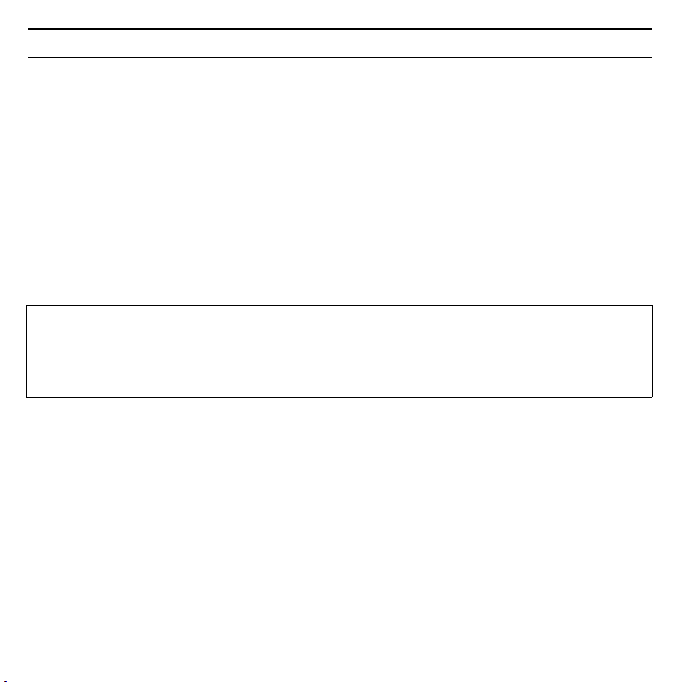
6
Gigaset PC Card 300
ì Legen Sie die im Lieferumfang enthaltene CD-ROM in das CD-ROM-Laufwerk
Ihres PCs und warten Sie, bis das Startfenster erscheint. Falls das Startfenster
nicht automatisch erscheint, starten Sie die Installation manuell:
– Öffnen Sie den Windows Explorer.
– Wählen Sie das CD-ROM-Laufwerk.
– Doppelklicken Sie auf das Programm start.exe.
Das Fenster zur Sprachauswahl erscheint.
ì Wählen Sie Ihre Sprache.
Ein Fenster mit der Übersicht über den Inhalt der CD-ROM erscheint.
ì Klicken Sie auf Installation.
Hinweis:
Die Fenster der verschiedenen Windows-Betriebssyteme unterscheiden sich
nur wenig voneinander. Die Installation erfolgt, bis auf wenige Mausklicks und
Neustartvorgänge, weitgehend automatisch.
Der InstallShield Wizard erscheint auf dem Bildschirm.
ì Klicken Sie auf Weiter, um die Installation fortzusetzen.
Im folgenden Fenster wählen Sie das Verzeichnis für die Installationsdateien auf
Ihrem PC.
ì Übernehmen Sie die Voreinstellung oder wählen Sie mittels der Schaltfläche
Durchsuchen ein anderes Verzeichnis und klicken Sie auf Weiter.
Während der Installation zeigt der InstallShield Wizard im Fenster Setup-Fort-
schritt, welche Aktion gerade ausgeführt wird, und er zeigt den Fortschritt der
Installation an.
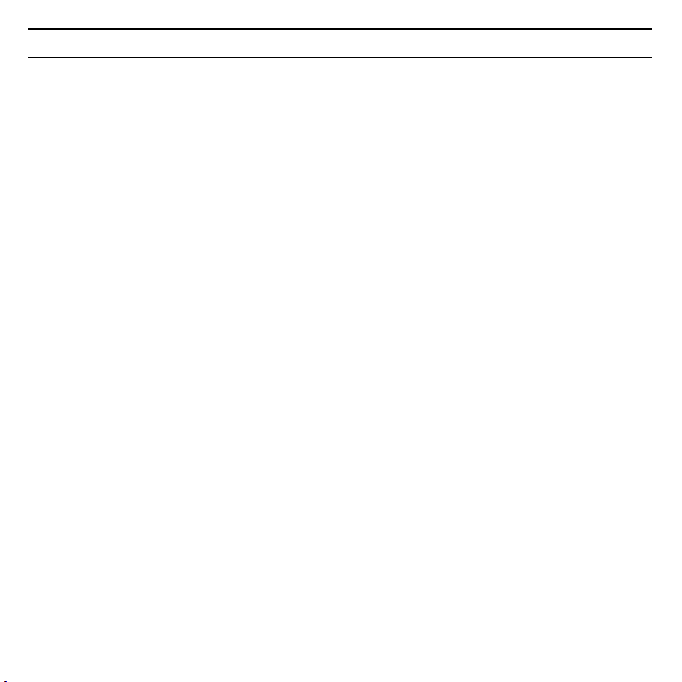
7Gigaset PC Card 300
ì Stecken Sie die Gigaset PC Card 300 in einen freien PCMCIA-Steckplatz an
Ihrem PC, wenn der InstallShield Wizard Sie dazu auffordert.
Nach dem Einstecken der Gigaset PC Card 300 wird die Installation automatisch
fortgesetzt. Die automatische Hardware-Erkennung des Betriebssystems wird
gestartet, um die Treiber für die Gigaset PC Card 300 zu installieren.
Wenn an Ihrem PC Windows XP SP1 installiert ist, erscheint ein Fenster mit einer
Abfrage.
ì Wählen Sie die Option Software automatisch installieren und klicken Sie
auf Weiter.
Wenn an Ihrem PC Windows XP SP2 installiert ist, erscheint eine Abfrage, ob die
Windows Update-Funktion nach einer passenden Software suchen soll.
ì Wählen Sie die Option Nein, dieses Mal nicht und und klicken Sie auf
Weiter.
ì Wählen Sie dann die Option Software automatisch installieren und klicken
Sie auf Weiter.
Wenn auf Ihrem PC Windows Vista installiert ist, kann es sein, dass es auf Ihrem
PC einen neueren Treiber für die Gigaset PC Card 300 gibt.
ì Klicken Sie auf Ja, wenn Sie diesen Treiber verwenden möchten (empfoh-
len).
Wenn Sie den Treiber durch den Treiber von der CD ersetzen möchten, kli-
cken Sie auf Nein.
ì Klicken Sie im nächsten Fenster auf Fertig stellen, um den Hardware Wizard
zu beenden.
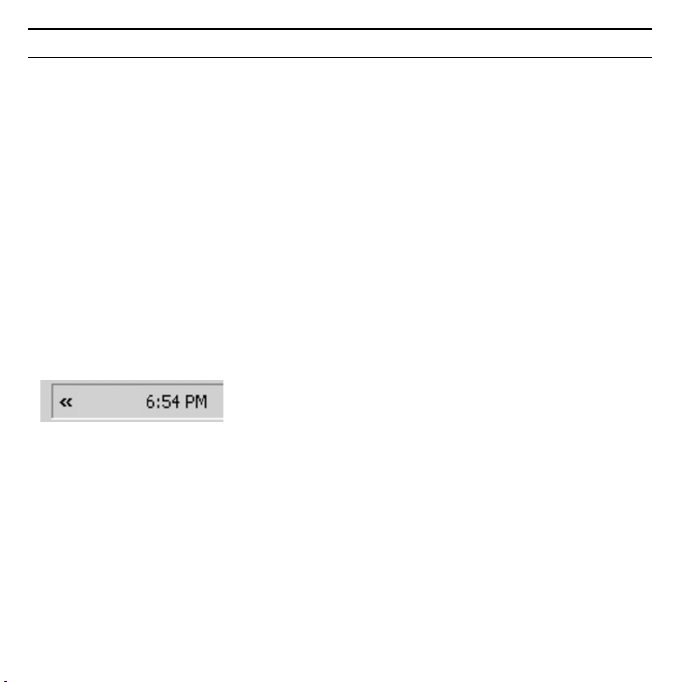
8
Gigaset PC Card 300
ì Falls ein Fenster erscheint, das Sie zum Neustart des PCs auffordert, wählen
Sie die Option zum Neustart des PCs und klicken Sie auf Fertig stellen.
Die Installation wird abgeschlossen.
Installation überprüfen
Wenn die Installation erfolgreich war, steht Ihnen jetzt der Gigaset WLAN Adapter Monitor zur Verfügung. Mit dem Gigaset WLAN Adapter Monitor konfigurieren Sie Ihre Gigaset PC Card 300 und stellen eine Verbindung zu anderen Netzwerkadaptern oder zu einem Access Point her.
Der Gigaset WLAN Adapter Monitor wird durch ein Symbol im Info-Bereich der
Taskleiste dargestellt, das Ihnen auch anzeigt, ob bereits eine Verbindung zu
einem Verbindungspartner besteht.
Folgende Anzeigen im Info-Bereich der Taskleiste sind möglich:
Kein Symbol:
Software nicht gestartet
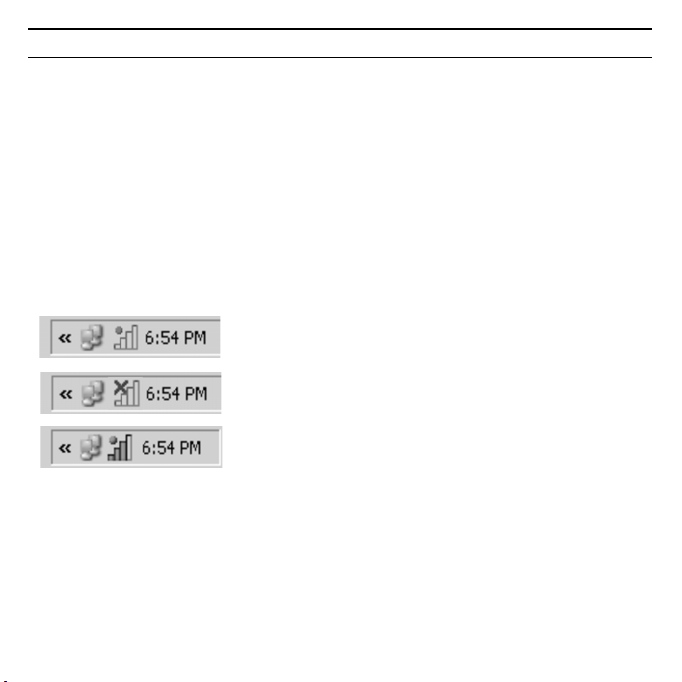
9Gigaset PC Card 300
Versuchen Sie zunächst, den Gigaset WLAN Adapter Monitor manuell zu starten.
ì Klicken Sie auf das Symbol des Gigaset WLAN Adapter Monitor auf dem
Desktop Ihres PCs
oder
ì Klicken Sie im Startmenü auf Start – Programme – Gigaset PC Card 300
– Gigaset WLAN Adapter Monitor.
Ist dies nicht möglich, war die Installation fehlerhaft.
ì Deinstallieren Sie die Software.
ì Installieren Sie dann die Software erneut.
Software vorhanden, rote Kugel oberhalb des Symbols: Gigaset PC Card 300 nicht eingesteckt
Rotes Kreuz oberhalb des Symbols:
Keine Verbindung zum Verbindungspartner
Grüne Kugel oberhalb des Symbols:
Verbindung aufgebaut
Die Anzahl der farbigen Balken im Symbol zeigt die Verbindungsqualität an.
WLAN- und Sicherheitseinstellungen
Die Gigaset PC Card 300 ist mit WPS (Wi-Fi Protected Setup) ausgestattet. Wenn
Ihr Router/ Access Point WPS unterstützt, können Sie ganz einfach die WLANund Sicherheitseinstellungen vornehmen:
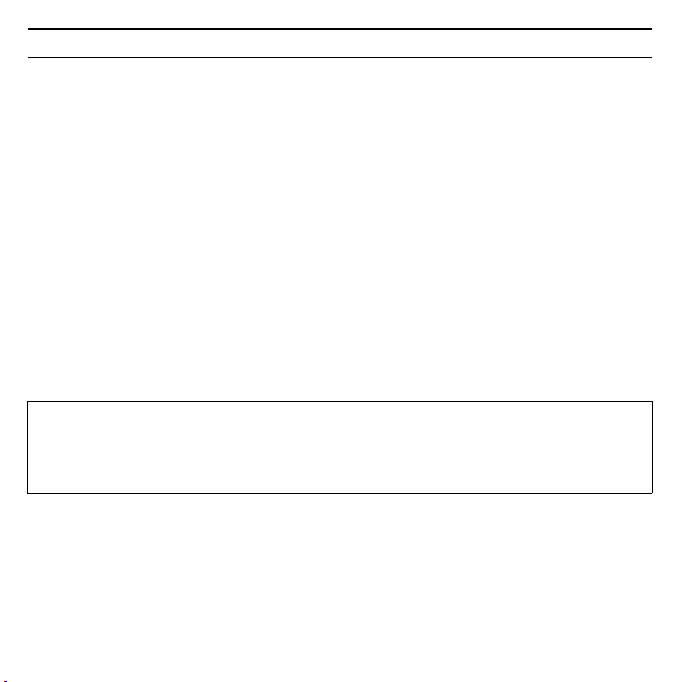
10
Gigaset PC Card 300
ì Klicken Sie auf das Symbol des Gigaset WLAN Adapter Monitor in der
Taskleiste.
ì Wählen Sie im Register Konfiguration – Allgemein als Anmeldemodus den
Eintrag Ohne PIN (Anwenden).
ì Drücken Sie am Router/ Access Point die WPS-Taste (bei Gigaset-Geräten die
Registrationstaste).
ì Klicken Sie auf die Schaltfläche Anwenden.
Mit diesem Klick wird die Verbindung hergestellt und Ihre Gigaset PC Card 300
ist konfiguriert.
Weitere Hinweise finden Sie in der ausführlichen Bedienungsanleitung auf der
CD-ROM. Dort sind auch die weiteren Möglichkeiten der Konfiguration beschrieben:
u WPS über PIN (Mit PIN dieses Geräts oder Mit PIN des WLAN-Partnergeräts)
u Manuelle Konfiguration
Bitte beachten Sie bei manueller Konfiguration:
Voraussetzung für eine erfolgreiche Kommunikation ist, dass alle Verbindungspartner eines WLANs identische Sicherheitseinstellungen und dieselbe
SSID verwenden.
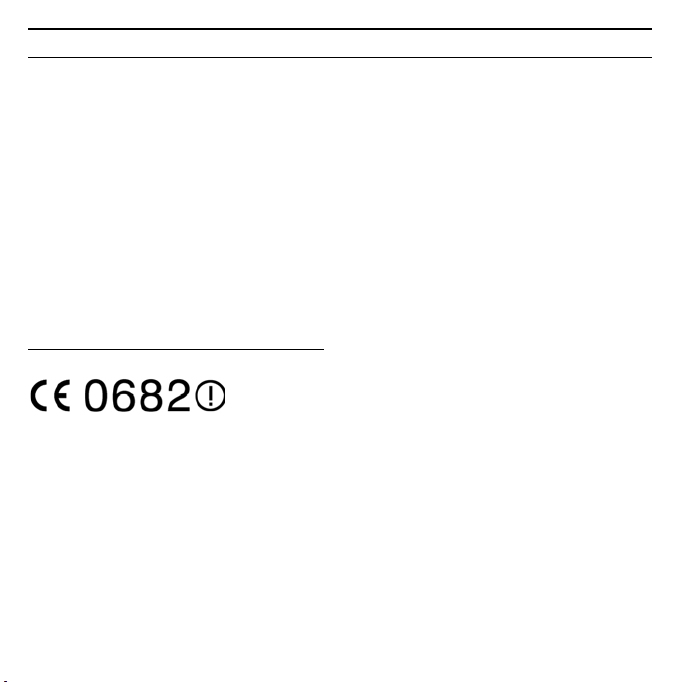
11Gigaset PC Card 300
Zulassung
Dieses Gerät ist für den weltweiten Betrieb vorgesehen, außerhalb des Europäischen Wirtschaftsraums (mit Ausnahme der Schweiz) in Abhängigkeit von nationalen Zulassungen. In Frankreich ist dieses Gerät nur für den Betrieb innerhalb
von Gebäuden vorgesehen.
Länderspezifische Besonderheiten sind berücksichtigt.
Hiermit erklärt die Siemens Home and Office Communication Devices GmbH &
Co. KG, dass dieses Gerät den grundlegenden Anforderungen und anderen
relevanten Bestimmungen der Richtlinie 1999/5/EC entspricht.
Eine Kopie der Konformitätserklärung nach 1999/5/EC finden Sie über folgende
Internetadresse:
http://www.siemens.com/gigasetdocs
.
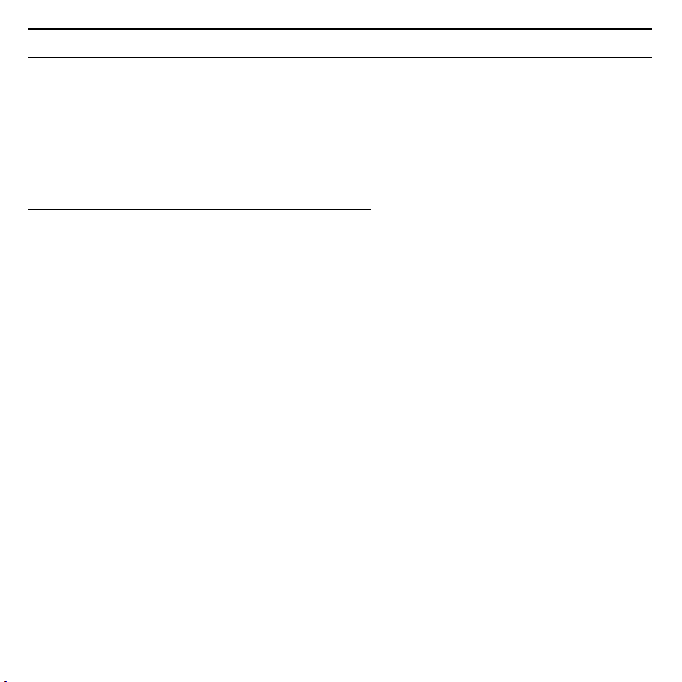
12
Gigaset PC Card 300
Quick Start Guide
This Quick Start Guide shows you how to get started with the Gigaset PC Card
300 and gain access to the Internet using an Access Point (e.g. the Gigaset SE366
WLAN). You will find detailed information about these aspects in the user guide
supplied on the CD-ROM.
http://www.siemens.com/gigasetpccard300
Trademarks
Microsoft, Windows 2000, Windows XP and Windows Vista are registered trademarks of Microsoft Corporation.
Safety precautions
u The device is only allowed for operation in enclosed rooms (temperature
range: 0 to 40°C). Do not use the device in a damp or wet environment, with
dust or vapours.
u The device may affect medical equipment.
u Make sure you include the operating instructions and the CD-ROM when you
pass on your router to somebody else.
.
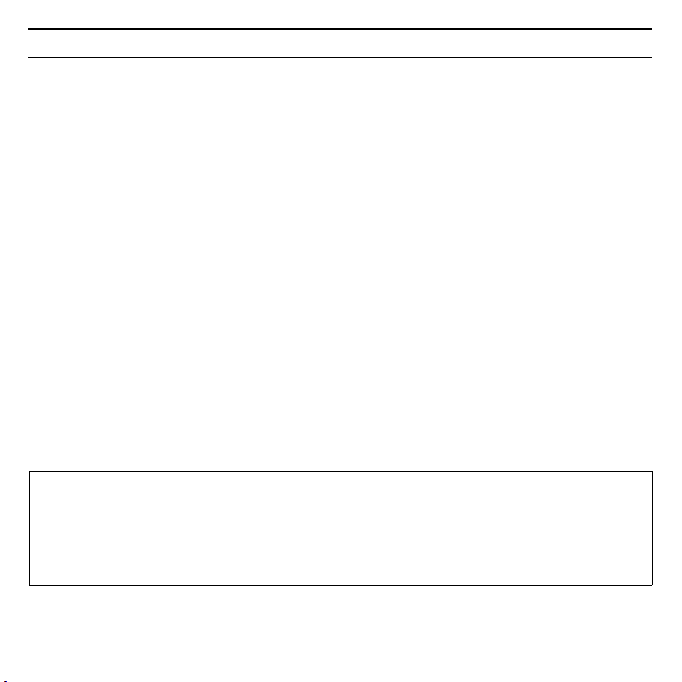
13Gigaset PC Card 300
System requirements
To operate the card, you need:
u A PC running at a minimum of 466 MHz and one of the following operating
systems: Windows Vista, Windows XP or Windows 2000
u 64 MB RAM and at least 30 MB free hard disk space
u a free slot for PC cards (cardbus)
u a CD-ROM drive or a DVD drive
Procedure for installation
To establish Internet access using an access point, proceed as follows:
1. First install the Gigaset PC Card 300 on a PC.
2. Then install the access point if it is not yet in operation. This is described in
the user guide for the device in question.
3. Set up the connection between the Gigaset PC Card 300 and the access
point.
Installing the Gigaset PC Card 300 on a PC
Notes:
u Only insert the Gigaset PC Card 300 in a PCMCIA port on your PC when
requested to do so.
u You may require administrator rights on your PC for the installation
process.
ì Close all running programs.
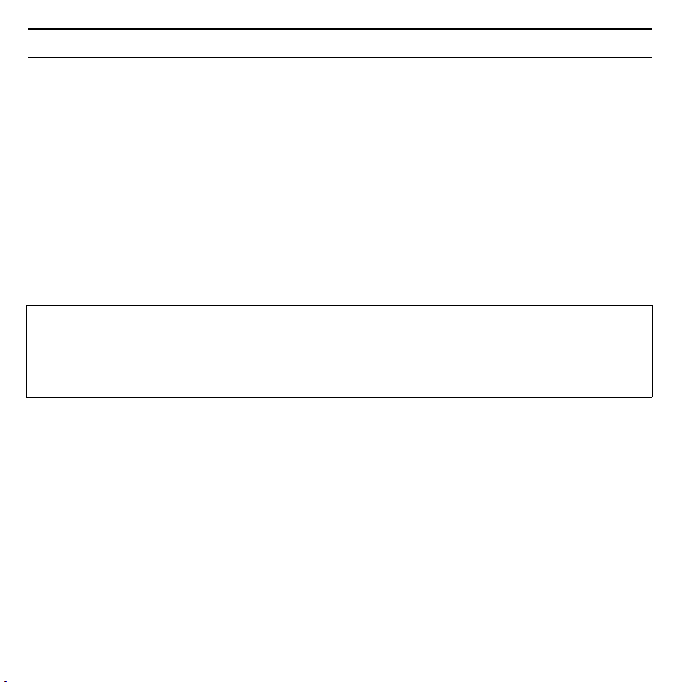
14
Gigaset PC Card 300
ì Insert the CD-ROM that is included in delivery into the CD-ROM or DVD drive
on your PC and wait until the start window is displayed. If the start window
does not appear automatically on your PC, start the installation manually:
– Open the Windows Explorer.
– Select the CD-ROM drive.
– Double-click on the program start.exe.
The language selection screen appears.
ì Select your language.
A window with a list of the CD-ROM contents appears.
ì Click on Installation.
Note:
The screens for the various Windows operating systems differ only marginally.
Installation is largely automatic, apart from a few mouse clicks and restart
processes.
The InstallShield Wizard appears.
ì Click on Next to continue installation.
In the next screen, choose the directory for the installation files on your PC.
ì Accept the default setting or select another directory using the Browse but-
ton and click on Next.
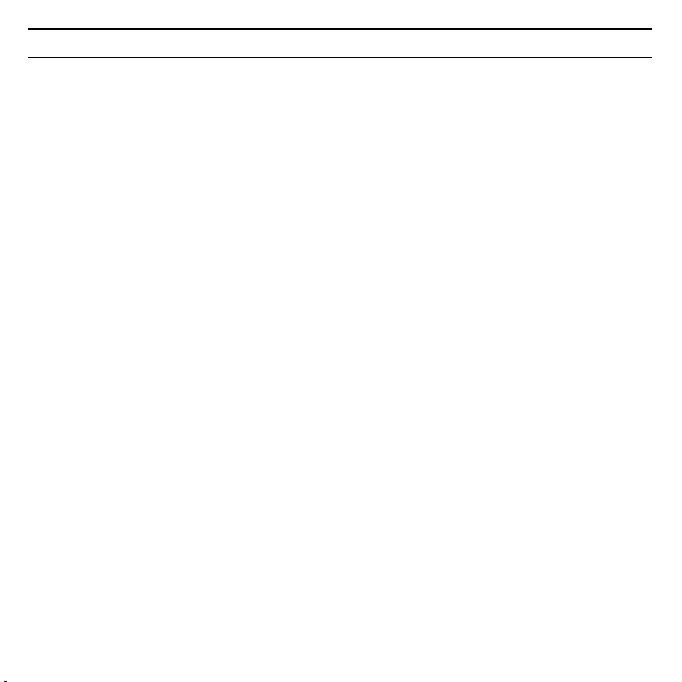
15Gigaset PC Card 300
During installation, the InstallShield Wizard uses the Setup progress screen to
show which action is being carried out, and the progress is also displayed.
After this stage of installation is completed, a message appears prompting you
to connect the Gigaset PC Card 300 to your PC.
ì Insert the Gigaset PC Card 300 in a free PCMCIA slot on your PC when the
InstallShield Wizard requests you to do so.
After the Gigaset PC Card 300 has been plugged in, installation automatically
continues. The operating system's automatic hardware recognition function
opens in order to install the drivers for the Gigaset PC Card 300.
If Windows XP SP1 is installed on your system, a query window then opens.
ì Select the option Installing the software automatically and click Next.
If Windows XP SP2 is installed on your system, the Windows Update function
offers to search for a suitable program for you.
ì Select the option No, not this time and click Next.
ì Then select the option Installing the software automatically and click
Next.
If Windows Vista is installed on your PC, a newer version of the driver for Gigaset
PC Card 300 may be on your computer.
ì Click YES to use this driver (recommended).
Click No to overwrite it with the driver from the CD-ROM.
ì Select the option Finish in the next window to close the hardware wizard.
If a window appears prompting you to restart your PCs, select the option for
restarting the PC and click Finish.
The installation will be finished.
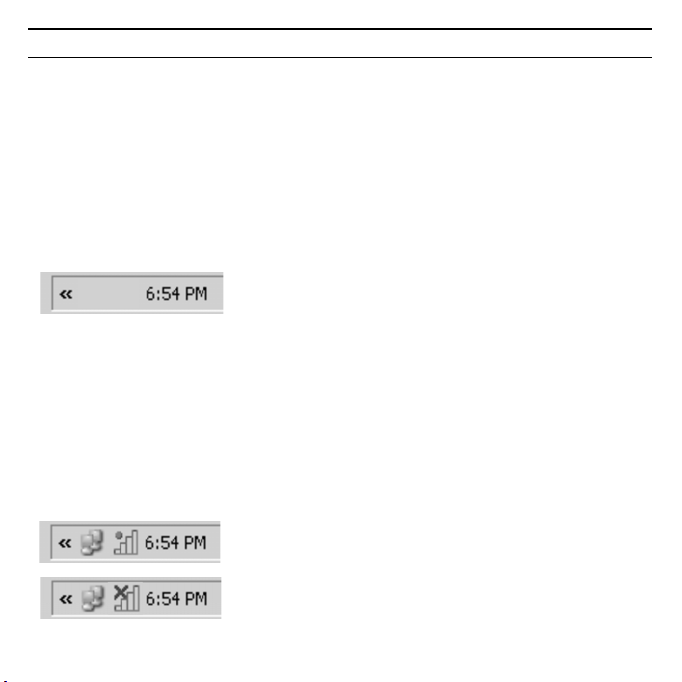
16
Gigaset PC Card 300
Checking installation
If installation was successful, you can now use the Gigaset WLAN Adapter Monitor. With the Gigaset WLAN Adapter Monitor you can configure your Gigaset PC
Card 300 and create a connection to other network adapters or an access point.
The Gigaset WLAN Adapter Monitor is represented by an icon in the status area
of the taskbar, this icon also shows you if a connection to a connection partner
already exists.
The following may be displayed in the status area on the taskbar:
No icon:
Software not launched
First try to open the Gigaset WLAN Adapter Monitor manually.
ì Click on the Gigaset WLAN Adapter Monitor icon on your PC's desktop.
or
ì In the start menu, click on Start – Programs – Gigaset PC Card 300
– Gigaset WLAN Adapter Monitor.
If this fails, then something went wrong during installation.
ì Uninstall the software.
ì Then install the software again.
Software available, red ball above the icon:
Gigaset PC Card 300 not plugged in
Red cross above the icon:
No connection to the connection partner
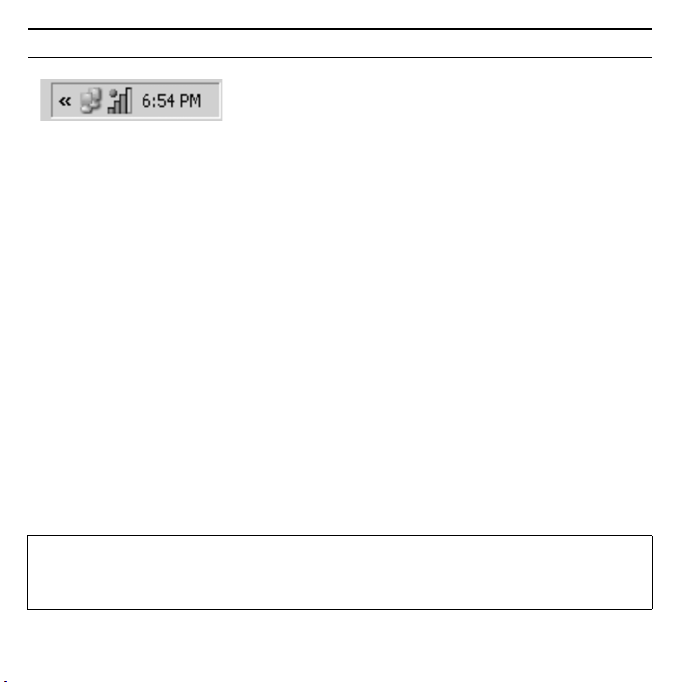
17Gigaset PC Card 300
Green ball above the icon:
Connection established
The number of coloured bars in the icon shows the connection quality.
WLAN and security settings
The Gigaset PC Card 300 comes with WPS (Wi-Fi Protected Setup). You can activate the WLAN and security settings very simply if your router/access point supports WPS.
ì Click the icon for the Gigaset WLAN Adapter Monitor on the taskbar.
ì Choose the menu option Without PIN (Apply) as the registration mode on
the tab Configuration –Common.
ì Press the WPS key (the registration button on Gigaset devices) on your router/
access point.
ì Click the button Apply.
The connection is then established and your Gigaset PC Card 300 is configured.
You will find further information and a description of other configuration
options in the detailed instructions on the CD-ROM:
u WPS with PIN (Partner device PIN or Send own PIN)
u Manual configuration
Please note for manual configuration:
For successful communication, all connection partners in a WLAN must have
identical security settings and the same SSID (Service Set ID).
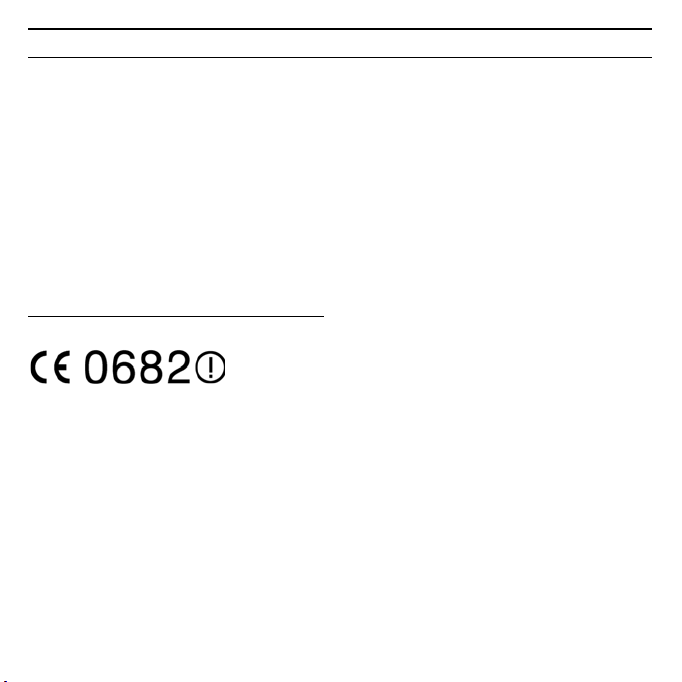
18
Gigaset PC Card 300
Authorisation
This device is intended for use worldwide outside the European Economic Area
(with the exception of Switzerland) subject to national approval. In France, this
device is only intended for internal use within buildings.
Country-specific requirements have been taken into consideration.
We, Siemens Home and Office Communication Devices GmbH & Co. KG, declare
that this device meets the essential requirements and other relevant regulations
laid down in Directive 1999/5/EC.
A copy of the 1999/5/EC Declaration of Conformity is available at this Internet
address:
http://www.siemens.com/gigasetdocs
.
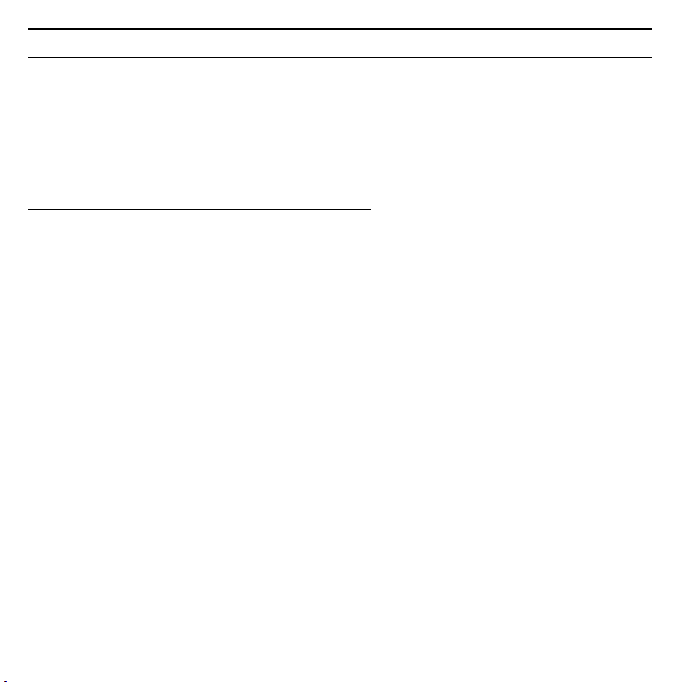
19Gigaset PC Card 300
Guide d’installation rapide
Ce guide d’installation rapide a pour but de vous aider à mettre en service la
Gigaset PC Card 300 et à aller sur Internet via un point d’accès (par ex. Gigaset
SE366 WLAN). Pour de plus amples informations, se référer au Mode d’emploi
disponible sur le CD-Rom fourni, ou consulter l’adresse Internet
http://www.siemens.com/gigasetpccard300
Marques déposées
Microsoft, Windows 2000, Windows XP et Windows Vista sont des marques
déposées de Microsoft Corporation.
Consignes de sécurité
u L’appareil est uniquement prévu pour servir dans des locaux fermés (plage de
températures : 0 à 40 °C). Evitez de l’utiliser dans des locaux humides ou en
présence de poussières et de vapeurs.
u Cet appareil peut provoquer des interférences avec les appareils médicaux.
u Lorsque vous transmettez l’appareil à un tiers, joignez le Mode d’emploi et le
CD-ROM.
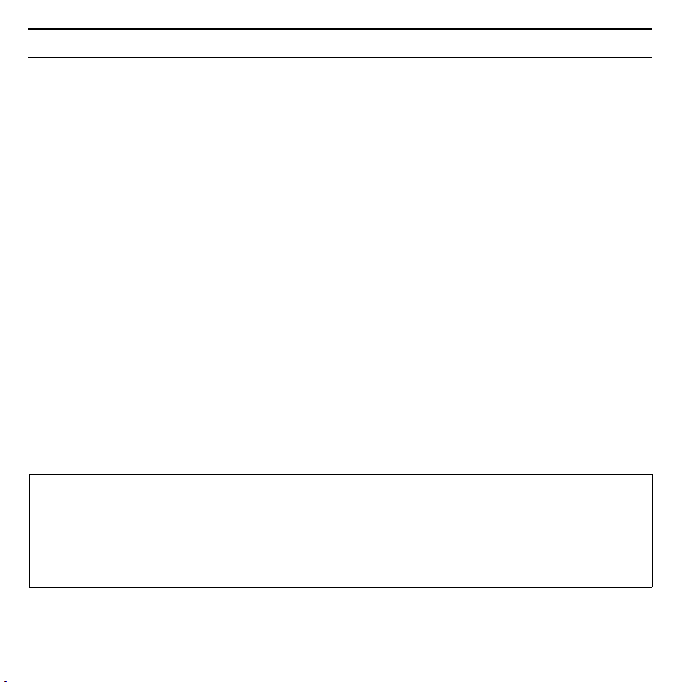
20
Gigaset PC Card 300
Configuration requise
Les éléments suivants sont requis pour le fonctionnement du :
u un PC cadencé au moins à 466 MHz et l’un des systèmes d’exploitation
suivants : Windows Vista, Windows XP ou Windows 2000
u 64 Mo de mémoire vive et au moins 30 Mo d’espace disque
u un emplacement libre pour insérer les cartes PC (CardBus)
u un lecteur de Cd-Rom ou de DVD.
Mode de fonctionnement lors de la transmission de
données
Suivez la procédure indiquée ci-après pour afficher une page d’état :
1. Pour commencer, installez la Gigaset PC Card 300 sur un PC.
2. Installez ensuite le point d’accès dans le cas où il n’est pas encore en service.
Cette opération est décrite dans le manuel d’utilisation de l’adaptateur
réseau.
3. Créez ensuite la liaison sans fil entre la Gigaset PC Card 300 et le point
d’accès.
Installation de la Gigaset PC Card 300 sur un PC
Remarque :
u N’insérez la Gigaset PC Card 300 dans le port de votre PC que lorsque vous
y êtes invité par le système.
u Il peut être nécessaire, afin de réaliser l’installation, que vous disposiez des
droits de l’administrateur sur votre PC.
ì Fermez tous les programmes en cours.
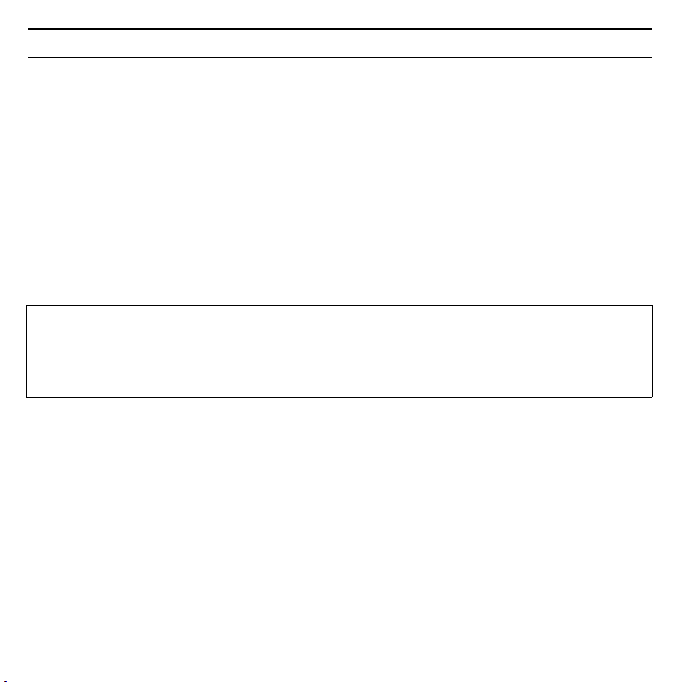
21Gigaset PC Card 300
ì Insérez le CD-ROM fourni avec l’appareil dans le lecteur de CD-ROM ou de
DVD de votre PC. Si la fenêtre de démarrage ne s’ouvre pas automatiquement, démarrez l’installation manuellement :
– Ouvrez Windows Explorer.
– Sélectionnez le lecteur de CD-Rom.
– Double-cliquez sur le programme start.exe.
La fenêtre de sélection de la langue s’affiche.
ì Sélectionnez votre langue.
Une fenêtre montrant le contenu du CD-Rom s’affiche.
ì Cliquez sur Installer.
Remarque :
Les boîtes de dialogue peuvent être légèrement différentes d’un système
d’exploitation à l’autre. A quelques clics ou redémarrages près, l’installation est
pratiquement automatique.
L’Assistant Installation apparaît sur l’écran.
ì Cliquez sur Suivant pour valider les paramètres.
Sélectionnez dans la boîte de dialogue suivante le répertoire d’installation des
fichiers sur votre PC.
ì Validez le répertoire défini par défaut ou sélectionnez un autre répertoire en
cliquant sur le bouton Parcourir puis cliquez sur Suivant.
Durant la procédure d’installation, l’Assistant Installation indique dans la boîte de
dialogue Avancement de l’installation quelle est l’étape en cours et précise le
niveau d’avancement de l’installation.
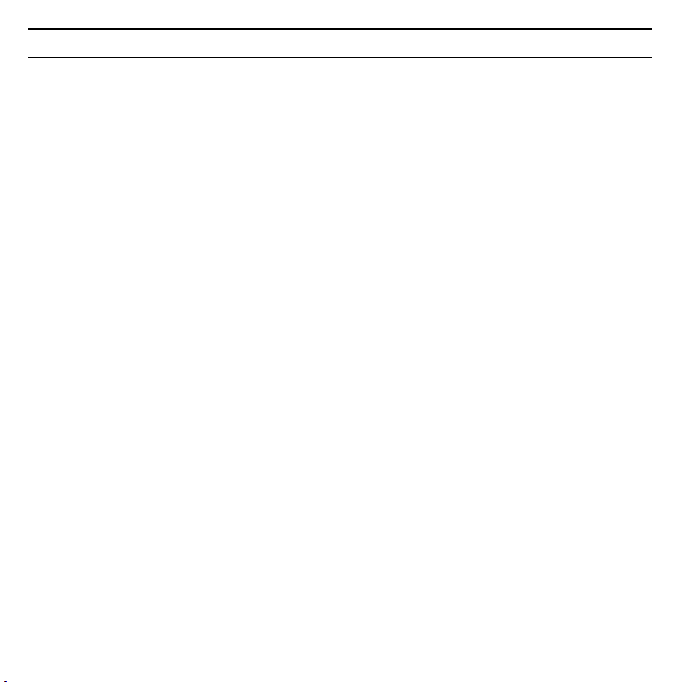
22
Gigaset PC Card 300
ì Insérez la Gigaset PC Card 300 dans un port PCMCIA libre lorsque l’assistant
d’installation InstallShield vous y invite.
Après l’insertion de la Gigaset PC Card 300, l’installation se poursuit automatiquement. La reconnaissance matérielle automatique du système d’exploitation
s’exécute afin d’installer les pilotes de la Gigaset PC Card 300.
Si Windows XP SP1 est installé sur votre PC, une fenêtre s’affiche avec le message
suivant.
ì Sélectionnez l’option Installer automatiquement le logiciel et cliquez sur
Suivant.
Si Windows XP SP2 est installé sur votre PC, un message s’affiche demandant si
Windows Update doit rechercher une mise à jour adaptée.
ì Sélectionnez l’option Non, pas cette fois-ci et cliquez sur Suivant.
ì Sélectionnez ensuite l’option Installer automatiquement le logiciel et cli-
quez sur Suivant.
Si Windows Vista est installé sur votre PC, il est possible qu’un pilote récent pour
la Gigaset PC Card 300 soit installé sur votre PC.
ì Cliquez sur Oui si vous souhaitez utiliser ce pilote (recommandé).
Si vous souhaitez remplacer ce pilote par le pilote figurant sur le CD-ROM, cliquez sur Non.
ì Dans la fenêtre suivante, cliquez sur Termi ner pour quitter l’Assistant Instal-
lation.
ì Si une fenêtre s’affiche vous invitant à redémarrer le PC, sélectionnez l’option
de redémarrage du PC puis cliquez sur Terminer.
L’installation est terminée.
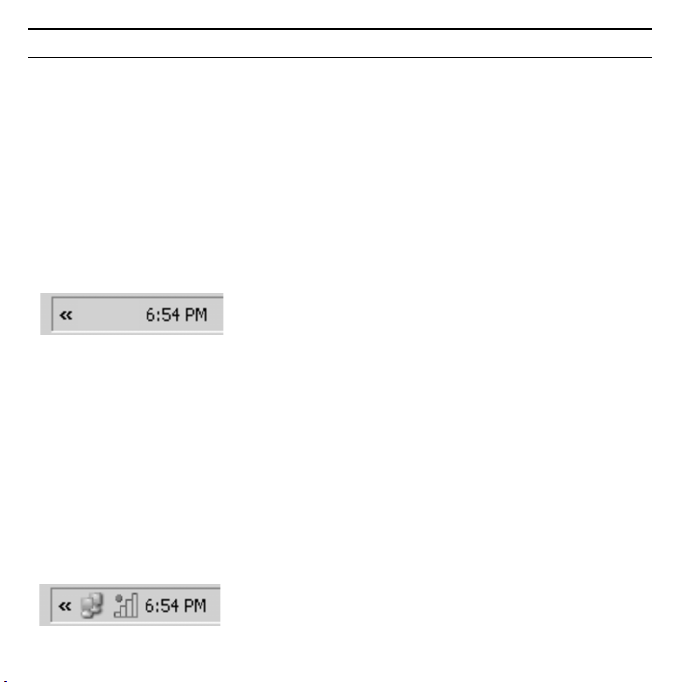
23Gigaset PC Card 300
Vérification de l’installation
Au terme de l’installation, vous avez accès aux fonctionnalités du moniteur de
l’adaptateur Gigaset WLAN. Celui-ci vous permet de configurer votre Gigaset PC
Card 300 et d’établir une connexion avec les autres adaptateurs réseau ou avec
un point d’accès.
Cet outil est représenté dans la zone Info de la barre des tâches par une icône
indiquant également s’il existe déjà une connexion avec un autre utilisateur. configurations.
La zone Info de la barre des tâches permet d’afficher les informations suivantes :
Pas d’icône :
Le programme n’est pas lancé
Essayez tout d’abord de lancer manuellement l’outil Gigaset WLAN Adapter
Monitor :
ì Cliquez sur le symbole du moniteur de l’adaptateur Gigaset WLAN figurant
sur le bureau de votre PC.
ou
ì Cliquez sur Démarrer – Programmes – Gigaset PC Card 300I
– Gigaset WLAN Adapter Monitor.
Si cette opération n’est pas possible, cela signifie que l’installation a échoué.
ì Désinstallez le programme.
ì Redémarrez ensuite l’installation.
Le logiciel est présent, une boule rouge apparaît
au-dessus de l’icône :
Gigaset PC Card 300 non branchée
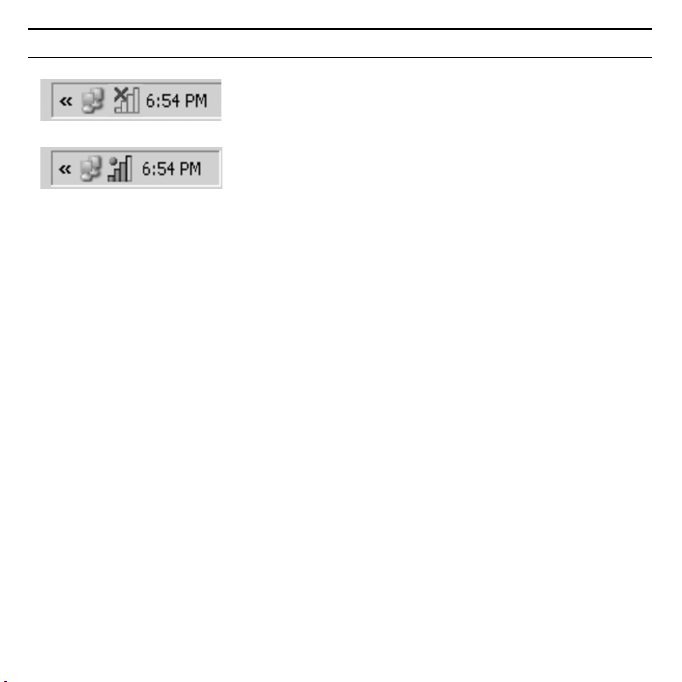
24
Une croix rouge apparaît au-dessus de l’icône :
Pas de connexion au partenaire de
communication
Une boule verte apparaît au-dessus de l’icône :
La connexion est établie
Le nombre de barres colorées visibles sur l’icône indique la qualité de la
connexion.
Gigaset PC Card 300
Paramètres WLAN et réglages de sécurité
La Gigaset PC Card 300 est équipée de WPS (Wi-Fi Protected Setup). Si votre routeur/point d’accès supporte WPS, le paramétrage du WLAN et les réglages de
sécurité sont très simples.
ì Cliquez sur le symbole du Gigaset WLAN Adapter Monitor dans la barre de
tâches.
ì Dans le registre Configuration – Généralités sélectionnez comme Mode de
connexion l’option Sans PIN (Appliquer).
ì Sur le routeur/point d’accès, appuyez sur la touche WPS (sur les appareils
Gigaset, sur la touche d’enregistrement).
ì Cliquez sur la touche Appliquer.
Lorsque vous cliquez, la liaison s’établit et votre Gigaset PC Card 300 est configurée.
Vous trouverez d’autres indications dans le Mode d’emploi complet figurant sur
le CD-ROM. Il décrit les autres possibilités de configuration.
u WPS avec PIN (PIN de cet appareil ou PIN de l’appareil partenaire WLAN)
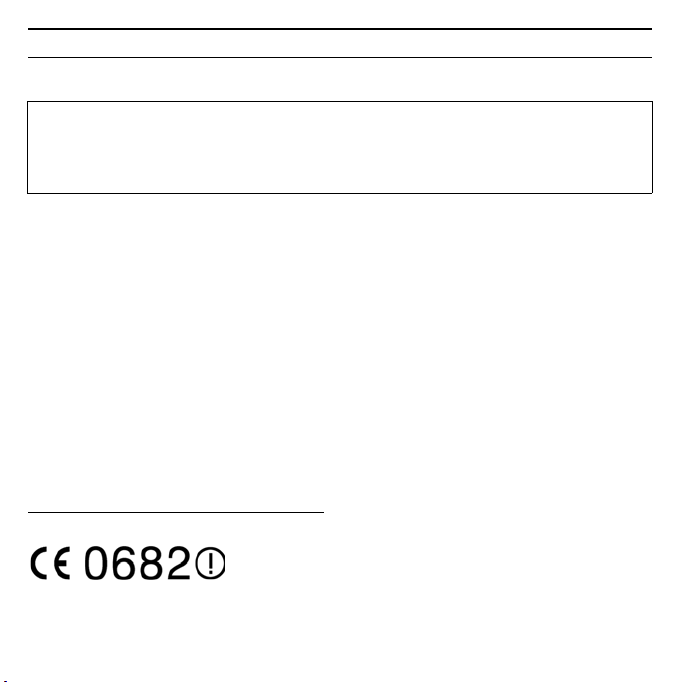
25Gigaset PC Card 300
u Configuration manuelle.
À noter lors de la configuration manuelle
Pour que la communication puisse se dérouler normalement, il est nécessaire
que tous les participants du réseau WLAN utilisent les mêmes paramètres de
sécurité et le même identifiant SSID.
Homologation
Cet appareil est destiné à une utilisation dans le monde entier. En dehors de
l’Union européenne (à l’exception de la Suisse), son emploi est subordonné à
une homologation nationale.
En France, cet équipement est prévu uniquement pour une utilisation à l’intérieur de bâtiments.
Les spécificités nationales sont prises en compte.
La conformité de l’appareil avec les normes fondamentales harmonisées de la
directive LV 73/23/EEC et de la directive CEM 89/336/EEC est confirmée par le
label CE.
Vous trouverez une reproduction de la déclaration de conformité d'après la
directive 1999/5/CE sur Internet à l'adresse :
http://www.siemens.com/gigasetdocs
.
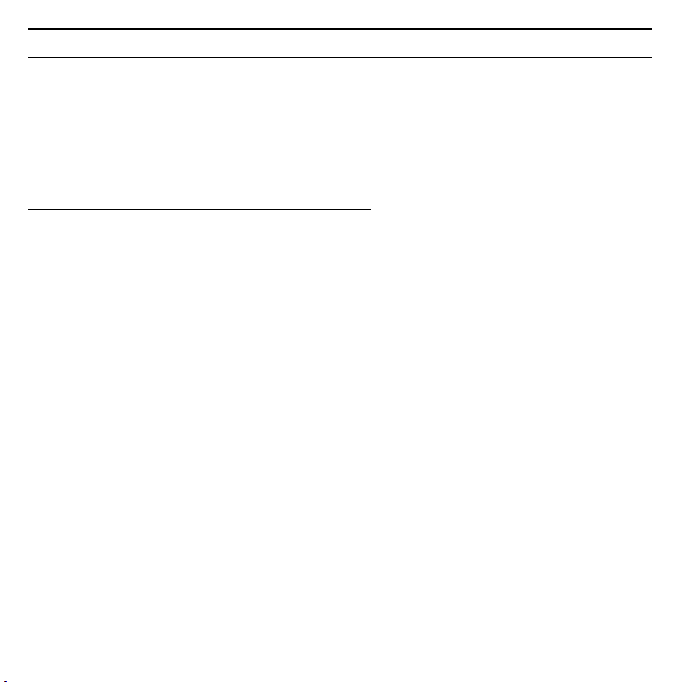
26
Gigaset PC Card 300
Guida rapida
La presente guida rapida spiega come fare a mettere in servizio la Gigaset PC
Card 300 e a collegarsi a Internet tramite un punto di accesso senza fili
(come ad esempio il Gigaset SE366 WLAN). Informazioni dettagliate possono
essere trovate nel manuale di istruzioni sul CD fornito e in Internet al sito
http://www.siemens.com/gigasetpccard300
Marchi di fabbrica
Microsoft, Windows 2000, Windows XP e Windows Vista sono marchi registrati
di Microsoft Corporation.
Avvertenze di sicurezza
u LapparecchioËprevistoperilfunzionamentoinambientichiusi(campodi'tempe-
ratura: da 0 a 40 °C). Evitare lusoinambientiumidio'bagnati, con polveri o
vapori.
u LapparecchiopuÚinfluenzareilfunzionamentodiapparecchimedicali.'
u Se consegnate il vostro apparecchio a terzi, consegnate anche le istruzioni
dusoeilCD-ROM'.
.
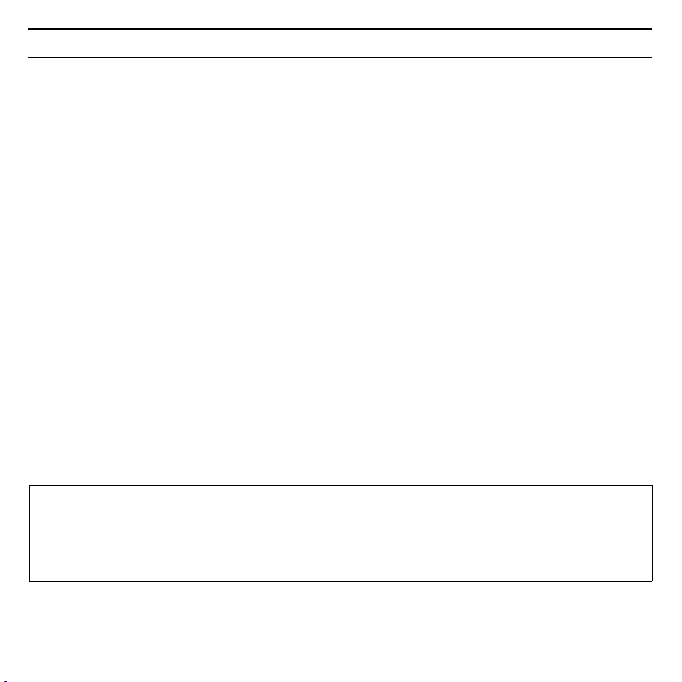
Requisiti del sistema
Per il funzionamento sono necessari:
u un PC con almeno 466 MHz e uno dei seguenti sistemi operativi:
Windows Vista, Windows XP o Windows 2000
u 64 MB di RAM e almeno 30 MB di spazio sul disco fisso
u uno slot libero per le schede PC (Cardbus)
u un lettore di CD o DVD
Modo di procedere per l'installazione
Per poter accedere a Internet tramite un punto di accesso, procedere come
segue:
1. Installare prima la Gigaset PC Card 300 in un PC.
2. Installare quindi il punto di accesso se non già operativo. La procedura è
descritta nel manuale di istruzioni del corrispondente apparecchio.
3. Stabilire la connessione della Gigaset PC Card 300 con il punto di accesso.
Installazione della Gigaset PC Card 300 in un PC
Avvertenze:
u Innestare il Gigaset PC Card 300 nello slot del PC solo dopo che ciò vi sarà
richiesto.
u Per l'installazione, nel PC sono necessari i diritti di amministratore.
ì Chiudere tutti i programmi in corso.
27Gigaset PC Card 300
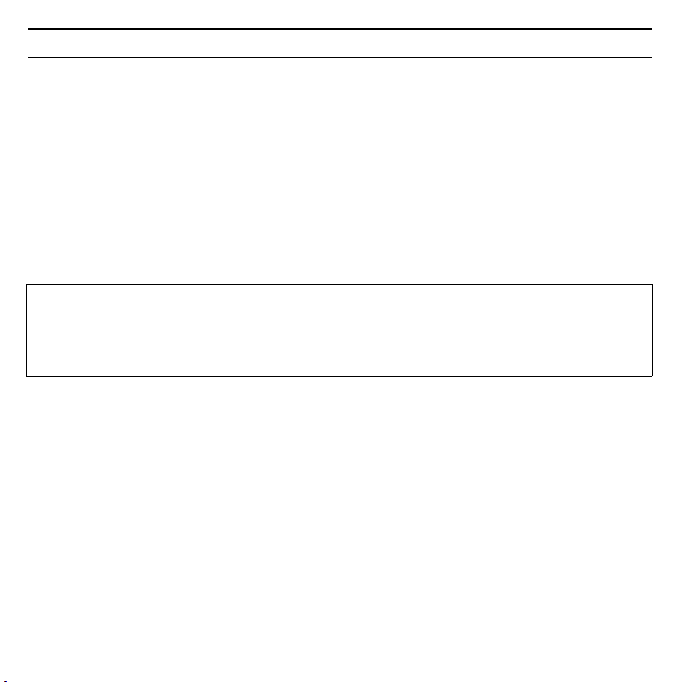
28
Gigaset PC Card 300
ì Inserire i CD acclusi nel lettore di CD o DVD del PC. Se la finestra di avvio non
compare automaticamente, avviare l'installazione manualmente:
– Aprire Windows Explorer.
– Scegliere il lettore di CD.
– Fare un doppio clic sul programma start.exe.
Compare la finestra per la scelta della lingua.
ì Selezionare la propria lingua.
Compare una finestra con la panoramica del contenuto del CD.
ì Fare clic sul pulsante Installazione.
Avvertenza:
Le finestre dei diversi sistemi operativi si differenziano solo in pochi particolari.
A parte pochi clic del mouse e procedimenti di riavvio del computer, l'installazione avviene in gran parte automaticamente.
Sullo schermo compare l'InstallShield Wizard.
ì Cliccare su Avanti per continuare l'installazione.
Nella finestra che segue si sceglie la cartella di destinazione per i file dell'installazione nel PC.
ì Accettare le impostazioni predefinite o scegliere tramite il pulsante Sfoglia
una cartella diversa e cliccare su Avanti.
