Siemens GIGASET S645 User Manual

EN Dear Customer,
Gigaset Communications GmbH is the legal successor to Siemens Home and Office Communication Devices GmbH & Co. KG (SHC), which in turn continued the Gigaset business of Siemens AG. Any statements made by Siemens AG or SHC that are found in the user guides should therefore be understood as statements of Gigaset Communications GmbH.
We hope you enjoy your Gigaset.
DE Sehr geehrte Kundin, sehr geehrter Kunde,
die Gigaset Communications GmbH ist Rechtsnachfolgerin der Siemens Home and Office Communication Devices GmbH & Co. KG (SHC), die ihrerseits das Gigaset-Geschäft der Siemens AG fortführte. Etwaige Erklärungen der Siemens AG oder der SHC in den Bedienungsanleitungen sind daher als Erklärungen der Gigaset Communications GmbH zu verstehen.
Wir wünschen Ihnen viel Freude mit Ihrem Gigaset.
FR Chère Cliente, Cher Client,
la société Gigaset Communications GmbH succède en droit à Siemens Home and Office Communication Devices GmbH & Co. KG (SHC) qui poursuivait elle-même les activités Gigaset de Siemens AG. Donc les éventuelles explications de Siemens AG ou de SHC figurant dans les modes d’emploi doivent être comprises comme des explications de Gigaset Communications GmbH.
Nous vous souhaitons beaucoup d’agrément avec votre Gigaset.
IT Gentile cliente,
la Gigaset Communications GmbH è successore della Siemens Home and Office Communication Devices GmbH & Co. KG (SHC) che a sua volta ha proseguito l’attività della Siemens AG. Eventuali dichiarazioni della Siemens AG o della SHC nei manuali d’istruzione, vanno pertanto intese come dichiarazioni della Gigaset Communications GmbH.
Le auguriamo tanta soddisfazione con il vostro Gigaset.
NL Geachte klant,
Gigaset Communications GmbH is de rechtsopvolger van Siemens Home and Office Communication Devices GmbH & Co. KG (SHC), de onderneming die de Gigaset-activiteiten van Siemens AG heeft overgenomen. Eventuele uitspraken of mededelingen van Siemens AG of SHC in de gebruiksaanwijzingen dienen daarom als mededelingen van Gigaset Communications GmbH te worden gezien.
Wij wensen u veel plezier met uw Gigaset.
ES Estimado cliente,
la Gigaset Communications GmbH es derechohabiente de la Siemens Home and Office Communication Devices GmbH & Co. KG (SHC) que por su parte continuó el negocio Gigaset de la Siemens AG. Las posibles declaraciones de la Siemens AG o de la SHC en las instrucciones de uso se deben entender por lo tanto como declaraciones de la Gigaset Communications GmbH.
Le deseamos que disfrute con su Gigaset.
PT SCaros clientes,
Gigaset Communications GmbH é a sucessora legal da Siemens Home and Office Communication Devices GmbH & Co. KG (SHC), que, por sua vez, deu continuidade ao sector de negócios Gigaset, da Siemens AG. Quaisquer declarações por parte da Siemens AG ou da SHC encontradas nos manuais de utilização deverão, portanto, ser consideradas como declarações da Gigaset Communications GmbH.
Desejamos que tenham bons momentos com o seu Gigaset.
DA Kære Kunde,
Gigaset Communications GmbH er retlig efterfølger til Siemens Home and Office Communication Devices GmbH & Co. KG (SHC), som fra deres side videreførte Siemens AGs Gigaset-forretninger. Siemens AGs eller SHCs eventuelle forklaringer i betjeningsvejledningerne skal derfor forstås som Gigaset Communications GmbHs forklaringer.
Vi håber, du får meget glæde af din Gigaset.
FI Arvoisa asiakkaamme,
Gigaset Communications GmbH on Siemens Home and
Office Communication Devices GmbH & Co. KG (SHC)-yri- tyksen oikeudenomistaja, joka jatkoi puolestaan Siemens AG:n Gigaset-liiketoimintaa. Käyttöoppaissa mahdollisesti esiintyvät Siemens AG:n tai SHC:n selosteet on tämän vuoksi ymmärrettävä Gigaset Communications GmbH:n selosteina.
Toivotamme Teille paljon iloa Gigaset-laitteestanne.
SV Kära kund,
Gigaset Communications GmbH övertar rättigheterna från Siemens Home and Office Communication Devices GmbH & Co. KG (SHC), som bedrev Gigaset-verksamheten efter Siemens AG. Alla förklaringar från Siemens AG eller SHC i användarhandboken gäller därför som förklaringar från Gigaset Communications GmbH.
Vi önskar dig mycket nöje med din Gigaset.
NO Kjære kunde,
Gigaset Communications GmbH er rettslig etterfølger etter Siemens Home and Office Communication Devices GmbH & Co. KG (SHC), som i sin tur videreførte Gigaset-geskjeften i Siemens AG. Eventuelle meddelelser fra Siemens AG eller SHC i bruksanvisningene er derfor å forstå som meddelelser fra Gigaset Communications GmbH.
Vi håper du får stor glede av din Gigaset-enhet.
EL Αγαπητή πελάτισσα, αγαπητέ πελάτη,
η Gigaset Communications GmbH είναι η νομική διάδοχος της Siemens Home and Office Communication Devices GmbH & Co. KG (SHC), η οποία έχει αναλάβει την εμπορική δραστηριότητα Gigaset της Siemens AG. Οι δηλώσεις της Siemens AG ή της SHC στις οδηγίες χρήσης αποτελούν επομένως δηλώσεις της Gigaset Communications GmbH.
Σας ευχόμαστε καλή διασκέδαση με τη συσκευή σας Gigaset.
HR Poštovani korisnici,
Gigaset Communications GmbH pravni je sljednik tvrtke Siemens Home and Office Communication Devices GmbH & Co. KG (SHC), koji je nastavio Gigaset poslovanje tvrtke Siemens AG. Zato sve izjave tvrtke Siemens AG ili SHC koje se nalaze u uputama za upotrebu treba tumačiti kao izjave tvrtke Gigaset Communications GmbH.
Nadamo se da sa zadovoljstvom koristite svoj Gigaset uređaj.
SL Spoštovani kupec!
Podjetje Gigaset Communications GmbH je pravni naslednik podjetja Siemens Home and Office Communication Devices GmbH & Co. KG (SHC), ki nadaljuje dejavnost znamke Gigaset podjetja Siemens AG. Vse izjave podjetja Siemens AG ali SHC v priročnikih za uporabnike torej veljajo kot izjave podjetja Gigaset Communications GmbH.
Želimo vam veliko užitkov ob uporabi naprave Gigaset.
Issued by
Gigaset Communications GmbH Schlavenhorst 66, D-46395 Bocholt
Gigaset Communications GmbH is a trademark licensee of Siemens AG
© Gigaset Communications GmbH 2008 All rights reserved.
Subject to availability. Rights of modifications reserved.
www.gigaset.com
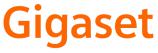
CS Vážení zákazníci,
společnost Gigaset Communications GmbH je právním nástupcem společnosti Siemens Home and Office Communication Devices GmbH & Co. KG (SHC), která dále přejala segment produktůGigaset společnosti Siemens AG. Jakékoli prohlášení společnosti Siemens AG nebo SHC, které naleznete v uživatelských příručkách, je třeba považovat za prohlášení společnosti Gigaset Communications GmbH.
Doufáme, že jste s produkty Gigaset spokojeni.
SK Vážený zákazník,
Spoločnosť Gigaset Communications GmbH je právnym nástupcom spoločnosti Siemens Home and Office Communication Devices GmbH & Co. KG (SHC), ktorá zasa pokračovala v činnosti divízie Gigaset spoločnosti Siemens AG. Z tohto dôvodu je potrebné všetky vyhlásenia spoločnosti Siemens AG alebo SHC, ktoré sa nachádzajú v používateľských príručkách, chápať ako vyhlásenia spoločnosti Gigaset Communications GmbH.
Veríme, že budete so zariadením Gigaset spokojní.
RO Stimate client,
Gigaset Communications GmbH este succesorul legal al companiei Siemens Home and Office Communication Devices GmbH & Co. KG (SHC), care, la rândul său, a continuat activitatea companiei Gigaset a Siemens AG. Orice afirmaţii efectuate de Siemens AG sau SHC şi incluse în ghidurile de utilizare vor fi, prin urmare, considerate a aparţine Gigaset Communications GmbH.
Sperăm ca produsele Gigaset să fie la înălţimea dorinţelor dvs.
SR Poštovani potrošaču,
Gigaset Communications GmbH je pravni naslednik kompanije Siemens Home and Office Communication Devices GmbH & Co. KG (SHC), kroz koju je nastavljeno poslovanje kompanije Gigaset kao dela Siemens AG. Stoga sve izjave od strane Siemens AG ili SHC koje se mogu naći u korisničkim uputstvima treba tumačiti kao izjave kompanije Gigaset Communications GmbH.
Nadamo se da ćete uživati u korišćenju svog Gigaset uređaja.
BG Уважаеми потребители,
Gigaset Communications GmbH е правоприемникът на Siemens Home and Office Communication Devices GmbH & Co. KG (SHC), коятонасвойредпродължибизнесана подразделението Siemens AG. По тази причина всякакви изложения, направени от Siemens AG или SHC, които се намират в ръководствата за потребителя, следва да се разбират като изложения на
Gigaset Communications GmbH.
Надяваме се да ползвате с удоволствие вашия Gigaset.
HU Tisztelt Vásárló!
A Siemens Home and Communication Devices GmbH & Co. KG (SHC) törvényes jogutódja a Gigaset Communications GmbH, amely a Siemens AG Gigaset üzletágának utódja. Ebből következően a Siemens AG vagy az SHC felhasználói kézikönyveiben található bármely kijelentést a Gigaset Communications GmbH kijelentésének kell tekinteni.
Reméljük, megelégedéssel használja Gigaset készülékét.
Issued by
Gigaset Communications GmbH Schlavenhorst 66, D-46395 Bocholt
Gigaset Communications GmbH is a trademark licensee of Siemens AG
PL Szanowny Kliencie,
Firma Gigaset Communications GmbH jest spadkobiercą prawnym firmy Siemens Home and Office Communication Devices GmbH & Co. KG (SHC), która z kolei przejęła segment produktów Gigaset od firmy Siemens AG. Wszelkie oświadczenia firm Siemens AG i SHC, które można znaleźć w instrukcjach obsługi, należy traktowaćjako oświadczenia firmy Gigaset Communications GmbH.
Życzymy wiele przyjemności z korzystania z produktów Gigaset.
TR Sayın Müşterimiz,
Gigaset Communications GmbH, Siemens AG'nin Gigaset işletmesini yürüten Siemens Home and Office Communication Devices GmbH & Co. KG (SHC)'nin yasal halefidir. Kullanma kılavuzlarında bulunan ve Siemens AG veya SHC tarafından yapılan bildiriler Gigaset Communications GmbH tarafından yapılmışbildiriler olarak algılanmalıdır.
Gigaset'ten memnun kalmanızı ümit ediyoruz.
RU Уважаемыи покупатель!
Компания Gigaset Communications GmbH является правопреемником компании Siemens Home and Office Communication Devices GmbH & Co. KG (SHC), которая,
в свою очередь, приняла подразделение Gigaset всвое управление от компании Siemens AG. Поэтому любые заявления, сделанные от имени компании Siemens AG или SHC и встречающиеся в руководствах пользователя, должны восприниматься как заявления компании Gigaset Communications GmbH.
Мы надеемся, что продукты Gigaset удовлетворяют вашим требованиям.
© Gigaset Communications GmbH 2008 All rights reserved.
Subject to availability. Rights of modifications reserved.
www.gigaset.com
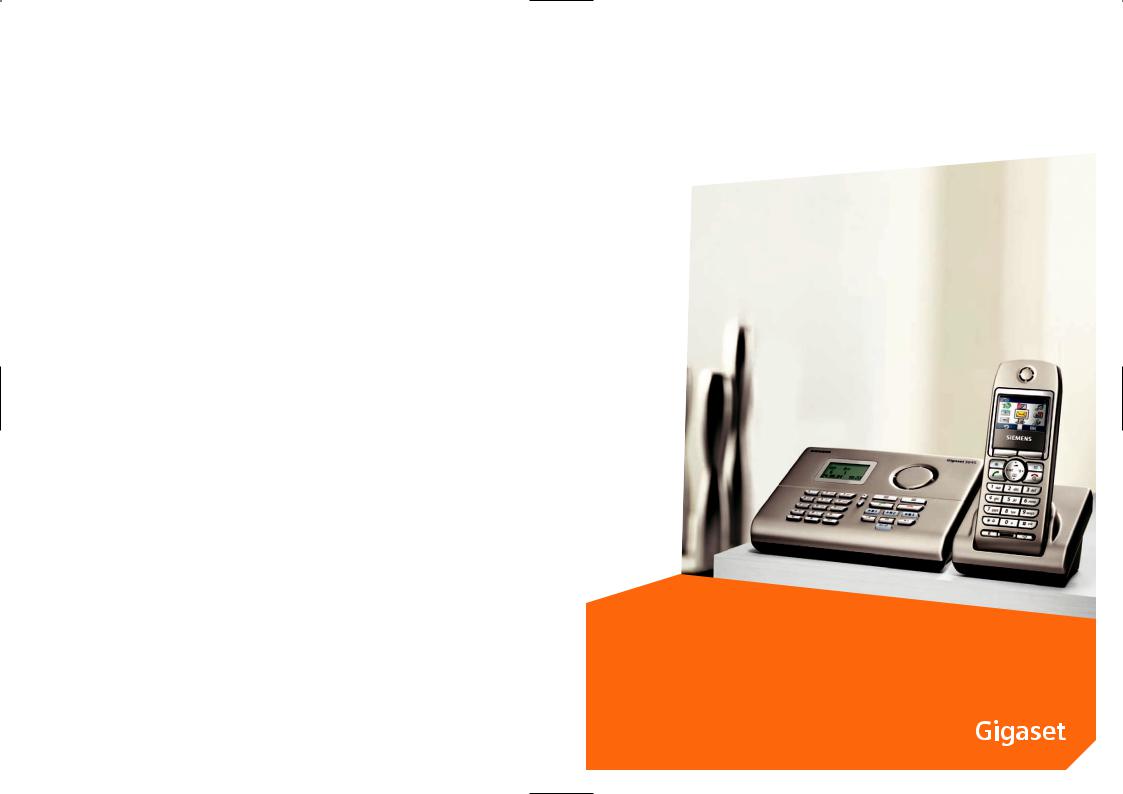
Issued by
Information and Communication mobile Haidenauplatz 1
D-81667 Munich
© Siemens AG 2004
All rights reserved. Subject to availability. Rights of modification reserved.
Siemens Aktiengesellschaft www.siemens-mobile.com/gigaset
s
mobile
Gigaset S645

Handset at a glance
17 |
|
|
|
|
|
|
|
1 |
|
|
|
|
|
|
|||
16 |
|
|
|
|
|
|
|
|
|
Ð × V |
|
|
2 |
||||
|
|
|
|
|||||
|
|
|
|
|
||||
INT 1
28.09.04 |
09:45 |
|
|
|
|||||||
§§§§§§§§?§§§§§§§§§ |
§§§§§§SMS §§§§§ |
||||||||||
15 |
|
|
|
|
|
|
|
|
|
|
3 |
|
|
|
|
|
|
|
|
|
|
||
|
|
|
|
|
|
|
|
|
|
|
|
|
|
|
|
|
|
|
|
||||
14 |
|
|
|
|
|
|
|
|
4 |
||
|
|
|
|
||||||||
|
|
|
|
|
|
||||||
13 |
|
|
|
|
|
|
5 |
||||
|
|
|
|
|
|
|
|||||
|
|
|
|
|
|||||||
12 |
|
|
|
|
|
|
|
|
|
|
|
|
|
|
|
|
|
|
|
|
|
|
|
11 |
|
|
|
|
|
|
|
|
6 |
|
|
|
|
|
|
|
|
|
|
||
10 |
|
|
|
|
|
|
7 |
|||
|
|
|
|
|
|
|
|
|||
9 |
|
|
|
|
|
|
|
|
|
|
|
|
|
|
|
|
|
|
|
||
|
|
|
|
|
|
|
|
|
||
|
|
|
|
|
|
|
|
|
|
|
|
|
8 |
|
|
|
|
||||
Handset at a glance
1Display in idle state
2Battery charge condition
=e V U (empty to full)
=flashes: battery nearly empty e V Uflashes: battery charging
3Display keys (page 10)
4Message key
Access to the caller and message lists; Flashes: new message or new call
5End call key, On/Off key
End call, abort function, back one menu level (press briefly), back to idle state (press and hold), activate/deactivate handset (press and hold in idle status)
6Hash key
Keypad lock on/off (press and hold)
7Call-by-Call list key
Open Call-by-Call list
8Connector jack for headset and PC interface
9Microphone
10 Recall key
Insert a dial pause (press and hold)
11 Star key
Ringtones on/off (press and hold), toggles between upper/lower case and digits
12 Key 1
Select answering machine/T-NetBox (answering machine in the network) (press and hold)
13 Talk key
Answer a call, open last number redial list (press briefly), start dialling (press and hold)
14 Handsfree key
Switch between earpiece and handsfree mode;
Lights up: handsfree activated; Flashes: incoming call, automatic last number redial
15 Control key (page 9)
16 Signal strength
ÐiÑÒ(high to low) |flashes: no reception
17 Answering machine symbol Answering machine switched on;
Flashes: Answering machine is recording a message or is being operated by another caller
1

Handset at a glance
Handset at a glance
17
×
16 |
|
INT 0 |
|
1 |
|
|
|||
|
28.09.049:45
15 |
|
|
|
|
|
|
|
|
|
|
|
|
|
|
|
|
2 |
|
|
|
|
|
|
|
|
|
|
|
|
|
|
|
|
3 |
|
|
|
|
|
|
|
|
|
|
|
|
|
|
|
|
|
||
|
|
|
|
|
|
|
|
|
|
|
|
|
|
|
|
4 |
|
|
|
|
|
|
|
|
|
|
|
|
|
|
|
|
|
5 |
|
14 |
|
|
|
|
|
|
|
|
|
|
|
|
6 |
||||
|
|
|
|
|
|
|
|
|
|
||||||||
|
|
|
|
|
|
|
|
|
|
|
|
7 |
|||||
|
|
|
|
|
|
|
|
|
|
|
|
||||||
|
|
|
|
|
|
|
|
|
|
|
|
|
|
|
|
|
|
|
|
|
|
|
|
|
|
|
|
|
|
|
|
|
|
|
|
13 |
12 |
11 10 |
9 |
8 |
1Loudspeaker
2Open calls list
3Open directory
4Talk key
Answer call, open last number redial list (press briefly), start dialling (press and hold), switch to an external call (press and hold), confirm selected list/directory entry (select)
5End call key
End call, cancel dialling, close directory/list, end listening in/message playback
6Play/stop keys of the mailboxes of the answering machine, e.g. óstarts and interrupts the message playback for mailbox (page 42);
Flashes: new message in the mailbox
7Back (ò), Delete (õ) and Forward key (ô) of the answering machine (page 42)
8On/Off key
Activating/deactivating answering machine; Lights: answering machine activated
9Microphone
10 Plus and Minus key
During message playback, listening in or during a call: adjust the speaking volume; During ringing: adjust ringtone volume; while listening: scroll forward/back
("+" = forward, "-" = back)
11 INT key
Open list of handsets (press briefly), register handsets and DECT devices
(press and hold in idle status), see page 45
12 Recall key
Insert a dial pause (press and hold)
13 Delete key
In numeric input: delete character by character from right to left;
in listen/in the directory: delete displayed entry
14 Star key
Ringtone on/off (press and hold)
15 Key 1
Select T-NetBox (answering machine in the network) (press and hold)
16 Display in idle status
17 Answering machine icon
Flashing display: answering machine is operated by the handset
2
Contents
Handset at a glance . . . . . . . . . . . 1 Safety precautions . . . . . . . . . . . . 5
Gigaset S645 –
more than just a phone . . . . . . . . 6
Setting up the telephone
for use . . . . . . . . . . . . . . . . . . . . . . 6
Installing the base station
and charger . . . . . . . . . . . . . . . . . . . . . 6 Range and reception strength . . . . . . . 6 Connecting the base station . . . . . . . . 7 Setting up the handset for use . . . . . . . 7 Activating/deactivating the handset . . 9 Activating/deactivating
the keypad lock . . . . . . . . . . . . . . . . . . 9 Setting the date and time . . . . . . . . . . 9
Operating the handset . . . . . . . . . 9
Control key . . . . . . . . . . . . . . . . . . . . . . 9 Display keys . . . . . . . . . . . . . . . . . . . . 10 Return to idle status . . . . . . . . . . . . . . 10 Menu management . . . . . . . . . . . . . . 10 Correcting wrong inputs . . . . . . . . . . 11
Notes on the operating instructions . . . . . . . . . . . . . . . . . 11
Symbols . . . . . . . . . . . . . . . . . . . . . . . 11 Example of a menu input . . . . . . . . . . 11 Example: multiple line input . . . . . . . 12
Making calls with the handset . 13
Making an external call . . . . . . . . . . . 13 Making internal calls . . . . . . . . . . . . . 13 End call . . . . . . . . . . . . . . . . . . . . . . . . 13 Answering a call . . . . . . . . . . . . . . . . . 13 Calling Line Identification . . . . . . . . . 14 Accepting/rejecting a waiting call . . . 14 Transferring a call internally . . . . . . . . 14 Internal consultation calls . . . . . . . . . 15 Internal barge-in to an external call . . 15 Handsfree talking . . . . . . . . . . . . . . . . 15 Muting . . . . . . . . . . . . . . . . . . . . . . . . 15
Contents
Making calls from the
base station . . . . . . . . . . . . . . . . . 16
Making an external call . . . . . . . . . . . . 16 Making internal calls . . . . . . . . . . . . . . 16 End call . . . . . . . . . . . . . . . . . . . . . . . . 16 Answering a call . . . . . . . . . . . . . . . . . 16 Picking up a waiting call . . . . . . . . . . . 16 Transferring a call internally . . . . . . . . 16 Internal consultation calls . . . . . . . . . 17 Barge-in to an external call . . . . . . . . . 17 Using the directory and lists . . . . . . . . 17 Changing the loudspeaker and
ringtone volume . . . . . . . . . . . . . . . . . 18 Displaying new messages . . . . . . . . . . 18
Network services . . . . . . . . . . . . 19
Setting functions for the next call . . . 19 Setting functions for all
following calls . . . . . . . . . . . . . . . . . . . 19 Functions during a call . . . . . . . . . . . . 19 Functions after a call . . . . . . . . . . . . . . 19
Using the directory and lists
on the handset . . . . . . . . . . . . . . 20
Directory/call-by-call list . . . . . . . . . . . 20 E-mail directory . . . . . . . . . . . . . . . . . . 23 Last number redial list . . . . . . . . . . . . 24 Opening lists with the
message key . . . . . . . . . . . . . . . . . . . . 24
Making cost-effective calls . . . . 27
Link a call-by-call number with
a phone number . . . . . . . . . . . . . . . . . 27 Automatic network provider
preselection . . . . . . . . . . . . . . . . . . . . 27
SMS (Text Messages) . . . . . . . . . 29
Write/send text message . . . . . . . . . . . 29 Receiving an SMS . . . . . . . . . . . . . . . . 31 Using data of the attachment . . . . . . . 32 SMS notification . . . . . . . . . . . . . . . . . 33 SMS mailboxes . . . . . . . . . . . . . . . . . . 33 Setting the SMS centre . . . . . . . . . . . . 34 Text message to PABXs . . . . . . . . . . . . 35 Activating/deactivating the
SMS function . . . . . . . . . . . . . . . . . . . . 35 SMS troubleshooting . . . . . . . . . . . . . 35
3
Contents
Operating the
answering machine . . . . . . . . . . 37
Operation via the handset . . . . . . . . . 37 Activating/deactivating listen in . . . . . 40 Setting up the answering machine . . 40 Operation on the base station . . . . . . 41 Operation while away from home (remote control) . . . . . . . . . . . . . . . . . 42
Using the network mailbox . . . . 44
Setting the T-NetBox for fast access . . 44 Viewing a message from the
network mailbox . . . . . . . . . . . . . . . . 44
Registering/de-registering handsets . . . . . . . . . . . . . . . . . . . 45
Manual registration of
Gigaset S44 to Gigaset S645 . . . . . . . 45 Registering other handsets . . . . . . . . 45 De-registering handsets . . . . . . . . . . . 45 Changing the base . . . . . . . . . . . . . . . 45 Changing the name of the
base station . . . . . . . . . . . . . . . . . . . . 46 Changing the name of
an internal caller . . . . . . . . . . . . . . . . 46 Changing the internal number
of an internal caller . . . . . . . . . . . . . . 46
Using a handset as a
room monitor . . . . . . . . . . . . . . . 47
Using the handset as
a walky-talky . . . . . . . . . . . . . . . . 48
Setting the walky-talky mode . . . . . . 48 Using the handset in
the walky-talky mode as
a room monitor . . . . . . . . . . . . . . . . . 49
Handset settings . . . . . . . . . . . . . 50
Fast access to functions
and numbers . . . . . . . . . . . . . . . . . . . 50 Changing the display language . . . . . 51 Setting the display . . . . . . . . . . . . . . . 51 Setting the picture . . . . . . . . . . . . . . . 51 Setting night mode . . . . . . . . . . . . . . 51 Activating/deactivating Auto talk . . . . 52 Adjusting the loudspeaker volume . . 52 Changing ringer tones . . . . . . . . . . . . 52 Deactivate/activate suppression
of the first ringtone . . . . . . . . . . . . . . 53
Sound Manager . . . . . . . . . . . . . . . . . 53 Activating/deactivating
advisory tones . . . . . . . . . . . . . . . . . . . 54 Set alarm clock . . . . . . . . . . . . . . . . . . 54 Setting an appointment . . . . . . . . . . . 55 Displaying missed appointments,
and anniversaries . . . . . . . . . . . . . . . . 56 Emergency number . . . . . . . . . . . . . . 56 Restoring the handset default
settings . . . . . . . . . . . . . . . . . . . . . . . . 56 Protecting against unauthorised
access . . . . . . . . . . . . . . . . . . . . . . . . . 57 Display language . . . . . . . . . . . . . . . . . 57 Changing ringtones . . . . . . . . . . . . . . 57 Advisory tones . . . . . . . . . . . . . . . . . . 57 Repeater support . . . . . . . . . . . . . . . . 58 Activating/deactivating internal
barge-in . . . . . . . . . . . . . . . . . . . . . . . . 58 Call Director – call handset/
base station specifically . . . . . . . . . . . 58 Resetting the base station to
the factory settings . . . . . . . . . . . . . . . 59
Connecting the base station
to the PABX . . . . . . . . . . . . . . . . . 60
Dialling modes and recall . . . . . . . . . . 60 Save access code
(outside line code) . . . . . . . . . . . . . . . 60 Setting pause times . . . . . . . . . . . . . . 61 Switching temporarily to
tone dialling (DTMF) . . . . . . . . . . . . . . 61
Appendix . . . . . . . . . . . . . . . . . . . 62
Care . . . . . . . . . . . . . . . . . . . . . . . . . . . 62 Contact with liquid . . . . . . . . . . . . . . . 62 Questions and answers . . . . . . . . . . . . 62 Service (Customer Care) . . . . . . . . . . . 63 Specifications . . . . . . . . . . . . . . . . . . . 64 Default setting . . . . . . . . . . . . . . . . . . 65 Guarantee Certificate . . . . . . . . . . . . . 66 PC interface . . . . . . . . . . . . . . . . . . . . . 66 Text input on the handset . . . . . . . . . . 67 Order of directory entries . . . . . . . . . . 68 Entering special characters . . . . . . . . . 68
Menu tree . . . . . . . . . . . . . . . . . . 69 Accessories . . . . . . . . . . . . . . . . . 73 Index . . . . . . . . . . . . . . . . . . . . . . 76
4
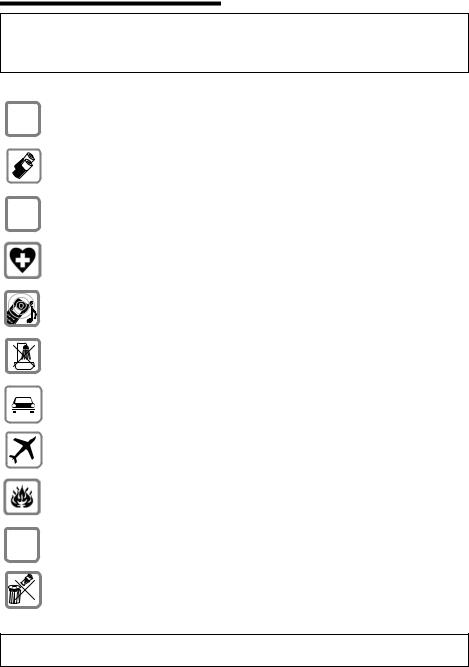
Safety precautions
Safety precautions
Caution:
Read the safety precautions and the operating instructions before use.
Explain their contents to your children, and the potential hazards associated with using the telephone.
Only use the power supply unit specified on the underside of the base station/ $ charger.
Only insert the recommended, chargeable batteries (page 64)! I.e. no other battery type and non-rechargeable batteries because these could damage health or cause personal injury.
‹Insert the batteries as indicated by their polarity and use them as described in
Œthis user guide (icons are printed in the battery compartments of the handset).
The operation of medical appliances may be affected. Note the technical conditions of the respective environment, e.g. doctor's surgery.
The handset may cause an unpleasant humming noise in hearing aids.
Do not place the base station in bathrooms or showers. The handset and the base station are not water proof (page 62).
Drivers must not use their phones while driving (walky-talky function). Ensure that it cannot be switched on again accidentally.
Switch off the phone (incl. walky-talky function) when on board an aircraft. Ensure that it cannot be switched on again accidentally.
Do not use the phone in environments with a potential explosion hazard,
e.g. paint shops.
ƒIf you give your Gigaset to someone else, make sure you also give them the user guide.
Dispose of the batteries and phone in accordance with environmental regulations.
Note:
Not all of the functions described in this user guide are available in all countries.
5
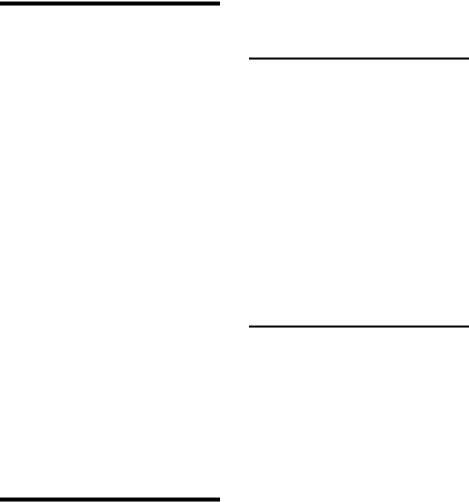
Gigaset S645 – more than just a phone
Gigaset S645 –
more than just a phone
Your phone offers you the possibility of, sending and receiving text messages over the fixed network and saving up to
200 phone numbers on the base station and handset – your phone can do even more:
uAssign important numbers or frequently used functions to the keys. The number is then selected or the function started by pressing a key (page 50).
uYou can designate important people as VIPs so you can tell important calls from the ringtone (page 21).
uStore a voice pattern for important directory entries – your handset will dial "at your command" (page 22).
uStore appointments (page 55) and anniversaries (page 22) on your handset – your Gigaset S44 will remind you in time.
uUse the mailboxes of your answering machine – this gives up to three persons their "own" answering machine (page 37).
uRecord a Call Director announcement – an external caller can then reach the desired partner directly (page 58).
Have fun with your new phone!
Setting up the telephone for use
The pack contains:
u a Gigaset S645 base station, u a Gigaset S44 handset,
u one power supply unit, u one telephone cord,
u two batteries, u a battery cover,
u a charger (incl. power supply unit), u a belt clip,
u one user guide.
Installing the base station and charger
The base station and charger are designed for use in closed, dry rooms with a temperature range of +5 °C to +45 °C.
Install the base station in a central position in the apartment or house.
To find out how to connect the charger or how to fix it to the wall, please refer to page 83.
Please note:
uNever expose the phone to the following influences: sources of heat, direct sunlight, other electrical devices.
uProtect your Gigaset from moisture, dust, corrosive liquids and vapours.
Range and reception strength
Range:
u Outdoors: up to 300 m u In buildings: up to 50 m
Reception strength:
The handset displays how good the radio contact between the base station and the handset is:
u good to poor: Ð i Ñ Ò u no reception: | flashes
6

Connecting the base station
¤First connect the power supply unit and then the phone jack as shown below and place the cables in the cable recesses.
2
1
3
1
1Underside of the base station (section), the charger is not illustrated
2Power supply unit 230 V
3Phone jack with phone cord
Please note:
uThe power supply unit must always be plugged in because the telephone does not work without a mains connection.
uIf you buy a phone cable from a retailer, pay attention to the wiring of the phone jack.
Correct phone jack
3 |
|
|
|
4 |
1 unused |
|||
2 |
|
|
|
|
|
|
5 |
2 unused |
1 |
|
|
|
|
|
|
6 |
3 a |
|
|
|
|
|
|
|||
|
|
|
|
|
|
4 b |
||
|
|
|
|
|
|
|
|
|
|
|
|
|
|
|
|
|
5 unused |
|
|
|
|
|
|
|
|
|
|
|
|
|
|
|
|
|
6 unused |
|
|
|
|
|
|
|
|
|
|
|
|
|
|
|
|
|
|
Setting up the telephone for use
Your phone is now ready to use!
You can now use the handsfree unit to make a phone call directly on the base station.
The answering machine is switched on with a standard announcement.
The base station is assigned the internal number 0 and the internal name INT 0.
Note:
You can make individual settings on the base station (e.g. date and time).
Setting up the handset for use
Inserting the battery
Caution:
Use only the rechargeable batteries recommended by Siemens on page 64! Never use a conventional battery (non-rechargeable)
or other battery types as this may cause significant damage to health and property.
For example, the jacket of the battery could be destroyed or the battery could explode. The phone could also malfunction or be damaged as a result of using batteries that are not of the recommended type.
¤Insert the batteries the right way round (see figure).
The polarity is indicated in or on the battery compartment.
7
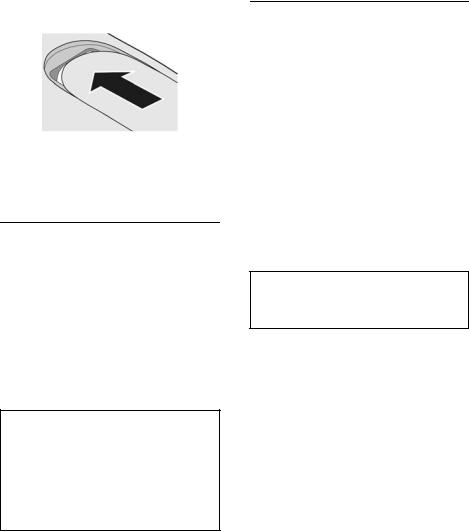
Setting up the telephone for use
Closing the battery cover
¤Position the battery cover slightly down from the latch and push it up until it closes with a click.
Opening the battery cover
¤Press the battery cover below the rounded top and push down.
Place the handset in the charger
To find out how to connect the charger or how to fix it to the wall, please refer to page 83.
¤Place the handset in the charger with the display facing forward.
The handset is already registered with the base station at the factory. INT 1 appears in the display. You do not have to re-register. If you have to register your handset with the base station, see page 45.
Leave the handset in the charger to charge the battery.
Note:
–The handset may only be placed in the charger provided.
–When the handset is in the cradle, it charges even if it is switched off.
–If the handset has switched itself off because the batteries are flat and if it is then placed in the cradle, it will switch itself on automatically.
If you have any questions or problems see page 62.
Charging and discharging the battery for the first time
Charging of the battery is indicated by a flashing battery icon ein the top right of the display when the handset is switched on.
During handset operation, the battery icon indicates the charge status of the batteries (page 1). The charging status can only be displayed correctly when the batteries are first charged and discharged completely.
¤Leave the handset in the charger for eight hours uninterruptedly to do this. Your handset need not be switched on to charge.
¤Then take the handset out of the charger and do not put it back in again until the batteries are completely discharged.
Note:
After the first battery charge and discharge you may replace your handset in the charging cradle after every call.
Please note:
uAlways repeat the charging and discharging procedure if you remove the batteries from the handset and insert them in again.
uThe batteries may warm up as they are charging. This is not dangerous.
uAfter a while the charge capacity of the batteries will decrease for technical reasons.
Your handset is now ready for operation!
¤Set the date and time (page 9), e.g. to get the right time for incoming calls.
8
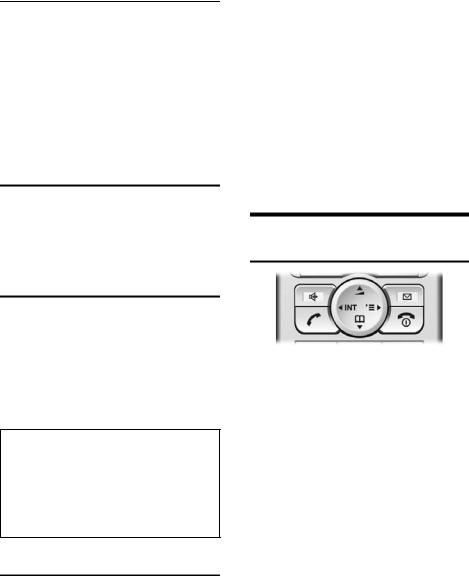
Attaching the belt clip
There are notches in the handset at about the height of the display for attaching the belt clip.
¤Press the belt clip to the back of the handset so that the belt clip clicks into the notches.
The tongue of the belt clip must face the battery compartment.
Activating/deactivating the handset
aPress the end call key long. You hear the confirmation beep.
Activating/deactivating the keypad lock
#Press the hash key on the handset long.
You hear the confirmation beep. The icon Ø appears in the display when the keypad lock is activated.
The key lock deactivates automatically if someone calls you. It re-activates when the call is finished.
Note:
–The entered emergency number (page 56) can also be selected with the keypad lock switched on.
–The handset displays an advisory message if you press a key by accident while the key-
pad lock is on. To deactivate the keypad lock, press the hash key # long.
Setting the date and time
Setting the date and time of your phone on the handset.
¤If you have not yet set the date and time, press the display key §Time§ to open the input box.
Operating the handset
To change the time, open the input box with:
v ¢Ð ¢Date/Time
¤ Changing a several line input:
Date:
Enter the day, month and year in 6 digits.
Time:
Enter the hours and minutes in 4 digits, e.g. QM15for
7:15 h.
§Save§ Press the display key.
Operating the handset
Control key
Below, the side of the control key (top, bottom, right, left) which you have to press in the respective operating situation is marked black, e.g. v for "press the right of the control key".
The control key has a number of different functions:
When the handset is in the idle state
s |
Open the directory. |
v |
Open the main menu. |
u |
Open list of handsets. |
tPress briefly: set the ringtones of the handset (page 52).
Press and hold: start voiceactivated dialling (page 23).
In the main menu and in the input boxes
You move the cursor up t, down s, to the right v or left u with the control key.
9
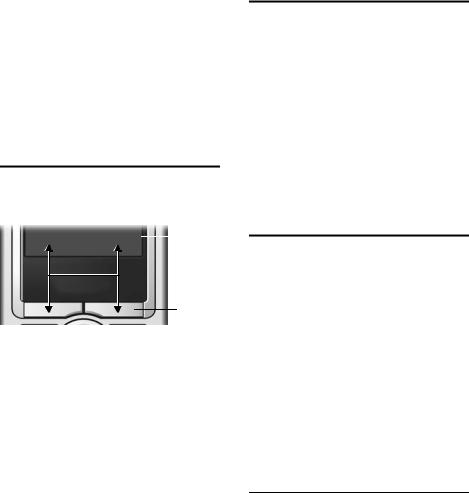
Operating the handset
In lists and sub-menus
t/ s Scroll up/down line by line.
vOpen the sub-menu and confirm the selection.
u Go back one menu and cancel.
During an external call
s |
Open the directory. |
v |
Open menu. |
u |
Start internal enquiry call. |
tAdjust loudspeaker volume for earpiece and handsfree mode.
Display keys
The functions of the display keys change according to the operating situation. Example:
|
|
|
} §§§§§§§§SMS§§§§§§ |
|
1 |
|
2
1The current functions of the display keys are displayed in the bottom display line.
2Display keys
The most important display icons are:
}Left display key as long as you have not yet assigned a function to it (page 50).
¨The main menu or a situationdependent menu.
WDelete key: delete character- by-character from right to left.
ÎGo back one menu level or cancel the operation.
ΠOpen the e-mail directory.
ÒOpen the directory.
ÓCopy the number into the directory.
ŸDivert an external call to the answering machine.
•Open the last number redial list.
Return to idle status
To return to idle status fom anywhere in the menu:
¤Press the end call key a and hold. Or:
¤Press no key: After 2 minutes the display will return to idle status automatically.
Changes which you have not confirmed or saved by pressing §OK§, §Yes§, §Save§, §Send§ or with Save Entry §OK§ are rejected.
An example of the display in the idle status is shown on page 1.
Menu management
Your telephone's functions are accessed in a menu that has a number of levels.
Main menu (first menu level)
¤Press vin the handset idle status to open the main menu.
The main menu functions are displayed as coloured symbols.
Access a function, i.e. open the corresponding sub-menu (next menu level):
¤Navigate to the function with the control key (q and r). The name of the function is displayed in the display header. Press the display key §OK§.
Submenus
The functions in the submenus are displayed as lists.
Accessing a function:
¤Scroll to the function with the control key q and press §OK§.
Or:
¤Enter the corresponding digit combination (page 69).
10

To return to the previous menu level or to cancel the operation, press the end call key a.
Correcting wrong inputs
Correct wrong characters in the text by navigating to the wrong input with the control key. You can then:
udelete the character to the left of the cursor with X,
uinsert the character to the left of the cursor,
uoverwrite characters when entering date and time etc. (flashes).
Notes on the operating instructions
This section explains the meaning of certain symbols and typographical conventions that are used in this user guide.
Symbols
Copy Entry / Copy List (example)
Select one of the two specified menu functions.
~Enter digits or letters.
§Save§ The display keys' current functions are shown in the bottom display line in reverse highlights.
qPress the control key at the top or bottom: scroll up or down.
rPress the control key on the right or left: e.g. Selecting the setting.
c / Q / * etc.
Press the illustrated key on the handset or on the base station.
qPress the plus or minus key on the base station.
Notes on the operating instructions
Example of a menu input
The steps you have to perform are shown in this user guide in sequences of symbols. This system is explained below using the example "Setting the display colour scheme". Explanations are given in the boxes.
v ¢Ð ¢Display
¤With the handset in idle status, press on the right of the control key to open the main menu.
¤Select the symbol Ð with the control key – press the control key on the right or left, at the top or bottom.
H/Set Settings appears in the display header.
¤Press the display key §OK§ to confirm the function H/Set Settings.
The sub-menu H/Set Settings is displayed.
¤ Press at the bottom of the control key until the menu function Display is selected.
¤ Press the display key §OK§ to confirm the selection.
Colour Scheme
Select and press §OK§.
¤Press the control key at the bottom until the menu function Colour Scheme is selected.
¤Press the display key §OK§ to confirm the selection.
11
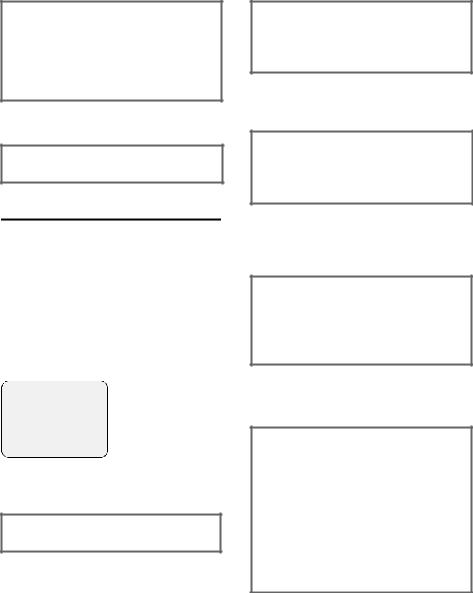
Notes on the operating instructions
sSelect the colour scheme and press §OK§ (‰ = current colour).
¤Press the top or bottom of the control key to select the colour scheme.
¤Press the display key §OK§ to confirm the selection.
The selected colour scheme is marked with ‰ .
a Press and hold (idle status).
¤Press the end call key and hold until the handset returns to idle status.
Example: multiple line input
In many situations you can change settings or enter data in several lines of a display.
The multiple line display is shown in this user guide in sequences of symbols. This system is explained below using the example "Storing an appointment". The things you have to do are explained in the boxes.
You see the following display:
Appoint.: |
f On g |
Date: |
28.09 |
Time: |
11:11 |
Notes: Appoint.
Χ§Save§§
Appoint.:
Select On or Off.
¤Press the right or left (r) of the control key to select On or Off.
Date:
Enter day/month with 4 digits.
¤Press the key sto change to the next line.
The second line is marked active with [ ]. ¤ Enter the date with the digit keys.
Time:
Enter hours/minutes in 4 digits.
¤ Press the key s.
The third lined is marked as active with
[ ].
¤
Notes:
Press the display key Edit. Enter the text (max. 32 digits) and press §OK§.
¤ Press the key s.
The fourth line is marked active with < >.
¤Press the display key §Edit§ to open the input box. Enter the text (page 67).
¤Press the display key §OK§.
¤Save the changes.
The icon ¼ appears.
You can save your changes in two ways depending on the operating situation.
¤Press the display key §Save§. Or:
¤Press the vkey. Select Save Entry with q and press §OK§.
¤In any case then press and hold the end call key.
The handset changes to the idle status and displays the symbol ¼.
12
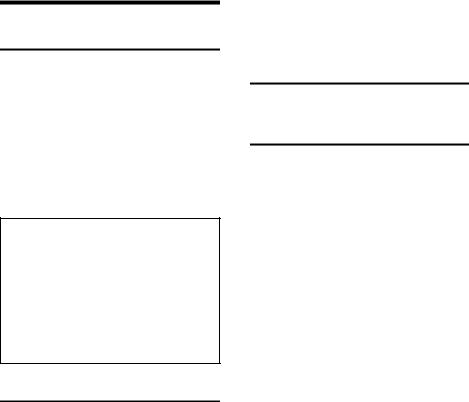
Making calls with the handset
Making an external call
External calls are calls using the public telephone network.
~c Enter the number and press the talk key.
Or:
c~ Press and hold the talk key c and then enter the number.
You can cancel the dialling operation with the end call key a.
Note:
–Dialling with the directory, call-by-call list (page 1, page 20) or last number redial list (page 10, page 24) saves repeatedly typing numbers and network provider prefixes ("call-by-call numbers").
–You can set keys with numbers of directory entries (page 50).
–You can dial numbers by speaking the name with voice-activated dialling. (page 22).
Making internal calls
Internal calls to other handsets registered on the same base are free.
Calling a certain handset/the base station
u |
Make an internal call. |
~Enter the number of the handset or "0" for the base station.
Or: |
|
u |
Make an internal call. |
s |
Select handset. |
c |
Press the talk key. |
Making calls with the handset
Call all handsets and the base station ("group call")
u |
Make an internal call. |
*Press the star key. All the handsets and the base station are called.
End call
a Press the end call key.
Answering a call
The handset indicates an incoming call in three ways: it rings, there is a display on the screen and the handsfree key d flashes.
You can take calls by:
¤Pressing the talk key c.
¤Pressing the handsfree key d.
¤Pressing the display key Ÿ to transfer the call to the answering machine (page 40).
If the handset is in the charging cradle and the Auto Answer function is activated (page 52), the handset will take a call automatically when you lift it out of the cradle.
If the ringtone disturbs you, press the display key §Silence§. You can take the call as long as it is displayed on the screen.
13
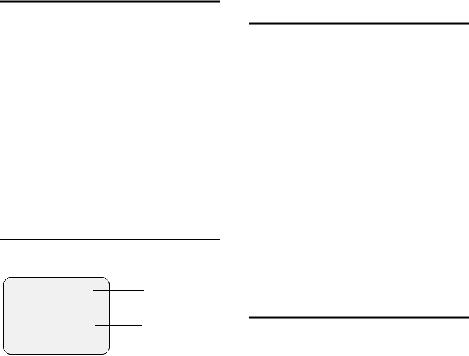
Making calls with the handset
Calling Line Identification
The number or name of the caller is displayed under the following preconditions:
uYour network provider supports CLIP, CLI.
–CLI (Calling Line Identification): the number of the caller is transferred
–CLIP (Calling Line Identification Presentation): number of the caller is displayed
uYou have requested CLIP from your network provider.
uThe caller has requested CLI from the network provider.
Call display with CLIP/CLI
You will see the caller's name if his
number is in your directory.
Å 1
1234567890 2
Ÿ§§§Silence§§
1Bell icon
2Number or name of caller
The following is displayed instead of the number:
u External, if no number is transmitted.
uWithheld, if the caller suppresses the Calling Line Identification (page 19).
uUnavailable, if the caller has not requested the Calling Line Identification.
Accepting/rejecting a waiting call
If you receive an external call during an internal call you will hear the call waiting tone (short tone). The number or name of the caller appears in the display with Calling Line Identification.
Cancel internal call, answer external call
§Accept§ Press the display key.
The internal call is ended. You are connected with the external caller.
Rejecting the external call
§Reject§ Press the display key.
The call waiting tone is turned off. You remain connected with the internal party. The ringtone is still audible on other registered handsets and the base station.
Transferring a call internally
You can transfer (connect) an external call to another handset or the base station.
uOpen list of internal callers. The external caller hears the music on hold.
sSelect internal number or Call All and press §OK§.
If the internal number answers:
¤
a Press the end call key.
The external call is transferred to the other handset.
If the internal number does not answer or is busy, press the display key §End§ to return to the external call.
You can also press the end call key a for transfer before the internal number answers the call.
The call then returns to you automatically if the internal call isn't answered or the line is busy (Recall is in the display).
14
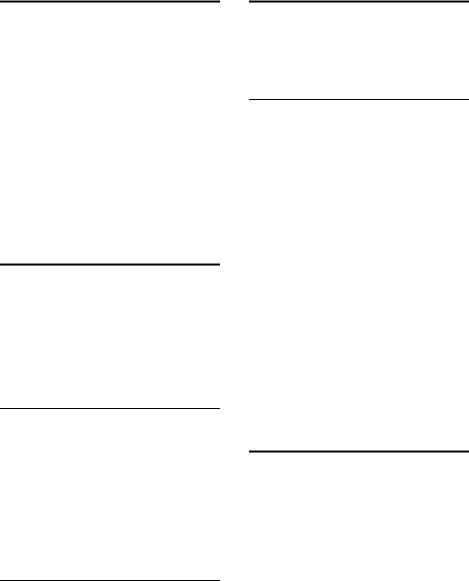
Internal consultation calls
While talking to an external caller you can make consultation calls to another handsets.
uOpen list of internal callers. The external caller hears the music on hold.
sSelect internal number and press §OK§.
Ending an enquiry call
§End§ |
Press the display key. |
You are reconnected with the external caller.
Internal barge-in to an external call
Precondition: The function Listening In is switched on (page 58).
You are conducting an external call.
A third caller can barge-in to your conversation from another internal number.
All the parties are made aware of the ‘barge-in’ by a signal tone.
Internal barge-in
The line is occupied by an external call. Your display shows an appropriate message. You want to barge in on the existing external call.
c Press and hold talk key.
You are linked into the call. All parties hear a signal tone. No messages are displayed on the handset during this time and the handset cannot be used for dialling.
Ending barge in
a Press the end call key. All parties hear a signal tone.
If the first internal caller presses the end call keya, the connection between the barged in internal caller and the external caller is maintained.
Making calls with the handset
Handsfree talking
In handsfree mode you need not hold the handset to your ear but place it e.g. in front of you on the table. Other people can then take part in the phone call.
Activating/deactivating handsfree
Activating while dialling
~ d Enter the number and press the handsfree key.
¤ You should inform your caller before you use the handsfree function so that they know someone else is listening.
Switching between earpiece and handsfree mode
d Press the handsfree key.
You can activate or deactivate the handsfree function during a call and when listening to the answering machine.
If you want to place a handset in the base station during a call:
¤Press the handsfree key d and hold it while placing the handset in the base station.
To find out how to adjust the volume, see page 52.
Muting
You can deactivate the microphone in your handset during an external call. The other party then hears the music on hold
uPress the control key on the left to mute the handset.
”Press the display key to cancel muting.
15
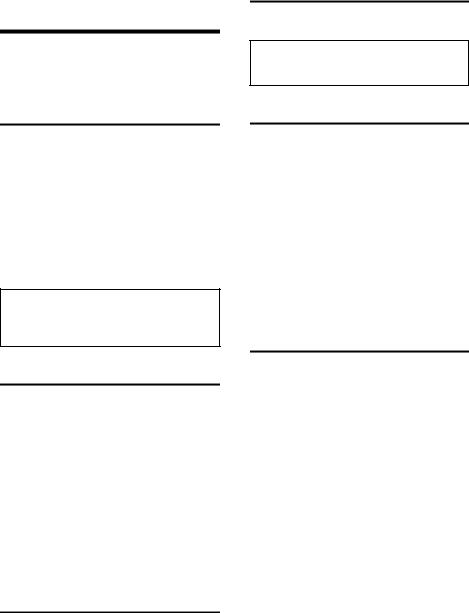
Making calls from the base station
Making calls from the base station
Your base station has a handsfree unit with which you can make internal and external calls
Making an external call
~c
Enter the number and press the talk key.
Or:
c~
Press and hold the talk key c and then enter the number.
You can cancel the dialling operation with the end call key a.
Note:
Dialling with the directory or last number redial or calls list (page 18) saves repeated typing of numbers.
Making internal calls
Calling a specific handset
l |
Make an internal call. |
t |
Select handset. |
c |
Press the talk key |
You can also press land enter the number of the handset.
Calling all handsets ("group call") l Making an internal call.
*Press the star key. All handsets are called.
End call
a Press the end call key.
Answering a call
¤Press the talk key c to pick up the call
Note:
Displaying of an external call in the display of the base station in CLIP/CLI or (page 14).
Picking up a waiting call
If you receive an external call during an internal call, you will hear the call waiting tone (short tone). The caller's number will appear in the display if Calling Line Identification is enabled.
aEnd internal call. The external call is signalled.
c Pick up external call
If you do not end the internal call and no handset picks up the external call, you will hear the call waiting tone until the caller hangs up.
Transferring a call internally
You can transfer an external call to a handset (connect).
lOpen list of handsets.
The external caller hears the music on hold.
tSelect handset or Call All and press c.
When the internal number answers:
¤
a Press the End call key.
The external call is forwarded to the other handset.
Press the key 1 to return to the external call if the internal number does not answer or is busy.
You can also press the end call key a for transfer before the internal handset answers the call.
16
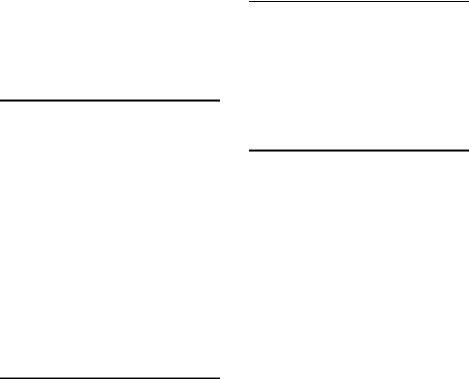
The call then returns to you automatically if the handset does not answer or is busy (Recall is in the display).
Transferring the call to any handset l Press and hold.
The external caller hears the waiting melody. Your connection to the external call is cut off. The call is signalled on all handsets. The external call is connected with the first handset that answers the call.
If no other internal handset answers the call, the call returns automatically to you (Recall appears in the display).
Internal consultation calls
While talking to an external caller you can make consultation calls to another handsets.
lOpen list of handsets. The external caller hears the waiting melody.
t |
Select handset. |
c Press the talk key.
Ending an enquiry call
The handset does not answer the call or ends the internal connection.
l Press the key again.
You are reconnected with the external caller.
Barge-in to an external call
Precondition: The function Listening In is switched on (page 58).
You are holding an external call on the handset.
c Press and hold the talk key.
You are linked into the call. All parties hear a signal tone.
Making calls from the base station
Ending barge in
a Press the end call key. All parties hear a signal tone.
If you press the end call key a on the handset, the connection between the base station and the external caller is maintained.
Muting the base station
You can switch off the microphone on your base station during an external call. The other party then hears the waiting melody.
l Press the key to mute the handset.
¤ Press the end call key to cancel muting.
Using the directory and lists
The following is available on the base station:
uthe base station directory with up to 200 entries.
ulast number redial list with the
10 numbers last dialled on the base station. The number dialled last is at the top of the list.
uCalls list (page 25). You set the list type on the handset. For the list entries see page 26.
Transferring entries to the directory
¤Create the directory entries on the handset and send the entries or the whole directory of the handset to the base station (page 21).
The name and number of every entry are transferred.
The base station displays how many entries it has received at the end of the transfer.
17
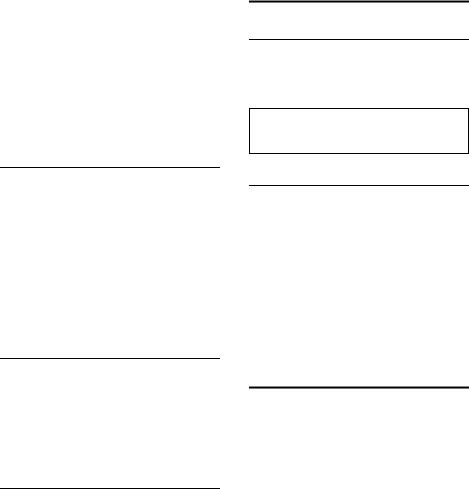
Making calls from the base station
Please note:
uThe transferred entries are added to the base station directory. Existing entries with identical numbers are not overwritten.
uIf the base station directory is full you have to delete the entries on the base station (page 18) and repeat the transfer.
uDeleting or changing an entry on the handset after transfer has no effect on the entry on the base station.
Dialling with the directory/lists
h/ c/ j
Opening the directory, last number redial list or calls list. The first entry is displayed.
q |
Select entry. |
c Press the talk key.
To select a directory entry, you can also enter the first letter of the name and scroll to the entry with the plus or minus key q if necessary.
Deleting a directory/list entry
h/ c/ j
Opening a directory, last number redial list or calls list.
q |
Select entry. |
kPress the key. The entry is deleted.
Exiting the directory/list
¤ Press the end call key a.
Changing the loudspeaker and ringtone volume
Changing the ringtone volume
Precondition: A call is signalled on the base station.
qSet the volume ("-" = quieter, "+" = louder).
Note:
Set the ringtone volume and melody on the handset, see page 57.
Adjusting the loudspeaker volume
During a call or message playback:
qSet volume ("-" = quieter, "+" = louder).
Activating/deactivating ringer
¤Press and hold the *key to activate or deactivate the ringtone permanently.
You will see the icon Úin the display if the ringtone is deactivated.
Displaying new messages
New entries in the calls list and new messages are shown in the idle display of the base station (page 24).
18
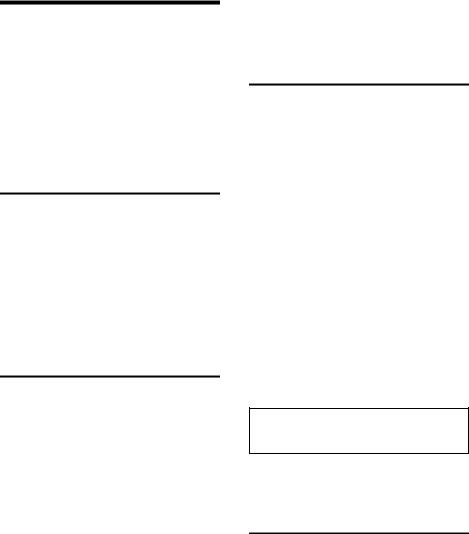
Network services
Network services are functions with which your network provider provides you. You have to request the services from your network provider.
¤Please contact your network provider if you have any problems.
You can make the following settings on your Gigaset S44 handset.
Setting functions for the next call
You have the following options:
Withhold No.
Suppress Call Line Identification for next call (CLIR).
v ¢ê ¢Withhold No.
~
c
Setting functions for all following calls
A code is sent if you have completed one of the following procedures.
¤Press the end call key a after confirmation from the telephone network.
You can set the following features with your handset:
General call diversion
v ¢ê ¢All Calls ¢ Call Divert ¢ All
¤ Changing a several line input:
When:
Select All Calls / No Answer / When Busy.
Call No.:
Press the display key Edit. Enter the number to be diverted to and press §MENU§ Save Entry §OK§.
Status:
Activating/deactivating call diversion. ¤ Press the display key Send.
Network services
Activating/deactivating call waiting v ¢ê ¢All Calls ¢Call Waiting Status: Activate/deactivate.
§Send§ Press the display key.
Functions during a call
Initiate ringback
You hear the busy tone.
v ¢Ringback a
Enquiry calls
During a call:
§Ext.Call§ Press the display key. ~ Enter the number. You have the following options:
uToggling:
¤Toggle between the callers with q. u Ending the call with both callers:
¤Press the end call key a.
Accept call waiting
§Accept§ Press the display key.
You have the possibility of toggling or holding a conference.
Note:
Without CLIP a waiting call is only signalled by a signal tone.
Answer the waiting call v £Accept Call Wait
Functions after a call
Cancel callback
v ¢ê ¢Ringback Off
19
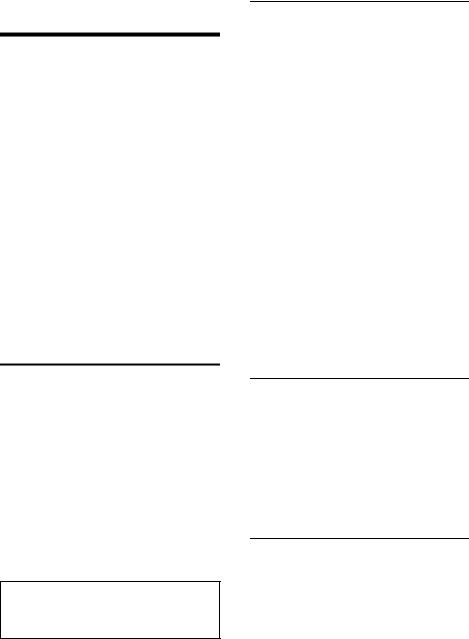
Using the directory and lists on the handset
Using the directory and lists on the handset
The following features are available on the handset:
u Directory,
u Call-by-call list, u E-mail directory,
u Last number redial list, u SMS list,
u Calls list,
u Answering machine list.
You can save a maximum 200 entries in the directory, call-by-call list and e-mail directory (number depends on the size of individual entries).
You create the directory, e-mail directory, and call-by-call list for your individual handset. However you can send the lists/ entries to other handsets/the base station (page 21).
Directory/call-by-call list
In the directory you store numbers and matching names.
¤With the handset in idle status, open the directory by pressing s.
In the call-by-call list you store the prefixes of network providers (so-called "Call-by-call numbers").
¤Open the call-by-call list with the C key with the handset in idle status.
Length of entries
Number: |
max. 32 digits |
Name: |
max. 16 characters |
Note:
For fast access to a number from the directory or the call-by-call list (speed dialling), you can assign the number to a key (page 50).
Storing a number in the directory
s ¢New Entry
¤ Changing a several line input:
Number:
Enter number.
Name:
Enter name.
Annivers.:
Enter anniversary if necessary (page 22).
¤ Save the changes.
If your phone is connected to a PABX, please note page 60.
Store the number in the call-by-call list
C ¢New Entry
¤ Changing a several line input:
Number:
Enter number.
Name:
Enter name.
¤ Save the changes.
Directory/select call-by-call list entry
s/ C Open directory or call-by-call list.
You have the following options:
uUse s to scroll to the entry until the required name is selected.
uEnter the first characters (max. 10) of
the name and scroll to the entry with s if necessary.
Select directory/call-by-call list with.
s C ¢ s (select entry)
cPress the talk key. The number is dialled.
20
Managing directory/call-by-call list entries
s Cs ¢ s(select entry)
View entry
§View§ Press the display key. Entry is displayed.
Back with §OK§.
Editing an entry
§View§ §Edit§
Press display keys one after another.
¤ Make and save changes.
Using other functions
s / C ¢s (select entry) ¢v (open menu )
The following functions can be selected with q:
Display Number
Edit or add a stored number. Then select or call other functions by pressing ©.
Edit Entry
Change a selected entry.
Delete Entry
Delete a selected entry.
VIP Entry (directory only)
Mark a directory entry as VIP (Very Important Person) and assign it a specific ringtone. You then recognise VIP calls by their ringtones.
Precondition: Call Line Identification (page 14).
Record Pattern (directory only)
Record name of the selected entry and store as a voice pattern (page 22).
Play Pattern
Play voice pattern (page 23).
Delete Pattern
Delete voice pattern (page 23).
Copy Entry
Send single entry to the handset (page 21).
Using the directory and lists on the handset
Delete List
Delete all entries in the directory or call-by-call list.
Copy List
Send complete list to a handset (page 21).
Available Memory
Display number of still free entries in directory, call-by-call list (page 20) and e-mail directory (page 23).
Transfer directory/call-by-call list to other handsets/the base station
You can:
usend entries of the directory to the base station.
usend entries of the directory or call-by- call list to another handset.
Precondition: the other handset is registered with the same base station and can send and receive directory entries.
s / C ¢s(select entry)
¢v(open menu) ¢Copy Entry /
Copy List
~Enter the internal number of the receiver handset or base station and press §OK§. You will see Copying entry.
§Yes§ / §No§ Press the display key.
A successful transfer is confirmed by a message and the confirmation tone at the receiver handset.
Please note:
uEntries with identical numbers are not overwritten at the receiver end.
uThe transfer is cancelled when the phone rings or the receiver memory is full.
21
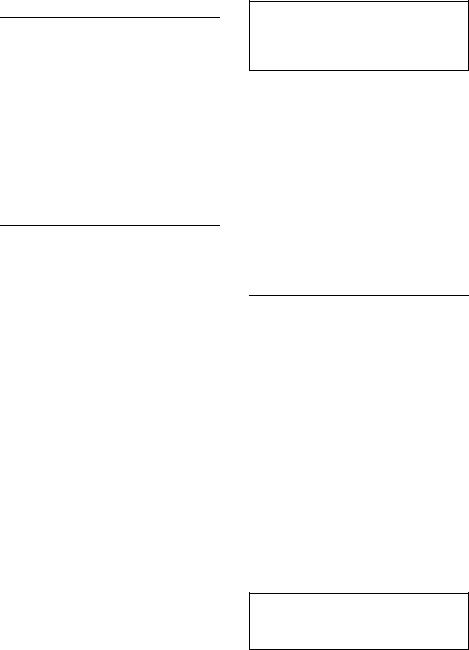
Using the directory and lists on the handset
Transferring the displayed number to the directory
You can transfer numbers to the directory which are displayed in a list, e.g. the calls list or the last number redial list, in an SMS or during a call.
A number appears: v ¢Copy to Directory
¤ Complete the entry, see page 20.
Message playback is interrupted while transferring the number from the answering machine list.
Transferring number from the directory
You can open the directory in many operating situations e. g. to transfer a number. Your handset must be in the idle status.
¤Open the directory with s or Ò or © Directory depending on the operating situation.
q |
Select entry (page 20). |
Storing an anniversary in the directory
You can store an anniversary for every number in the directory and state a time for a reminder call to be sent.
s ¢s (select entry; page 20) §View§ §Edit§ Press display keys one after
|
another |
s |
Go to the line Annivers.:. |
§Edit§ |
Press the display key. |
¤ Changing a several line input:
Date:
Enter day/month with 4 digits.
Time:
Enter hour/minute for the reminder call in 4 digits.
Prompt:
Select type of signalling and press §OK§. ¤ Save changes (page 12).
Note:
A time must be specified for the reminder call. If you have chosen optical signalling there is no need to specify the time and it is automatically set to 00.00.
Deleting an anniversary
s ¢s (select entry; page 20) s
§Edit§ §Delete§ §Save§
Press display keys one after another
Reminder call on an anniversary
A birthday reminder call is signalled on the handset with the selected ring tone.
§Silence§ Press the display key to end the reminder call.
Voice-activated dialling
You can dial numbers from the directory by speaking the name. You have to record a voice pattern for every name so your telephone "recognises" you, i.e. speak the name loud and clear into the handset and store it.
When you have recorded a voice pattern you can set your phone so it announces the name of the caller instead of ringing when it receives an external call,
(page 52).
You can store one voice pattern for a total of 30 directory entries. Entries with voice patterns are marked by ´.
Recording a voice pattern
Record the voice pattern in a quiet environment. You should speak into the handset from a distance of about 25 cm. The voice pattern may be 1.5 sec.
Note:
If you use the voice-activated dialling mainly with a handsfree set it is useful to record the voice pattern with the handsfree set.
22
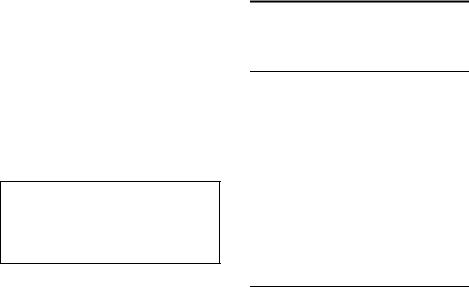
s ¢s(select entry; page 20) v Open the menu.
Record Pattern
Select.
§OK§ |
Press the display key to start |
|
recording. |
A short signal is sounded. An appropriate prompt appears on the display. Speak the name. Repeat the name after being prompted on the display and by another signal tone. If your two recordings are too different from each other, you will be prompted to repeat them.
Note:
If there is not enough memory for a new voice pattern, a message appears in the display. The phone automatically returns to the directory. Delete voice pattern and select Record Pattern again.
To change a voice pattern you have to delete (page 23) and re-record it.
Voice-activated dialling
t |
Press and hold. |
Speak the name after the signal tone. If the name matches the saved voice pattern it is repeated. The number is dialled.
Listening to the voice pattern
s ¢s(select entry with ´) v
Play Pattern
a
Deleting the voice pattern
s ¢s(select entry with ´ ) v Open menu.
Delete Pattern
Select and press §OK§.
a Press and hold (idle status). The directory entry is retained.
Using the directory and lists on the handset
E-mail directory
You save e-mail addresses in the e-mail directory (for SMS to e-mail).
Saving a new email address
s |
Open the directory. |
<E-Mail Directory>
Select and press §OK§. New Entry Select and press §OK§.
~ Enter e-mail address (max. 60 characters).
¤ Save (page 12).
During the input you can open the menu with © and use the following functions:
Insert '.'/ Insert '@'
Insert a full stop or the character @.
Managing e-mail addresses
s ¢<E-Mail Directory>
¢s(select entry; page 20)
View entry
§View§ Press the display key. The number is displayed. Back with §OK§.
Editing an entry
§View Edit Press display keys one after another
¤ Make and save changes (page 12).
Using other functions
¢
s ¢<E-Mail Directory>
s (select entry; page 20) ¢v(open menu)
As in the directory (page 21) you can select the following functions with s:
Edit Entry
Delete Entry
Delete List
23
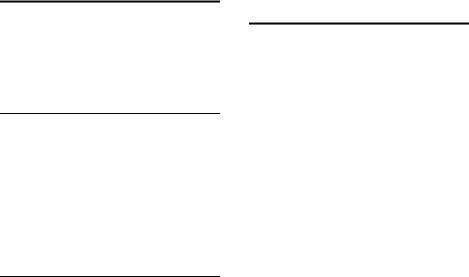
Using the directory and lists on the handset
Last number redial list
The last number redial list contains the ten numbers last dialled with the handset (max. 32 numbers). If one of the numbers is in the directory, then the corresponding name will be displayed.
Manual last number redial
c |
Press the key briefly. |
s |
Select entry. |
cPress the talk key again. The number is dialled.
When a name appears, you can have the corresponding number displayed by pressing the display key §View§.
Managing entries in the last number redial list
c Press the key briefly. s Select entry.
v Open menu.
The following functions can be selected with q:
Automatic Redial
The number is selected automatically at fixed intervals (at least every
50 sec.). The "Open listening" handsfree key is activated.
–The call is answered: Press the talk key c. The function is ended.
–The call is not answered: The call rings off after about 30 sec..
The function ends after pressing any key or ten unsuccessful attempts.
Display Number (page 21)
Copy to Directory
Transferring an entry to the directory (page 22).
Delete Entry (page 21)
Delete List (page 21)
Opening lists with the message key
You can use the message key fto open the following lists:
uSMS list
Several lists are displayed (page 33) if several mailboxes are set up.
uAnswering machine list or message lists of the activated mailboxes (page 37)
uAnswering machine/mailbox
If your network provider supports this function and the T-NetBox is set for fast access (page 44).
u Calls list
An advisory tone sounds as soon as a new message arrives on a list. The message key fflashes. An icon appears in the display for the new message in the idle status:
icon |
New message... |
Ã... in answering machine list or T- NetBox
Á... in calls list
À... in SMS list
The number of new entries is shown beneath the corresponding icon.
You call the lists containing the new messages when you press the flashing fkey.
The fkey stops flashing after opening a list and exiting the menu. If other new entries are available you can set the message key flashing again (page 25), e.g. to notify other users about the new entries.
24
