Siemens GIGASET S44 User Manual
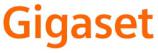
EN Dear Customer,
Gigaset Communications GmbH is the legal successor to Siemens Home and Office Communication Devices GmbH & Co. KG (SHC), which in turn continued the Gigaset business of Siemens AG. Any statements made by Siemens AG or SHC that are found in the user guides should therefore be understood as statements of Gigaset Communications GmbH.
We hope you enjoy your Gigaset.
DE Sehr geehrte Kundin, sehr geehrter Kunde,
die Gigaset Communications GmbH ist Rechtsnachfolgerin der Siemens Home and Office Communication Devices GmbH & Co. KG (SHC), die ihrerseits das Gigaset-Geschäft der Siemens AG fortführte. Etwaige Erklärungen der Siemens AG oder der SHC in den Bedienungsanleitungen sind daher als Erklärungen der Gigaset Communications GmbH zu verstehen.
Wir wünschen Ihnen viel Freude mit Ihrem Gigaset.
FR Chère Cliente, Cher Client,
la société Gigaset Communications GmbH succède en droit à Siemens Home and Office Communication Devices GmbH & Co. KG (SHC) qui poursuivait elle-même les activités Gigaset de Siemens AG. Donc les éventuelles explications de Siemens AG ou de SHC figurant dans les modes d’emploi doivent être comprises comme des explications de Gigaset Communications GmbH.
Nous vous souhaitons beaucoup d’agrément avec votre Gigaset.
IT Gentile cliente,
la Gigaset Communications GmbH è successore della Siemens Home and Office Communication Devices GmbH & Co. KG (SHC) che a sua volta ha proseguito l’attività della Siemens AG. Eventuali dichiarazioni della Siemens AG o della SHC nei manuali d’istruzione, vanno pertanto intese come dichiarazioni della Gigaset Communications GmbH.
Le auguriamo tanta soddisfazione con il vostro Gigaset.
NL Geachte klant,
Gigaset Communications GmbH is de rechtsopvolger van Siemens Home and Office Communication Devices GmbH & Co. KG (SHC), de onderneming die de Gigaset-activiteiten van Siemens AG heeft overgenomen. Eventuele uitspraken of mededelingen van Siemens AG of SHC in de gebruiksaanwijzingen dienen daarom als mededelingen van Gigaset Communications GmbH te worden gezien.
Wij wensen u veel plezier met uw Gigaset.
ES Estimado cliente,
la Gigaset Communications GmbH es derechohabiente de la Siemens Home and Office Communication Devices GmbH & Co. KG (SHC) que por su parte continuó el negocio Gigaset de la Siemens AG. Las posibles declaraciones de la Siemens AG o de la SHC en las instrucciones de uso se deben entender por lo tanto como declaraciones de la Gigaset Communications GmbH.
Le deseamos que disfrute con su Gigaset.
PT SCaros clientes,
Gigaset Communications GmbH é a sucessora legal da Siemens Home and Office Communication Devices GmbH & Co. KG (SHC), que, por sua vez, deu continuidade ao sector de negócios Gigaset, da Siemens AG. Quaisquer declarações por parte da Siemens AG ou da SHC encontradas nos manuais de utilização deverão, portanto, ser consideradas como declarações da Gigaset Communications GmbH.
Desejamos que tenham bons momentos com o seu Gigaset.
DA Kære Kunde,
Gigaset Communications GmbH er retlig efterfølger til Siemens Home and Office Communication Devices GmbH & Co. KG (SHC), som fra deres side videreførte Siemens AGs Gigaset-forretninger. Siemens AGs eller SHCs eventuelle forklaringer i betjeningsvejledningerne skal derfor forstås som Gigaset Communications GmbHs forklaringer.
Vi håber, du får meget glæde af din Gigaset.
FI Arvoisa asiakkaamme,
Gigaset Communications GmbH on Siemens Home and
Office Communication Devices GmbH & Co. KG (SHC)-yri- tyksen oikeudenomistaja, joka jatkoi puolestaan Siemens AG:n Gigaset-liiketoimintaa. Käyttöoppaissa mahdollisesti esiintyvät Siemens AG:n tai SHC:n selosteet on tämän vuoksi ymmärrettävä Gigaset Communications GmbH:n selosteina.
Toivotamme Teille paljon iloa Gigaset-laitteestanne.
SV Kära kund,
Gigaset Communications GmbH övertar rättigheterna från Siemens Home and Office Communication Devices GmbH & Co. KG (SHC), som bedrev Gigaset-verksamheten efter Siemens AG. Alla förklaringar från Siemens AG eller SHC i användarhandboken gäller därför som förklaringar från Gigaset Communications GmbH.
Vi önskar dig mycket nöje med din Gigaset.
NO Kjære kunde,
Gigaset Communications GmbH er rettslig etterfølger etter Siemens Home and Office Communication Devices GmbH & Co. KG (SHC), som i sin tur videreførte Gigaset-geskjeften i Siemens AG. Eventuelle meddelelser fra Siemens AG eller SHC i bruksanvisningene er derfor å forstå som meddelelser fra Gigaset Communications GmbH.
Vi håper du får stor glede av din Gigaset-enhet.
EL Αγαπητή πελάτισσα, αγαπητέ πελάτη,
η Gigaset Communications GmbH είναι η νομική διάδοχος της Siemens Home and Office Communication Devices GmbH & Co. KG (SHC), η οποία έχει αναλάβει την εμπορική δραστηριότητα Gigaset της Siemens AG. Οι δηλώσεις της Siemens AG ή της SHC στις οδηγίες χρήσης αποτελούν επομένως δηλώσεις της Gigaset Communications GmbH.
Σας ευχόμαστε καλή διασκέδαση με τη συσκευή σας Gigaset.
HR Poštovani korisnici,
Gigaset Communications GmbH pravni je sljednik tvrtke Siemens Home and Office Communication Devices GmbH & Co. KG (SHC), koji je nastavio Gigaset poslovanje tvrtke Siemens AG. Zato sve izjave tvrtke Siemens AG ili SHC koje se nalaze u uputama za upotrebu treba tumačiti kao izjave tvrtke Gigaset Communications GmbH.
Nadamo se da sa zadovoljstvom koristite svoj Gigaset uređaj.
SL Spoštovani kupec!
Podjetje Gigaset Communications GmbH je pravni naslednik podjetja Siemens Home and Office Communication Devices GmbH & Co. KG (SHC), ki nadaljuje dejavnost znamke Gigaset podjetja Siemens AG. Vse izjave podjetja Siemens AG ali SHC v priročnikih za uporabnike torej veljajo kot izjave podjetja Gigaset Communications GmbH.
Želimo vam veliko užitkov ob uporabi naprave Gigaset.
Issued by
Gigaset Communications GmbH Schlavenhorst 66, D-46395 Bocholt
Gigaset Communications GmbH is a trademark licensee of Siemens AG
© Gigaset Communications GmbH 2008 All rights reserved.
Subject to availability. Rights of modifications reserved.
www.gigaset.com
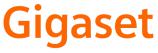
CS Vážení zákazníci,
společnost Gigaset Communications GmbH je právním nástupcem společnosti Siemens Home and Office Communication Devices GmbH & Co. KG (SHC), která dále přejala segment produktůGigaset společnosti Siemens AG. Jakékoli prohlášení společnosti Siemens AG nebo SHC, které naleznete v uživatelských příručkách, je třeba považovat za prohlášení společnosti Gigaset Communications GmbH.
Doufáme, že jste s produkty Gigaset spokojeni.
SK Vážený zákazník,
Spoločnosť Gigaset Communications GmbH je právnym nástupcom spoločnosti Siemens Home and Office Communication Devices GmbH & Co. KG (SHC), ktorá zasa pokračovala v činnosti divízie Gigaset spoločnosti Siemens AG. Z tohto dôvodu je potrebné všetky vyhlásenia spoločnosti Siemens AG alebo SHC, ktoré sa nachádzajú v používateľských príručkách, chápať ako vyhlásenia spoločnosti Gigaset Communications GmbH.
Veríme, že budete so zariadením Gigaset spokojní.
RO Stimate client,
Gigaset Communications GmbH este succesorul legal al companiei Siemens Home and Office Communication Devices GmbH & Co. KG (SHC), care, la rândul său, a continuat activitatea companiei Gigaset a Siemens AG. Orice afirmaţii efectuate de Siemens AG sau SHC şi incluse în ghidurile de utilizare vor fi, prin urmare, considerate a aparţine Gigaset Communications GmbH.
Sperăm ca produsele Gigaset să fie la înălţimea dorinţelor dvs.
SR Poštovani potrošaču,
Gigaset Communications GmbH je pravni naslednik kompanije Siemens Home and Office Communication Devices GmbH & Co. KG (SHC), kroz koju je nastavljeno poslovanje kompanije Gigaset kao dela Siemens AG. Stoga sve izjave od strane Siemens AG ili SHC koje se mogu naći u korisničkim uputstvima treba tumačiti kao izjave kompanije Gigaset Communications GmbH.
Nadamo se da ćete uživati u korišćenju svog Gigaset uređaja.
BG Уважаеми потребители,
Gigaset Communications GmbH е правоприемникът на Siemens Home and Office Communication Devices GmbH & Co. KG (SHC), коятонасвойредпродължибизнесана подразделението Siemens AG. По тази причина всякакви изложения, направени от Siemens AG или SHC, които се намират в ръководствата за потребителя, следва да се разбират като изложения на
Gigaset Communications GmbH.
Надяваме се да ползвате с удоволствие вашия Gigaset.
HU Tisztelt Vásárló!
A Siemens Home and Communication Devices GmbH & Co. KG (SHC) törvényes jogutódja a Gigaset Communications GmbH, amely a Siemens AG Gigaset üzletágának utódja. Ebből következően a Siemens AG vagy az SHC felhasználói kézikönyveiben található bármely kijelentést a Gigaset Communications GmbH kijelentésének kell tekinteni.
Reméljük, megelégedéssel használja Gigaset készülékét.
Issued by
Gigaset Communications GmbH Schlavenhorst 66, D-46395 Bocholt
Gigaset Communications GmbH is a trademark licensee of Siemens AG
PL Szanowny Kliencie,
Firma Gigaset Communications GmbH jest spadkobiercą prawnym firmy Siemens Home and Office Communication Devices GmbH & Co. KG (SHC), która z kolei przejęła segment produktów Gigaset od firmy Siemens AG. Wszelkie oświadczenia firm Siemens AG i SHC, które można znaleźć w instrukcjach obsługi, należy traktowaćjako oświadczenia firmy Gigaset Communications GmbH.
Życzymy wiele przyjemności z korzystania z produktów Gigaset.
TR Sayın Müşterimiz,
Gigaset Communications GmbH, Siemens AG'nin Gigaset işletmesini yürüten Siemens Home and Office Communication Devices GmbH & Co. KG (SHC)'nin yasal halefidir. Kullanma kılavuzlarında bulunan ve Siemens AG veya SHC tarafından yapılan bildiriler Gigaset Communications GmbH tarafından yapılmışbildiriler olarak algılanmalıdır.
Gigaset'ten memnun kalmanızı ümit ediyoruz.
RU Уважаемыи покупатель!
Компания Gigaset Communications GmbH является правопреемником компании Siemens Home and Office Communication Devices GmbH & Co. KG (SHC), которая,
в свою очередь, приняла подразделение Gigaset всвое управление от компании Siemens AG. Поэтому любые заявления, сделанные от имени компании Siemens AG или SHC и встречающиеся в руководствах пользователя, должны восприниматься как заявления компании Gigaset Communications GmbH.
Мы надеемся, что продукты Gigaset удовлетворяют вашим требованиям.
© Gigaset Communications GmbH 2008 All rights reserved.
Subject to availability. Rights of modifications reserved.
www.gigaset.com
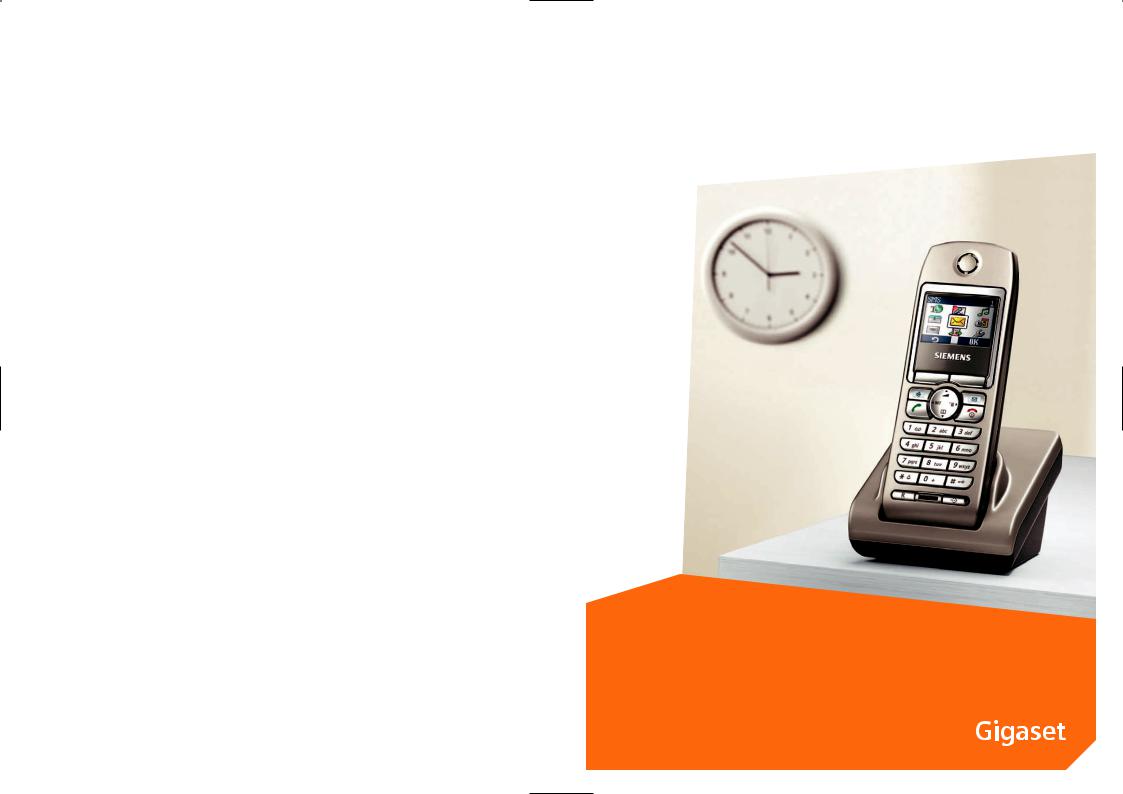
Siemens Aktiengesellschaft,
issued by Siemens Communications Haidenauplatz 1
D-81667 Munich
© Siemens AG 2005
All rights reserved. Subject to availability. Rights of modification reserved.
Siemens Aktiengesellschaft
www.siemens.com/gigaset
s
Gigaset S44
SX353isdn / SX303isdn
SX255isdn / SX205isdn
CX253isdn / CX203isdn

The handset at a glance
The handset at a glance
16 |
|
|
|
|
|
|
|
|
|
|
|
|
|
1 |
|
|
|
|
|
|
|
|
|
|
|
|
|
|
|||
|
|
|
|
|
|
|
|
|
|
|
|
2 |
|||
Ð |
|
|
|
V |
|
|
|
|
|||||||
|
|
|
|
|
|
|
|
||||||||
|
|
|
|
|
Internal 11 |
|
|
|
|
|
|
||||
|
|
10/12/04 |
|
09:45 |
|
|
|
|
|
|
|
||||
|
|
} |
|
§§§§§§§SMS§§§§§ |
|
|
|
|
|
|
|||||
15 |
|
|
|
|
|
|
|
|
|
|
3 |
||||
|
|
|
|
|
|
|
|
|
|
||||||
|
|
|
|
|
|
|
|
|
|
|
|
|
|
|
|
|
|
|
|
|
|
|
|
|
|
|
|
|
|
|
|
|
|
|
|
|
|
|
|
|
|
|
|
|
|
|
|
14 |
|
|
|
|
|
|
|
|
|
|
|
4 |
|||
|
|
|
|
|
|
|
|
|
|||||||
|
|
|
|
|
|
|
|
|
|
|
|
||||
13 |
|
|
|
|
|
|
|
|
|
|
5 |
||||
|
|
|
|
|
|
|
|
|
|
||||||
12 |
|
|
|
|
|
|
|
|
|
|
|
|
|
|
|
|
|
|
|
|
|
|
|
|
|
|
|
|
|
|
|
11 |
|
|
|
|
|
|
|
6 |
|
|
|
|
|
|
|
|
|
||
10 |
|
|
|
|
|
7 |
|||
|
|
|
|||||||
9 |
|
|
|
|
|
|
|
|
|
|
|
|
|
|
|
|
|
|
|
|
|
|
|
|
|
|
|
|
|
|
|
|
|
|
|
|
|
|
|
|
8 |
|
|
|
|
||||
1Display in idle status
2Battery charge level
=e V U (flat to full)
=flashing: battery almost flat
e V U flashing: battery charging
3Display keys (page 11)
4Message key
Access to caller and message lists; Flashing: new message or new call.
5End call key, On/Off key
End call, cancel function, go back one menu level (press briefly), back to idle status (press and hold), activate/deactivate handset (press and hold in idle status)
6Hash key
Keypad lock on/off (press and hold)
7Call-by-call list key
Open call-by-call list
8Connector jack for headset and PC interface
9Microphone
10R key
Insert a dial pause (press and hold)
11Star key
Ringtones on/off (press and hold);
Toggles between upper/lower case and digits
12Key 1
Select answering machine/T-Net box (answering machine in network (press and hold)
13Talk key
Answer a call, open last number redial list (press briefly), start dialling (press and hold)
14Handsfree key
Switch between handset and handsfree mode;
Lit: handsfree activated;
Flashing: incoming call, automatic last number redial
15Control key (page 10)
16Signal strength
Ð i Ñ Ò (high to low) |flashing: no reception
1

Contents |
|
Contents |
|
The handset at a glance . . . . . . . . . . . . . . . . . . . . . . |
1 |
Safety precautions . . . . . . . . . . . . . . . . . . . . . . . . . . |
6 |
Setting up the handset for use . . . . . . . . . . . . . . . . |
7 |
Handset operation – Menu system . . . . . . . . . . . . . . . . . . . . . . . . . . . . . . . . . . . . . . . 10 Correcting incorrect entries . . . . . . . . . . . . . . . . . . . . . . . . . . . . . . . . . . . . . . . . . . . . . 12
Notes on the user guide . . . . . . . . . . . . . . . . . . . . . 12
Setting up the base station –
Getting started wizard . . . . . . . . . . . . . . . . . . . . . . 15 Registering/deregistering handsets . . . . . . . . . . . 21
Making calls . . . . . . . . . . . . . . . . . . . . . . . . . . . . . . . 23
Making an external call . . . . . . . . . . . . . . . . . . . . . . . . . . . . . . . . . . . . . . . . . . . . . . . . 23 Internal calls . . . . . . . . . . . . . . . . . . . . . . . . . . . . . . . . . . . . . . . . . . . . . . . . . . . . . . . . . 23 Answering a call . . . . . . . . . . . . . . . . . . . . . . . . . . . . . . . . . . . . . . . . . . . . . . . . . . . . . . 24 Calling Line Identification . . . . . . . . . . . . . . . . . . . . . . . . . . . . . . . . . . . . . . . . . . . . . . 24 Handsfree mode . . . . . . . . . . . . . . . . . . . . . . . . . . . . . . . . . . . . . . . . . . . . . . . . . . . . . . 25 Picking up a call during ring delay (Call Pickup) . . . . . . . . . . . . . . . . . . . . . . . . . . . . . 26 Rejecting a call . . . . . . . . . . . . . . . . . . . . . . . . . . . . . . . . . . . . . . . . . . . . . . . . . . . . . . . 26 Reserving a line . . . . . . . . . . . . . . . . . . . . . . . . . . . . . . . . . . . . . . . . . . . . . . . . . . . . . . 27 Defining the send MSN for the next call . . . . . . . . . . . . . . . . . . . . . . . . . . . . . . . . . . . 27 Callback when busy (CCBS) / when the call is not answered (CCNR) . . . . . . . . . . . . . 28 Identify caller . . . . . . . . . . . . . . . . . . . . . . . . . . . . . . . . . . . . . . . . . . . . . . . . . . . . . . . . 29
Functions during a call . . . . . . . . . . . . . . . . . . . . . . 30
Muting the handset . . . . . . . . . . . . . . . . . . . . . . . . . . . . . . . . . . . . . . . . . . . . . . . . . . . 30 Making a call to several subscribers . . . . . . . . . . . . . . . . . . . . . . . . . . . . . . . . . . . . . . . 30 Diverting an incoming call – CD (Call Deflection) . . . . . . . . . . . . . . . . . . . . . . . . . . . . 34 Transferring calls . . . . . . . . . . . . . . . . . . . . . . . . . . . . . . . . . . . . . . . . . . . . . . . . . . . . . 34 Dealing with a waiting external call – CW (Call Waiting) . . . . . . . . . . . . . . . . . . . . . . 35 Putting a call on hold (Call Hold) . . . . . . . . . . . . . . . . . . . . . . . . . . . . . . . . . . . . . . . . . 36 Parking/continuing a call . . . . . . . . . . . . . . . . . . . . . . . . . . . . . . . . . . . . . . . . . . . . . . . 36
Using the directory and other lists . . . . . . . . . . . . 37
Directory/call-by-call list . . . . . . . . . . . . . . . . . . . . . . . . . . . . . . . . . . . . . . . . . . . . . . . . 37 E-mail directory . . . . . . . . . . . . . . . . . . . . . . . . . . . . . . . . . . . . . . . . . . . . . . . . . . . . . . 43 Last number redial list . . . . . . . . . . . . . . . . . . . . . . . . . . . . . . . . . . . . . . . . . . . . . . . . . 44 Opening lists with the message key . . . . . . . . . . . . . . . . . . . . . . . . . . . . . . . . . . . . . . 45 Caller lists . . . . . . . . . . . . . . . . . . . . . . . . . . . . . . . . . . . . . . . . . . . . . . . . . . . . . . . . . . . 45
2
|
Contents |
SMS (text messages) . . . . . . . . . . . . . . . . . . . . . . |
. 48 |
Requirements for sending and receiving text messages . . . . . . . . . . . . . . . . . . . |
. . . 48 |
Managing SMS service centres . . . . . . . . . . . . . . . . . . . . . . . . . . . . . . . . . . . . . . . . |
. . 49 |
Entering, editing or deleting phone numbers for SMS centres . . . . . . . . . . . . . . . |
. . 49 |
Activating/deactivating SMS send centre . . . . . . . . . . . . . . . . . . . . . . . . . . . . . . . . |
. . 50 |
Registering/deregistering with an SMS centre . . . . . . . . . . . . . . . . . . . . . . . . . . . . |
. . 50 |
Memory . . . . . . . . . . . . . . . . . . . . . . . . . . . . . . . . . . . . . . . . . . . . . . . . . . . . . . . . . . |
. . 51 |
Sending a text message and the outgoing message list . . . . . . . . . . . . . . . . . . . . . |
. . 51 |
Sending a text message to an e-mail address . . . . . . . . . . . . . . . . . . . . . . . . . . . . . |
. . 56 |
Receiving text messages, incoming message list . . . . . . . . . . . . . . . . . . . . . . . . . . |
. . 57 |
SMS on a PABX . . . . . . . . . . . . . . . . . . . . . . . . . . . . . . . . . . . . . . . . . . . . . . . . . . . . . |
. . 62 |
Errors when sending and receiving a text message . . . . . . . . . . . . . . . . . . . . . . . . |
. . 62 |
Making cost-effective calls . . . . . . . . . . . . . . . . . . 64
Linking a call-by-call number with a phone number . . . . . . . . . . . . . . . . . . . . . . . . . 64 Call duration display . . . . . . . . . . . . . . . . . . . . . . . . . . . . . . . . . . . . . . . . . . . . . . . . . . 64 Call charge display . . . . . . . . . . . . . . . . . . . . . . . . . . . . . . . . . . . . . . . . . . . . . . . . . . . . 65
Using multiple handsets . . . . . . . . . . . . . . . . . . . . |
68 |
Using a handset as a room monitor . . . . . . . . . . . . . . . . . . . . . . . . . . . . . . . . . . . . . |
. 68 |
Setting walkie-talkie mode . . . . . . . . . . . . . . . . . . . . . . . . . . . . . . . . . . . . . . . . . . . . . |
71 |
Setting up the answering machine . . . . . . . . . . . |
73 |
Assigning a receive MSN . . . . . . . . . . . . . . . . . . . . . . . . . . . . . . . . . . . . . . . . . . . . . . . |
73 |
Hiding/showing an answering machine . . . . . . . . . . . . . . . . . . . . . . . . . . . . . . . . . . . |
74 |
Specifying the number of rings before the answering machine starts . . . . . . . . . . . |
74 |
Deactivating/activating spoken date and time . . . . . . . . . . . . . . . . . . . . . . . . . . . . . . |
75 |
Setting the recording time and recording quality . . . . . . . . . . . . . . . . . . . . . . . . . . . . |
75 |
Activating/deactivating automatic pause . . . . . . . . . . . . . . . . . . . . . . . . . . . . . . . . . . |
76 |
Locking the answering machine, defining AM PIN . . . . . . . . . . . . . . . . . . . . . . . . . . . |
76 |
Setting the time control . . . . . . . . . . . . . . . . . . . . . . . . . . . . . . . . . . . . . . . . . . . . . . . |
77 |
Activating/deactivating automatic listen in . . . . . . . . . . . . . . . . . . . . . . . . . . . . . . . . . |
79 |
Activating/ deactivating automatic pickup . . . . . . . . . . . . . . . . . . . . . . . . . . . . . . . . . |
80 |
Activating/ deactivatingautomatic text message notification . . . . . . . . . . . . . . . . . . |
81 |
Security settings . . . . . . . . . . . . . . . . . . . . . . . . . . . |
83 |
Changing the system PIN . . . . . . . . . . . . . . . . . . . . . . . . . . . . . . . . . . . . . . . . . . . . . . |
83 |
Defining authorisations . . . . . . . . . . . . . . . . . . . . . . . . . . . . . . . . . . . . . . . . . . . . . . . . |
83 |
Emergency numbers . . . . . . . . . . . . . . . . . . . . . . . . . . . . . . . . . . . . . . . . . . . . . . . . . . |
84 |
Time functions . . . . . . . . . . . . . . . . . . . . . . . . . . . . |
85 |
Setting the date and time . . . . . . . . . . . . . . . . . . . . . . . . . . . . . . . . . . . . . . . . . . . . . . 85 Setting the alarm clock . . . . . . . . . . . . . . . . . . . . . . . . . . . . . . . . . . . . . . . . . . . . . . . . 86 Setting an appointment . . . . . . . . . . . . . . . . . . . . . . . . . . . . . . . . . . . . . . . . . . . . . . . 87 Displaying missed appointments, anniversaries . . . . . . . . . . . . . . . . . . . . . . . . . . . . . 89 Night service . . . . . . . . . . . . . . . . . . . . . . . . . . . . . . . . . . . . . . . . . . . . . . . . . . . . . . . . 89
3
Contents |
|
Individual handset settings . . . . . . . . . . . . . . . . . |
. 92 |
Shortcuts for functions and numbers . . . . . . . . . . . . . . . . . . . . . . . . . . . . . . . . . . . |
. . 92 |
Changing the display language . . . . . . . . . . . . . . . . . . . . . . . . . . . . . . . . . . . . . . . . |
. . 93 |
Activating/deactivating auto answer . . . . . . . . . . . . . . . . . . . . . . . . . . . . . . . . . . . . |
. . 93 |
Setting the colour scheme and contrast . . . . . . . . . . . . . . . . . . . . . . . . . . . . . . . . . |
. . 94 |
Setting the logo . . . . . . . . . . . . . . . . . . . . . . . . . . . . . . . . . . . . . . . . . . . . . . . . . . . . |
. . 94 |
Setting night mode . . . . . . . . . . . . . . . . . . . . . . . . . . . . . . . . . . . . . . . . . . . . . . . . . |
. . 95 |
Changing the base station . . . . . . . . . . . . . . . . . . . . . . . . . . . . . . . . . . . . . . . . . . . . |
. . 95 |
Changing the name of the base station . . . . . . . . . . . . . . . . . . . . . . . . . . . . . . . . . |
. . 95 |
Changing the handset and handsfree volume . . . . . . . . . . . . . . . . . . . . . . . . . . . . |
. . 96 |
Changing the ringtone . . . . . . . . . . . . . . . . . . . . . . . . . . . . . . . . . . . . . . . . . . . . . . . |
. . 96 |
Sound Manager . . . . . . . . . . . . . . . . . . . . . . . . . . . . . . . . . . . . . . . . . . . . . . . . . . . . |
. . 99 |
Activating/deactivating advisory tones . . . . . . . . . . . . . . . . . . . . . . . . . . . . . . . . . . |
. 100 |
Setting the alarm clock . . . . . . . . . . . . . . . . . . . . . . . . . . . . . . . . . . . . . . . . . . . . . . |
. 101 |
Resetting a handset to the default settings . . . . . . . . . . . . . . . . . . . . . . . . . . . . . . . |
. 101 |
System settings . . . . . . . . . . . . . . . . . . . . . . . . . . . |
102 |
Changing the names for internal subscribers . . . . . . . . . . . . . . . . . . . . . . . . . . . . . |
. 102 |
Setting up/deleting an ISDN phone number (MSN) . . . . . . . . . . . . . . . . . . . . . . . . |
. 103 |
Assigning a phone number (MSN) . . . . . . . . . . . . . . . . . . . . . . . . . . . . . . . . . . . . . . |
. 104 |
Setting up the list of send MSNs for the next call . . . . . . . . . . . . . . . . . . . . . . . . . . |
. 105 |
Setting up a busy signal when the MSN is being used (Busy on Busy) . . . . . . . . . . |
. 105 |
Assigning a ringer melody to an MSN . . . . . . . . . . . . . . . . . . . . . . . . . . . . . . . . . . . |
. 105 |
Setting up call reject for the entire MSN group . . . . . . . . . . . . . . . . . . . . . . . . . . . . |
. 106 |
Diverting calls . . . . . . . . . . . . . . . . . . . . . . . . . . . . . . . . . . . . . . . . . . . . . . . . . . . . . . |
. 106 |
Pre-assigning the call diversion destination – CD (Call Deflection) . . . . . . . . . . . . . |
. 109 |
Setting up automatic call diversion when a handset is not available . . . . . . . . . . . |
. 109 |
Setting up an internal group call group . . . . . . . . . . . . . . . . . . . . . . . . . . . . . . . . . . |
. 110 |
Setting up ring delay . . . . . . . . . . . . . . . . . . . . . . . . . . . . . . . . . . . . . . . . . . . . . . . . |
. 110 |
Activating/deactivating CW (call waiting) . . . . . . . . . . . . . . . . . . . . . . . . . . . . . . . . |
. 111 |
Setting an external/internal enquiry call . . . . . . . . . . . . . . . . . . . . . . . . . . . . . . . . . |
. 111 |
Setting up the waiting melody . . . . . . . . . . . . . . . . . . . . . . . . . . . . . . . . . . . . . . . . |
. 112 |
Activating/deactivating Call beats data . . . . . . . . . . . . . . . . . . . . . . . . . . . . . . . . . . |
. 112 |
Changing the access code . . . . . . . . . . . . . . . . . . . . . . . . . . . . . . . . . . . . . . . . . . . . |
. 113 |
Calling an answering machine in the network . . . . . . . . . . . . . . . . . . . . . . . . . . . . |
. 114 |
Restoring the default settings . . . . . . . . . . . . . . . . . . . . . . . . . . . . . . . . . . . . . . . . . |
. 115 |
Checking the status . . . . . . . . . . . . . . . . . . . . . . . . . . . . . . . . . . . . . . . . . . . . . . . . . |
. 115 |
Checking the software version . . . . . . . . . . . . . . . . . . . . . . . . . . . . . . . . . . . . . . . . |
. 115 |
Operation in a PABX . . . . . . . . . . . . . . . . . . . . . . . |
116 |
Operation with other devices . . . . . . . . . . . . . . . |
119 |
Specifying the device type . . . . . . . . . . . . . . . . . . . . . . . . . . . . . . . . . . . . . . . . . . . . . 119 Making calls with devices on analogue connection
(TAE connection) . . . . . . . . . . . . . . . . . . . . . . . . . . . . . . . . . . . . . . . . . . . . . . . . . . . . 120 Activating/deactivating repeater mode . . . . . . . . . . . . . . . . . . . . . . . . . . . . . . . . . . . 120
4
Contents
Direct answering machine operation . . . . . . . . . 121
Selecting an answering machine . . . . . . . . . . . . . . . . . . . . . . . . . . . . . . . . . . . . . . . 122 Activating/deactivating an answering machine . . . . . . . . . . . . . . . . . . . . . . . . . . . . 122 Selecting announcement and AM mode . . . . . . . . . . . . . . . . . . . . . . . . . . . . . . . . . 122 Recording/changing announcements . . . . . . . . . . . . . . . . . . . . . . . . . . . . . . . . . . . . 123 Playing back/deleting announcements . . . . . . . . . . . . . . . . . . . . . . . . . . . . . . . . . . . 124 Recording memos . . . . . . . . . . . . . . . . . . . . . . . . . . . . . . . . . . . . . . . . . . . . . . . . . . . 124 Two-way recording . . . . . . . . . . . . . . . . . . . . . . . . . . . . . . . . . . . . . . . . . . . . . . . . . . 125 Picking up a call while the answering machine is running . . . . . . . . . . . . . . . . . . . . 125 Playing back messages . . . . . . . . . . . . . . . . . . . . . . . . . . . . . . . . . . . . . . . . . . . . . . . 126 Returning a call during playback . . . . . . . . . . . . . . . . . . . . . . . . . . . . . . . . . . . . . . . . 127 Playing a message to another caller . . . . . . . . . . . . . . . . . . . . . . . . . . . . . . . . . . . . . 127 Playing back memos . . . . . . . . . . . . . . . . . . . . . . . . . . . . . . . . . . . . . . . . . . . . . . . . . 128 Setting the playback speed . . . . . . . . . . . . . . . . . . . . . . . . . . . . . . . . . . . . . . . . . . . . 128 Deleting messages/memos . . . . . . . . . . . . . . . . . . . . . . . . . . . . . . . . . . . . . . . . . . . . 128 Marking an old message or memo as "new" . . . . . . . . . . . . . . . . . . . . . . . . . . . . . . . 129 Adding a number to the directory . . . . . . . . . . . . . . . . . . . . . . . . . . . . . . . . . . . . . . . 129
Operation with door intercom . . . . . . . . . . . . . . 130
Appendix . . . . . . . . . . . . . . . . . . . . . . . . . . . . . . . . 133
Care . . . . . . . . . . . . . . . . . . . . . . . . . . . . . . . . . . . . . . . . . . . . . . . . . . . . . . . . . . . . . . 133 Contact with liquid . . . . . . . . . . . . . . . . . . . . . . . . . . . . . . . . . . . . . . . . . . . . . . . . . . 133 Questions and answers . . . . . . . . . . . . . . . . . . . . . . . . . . . . . . . . . . . . . . . . . . . . . . . 133 Customer service (Customer Care) . . . . . . . . . . . . . . . . . . . . . . . . . . . . . . . . . . . . . . 135 Specifications . . . . . . . . . . . . . . . . . . . . . . . . . . . . . . . . . . . . . . . . . . . . . . . . . . . . . . 136 Guarantee certificate (United Kingdom) . . . . . . . . . . . . . . . . . . . . . . . . . . . . . . . . . . 137 Guarantee certificate (Ireland) . . . . . . . . . . . . . . . . . . . . . . . . . . . . . . . . . . . . . . . . . 138 PC Interface . . . . . . . . . . . . . . . . . . . . . . . . . . . . . . . . . . . . . . . . . . . . . . . . . . . . . . . . 139 Writing and editing a text message . . . . . . . . . . . . . . . . . . . . . . . . . . . . . . . . . . . . . . 139 Character set table . . . . . . . . . . . . . . . . . . . . . . . . . . . . . . . . . . . . . . . . . . . . . . . . . . . 141
Menu overview . . . . . . . . . . . . . . . . . . . . . . . . . . . 142 Index . . . . . . . . . . . . . . . . . . . . . . . . . . . . . . . . . . . 149
5
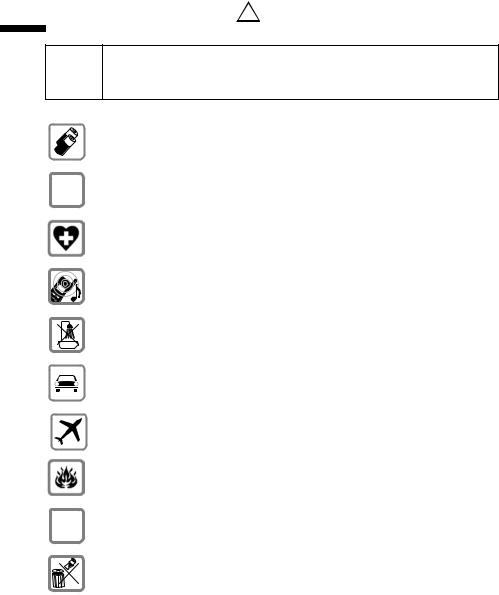
Safety precautions
Safety precautions !
Read the safety precautions and the user guide before use.
!Explain their contents to your children, and the potential hazards associated with using the telephone.
Fit only the recommended rechargeable batteries (page 136) and ensure they are of the same type! Do not use other types of batteries or non-recharge- able batteries, as they could damage health and cause personal injury.
‹Ensure correct polarity when fitting rechargeable batteries, and use the
Œbattery type specified in these instructions (you will see polarity symbols in the handset's battery compartments).
The operation of medical appliances may be affected. Be aware of the technical conditions in your particular environment (e. g. medical practice).
The handset may cause an unpleasant humming noise in hearing aids.
Do not install the base station in bathrooms or shower rooms (page 133). The handset and base station are not watertight.
Drivers must not use their phones while driving (walkie-talkie function).
Switch off your phone while on board an aircraft (walkie-talkie function). Ensure that it cannot be switched on again accidentally.
Do not use your phone in environments with a potential explosion hazard (e. g. paint shops).
ƒIf you give your Gigaset to someone else, make sure you also give them the user guide.
|
Dispose of the batteries and phone in accordance with environmental regula- |
|
|
tions. |
|
|
|
|
i |
|
Not all of the functions described in this manual are available in |
|
all countries. |
|
|
|
|
6
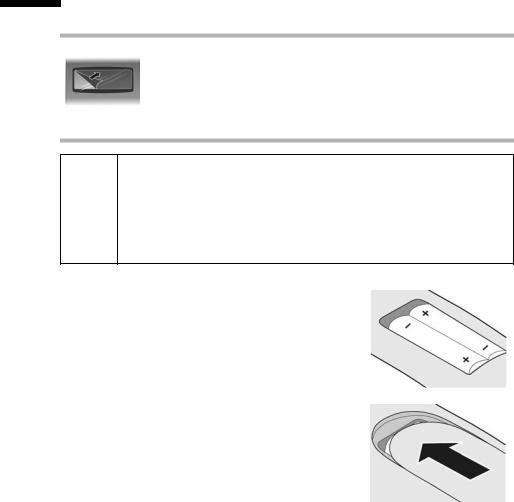
Setting up the handset for use
Setting up the handset for use
Removing the protective film
The display is protected by a plastic film.
Please remove the protective film!
Inserting the batteries
Use only the rechargeable batteries recommended by Siemens on
page 136, i.e. on no account may a conventional (non-rechargeable) bat-
!and property cannot be ruled out, e.g. the outer casing of the batteries could be destroyed or the batteries could explode. The phone could also
malfunction or be damaged as a result of using batteries that are not of the recommended type.tery or other battery type be used, otherwise serious damage to health
Insert batteries with correct polarity (see schematic diagram).
The polarity is indicated in/on the battery compartment.
Closing the battery cover
Position the cover pointing slightly downwards and push it up until it clicks into position.
Opening the battery cover
Press below the upper curve on the battery cover and slide down.
7
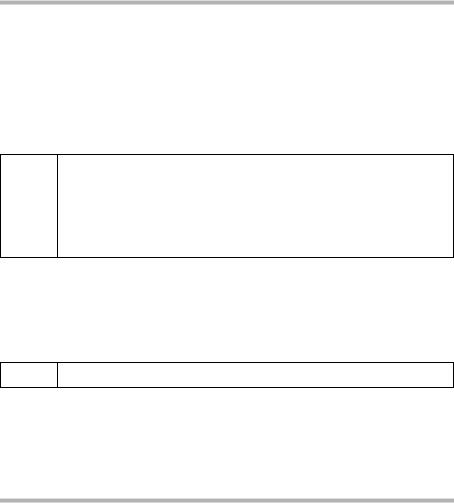
Setting up the handset for use
Initial charging and discharging of batteries
If the handset is activated, the battery charging process is indicated on the handset by the flashing battery icon e.
During handset operation, the battery icon indicates the charge level of the batteries (page 1). The correct charge level can only be displayed if the batteries are first fully charged and discharged.
To do this, leave the handset in the charging cradle uninterrupted for 8 hours. Your handset need not be switched on for it to charge.
Once the batteries are fully charged, remove the handset from the cradle and do not put it back again until the batteries are fully discharged.
After the first battery charge and discharge you may replace your handset in the charging cradle after every call.
iWhen the handset is in the cradle, it charges even if it is switched off.
If the handset has switched itself off because the batteries are flat and it is then placed in the cradle, it will switch itself on automatically.
Only place the handset in the charging cradle that is intended for it.
Please remember:
Always repeat the charging and discharging procedure if you remove the batteries from the handset and re-insert them.
The batteries may warm up as they are charging. This is not dangerous.
After a time the charge capacity of the batteries will decrease for technical reasons.
iTo register handsets, refer to page 21.
Your handset is now ready for operation. To correctly record the time of calls and, if applicable, messages you must now set the date and time. Depending on the network provider, the date and time are updated automatically by the telephone network with every outgoing call. All the settings necessary to operate the telephone can be made easily with the Getting started wizard (page 15).
Attaching the belt clip
There are notches for attaching the belt clip on the side of the handset at approximately the same height as the display. Press the belt clip onto the back of the handset so that the protrusions on the belt clip engage with the notches.
The belt clip's clasp must be pointing towards the battery compartment.
8
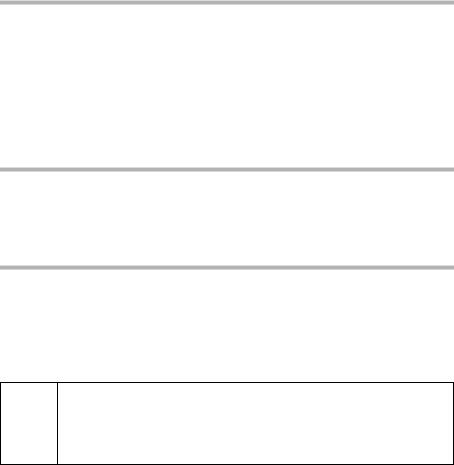
Setting up the handset for use
Range and reception strength
Range:
Up to 300 m in the open
Up to 50 m in buildings
Reception strength:
The display shows the quality of the radio contact between the base station and the handset:
Good to poor: Ð i Ñ Ò
No reception: | flashes
Switching the handset on/off
a |
Press and hold the End call key. |
|
You will hear the confirmation beep. |
|
|
Activating/deactivating the keypad lock
# |
Press and hold the hash key. |
You will hear the confirmation beep. The icon Ø appears in the display when the keypad lock is activated.
The keypad lock is deactivated automatically if someone calls you. It is re-activated when the call is finished.
You can call the specified emergency number (page 84) even when the keypad lock is activated.
iThe handset displays an advisory message if you press a key by
accident while the keypad lock is activated. To deactivate the keypad lock, press and hold the hash key #.
9

Setting up the handset for use
Handset operation – Menu system
Control key
In the description below, the direction on the control key (up, down, right, left) which you have to press in the different operating situations is marked in black, e. g. v for "press right on the control key".
The control key has a number of different functions:
When the handset is in idle status
sOpen directory.
vOpen main menu.
uOpen list of handsets.
tPress briefly: Set handset ringtones (page 96).
Press and hold: Initiate voice-activated dialling (page 42).
In the main menu and in input fields
You can use the control key to move the cursor up t, down s, right v or left u.
In lists and submenus
ts Scroll up / down a line at a time.
v Open submenu or confirm selection. u Go back one menu level, or cancel
During an external call
s Open directory. v Open menu.
u Initiate an internal enquiry call.
10
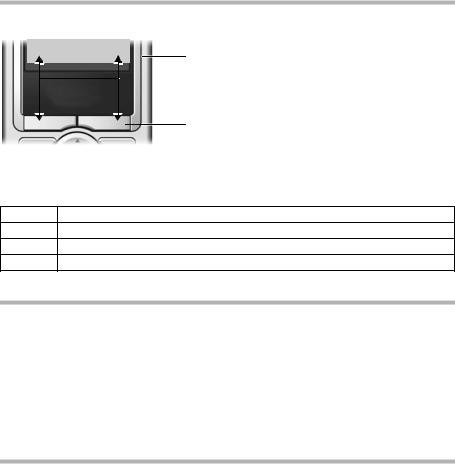
Setting up the handset for use
Display keys
The function of the display keys changes depending on the particular operating situation. Example:
} §§§§§SMS§§§§§§ |
1 |
|
2
1.Current display key functions are shown in the bottom line of the display.
2.Display keys
The most important display symbols are:
} Left display key, as long as it has not been assigned a function (page 92). ¨ Open main menu or a context-specific menu.
W Delete key: backspace delete one character at a time.
ÎGo back one menu level or cancel operation.
Return to idle status
You can revert to idle status from anywhere in the menu as follows:
Press and hold the End call key a.
Or:
Do not press any key: After 2 minutes the display will automatically revert to idle status.
Changes that you have not confirmed or saved by pressing §OK§, §Yes§, §Save§, §Send§ or Save Entry §OK§ will be lost.
An example of the display in idle status is shown on page 1.
Menu system
Your telephone's functions are accessed using a menu that has a number of levels.
Main menu (first menu level)
Press vwith the handset in idle status to open the main menu. The main menu functions are shown as coloured icons in the display.
To access a function, i.e. open the associated submenu (next menu level):
Navigate to the function using the control key (q and r). The name of the function is displayed in the display header. Press the §OK§ display key.
Submenus
The functions in the submenus are displayed as lists. To access a function:
Scroll to the function with the control key q and press §OK§.
Briefly pressing the end call key a returns you to the previous menu level / cancels the operation.
11
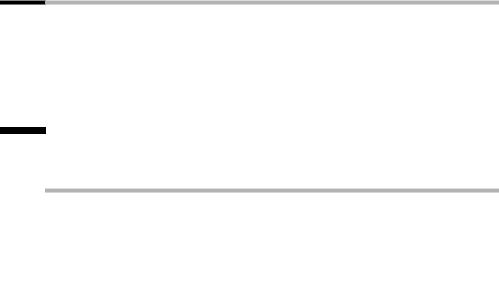
Notes on the user guide
Correcting incorrect entries
You can correct incorrect characters in the text by navigating to the incorrect entry using the control key. You can then:
press X to delete the character to the left of the cursor,
insert characters to the left of the cursor,
overwrite the character (flashing) when entering the time and date etc.
Notes on the user guide
This section explains the meaning of certain means of representation, symbols and typographical conventions that are used in this user guide.
Means of representation
A table below the heading specifies the base stations on which this function is available. Example: A function affecting base stations with an answering machine:
On base station: |
CX253isdn |
|
SX255isdn |
SX353isdn |
|
Symbols used |
|
|
|
|
|
|
|
|
|
|
|
|
|
||||
Copy Entry / Copy List |
Select one of the two menu functions specified. |
||||
(example) |
|
|
|
|
|
|
|
|
|||
~ |
|
Enter digits or letters. |
|||
§Save |
|
The current functions of the display keys are shown |
|||
|
|
reverse highlighted in the bottom line of the display. |
|||
|
|
Press the display key below to launch the function. |
|||
|
|
|
|||
q |
|
Press up or down on control key: |
|||
|
|
Scroll up or down. |
|||
|
|
|
|||
r |
|
Press right or left on control key: |
|||
|
|
e.g. select setting. |
|||
|
|
||||
c / Q / * etc. |
Press the corresponding key on the handset. |
||||
12

Notes on the user guide
Example: menu input
In the user guides, the steps you need to perform are shown in abbreviated form. This is illustrated below using the example of "Setting the colour scheme for the display".
v ¢ Ð ¢ Display
With the handset in idle status, press right on the control key to open the main menu.
Select the Ð icon using the control key – press right, left, up or down on the control key.
In the display header, Settings is displayed.
Press the §OK§ display key to confirm the function Settings. The Settings submenu is displayed.
Press down on the control key repeatedly until the Display menu function is selected.
Press the §OK§ display key to confirm the function.
Colour Scheme |
Select and press §OK§. |
|
|
Press down on the control key repeatedly until the Colour Scheme menu function is selected.
Press the §OK§ display key to confirm the selection.
s |
Select a colour scheme and press §OK§ |
|
(‰ = current colour). |
Press up or down on the control key to select a colour scheme.
Press the §OK§ display key to confirm the selection The selected colour scheme is marked with ‰.
a |
Hold down (idle status). |
Press and hold the End call key until the handset returns to idle status.
13

Notes on the user guide
Example: multiple line input
There are many situations in which you can change the settings of a display or enter data in several lines.
Multiple line input is shown in abbreviated form in this user guide. This is illustrated below using the example of "Saving an appointment". The things you have to do are explained below the boxes.
You will see the following display:
Appoint.: |
f On g |
|
Date: |
21.12 |
|
Time: |
11:11 |
|
Notes: |
Appoint. |
|
Î |
§§Save§§ |
|
|
|
|
Appoint.: |
|
Select On or Off. |
|
|
|
Press right or left (r) on the control key to select On or Off.
Date: |
Enter the day/month in 4-digit format. |
|
|
Press the s key to move to the next line.
The second line is marked with [ ] to show it is active.Enter the date with the digit keys.
Time: |
|
Enter hours/minutes in 4-digit format. |
|
|
|
Press the s key. |
|
|
The third line is marked with [ |
] to show it is active. |
|
Enter the date using the digit keys.
Notes: |
Press the §Edit§ display key. Enter text (max. of 16 char- |
|
acters) and press §OK§. |
|
|
Press the s key. |
|
The fourth line is marked with < |
> to show it is active. |
Press the §Edit§ display key to open the input field. Enter the text (page 139).
Press the §OK§ display key.
Save the changes.
You will see the ¼ icon.
You can save your changes in two ways depending on the particular operating situation.
Press the §Save§ display key.
Or:
Press the v key. Select Save Entry using q and press §OK§.
No matter which method you use, always subsequently press and hold the a key. The handset will switch to idle status and display the icon ¼.
14
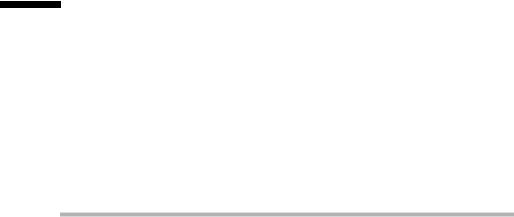
Setting up the base station – Getting started wizard
Setting up the base station –
Getting started wizard
A few settings are necessary before using your telephone. The Getting started wizard (page 16) is designed to help you with this. It can be opened at any time using your handset. The following settings can be made one after the other.
Date and time
Show/hide answering machine 1...3 (on Gigaset with integrated answering machine)
Determine/enter MSNs for your phone connection
Set type of device for the devices connected
Set receive MSN
Set send MSN
Outside line code (when using a PABX)
What is an MSN?
MSN = Multiple Subscriber Number. You can apply for up to ten different telephone numbers for one multiple ISDN connection. An MSN is one of the phone numbers assigned to you without an area code.
Your telephone uses the MSN entirely as you require. The following differentiation is made:
Receive MSN: Phone numbers you can be called on. You can assign the receive MSNs to specific internal subscribers (terminals) (page 104). Incoming calls are only forwarded to the terminals to which the relevant receive MSN has been assigned. Terminals could be handsets or answering machines.
Send MSN: Phone numbers that are identified to the person you are calling. The network provider calculates charges based on the send MSNs. You can assign a fixed send MSN to each internal subscriber (page 104).
Possible internal subscribers:
Depending on the range of functions of your base station, you can assign internal numbers to the following internal subscribers. The internal numbers available can be found in the user guide for the base station.
Int11 – Int18: |
Handsets |
Int10: |
Base station |
|
(CX203isdn, CX253isdn, SX303isdn, SX353isdn) |
Int21 – Int22: |
Analogue devices |
|
(SX205isdn, SX255isdn, SX303isdn, SX353isdn) |
Int40: |
PC via USB connection |
|
(SX205isdn, SX255isdn, SX303isdn, SX353isdn) |
Int41 – Int48: |
Data modules |
Int51 – Int53: |
Bluetooth devices (SX303isdn, SX353isdn) |
Int91 – Int93: |
Integrated answering machines |
15

Setting up the base station – Getting started wizard
Example of how to assign an MSN:
You have requested four MSNs, two for business use (MSN1, MSN2) and two for private purposes (MSN3, MSN4). Four handsets are connected to a base station. Two handsets (Int.11 and 12) and the answering machine AM 91 are intended for business use, and two handsets (Int.13 and 14) and the answering machine AM 92 are intended for private use.
Internal subscribers |
Use |
Receive MSN |
Send MSN |
|
|
|
|
|
|
Handsets |
Int.11, 12 |
Business |
MSN1, MSN2 |
MSN1 |
|
|
|
|
|
Answering |
AM 91 |
|
MSN1, MSN2 |
--- |
machine |
|
|
|
|
|
|
|
|
|
Handset |
Int.13 |
Private |
MSN3 |
MSN3 |
Handset |
Int.14 |
|
MSN4 |
MSN4 |
|
|
|
|
|
Answering |
AM 92 |
|
MSN3, MSN4 |
--- |
machine |
|
|
|
|
|
|
|
|
|
Because internal 11 and internal 12 handsets are each assigned two (receive) MSNs, they can use the MSN next call feature (page 105). They can switch to (send) MSN2 during each outgoing external call. In this example, the internal 13 and 14 handsets cannot do this.
Launching the Getting started wizard and making the basic settings
v ¢ Ð ¢ Base ¢ Installation
[RRRRRRRRRRRRRRRRRRRRRRRRRRR] |
Press the display key to launch the Getting started |
||
|
|
|
wizard. |
|
|
|
If you already have set a system PIN (not 0000) |
|
|
|
(page 83), you will be asked to enter it. |
|
|
|
|
~ |
|
|
If required, enter the system PIN and confirm. |
OK |
|||
|
|
|
|
The Getting started wizard cannot be used simultaneously by multiple handsets.
If the settings already contain data (factory defaults or previous settings), this data is shown at the appropriate positions in the display
iand can be modified there.
To cancel the Getting started wizard, press and hold the End call key. All changes you have already saved using Save entry §OK§ are retained. The handset returns to idle status.
To skip a setting, press the §NO§ display key.
16
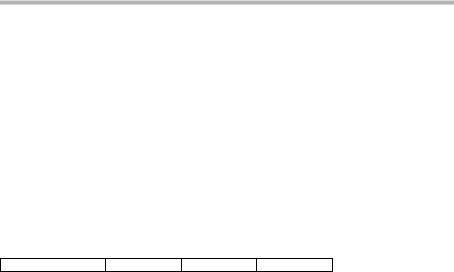
Setting up the base station – Getting started wizard
Making basic settings
Setting the date and time
Depending on the network provider, the date and time are transferred automatically from the telephone network during the first outgoing call.
The display shows: Enter time?
[RRRRRRRRRRRRRRRRRRRRRRRRRR] |
|
|
Press the display key to set the date and time. |
|
|
|
|
~ |
|
|
Enter the date (6 digits) and time (4 digits in |
|
|
|
24-hour mode) in turn, e. g. 101204 0945 for |
|
|
|
12/10/04 9:45 a.m.. |
|
|
|
|
Í |
|
|
Press the display key to open the submenu. |
s Save entry |
|
Select and confirm. |
|
OK |
|
||
|
|
|
|
If the time is to be displayed in 12-hour mode, you can modify the setting later (page 85).
Showing/hiding answering machines
On base station: CX253isdn |
SX255isdn |
SX353isdn |
The answering machines AM1, AM2, and AM3 are available. You can use the answering machine when it is shown.
The display shows: Suppress display of AM1?
Respond with
YES, if you want to hide AM1,
NO, if you want to use AM1.
This procedure is then repeated for AM2 and AM3.
i |
An answering machine can only be hidden if there are no messages/ |
memos stored in it (page 74). |
|
|
|
Finding your phone numbers (MSN)
This function must be supported by your network provider. The display shows: Find own numbers (MSN)?
Several phone numbers (MSN) were provided by the network provider when you received your ISDN connection confirmation. You can store up to 10 phone numbers. If an MSN has not been entered on your telephone, you can retrieve the phone numbers from the telephone exchange.
Confirm the prompt with YES.
If your MSNs can be found, the number of MSNs found will be shown on the display and the MSNs entered.
If no MSNs can be found (e. g. because MSNs are already entered or the network provider does not support this function), a corresponding message is displayed. You will then need to enter the MSNs manually (see next section).
17
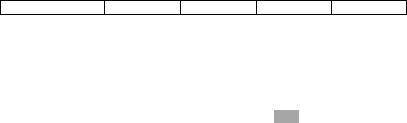
Setting up the base station – Getting started wizard
Entering your phone numbers (MSNs) manually and entering names for MSNs
The display shows: Find own numbers (MSN)?
[RRRRRRRRRRRRRRRRRRRRRRRRRRR] |
|
|
Press the display key to confirm the prompt. |
|
|
|
|
[RRRRRRRRRRRRRRRRRRRRRRRRRRR] |
|
|
Press the display key to confirm the prompt. |
|
|
|
|
~ |
|
|
Enter name. |
|
|
|
Entering a name for an MSN is optional. |
|
|
|
|
s~ |
|
|
If necessary, scroll to the line <Number> and enter |
|
|
|
the MSN. If the MSBNs were found automatically, |
|
|
|
the numbers will already be entered. |
|
|
|
|
Í |
|
|
Press the display key to open the submenu. |
s Save entry |
|
Select the menu item and confirm. |
|
OK |
|
||
|
|
|
|
The MSNs entered will automatically be assigned to all registered handsets as receive MSNs. MSN1 will automatically be assigned to all registered handsets as the send MSN.
This procedure is then repeated for MSN2 to MSN9 and for MSN0.
To set the device type:
On base station: SX205isdn |
SX255isdn |
SX303isdn |
SX353isdn |
If your base station has the option of connecting an analogue terminal, you must set the device type (see user guide for base station).
The display shows: Set device type?
If you have connected an analogue device to your base station, select YES. The display shows: Set device type for internal 21?, select YES.
OK (‰ = on). For the possible set-

Setting up the base station – Getting started wizard
Setting the receive MSN
The display shows: Set incoming MSN?
The receive MSN is used to answer incoming calls. The MSNs allocated to your ISDN connection can be allocated to various terminals according to your preferences. You can assign a terminal multiple receive MSNs.
[RRRRRRRRRRRRRRRRRRRRRRRRRR] |
|
|
Press the display key to confirm the prompt. |
|
|
|
|
[RRRRRRRRRRRRRRRRRRRRRRRRRR] |
|
|
Press the display key to confirm the Set allocation |
|
|
|
Internal 11? prompt. |
|
|
|
The list of entered MSNs is displayed. |
|
|
|
|
s MSN1:12345678 |
|
Select the MSN to be assigned to this terminal and |
|
OK |
|
||
|
|
|
confirm. |
|
|
|
Repeat this procedure for all MSNs to be assigned to |
|
|
|
this terminal as a receive MSN (‰ = on). |
¯ |
|
|
Press the display key to end the assignment for this |
|
|
|
terminal. |
|
|
|
|
This procedure is repeated for all devices registered on your telephone (handsets, data modules etc.) and for the integrated answering machines (on Gigaset with integrated answering machine).
When setting the receive MSN for an answering machine, the MSN list i only contains those MSNs which have not yet been assigned to another
answering machine.
Setting the send MSN
The display shows: Set outgoing MSN?
Each internal subscriber can be assigned only one of the available send MSNs. It is identified to the party called and the network provider bills the call charges to this MSN. You can assign an MSN to multiple terminals as the send MSN, but only one send MSN to each terminal.
[RRRRRRRRRRRRRRRRRRRRRRRRRR] |
|
|
Press the display key to confirm the prompt. |
|
|
|
|
[RRRRRRRRRRRRRRRRRRRRRRRRRR] |
|
|
Press the display key to confirm the Set allocation |
|
|
|
Internal 11? prompt. |
|
|
|
The list of entered MSNs is displayed. |
|
|
|
|
s MSN1:12345678 |
|
Select the MSN to be assigned to this terminal and |
|
OK |
|
||
|
|
|
confirm (‰ = on). |
¯ |
|
|
Press the display key to end the assignment for this |
|
|
|
terminal. |
|
|
|
|
This sequence will be repeated for all handsets registered on your telephone.
19
Setting up the base station – Getting started wizard
Operation on a PABX
Only carry out the following steps if you want to connect your telephone to a private PABX (not directly to the NTBA). Depending on the PABX, it may be necessary for you to enter an access code (outside line code) for external calls during installation; refer to the operating instructions for your PABX for details. You can enter an access code (one to four digits).
The display shows: Operate behind PABX?
[RRRRRRRRRRRRRRRRRRRRRRRRRRR] |
|
|
Press the display key to confirm the prompt. |
|
|
|
|
[RRRRRRRRRRRRRRRRRRRRRRRRRRR] |
|
|
Press the display key to confirm the Set access |
|
|
|
code? prompt. |
~ |
|
|
Entering the access code (outside line code) |
Í |
|
|
Press the display key to open the submenu. |
s Save entry |
|
Select and confirm. The Getting started wizard is |
|
OK |
|
||
|
|
|
closed. |
|
|
|
|
The display shows Installation completed. Press the End call key a, to return the handset to idle status.
20
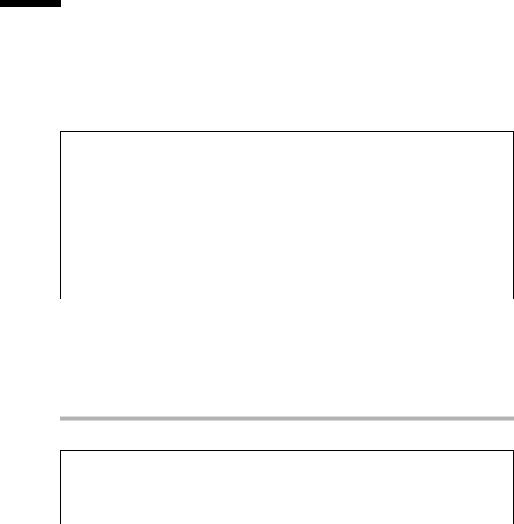
Registering/deregistering handsets
Registering/deregistering handsets
The handset can be registered on up to four base stations.
If all internal numbers for wireless terminals are already assigned on your telephone, before registering make sure that you deregister another handset that is no longer required (page 21).
You must initiate handset registration on the handset and on the base station.
1.Prepare base station for registration (see user guide for base station).
2.On the handset (within 60 sec.):
v¢ Ð ¢ Handset ¢ Register H/Set
s Base 1 |
|
Select base station (1–4) and confirm, e. g. Base 1. |
|||
OK |
|
||||
|
|
|
|
|
|
~ |
|
|
|
|
Enter the system PIN of the base station (the default |
OK |
|
|
|||
|
|
|
|
|
is 0000) and confirm. The display shows Reg- |
|
|
|
|
|
str.Procedure and the name of the base station, |
|
|
|
|
|
e. g. Base 1. |
|
|
|
|
|
Once the handset has located the base station, the |
|
|
|
|
|
list of free internal numbers is shown in the display. |
|
|
|
|
|
|
s INT11: Int.11 |
|
Select the internal number and confirm, |
|||
OK |
|
||||
|
|
|
|
|
e. g. INT11: Int.11. |
|
|
|
|
|
|
After registration the handset reverts to idle status. The handset's internal number is shown in the display.
i |
The handset cancels the base station search after 60 seconds. If the hand- |
set has not registered within this time, repeat the process. |
|
|
|
Deregistering handsets
You can deregister any registered handset from any registered handset.
v ¢ Ð ¢ Base ¢ Settings ¢ Setup user ¢ De-reg. device
s INT16: Int.16 |
|
Select the handset that you wish to deregister and |
|
OK |
|
||
|
|
|
confirm, e. g. INT16: Int.16. |
|
|
|
|
a |
|
|
Press and hold (back to idle status). |
21
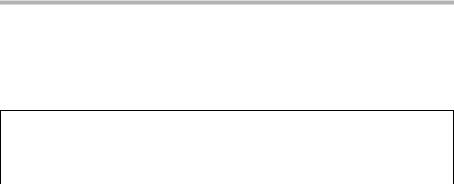
Registering/deregistering handsets
Changing the base station
The following settings are possible if your handset is registered on more than one base station:
Set to one specific base station e. g. the base station at home or the base station at the office.
To set to the base station with the best reception: Best Base. This setting will automatically select whichever base station has the best reception.
v¢ Ð ¢ Handset ¢ Select Base
s |
|
|
Select one of the registered base stations or |
OK |
|||
|
|
|
Best Base and confirm. |
|
|
|
|
a |
Press and hold (back to idle status). |
||
22
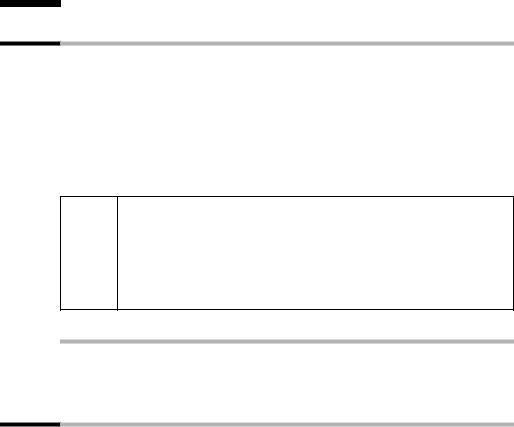
Making calls
Making calls
Making an external call
External calls are calls using the public telephone network.
either ... |
|
|
|
~ c |
Enter the number and press the Talk key. |
or ... |
|
|
|
c~ |
Press and hold the talk key c and then enter the |
|
number. |
|
|
You can cancel the dialling operation with the End call key a.
Dialling using the directory, call-by-call list (page 1, page 37) or last number redial list (page 44) saves time re-entering numbers and network provider access codes ("call-by-call numbers").
iYou can programme the keys on your phone with numbers from the directory (page 92).
With voice dialling, you can dial numbers simply by saying the name (page 42).
Ending a call
a |
Press the End call key. |
Internal calls
Internal calls to other handsets registered on the same base station are free.
Calling a specific handset
either ... |
|
|
|
u |
Start the internal call. |
~ |
Enter the number of the handset. |
or ... |
|
|
|
u |
Start the internal call. |
[RRRRRRRRRRRRRRRRRRRRRRRRRR] |
Press the display key. |
|
|
s |
Select a handset. |
c |
Press the Talk key. |
23

Making calls
Calling all handsets ("group call")
u |
Start the internal call. |
* |
Press the star key. All handsets are called. |
Ending a call |
|
|
|
a |
Press the End call key. |
Answering a call
The handset indicates an incoming call in three ways: by ringing, by a display on the screen and by flashing of the handsfree key d.
You can take the call in the following ways:
Press the Talk key c.
Press the Handsfree key d.
If the handset is in the base station and the Auto Answer function is activated (page 93), the handset will take a call automatically when you lift it out of the base station.
If the ringtone is intrusive, press the §Silence§ display key. You can still take the call as long as it remains displayed on the screen.
Calling Line Identification
When you receive a call, the caller's number and/or name is displayed on the screen if the following conditions are met.
Your network provider supports CLIP (Calling Line Identification Presentation): The caller's number is displayed
You have arranged CLIP with your network provider.
Screen display with CLIP
If the caller's number is stored in your directory, you will see the name instead of the phone number. If you have stored a voice pattern for the number the call will also be signalled by playing the voice pattern.
If you have changed the name of the MSN called (page 102), this will be displayed.
ÐV
Ext. call from |
|
|
|
Phone number or "Anna" |
0891234567 |
|
|
|
|
|
|
|||
|
|
|
Receive MSN that is being called |
|
For private |
|
|
|
|
|
|
|
||
REJECT |
RNG OFF |
|||
24
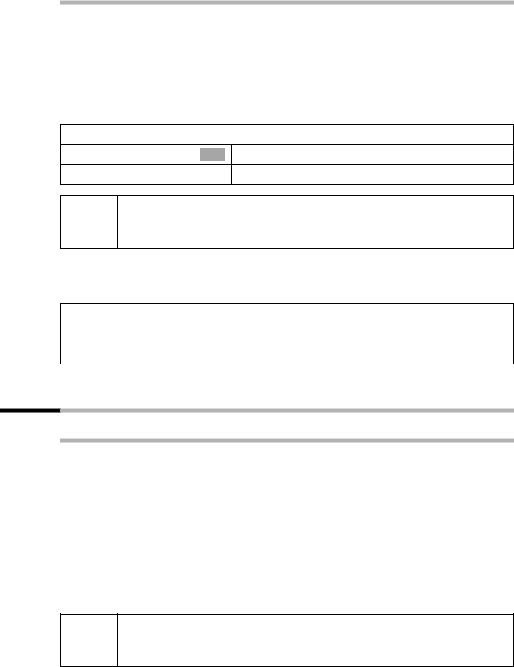
Making calls
Withholding number identification
In some cases, you may not want the other party to be able to identify your phone number. You can selectively withhold identification of your number for the next call or permanently. With the permanent setting, the other subscriber will not be able to
see your number when you make an outgoing call. In addition, the subscriber making the call will not be able to see the number they have actually reached (e. g. for call diversion).
To withhold number identification for the next call only:
v ¢ Ð ¢ Base ¢ Call preparat.
s Temp.withhold OK a
i
To suppress or permit identification of your phone number for all calls:
By default, Withhold no. is not activated.
v ¢ Ð ¢ Base ¢ Settings ¢ ISDN settings
s Withhold no. |
|
Select and confirm (‰ = activated). |
|
OK |
|
||
|
|
|
|
a |
|
|
Hold down (return to idle status). |
Handsfree mode
Activating/deactivating handsfree
|
To activate while dialling: |
|
|
~ d |
Enter the phone number and press the handsfree |
|
key (instead of the Talk key c). |
|
To activate/deactivate during a call: |
|
|
d |
Press the handsfree key. |
|
(Press again to deactivate.) |
|
|
As soon as you exit handsfree mode, you switch to "handset mode" and continue the call on the handset.
If you wish to place the handset in the charger during a call you must i press and hold the handsfree key das you do so. If the handsfree
key d does not light up, press the key again.
25

Making calls
Adjusting the volume while in handsfree mode
During a call:
|
|
v ¢ Volume |
|
r |
Decrease or increase the volume. |
[RRRRRRRRRRRRRRRRRRRRRRRRRRR] |
Press the display key to save the setting. |
|
|
Picking up a call during ring delay (Call Pickup)
You can pick up a call despite a ring delay (page 110) being set.
Requirements:
The subscriber who picks up the call must have at least Incoming only authorisation (page 83).
Both subscribers must be assigned the same receive MSN (page 104).
c |
Press and hold the talk key. |
|
Accept? is displayed. |
|
|
[RRRRRRRRRRRRRRRRRRRRRRRRRRR] |
Confirm to pick up the call. |
|
|
Rejecting a call
You receive an external call or you are making a call and receive an external call. The call is signalled acoustically as well as being shown on the display on all handsets in this MSN group. You can reject this external call.
Press the REJECT display key.
Depending on the setting (page 106) the call is either only rejected on your own handset (handsets with the same receive MSN continue to ring) or is rejected for the entire MSN group (the caller hears the busy tone).
26
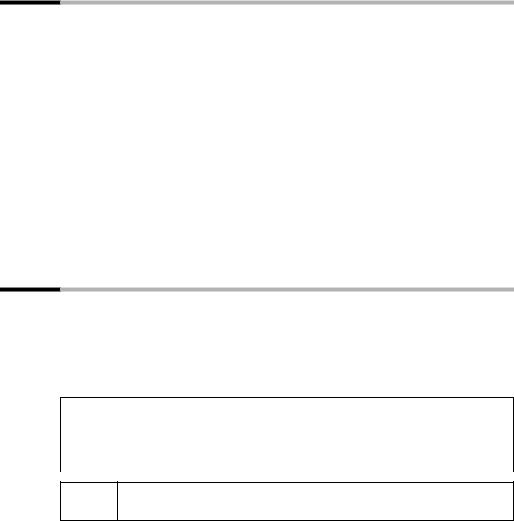
Making calls
Reserving a line
Your ISDN connection provides 2 telephone lines that can be used simultaneously (B channels).
Requirement: You want to make external calls, but both telephone lines for your connection are busy (in use by other internal subscribers).
Press the display key CALLBCK. The next available free line will be reserved for you. Your handset will ring as soon as an external line is free.
either ... |
|
To use a free line: |
|
|
|
|
|
c |
|
Press the Talk key. You can now enter the phone |
|
|
|
|
number as usual. |
|
|
|
|
or ... |
|
To delete the reservation: |
|
|
|
|
|
[RRRRRRRRRRRRRRRRRRRRRRRRRR] |
Press the display key. The reservation is cancelled. |
||
|
|
|
|
|
|
|
|
i |
|
If the reservation is not accepted or deleted, it will be deleted automati- |
|
|
cally after 30 sec. |
|
|
|
|
|
|
Defining the send MSN for the next call
Even if you have defined an individual send MSN for the handset (page 104), you can select another MSN as the send MSN before each call, e. g. for individual recording of charges.
Make sure that the send/receive MSN corresponds to the phone number registered with your SMS centre (page 49).
By default, MSN next call is not activated for any MSN.
v ¢ Ð ¢ Base ¢ Call preparat. ¢ MSN next call
s MSN |
|
Select MSN and confirm (‰ = activated). |
|
OK |
|
||
|
|
|
The next call uses this MSN. |
|
|
|
|
a |
|
|
Hold down (return to idle status). |
i
You can set up your handset so that after pressing the Talk key cor the handsfree key da list of all available send MSNs is displayed (page 105).
27
