Siemens GIGASET PCI CARD 54 Manual [pt]

EN Dear Customer,
Gigaset Communications GmbH is the legal successor to Siemens Home and Office Communication Devices GmbH & Co. KG (SHC), which in turn continued the Gigaset business of Siemens AG. Any statements made by Siemens AG or SHC that are found in the user guides should therefore be understood as statements of Gigaset Communications GmbH.
We hope you enjoy your Gigaset.
DE Sehr geehrte Kundin, sehr geehrter Kunde,
die Gigaset Communications GmbH ist Rechtsnachfolgerin der Siemens Home and Office Communication Devices GmbH & Co. KG (SHC), die ihrerseits das Gigaset-Geschäft der Siemens AG fortführte. Etwaige Erklärungen der Siemens AG oder der SHC in den Bedienungsanleitungen sind daher als Erklärungen der Gigaset Communications GmbH zu verstehen.
Wir wünschen Ihnen viel Freude mit Ihrem Gigaset.
FR Chère Cliente, Cher Client,
la société Gigaset Communications GmbH succède en droit à Siemens Home and Office Communication Devices GmbH & Co. KG (SHC) qui poursuivait elle-même les activités Gigaset de Siemens AG. Donc les éventuelles explications de Siemens AG ou de SHC figurant dans les modes d’emploi doivent être comprises comme des explications de Gigaset Communications GmbH.
Nous vous souhaitons beaucoup d’agrément avec votre Gigaset.
IT Gentile cliente,
la Gigaset Communications GmbH è successore della Siemens Home and Office Communication Devices GmbH & Co. KG (SHC) che a sua volta ha proseguito l’attività della Siemens AG. Eventuali dichiarazioni della Siemens AG o della SHC nei manuali d’istruzione, vanno pertanto intese come dichiarazioni della Gigaset Communications GmbH.
Le auguriamo tanta soddisfazione con il vostro Gigaset.
NL Geachte klant,
Gigaset Communications GmbH is de rechtsopvolger van Siemens Home and Office Communication Devices GmbH & Co. KG (SHC), de onderneming die de Gigaset-activiteiten van Siemens AG heeft overgenomen. Eventuele uitspraken of mededelingen van Siemens AG of SHC in de gebruiksaanwijzingen dienen daarom als mededelingen van Gigaset Communications GmbH te worden gezien.
Wij wensen u veel plezier met uw Gigaset.
ES Estimado cliente,
la Gigaset Communications GmbH es derechohabiente de la Siemens Home and Office Communication Devices GmbH & Co. KG (SHC) que por su parte continuó el negocio Gigaset de la Siemens AG. Las posibles declaraciones de la Siemens AG o de la SHC en las instrucciones de uso se deben entender por lo tanto como declaraciones de la Gigaset Communications GmbH.
Le deseamos que disfrute con su Gigaset.
PT SCaros clientes,
Gigaset Communications GmbH é a sucessora legal da Siemens Home and Office Communication Devices GmbH & Co. KG (SHC), que, por sua vez, deu continuidade ao sector de negócios Gigaset, da Siemens AG. Quaisquer declarações por parte da Siemens AG ou da SHC encontradas nos manuais de utilização deverão, portanto, ser consideradas como declarações da Gigaset Communications GmbH.
Desejamos que tenham bons momentos com o seu Gigaset.
DA Kære Kunde,
Gigaset Communications GmbH er retlig efterfølger til Siemens Home and Office Communication Devices GmbH & Co. KG (SHC), som fra deres side videreførte Siemens AGs Gigaset-forretninger. Siemens AGs eller SHCs eventuelle forklaringer i betjeningsvejledningerne skal derfor forstås som Gigaset Communications GmbHs forklaringer.
Vi håber, du får meget glæde af din Gigaset.
FI Arvoisa asiakkaamme,
Gigaset Communications GmbH on Siemens Home and
Office Communication Devices GmbH & Co. KG (SHC)-yri- tyksen oikeudenomistaja, joka jatkoi puolestaan Siemens AG:n Gigaset-liiketoimintaa. Käyttöoppaissa mahdollisesti esiintyvät Siemens AG:n tai SHC:n selosteet on tämän vuoksi ymmärrettävä Gigaset Communications GmbH:n selosteina.
Toivotamme Teille paljon iloa Gigaset-laitteestanne.
SV Kära kund,
Gigaset Communications GmbH övertar rättigheterna från Siemens Home and Office Communication Devices GmbH & Co. KG (SHC), som bedrev Gigaset-verksamheten efter Siemens AG. Alla förklaringar från Siemens AG eller SHC i användarhandboken gäller därför som förklaringar från Gigaset Communications GmbH.
Vi önskar dig mycket nöje med din Gigaset.
NO Kjære kunde,
Gigaset Communications GmbH er rettslig etterfølger etter Siemens Home and Office Communication Devices GmbH & Co. KG (SHC), som i sin tur videreførte Gigaset-geskjeften i Siemens AG. Eventuelle meddelelser fra Siemens AG eller SHC i bruksanvisningene er derfor å forstå som meddelelser fra Gigaset Communications GmbH.
Vi håper du får stor glede av din Gigaset-enhet.
EL Αγαπητή πελάτισσα, αγαπητέ πελάτη,
η Gigaset Communications GmbH είναι η νομική διάδοχος της Siemens Home and Office Communication Devices GmbH & Co. KG (SHC), η οποία έχει αναλάβει την εμπορική δραστηριότητα Gigaset της Siemens AG. Οι δηλώσεις της Siemens AG ή της SHC στις οδηγίες χρήσης αποτελούν επομένως δηλώσεις της Gigaset Communications GmbH.
Σας ευχόμαστε καλή διασκέδαση με τη συσκευή σας Gigaset.
HR Poštovani korisnici,
Gigaset Communications GmbH pravni je sljednik tvrtke Siemens Home and Office Communication Devices GmbH & Co. KG (SHC), koji je nastavio Gigaset poslovanje tvrtke Siemens AG. Zato sve izjave tvrtke Siemens AG ili SHC koje se nalaze u uputama za upotrebu treba tumačiti kao izjave tvrtke Gigaset Communications GmbH.
Nadamo se da sa zadovoljstvom koristite svoj Gigaset uređaj.
SL Spoštovani kupec!
Podjetje Gigaset Communications GmbH je pravni naslednik podjetja Siemens Home and Office Communication Devices GmbH & Co. KG (SHC), ki nadaljuje dejavnost znamke Gigaset podjetja Siemens AG. Vse izjave podjetja Siemens AG ali SHC v priročnikih za uporabnike torej veljajo kot izjave podjetja Gigaset Communications GmbH.
Želimo vam veliko užitkov ob uporabi naprave Gigaset.
Issued by
Gigaset Communications GmbH Schlavenhorst 66, D-46395 Bocholt
Gigaset Communications GmbH is a trademark licensee of Siemens AG
© Gigaset Communications GmbH 2008 All rights reserved.
Subject to availability. Rights of modifications reserved.
www.gigaset.com

CS Vážení zákazníci,
společnost Gigaset Communications GmbH je právním nástupcem společnosti Siemens Home and Office Communication Devices GmbH & Co. KG (SHC), která dále přejala segment produktůGigaset společnosti Siemens AG. Jakékoli prohlášení společnosti Siemens AG nebo SHC, které naleznete v uživatelských příručkách, je třeba považovat za prohlášení společnosti Gigaset Communications GmbH.
Doufáme, že jste s produkty Gigaset spokojeni.
SK Vážený zákazník,
Spoločnosť Gigaset Communications GmbH je právnym nástupcom spoločnosti Siemens Home and Office Communication Devices GmbH & Co. KG (SHC), ktorá zasa pokračovala v činnosti divízie Gigaset spoločnosti Siemens AG. Z tohto dôvodu je potrebné všetky vyhlásenia spoločnosti Siemens AG alebo SHC, ktoré sa nachádzajú v používateľských príručkách, chápať ako vyhlásenia spoločnosti Gigaset Communications GmbH.
Veríme, že budete so zariadením Gigaset spokojní.
RO Stimate client,
Gigaset Communications GmbH este succesorul legal al companiei Siemens Home and Office Communication Devices GmbH & Co. KG (SHC), care, la rândul său, a continuat activitatea companiei Gigaset a Siemens AG. Orice afirmaţii efectuate de Siemens AG sau SHC şi incluse în ghidurile de utilizare vor fi, prin urmare, considerate a aparţine Gigaset Communications GmbH.
Sperăm ca produsele Gigaset să fie la înălţimea dorinţelor dvs.
SR Poštovani potrošaču,
Gigaset Communications GmbH je pravni naslednik kompanije Siemens Home and Office Communication Devices GmbH & Co. KG (SHC), kroz koju je nastavljeno poslovanje kompanije Gigaset kao dela Siemens AG. Stoga sve izjave od strane Siemens AG ili SHC koje se mogu naći u korisničkim uputstvima treba tumačiti kao izjave kompanije Gigaset Communications GmbH.
Nadamo se da ćete uživati u korišćenju svog Gigaset uređaja.
BG Уважаеми потребители,
Gigaset Communications GmbH е правоприемникът на Siemens Home and Office Communication Devices GmbH & Co. KG (SHC), коятонасвойредпродължибизнесана подразделението Siemens AG. По тази причина всякакви изложения, направени от Siemens AG или SHC, които се намират в ръководствата за потребителя, следва да се разбират като изложения на
Gigaset Communications GmbH.
Надяваме се да ползвате с удоволствие вашия Gigaset.
HU Tisztelt Vásárló!
A Siemens Home and Communication Devices GmbH & Co. KG (SHC) törvényes jogutódja a Gigaset Communications GmbH, amely a Siemens AG Gigaset üzletágának utódja. Ebből következően a Siemens AG vagy az SHC felhasználói kézikönyveiben található bármely kijelentést a Gigaset Communications GmbH kijelentésének kell tekinteni.
Reméljük, megelégedéssel használja Gigaset készülékét.
Issued by
Gigaset Communications GmbH Schlavenhorst 66, D-46395 Bocholt
Gigaset Communications GmbH is a trademark licensee of Siemens AG
PL Szanowny Kliencie,
Firma Gigaset Communications GmbH jest spadkobiercą prawnym firmy Siemens Home and Office Communication Devices GmbH & Co. KG (SHC), która z kolei przejęła segment produktów Gigaset od firmy Siemens AG. Wszelkie oświadczenia firm Siemens AG i SHC, które można znaleźć w instrukcjach obsługi, należy traktowaćjako oświadczenia firmy Gigaset Communications GmbH.
Życzymy wiele przyjemności z korzystania z produktów Gigaset.
TR Sayın Müşterimiz,
Gigaset Communications GmbH, Siemens AG'nin Gigaset işletmesini yürüten Siemens Home and Office Communication Devices GmbH & Co. KG (SHC)'nin yasal halefidir. Kullanma kılavuzlarında bulunan ve Siemens AG veya SHC tarafından yapılan bildiriler Gigaset Communications GmbH tarafından yapılmışbildiriler olarak algılanmalıdır.
Gigaset'ten memnun kalmanızı ümit ediyoruz.
RU Уважаемыи покупатель!
Компания Gigaset Communications GmbH является правопреемником компании Siemens Home and Office Communication Devices GmbH & Co. KG (SHC), которая,
в свою очередь, приняла подразделение Gigaset всвое управление от компании Siemens AG. Поэтому любые заявления, сделанные от имени компании Siemens AG или SHC и встречающиеся в руководствах пользователя, должны восприниматься как заявления компании Gigaset Communications GmbH.
Мы надеемся, что продукты Gigaset удовлетворяют вашим требованиям.
© Gigaset Communications GmbH 2008 All rights reserved.
Subject to availability. Rights of modifications reserved.
www.gigaset.com
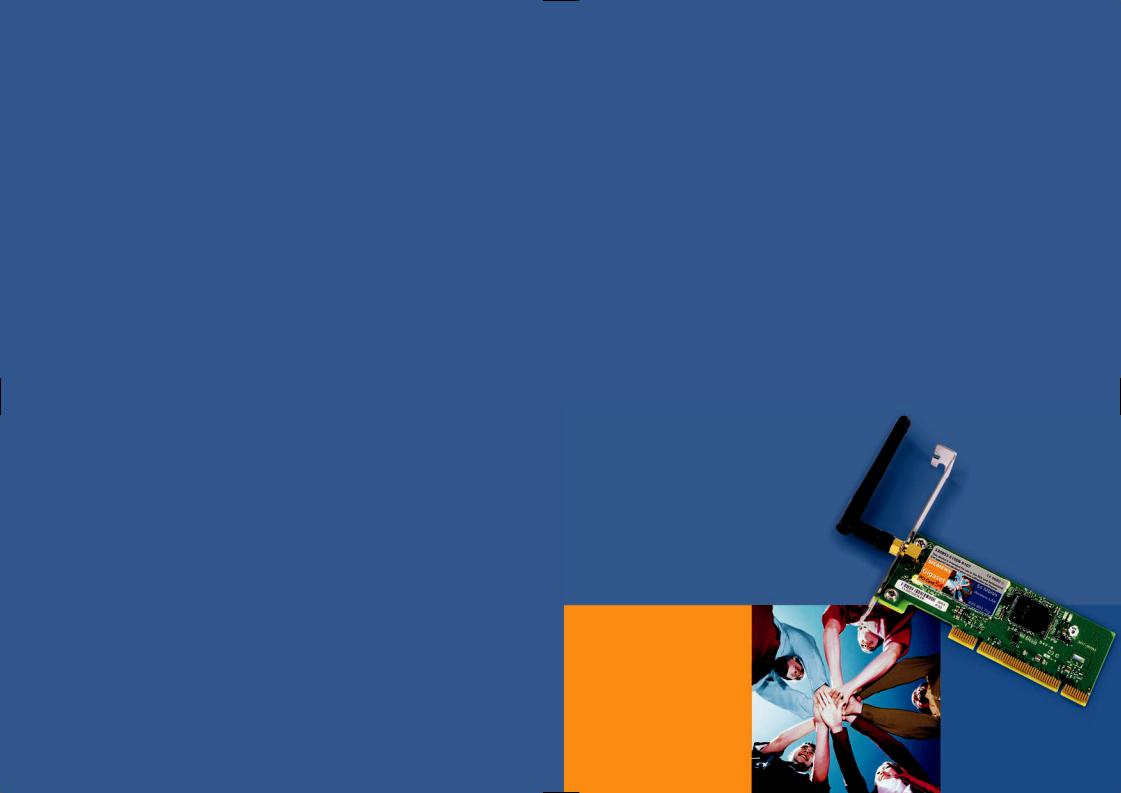
Issued by
Information and Communication mobile Haidenauplatz 1
D-81667 Munich
© Siemens AG 2003
All rights reserved. Subject to availability. Rights of modification reserved. 06/2003
Siemens Aktiengesellschaft
http://www.my-siemens.com
No.: A31008-E505-B102-1-PED1
s
Be inspired
Kurzbedienungsanleitung
Quick Installation Guide
Guide d’installation rapide
Guida rapida
Beknopte gebruikershandleiding
Guía de manejo rápida
Snabbguide
Kort brugsanvisning
Pikaohje
Hurtigguide
Guia para uma instalação rápida
Gigaset
PCI Card 54
Wireless LAN

Table of Contents
Kurzbedienungsanleitung 3
Quick Installation Guide 11
Guide d'installation rapide 19
Guida rapida 27
Beknopte gebruikershandleiding 35
Guía de manejo rápida 43
Snabbguide 51
Kort brugsanvisning 59
Pikaohje 67
Hurtigguide 75
Guia para uma instalação rápida 83
Table of Contents
portugués norsk suomi dansk svenska español nederlands italiano français english deutsch
1
Table of Contents
2

Kurzbedienungsanleitung
Kurzbedienungsanleitung
Diese Kurzbedienungsanleitung zeigt Ihnen, wie Sie die Gigaset PCI Card 54 an Ihren PC anschließen und eine Verbindung zu einem Access Point herstellen. Detaillierte Informationen finden Sie in der Bedienungsanleitung in elektronischer Form auf der mitgelieferten CD und im Internet unter www.my-siemens.com/pcicard54.
Warenzeichen
Microsoft, Windows 98, Windows 98 SE, Windows ME, Windows 2000 und Windows XP und Internet Explorer sind registrierte Warenzeichen der Microsoft Corporation.
Netscape, Netscape Navigator und Netscape Communicator sind registrierte Warenzeichen der Netscape Communications Corporation.
Sicherheitshinweise
Schützen Sie das Gerät vor Feuchtigkeit.
Die Gigaset PCI Card 54 kann den Betrieb von medizinischen Geräten beeinflussen. Beachten Sie daher die technischen Bedingungen der entsprechenden Umgebung.
Händigen Sie die Bedienungsanleitung mit aus, wenn Sie Ihre Gigaset PCI Card 54 an eine andere Person weitergeben.
Entsorgen Sie die Gigaset PCI Card 54 umweltgerecht.
Hinweise zum sicheren Betrieb
Sobald Sie alle Arbeitsschritte dieser Kurzbedienungsanleitung durchgeführt und eine Verbindung zum Access Point hergestellt haben, sollten Sie Sicherheitseinstellungen am kabellosen Netzwerk vornehmen:
die SSID für alle kabellosen Geräte Ihres Netzwerks ändern
einen Verschlüsselungsmechanismus (WEP-Verschlüsselung) verwenden
Packungsinhalt
Die Verpackung enthält die folgenden Bestandteile:
die Gigaset PCI Card 54
eine Antenne
eine Installations-CD einschließlich Bedienungsanleitung und dem Dokument „Praktische Anwendungsfälle und Konfigurationsbeispiele“
diese Kurzbedienungsanleitung
Systemanforderungen
Zum Betrieb benötigen Sie:
einen PC mit einem der folgenden Betriebssysteme:
Windows 98, Windows 98 SE, Windows ME, Windows 2000 oder Windows XP
64 MB RAM, mehr Speicher ist empfehlenswert
mindestens 30 MB Festplattenkapazität
einen freien PCI-Steckplatz
portugués norsk suomi dansk svenska español nederlands italiano français english deutsch
3

Kurzbedienungsanleitung
Überblick über die Installationsschritte eines Netzwerks
Um ein kabelloses Netzwerk (Ad-hoc-Netzwerk) aufzubauen, benötigen Sie für jeden PC, der an das Netz angeschlossen werden soll, einen kabellosen Netzwerkadapter, zum Beispiel die Gigaset PCI Card 54 oder die Gigaset PC Card 54.
Um ein Netzwerk mit kabellosen und kabelgebundenen Komponenten (InfrastrukturNetzwerk) und mit Internet-Zugang aufzubauen, benötigen Sie zusätzlich einen Access Point, zum Beispiel den kabellosen Router Siemens Gigaset SE 505 dsl/cable.
Um das Netzwerk im Infrastruktur-Modus aufzubauen, gehen Sie wie folgt vor:
1.Bauen Sie zunächst die Gigaset PCI Card 54 in einen PC ein. Dies ist auf S. 5 beschrieben.
2.Installieren Sie die Software. Der Installationsvorgang ist im Folgenden für die Betriebssysteme Windows 98, 98 SE, ME und 2000 auf S. 6 und für Windows XP auf S. 7 beschrieben.
3.Installieren Sie dann den Access Point. Dies ist in der Bedienungsanleitung des entsprechenden Gerätes beschrieben.
4.Stellen Sie dann die Verbindung von der Gigaset PCI Card 54 zum Access Point her. Dies ist auf S. 8 beschrieben.
5.Optional können Sie weitere PCs kabellos anschließen.
|
Beachten Sie bitte bei der Installation der Gigaset PCI Card 54, dass die |
i |
SSID (Service Set ID) aller kabellosen Netzwerkkomponenten identisch |
sein muss. |
|
|
Die voreingestellte SSID aller Gigaset-Produkte für kabellose Netzwerke |
|
ist ConnectionPoint. |
|
|
4

Kurzbedienungsanleitung
Einbau der Gigaset PCI Card 54
Beachten Sie beim Einbau der Gigaset PCI Card 54 in Ihren PC unbedingt die folgenden Sicherheitshinweise:
–Ziehen Sie nach dem Ausschalten des PCs auch den Netzstecker.
–Beachten Sie, dass einige Bauteile Ihres PCs auch bei gezogenem Netzstecker noch Spannung führen könnten.
!– Vermeiden Sie die Berührung elektrischer und elektronischer Bauteile, und halten Sie die Gigaset PCI Card 54 nur am Blechwinkel oder am äußersten Rand.
–Beachten Sie die Sicherheitshinweise Ihres PC-Herstellers.
Gehen Sie wie folgt vor:
1.Schalten Sie Ihren PC aus und ziehen Sie den Netzstecker.
2.Öffnen sie das Gehäuse Ihres PCs, setzen Sie die Gigaset PCI Card 54 ein und schließen Sie das Gehäuse wieder.
3.Befestigen Sie die mitgelieferte Antenne an der Gigaset PCI Card 54.
4.Starten Sie Ihren PC, damit Sie mit der Installation der Software beginnen können.
5.Beim Hochfahren meldet sich der Hardware-Assistent. Klicken Sie auf Abbrechen und beginnen Sie mit der Installation (siehe nächster Abschnitt).
portugués norsk suomi dansk svenska español nederlands italiano français english deutsch
5
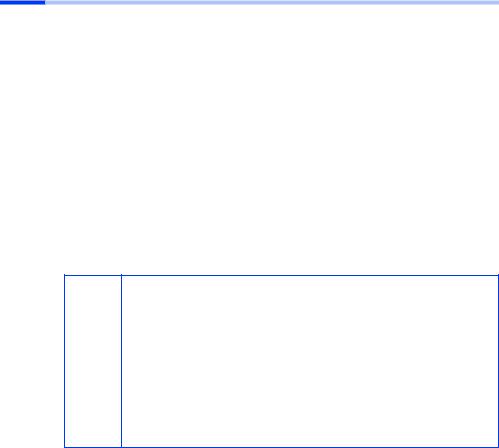
Kurzbedienungsanleitung
Installation für Windows 98, 98 SE, ME, 2000
i |
Bitte beachten Sie, dass Sie zur Installation eventuell Administratorrechte |
auf Ihrem PC benötigen. |
|
|
|
1.Beenden Sie alle laufenden Windows-Programme.
2.Legen Sie die mitgelieferte Installations-CD in ihr CD-ROM-Laufwerk ein.
Das Installationsprogramm startet automatisch. (Sollte die Installation nicht automatisch starten, führen Sie autorun.exe auf der mitgelieferten CD aus.)
3.Wählen Sie die gewünschte Sprache.
4.Wählen Sie Installation.
5.Sobald der Willkommen-Bildschirm angezeigt wird, klicken Sie auf Weiter.
6.Wenn Sie mit den Lizenzvereinbarungen einverstanden sind, klicken Sie auf Ja.
7.Aktivieren Sie die Option Typisch, und klicken Sie auf Weiter.
8.Sobald Windows die Hardware erkennt, installiert es automatisch den Treiber für Ihren kabellosen Netzwerkadapter. Dies kann einige Minuten dauern.
Unter Windows 2000: Wenn Sie die Warnung Digitale Signatur nicht gefunden erhalten, klicken Sie einfach auf Ja, um sie zu ignorieren, und fahren mit der automatischen Installation fort.
Unter Windows 98 SE/ME: Sie werden eventuell dazu aufgefordert, Ihre Windows Installations-CD einzulegen, um die Treiberin-
istallation fortzusetzen. Halten Sie diese CD also bereit oder geben sie den Pfadnamen an, unter dem gegebenenfalls die WindowsInstallationsdateien auf Ihrem PC gesichert sind.
Starten Sie bitte Ihren PC neu, falls Sie dazu aufgefordert werden.
Falls auf Ihrem PC Dateien neueren Datums bereits installiert sind, bestätigen Sie die Frage, ob Sie diese behalten wollen, mit Ja.
9.Sind alle Treiber installiert, wird ein weiteres Dialogfeld geöffnet. Klicken Sie auf Fertigstellen.
10.Schließen Sie das Installationsprogramm mit Beenden.
6

Kurzbedienungsanleitung
Installation für Windows XP
i |
Bitte beachten Sie, dass Sie zur Installation eventuell Administratorrechte |
auf Ihrem PC benötigen. |
|
|
|
1.Beenden Sie alle laufenden Windows-Programme.
2.Legen Sie die mitgelieferte Installations-CD in ihr CD-ROM-Laufwerk ein.
Das Installationsprogramm startet automatisch. (Sollte die Installation nicht automatisch starten, führen Sie autorun.exe auf der mitgelieferten CD aus.)
3.Wählen Sie die gewünschte Sprache.
4.Wählen Sie Installation.
5.Sobald der Willkommen-Bildschirm angezeigt wird, klicken Sie auf Weiter.
6.Wenn Sie mit den Lizenzvereinbarungen einverstanden sind, klicken Sie auf Ja.
7.Aktivieren Sie die Option Typisch, und klicken Sie auf Weiter.
8.Sobald Windows die Hardware erkennt, öffnet es ein Dialogfeld. Bitte wählen Sie die Option Software automatisch installieren aus, und klicken Sie auf Weiter.
9.Windows kopiert die Treiber von der Installations-CD.
10.Falls eine Meldung über den Kompatibilitätstest erscheint, klicken Sie auf Installation fortsetzen.
11.Schließlich klicken Sie auf Fertigstellen, um die Installation abzuschließen.
12.Schließen Sie das Installationsprogramm mit Beenden.
portugués norsk suomi dansk svenska español nederlands italiano français english deutsch
7

Kurzbedienungsanleitung
Verbindung zu Access Point herstellen (Infrastruktur-Modus)
Nach der Installation steht Ihnen der Gigaset WLAN Adapter Monitor zur Verfügung, mit dem Sie eine Verbindung zu einem Access Point herstellen und überwachen können. Der Gigaset WLAN Adapter Monitor wird durch ein Symbol in der Taskleiste dargestellt.
Detaillierte Informationen über dieses Dienstprogramm finden Sie in der Bedienungsanleitung auf der mitgelieferten CD.
In einem kabellosen Netzwerk, in dem nur Siemens Gigaset-Produkte einsetzt werden, wird bei der Installation die Verbindung zum Access Point automatisch hergestellt. Das Symbol für den Gigaset WLAN Adapter Monitor in der Taskleiste sieht dann folgendermaßen aus (angezeigte Variante von der Qualität der Verbindung zum Access Point abhängig):
Wenn eines dieser Symbole erscheint, müssen Sie nichts weiter tun. Die Verbindung zum Access Point ist hergestellt. Sie können nun Ihren Web Browser starten, um ins Internet zu gelangen. Beachten Sie bitte auch die Hinweise zum sicheren Betrieb auf S. 3.
Zum Herstellen der Verbindung zu einem Access Point eines anderen Herstellers gehen Sie wie folgt vor:
1.Das rote Kreuz über dem Symbol für den Gigaset WLAN Adapter Monitor zeigt an, dass derzeit noch keine Verbindung besteht:
Führen Sie einen Doppelklick auf dieses Symbol aus. Dadurch wird der Gigaset WLAN Adapter Monitor geöffnet.
2.Klicken Sie auf das Register Site Monitor.
3.Führen Sie in diesem Register einen Doppelklick auf die SSID Ihres Access Point aus, sofern angezeigt, um die Verbindung herzustellen.
|
Beachten Sie bitte auch, dass die SSID aller kabellosen Netzwerkkom- |
|
i |
ponenten identisch sein muss. |
|
Die voreingestellte SSID des Gigaset SE 505 dsl/cable ist |
||
|
||
|
ConnectionPoint. |
|
|
|
Wenn Sie Ihren Access Point bereits korrekt konfiguriert haben, stellt Ihre Gigaset PCI Card 54 jetzt die Verbindung her. Sie erkennen das daran, dass in den Feldern Status und Signalstärke Informationen zur Verbindung angezeigt werden. Das rote Kreuz über dem Symbol in der Taskleiste verschwindet.
8

Kurzbedienungsanleitung
4.Klicken Sie auf Ausblenden, um den Gigaset WLAN Adapter Monitor zu schließen. Sie können nun Ihren Web-Browser starten, um ins Internet zu gelangen. Beachten Sie bitte auch die Hinweise zum sicheren Betrieb auf S. 3.
Sollte keine Verbindung zustande kommen, bringen Sie den Access Point und den Netzwerkadapter näher zusammen, um auszuschließen, dass zwar die Konfiguration korrekt ist, die Entfernung zwischen Netzwerkadapter und Access Point eventuell aber zu groß.
Sollte das Kreuz über dem Symbol in der Taskleiste noch immer nicht i verschwinden, achten Sie bitte darauf, dass die Einstellungen des
Access Point und des Netzwerkadapters zueinander passen.
Entsprechende Informationen entnehmen Sie bitte der Bedienungsanleitung auf der mitgelieferten CD, inbesondere den Abschnitten über die Konfigurationseinstellungen am Access Point und am Gigaset WLAN Adapter Monitor.
portugués norsk suomi dansk svenska español nederlands italiano français english deutsch
9

Kurzbedienungsanleitung
Kundenservice (Customer Care)
Wir bieten Ihnen schnelle und individuelle Beratung! Sie haben drei Möglichkeiten:
Unser Online-Support im Internet:
www.my-siemens.com/customercare
Immer und überall erreichbar. Sie erhalten 24 Stunden Unterstützung rund um unsere Produkte. Sie finden dort eine Zusammenstellung der am häufigsten gestellten Fragen und Antworten sowie Bedienungsanleitungen und aktuelle Software-Updates zum Download.
Die am häufigsten gestellten Fragen und Antworten finden Sie auch in der Bedienungsanleitung.
Eine persönliche Beratung zu unserem Angebot erhalten Sie bei der Premium-Hotline:
Deutschland |
01 90 74 58 20 |
(1,24 Euro/Min.) |
Österreich |
09 00 30 08 08 |
(1,35 Euro/Min.) |
Es erwarten Sie qualifizierte Siemens-Mitarbeiter, die Ihnen bezüglich Produktinformation und Installation kompetent zur Seite stehen.
Im Falle einer notwendigen Reparatur, evtl. Garantieoder Gewährleistungsansprüche erhalten Sie schnelle und zuverlässige Hilfe bei unseren Service-Zentren in:
Deutschland |
0 18 05 33 32 20 |
(0,12 Euro/Min.) |
Österreich |
05 17 07 50 04 |
(Ortstarif) |
Schweiz |
0848 212 000 |
|
Belgien |
0 78 15 22 21 |
|
Bitte halten Sie Ihren Kaufbeleg bereit.
Die persönliche Abgabe Ihres Siemens-Gerätes ist möglich in:
Österreich |
Siemens Service Shop, Erdberger Lände 28, A-1030 Wien |
|
oder |
|
Siemens Service Shop, Quellenstraße 2, A-1100 Wien |
|
Montag bis Freitag von 8 - 18 Uhr |
Schweiz |
OMNICOM AG, Industrie Neuhof 9, 3422 Kirchberg |
Der Siemens Service steht Ihnen nur bei Störungen am Gerät zur Verfügung. Bei Fragen zur Bedienung hilft Ihnen Ihr Fachhändler weiter.
Fragen zum DSLund Kabelanschluss richten Sie bitte an Ihren Netzanbieter.
In Ländern, in denen unser Produkt nicht durch autorisierte Händler verkauft wird, wird keine Austauschbzw. Reparaturleistung angeboten.
10

Quick Installation Guide
Quick Installation Guide
These Quick Installation Guide show you how to connect the Gigaset PCI Card 54 to your PC and set up a connection to an Access Point. You will find more detailed information in the electronic operating instructions on the supplied CD and on the Internet at www.my-siemens.com/pcicard54.
Trademarks
Microsoft, Windows 98, Windows 98SE, Windows ME, Windows 2000, Windows XP and Internet Explorer are registered trademarks of the Microsoft Corporation.
Netscape, Netscape Navigator and Netscape Communicator are registered trademarks of the Netscape Communications Corporation.
Safety precautions
Protect the equipment against dampness.
The Gigaset PCI Card 54 can affect medical equipment. Observe the conditions of your environment.
Make sure you include the operating instructions, when you pass on your Gigaset PCI Card 54 to somebody else.
Please dispose of the Gigaset PCI Card 54 in an environmentally friendly manner.
Notes on safe operation
As soon as you have carried out all the steps in these quick operating instructions and have set up a connection to an Access Point, you should make safety settings on the wireless network:
change the SSID for all wireless devices on your network
use an encryption mechanism (WEP encryption)
Content
The package contains the following components:
the Gigaset PCI Card 54
an aerial
an installation CD including operating instructions and the document "Practical tips and configuration examples"
this Quick Installation Guide
System requirements
You will require:
a PC with one of the following operating systems:
Windows 98, Windows 98SE, Windows ME, Windows 2000 or Windows XP
64 MB RAM, more memory is recommended
at least 30 MB free hard disk space
a free PCI slot
portugués norsk suomi dansk svenska español nederlands italiano français english deutsch
11

Quick Installation Guide
Overview of the steps to install a network
To set up a wireless network (ad-hoc network), you will require a wireless network adapter for each PC you want to connect to the network, for example the Gigaset PCI Card 54 or the Gigaset PC Card 54.
To set up a network with wireless and wired components (infrastructure network) and with Internet access, you will also need an Access Point, e.g. the Siemens Gigaset SE505 dsl/cable wireless router.
To set up the network in infrastructure mode:
1.First install the Gigaset PCI Card 54 in a PC. This is described on page 13.
2.Install the software. The installation procedure for Windows 98, 98SE, 98 ME and 2000 operating systems is described on page 14, and for Windows XP on page 15.
3.Then install the Access Point. This is described in the operating instructions for the device in question.
4.Then set up the connection from the Gigaset PCI Card 54 to the Access Point. This is described on page 16.
5.You can then connect other wireless PCs if you wish.
|
When installing the Gigaset PCI Card 54, make sure that the SSID (Service |
|
i |
Set ID) for all wireless network components is identical. |
|
The factory set SSID of all Gigaset products for wireless networks is |
||
|
||
|
ConnectionPoint. |
|
|
|
12

Quick Installation Guide
Inserting the Gigaset PCI Card 54
When inserting the Gigaset PCI Card 54 in your PC you must observe the following safety instructions:
–After you have closed the PC down, unplug the mains cable also.
–Remember that some components in your PC might still carry a charge
!even when disconnected from the mains.
–Do not touch any electrical or electronic components, and hold the Gigaset PCI Card 54 only by the angle bar or at the outermost edges.
–Follow your PC manufacturer’s safety instructions.
Then carry out the following steps:
1.Close your PC down and unplug the mains cable.
2.Open your PC’s housing, insert the Gigaset PCI Card 54 and close the housing up again.
3.Attach the supplied aerial to the Gigaset PCI Card 54.
4.Start your PC so that you can begin installing the software.
5.As the computer powers up, the Hardware Wizard appears. Click on Cancel and begin the installation (see next section).
portugués norsk suomi dansk svenska español nederlands italiano français english deutsch
13
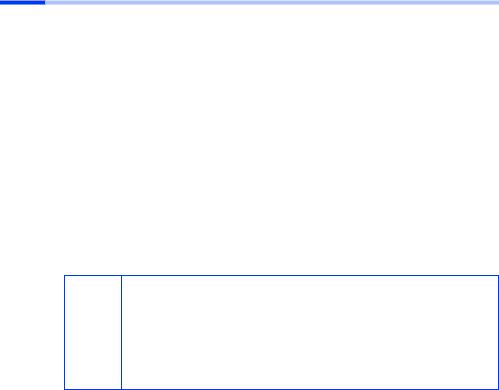
Quick Installation Guide
Installation for Windows 98, 98SE, ME, 2000
i |
Please note that you may require administrator rights for the installation |
process. |
|
|
|
1.Close all running Windows programs.
2.Insert the supplied Installation CD in your CD-ROM drive.
The installation program will start automatically. (If installation does not start automatically, run setup.exe from the supplied CD.)
3.Select the appropriate language.
4.Select Installation.
5.Once the welcome screen appears, click on Next.
6.If you accept the licence agreement, click on Yes.
7.Select the option Typical and click on Next.
8.Once Windows recognises the hardware, it will automatically install the driver for your wireless network adapter. This may take a few minutes.
Under Windows 98SE/ME: You may be prompted to insert your Windows 98SE Installation CD to continue driver installation. Therefore you should have this CD handy or enter the path name
iwhere the Windows installation files are stored on your PC.
Restart your PC if you are prompted to do so.
If your PC already contains more recent files, answer the question whether you want to keep them with Yes.
9.Once all the drivers have been installed, you will see another dialog box. Click on
Finish.
10.Close the installation program with Exit.
14

Quick Installation Guide
Installation for Windows XP
i |
Please note that you may require administrator rights for the installation |
process. |
|
|
|
1.Close all running Windows programs.
2.Insert the supplied Installation CD in your CD-ROM drive.
The installation program will start automatically. (If installation does not start automatically, run setup.exe from the supplied CD.)
3.Select the appropriate language.
4.Select Installation.
5.Once the welcome screen appears, click on Next.
6.If you accept the licence agreement, click on Yes.
7.Select the option Typical and click on Next.
8.Once Windows recognises the hardware, you will see a dialog box. Please select the option Install software automatically and click on Next.
9.Windows will then copy the drivers from the Installation CD.
10.If a message about the compatibility test appears, click on Continue installation.
11.Finally click on Finish to complete installation.
12.Close the installation program with Exit.
portugués norsk suomi dansk svenska español nederlands italiano français english deutsch
15

Quick Installation Guide
Creating a connection to the Access Point (infrastructure mode)
After installation, you will be able to use the Gigaset WLAN Adapter Monitor to create and monitor a connection to an Access Point. The Gigaset WLAN Adapter Monitor is represented by an icon in the taskbar.
You will find more detailed information about this utility in the operating instructions on the supplied CD.
In a wireless network in which exclusively Siemens Gigaset products are being used, the connection to the Access Point is established automatically. The icon for the Gigaset WLAN Adapter Monitor in the taskbar then looks like this (displayed variant depending on the quality of the connection to the Access Point) :
If one of these icons appears you do not need to do anything else. The connection to the Access Point has been established. You can now start your Web browser to access the Internet. Please also refer to the notes regarding safe operation on page 11.
To create a connection to an Access Point provided by another manufacturer:
1.The red cross above the icon means that there is no connection at the moment:
Double-click the icon. This will open the Gigaset WLAN Adapter Monitor.
2.Click on the Site Monitor tab.
3.Under this tab, double-click the SSID for your Access Point, if it is displayed, to create the connection.
|
Make sure that the SSID for all wireless network components is |
|
i |
identical. |
|
The factory set SSID of the Gigaset SE505 dsl/cable is |
||
|
||
|
ConnectionPoint. |
|
|
|
If you have already configured your Access Point correctly, your Gigaset PCI Card 54 will now set up the connection. You can tell this from the information that the Status and Signal strength boxes show about the connection. The red cross above the icon in the taskbar will disappear.
16

Quick Installation Guide
4.Click Hide to close the Gigaset WLAN Adapter Monitor. You can now start your Web browser to access the Internet. Please also refer to the notes regarding safe operation on page 11.
|
If a connection is not established, bring the Access Point and the |
|
network adapter closer together; if the distance between the network |
|
adapter and the Access Point is too great, the connection may fail |
|
even if the configuration is correct. |
i |
If the cross above the icon in the taskbar still does not disappear, |
check that the settings for the Access Point and the network adapter |
|
|
are compatible with one another. |
|
Please refer to the operating instructions on the supplied CD, |
|
particularly in the sections on configuration settings at the Access |
|
Point and the Gigaset WLAN Adapter Monitor. |
|
|
portugués norsk suomi dansk svenska español nederlands italiano français english deutsch
17

Quick Installation Guide
Service (Customer Care)
For operational and technical queries regarding your device, please refer to the Troubleshooting section of your user guide or access our online support via the Siemens web site.
www.my-siemens.com/customercare
If you have a fault with the equipment, please contact the Siemens telephone service:
United Kingdom 0 87 05 33 44 11 Ireland 18 50 77 72 77
The Siemens Service is available to deal with device faults only. Your specialist dealer will be able to help you with any questions about operating your device.
Please address any questions about the DSL or cable connection to your network provider.
18
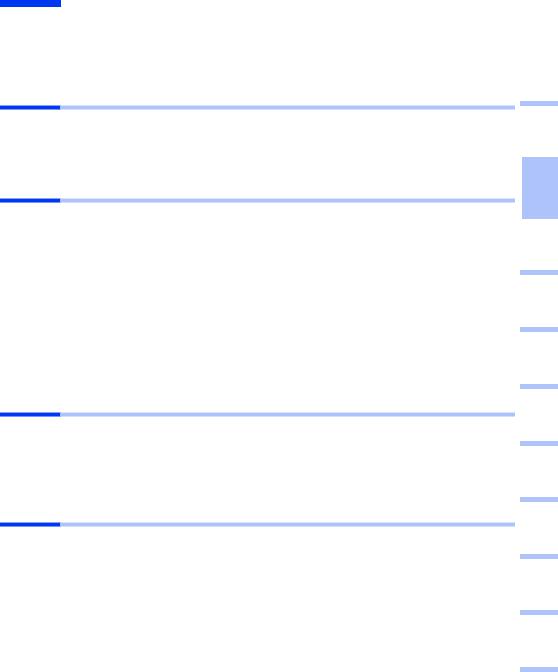
Guide d'installation rapide
Guide d'installation rapide
Ce guide d’installation rapide indique la manière de connecter la Gigaset PCI Card 54 à votre PC fixe et de créer une connexion sans-fil avec un point d'accès (ex. Gigaset SE505 dsl/cable). Vous trouverez de plus amples informations sur les nombreuses fonctionnalités de votre Gigaset PCI Card 54 dans le manuel disponible sur le CD-Rom fourni et sur Internet à l’adresse www.my-siemens.com/pcicard54.
Marques déposées
Microsoft, Windows 98, Windows 98SE, Windows ME, Windows 2000, Windows XP et Internet Explorer sont des marques déposées de Microsoft Corporation.
Netscape, Netscape Navigator et Netscape Communicator sont des marques déposées de Netscape Communications Corporation.
Consignes de sécurité
Protégez l'appareil de l'humidité.
La Gigaset PCI Card 54 peut perturber le fonctionnement des équipements médicaux. Tenez compte des recommandations émises par le corps médical et des conditions techniques de l'environnement.
N’oubliez pas de joindre le CD-Rom (contenant le manuel d’utilisation complet) et ce guide lorsque vous confiez votre Gigaset PCI Card 54 à un tiers.
Respectez les directives en matière de recyclage des déchets et les règles concernant la protection de l’environnement lorsque vous vous séparez de la Gigaset PCI Card 54.
Respectez les directives en vigueur dans votre pays concernant l'utilisation d'appareil dans la bande de fréquence radio 2.4GHz (voir manuel d'utilisation sur le CD-Rom fourni).
Remarques concernant la sécurité
Une fois toutes les opérations figurant dans ce guide d’installation rapide réalisées et la connexion au point d’accès établie, effectuez les réglages de sécurité du réseau sans-fil suivants (voir manuel sur le CD-Rom pour plus d'informations) :
modifiez le SSID de tous les appareils sans fil de votre réseau
utilisez un mécanisme de cryptage (cryptage WEP)
dansk svenska español nederlands italiano français english deutsch
Contenu de l’emballage
la Gigaset PCI Card 54
une antenne
un CD d’installation comprenant le manuel d’utilisation et des exemples de configurations et d'applications résumés dans le document intitulé « Cas d'application pratiques et exemples de configuration ».
ce guide d'installation rapide
portugués norsk suomi
19

Guide d'installation rapide
Configuration requise
Les éléments suivants sont requis :
un PC équipé de l’un des systèmes d’exploitation suivants :
Windows 98, Windows 98SE, Windows ME, Windows 2000 ou Windows XP,
au minimum 64 Mo RAM
au moins 30 Mo de libre sur le Disque Dur
un emplacement PCI de libre dans votre PC fixe.
L'installation d'un réseau expliquée pas à pas
Pour créer un réseau de PC sans-fil (réseau dit « ad hoc »), chaque PC doit être équipé d’un adaptateur sans-fil, par exemple d'une carte Gigaset PCI Card 54 ou de la carte Gigaset PC Card 54.
Pour raccorder ce réseau sans-fil à un modem ethernet haut débit pour partager votre accès Internet (réseau dit « Infrastructure »), vous avez également besoin d'un point d'accès vers ce modem tel que le routeur sans fil Gigaset SE505 dsl/cable de Siemens.
Pour mettre en place un réseau en mode infrastructure, la procédure est la suivante :
1.Installez tout d’abord la Gigaset PCI Card 54 sur un PC fixe de bureau. Cette opération est présentée p. 21.
2.Puis installez le logiciel. Cette procédure d’installation est décrite p. 22 pour les systèmes d’exploitation Windows 98, 98SE, ME et 2000 et p. 23 pour Windows XP.
3.Installez ensuite le point d’accès. Cette opération est décrite dans le manuel de l’appareil correspondant.
4.Créez ensuite la liaison sans fil entre la Gigaset PCI Card 54 et le point d’accès. Cette opération est présentée p. 24.
5.Vous pouvez ensuite établir une liaison sans fil avec d'autres PC.
|
Au cours de l’installation de la Gigaset PCI Card 54, tenez compte du fait |
i |
que le SSID (Service Set ID : identifiant du réseau) doit être le même pour |
tous les composants du réseau sans fil. |
|
|
Le SSID configuré par défaut dans tous les produits Gigaset pour réseaux |
|
sans fil est ConnectionPoint. |
|
|
20

Guide d'installation rapide
Installation de la Gigaset PCI Card 54
Lors de l’installation de la Gigaset PCI Card 54 dans votre PC fixe, tenez compte des consignes de sécurité ci-dessous :
–Eteignez et débranchez votre PC du secteur.
–N’oubliez pas que certains composants de votre PC peuvent rester sous
!tension même si celui-ci est débranché.
–Evitez de toucher les composants électriques ou électroniques et saisissez la Gigaset PCI Card 54 uniquement sur les bords.
–Tenez compte des consignes de sécurité du fabricant du PC.
La procédure est la suivante :
1.Eteignez et débranchez votre PC du secteur.
2.Ouvrez le boîtier de votre PC, insérez la Gigaset PCI Card 54 et refermez le boîtier.
3.Fixez l’antenne fournie à la Gigaset PCI Card 54.
4.Démarrez votre PC pour pouvoir commencer l’installation du logiciel.
5.Un message de l’Assistant matériel apparaît à l’écran. Cliquez sur Annuler et commencez l’installation (voir p. 22 pour Windows 98, 98SE, ME et 2000 et p. 23 pour Windows XP).
portugués norsk suomi dansk svenska español nederlands italiano français english deutsch
21

Guide d'installation rapide
Installation pour Windows 98, 98SE, ME, 2000
i |
A noter : il peut être nécessaire, afin de réaliser l’installation, que vous |
disposiez des droits d’administrateur sur votre PC. |
|
|
|
1.Quittez tous les programmes en cours d’exécution.
2.Insérez le CD d'installation fourni dans votre lecteur de CD-Rom.
Le programme d’installation démarre automatiquement (si l’installation ne démarre pas automatiquement, exécutez le programme autorun.exe disponible sur le CD-Rom fourni).
3.Sélectionnez la langue de votre choix.
4.Sélectionnez Installation.
5.Dès que l’écran de bienvenue s’affiche, cliquez sur Suivant.
6.Si vous acceptez l’accord de licence, cliquez sur Oui.
7.Activez l’option Typique et cliquez sur le bouton Suivant.
8.Dès que le matériel a été reconnu par Windows, celui-ci installe automatiquement les logiciels. L'opération peut durer quelques minutes.
Sous Windows 2000 : si vous obtenez le message Signature numérique introuvable, cliquez simplement sur Oui afin de l’ignorer et poursuivez l’installation automatique.
Sous Windows 98SE/ME : vous pouvez éventuellement obtenir un message vous demandant d'insérer votre CD d'installation
iWindows afin de poursuivre l'installation des pilotes. Vous devez donc préparer ce CD ou spécifier le chemin sous lequel les fichiers d'installation de Windows se trouvent sur votre PC.
Redémarrez votre PC dès que vous y êtes invité.
Dans le cas où votre PC comporte déjà des fichiers plus récents, validez la boîte de dialogue vous demandant si vous voulez les conserver, en cliquant sur Oui.
9.Une nouvelle boîte de dialogue s'ouvre. Cliquez sur Terminer.
10.Refermez la première fenêtre d'installation avec Quitter.
22

Guide d'installation rapide
Installation pour Windows XP
i |
A noter : il peut être nécessaire, afin de réaliser l’installation, que vous |
disposiez des droits d’administrateur sur votre PC. |
|
|
|
1.Quittez tous les programmes en cours d’exécution.
2.Insérez le CD d'installation fourni dans votre lecteur de CD-Rom.
Le programme d’installation démarre automatiquement (si l’installation ne démarre pas automatiquement, exécutez le programme autorun.exe disponible sur le CD-Rom fourni).
3.Sélectionnez la langue de votre choix.
4.Sélectionnez Installation.
5.Dès que l’écran de bienvenue s’affiche, cliquez sur Suivant.
6.Si vous acceptez l’accord de licence, cliquez sur Oui.
7.Activez l’option Typique, et cliquez sur le bouton Suivant.
8.Dès que le matériel a été reconnu par Windows, une boîte de dialogue s'ouvre automatiquement. Activez l'option Installer le logiciel automatiquement
(installation recommandée) et cliquez sur le bouton Suivant.
9.Windows installe les logiciels.
10.Si un message relatif au test de validité s'affiche (fenêtre installation matérielle), cliquez sur Continuer.
11.Cliquez sur Terminer pour terminer l'installation.
12.Refermez la première fenêtre d'installation avec Quitter.
portugués norsk suomi dansk svenska español nederlands italiano français english deutsch
23

Guide d'installation rapide
Connexion à un point d’accès (mode infrastructure)
Après l’installation, vous disposez du moniteur de l’adaptateur Gigaset WLAN qui vous permet de vous connecter à un point d’accès et de le visualiser. Le moniteur de l’adaptateur Gigaset WLAN est représenté par un icône dans la barre des tâches.
Vous trouverez de plus amples informations sur cet utilitaire dans le manuel d'utilisation disponible en version électronique sur le CD-Rom fourni.
Dans un réseau sans fil n’utilisant que des produits Gigaset de Siemens, la connexion avec le point d’accès est normalement réalisée automatiquement lors de l'installation de la carte et du point d'accès. L’icône du moniteur de l’adaptateur Gigaset WLAN dans la barre des tâches a l’aspect suivant (l'icône affiché dépend de la qualité de la connexion avec le point d’accès).
Si l’un des icônes ci-dessus s’affiche, vous n’avez plus rien à faire (sinon, voir procédure de connexion avec un autre fabricant ci-dessous). La connexion avec le point d’accès est établie. Vous pouvez à présent démarrer votre navigateur Web pour accéder à Internet. Tenez compte des remarques concernant la sécurité en p. 19.
La procédure de connexion au point d'accès d’un autre fabricant est la suivante :
1.La croix rouge barrant l'icône du moniteur de l’adaptateur Gigaset WLAN indique qu'il n'y a pas encore de connexion.
Double-cliquez sur l'icône. Cette opération ouvre le moniteur de l’adaptateur Gigaset WLAN.
2.Cliquez sur l’onglet Moniteur du site.
3.Dans cet onglet, double-cliquez sur la ligne dont le SSID correspond à votre point d’accès, de manière à établir la connexion.
|
Tenez également compte du fait que le SSID doit être identique pour |
|
i |
tous les composants sans fil du réseau. |
|
Le SSID configuré par défaut dans le Gigaset SE505 dsl/cable est |
||
|
||
|
ConnectionPoint. |
|
|
|
Si vous avez déjà correctement configuré votre point d'accès, votre Gigaset PCI Card 54 établit à présent la connexion. Cela est visible dans les champs Etat du lien et Intensité du signal qui donnent des informations sur la connexion. La croix rouge barrant l'icône dans la barre des tâches disparaît.
24

Guide d'installation rapide
4.Cliquez sur Masquer pour fermer le moniteur de l’adaptateur Gigaset WLAN. Vous pouvez à présent démarrer votre navigateur Web pour accéder à Internet ou configurer votre point d'accès. Tenez compte des remarques relatives à un fonctionnement en toute sécurité p. 19.
|
Dans le cas où aucune connexion n’a pu être établie, rapprochez le |
|
point d’accès et l’adaptateur réseau afin d’exclure un éventuel |
|
problème de configuration et de vérifier si ce problème ne serait pas |
|
plutôt dû à la distance trop importante qui sépare l’adaptateur réseau |
|
du point d’accès. |
i |
Si la croix barrant l’icône sur la barre des tâches ne disparaît toujours |
pas, veillez à ce que les réglages du point d’accès et de l’adaptateur |
|
|
réseau correspondent. |
|
Vous trouverez les informations correspondantes dans le manuel |
|
d’utilisation disponible en version électronique sur le CD-Rom fourni, |
|
en particulier aux chapitres relatifs aux configurations du point |
|
d'accès et de l'adaptateur Gigaset. |
|
|
portugués norsk suomi dansk svenska español nederlands italiano français english deutsch
25
