
Gig
t USB Sti
k 108 /
ltil
gg / A31008
M1038
R1012Z143 /
igbti
k108ftf

Gig
t USB Sti
k 108 /
ltil
gg / A31008
M1038
R1012Z143 /
2
Gigaset USB Stick 108
Content
Security . . . . . . . . . . . . . . . . . . . . . . . . . . . . . . . . . . . . . . . . . . . . . . . . . . . . . . . 3
Kurzbedienungsanleitung . . . . . . . . . . . . . . . . . . . . . . . . . . . . . . . . . . . . . . . 5
Quick Start Guide . . . . . . . . . . . . . . . . . . . . . . . . . . . . . . . . . . . . . . . . . . . . . 12
Guide d’installation rapide . . . . . . . . . . . . . . . . . . . . . . . . . . . . . . . . . . . . . . 19
Manual de instrucciones abreviado . . . . . . . . . . . . . . . . . . . . . . . . . . . . . . 26
Краткое руководство по обслуживанию . . . . . . . . . . . . . . . . . . . . . . . . 34
Skrócona instrukcja obsługi . . . . . . . . . . . . . . . . . . . . . . . . . . . . . . . . . . . . . 46
Stručný návod k obsluze . . . . . . . . . . . . . . . . . . . . . . . . . . . . . . . . . . . . . . . . 58
Guia de Referência Rápida . . . . . . . . . . . . . . . . . . . . . . . . . . . . . . . . . . . . . . 65
Hızlı Kurulum Kılavuzu. . . . . . . . . . . . . . . . . . . . . . . . . . . . . . . . . . . . . . . . . . 73
WEEE . . . . . . . . . . . . . . . . . . . . . . . . . . . . . . . . . . . . . . . . . . . . . . . . . . . . . . . . . . I
Service Center . . . . . . . . . . . . . . . . . . . . . . . . . . . . . . . . . . . . . . . . . . . . . . . XIV

3Gigaset USB Stick 108
Gig
t USB Sti
k 108 /
ltil
gg / A31008
M1038
R1012Z143 /
ityV2f
/
Security
EL: Υποδείξεις ασφαλείας
u Το Gigaset USB Stick 108 μπορεί να επηρεάσει τη λειτουργία ιατρικών μηχανημάτων.
Τηρ ή σ τ ε για το λόγο αυτό τις αντίστοιχες τεχνικές προϋποθέσεις του περιβάλλοντος.
u Παραδώστε τις οδηγίες λειτουργίας και το CD-ROM, όταν δίνετε το Gigaset USB Stick
108 σε τρίτους.
u Σε καμία περίπτωση δεν πρέπει να θέσετε σε λειτουργία μία συσκευή που έχει
υποστεί βλάβη. Σε περίπτωση αμφιβολιών απευθυνθείτε στο τμήμα σέρβις, βλέπε
κεφάλαιο „Εξυπηρέτηση πελατών (Customer Care)“ στο συνοδευτικό CD-ROM.
HR: Sigurnosne upute
u Gigaset USB Stick 108 može imati utjecaja na rad medicinske opreme. Pazite stoga na
tehničke uvjete sukladno okruženju.
u Ukoliko nekome posuđujete Vaš Gigaset USB Stick 108, svakako priložite i upute za rad
i CD-ROM.
u Oštećeni uređaj ne smijete nikako stavljati u funkciju. U slučaju sumnje na kvar,
obratite se našem servisu, vidi na CD-ROM-u (dolazi uz uređaj) poglavlje „Služba za
korisnike (Customer Care)“.
HU: Biztonsági előírások
u A Gigaset USB Stick 108 befolyásolhatja egyes elektromos orvosi berendezések
működését. Kérjük, tartsa be a helyi műszaki előírásokat, például orvosi rendelőben.
u Gigaset USB Stick 108 készülékét kizárólag a használati útmutatóval és a CD-ROM-mal
együtt adja tovább harmadik személynek.
u Egy sérült készüléket semmi esetben ne vegye üzembe. Forduljon kétséges esetben a
szervizünkhöz, lásd a megfelelö szerviz fejezetet a mellékelt CD-ROM-on.
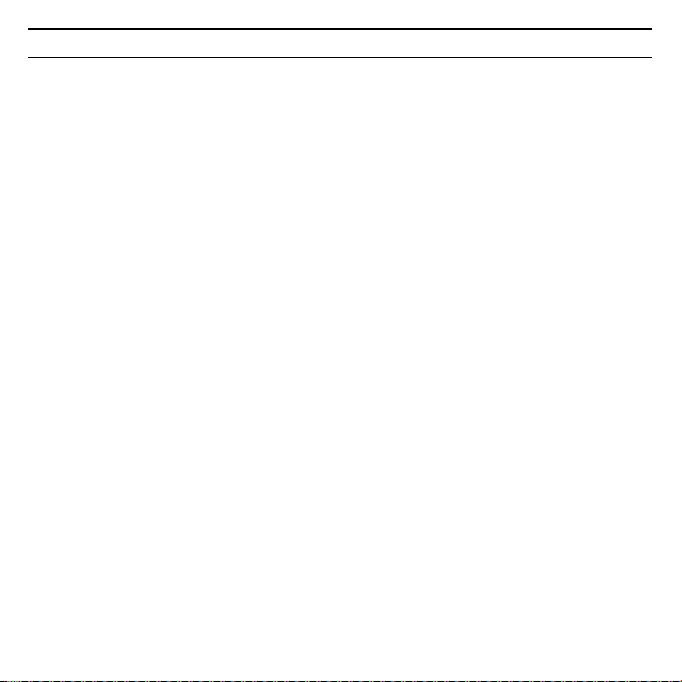
Gig
t USB Sti
k 108 /
ltil
gg / A31008
M1038
R1012Z143 /
ityV2f
/
4
Gigaset USB Stick 108
SK: Bezpečnostné pokyny
u Adaptér Gigaset USB Stick 108 môže ovplyvniť prevádzku zdravotníckych prístrojov.
Rešpektujte preto technické podmienky príslušného prostredia.
u V prípade predania adaptéru Gigaset USB Stick 108 tretej osobe, predajte ho aj s
návodom na obsluhu a s diskom CD-ROM.
u Poškodené zariadenie nesmie byť v žiadnom prípade uvedené do prevádzky. V prípade
pochybností sa obráťte na náš servis, pozri kapitola „Starostlivos“ o zákazníkov“ na
priloženom disku CD-ROM.
SL: Opozorila za varno uporabo
u Gigaset USB Stick 108 lahko vpliva na delovanje medicinskih naprav. Upoštevajte
tehnične pogoje vsakokratnega okolja, kjer napravo uporabljate.
u Vaš Gigaset USB Stick 108 oddajte tretji osebi samo skupaj z navodilom za uporabo in
CD-ROM-om.
u Poškodovane naprave v nobenem primeru ne smete priključiti. Če ste v dvomih, se
obrnite na naš servis, glejte poglavje “Servis (skrb za kupca)” na priloženem CD-ROM-u.

5Gigaset USB Stick 108
Gig
t USB Sti
k 108 /
ltil
gg / A31008
M1038
R1012Z143 /
igbti
k108f /
Kurzbedienungsanleitung
Diese Kurzbedienungsanleitung zeigt Ihnen, wie Sie den Gigaset USB Stick 108
in Betrieb nehmen und über einen Access Point (wie z. B. Gigaset SE551 WLAN
dsl/cable) ins Internet gelangen. Detaillierte Informationen finden Sie in der
Bedienungsanleitung auf der mitgelieferten CD-ROM und im Internet unter
www.siemens
Warenzeichen
Microsoft, Windows 98SE, Windows ME, Windows 2000, und Windows XP sind
registrierte Warenzeichen der Microsoft Corporation.
Super G ist ein registriertes Warenzeichen der Atheros Communications, Inc.
Sicherheitshinweise
u Der Gigaset USB Stick 108 kann den Betrieb von medizinischen Geräten
beeinflussen. Beachten Sie daher die technischen Bedingungen der entsprechenden Umgebung.
u Händigen Sie die Bedienungsanleitung und die CD-ROM mit aus, wenn Sie
Ihren Gigaset USB Stick 108 an Dritte weitergeben.
u Ein beschädigtes Gerät dürfen Sie auf keinen Fall in Betrieb nehmen. Wenden
Sie sich im Zweifelsfall an unseren Service, siehe Kapitel „Kundenservice
(Customer Care)“ auf der mitgelieferten CD-ROM.
.com/gigasetusbstick108.

Gig
t USB Sti
k 108 /
ltil
gg / A31008
M1038
R1012Z143 /
igbti
k108f /
6
Gigaset USB Stick 108
Systemanforderungen
Zum Betrieb benötigen Sie:
u einen PC mit mindestens 466 MHz und einem der folgenden Betriebssys-
teme: Windows 98SE, Windows ME, Windows 2000 oder Windows XP
u 64 MB RAM und mindestens 30 MB Festplattenkapazität
u einen freien USB-Anschluss
u ein CD-ROM-Laufwerk oder ein DVD-Laufwerk
Vorgehen bei der Installation
Um den Internetzugang mittels Access Point aufzubauen, gehen Sie wie folgt
vor:
1. Installieren Sie zunächst den Gigaset USB Stick 108 an einem PC.
2. Installieren Sie dann den Access Point. Dies ist in der Bedienungsanleitung
des entsprechenden Geräts beschrieben.
3. Stellen Sie die Verbindung vom Gigaset USB Stick 108 zum Access Point her.
Installation des Gigaset USB Stick 108 an einem PC
Bitte beachten Sie:
u Stecken Sie den Gigaset USB Stick 108 erst dann in eine Buchse Ihres PCs,
wenn Sie von der Installations-Software dazu aufgefordert werden.
u Bei der Installation des Gigaset USB Stick 108 muss die SSID (Service Set ID)
aller kabellosen Netzwerkkomponenten identisch sein.
u Zur Installation benötigen Sie eventuell Administratorrechte auf Ihrem PC.

7Gigaset USB Stick 108
Gig
t USB Sti
k 108 /
ltil
gg / A31008
M1038
R1012Z143 /
igbti
k108f /
ì Beenden Sie alle laufenden Programme.
ì Legen Sie die im Lieferumfang enthaltene CD-ROM in das CD-ROM-Laufwerk
Ihres PCs und warten Sie, bis das Startfenster erscheint. Falls das Startfenster
nicht automatisch erscheint, starten Sie die Installation manuell:
– Öffnen Sie den Windows Explorer.
– Wählen Sie das CD-ROM-Laufwerk.
– Doppelklicken Sie auf das Programm start.exe.
Das Fenster zur Sprachauswahl erscheint.
ì Wählen Sie Ihre Sprache.
Es erscheint ein Fenster mit der Übersicht über den Inhalt der CD-ROM.
ì Klicken Sie auf Installation.
Hinweis:
Die Fenster der verschiedenen Windows Betriebssysteme unterscheiden sich
nur wenig voneinander. Die Installation erfolgt, bis auf wenige Mausklicks und
Neustartvorgänge, weitgehend automatisch.
Der InstallShield Wizard erscheint auf dem Bildschirm.
ì Klicken Sie auf Weiter, um die Installation fortzusetzen.
Das Fenster mit der Lizenzvereinbarung wird geöffnet.
ì Wenn Sie mit der Lizenzvereinbarung einverstanden sind, klicken Sie auf Ja.
Im folgenden Fenster wählen Sie das Verzeichnis für die Installationsdateien auf
Ihrem PC.
ì Übernehmen Sie die Voreinstellung oder wählen Sie mittels der Schaltfläche
Durchsuchen ein anderes Verzeichnis und klicken Sie auf Weiter.
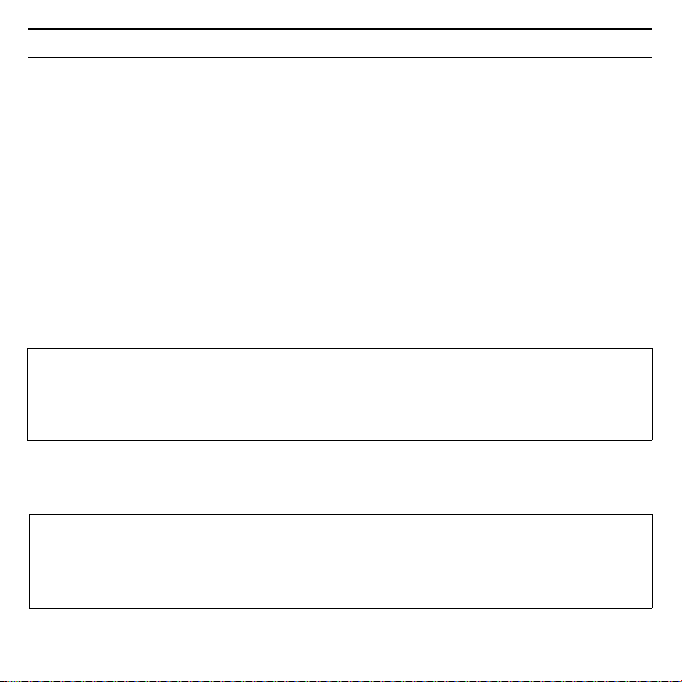
Gig
t USB Sti
k 108 /
ltil
gg / A31008
M1038
R1012Z143 /
igbti
k108f /
8
Gigaset USB Stick 108
Während der Installation zeigt der InstallShield Wizard im Fenster Setup-Fortschritt, welche Aktion gerade ausgeführt wird, und er zeigt den Fortschritt der
Installation an.
Nach Abschluss dieses Installationsschritts erscheint ein Meldungsfenster, das
Sie dazu auffordert, den Gigaset USB Stick 108 an den PC anzuschließen.
ì Stecken Sie den Gigaset USB Stick 108 in eine freie USB-Buchse an Ihrem PC.
Nach dem Einstecken des Gigaset USB Stick 108 wird die Installation automatisch fortgesetzt. Es erscheint ein Fenster zur automatischen Hardware-Erkennung, um die Treiber für den Gigaset USB Stick 108 zu installieren.
Abhängig von anderen Einstellungen Ihres PCs kann es sein, dass dieses Fenster
bei Ihnen nicht erscheint. Der hier beschriebene Installationsschritt wird dann
automatisch vom System durchgeführt.
Bitte beachten Sie:
Falls Ihr PC mit dem Betriebssystem Windows XP Service Pack 2 ausgestattet
ist, erscheint das Fenster Assistent für das Suchen neuer Hardware. Wählen
Sie hier die Option Nein, diesmal nicht und Klicken Sie auf Weiter.
ì Wählen Sie die Option Software automatisch installieren und klicken Sie
auf Weiter.
Hinweise:
u Unter Windows 2000 / XP: Wenn Sie die Warnung Digitale Signatur nicht
gefunden erhalten, ignorieren Sie die Meldung und fahren Sie mit der
automatischen Installation fort.

9Gigaset USB Stick 108
Gig
t USB Sti
k 108 /
ltil
gg / A31008
M1038
R1012Z143 /
igbti
k108f /
u Unter Windows 98 SE / ME: Sie werden eventuell dazu aufgefordert, die CD
mit Ihrem Windows-Betriebssystem einzulegen, um die Treiber-Installation
fortzusetzen. Halten Sie diese CD also bereit oder geben sie den Pfadnamen an, unter dem gegebenenfalls die Windows-Installationsdateien auf
Ihrem PC gesichert sind.
u Starten Sie bitte Ihren PC neu, falls Sie dazu aufgefordert werden.
Nach der Installation erscheinen abhängig von Ihrem Betriebssystem ein oder
zwei Fenster, die Sie zum Fertigstellen der Installation auffordert.
ì Klicken Sie auf Fertigstellen.
Die Installation wird abgeschlossen. Abhängig von Ihrer Windows-Betriebssystem-Variante werden Sie eventuell noch aufgefordert, Ihren PC neu zu starten.
Installation überprüfen
Wenn die Installation erfolgreich war, steht Ihnen jetzt der Gigaset WLAN Adapter Monitor zur Verfügung. Mit dem Gigaset WLAN Adapter Monitor konfigurieren Sie Ihren Gigaset USB Stick 108 und stellen eine Verbindung zu anderen
Netzwerkadaptern oder zu einem Access Point her.
Der Gigaset WLAN Adapter Monitor wird durch ein Symbol im Info-Bereich der
Taskleiste dargestellt, das Ihnen auch anzeigt, ob bereits eine Verbindung zu
einem Verbindungspartner besteht.
Folgende Anzeigen im Info-Bereich der Taskleiste sind möglich:
Kein Symbol:
Software nicht gestartet

Gig
t USB Sti
k 108 /
ltil
gg / A31008
M1038
R1012Z143 /
igbti
k108f /
10
Gigaset USB Stick 108
Versuchen Sie zunächst, den Gigaset WLAN Adapter Monitor manuell zu starten.
ì Klicken Sie im Startmenü auf Start – Programme – Gigaset USB Stick 108
– Gigaset WLAN Adapter Monitor.
Ist dies nicht möglich, war die Installation fehlerhaft.
ì Deinstallieren Sie die Software.
ì Installieren Sie dann die Software erneut.
Software vorhanden, rote Kugel oberhalb des Symbols: Gigaset USB Stick 108 nicht eingesteckt
Rotes Kreuz oberhalb des Symbols:
Keine Verbindung zum Verbindungspartner
Grüne Kugel oberhalb des Symbols:
Verbindung aufgebaut
Die Anzahl der farbigen Balken im Symbol zeigt die Verbindungsqualität an.
Sicherheitseinstellungen
Standardmäßig sind die Sicherheitseinstellungen deaktiviert. Es wird dringend
empfohlen, die Sicherheitseinstellungen zu aktivieren. Lesen Sie dazu bitte die
ausführliche Bedienungsanleitung auf der CD-ROM.
Bitte beachten Sie:
Voraussetzung für eine erfolgreiche Kommunikation ist, dass alle Verbindungspartner eines WLANs identische Sicherheitseinstellungen verwenden.

11Gigaset USB Stick 108
Gig
t USB Sti
k 108 /
ltil
gg / A31008
M1038
R1012Z143 /
igbti
k108f /
Zulassung
Dieses Gerät ist für den weltweiten Betrieb vorgesehen, außerhalb des Europäischen Wirtschaftsraums (mit Ausnahme der Schweiz) in Abhängigkeit von nationalen Zulassungen.
Länderspezifische Besonderheiten sind berücksichtigt.
Hiermit erklärt die Siemens Home and Office Communication Devices GmbH &
Co. KG, dass dieses Gerät den grundlegenden Anforderungen und anderen
relevanten Bestimmungen der Richtlinie 1999/5/EC entspricht.
Eine Kopie der Konformitätserklärung nach 1999/5/EC finden Sie über folgende
Internetadresse:
http://www.siemens.com/gigasetdocs
.

Gig
t USB Sti
k 108 /
ltil
gg / A31008
M1038
R1012Z143 /
igbti
k108f /
12
Gigaset USB Stick 108
Quick Start Guide
This Quick Start Guide shows you how to get started with the
Gigaset USB Stick 108 and get access to the Internet using an Access Point
(such as the Gigaset SE551 WLAN dsl/cable). You will find more detailed
information in the user guide on the supplied CD-ROM and on the Internet
at www.siemens.com/gigasetusbstick108
Trademarks
Microsoft, Windows 98SE, Windows ME, Windows 2000 and Windows XP are
registered trademarks of the Microsoft Corporation.
Super G is a registered trademark of Atheros Communications, Inc.
Safety precautions
u The Gigaset USB Stick 108 can affect medical equipment. Therefore, you
should pay attention to the technical conditions of the corresponding
environment.
u Make sure you include the user guide and the CD-ROM when you pass on
your Gigaset USB Stick 108 to somebody else.
u Under no circumstances try to use a damaged device. If in doubt, please
contact our service department, see the chapter "Customer service
(Customer Care)" on the supplied CD-ROM.
.

13Gigaset USB Stick 108
Gig
t USB Sti
k 108 /
ltil
gg / A31008
M1038
R1012Z143 /
igbti
k108f /
System requirements
For operation, you will require:
u a PC with at least 466 MHz and one of the following operating systems:
Windows 98SE, Windows ME, Windows 2000 or Windows XP,
u 64 MB RAM and at least 30 MB free hard disk space,
u a free USB port,
u a CD-ROM drive or a DVD drive.
Procedure for installation
To establish Internet access using Access Point, proceed as follows:
1. First install the Gigaset USB Stick 108 on a PC.
2. Then install the Access Point. This is described in the user guide for the device
in question.
3. Set up the connection from the Gigaset USB Stick 108 to the Access Point.
Installation of the Gigaset USB Stick 108 on a PC
Please remember:
u Do not insert the Gigaset USB Stick 108 into a spare USB port on your PC
until the installation software prompts you to do so.
u When installing the Gigaset USB Stick 108 , the SSID (Service Set ID) of all
the wireless network components must be identical.
u You may require administrator rights on your PC for the installation proc-
ess.

Gig
t USB Sti
k 108 /
ltil
gg / A31008
M1038
R1012Z143 /
igbti
k108f /
14
Gigaset USB Stick 108
ì Close all running programs.
ì Insert the CD-ROM supplied into the CD-ROM drive of your PC and wait until
the welcome screen appears. If this screen does not appear automatically,
start installation manually:
– Open Windows Explorer.
– Select the CD-ROM drive.
–Double-click start.exe.
The language selection screen appears.
ì Select the language.
You will now see a screen showing the contents of the CD-ROM.
ì Click on Installation.
Note:
The screens for the various Windows operating systems differ only marginally.
Installation is largely automatic, apart from a few mouse clicks and restarts.
The InstallShield Wizard appears.
ì Click on Next to continue installation.
The licence agreement screen now appears.
ì If you accept the terms of the licence agreement, click on Yes .
In the next screen, choose the directory for the installation files on your PC.
ì Accept the default setting or select another directory using the Browse but-
ton and click on Next.

15Gigaset USB Stick 108
Gig
t USB Sti
k 108 /
ltil
gg / A31008
M1038
R1012Z143 /
igbti
k108f /
During installation, the InstallShield Wizard uses the Setup progress screen to
show which action is being carried out, and the progress is also displayed.
After this stage of installation is completed, a message appears prompting you
to connect the Gigaset USB Stick 108 to your PC.
ì Now insert the Gigaset USB Stick 108 in a free USB port on your PC.
After the Gigaset USB Stick 108 has been plugged in, installation automatically
continues. A window appears for automatic hardware detection in order to
install the driver for the Gigaset USB Stick 108.
Depending on the other settings of your PC, this window may not appear. The
installation step described here is then automatically carried out by the system.
Please remember:
If your PC is equipped with the Windows XP operating system Service Pack 2,
the Wizard for looking for new hardware window appears. Select the No,
not at this time option, and click on Next.
ì Select the Install software automatically option, and click on Next.
Notes:
u Windows 2000 / XP: If you see the warning Digital signature not found,
ignore the message and continue with automatic installation.

Gig
t USB Sti
k 108 /
ltil
gg / A31008
M1038
R1012Z143 /
igbti
k108f /
16
u Windows 98 SE / ME: You may be prompted to insert your Windows
Gigaset USB Stick 108
Installation CD to continue driver installation. Therefore you should have
this CD handy or enter the path name where the Windows installation files
are stored on your PC.
u Restart your PC if you are prompted to do so.
After installation, one or two windows may appear depending on your operating
system prompting you to complete installation.
ì Click on Finish.
This closes the installation program. Depending on your Windows operating system, you may also be prompted to reboot your PC.
Checking installation
If installation was successful, you can now use the Gigaset WLAN Adapter Monitor. With the Gigaset WLAN Adapter Monitor you can configure your Gigaset USB
Stick 108 and create a connection to other network adapters or an Access Point.
The Gigaset WLAN Adapter Monitor is represented by an icon in the status area
of the taskbar, this icon also shows you if there is already a connection to a connection partner.
The following may be displayed in the status area of the taskbar:
No icon:
Software not launched

17Gigaset USB Stick 108
Gig
t USB Sti
k 108 /
ltil
gg / A31008
M1038
R1012Z143 /
igbti
k108f /
First try to open the Gigaset WLAN Adapter Monitor manually.
ì In the start menu, click on Start – Programs – Gigaset USB Stick 108 –
Gigaset WLAN Adapter Monitor.
If this fails, then something went wrong during installation.
ì Deinstall the software.
ì Then install the software again.
Software available, red ball above the icon:
Gigaset USB Stick 108 not plugged in
Red cross above the icon:
No connection to the connection partner
Green ball above the icon:
Connection established
The number of coloured bars in the icon shows the connection quality.
Security settings
The security settings are deactivated by default. It is strongly recommended that
you activate the security settings. Please refer to the detailed user guide on the
CD-ROM.
Please remember:
Successful communication depends on all the connection partners in a WLAN
using the same security settings.

Gig
t USB Sti
k 108 /
ltil
gg / A31008
M1038
R1012Z143 /
igbti
k108f /
18
Gigaset USB Stick 108
Authorisation
This device is intended for use within the European Economic Area and Switzerland. If used in other countries, it must first be approved nationally in the country in question.
Country-specific requirements have been taken into consideration.
We, Siemens Home and Office Communication Devices GmbH & Co. KG, declare
that this device meets the essential requirements and other relevant regulations
laid down in Directive 1999/5/EC.
A copy of the 1999/5/EC Declaration of Conformity is available at this Internet
address:
http://www.siemens.com/gigasetdocs
.

19Gigaset USB Stick 108
Gig
t USB Sti
k 108 /
ltil
gg / A31008
M1038
R1012Z143 /
igbti
k108f /
Guide d’installation rapide
Ce guide d'installation rapide a pour but de vous aider à installer le
Gigaset USB Stick 108 et le raccorder à un point d'accès (tel que le
Gigaset SE551 WLAN dsl/cable) pour accéder à Internet. Pour de plus amples
informations, se référer au manuel d'utilisation disponible sur le CD-Rom fourni,
ou consulter l'adresse Internet
www.siemens.com/gigasetusbstick108
Marques déposées
Microsoft, Windows 98 SE, Windows ME, Windows 2000 et Windows XP sont
des marques déposées de Microsoft Corporation.
Super G est une marque déposée de Atheros Communications, Inc.
Consignes de sécurité
u Le Gigaset USB Stick 108 peut perturber le fonctionnement des équipements
médicaux. Vous devez donc vous conformer aux spécifications techniques
correspondant à l’environnement correspondant.
u Si vous devez confier votre Gigaset USB Stick 108 à un tiers, n'oubliez pas de
joindre CD-Rom fourni et ce guide.
u Ne jamais mettre en service un appareil endommagé. En cas de doute,
adressez-vous à notre service clientèle, voir chapitre « Service clientèle
(Customer Care) » sur le CD-Rom.
.

Gig
t USB Sti
k 108 /
ltil
gg / A31008
M1038
R1012Z143 /
igbti
k108f /
20
Gigaset USB Stick 108
Configuration requise
Les éléments suivants sont requis :
u un PC 466 MHz utilisant l'un des systèmes d'exploitation suivants :
Windows 98SE, Windows ME, Windows 2000 ou Windows XP,
u 64 Mo de mémoire vive et au moins 30 Mo d'espace disque,
u un port USB libre,
u un lecteur de CD-Rom ou de DVD.
Procédure d'installation
La procédure de connexion à Internet via un point d'accès est la suivante :
1. Installez pour commencer le Gigaset USB Stick 108 sur un PC.
2. Installez ensuite le point d'accès. Cette opération est décrite dans le manuel
d'utilisation de l'appareil correspondant.
3. Raccordez le Gigaset USB Stick 108 au point d'accès.
Installation du Gigaset USB Stick 108 sur un PC
À noter :
u Ne jamais raccorder le Gigaset USB Stick 108 à votre PC avant d'avoir ins-
tallé le logiciel qui vous indiquera à quel moment le raccorder.
u Lors de l'installation du Gigaset USB Stick 108, ne pas oublier que le
SSID (Service Set ID) doit être identique sur tous les composants du réseau
sans fil.
u Vous devrez peut-être disposer des droits d'administrateur sur votre ordina-
teur pour réaliser l'installation.

21Gigaset USB Stick 108
Gig
t USB Sti
k 108 /
ltil
gg / A31008
M1038
R1012Z143 /
igbti
k108f /
ì Quittez tous les programmes en cours d'exécution.
ì Insérez le CD-Rom fourni dans le lecteur de votre PC et attendez l'affichage
de la page d'accueil. Dans le cas où celle-ci n'apparaîtrait pas automatiquement, démarrer l'installation manuellement :
–Ouvrez l'Explorateur Windows.
– Sélectionnez le lecteur de CD-Rom.
– Double-cliquez sur le programme start.exe.
La fenêtre de sélection de la langue doit apparaître.
ì Sélectionnez la langue voulue.
Un nouvel écran vous propose le contenu du CD-Rom.
ì Cliquez sur Installation.
Remarque :
Les boîtes de dialogue peuvent être légèrement différentes d'un système
d'exploitation à l'autre. À quelques clics ou redémarrages près, l'installation
est pratiquement automatique.
L’Assistant Installation apparaît sur l’écran.
ì Cliquez sur Suivant pour poursuivre l'installation.
La boîte de dialogue avec l’accord de licence s’ouvre.
ì Si vous acceptez l’accord de licence, cliquez sur Oui.
Sélectionnez dans la boîte de dialogue suivante le répertoire d'installation des
fichiers sur votre PC.
ì Validez le répertoire défini par défaut ou sélectionnez un autre répertoire en
cliquant sur le bouton Parcourir puis cliquez sur Suivant.

Gig
t USB Sti
k 108 /
ltil
gg / A31008
M1038
R1012Z143 /
igbti
k108f /
22
Gigaset USB Stick 108
Lors de la procédure d'installation, l'Assistant InstallShield indique dans la boîte
de dialogue Progression de l'installation quelle est l'action qui est exécutée et
affiche la progression de l'installation.
Au terme de cette étape, une nouvelle boîte s'affiche vous demandant de raccorder le Gigaset USB Stick 108 à votre PC.
ì Insérez le connecteur du Gigaset USB Stick 108 dans un port USB libre de
votre PC.
Dès l'insertion du Gigaset USB Stick 108, l'installation se poursuit automatiquement. La boîte de dialogue de reconnaissance automatique du matériel s'affiche
pour permettre l'installation des pilotes du Gigaset USB Stick 108.
Selon le PC et ses autres paramètres, l'étape suivante peut ne pas apparaître et
l'installation se poursuivre automatiquement. L'étape d'installation décrite ici est
automatiquement exécutée par le système.
À noter :
Si votre ordinateur est équipé du système d'exploitation Windows XP Service
Pack 2, la fenêtre Assistant Ajout de nouveau matériel détecté s'affiche.
Sélectionnez l'option Non, pas pour cette fois, puis cliquez sur Suivant.
ì Sélectionnez l'option Installation automatique du programme et cliquez
sur Suivant.

23Gigaset USB Stick 108
Gig
t USB Sti
k 108 /
ltil
gg / A31008
M1038
R1012Z143 /
igbti
k108f /
Remarques :
u Sous Windows 2000 / XP : si le message d'avertissement Signature
numérique introuvable apparaît, ignorez-le et continuez la procédure
d'installation automatique.
u Sous Windows 98 SE / ME : vous pouvez éventuellement obtenir un
message vous demandant d'insérer votre CD Windows afin de poursuivre
l'installation des pilotes. Vous devez donc préparer ce CD ou spécifier le
chemin sous lequel les fichiers d'installation de Windows se trouvent sur
votre PC.
u Redémarrez votre ordinateur lorsque cela vous est demandé.
À la fin de l'installation, cliquez sur le ou les bouton(s) Terminer proposé(s).
ì Cliquez sur Terminer.
L’installation est terminée. En fonction de la version de Windows utilisée, vous
pouvez être invité à redémarrer votre ordinateur.
Vérification de l’installation
Au terme de l’installation, vous avez accès aux fonctionnalités du moniteur de
l’adaptateur Gigaset WLAN. Le moniteur de l’adaptateur Gigaset WLAN vous permet de configurer votre Gigaset USB Stick 108 et d’établir une connexion avec
les autres adaptateurs réseau ou avec un point d’accès.
Cet outil est représenté dans la zone Info de la barre des tâches par une icône
indiquant également s’il existe déjà une connexion avec un autre utilisateur.
La zone Info de la barre des tâches permet d’afficher les informations suivantes :

Gig
t USB Sti
k 108 /
ltil
gg / A31008
M1038
R1012Z143 /
igbti
k108f /
24
Gigaset USB Stick 108
Pas d’icône :
Le programme n’est pas lancé
Essayez tout d’abord de lancer manuellement l'outil Gigaset WLAN Adapter
Monitor.
ì Cliquez dans le menu Démarrer sur Démarrer – Programmes –
Gigaset USB Stick 108 – Gigaset WLAN Adapter Monitor.
Si cette opération n’est pas possible, cela signifie que l’installation a échoué.
ì Désinstallez le programme.
ì Redémarrez ensuite l'installation.
Le logiciel est présent, une boule rouge apparaît audessus de l’icône :
Le Gigaset USB Stick 108 n'est pas connecté au PC
Une croix rouge apparaît au-dessus de l’icône :
Aucune connexion réseau
Une boule verte apparaît au-dessus de l’icône :
La connexion est établie
Le nombre de barres colorées visibles sur l'icône indique la qualité de la connexion.
Réglages de sécurité
Les options de sécurité sont désactivées par défaut. Nous vous recommandons
vivement d'activer les réglages de sécurité. Veuillez consulter le manuel d'utilisation détaillé disponible sur le CD-Rom pour plus de détails.

25Gigaset USB Stick 108
Gig
t USB Sti
k 108 /
ltil
gg / A31008
M1038
R1012Z143 /
igbti
k108f /
À noter :
Pour que la communication puisse se dérouler normalement, il est nécessaire
que tous les participants d’un réseau sans fil utilisent les mêmes paramètres de
sécurité.
Homologation
Cet appareil est destiné à une utilisation domestique en France. Cet appareil est
destiné à une utilisation au sein de l'Espace économique européen et en Suisse.
Dans d'autres pays, son emploi est soumis à une homologation nationale.
Les spécificités nationales sont prises en compte.
Par la présente, la société Siemens Home and Office Communication Devices
GmbH & Co. KG déclare que cet appareil est conforme aux exigences
fondamentales et autres dispositions applicables de la directive 1999/5/CE.
Vous trouverez une reproduction de la déclaration de conformité d'après la
directive 1999/5/CE sur Internet à l'adresse :
http://www.siemens.com/gigasetdocs
.

Gig
t USB Sti
k 108 /
ltil
gg / A31008
M1038
R1012Z143 /
igbti
k108f /
26
Gigaset USB Stick 108
Manual de instrucciones abreviado
Este Manual de instrucciones abreviado explica cómo poner en funcionamiento
el Gigaset USB Stick 108 y cómo acceder a través de un Punto de acceso (como
p. ej. Gigaset SE551 WLAN dsl/cable) a Internet. Encontrará información detallada en los Manuales de instrucciones en el CD-ROM suministrado y en Internet
en www.siemens.com/gigasetusbstick108
Marcas registradas
Microsoft, Windows 98SE, Windows ME, Windows 2000 y Windows XP son marcas registradas de Microsoft Corporation.
Super G es una marca registrada de Atheros Communications, Inc.
Indicaciones de seguridad
u El Gigaset USB Stick 108 puede interferir con el funcionamiento de
dispositivos médicos. Por lo tanto, tenga siempre en cuenta las condiciones
técnicas del entorno correspondiente.
u Incluya el Manual de instrucciones y el CD-ROM cuando entregue el Gigaset
USB Stick 108 a otra persona.
u No ponga nunca en funcionamiento un aparato defectuoso. En caso de
duda, póngase en contacto con nuestro Servicio Técnico, ver capítulo
"Servicio de atención al cliente (Customer Care)" en el CD-ROM suministrado.
.

27Gigaset USB Stick 108
Gig
t USB Sti
k 108 /
ltil
gg / A31008
M1038
R1012Z143 /
igbti
k108f /
Requisitos del sistema
Para el funcionamiento necesita:
u un PC con un mínimo de 466 MHz y uno de los sistemas operativos siguien-
tes: Windows 98SE, Windows ME, Windows 2000 o Windows XP
u 64 MB de memoria RAM y un mínimo de 30 MB de memoria en el disco duro.
u un puerto USB libre
u una unidad CD-ROM o DVD
Procedimiento de instalación
Para establecer el acceso a Internet a través de un Punto de acceso, proceda del
siguiente modo:
1. Instale primero el Gigaset USB Stick 108 en un PC.
2. Instale después el Punto de acceso. Encontrará la descripción en el manual
de instrucciones del aparato correspondiente.
3. Establezca la conexión del Gigaset USB Stick 108 al Punto de acceso.
Instalación del Gigaset USB Stick 108 en un PC
Tenga en cuenta lo siguiente:
u Inserte el Gigaset USB Stick 108 en un puerto del PC sólo cuando el soft-
ware de instalación lo solicite.
u Al realizar la instalación del Gigaset USB Stick 108, el SSID (Service Set ID)
de todos los componentes de red inalámbricos debe ser idéntico.
u Es posible que para la instalación necesite derechos de administrador en
su PC.

Gig
t USB Sti
k 108 /
ltil
gg / A31008
M1038
R1012Z143 /
igbti
k108f /
28
Gigaset USB Stick 108
ì Cierre todos los programas en curso.
ì Introduzca el CD-ROM suministrado en la unidad CD-ROM de su PC y espere
hasta que aparezca la ventana de inicio. Si no aparece automáticamente la
ventana de inicio, inicie la instalación manualmente:
– Abra el Explorador de Windows.
– Seleccione la unidad CD-ROM.
– Haga doble clic en el programa start.exe.
Aparece la ventana de selección del idioma.
ì Seleccione el idioma deseado.
Aparece una ventana con la vista general del contenido del CD-ROM.
ì Haga clic en Installation (Instalación).
Nota:
Las ventanas de los distintos sistemas operativos de Windows sólo difieren
ligeramente. La instalación se realiza en gran parte de forma automática, a
excepción de unos pocos clics con el ratón y algunos reinicios.
En la pantalla aparece el InstallShield Wizard.
ì Haga clic en Next (Siguiente) para continuar la instalación.
Se abre la ventana con el acuerdo de licencia.
ì Si acepta el acuerdo de licencia, haga clic en Yes (Sí).
Seleccione en la siguiente ventana el directorio para los archivos de instalación
en su PC.
ì Acepte el ajuste predeterminado o seleccione con el botón Browse (Exami-
nar) otro directorio y haga clic en Next (Siguiente).

29Gigaset USB Stick 108
Gig
t USB Sti
k 108 /
ltil
gg / A31008
M1038
R1012Z143 /
igbti
k108f /
Durante la instalación, el InstallShield Wizard muestra en la ventana Setup pro-
gress (Progreso de la instalación) la acción que se está ejecutando actualmente
y el progreso de la instalación.
Tras finalizar este paso de instalación aparece un cuadro de mensaje que le solicitará que conecte el Gigaset USB Stick 108 al PC.
ì Inserte el Gigaset USB Stick 108 en un puerto USB libre de su PC.
Tras insertar el Gigaset USB Stick 108, la instalación continuará automáticamente. Aparece una ventana de detección automática del hardware para instalar
los controladores del Gigaset USB Stick 108.
Es posible que esta ventana no aparezca debido a los demás ajustes de su PC. En
este caso, el sistema realizará el paso de instalación aquí descrito de forma automática.
Tenga en cuenta lo siguiente:
Si en su PC está instalado el sistema operativo Windows XP Service Pack 2, aparece la ventana Wizard for looking for new hardware (Asistente para hardware). Seleccione la opción No, not at this time (Esta vez no) y haga clic en
Next (Siguiente).
ì Seleccione la opción Install software automatically (Instalación automá-
tica del software) y haga clic en Next (Siguiente).
Notas:
u En Windows 2000 / XP: Si aparece el mensaje Digital signature not found
(No se ha encontrado la firma digital), ignórelo y continúe con la
instalación automática.

Gig
t USB Sti
k 108 /
ltil
gg / A31008
M1038
R1012Z143 /
igbti
k108f /
30
u En Windows 98 SE / ME: Es posible que el sistema le solicite que introduzca
Gigaset USB Stick 108
el CD con el sistema operativo Windows para poder continuar con la
instalación de los controladores. Por consiguiente, tenga preparado este
CD o indique la ruta donde ha archivado en su PC los archivos de
instalación de Windows.
u Si en su PC ya hay instalados archivos más recientes, confirme la pregunta
sobre si desea conservarlos con Yes (Sí).
u Si el sistema lo solicita, reinicie el PC.
Después de la instalación aparecen (en función del sistema operativo) una o dos
ventanas que le solicitarán que finalice la instalación.
ì Haga clic en Finish (Finalizar).
La instalación finaliza. Dependiendo de la versión del sistema operativo Windows es posible que el sistema le solicite que reinicie el PC.
Comprobar la instalación
Si la instalación se ha realizado con éxito, dispondrá ahora del Gigaset WLAN
Adapter Monitor. Con el Gigaset WLAN Adapter Monitor puede configurar el
Gigaset USB Stick 108 y establecer una conexión con otros adaptadores de red o
con un Punto de acceso.
El Gigaset WLAN Adapter Monitor se representa mediante un icono en el área de
información de la barra de tareas y también le indicará si ya existe una conexión
con un sistema asociado.
En el área de información de la barra de herramientas pueden aparecer las indicaciones siguientes:
Si no aparece ningún icono:
No se ha iniciado el software

31Gigaset USB Stick 108
Gig
t USB Sti
k 108 /
ltil
gg / A31008
M1038
R1012Z143 /
igbti
k108f /
Intente primero iniciar el Gigaset WLAN Adapter Monitor de forma manual.
ì En el menú de inicio haga clic en Start/Inicio – Programs/Programas –
Gigaset USB Stick 108 – Gigaset WLAN Adapter Monitor.
Si esto no es posible, el programa se ha instalado incorrectamente.
ì Desinstale el software.
ì Vuelva a instalar el software.
Software instalado, bola roja encima del icono:
Gigaset USB Stick 108 no está conectado
Cruz roja encima del icono:
No hay conexión con el sistema asociado.
Esfera verde encima del icono:
Se ha establecido la conexión
El número de las barras de color en el icono indica la calidad de la conexión.
Ajustes de seguridad
Por defecto están desactivados los ajustes de seguridad. Se recomienda encarecidamente que active los ajustes de seguridad. Para ello, lea el Manual de instrucciones detallado del CD-ROM.
Tenga en cuenta lo siguiente:
Para establecer con éxito una comunicación, todos los sistemas asociados de
una WLAN deben utilizar ajustes de seguridad idénticos.

Gig
t USB Sti
k 108 /
ltil
gg / A31008
M1038
R1012Z143 /
igbti
k108f /
32
Gigaset USB Stick 108
Servicio Técnico (Servicio de Atención al Cliente)
¡Le ofrecemos asistencia rápida e individual!
Nuestra asistencia Online en Internet está disponible a cualquier hora y desde
cualquier lugar:
http://www.siemens.com/gigasetcustomercare
Recibirá asistencia para nuestros productos las 24 horas del día. Allí encontrará
un sistema de detección de errores interactivo, una recopilación de las preguntas
y respuestas más frecuentes y podrá descargar instrucciones de uso y actualizaciones recientes de software (si están disponibles para el producto).
También encontrará las preguntas y respuestas más frecuentes en las instrucciones de uso detalladas.
El personal cualificado le ayudará de forma competente en todas las cuestiones
relativas a la información sobre el producto y la instalación.
En el caso de reparaciones o posibles reclamaciones de garantía recibirá ayuda
rápida y eficaz en nuestro Centro de Servicios:
España 902 103935
En otros paises consulta su distribuidor local.
Tenga preparado el recibo de compra.
En los paises donde nuestro producto no es distribuido por vendedores autoriza-
dos no se ofrecen servicios de sustitución ni de reparación.

33Gigaset USB Stick 108
Gig
t USB Sti
k 108 /
ltil
gg / A31008
M1038
R1012Z143 /
igbti
k108f /
Permiso
Este equipo está previsto para su uso en el Espacio Económico Europeo y Suiza.
En otros países dependerá de la conformidad nacional.
Se han observado las características específicas del país. El sello CE corroborra la
conformidad del equipo con los requerimientos básicos de la Directiva R&TTE.
Siemens Home and Office Communication Devices GmbH & Co. KG declara que
este equipo cumple todos los requisitos básicos y otras regulaciones aplicables
en el marco de la normativa europea R&TTE 1999/5/EC.
Extracto de la Declaración de Conformidad
„Nosotros, Siemens Home and Office Communication Devices GmbH & Co. KG
declaramos que el producto descrito en estas instrucciones se ha evaluado de
acuerdo con nuestro Sistema de Garantía Total de Calidad certificado por
CETECOM ICT Services GmbH en cumplimiento del ANEXO V de la Directiva
R&TTE 1999/5/EC. Se garantiza la presunción de conformidad con los requisitos
básicos relativos a la Directiva del Consejo 1999/5/EC."
Puede obtener una copia de la declaración de conformidad con la 1999/5/EC en
la siguiente dirección de internet:
http://www.siemens.com/gigasetdocs
En la parte superior de la pantalla seleccione "Atención al Cliente" y a
continuación "Declaración de Conformidad“.

Gig
t USB Sti
k 108 /
ltil
gg / A31008
M1038
R1012Z143 /
igbti
k108f /
34
Gigaset USB Stick 108
Краткое руководство по обслуживанию
В этом кратком руководстве по обслуживанию для Вас показывается, как
Вы можете ввести в эксплуатацию Gigaset USB Stick 108 и попасть в
Интернет через "Точк у доступа" (например, SE551 WLAN dsl/cable).
Подробную информацию Вы найдете в руководстве по обслуживанию на
поставляемом CD-ROM и в Интернете по адресу
www.siemens.com/gigasetusbstick108
Торговые марки
Microsoft, Windows 98SE, Windows ME, Windows 2000 и Windows XP
являются зарегистрированными торговыми марками корпорации Microsoft
Corporation.
Super G является зарегистрированной торговой маркой Atheros
Communications, Inc.
Меры по обеспечению безопасности
u Уст р ойство Gigaset USB Stick 108 может влиять на работу
медицинского оборудования. Соблюдайте технические условия
соответствующего окружения.
u Обеспечьте передачу руководства по обслуживанию и компакт-диск,
когда Вы передаете устройство Gigaset USB Stick 108 другому лицу.
u Поврежденное устройство нельзя вводить в эксплуатацию. При
возникновении вопросов обратитесь в нашу Севрисную службу, см.
главу „Обслуживание клиентов (Сервисная служба)“ на поставляемом
компакт-диске.
.

Gig
t USB Sti
k 108 /
ltil
gg / A31008
M1038
R1012Z143 /
igbti
k108f /
Системные требования
Для эксплуатации Вам требуется:
u ПК, с частотой минимально 466 МГц и одной из следующих
операционных систем: Windows 98SE, Windows ME, Windows 2000 или
Windows XP
u 64 MB RAM и минимально 30 MB на жестком диске
u cвободный порт USB
u дисковод CD-ROM или дисковод DVD
Порядок выполнения инсталляции
Для создания подключения к Интернету через "Точк у доступа" выполните
следующие действия:
1. Произведите установку Gigaset USB Stick 108 на персональном
компьютере.
2. Затем установите "Точку доступа". Процедура установки описывается в
инструкциях по эксплуатации соответствующего устройства.
3. Установите соединение между Gigaset USB Stick 108 и "точкой
доступа".
Инсталляция Gigaset USB Stick 108 на ПК
Учитывайте следующее:
u Вставляйте Gigaset USB Stick 108 в гнездо подключения Вашего ПК
только тогда, когда этого потребует инсталляционная программа.
u При инсталляции Gigaset USB Stick 108 настройка SSID (Service Set
ID) всех беспроводных сетевых компонентов должна быть
одинаковой.
u Для проведения инсталляции Вам, возможно, потребуются права
администратора на Вашем персональном компьютере.
35Gigaset USB Stick 108

Gig
t USB Sti
k 108 /
ltil
gg / A31008
M1038
R1012Z143 /
igbti
k108f /
36
Gigaset USB Stick 108
ì Завершите исполнение всех приложений.
ì Вставьте входящий в объем поставки инсталляционный компакт-диск в
дисковод и подождите пока не откроется стартовое окно. Если
стартовое окно автоматически не появляется, запустите инсталляцию
вручную:
– Откройте Windows Explorer.
– Выберете дисковод чтения компакт-дисков.
– Щелкните дважды на программу start.exe.
Появляется окно выбора языка.
ì Выберете Ваш язык.
Появляется окно с содержимым компакт-диска.
ì Щелкните на Installation (Инсталляция).
Указание:
Окна различных операционных систем Windows немного отличаются
друг от друга. Инсталляция происходит автоматически, за исключением
нескольких нажатий курсором мыши и процедур перезагрузки
компьютера.
На мониторе появляется окно мастера установки.
ì Щелкните на Weiter (Далее) для продолжения инсталляции.
Открывается окно с лицензионным соглашением.
ì Если Вы согласны с условиями лицензионного соглашения, щелкните
на Ja (Да).
В следующем окне выберете директорию для инсталляции файлов на Ваш
компьютер.
ì Примите настройки по умолчанию или выберите другую директорию с
помощью кнопки Durchsuchen (Обзор) и щелкните наWeiter (Далее).

37Gigaset USB Stick 108
Gig
t USB Sti
k 108 /
ltil
gg / A31008
M1038
R1012Z143 /
igbti
k108f /
Во время инсталляции мастер установки в окне Setup-Fortschritt
(Прогресс установки) показывает, какое действие выполняется в
данный момент и отображает ход установки.
По окончании данного этапа установки появляется окно с собщением,
которое просит Вас подключить Gigaset USB Stick 108 к персональному
компьютеру.
ì Вставьте Gigaset USB Stick 108 в свободный USB-порт Вашего
компьютера.
После установки Gigaset USB Stick 108 инсталляция продолжается
автоматически. Появляется окно автоматического распознавания
аппаратного оборудования операционной системы для инсталляции
драйверов для Gigaset USB Stick 108.
В зависимости от других настроек Вашего компьютера это окно может не
появиться. Если данное окно не появляется, то описанный выше этап
инсталляции, осуществляется автоматически.
Учитывайте следующее:
Если Ваш ПК оснащен операционной системой Windows XP Service Pack
2, появляется окно Assistent fr das Suchen neuer Hardware (Помощник
для поиска нового оборудования). В этом случае выберите опцию
Nein, diesmal nicht (Не в этот раз) и щелкните на Weiter (Далее).
ì Выберите опцию Software automatisch installieren
(Автоматическая установка программы) и щелкните на Weiter
(Далее).
Указания:
u Windows 2000 / XP: Если Вы получите предупреждение Digitale
Signatur nicht gefunden (Цифровая подпись не найдена),
проигнорируйте это сообщение и продолжите автоматическую
установку.

Gig
t USB Sti
k 108 /
ltil
gg / A31008
M1038
R1012Z143 /
igbti
k108f /
38
u Windows 98 SE / ME: Возможно система потребует от Вас установить
Gigaset USB Stick 108
инсталляционный диск операционной системы Windows для
продолжения установки драйверов. Держите этот диск наготове или
задайте полное имя директории, в которой лежат инсталляционные
файлы Windows, если Вы храните их на жестком диске ПК.
u Если система требует этого от Вас, перезапустите Ваш компьютер.
После установки, в зависимости от операционной системы, появляется
одно или два окна, которые предлагают завершить инсталяционную
программу.
ì Щелкните на Fertigstellen (Завершение).
Программа инсталляции закрывается. В зависимости от варианта Вашей
операционной системы Windows Вам может потребоваться перезагрузить
компьютер.
Проверка инсталляции
Если инсталляция была произведена успешно, в Вашем распоряжении
имеется программа Gigaset WLAN Adapter Monitor. С помощью Gigaset
WLAN Adapter Monitor Вы можете изменять настройки Gigaset USB Stick
108 и устанавливать соединение с другими сетевыми адаптерами или с
“точкой доступа”.
Программа Gigaset WLAN Adapter Monitor представлена специальным
символом в информационном поле на панели задач, который также
сообщает о том, установлено ли уже соединение с каким-нибудь
абонентом.
Возможны следующие индикации в информационном поле:
Символ отсутствует:
Программа не запущена.

39Gigaset USB Stick 108
Gig
t USB Sti
k 108 /
ltil
gg / A31008
M1038
R1012Z143 /
igbti
k108f /
Прежде всего попробуйте запустить Gigaset WLAN Adapter Monitor
вручную.
ì В стартовом меню щелкните на Start (Пуск) – Programme
(Программы) – Gigaset USB Stick 108 – Gigaset WLAN Adapter
Monitor.
Если данное действие выполнить невозможно, инсталляция была
проведена неверно.
ì Деинсталлируйте программу.
ì Затем установите программу заново.
Программа присутствует - красный кружок над
символом: Gigaset USB Stick 108 не вставлено
Красный крестик над символом:
Связь с абонентом отсутствует
Зеленый кружок над символом:
Связь установлена
Количество цветных полосок в символе показывает качество связи.
Настройки безопасности
По умолчанию настройки по безопасности отключены. Мы рекомендуем
Вам незамедлительно активировать настройки безопасности. Прочитайте
соответствующие разделы в подробном руководстве по обслуживанию на
поставляемом CD-ROM.
Учитывайте следующее:
Усп е ш ное соединение гарантировано в том случае, если все абоненты
WLAN используют одинаковые настройки по безопасности.

Gig
t USB Sti
k 108 /
ltil
gg / A31008
M1038
R1012Z143 /
igbti
k108f /
40
Gigaset USB Stick 108
Сервисная служба
Мы предлагаем вам быструю и индивидуальную помощь!
Наша служба онлайновой поддержки в Интернете доступна всегда и везде:
http://www.siemens.com/gigasetcustomercare
Вы можете получить помощь по нашим продуктам в любое время суток. По
этому адресу вы найдете интерактивную систему обнаружения
неисправностей, список наиболее часто задаваемых вопросов вместе с
ответами, а также инструкции по эксплуатации и последние обновления
ПО (если доступны для продукта), которые можно загрузить с сайта.
Список часто задаваемых вопросов
инструкции по эксплуатации.
Квалифицированные специалисты предоставят вам подробную
информацию о продукте и его эксплуатации.
При необходимости ремонта или гарантийного обслуживания вы получите
консультацию в центре поддержки:
+7(495) 228 1312
Приготовьте документ, подтверждающий покупку.
Гарантийное обслуживание осуществляется в странах, в которых
продукция продается через авторизованных дилеров.
можно также найти в подробной

41Gigaset USB Stick 108
Gig
t USB Sti
k 108 /
ltil
gg / A31008
M1038
R1012Z143 /
igbti
k108f /
Допуск к эксплуатации
Это устройство предназначено для использования в странах
Европейского экономического пространства, в Швейцарии и в других
странах, в зависимости от национального допуска к эксплуатации.
Уст ройс т во адаптировано к условиям эксплуатации в России.
Настоящим фирма Siemens Home and Office Communication Devices GmbH
& Co. KG заявляет, что это данное устройство соответствует основным
требованиями и другим положениям рекомендаций 1999/5/EC.
Копию сертификата соответствия требованиям 1999/5/EC вы найдете
интернете по адресу
http://www.siemens.com/gigasetdocs
.
Сертификат № РОСС DE.МЛ05.В00222
Действителен до 21.06.2009
в

Gig
t USB Sti
k 108 /
ltil
gg / A31008
M1038
R1012Z143 /
igbti
k108f /
42
Gigaset USB Stick 108
УСЛОВИЯ ГАРАНТИЙНОГО ОБСЛУЖИВАНИЯ
1. Все нижеизложенные условия гарантии действуют в рамках
законодательства Российской Федерации, регулирующего защиту прав
потребителей, и не распространяются на случаи использования
товаров в целях осуществления предпринимательской деятельности,
либо в связи с приобретением товаров в целях удовлетворения
потребностей предприятий, учреждений, организаций.
2. В соответствии с п. 6 ст. 5 Закона РФ «О защите прав потребителей
компания Siemens устанавливает на устройства гарантийный срок 12
месяцев со дня покупки. В соответствии с п. 3 статьи 19 Закона РФ «О
защите прав потребителей» на отдельные составляющие части товара
установлены следующие гарантийные сроки:
– Зарядное устройство – 12 месяцев со дня покупки
– Аккумуляторная батарея – 6 месяцев со дня покупки
– Аксессуары к устройствам – 12 месяцев со дня покупки.
В соответствии с п.1 ст.5 Закона РФ «О защите прав потребителей»
3.
компания Siemens устанавливает для указанных товаров, за
исключением аккумуляторных батарей, срок службы 3 года со дня
покупки. На аккумуляторные батареи в соответствии с п.2 ст.5 Закона
РФ «О защите прав потребителей» установлен срок службы 2 года со
дня покупки.
4. Гарантия не распространяется
случаях:
– Если недостаток товара явился следствием небрежного обращения,
применения товара не по назначению, нарушения условий и правил
на недостатки товаров в следующих
»

Gig
t USB Sti
k 108 /
ltil
gg / A31008
M1038
R1012Z143 /
igbti
k108f /
эксплуатации, изложенных в инструкции по эксплуатации, в т.ч.
вследствие воздействия высоких или низких температур, высокой
влажности или запыленности, несоответствия Государственным
стандартам параметров питающих, телекоммуникационных и
кабельных сетей, попадания внутрь корпуса жидкости, насекомых и
других посторонних веществ, существ и предметов.
– Если недостаток товара явился следствием несанкционированного
тестирования товара или попыток
внесения изменений в его
конструкцию или его программное обеспечение, в т.ч. ремонта или
технического обслуживания в неуполномоченной компанией Siemens
ремонтной организации.
– Если недостаток товара проявляется в случае
неудовлетворительной работы сети, эксплуатации товара на
границе или вне зоны действия сети, в т.ч. из-за особенностей
ландшафта местности и ее застройки.
– Если недостаток товара связан с его применением совместно с
дополнительным оборудованием (аксессуарами), отличным от
производимого компанией Siemens, или рекомендованным
компанией Siemens к применению с данным товаром. Компания
Siemens не несет ответственность за качество дополнительного
оборудования (аксессуаров), произведенного третьими лицами, и за
качество работы товаров компании Siemens совместно с таким
оборудованием.
5. Настоятельно рекомендуем Вам
сохранять на другом (внешнем)
носителе информации резервную копию всей информации, которую Вы
храните в памяти устройства или на мультимедийной карте,
используемой с устройством. Ни при каких обстоятельствах компания
43Gigaset USB Stick 108

Gig
t USB Sti
k 108 /
ltil
gg / A31008
M1038
R1012Z143 /
igbti
k108f /
44
Gigaset USB Stick 108
Siemens не несет ответственности за какой-либо особый, случайный,
прямой или косвенный ущерб или убытки, включая, но не
ограничиваясь только перечисленным, упущенную выгоду, утрату или
невозможность использования информации или данных, разглашение
конфиденциальной информации или нарушение неприкосновенности
частной жизни, расходы по восстановлению информации или данных,
убытки, вызванные перерывами в коммерческой, производственной
иной деятельности, возникающие в связи с использованием или
или
невозможностью использования устройства.
6. Недостатки товара, обнаруженные в период срока службы, устраняются
уполномоченными на это ремонтными организациями
(авторизованными сервисными центрами). В течение гарантийного
срока устранение недостатков производится бесплатно при
предъявлении оригинала заполненного гарантийного талона и
документов, подтверждающих факт и дату заключения договора
розничной
купли-продажи (товарный кассовый чек и т.п.). В случае
отсутствия указанных документов гарантийный срок исчисляется со дня
изготовления товара.

45Gigaset USB Stick 108
Gig
t USB Sti
k 108 /
ltil
gg / A31008
M1038
R1012Z143 /
igbti
k108f /
SIEMENS
ɊɈɋɋɂə
ȽȺɊȺɇɌɂɃɇɕɃ ɌȺɅɈɇ ʋ
ɍɫɬɪɨɣɫɬɜɨ ɬɨɪɝɨɜɨɣ ɦɚɪɤɢ
(ɧɨɦɟɪɚ ɩɪɨɢɡɜɨɞɫɬɜɟɧɧɵɯ ɫɟɪɢɣ ɞɥɹ Ɋɨɫɫɢɢ: S30853-S1038-R101)
ȾȺɌȺ ɉɊɈȾȺɀɂ _____ _________ ______
ɎɂɊɆȺ-ɉɊɈȾȺȼȿɐ ________________________________________
( ) -
Ɍɟɥɟɮɨɧ ɮɢɪɦɵ-ɩɪɨɞɚɜɰɚ Ⱥɞɪɟɫ ɮɢɪɦɵ-ɩɪɨɞɚɜɰɚ
ɲɬɚɦɩ
ɮɢɪɦɵɩɪɨɞɚɜɰɚ ɉɨɞɩɢɫɶ ɩɪɨɞɚɜɰɚ
Ɍɨɜɚɪ ɜ ɩɨɥɧɨɣ ɤɨɦɩɥɟɤɬɚɰɢɢ ɫ
ɢɧɫɬɪɭɤɰɢɟɣ ɧɚ ɪɭɫɫɤɨɦ ɹɡɵɤɟ ɩɨɥɭɱɢɥ,
ɫ ɭɫɥɨɜɢɹɦɢ ɝɚɪɚɧɬɢɢ ɨɡɧɚɤɨɦɥɟɧ
ȼɇɂɆȺɇɂȿ: Ƚɚɪɚɧɬɢɣɧɵɣ ɬɚɥɨɧ ɞɟɣɫɬɜɢɬɟɥɟɧ ɬɨɥɶɤɨ ɩɪɢ ɧɚɥɢɱɢɢ ɩɟɱɚɬɢ
ɮɢɪɦɵ-ɩɪɨɞɚɜɰɚ ɢ ɩɪɚɜɢɥɶɧɨɦ ɡɚɩɨɥɧɟɧɢɢ ɬɚɥɨɧɚ. ɉɪɨɫɢɦ ȼɚɫ ɩɪɢ ɩɨɤɭɩɤɟ
ɩɪɨɜɟɪɢɬɶ ɩɪɚɜɢɥɶɧɨɫɬɶ ɡɚɩɨɥɧɟɧɢɹ ɝɚɪɚɧɬɢɣɧɨɝɨ ɬɚɥɨɧɚ.
Siemens Gigaset USB Stick 108
Ⱦɟɧɶ Ɇɟɫɹɰ Ƚɨɞ
ɇɚɢɦɟɧɨɜɚɧɢɟ ɮɢɪɦɵ-ɩɪɨɞɚɜɰɚ
Ⱥɞɪɟɫ ɮɢɪɦɵ-ɩɪɨɞɚɜɰɚ
ɉɨɞɩɢɫɶ ɩɨɤɭɩɚɬɟɥɹ

Gig
t USB Sti
k 108 /
ltil
gg / A31008
M1038
R1012Z143 /
igbti
k108f /
46
Gigaset USB Stick 108
Skrócona instrukcja obsługi
W niniejszej skróconej instrukcji obsługi opisano sposób instalacji adaptera
Gigaset USB Stick 108 i uzyskania dostępu do Internetu za pośrednictwem
punktu dostępu (takiego jak Gigaset SE551 WLAN dsl/cable). Szczegółowe
informacje na ten temat można znaleźć w instrukcji obsługi na załączonym
dysku CD-ROM oraz w Internecie pod adresem
www.siemens.com/gigasetusbstick108
Znaki towarowe
Microsoft, Windows 98SE, Windows ME, Windows 2000 i Windows XP to
zastrzeżone znaki towarowe Microsoft Corporation.
Super G to zastrzeżony znak towarowy Atheros Communications, Inc.
Wskazówki dotyczące bezpieczeństwa
u Urządzenie Gigaset USB Stick 108 może wpływać na działanie aparatury
medycznej. W związku z tym należy przestrzegać warunków technicznych
dotyczących danego otoczenia.
u Oddając urządzenie Gigaset USB Stick 108 innej osobie, należy przekazać jej
również instrukcję obsługi oraz dysk CD-ROM.
u Nie wolno używać uszkodzonego urządzenia. Informacje o naszym serwisie
zawiera rozdział „Obsługa klienta (Customer Care)” na załączonym dysku CDROM.
.

47Gigaset USB Stick 108
Gig
t USB Sti
k 108 /
ltil
gg / A31008
M1038
R1012Z143 /
igbti
k108f /
Wymagania systemowe
Do eksploatacji niezbędny jest:
u komputer z procesorem o szybkości co najmniej 466 MHz oraz z jednym z
następujących systemów operacyjnych: Windows 98SE, Windows ME,
Windows 2000 lub Windows XP,
u 64 MB RAM i co najmniej 30 MB wolnego miejsca na dysku,
u wolne złącze USB,
u stacja dysków CD-ROM lub dysków DVD.
Sposób postępowania podczas instalacji
Aby utworzyć połączenie z Internetem przy użyciu punktu dostępu, należy
postępować w opisany poniżej sposób:
1. Zainstaluj najpierw w komputerze adapter Gigaset USB Stick 108.
2. Następnie zainstaluj punkt dostępu. Procedura ta opisana jest w instrukcji
obsługi danego urządzenia.
3. Utwórz połączenie pomiędzy adapterem Gigaset USB Stick 108 a punktem
dostępu.

Gig
t USB Sti
k 108 /
ltil
gg / A31008
M1038
R1012Z143 /
igbti
k108f /
48
Gigaset USB Stick 108
Instalacja adaptera Gigaset USB Stick 108 w komputerze
Uwaga!
u Umieść adapterGigaset USB Stick 108 w gnieździe komputera dopiero
wtedy, gdy zostanie wyświetlony monit programu instalacyjnego.
u Podczas instalacji adaptera Gigaset USB Stick 108 identyfikator SSID
(Service Set ID) wszystkich bezprzewodowych składników sieci musi być
identyczny.
u Do wykonania instalacji niezbędne są uprawnienia administratora na
danym komputerze.
ì Zamknij wszystkie uruchomione programy.
ì Włóż dostarczony dysk CD-ROM do stacji dysków CD-ROM komputera i
zaczekaj, aż zostanie wyświetlone okno początkowe. Jeśli nie zostanie ono
wyświetlone automatycznie, uruchom instalację ręcznie:
– Uruchom Eksploratora Windows.
– Wybierz stację dysków CD-ROM.
– Kliknij dwukrotnie ikonę programu start.exe.
Zostanie wyświetlone okno wyboru języka.
ì Wybierz żądany język.
Zostanie wyświetlone okno prezentujące zawartość dysku CD-ROM.
ì Kliknij przycisk Installation.

Gig
t USB Sti
k 108 /
ltil
gg / A31008
M1038
R1012Z143 /
igbti
k108f /
Wskazówka
Okna dialogowe różnych systemów operacyjnych Windows różnią się od siebie
jedynie nieznacznie. Instalacja odbywa się, poza kilkoma kliknięciami
przyciskiem myszy oraz ponownym uruchamianiem, w dużym stopniu
automatycznie.
Na ekranie pojawia się kreator InstallShield.
ì Kliknij przycisk Dalej, aby kontynuować instalację.
Zostanie otwarte okno umowy licencyjnej.
ì Jeśli zgadzasz się na warunki umowy licencyjnej, kliknij przycisk Tak.
W kolejnym oknie wybierz w komputerze katalog dla danych instalacyjnych.
ì Zaakceptuj ustawienia domyślne lub też wybierz za pomocą przycisku
Przeglądaj inny katalog, a następnie kliknij przycisk Dalej.
Podczas instalacji kreator instalacji wyświetla w oknie Postęp instalacji
informację o tym, jakie działania są aktualnie wykonywane i wskazuje postęp
procesu instalacji.
Po zakończeniu tego etapu instalacji wyświetlane jest okno komunikatu z
monitem o podłączenie adaptera Gigaset USB Stick 108 do komputera.
ì Umieść adapter Gigaset USB Stick 108 w wolnym gnieździe USB w
komputerze.
Po włożeniu adaptera Gigaset USB Stick 108 instalacja kontynuowana jest
automatycznie. Zostanie wyświetlone okno automatycznego rozpoznawania
sprzętu w celu instalacji sterowników adaptera Gigaset USB Stick 108.
49Gigaset USB Stick 108

Gig
t USB Sti
k 108 /
ltil
gg / A31008
M1038
R1012Z143 /
igbti
k108f /
50
Gigaset USB Stick 108
W zależności od innych ustawień komputera może się zdarzyć, iż okno to nie
zostanie wyświetlone. Opisany tutaj etap instalacji jest wtedy wykonywany
automatycznie przez system.
Uwaga!
Jeśli w systemie operacyjnym Windows XP zainstalowany został dodatek
Service Pack 2, zostanie wyświetlone okno dialogowe Kreator wykrywania
nowego sprzętu. W oknie tym wybierz opcję Nie, nie tym razem, a następnie
kliknij przycisk Dalej.
ì Wybierz opcję Instaluj oprogramowanie automatycznie, a następnie
kliknij przycisk Dalej.
Wskazówki
u W systemie Windows 2000/XP: Jeśli zostanie wyświetlone ostrzeżenie Nie
znaleziono podpisu cyfrowego, zignoruj je i kontynuuj automatyczną
instalację.
u Wsystemie Windows98/ME: Może zostać wyświetlony monit o włożenie
dysku CD z systemem operacyjnym Windows w celu kontynuacji instalacji
sterownika. Dysk ten należy więc wcześniej przygotować lub też wpisać
ścieżkę do lokalizacji, w której zapisane są pliki instalacyjne systemu
Windows na danym komputerze.
u Uruchom ponownie komputer, jeśli zostanie wyświetlone takie żądanie.
Po zakończeniu instalacji zostanie wyświetlone, w zależności od systemu
operacyjnego, jedno lub dwa okna monitem o zakończenie instalacji.
ì Kliknij przycisk Zakończ.

51Gigaset USB Stick 108
Gig
t USB Sti
k 108 /
ltil
gg / A31008
M1038
R1012Z143 /
igbti
k108f /
Instalacja zostanie zakończona. W zależności od wariantu systemu operacyjnego
może pojawić się wezwanie do ponownego uruchomienia komputera.
Sprawdzanie instalacji
Jeśli instalacja została zakończona pomyślnie, dostępny jest program Gigaset
WLAN Adapter Monitor. Przy użyciu programu Gigaset WLAN Adapter Monitor
można skonfigurować adapter Gigaset USB Stick 108 i nawiązać połączenie z
innymi kartami sieciowymi lub z punktem dostępu.
Program Gigaset WLAN Adapter Monitor wyświetla na pasku zadań systemu
ikonę wskazującą, czy aktualnie nawiązane jest połączenie.
Na pasku zadań systemu mogą pojawić się następujące ikony:
Brak ikony:
program nie został uruchomiony
Spróbuj najpierw uruchomić ręcznie program Gigaset WLAN Adapter Monitor.
ì Kliknij przycisk Start – Programy – Gigaset USB Stick 108 – Gigaset
WLAN Adapter Monitor.
Jeśli nie jest to możliwe, instalacja została wykonana błędnie.
ì Odinstaluj oprogramowanie.
ì Następnie zainstaluj je ponownie.
Jeśli program jest dostępny, czerwona kulka nad
ikoną: Gigaset USB Stick 108 nie został włożony
Czerwony krzyżyk nad ikoną:
brak połączenia z odbiorcą

Gig
t USB Sti
k 108 /
ltil
gg / A31008
M1038
R1012Z143 /
igbti
k108f /
52
Gigaset USB Stick 108
Zielona kulka nad ikoną:
nawiązano połączenie
Liczba kolorowych słupków ikony wskazuje jakość połączenia.
Ustawienia zabezpieczeń
Standardowo ustawienia opcji zabezpieczeń są wyłączone. Zaleca się jednakże
włączenie opcji zabezpieczeń. W tym celu należy zapoznać się ze szczegółową
instrukcją obsługi na dysku CD-ROM.
Uwaga!
Warunkiem skutecznej komunikacji jest używanie przez obu partnerów
połączenia WLAN identycznych ustawień opcji zabezpieczeń.
Zezwolenie
Ten aparat jest przeznaczony do użytku na terenie Europejskiego Obszaru
Gospodarczego i Szwajcarii, w innych krajach zależnie od narodowych regulacji.
Wymagania poszczególnych krajów zostały uwzględnione.
Niniejszym Siemens Home and Office Communication Devices GmbH & Co. KG
oświadcza, iż aparat spełnia podstawowe wymagania i inne związane z tym
regulacje Dyrektywy 1999/5/EC.

53Gigaset USB Stick 108
Gig
t USB Sti
k 108 /
ltil
gg / A31008
M1038
R1012Z143 /
igbti
k108f /

Gig
t USB Sti
k 108 /
ltil
gg / A31008
M1038
R1012Z143 /
igbti
k108f /
54
Gigaset USB Stick 108

55Gigaset USB Stick 108
Gig
t USB Sti
k 108 /
ltil
gg / A31008
M1038
R1012Z143 /
igbti
k108f /
´
c

Gig
t USB Sti
k 108 /
ltil
gg / A31008
M1038
R1012Z143 /
igbti
k108f /
56
Gigaset USB Stick 108

57Gigaset USB Stick 108
Gig
t USB Sti
k 108 /
ltil
gg / A31008
M1038
R1012Z143 /
igbti
k108f /

Gig
t USB Sti
k 108 /
ltil
gg / A31008
M1038
R1012Z143 /
igbti
k108f /
58
Gigaset USB Stick 108
Stručný návod k obsluze
Tento s tru čný návod k obsluze obsahuje popis uvedení zařízení Gigaset USB Stick
108 do provozu a připojení k Internetu prostřednictvím přístupového bodu, jako
např. Gigaset SE551 WLAN dsl/cable. Detailní informace naleznete v návodu
k obsluze obsaženém v elektronické podobě na CD disku dodaném spolu
s adaptérem jakož i na Internetu na adrese
www.siemens.com/gigasetusbstick108
Ochranné známky
Microsoft, Windows 98SE, Windows ME, Windows 2000 a Windows XP jsou
registrované ochranné zámky společnosti Microsoft Corporation.
Super G je registrovaná ochranná známka společnosti Atheros Communications,
Inc.
Bezpečnostní pokyny
u Adaptér Gigaset USB Stick 108 může ovlivnit provoz zdravotních přístrojů.
Respektujte proto technické podmínky příslušného prostředí.
u V případě předávání adaptéru Gigaset USB Stick 108 třetí osobě jej předejte
i s návodem k obsluze a s CD-ROM diskem.
u Poškozené zařízení nesmí být v žádném případě uvedeno do provozu.
Vpřípadě pochyb se obraťte na náš servis, viz kapitola „Péče o zákazníky“
(Customer Care) na přiloženém CD-ROM disku.
.

Gig
t USB Sti
k 108 /
ltil
gg / A31008
M1038
R1012Z143 /
igbti
k108f /
Požadavky na systém
Pro provoz adaptéru potřebujete:
u Počítač PC s procesorem na frekvenci alespoň 466 MHz a s jedním
z následujících operačních systémů: Windows 98SE, Windows ME,
Windows 2000 nebo Windows XP
u 64 MB RAM a minimálně 30 MB volného místa na pevném disku
u volný konektor USB
u jednotku CD-ROM nebo DVD-ROM.
Postup při instalaci
Připojení k Internetu prostřednictvím přístupového bodu vytvoříte následujícím
způsobem:
1. Do počítače nejdříve nainstalujte adaptér Gigaset USB Stick 108.
2. Poté nainstalujte přístupový bod. Příslušné informace naleznete v návodu
k obsluze příslušného zařízení.
3. Vytvořte spojení mezi adaptérem Gigaset USB Stick 108 a přístupovým
bodem.
Instalace adaptéru Gigaset USB Stick 108 do počítače
Upozornění:
u Adaptér Gigaset USB Stick 108 zasuňte do USB zásuvky počítače teprve
v okamžiku, kdy Vás k tomu vyzve instalační software.
u Při instalaci adaptéru Gigaset USB Stick 108 musí být název sítě (SSID –
Service Set ID) u všech komponent sítě identický.
u Při instalaci budete pravděpodobně potřebovat oprávnění správce
počítače.
59Gigaset USB Stick 108

Gig
t USB Sti
k 108 /
ltil
gg / A31008
M1038
R1012Z143 /
igbti
k108f /
60
Gigaset USB Stick 108
ì Ukončete veškeré spuštěné programy.
ì Do CD-ROM jednotky počítače vložte CD disk dodávaný spolu s adaptérem
apočkejte, než se zobrazí úvodní okno. Pokud se úvodní okno nezobrazí
automaticky, spusťte instalaci manuálně:
–Spusťte Průzkumníka systému Windows.
– Zvolte jednotku CD-ROM.
– Poklepejte na program start.exe.
Zobrazí se okno pro výběr jazyka.
ì Zvolte nejvhodnější jazyk.
Zobrazí se okno s přehledem obsahu CD:
ì Klepněte na tlačítko Install (Instalovat).
Upozornění:
Okna se mohou v rámci jednotlivých operačních systémů Windows nepatrně
lišit. Instalace proběhne, až na několik potvrzení a restart, víceméně
automaticky.
Na obrazovce se zobrazí průvodce InstallShield Wizard.
ì Pokračujte v instalaci klepnutím na tlačítko Next (Další).
Otevře se okno s licenčním ujednáním.
ì Pokud s licenčním ujednáním souhlasíte, klepněte na tlačítko Yes (Ano).
V následujícím okně zvolte složku pro instalaci softwaru.
ì Můžete buď přijmout přednastavenou složku, nebo vybrat pomocí tlačítka
Browse (Procházet) složku jinou. Poté klepněte na tlačítko Next (Další).

61Gigaset USB Stick 108
Gig
t USB Sti
k 108 /
ltil
gg / A31008
M1038
R1012Z143 /
igbti
k108f /
Během instalace znázorňuje průvodce InstallShield Wizard v okně postupu
instalace, jaký krok je momentálně prováděn, a zobrazuje i celkový průběh
instalace.
Po ukončení tohoto instalačního kroku se objeví okno, které vás vyzve k připojení
adaptéru Gigaset USB Stick 108 k počítači.
ì Zasuňte adaptér Gigaset USB Stick 108 do volné USB zásuvky počítače.
Po zasunutí adaptéru Gigaset USB Stick 108 bude instalace automaticky
pokračovat. Instalace ovladače pro adaptér Gigaset USB Stick 108 bude
pokračovat zobrazením okna pro automatické rozpoznání hardwaru.
V závislosti na některých nastaveních počítače může dojít k tomu, že se toto okno
neobjeví. V takovém případě se zde popisovaný instalační krok provede
automaticky.
Upozornění:
Pokud je počítač vybaven operačním systémem Windows XP Service Pack 2,
zobrazí se okno Průvodce přidáním nového hardwaru. Zvolte možnost Ne,
nyní ne a klepněte na tlačítko Další.
ì Zvolte možnost Nainstalovat software automaticky a klepněte na tlačítko
Další.
Upozornění:
u V systému Windows 2000 / XP: Pokud se objeví výstraha Digitální podpis
nenalezen, ignorujte tuto zprávu a pokračujte s automatickou instalací.

Gig
t USB Sti
k 108 /
ltil
gg / A31008
M1038
R1012Z143 /
igbti
k108f /
62
u V systému Windows 98 SE / ME: Může dojít k situaci, že budete vyzvání
Gigaset USB Stick 108
k vložení disku CD s operačním systémem, aby mohla pokračovat instalace
ovladačů. Mějte proto tento disk při ruce nebo zadejte cestu ke složce,
ve které jsou na počítači případně uloženy instalační soubory operačního
systému Windows.
u V případě, že k tomu budete vyzváni, restartujte prosím počítač.
Následně se v závislosti na operačním systému zobrazí jedno nebo dvě okna,
které vás vyzvou k dokončení instalace.
ì Klepněte na tlačítko Finish (Dokončit).
Instalace bude ukončena. V závislosti na verzi operačního systému Windows
může případně dojít k tomu, že budete vyzváni k restartování počítače.
Překontrolování instalace
Pokud byla instalace úspěšná, je nyní k dispozici program Gigaset WLAN Adapter
Monitor. Pomocí programu Gigaset WLAN Adapter Monitor nyní nakonfigurujte
adaptér Gigaset USB Stick 108 a vytvořte spojení s jinými síťovými adaptéry nebo
s přístupovým bodem.
Program Gigaset WLAN Adapter Monitor je znázorněn ikonou v oznamovací
oblasti (ve spodní části obrazovky), která rovněž znázorňuje, zda je navázáno
spojení s jinou síťovou komponentou.
V oznamovací oblasti se mohou zobrazit následující ikony:
Žádný symbol:
Software není spuštěn

Gig
t USB Sti
k 108 /
ltil
gg / A31008
M1038
R1012Z143 /
igbti
k108f /
Pokuste se nejdříve spustit program Gigaset WLAN Adapter Monitor manuálně.
ì Za tímto účelem klepněte na příkaz Start – Programy –
Gigaset USB Stick 108 – Gigaset WLAN Adapter Monitor.
Pokud to není možné, došlo během instalace k chybám.
ì Odinstalujte software.
ì Software znovu nainstalujte.
Software je spuštěn, přes ikonu je zobrazena červená
koule: Gigaset USB Stick 108 není zasunut
Červený kříž přes ikonu:
Žádné připojení k jiným síťovým komponentám
Zelená koule přes ikonu:
Spojení je navázáno
Počet barevných sloupců v ikoně znázorňuje kvalitu spojení.
Nastavení zabezpečení
Standardně jsou nastavení zabezpečení deaktivována. Důrazně však
doporučujeme aktivovat nastavení zabezpečení. Přečtěte si prosím podrobný
návod k obsluze, který se nachází na CD disku dodaným spolu s adaptérem.
Upozornění:
Předpokladem úspěšné komunikace je identické nastavení zabezpečení
u všech komponent sítě WLAN.
63Gigaset USB Stick 108

Gig
t USB Sti
k 108 /
ltil
gg / A31008
M1038
R1012Z143 /
igbti
k108f /
64
Gigaset USB Stick 108
Prohlášení o shodě
Tento přístroj je určen k použití v rámci evropského hospodářského prostoru
a ve Švýcarsku; v ostatních zemích závisí na národním povolení.
Specifické zvláštnosti země jsou zohledněny.
Společnost Siemens Home and Office Communication Devices GmbH & Co KG
tímto prohlašuje, že tento přístroj je ve shodě se základními požadavky a dalšími
příslušnými ustanoveními Nařízení vlády č. 426/2000 Sb a směrnice 1999/5/EC.
Je též ve shodě s „Všeobecným oprávněním č.VO-R/10/08.2005-24 k využívání
rádiových kmitočtů a k provozování zařízení krátkého dosahu“ a „Všeobecným
oprávněním č. VO-R/8/08.2005-23 k využívání rádiových kmitočtů
akprovozování zařízení bezšňůrové telekomunikace standardu DECT“.
Kopii prohlášení o shodě podle směrnice 1999/5/EC naleznete prostřednictvím
následující internetové adresy:
http://www.siemens.com/gigasetdocs
nebo prostřednictvím hotline-linky společnosti (tel.: 23303 2727).

Gig
t USB Sti
k 108 /
ltil
gg / A31008
M1038
R1012Z143 /
igbti
k108f /
Guia de Referência Rápida
Este Guia de Re ferê ncia Rápid a mostr a como cone ctar e config urar o seu Gigaset
USB Stick 108 e depois conectar-se à Internet. Você encontrará mais informações
detalhadas sobre as diversas funcionalidades oferecidas pelo seu Gigaset USB
Stick 108 nas instruções em formato eletrônico fornecidas no CD e na Internet
em www.siemens.com.br/gigaset
Marcas registradas
Microsoft, Windows 98 SE, Windows ME, Windows 2000, Windows XP e Internet
Explorer são marcas registradas da Microsoft Corporation. Super G é uma marca
registrada da Atheros Communications, Inc.
Indicações de segurança
u O Stick de memória USB 108 pode afectar a função de aparelhos médicos.
Observe as condições técnicas do respectivo ambiente.
u Ao ser passado a terceiros, o Stick de memória USB 108 deve ser entregue
acompanhado do manual de instruções e do CD-ROM.
u Um equipamento defeituoso não pode, em hipótese alguma, ser colocado
em serviço. Em caso de dúvidas, contacte a Assistência técnicas, veja o capítulo "Assistência técnica (Customer Care)" no CD-ROM fornecido.
u Este equipamento opera em caráter secundário, isto é, não tem direito à pro-
teção contra interferência prejudicial, mesmo de estações do mesmo tipo, e
não pode causar interferência a sistemas operando em caráter primário.
u O funcionamento de equipamentos médicos poderá ser afetado pelo uso do
aparelho.
.
65Gigaset USB Stick 108

Gig
t USB Sti
k 108 /
ltil
gg / A31008
M1038
R1012Z143 /
igbti
k108f /
66
Gigaset USB Stick 108
Requisitos de Sistema
Para operar o seu Gigaset USB Stick 108 você precisa de:
Um computador com:
ì Processador de pelo menos 466MHz e um dos seguintes sistemas operacio-
nais: Windows 98SE, Windows ME, Windows 2000 ou Windows XP
ì 64MB de memória RAM e pelo menos 30MB de espaço livre em disco
ì Porta USB livre
ì Drive de CD-ROM ou DVD
Procedimento de instalação
Para estabelecer um acesso a Internet usando um Access Point, proceda conforme indicado a seguir:
1. Primeiro instale o Gigaset USB Stick 108 em um PC.
2. Depois instale o Access Point. Isto está descrito nas instruções de operação
do dispositivo em questão.
3. Configure a conexão do Gigaset USB Stick 108 para o Access Point.

67Gigaset USB Stick 108
Gig
t USB Sti
k 108 /
ltil
gg / A31008
M1038
R1012Z143 /
igbti
k108f /
Instalação do Gigaset USB Stick 108 em um PC
Notas:
u Não insira o USB Stick em uma porta USB livre no seu PC até que o software
de instalação o solicite.
u Quando instalar o Gigaset USB Stick r 108, a SSID (Service Set ID) de todos
os dispositivos de rede sem fio deve ser idêntica.
u Você pode precisar de direitos de administrador para o processo de insta-
lação no seu PC.
ì Feche todos os aplicativos.
ì Insira o CD-ROM fornecido no drive de CD-ROM do seu PC e espere até que a
tela de boas vindas seja apresentada. Caso esta tela não apareça no seu PC
automaticamente, inicie a instalação manualmente:
– Abra o Windows Explorer.
– Selecione o drive de CD-ROM.
– Clique duas vezes em start.exe.
A tela de seleção do idioma é apresentada.
ì Selecione o idioma.
Agora você verá uma tela mostrando o conteúdo do CD-ROM.
ì Clique em Installation.
Nota:
As telas para os diversos sistemas operacionais diferem pouco. A instalação é
automática a maior parte do tempo, a não ser por alguns cliques no mouse e
reinicializações.

Gig
t USB Sti
k 108 /
ltil
gg / A31008
M1038
R1012Z143 /
igbti
k108f /
68
Gigaset USB Stick 108
A tela InstallShield Wizard aparecerá.
ì Clique em Next para continuar a instalação.
A tela com o termo de licença de uso aparecerá.
ì Se você concorda com o termo, clique em Yes.
Na próxima tela, escolha a pasta para a instalação dos arquivos em seu PC.
ì Aceite a parametrização padrão ou selecione outra pasta usando o botão
Browse e clique em Next.
Durante a instalação, o InstallShield Wizard usa a tela Setup progress para mostrar qual ação está sendo executada e também para mostrar o progresso da
mesma. Após este estágio da instalação finalizado, uma mensagem é mostrada
solicitando que você conecte o Gigaset USB Adapter 108 no seu PC.
ì Agora insira o Gigaset Stick 108 em uma porta USB livre no seu PC.
Depois que o Gigaset USB Stick 108 estiver conectado, a instalação continuará
automaticamente. O reconhecimento automático do hardware pelo sistema
operacional se inicia para instalar os drivers para o Gigaset USB Stick 108.
ì Dependendo das demais parametrizações no seu PC, esta tela poderá não
aparecer.
Por favor lembre-se:
Se o seu PC está equipado com o sistema operacional Windows XP Service Pack
2, a tela Wizard for looking for new hardware aparecerá. Selecione a opção
No, not at this time e clique em Next.
Dependendo de outras configurações no seu PC, uma caixa de diálogo poderá
aparecer. Se não aparecer, o seguinte passo de instalação é automaticamente
realizado pelo sistema.

69Gigaset USB Stick 108
Gig
t USB Sti
k 108 /
ltil
gg / A31008
M1038
R1012Z143 /
igbti
k108f /
ì Selecione a opção Install software automatically e clique em Next.
Notas:
u Windows 2000 / XP: Se você ver um aviso Digital signature not found,
ignore a mensagem e continue com a instalação automática.
u Windows 98SE / ME: Você pode ser solicitado a inserir o seu CD de Instala-
ção do Windows para continuar a instalação do driver. Portanto você deve
ter este CD em mãos ou entrar o nome do caminho onde os arquivos de instalação do Windows estão localizados no seu PC.
u Reinicie seu PC caso seja solicitado.
u Se o seu PC já possui os arquivos mais recentes, responda a pergunta se os
deseja manter com Yes.
Depois da instalação, uma mensagem irá aparecer solicitando que você complete a instalação.
ì Clique em Finish.
Isto fecha o programa de instalação. Dependendo da versão do sistema operacional Windows que você está usando, você poder ser solicitado a reiniciar o seu
PC.
Verificando a instalação
Se a instalação foi completada com sucesso, você pode agora usar o seu Gigaset
WLAN Adapter Monitor. Com o Gigaset WLAN Adapter Monitor você pode configurar seu Gigaset USB Stick 108 e criar uma conexão a outros adaptadores de
rede ou um Access Point.

Gig
t USB Sti
k 108 /
ltil
gg / A31008
M1038
R1012Z143 /
igbti
k108f /
70
Gigaset USB Stick 108
O Gigaset WLAN Adapter Monitor é representado por um ícone na área de status
da barra de tarefas, este ícone também mostra se já existe uma conexão para a
algum dispositivo.
O seguinte pode ser mostrado na área de status da barra de tarefas:
Sem ícone:
Software não iniciado
Primeiro tente abrir o Gigaset WLAN Adapter Monitor manualmente.
ì No menu iniciar, clique em Start/Iniciar – Programs/Programas – Gigaset
USB Stick 108 – Gigaset WLAN Adapter Monitor.
Se isto falhar, então algo errado ocorreu durante o processo de instalação.
ì Desinstale o software.
ì Depois instale o software novamente.
Software disponível, bola vermelha acima do ícone:
Gigaset USB Stick 108 não conectado
Cruz vermelha acima do ícone:
Sem conexão a outro dispositivo
Bola verde acima do ícone:
Conexão estabelecida
O número de barras coloridas no ícone mostra a qualidade da conexão.

71Gigaset USB Stick 108
Gig
t USB Sti
k 108 /
ltil
gg / A31008
M1038
R1012Z143 /
igbti
k108f /
Parâmetros de segurança
ì Os parâmetros de segurança estão desabilitados por default. É fortemente
recomendado que você ative os parâmetros de segurança. Por favor refira-se
a documentação detalhada to no CD-ROM.
Por favor observe:
Uma comunicação com sucesso depende do uso dos mesmos parâmetros de
segurança em todos os dispositivos WLAN.
Licença
Este equipamento é destinado à utilização na Comunidade Económica Europeia
e na Suíça. Poderá ser utilizado noutros países, caso tenha sido aprovado pelo
respectivo país.
Foram consideradas particularidades específicas dos países
A Siemens Home and Office Communication Devices GmbH & Co. KG declara
que este equipamento cumpre com as directivas europeias e com outras
disposições relevantes da norma 1999/5/EC.
Segundo a norma 1999/5/EC, pode obter uma cópia da declaração de
conformidade no seguinte endereço de Internet:
http://www.siemens.com/gigasetdocs
.

Gig
t USB Sti
k 108 /
ltil
gg / A31008
M1038
R1012Z143 /
igbti
k108f /
72
Gigaset USB Stick 108

H›zl› Kurulum K›lavuzu
Bu H›zl› Kurulum K›lavuzu Gigaset USB Stick 108’i nas›l kullanaca¤›n›z› ve
internet eriflimi için bir eriflim noktas›na (Gigaset SE 551 dsl/cable gibi) nas›l
ba¤layaca¤›n›z› gösterir. Size verilen CD-ROM’daki ve
www.siemens.com/gigasetusbstick108
internet adresindeki elektronik kullan›m k›lavuzlar›nda daha ayr›nt›l› bilgiler
bulabilirsiniz.
Ticari markalar
Microsoft, Windows 98SE, Windows ME, Windows 2000, Windows XP ve Internet
Explorer ticari markalar› Microsoft Corporation’a ait tescilli ticari markalard›r.
Super G ise Atheros Communications, Inc. flirketinin tescilli ticari markas›d›r.
Güvenlik önlemleri
♦ Gigaset USB Stick 108 t›bbi cihazlar› etkileyebilir.
Size verilen CD-ROM’daki kullan›m k›lavuzunda güvenli kullan›m hakk›nda daha
ayr›nt›l› bilgiler bulacaks›n›z.
Sistem gereksinimleri
Çal›flmas› için gerekenler:
En az 466 MHz h›z›nda ve belirtilen iflletim sistemlerinden biri yüklü olan bir
♦
bilgisayar:
Windows 98 SE, Windows ME, Windows 2000 veya Windows XP.
♦ 64 MB RAM ve minimum 30 MB’l›k kullan›labilir bellek
♦ Bofl bir USB portu
♦ CD-ROM sürücü veya DVD sürücü
1Gigaset USB Stick 108

2
Gigaset USB Stick 108
Kurulum prosedürü
Eriflim Noktas› kullanarak internet ba¤lant›s› kurmak için afla¤›daki ad›mlar›
izleyin:
1. ‹lk olarak bilgisayara Gigaset USB Stick 108’i kurun.
2. Sonra Eriflim Noktas›n› kurun. Bunu, söz konusu cihaz›n kullan›m k›lavuzundaki
talimatlar› takip ederek de yapabilirsiniz.
3. Sonra Gigaset USB Stick108 ve Eriflim Noktas› aras›nda ba¤lant› kurun.
Gigaset USB Stick108’in bilgisayara kurulmas›
Notlar:
♦
Yaz›l›m sizden istemedikçe, Gigaset USB Stick108’i bilgisyara takmay›n.
♦
Gigaset USB Stick108’i kurarken tüm kablosuz a¤ bileflenlerinin SSID’leri
ayn› olmal›d›r.
Bilgisayar›n›zda, kurulum ifllemi için yönetici haklar›na sahip olman›z
♦
gerekebilir.
→ Çal›flan tüm programlar› kapat›n.
→
Size verilen CD-ROM’u bilgisayar›n›z›n CD-ROM sürücüsüne tak›n ve hofl geldiniz
ekran› belirene kadar bekleyin. E¤er bilgisayar›n›zda ilgili ekran belirmezse,
kurulumu elle bafllat›n:
- Windows Explorer’› aç›n.
- CD-ROM sürücüsünü seçin.
- Start.exe üzerine çift t›klay›n.

3Gigaset USB Stick 108
Dil seçim ekran› belirecektir
→ Dil seçimini yap›n.
CD-ROM içeri¤inin gösterildi¤i bir pencere ekrana gelir.
→ Installation’u t›klay›n.
Not:
Farkl› Windows iflletim sistemleri için ekranlar çok az farkl›l›klar gösterebilir.
Kurulum, bir kaç fare t›klamas› ve yeniden bafllatma haricinde, genelde otomatik
olarak yap›l›r.
Kurulum Sihirbaz› ekranda görünür.
→ Kuruluma devam etmek için Next üzerine t›klay›n.
Lisans sözleflmesi ekrana gelir.
→ Lisans sözleflmesini kabul ediyorsan›z Yes üzerine t›klay›n.
Sonraki ekranda, dosyalar›n kurulumu için bilgisayar›n›zda bir dizin seçin.
Varsay›lan ayar› seçin ya da Browse tuflunu kullanarak baflka bir dizin seçip
→
Next üzerine t›klay›n.
Kurulum s›ras›nda, Kurulum Sihirbaz› Setup progress ekran›n› kullanarak hangi
ifllemin yürütülmekte oldu¤unu gösterir ve ilerleme durumunu belirtilir.
Bu kurulum ad›m› tamamland›ktan sonra, Gigaset USB Stick108’i bilgisayar›n›za
ba¤laman›z› isteyen bir uyar› mesaj› ekrana gelir.
→ Gigaset USB Stick 108’i bilgisayar›n›z›n bofl bir USB girifline tak›n.
Gigaset USB Stick 108 tak›ld›ktan sonra, kurulum otomatik olarak devam eder.
‹flletim sisteminin otomatik donan›m alg›lamas› Gigaset USB Stick 108’in
sürücülerini yüklemeye bafllar.

4
Lütfen unutmay›n:
E¤er bilgisayar›n›zda Windows XP Service Pack 2 iflletim sistemi varsa, Wizard
looking for new hardware penceresi belirir. No, not at this time fl›kk›n› seçin ve
Next üzerine t›klay›n.
Bilgisayar›n›z›n di¤er ayarlar›na ba¤l› olarak, bu pencere aç›lmayabilir. Öyle oldu¤u
takdirde, burada anlat›lan kurulum ifllemi sistem taraf›ndan otomatik olarak yap›l›r
Gigaset USB Stick 108’i bilgisayar›n›z›n bofl bir USB girifline tak›n. Install
→
software automatically fl›kk›n› seçin ve Next üzerine t›klay›n.
Notlar:
Windows 2000 / XP alt›nda: E¤er Digital signature not found uyar›s› ile
♦
karfl›lafl›rsan›z, bu uyar›y› yok say›n ve otomatik kuruluma devam edin.
Windows 98SE / ME alt›nda: Sürücünün kurulumuna devam etmek için
♦
Windows kurulum CD’nizi takman›z istenebilir. Bu nedenle bu CD’ yi elinizin
alt›nda bulundurmal› veya Windows kurulum dosyalar›n›n bilgisayar›n›zda
bulundu¤u dizini girmelisiniz.
♦
Sizden istendi¤i takdirde, bilgisayar›n›z› yeniden bafllat›n.
Kurulumdan sonra iflletim sisteminize ba¤l› olarak bir veya iki pencere belirecek
ve kurulumu bitirmeniz istenecektir.
Gigaset USB Stick 108
→ Finish üzerine t›klay›n.
Bu, kurulum program›n› kapatacakt›r. Kulland›¤›n›z Windows iflletim sistemi
sürümüne göre, bilgisayar›n›z› yeniden bafllatman›z istenebilir.

5Gigaset USB Stick 108
Kurulum Kontrolü
Kurulum baflar›l› bir flekilde gerçekleflmiflse, art›k Gigaset WLAN Adapter Monitor’
ü kullanabilirsiniz. Gigaset WLAN Adapter Monitor ile Gigaset USB Stick 108’inizi
ayarlayabilir ve di¤er a¤ adaptörlerine veya Eriflim Noktas›na ba¤lant› kurabilirsiniz.
Gigaset WLAN Adapter Monitor görev çubu¤unun durum bölgesinde bir ikonla
temsil edilir. Bu ikon size, ayr›ca bir ba¤lant›n›z›n olup olmad›¤›n› da gösterir.
Görev çubu¤unuzun durum bölgesi afla¤›daki gibi görünebilir.
Simge yok:
ü
E¤er yaz›l›m bafllat›lmam›flsa, önce Gigaset WLAN Adapter Monitor’ü elle açmaya
çal›fl›n.
→
Bafllat menüsünde, Start – Programs – Gigaset USB Stick 108 – Gigaset
Bafllat menüsünde, Start – Programs – Gigaset USB Stick 108 – Gigaset
Adap
Adapter Monitor’ü seçin.
Aç›lmad›¤› takdirde kurulum baflar›s›z olmufltur.
→
Yaz›l›m› kald›r›n.
→
Yaz›l›m› tekrar yükleyin.
Yaz›l›m bafllat›lmam›fl.

6
Yaz›l›m mevcut, ikon üzerinde k›rm›z› top:
Gigaset USB Stick 108 tak›l› de¤il
‹kon üzerinde k›rm›z› çarp›:
A¤a ba¤lant› yok
‹kon üzerinde yeflil top:
Ba¤lant› kurulu
‹kondaki renkli çubuklar›n say›s› ba¤lant› kalitesini gösterir.
Gigaset USB Stick 108
Güvenlik ayarlar›
Güvenlik ayarlar› varsay›lan ayar olarak devre d›fl› b›rak›lm›flt›r. Güvenlik ayarlar›n›
etkinlefltirmeniz fliddetle önerilir. Lütfen CD-ROM içerisinde yer alan detayl›
kullan›m talimatlar›na bak›n›z.
Önemli not:
Baflar›l› bir iletiflim, WLAN üzerindeki tüm bileflenlerin ayn› güvenlik ayarlar›na
sahip olmalar›na ba¤l›d›r.

6
Tüm elektrikli ve elektronik cihazlar, normal ev
çöpünde ayr› bir flekilde, yasalar›n öngördü¤ü
yerlerde toplanarak at›lmal›d›r.
Kullan›lmayan eski cihazlar›n yasalara uygun
biçimde elden ç›kar›lmas› ve ayr› bir yerde
toplanmas›, olas› çevre ve sa¤l›k sorunlar›n›
önlemeyi hedefler. Bu ifllem, eski elektrikli ve
elektronik cihazlar›n geri dönüflüm yoluyla
yeniden kullan›ma kazand›r›lmas› için flartt›r. Eski
cihazlar›n yasalara uygun biçimde elden
ç›kar›lmas›na iliflkin daha ayr›nt›l› bilgi için
belediyenin ilgili birimlerine veya ürünü ald›¤›n›z
sat›c›ya baflvurabilirsiniz.
Gigaset USB Stick 108

Gigaset USB Stick 108
7
Müflteri Hizmetleri
(Customer Care)
Internet adresimiz:
www.siemens.com/gigaset
Onar›m gerekti¤inde veya garanti ve
garanti haklar›n›z hakk›nda h›zl› ve
güvenilir bir flekilde yard›m almak için
ça¤r› merkezimize baflvurun:
Telefon Numaras›: (0216) 459 98 59
Faks Numaras›: (0216) 459 98 58
Lütfen faturan›z› haz›r bulundurun.
Ürünlerimizin yetkili sat›c›lar taraf›ndan
sat›lmad›¤› ülkelerde, de¤ifltirme veya
onar›m hizmeti sunulmamaktad›r.
Onay
Bu cihaz, Türkiye'de kullan›lmak üzere
tasarlanm›flt›r.
Ülkelere özgü özellikler göz önünde
bulundurulmufltur.
Siemens Home and Office
Communication Devices GmbH & Co. KG,
bu cihaz›n 1999/5/EC Yönergesinin temel
flartlar›na ve di¤er ilgili kurallar›na uydu¤unu
beyan eder. 1999/5/EC Yönergesine uygunluk
bildiriminin bir kopyas›n› Internet'te
http://www.siemens.com/gigasetdocs
adresinden edinebilirsiniz.
‹thalatc› Firma:
Siemens Sanayi ve Ticaret A.fi.
Yakac›k Yolu No: 111
34861 Kartal
‹STANBUL
Telefon: 0216 459 2000
Web: www.siemens.com.tr
Üretici Firma Ad› ve Adresi
Siemens Home and Office
Communication Devices GmbH & Co.KG
Schlavenhorst 66
D-46395 Bocholt
Telefon: + 49 89 7220
Fax: +49 89 722 913 311
Web: www.siemens.com.

8
Gigaset USB Stick 108
Ek
Uygunluk de¤erlendirme kuruluflu:
CETECOM ICT Service GmbH
Untertürkheimer SlraBe 6-10
66117 Saarbrücken
GERMANY
Telefon: +49 (0) 6 81 5 98-0
Faks: +49 (0) 6 81 5 98 -900 75
e-posta: info@ict.cetecom.de
Cihaz›n kullan›m ömrü 7 y›ld›r*
Ça¤r› Merkezimiz
Müflteri Hatt›: 0 216 459 98 59
Bayi Hatt›: 0 216 459 98 60
Faks: 0 216 459 98 58
Teknik Servis Noktalar›m›z
TELESERVICE International Telefon
Onar›m ve Tic. Ltd. fiti.
‹STANBUL
Prof. Dr. Fahrettin Kerim Gökay Cad.
No: 31-1
81190 Altunizade - ‹STANBUL
Tel: 0 216 511 5611
Faks: 0216 544 5656
ANKARA
Mithatpafla Cad. No.31, 06420
K›z›lay - ANKARA
Tel: 0 312 430 1222
Faks: 0 312 435 4631
D‹YARBAKIR
‹nönü Cad. Büyük Otel Alt› No:4/C
Da¤kap› - D‹YARBAKIR
Tel: 0 412 228 3900
Faks: 0 412 228 8088
BAfiARI Teknik Servis A.fi.
* Üretici firma, üretim tarihinden itibaren 7 yıl boyunca cihaz ile ilgili teknik servis deste¤i sa¤lamakla yükümlüdür.
‹STANBUL - BOSTANCI
‹çerenköy Mah. Yeflilvadi Sok. No.6
(APS Binas› Yan›) Bostanc› - ‹STANBUL
Tel: 0 216 578 3700 - 0 216 578 3737
Faks: 0 216 578 3799
‹STANBUL - BEfi‹KTAfi
Barbaros Bulv. Özgür Apt. 47/A
Befliktafl - ‹STANBUL
Tel: 0 212 327 1632
Faks: 0 212 327 1339
‹STANBUL - BAKIRKÖY
Dikilitafl ‹ncirli Cad. No:81/1-1
Bak›rköy - ‹STANBUL
Tel: 0 212 660 2502
Faks: 0 212 570 5488
ANKARA (KIZILAY) SERV‹S
Cumhuriyet Mah. Sakarya Ca. 1/8
K›z›lay - ANKARA
Tel: 0 312 40 5665
‹ZM‹R
fiair Eflref Bulvar›, No.3/3, Uz Merkez,
Çankaya - ‹ZM‹R
Tel: 0 232 483 4040
Faks: 0 232 482 1514
ADANA
Reflat Bey Mah. 5.Sok. Özler Apt.
No.5 Seyhan - ADANA
Tel: 0 322 457 5900
Faks: 0 322 457 8860
BURSA
Fevzi Çakmak Cad. Fomora ‹fl Merk.
No.79 Z-11 16200 - BURSA
Tel: 0 224 271 8266
Faks: 0 224 272 0977
D‹YARBAKIR
Ekinciler Cad. AZC Plaza Zemin Kat
No:27/C, Yeniflehir - D‹YARBAKIR
Tel: 0 412 229 6700
Faks: 0 412 229 6701

Gig
t USB Sti
k 108 /
ltil
gg / A31008
M1038
R1012Z143 /
igbti
k108f /
10
(
Siemens Home and Office
Communication Devices GmbH & Co. KG
Gigaset USB Stick 108
Uygunluk Bildirimi
Biz, Siemens Home and Office Communication Devices GmbH & Co. KG
Frankenstrasse 2
46395 Bocholt
Germany
aúa÷ıda belirtilen ürünün, CETECOM ICT Services GmbH tarafından sertifikayla
onaylanmıú Tam Kalite Güvencesi Sistemimize göre üretildi÷ini ve aúa÷ıdaki
yönergeye uygun oldu÷unu beyan ederiz.
ANNEX V, Directive 1999/5/EC ( R&TTE )
: „Gigaset USB Stick 108“ IM2* Versiyonu
Ürün
Directive 1999/5/EC ( R&TTE ) konsey yönergesindeki temel taleplere
uygunlu÷un varsayılması úunlara dayanmaktadır:
Madde 3.1 a) Güvenlik: EN 60 950-1
IEEE 802.11 standardına uygun WLAN cihazı
ile eúde÷er 73/23/EC )

Gig
t USB Sti
k 108 /
ltil
gg / A31008
M1038
R1012Z143 /
igbti
k108f /
Madde 3.1 a) EMF/SAR: EN 50 392
( AB Konseyi Tavsiyesi 1999/519/EC )
Madde 3.1 a) Acoustic ùok: ølgili de÷il
Madde 3.1 b) EMC: EN 301 489-1 / EN 301 489-17
Madde 3.2 Radyo/telsiz: EN 300 328
Ürün Avrupa Onay øúareti CE ve yetkili kuruluúu belirten 0682
etiketlenmiútir.
Ürün üzerinde yapılan yetki dıúı de÷iúiklikler bu beyanı geçersiz kılar.
Resmi makamlar frekans bildirgesindeki 6.4 maddesi uyarınca bilgilendirilmiútir.
* Resmi onaya ba÷lı olarak Türkiye’ de kullanılmak üzere tasarlanmıútır.
( ile eúdeger 89/336/EC )
koduyla
11Gigaset USB Stick 108

Gig
t USB Sti
k 108 /
ltil
gg / A31008
M1038
R1012Z143 /
igbti
k108f /
12
( eq
Siemens Home and Office
Communication Devices GmbH & Co. KG
Gigaset USB Stick 108
Declaration of Conformity
We, Siemens Home and Office Communication Devices GmbH & Co. KG
Frankenstrasse 2
46395 Bocholt
Germany
declare, that the hereinafter mentioned product is assessed according to our Full
Quality Assurance System certified by CETECOM ICT Services GmbH
in compliance with
Annex V of the Directive 1999/5/EC ( R&TTE )
Product: „Gigaset USB Stick 108“ IM2* Version
WLAN Device according IEEE 802.11
The presumption of conformity with the essential requirements regarding
Directive 1999/5/EC ( R&TTE ) is ensured according to
Art. 3.1 a) Safety: EN 60 950-1
uivalent to Directive 73/23/EC )

13Gigaset USB Stick 108
Gig
t USB Sti
k 108 /
ltil
gg / A31008
M1038
R1012Z143 /
igbti
k108f /
Art. 3.1 a) EMF/SAR: EN 50 392
Art. 3.1 a) Acoustic Shock: Not applicable
Art. 3.1 b) EMC: EN 301 489-1 / EN 301 489-17
Art. 3.2 Radio: EN 300 328
The product is labelled with the European approvals marking CE 0682
including Notified Body and Equipment Class Identifier.
Any unauthorized modification of the product voids this declaration.
National authorities are informed according to article 6.4 of frequency notification.
* Also intended for use in Turkey, depending on national approval.
( Council Recommendation 1999/519/EC )
( equivalent to Directive 89/336/EC )

Gig
t USB Sti
k 108 /
ltil
gg / A31008
M1038
R1012Z143 /
igbti
k108f /
14
Gigaset USB Stick 108

Gig
t USB Sti
k 108 /
ltil
gg / A31008
M1038
R1012Z143 /
ll
l
df /
WEEE
België/Belgique/Belgien
Elektrische en elektronische producten mogen niet bij het huisvuil worden aangeboden maar dienen naar speciale inzamelingscentra te worden gebracht die
zijn bepaald door de overheid of plaatselijke autoriteiten.
Het symbool van de doorgekruiste vuilnisbak op het product betekent dat het
product valt onder Europese richtlijn 2002/96/EC.
De juiste manier van weggooien en afzonderlijke inzameling van uw oude
apparaat helpt mogelijke negatieve consequenties voor het milieu en de
menselijke gezondheid te voorkomen. Het is een eerste vereiste voor hergebruik en recycling van tweedehandse elektrische en elektronische apparaten.
Voor meer informatie over het weggooien van uw oude apparaat, dient u contact op te nemen met uw gemeente, afvalverwerkingsbedrijf of de winkel waar
u het product heeft gekocht.
La procédure d'élimination des produits électriques et électroniques diffère de
celle des déchets municipaux et nécessite l'intervention de services désignés
par le gouvernement ou les collectivités locales.
Le symbole de la poubelle barrée signifie que la directive européenne 2002/96/
EC s'applique à ce produit.
Le tri et la collecte séparée de vos appareils usagés aide à prévenir toute conséquence négative pour l'environnement ou pour la santé publique. Il s'agit d'une
condition primordiale pour le traitement et le recyclage des équipements électriques et électroniques usagés.
Pour plus d'informations sur le traitement des appareils usagés, contacter votre
mairie, la déchetterie la plus proche ou le revendeur du produit.
IGigaset USB Stick 108

Gig
t USB Sti
k 108 /
ltil
gg / A31008
M1038
R1012Z143 /
ll
l
df /
II
Cataluña
Gigaset USB Stick 108
Alle Elektro- und Elektronikgeräte sind getrennt vom allgemeinen Hausmüll
über dafür staatlich vorgesehene Stellen zu entsorgen.
Wenn dieses Symbol eines durchgestrichenen Abfalleimers auf einem Produkt
angebracht ist, unterliegt dieses Produkt der europäischen Richtlinie 2002/96/
EC.
Die sachgemäße Entsorgung und getrennte Sammlung von Altgeräten dienen
der Vorbeugung von potenziellen Umwelt- und Gesundheitsschäden. Sie sind
eine Voraussetzung für die Wiederverwendung und das Recycling gebrauchter
Elektro- und Elektronikgeräte.
Ausführlichere Informationen zur Entsorgung Ihrer Altgeräte erhalten Sie bei
Ihrer Kommune, Ihrem Müllentsorgungsdienst oder dem Fachhändler, bei dem
Sie das Produkt erworben haben.
Tots els productes elèctrics i electrònics s'han de deposar i eliminar separadament de la resta d'escombraries i s'han d'utilitzar els recursos de recollida designats pel govern o les autoritats locals.
El símbol, representat per una paperera i un senyal de prohibit, que apareix en
el producte implica que aquest producte està regit per la Directiva europea
2002/96/CE.
La correcta eliminació i la recollida selectiva del seu aparell vell ajudarà a prevenir potencials conseqüències negatives per al medi ambient i per a la salut
humana. També és la condició prèvia indispensable que possibilita que es
puguin reutilitzar i reciclar els aparells elèctrics i electrònics usats.
Per obtenir més informació sobre l'eliminació del seus aparells usats, posi's en
contacte amb el seu ajuntament, el servei de recollida d'escombraries o amb la
tenda on va adquirir el producte.

Gig
t USB Sti
k 108 /
ltil
gg / A31008
M1038
R1012Z143 /
ll
l
df /
Česká republika
Veškeré elektrické a elektronické výrobky musí být likvidovány odděleně od
komunálního odpadu prostřednictvím určených sběrných míst stanovených vládou nebo místními úřady.
Tento symbol škrtnuté popelnice na kolečkách znamená, že se na produkt vztahuje evropská směrnice 2002/96/ES.
Správná likvidace a samostatný sběr starých přístrojů pomůže prevenci před
negativními důsledky na životní prostředí a lidské zdraví. Je předpokladem opakovaného použití a recyklace použitého elektrického a elektronického zařízení.
Podrobnější informace o likvidaci starých přístrojů si prosím vyžádejte od místního úřadu, podniku zabývajícího se likvidací odpadů nebo v obchodě, kde jste
produkt zakoupili.
Danmark
Alle elektriske og elektroniske produkter skal bortskaffes separat fra det kommunale husholdningsrenovationssystem via særskilte indsamlingssystemer
f.eks. på genbrugsstationerne.
Symbolet med affaldsspanden med et kryds over på produktet betyder, at produktet er omfattet af EU-direktiv 2002/96/EF.
Korrekt bortskaffelse og separat indsamling af dit gamle apparat vil bidrage til
at undgå potentielt negative konsekvenser for miljøet og for den menneskelige
sundhed. Det er en forudsætning for genbrug og genanvendelse af brugt elektrisk og elektronisk udstyr.
Yderligere oplysninger om bortskaffelse af dit gamle apparat kan du få hos
kommunalforvaltningen, renovationsselskabet eller i den butik, hvor du har
købt produktet.
IIIGigaset USB Stick 108

Gig
t USB Sti
k 108 /
ltil
gg / A31008
M1038
R1012Z143 /
ll
l
df /
IV
Deutschland
Alle Elektro- und Elektronikgeräte sind getrennt vom allgemeinen Hausmüll
über dafür staatlich vorgesehene Stellen zu entsorgen.
Wenn dieses Symbol eines durchgestrichenen Abfalleimers auf einem Produkt
angebracht ist, unterliegt dieses Produkt der europäischen Richtlinie 2002/96/
EC.
Die sachgemäße Entsorgung und getrennte Sammlung von Altgeräten dienen
der Vorbeugung von potenziellen Umwelt- und Gesundheitsschäden. Sie sind
eine Voraussetzung für die Wiederverwendung und das Recycling gebrauchter
Elektro- und Elektronikgeräte.
Ausführlichere Informationen zur Entsorgung Ihrer Altgeräte erhalten Sie bei
Ihrer Kommune, Ihrem Müllentsorgungsdienst oder dem Fachhändler, bei dem
Sie das Produkt erworben haben.
Ελληνική Δημοκρατία
Όλα τα ηλεκτρικά και ηλεκτρονικά προϊόντα πρέπει να απορρίπτονται
ξεχωριστά εκτός του δικτύου δημοτικών απορριμμάτων, σε ειδικούς χώρους
συλλογής που ορίζονται από την κυβέρνηση ή τις τοπικές αρχές.
Αυτό το σύμβολο του διαγραμμένου κάδου με ροδάκια πάνω στο προϊόν
σημαίνει ότι το προϊόν
Κοινοβουλίου.
Η σωστή απόρριψη και η ξεχωριστή συλλογή των παλιών σας συσκευών θα
βοηθήσει στην πρόληψη τυχόν αρνητικών επιδράσεων στο περιβάλλον και την
ανθρώπινη υγεία. Είναι προϋπόθεση για την επαναχρησιμοποιήση και την
ανακύκλωση χρησιμοποιημένου ηλεκτρικού και ηλεκτρονικού εξοπλισμού.
Για πιο λεπτομερείς πληροφορίες σχετικά με την
συσκευών, παρακαλούμε επικοινωνήστε με τη δημοτική υπηρεσία, το φορέα
αποκομιδής απορριμμάτων ή το κατάστημα από το οποίο αγοράσατε το
προϊόν.
Gigaset USB Stick 108
υπόκειται στην Οδηγία 2002/96/ΕΚ του Ευρωπαϊκού
απόρριψη των παλιών σας

Gig
t USB Sti
k 108 /
ltil
gg / A31008
M1038
R1012Z143 /
ll
l
df /
España
France
VGigaset USB Stick 108
No tire nunca el equipo con la basura doméstica. Cuando se quiera desprender
de él, deposítelo en un punto limpio. Si no sabe donde se encuentra el mas cercano a su domicilio consúltelo en su ayuntamiento. El embalaje de este producto es reciclable, deposítelo en un contenedor para papel y cartón.
El símbolo del contenedor con la cruz significa que cuando el equipo haya llegado al final de su vida útil, deberá ser llevado a los centros de recogida previstos, y que no será gestionado como un residuo urbano.
La procédure d'élimination des produits électriques et électroniques diffère de
celle des déchets municipaux et nécessite l'intervention de services désignés
par le gouvernement ou les collectivités locales.
Le symbole de la poubelle barrée signifie que la directive européenne 2002/96/
EC s'applique à ce produit.
Le tri et la collecte séparée de vos appareils usagés aide à prévenir toute conséquence négative pour l'environnement ou pour la santé publique. Il s'agit d'une
condition primordiale pour le traitement et le recyclage des équipements électriques et électroniques usagés.
Pour plus d'informations sur le traitement des appareils usagés, contacter votre
mairie, la déchetterie la plus proche ou le revendeur du produit.

Gig
t USB Sti
k 108 /
ltil
gg / A31008
M1038
R1012Z143 /
ll
l
df /
VI
Ireland
Gigaset USB Stick 108
All electrical and electronic products should be disposed of separately from the
municipal waste stream via designated collection facilities appointed by the
government or the local authorities.
This crossed-out wheeled bin symbol on the product means the product is covered by the European Directive 2002/96/EC.
The correct disposal and separate collection of your old appliance will help prevent potential negative consequences for the environment and human health.
It is a precondition for reuse and recycling of used electrical and electronic
equipment.
For more detailed information about disposal of your old appliance, please contact your city office, waste disposal service or the shop where you purchased
the product.

Gig
t USB Sti
k 108 /
ltil
gg / A31008
M1038
R1012Z143 /
ll
l
df /
Italia
INFORMAZIONE AGLI UTENTI
ai sensi dell'art. 13 del Decreto Legislativo 25 luglio 2005, n. 151"Attuazi-
one delle Direttive 2002/95/CE, 2002/96/CE e 2003/108/CE, relative alla
riduzione dell'uso di sostanze pericolose nelle apparecchiature elettriche
ed elettroniche, nonché allo smaltimento dei rifiuti"
Il simbolo del cassonetto barrato riportato sull'apparecchiatura o sulla sua confezione indica che il prodotto alla fine della propria vita utile deve essere raccolto separatamente dagli altri rifiuti.
L'utente dovrà, pertanto, conferire l'apparecchiatura giunta a fine vita agli idonei centri di raccolta differenziata dei rifiuti elettronici ed elettrotecnici, oppure
riconsegnarla al rivenditore al momento dell'acquisto di una nuova apparecchiatura di tipo equivalente, in ragione di uno a uno.
L'adeguata raccolta differenziata per l'avvio successivo dell'apparecchiatura dismessa al riciclaggio, al trattamento e allo smaltimento ambientalmente compatibile contribuisce ad evitare possibili effetti negativi sull'ambiente e sulla salute
e favorisce il reimpiego e/o riciclo dei materiali di cui è composta l'apparecchiatura.
Lo smaltimento abusivo del prodotto da parte dell'utente comporta l'applicazione delle sanzioni amministrative previste dalla normativa vigente.
Magyarország
Minden elektromos/elektronikus készüléket az általános háztartási hulladéktól
elkülönítve kell kezelni és a vonatkozó állami szabályozást be kell tartani. Ha a
terméken egy áthúzott szemetes ikont lát, az azt jelenti, hogy a termék megfelel
az európai 2002/96/EC szabályozásnak.
Az elhasznált készülékek szakszerû kezelése és elkülönített gyûjtése a környezeti és egészségi károsító hatások megelõzését szolgálják. Mindez elõfeltétele a
használt elektromos és elektronikus eszközök újra-felhasználhatóságának. Részletes információt kaphat az elhasznált készülékek kezelésérõl a helyi hatóságoknál, a hulladék-kezelõ társaságnál, vagy a szak-kereskedõnél, akitõl a terméket
vásárolta.
VIIGigaset USB Stick 108

Gig
t USB Sti
k 108 /
ltil
gg / A31008
M1038
R1012Z143 /
ll
l
df /
VIII
Nederland
Österreich
Gigaset USB Stick 108
Elektrische en elektronische producten mogen niet bij het huisvuil worden aangeboden maar dienen naar speciale inzamelingscentra te worden gebracht die
zijn bepaald door de overheid of plaatselijke autoriteiten.
Het symbool van de doorgekruiste vuilnisbak op het product betekent dat het
product valt onder Europese richtlijn 2002/96/EC.
De juiste manier van weggooien en afzonderlijke inzameling van uw oude
apparaat helpt mogelijke negatieve consequenties voor het milieu en de
menselijke gezondheid te voorkomen. Het is een eerste vereiste voor hergebruik en recycling van tweedehandse elektrische en elektronische apparaten.
Voor meer informatie over het weggooien van uw oude apparaat, dient u contact op te nemen met uw gemeente, afvalverwerkingsbedrijf of de winkel waar
u het product heeft gekocht.
Alle Elektro- und Elektronikgeräte sind getrennt vom allgemeinen Hausmüll
über dafür staatlich vorgesehene Stellen zu entsorgen.
Wenn dieses Symbol eines durchgestrichenen Abfalleimers auf einem Produkt
angebracht ist, unterliegt dieses Produkt der europäischen Richtlinie 2002/96/
EC.
Die sachgemäße Entsorgung und getrennte Sammlung von Altgeräten dienen
der Vorbeugung von potenziellen Umwelt- und Gesundheitsschäden. Sie sind
eine Voraussetzung für die Wiederverwendung und das Recycling gebrauchter
Elektro- und Elektronikgeräte.
Ausführlichere Informationen zur Entsorgung Ihrer Altgeräte erhalten Sie bei
Ihrer Kommune, Ihrem Müllentsorgungsdienst oder dem Fachhändler, bei dem
Sie das Produkt erworben haben.

Gig
t USB Sti
k 108 /
ltil
gg / A31008
M1038
R1012Z143 /
ll
l
df /
Polska
Portugal
IXGigaset USB Stick 108
To u rządzenie jes t oznaczone zgodnie z Dyrektywą Europejską 2002/96/WE oraz
polską Ustawą o zużytym sprzęcie elektrycznym i elektronicznym symbolem
przekreślonego kontenera na odpady.
Takie oznakowanie informuje, że sprzęt ten, po okresie jego użytkowania, nie
może być umieszczany łącznie z innymi odpadami pochodzącymi z gospodarstwa domowego.
Użytkownik jest zobowiązany do oddania go prowadzącym zbieranie zużytego
sprzętu elektrycznego i elektronicznego. Prowadzący zbieranie, w tym lokalne
punkty zbiórki, sklepy oraz gminne jednostki, tworzą odpowiedni system
umożliwiający oddanie tego sprzętu.
Właściwe postępowanie ze zużytym sprzętem elektrycznym i elektronicznym
przyczynia się do uniknięcia szkodliwych dla zdrowia ludzi i środowiska naturalnego konsekwencji, wynikających z obecności składników niebezpiecznych
oraz niewłaściwego składowania i przetwarzania takiego sprzętu.
Todos os equipamentos eléctricos e electrónicos devem ser eliminados de
forma separada do lixo doméstico comum, utilizando os pontos de recolha
legalmente previstos para o efeito.
O símbolo constituído por um contentor de lixo assinalado com uma cruz indica
que o produto está abrangido pela Directiva n.º 2002/96/CE.
A correcta eliminação e a recolha selectiva de equipamentos usados destinamse à prevenção de potenciais danos para o ambiente e para a saúde, sendo também condição essencial para a reutilização e a reciclagem de equipamentos
eléctricos e electrónicos inutilizados.
Poderá obter informações mais completas sobre a eliminação de equipamentos
usados junto dos serviços municipalizados, dos serviços de recolha do lixo, da
loja onde comprou o produto ou do respectivo distribuidor.

Gig
t USB Sti
k 108 /
ltil
gg / A31008
M1038
R1012Z143 /
ll
l
df /
X
Schweiz/Suisse/Svizzera
Hinweis zur Entsorgung
Dieses Produkt darf am Ende seiner Lebensdauer nicht über den normalen
Haushaltabfall entsorgt werden, sondern muss einer Verkaufsstelle oder an
einem Sammelpunkt für das Recycling von elektrischen und elektronischen
Geräten abgegeben werden gemäss Verordnung über die Rückgabe, Rücknahme und Entsorgung elektrischer und elektronischer Geräte (VREG).
Die Werkstoffe sind gemäss ihrer Kennzeichnung wiederverwertbar. Mit der
Wiederverwendung, der stofflichen Verwertung oder anderen Formen der Verwertung von Altgeräten leisten Sie eine wichtigen Beitrag zum Schutze der
Umwelt.
Remarque concernant le recyclage
Cet appareil ne doit en aucun cas être éliminé avec les déchets normaux lorsqu'il
a atteint sa fin de vie. Il doit par contre être rapporté à un point de vente ou à
un point centralisé de récupération des appareils électroniques et électriques
selon l'ordonnance sur la restitution, la reprise et l'élimination des appareils
électriques et électroniques (OREA).
Les matériaux sont selon leurs marquages réutilisables. Par leur réutilisation,
leur remise en valeur ou toute autre forme de nouvel emploi, vous contribuez
de manière importante à la protection de l'environnement.
Nota concernente il riciclaggio
Questo apparecchio non deve in nessun caso essere eliminato a traverso la
spazzatura normale alla fine della propria funzione. Si deve invece portare o ad
un punto di vendita oppure ad un punto di smaltimento per apparecchi elettrici
e elettronici secondo l'ordinanza concernente la restituzione, la ripresa e lo
smaltimento degli apparecchi elettrici ed elettronici (ORSAE).
I materiali sono riutilizzabili secondo la propria denominazione. Con la riutilizzazione, o tutt' altro impiego di questi materiali, contribuite in maniera importante alla protezione dell' ambiente.
Gigaset USB Stick 108

Gig
t USB Sti
k 108 /
ltil
gg / A31008
M1038
R1012Z143 /
ll
l
df /
Slovenija
XIGigaset USB Stick 108
Obvestilo:
Ravnanje z odpadno električno in elektronsko opremo (OEEO) v državah EU.
Prečrtan smetnjak na kolesih je označba na produktu, ki označuje, da produkt
zapade pod Direktivo evropskega Parlamenta in Sveta 2002/96/EC.
Ločeno zbiranje:
Uporabniki električne in elektronske (v nadaljnjem besedilu: EE) opreme,
morajo odpadno EE opremo zbirati ločeno. Ločeno zbiranje je pogoj za obdelavo, recikliranje in ponovno uporabo EE opreme, s čimer prizanašamo naravnim virom.
Vračilni in zbiralni sistemi:
Za oddajo odpadne EE opreme po 1.1.2006 vas prosimo, da uporabite vračilne
in zbiralne sisteme. Odpadno EE opremo lahko pod določenimi pogoji vrnete
tudi brezplačno ob nakupu nove EE opreme. Informacije o tem dobite na prodajnem mestu EE opreme.

Gig
t USB Sti
k 108 /
ltil
gg / A31008
M1038
R1012Z143 /
ll
l
df /
XII
Slovensko
Suomi
Gigaset USB Stick 108
NAKLADANIE S ELEKTROZARIADENÍM INFORMAČNÝ LETÁK
• Nefunkčné, vyradené, resp. opotrebované (podľa Vášho zváženia) elektronické zariadenie, je potrebné odovzdať na miestach na to určených.
• Elektronické zariadenie je potrebné separovať od nevytriedeného komunálneho odpadu a odovzdať ho vcelku (myslí sa tým aj s batériou, prípadne
nabíjačkou.)
• Pokiaľ sa so starým elektronickým zariadením nebude nakladať podľa uvedených bodov, môže dôjsť k negatívnemu vplyvu na životné prostredie a taktiež
aj na zdravie ľudí.
• Ak však staré elektronické zariadenie odovzdáte na miestach na to určených,
samotný spracovateľ garantuje jeho zhodnotenie (materiálové, alebo iné), čím
aj Vy prispievate k opätovnému použitiu jednotlivých súčastí elektronického
zariadenia a k ich recyklácii.
• Všetky informácie na tomto letáku sú zhrnuté pod symbolom uvedeným na
každom elektronickom zariadení.
• Účel tohoto grafického symbolu spočíva v spätnom odbere a oddelenom zbere
elektroodpadu. Nevyhadzovať v rámci komunálneho odpadu! Odpad je možné
spätne odobrať na miestach na to urených!
Hävitä käytetyt sähkö- ja elektroniikkalaitteet viemällä ne paikallisten viranomaisten järjestämiin asianomaisiin erilliskeräyspisteisiin. Älä laita niitä sekajätteeseen.
Kuvatunnus, jossa pyörillä varustetun jäteastian yli on vedetty risti, osoittaa,
että tuote on Euroopan unionin direktiivin 2002/96/EY (WEEE) mukainen.
Käytettyjen laitteiden asianmukainen hävittäminen ja erilliskeräys vähentävät
ympäristölle ja terveydelle aiheutuvia haittoja. Tämä on käytettyjen sähkö- ja
elektroniikkalaitteiden uudelleenkäytön ja kierrätyksen edellytys.
Lisätietoja käytetyn laitteen hävittämisestä saat paikallisilta viranomaisilta, jätehuoltoyhtiöiltä tai laitetta myyvästä liikkeestä.

Gig
t USB Sti
k 108 /
ltil
gg / A31008
M1038
R1012Z143 /
ll
l
df /
Sverige
Alla elektriska apparater ska avfallshanteras separat från vanligt hushållsavfall
på för ändamålet avsedda platser.
Om en symbol med en överstruken soptunna finns på en produkt gäller direktiv
2002/96/EC för produkten.
Korrekt avfallshantering och separat insamling av förbrukade apparater förebygger potentiella skador på miljö och hälsa. Dessutom är det en förutsättning
för återanvändning och återvinning av förbrukade elektriska apparater.
Utförlig information om avfallshantering av förbrukade apparater finns hos din
kommun, avfallshanteringstjänst eller hos fackhandlaren där du köpte produkten.
United Kingdom
All electrical and electronic products should be disposed of separately from the
municipal waste stream via designated collection facilities appointed by the
government or the local authorities.
This crossed-out wheeled bin symbol on the product means the product is covered by the European Directive 2002/96/EC.
The correct disposal and separate collection of your old appliance will help prevent potential negative consequences for the environment and human health.
It is a precondition for reuse and recycling of used electrical and electronic
equipment.
For more detailed information about disposal of your old appliance, please contact your local council refuse centre or the original supplier of the product.
XIIIGigaset USB Stick 108

Gig
t USB Sti
k 108 /
ltil
gg / A31008
M1032
R1011T743 /
i
tf /
Service Center
XIVGigaset USB Stick 108
Abu Dhabi 0 26 42 38 00
Argentina
Australia
Austria
0800-888-9878
1300 665 366
05 17 07 50 04
Bahrain 40 42 34
Bangladesh
Belgium
Bosnia
017 527447
0 78 15 22 21
033 276 649
Herzegovina
Brazil
Grande Capitais e
Regiões
Metropolitanas:
4003 3020
Demais localidades:
0800 707 1248
Brunei
02 430 801
Bulgaria 02 873 94 88
Cambodia
Canada
12 800 500
701-355-3984
China 0 21 400 670 6007
Croatia
016 10 53 81
Czech
233 032 727
Republic
Denmark
Dubai
Egypt
Estonia
Finland
France
Germany
Greece
Hong Kong
35 25 86 00
04 3966433
02 33 34 111
6 304 797
09 23 11 34 25
01 56 38 42 00
01805 333 220
0801 11 11 11 6
2861 1118
Hungary 06 14 71 24 44
Iceland
India
520 3000
22 24 98 70 00 - 70
40
Ireland
Italy
Jordan
18 50 77 72 77
199 15 11 15
0 64 39 86 42
Kenya 2 72 37 17
2 45 41 78
Kuwait
