
Gigaset
SE366 WLAN
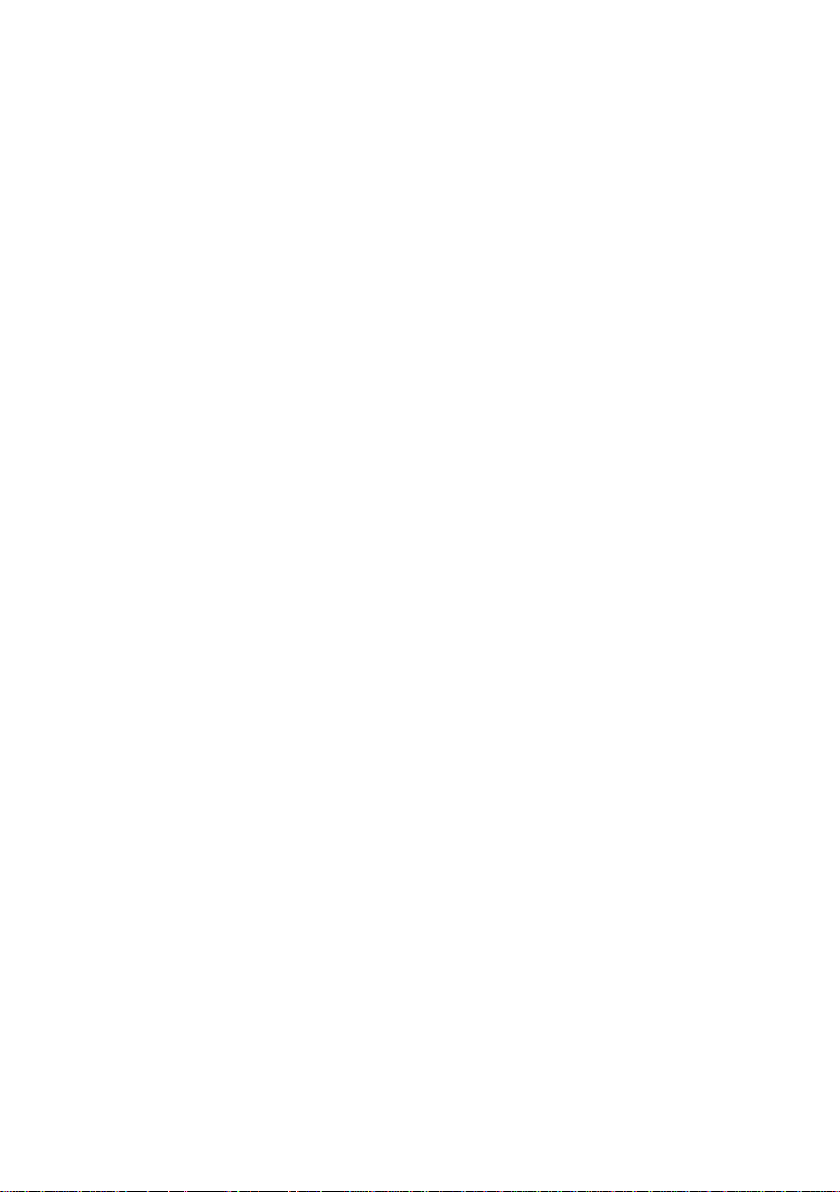
Contents
Contents
Security . . . . . . . . . . . . . . . . . . . . . . . . . . . . . . . . . . . . 3
ECO . . . . . . . . . . . . . . . . . . . . . . . . . . . . . . . . . . . . . . . 4
Kurzbedienungsanleitung . . . . . . . . . . . . . . . . . . . . 6
Quick Start Guide . . . . . . . . . . . . . . . . . . . . . . . . . . . 18
Guide d’installation rapide . . . . . . . . . . . . . . . . . . . 28
Guia para uma instalação rápida . . . . . . . . . . . . . . 39
Manual de instrucciones abreviado . . . . . . . . . . . . 50
Quick Start Guide (ar) . . . . . . . . . . . . . . . . . . . . . . . 61
Rövid használati útmutató . . . . . . . . . . . . . . . . . . . 75
Kratko navodilo za uporabo . . . . . . . . . . . . . . . . . . 86
Authorisation . . . . . . . . . . . . . . . . . . . . . . . . . . . . . . 96
WEEE . . . . . . . . . . . . . . . . . . . . . . . . . . . . . . . . . . . . 100
Service Center . . . . . . . . . . . . . . . . . . . . . . . . . . . . 107
2
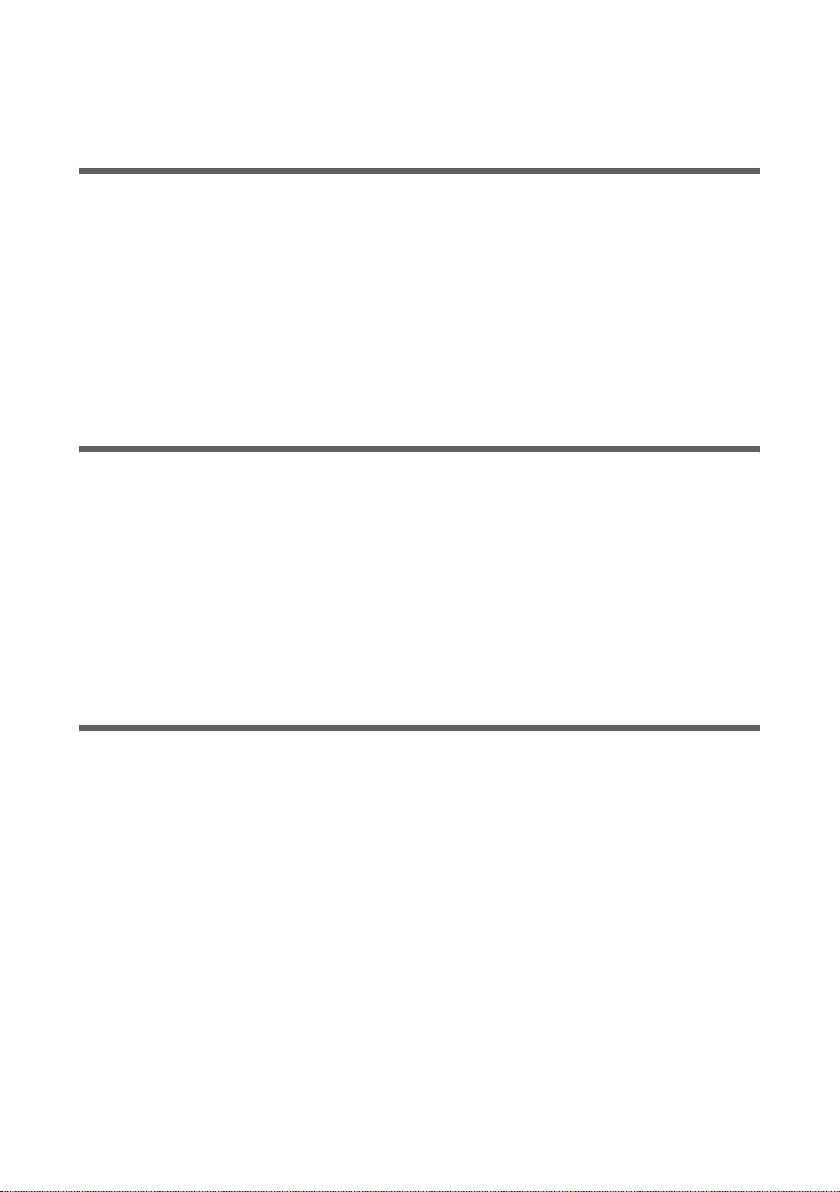
Security
Security
EL: Υποδείξεις
u Χρησιμοποιήστε μόνο το τροφοδοτικό που συνοδεύει τη συσκευή.
u Η συσκευή προορίζεται μόνο για τη λειτουργία σε εσωτερικούς χώρους
(περιοχή θερμοκρασιών: 0 ως 40°C). Αποφύγετε τη λειτουργία σε υγρό περιβάλλον
ή σε χώρους με υγρασία, σκόνες ή ατμούς.
u Συνδέστε τη συσκευή μόνο με ένα καλώδιο LAN, που διέρχεται αποκλειστικά και
μόνο μέσα από εσωτερικούς χώρους.
u Η συσκευή μπορεί να επηρεάσει τη λειτουργία ιατρικών μηχανημάτων.
u Η συσκευή θα πρέπει να συνοδεύεται από τις οδηγίες λειτουργίας και το CD-ROM
όταν την παραδίνετε σε ένα τρίτο άτομο.
SK: Bezpečnostné pokyny
u Používajte jedine zdroj napätia dodávaný spolu so zariadením.
u Zariadenie je určené iba na prevádzku v interiéroch (rozsah teplôt: 0 až 40 °C). Za-
riadenie nepoužívajte vo vlhkom či mokrom prostredí a chráňte ho pred prachom
adymom.
u Zariadenie smie byt´ pripojené iba pomocou kábla LAN, ktorý sa používa výhradne
vinteriéroch.
u Smerovač môže ovplyvňovat´ činnost´ zdravotníckych prístrojov.
u Ak smerovač predávate ďalšej osobe, uistite sa, že spolu s ním predávate i návod na
použitie a disk CD-ROM.
HR: Sigurnosne mjere
u Koristite isključivo strujni ispravljač koji je isporučen s uređajem
u Uređaj je dizajniran za rad u zatvorenim prostorima (temperatura od 0 do 40 °C).
Izbjegavajte korištenje uređaja u vlažnim prostorima i zaštitite ga od prašine i
isparavanja.
u Uređaj se smije povezivati LAN kablovima koji su postavljeni isključivo u zatvorenim
prostorima.
u Rad uređaja može imati utjecaj na medicinske uređaje.
u Ukoliko dajete uređaj trećoj osobi pobrinite se da ta osoba također dobije uputstva
za rukovanje i CD-ROM.
3
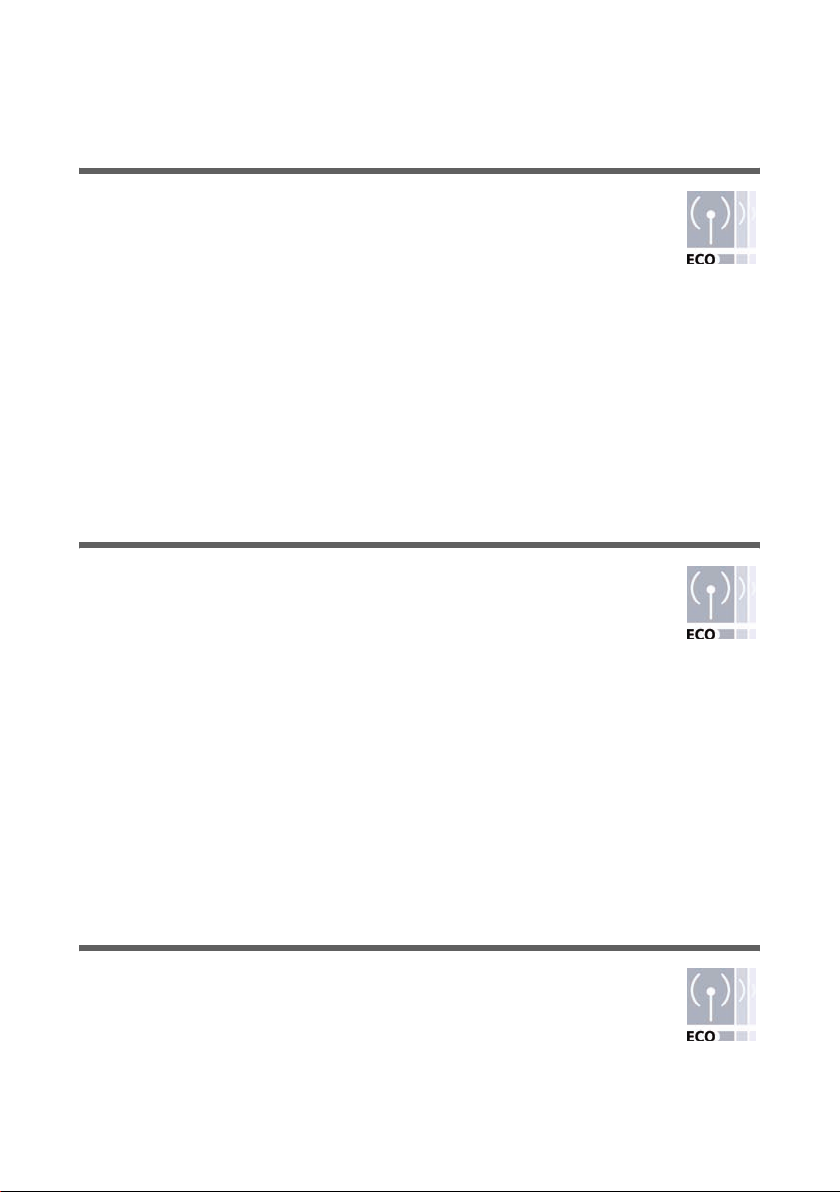
ECO
ECO
EL: Η συμβολή σας για το περιβάλλον (ECO)
Εμείς, η Gigaset Communications GmbH διαμορφώνουμε τα προϊόντα μας
με όσο το δυνατόν πιο φιλικό τρόπο προς το περιβάλλον. Στόχος μας είναι
να ακολουθήσουμε μία ολοκληρωμένη διαδικασία, η οποία θα μας
διευκολύνει στη συμμόρφωση προς τα αυστηρά πρότυπα του ISO 14001
για τη διεθνή περιβαλλοντική διαχείριση.
Πρόσθετα πλεονεκτήματα για το περιβάλλον
u Με τη χρήση ενός τροφοδοτικού ελεγχόμενης λειτουργίας όλοι οι δρομολογητές
(router) μας και οι αναμεταδότες (repeater) καταναλώνουν έως και 60% λιγότερο
ρεύμα, προσφέροντας έτσι μία μεγαλύτερη ενεργειακή απόδοση.
u Σε όλα τα router και τα repeater, καθώς και σε ορισμένα WLAN-Clients, μπορείτε να
μειώσετε την ισχύ εκπομπής WLAN, ανάλογα με την εκάστοτε συσκευή και το
λειτουργικό σύστημα του υπολογιστή σας.
u Μπορείτε ακόμα να απενεργοποιήσετε τελείως το WLAN.
SK: Náš príspevok k ochrane životného prostredia (ECO)
V spoločnosti Gigaset Communications GmbH sa snažíme, aby naše výrobky
boli čo najšetrnejšie voči životnému prostrediu. Naším cieľom je udržateľný
proces, ktorý nám uľahčí dodržiavanie striktných ustanovení normy ISO
14001 týkajúcej sa medzinárodného manažérstva v oblasti životného
prostredia..
Ďalšie výhody pre ekológiu
u Vďaka používaniu spínaných napájacích zdrojov majú všetky naše smerovače a
opakovače až o 60 % nižšiu spotrebu energie a ponúkajú vyššiu energetickú
efektívnosť.
u Na všetkých smerovačoch a opakovačoch a na niektorých klientoch siete WLAN
môžete znížiť vysielací výkon - v závislosti od zariadenia a operačného systému
počítača.
u Sieť WLAN môžete aj úplne vypnúť.
u Ukoliko dajete uređaj trećoj osobi pobrinite se da ta osoba također dobije uputstva
za rukovanje i CD-ROM.
HR: Vaš doprinos okolišu (ECO)
U tvrtki Gigaset Communications GmbH nastojimo učiniti svoje proizvode
što kompatibilnijim s okolišem. Naš je cilj održiv postupak koji će nam
olakšati pridržavanje strogih propisa ISO standarda 14001 za međunarodno
upravljanje u skladu s okolišem.
4
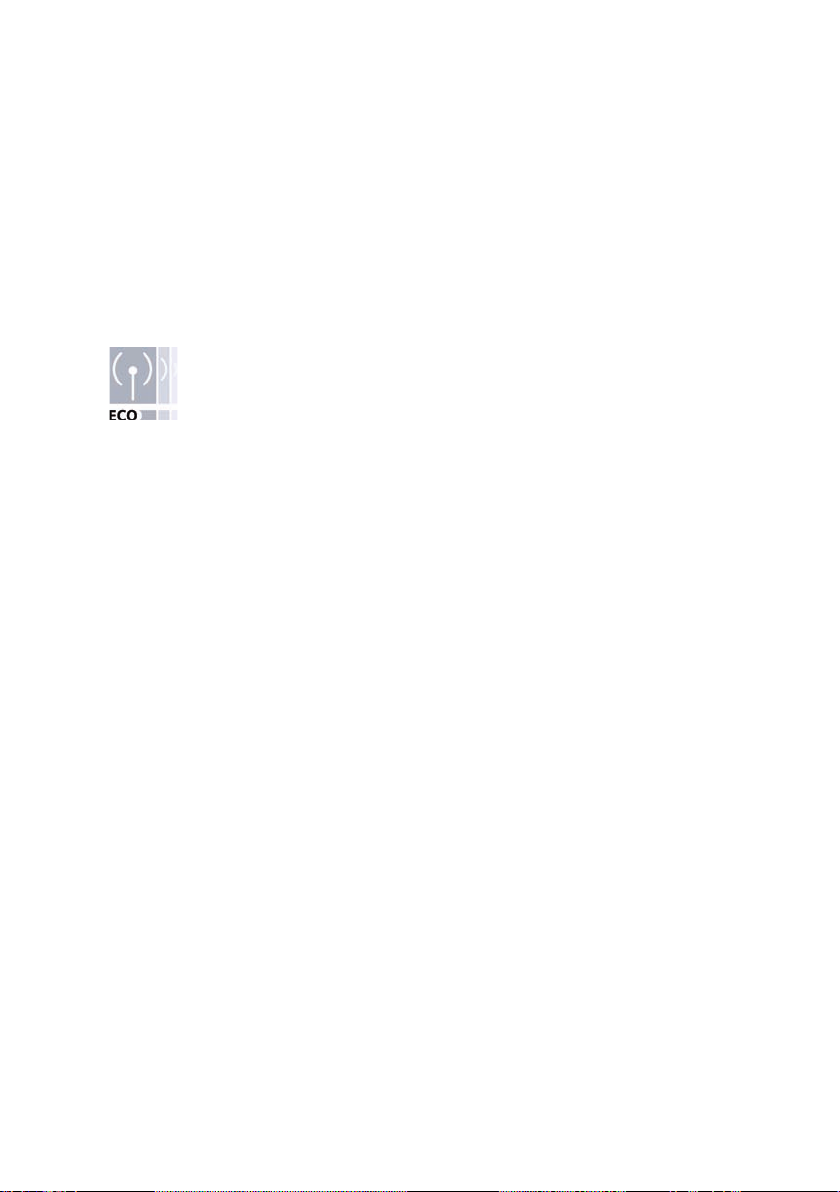
ECO
Dodatne prednosti ekologije
u Zahvaljujuæi naèinu rada s prebacivanjem napajanja svi naši ruteri i repetitori troše
do 60% manje energije i tako nude veæu energetsku uèinkovitost.
u Možete smanjiti energiju za WLAN prijenos na svim ruterima i repetitorima te nekim
WLAN klijentima - ovisno o kojem se ureðaju radi te o operacijskom sustavu vašeg
raèunala.
u Možete u potpunosti iskljuèiti WLAN.
AR: ΎϬγ· ΔΌϴΒϟ ϰϠϋ υΎϔΤϟ ϲϓ Ϛϣ)ϲΌϴΒϟ ϡΎψϨϟ(
Gigaset Communications GmbH
Δϛήη ϲϓ ΔϴϟϮΌδϤϟ ΕΫ ΔϴΒΘϜϤϟϭ ΔϴϟΰϨϤϟ ΕϻΎμΗϻ ΓΰϬΟϷ
ϥΎϜϣϹ έΪϘΑ ΔΌϴΒϠϟ ΔϘϳΪλ ΎϨΗΎΠΘϨϣ ϞόΠϟ ΎϧΪϬΟ ϯέΎμϗ ϝάΒϧ ˬΓΩϭΪΤϤϟ. Ϯϫ ΎϨϓΪϬϓ
Ύ˱ϤΩ ϞϤόΗ ϊϴϨμΗ ΔϴϠϤϋ ϰϠϋ υΎϔΤϟ ϰϠϋθϟΎΑ ΎϨϣΰΘϟ ΔϟϮϬγ ΓΩΎϳί ΔϣέΎμϟ ρϭή
ϭΰϳϷ έΎϴόϤϟ14001ΔϴϤϟΎόϟ ΔϴΌϴΒϟ ΓέΩϹΎΑ ιΎΨϟ .
ϲΌϴΒϟ ϡΎψϨϠϟ ΪϮϔϟ Ϧϣ Ϊϳΰϣ
ΓΰϬΟϭ ϪϴΟϮΘϟ ΓΰϬΟ ΔϓΎϛ ϚϠϬΘδΗ ˬΕϻϮΤϤΑ ΓΩϭΰϤϟ ΔϗΎτϟ έΩΎμϣ ϞπϔΑ
ϰϟ· ϞμΗ ΔΒδϨΑ Ϟϗ ΔϗΎσ ΓέΎηϹ ΔϳϮϘΗ60%ΔϗΎτϠϟ ϰϠϋ ΔϴϟΎόϓ ήϓϮϳ ΎϤϣ ˬ.
ΔϜΒθΑ ΔλΎΨϟ ϝΎγέϹ ΔϗΎσ ξϔΧ ϚϨϜϤϳWLAN ϪϴΟϮΘϟ ΓΰϬΟ ΔϓΎϜϟ
ΔϜΒθϟ ΔϠϴϤόϟ ΓΰϬΟϷ ξόΑϭ ΓέΎηϹ ΔϳϮϘΗ ΓΰϬΟϭWLAN – Ύ˱Ϙϓϭ ϚϟΫϭ
ϚϳΪϟ ήΗϮϴΒϤϜϟ ϞϴϐθΗ ϡΎψϧϭ ϲϨόϤϟ ίΎϬΠϠϟ.
ΔϜΒη ϡΎψϧ ϞϴϐθΗ ϑΎϘϳ· ϚϨϜϤϳ ΎϤϛWLANΎ˱ϣΎϤΗ .
5
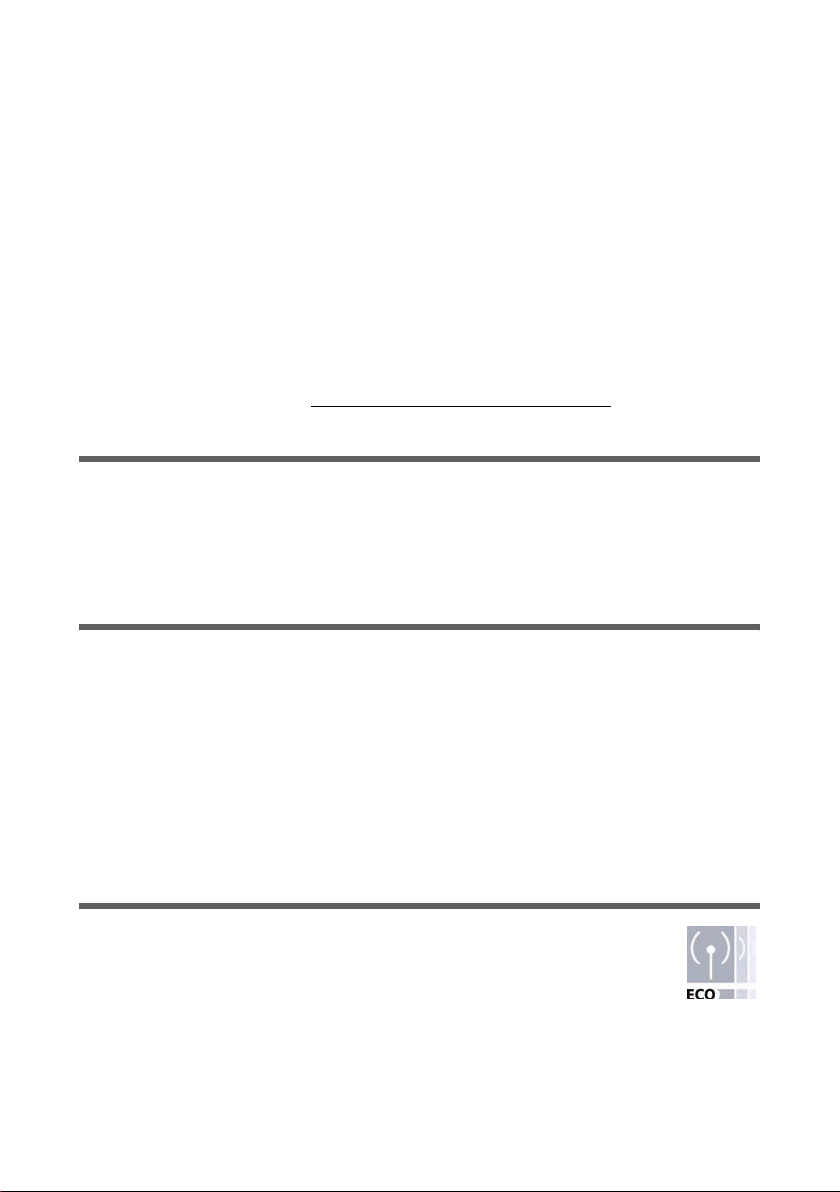
Kurzbedienungsanleitung
Kurzbedienungsanleitung
Mit Ihrem Gigaset SE366 WLAN können PCs eines lokalen Netzwerks über Funk oder
kabelgebunden miteinander kommunizieren und über DSL- oder Kabelmodem Verbindungen ins Internet aufbauen.
Diese Kurzbedienungsanleitung zeigt Ihnen, wie Sie Ihr Gigaset SE366 WLAN anschließen, konfigurieren und eine Verbindung ins Internet herstellen.
Für den kabellosen Anschluss von PCs oder Notebooks steht Ihnen die neue WPS-Funktionalität zur Verfügung, die Sie mit der Registrationstaste aktivieren können. Wenn die
anderen Clients Ihres kabellosen Netzwerks ebenfalls über WPS verfügen, wie z.B. die
Gigaset PC Card 300, dann können Sie die Verbindung über einen Klick herstellen.
Detaillierte Informationen über die umfangreichen Möglichkeiten Ihres Gigaset SE366
WLAN finden Sie in der Bedienungsanleitung in elektronischer Form auf der mitgelieferten CD und im Internet unter http://www.gigaset.com/gigasetse366
Warenzeichen
Gigaset Communications GmbH ist Markenlizenznehmerin der Siemens AG.
Microsoft, Windows Vista, Windows XP, Windows 2000 und Internet Explorer sind regis-
trierte Warenzeichen der Microsoft Corporation.
Mozilla Firefox ist ein registriertes Warenzeichen der Mozilla Organization.
Sicherheitshinweise
.
u Verwenden Sie nur das mit dem Gerät ausgelieferte Steckernetzgerät.
u Das Gerät ist nur für den Betrieb in geschlossenen Räumen vorgesehen (Tempera-
turbereich: 0 bis 40 °C). Vermeiden Sie den Betrieb in feuchter oder nasser Umgebung, bei Staub oder Dämpfen.
u Verbinden Sie das Gerät nur mit einer LAN-Verkabelung, die ausschließlich in
geschlossenen Räumen verläuft.
u Das Gerät kann den Betrieb von medizinischen Geräten beeinflussen.
u Händigen Sie die Bedienungsanleitung und CD-ROM mit aus, wenn Sie Ihr Gerät an
eine andere Person weitergeben.
Ihr Beitrag für die Umwelt (ECO)
Wir als Gigaset Communications GmbH gestalten unsere Produkte so
umweltverträglich wie möglich. Unser Ziel ist ein nachhaltiger Prozess, der
uns die Einhaltung der strikten Vorgaben der ISO-Norm 14001 für das internationale Umweltmanagement erleichtert.
6
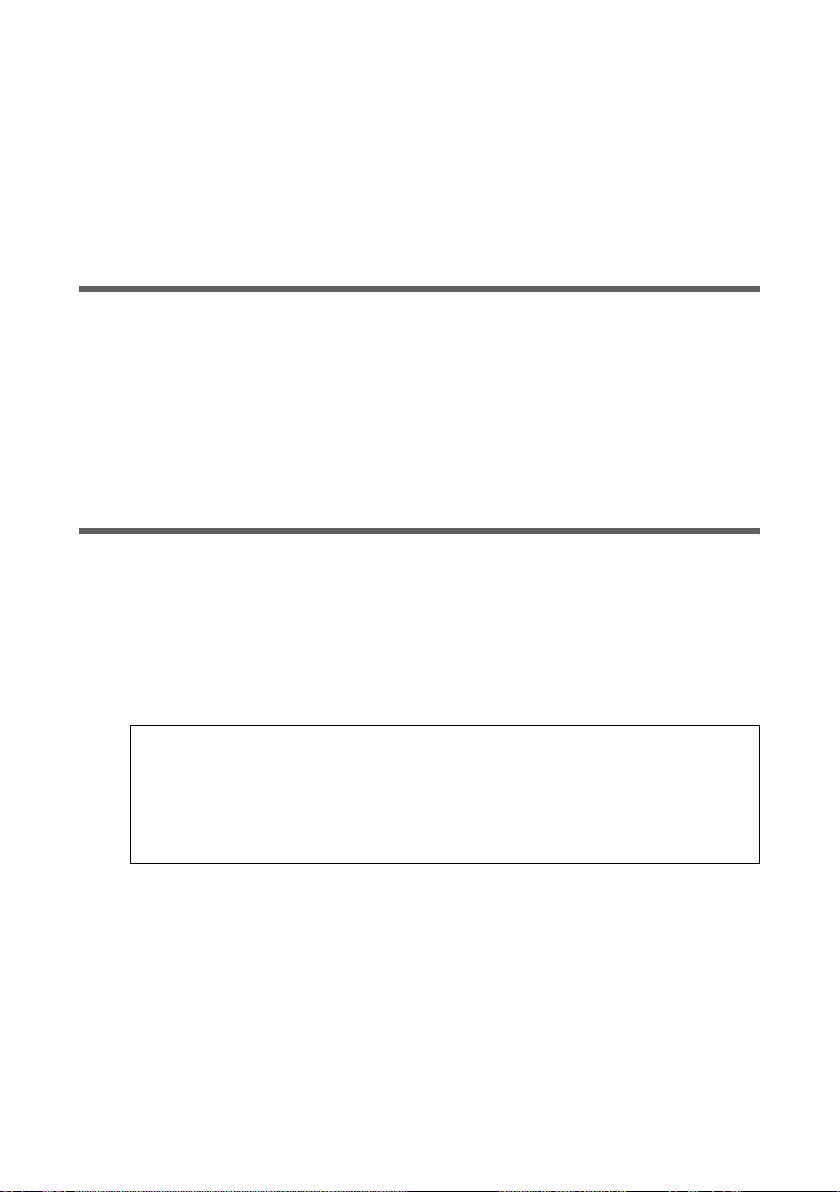
Kurzbedienungsanleitung
Weitere Pluspunkte für die Umwelt
u Dank eines Schaltnetzteils verbrauchen alle unsere Router und Repeater bis zu 60%
weniger Strom und bieten so eine höhere Energie-Effizienz.
u Bei allen Routern und Repeatern und bei einigen WLAN-Clients – abhängig vom
jeweiligen Gerät und dem Betriebssystems Ihres PCs – können Sie die WLAN-Sendeleistung reduzieren.
u Sie können das WLAN ganz abschalten.
Packungsinhalt
Die Verpackung enthält die folgenden Bestandteile:
u ein Gigaset SE366 WLAN,
u ein Steckernetzgerät (100 V - 240 V / 12V DC 1A),
u ein Kabel mit RJ45-Steckern (CAT5),
u eine CD mit mehreren Dokumenten (Bedienungsanleitung, Das lokale Netzwerk
konfigurieren, Garantie) und Software für die Sprachauswahl
u diese Kurzbedienungsanleitung.
Systemanforderungen
Zum Betrieb Ihres Gigaset SE366 WLAN benötigen Sie:
u einen PC mit
– einem IEEE 802.11n- (Draft, siehe Hinweis unten), IEEE 802.11g- oder IEEE
802.11b-kompatiblen kabellosen Netzwerkadapter.
Um den höheren Datendurchsatz durch Verwendung der 802.11n-Technologie
nutzen zu können, empfehlen wir den Einsatz der Gigaset PC Card 300 oder des
Gigaset USB Adapter 300.
Hinweis:
Der Übertragungsstandard IEEE 802.11n ist noch nicht verabschiedet. Dies
wird in der ersten Hälfte des Jahres 2008 der Fall sein. Ihr Gigaset SE366 WLAN
ist bereits für den neuen Übertragungsstandard eingerichtet. Sie können gegebenenfalls die Software für Ihr Gerät aktualisieren (siehe Bedienungsanleitung
auf der CD).
oder
– einem Ethernet-Anschluss,
u einen Web-Browser für die Konfiguration Ihres Gigaset SE366 WLAN (empfohlen
wird Microsoft Internet Explorer 6.0 oder höher und Mozilla Firefox 1.0 oder höher),
u für den Internetzugang:
– ein DSL- oder Kabelmodem und einen Splitter (für DSL),
– die Zugangsdaten Ihres Internetanbieters.
7
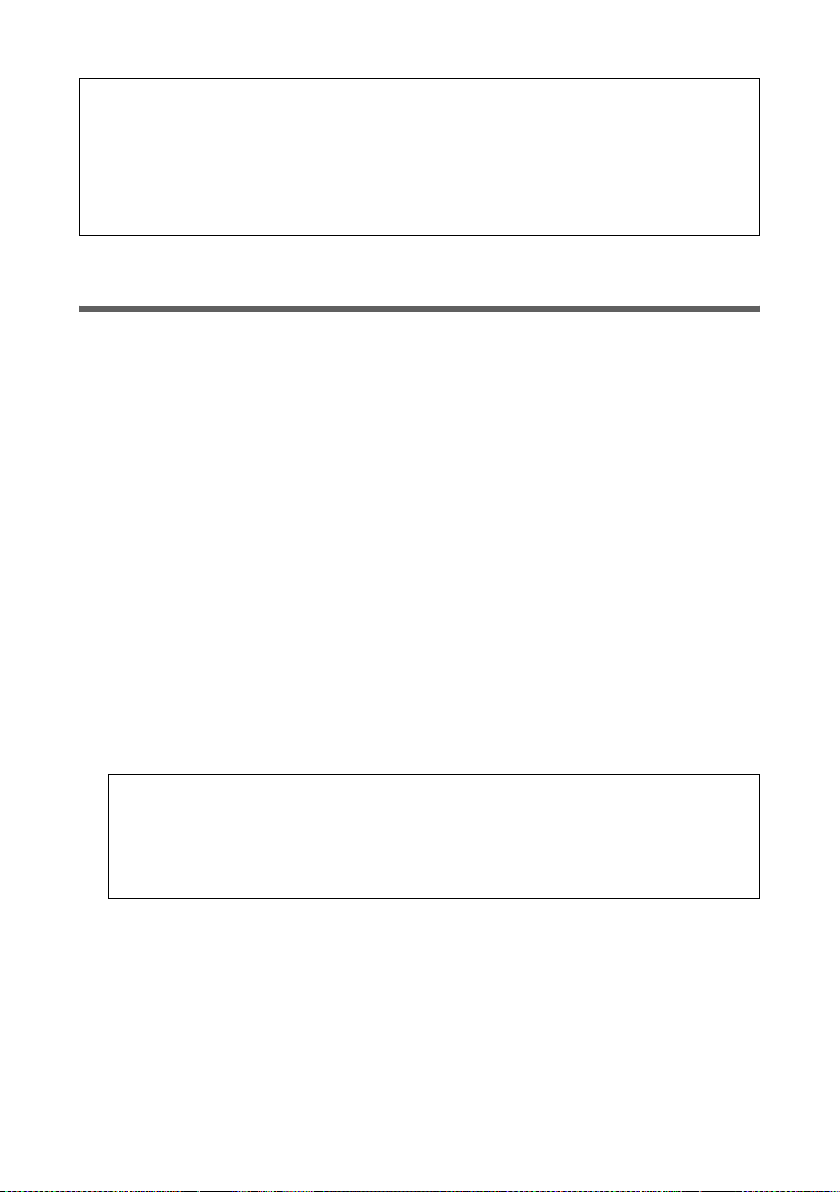
Kurzbedienungsanleitung
Für den erfahrenen Nutzer
Die Voreinstellungen für das Gigaset SE366 WLAN sind:
– IP-Adresse: 192.168.2.1
– Subnetzmaske: 255.255.255.0
– SSID: ConnectionPoint
– Kennwort: admin
Überblick über die Installationsschritte
1. Installieren Sie zunächst die Ethernet-Netzwerkkarte für eine kabelgebundene
Ethernet-Verbindung oder einen kabellosen Netzwerkadapter, zum Beispiel die
Gigaset PC Card 300 oder den Gigaset USB Adapter 300, an Ihrem PC. Der Installationsvorgang ist in den Bedienungsanleitungen dieser Produkte beschrieben.
2. Installieren Sie erst danach das Gigaset SE366 WLAN.
– Schließen Sie das Gigaset SE366 WLAN an (siehe Seite 9).
– Richten Sie das Netzwerk ein (siehe Seite 14).
– Konfigurieren Sie das Gigaset SE366 WLAN (siehe Seite 14).
Die Konfiguration führen Sie mit Hilfe eines Browser vom angeschlossenen PC
aus. Sie benötigen die Zugangsdaten Ihres Internetanbieters.
Diese Schritte sind auf den folgenden Seiten beschrieben. Sie benötigen dazu
ungefähr 10-15 Minuten.
3. Wenn Sie Clients haben, die WPS unterstützen (z. B. Netzwerkadapter wie die Gigaset PC Card 300), stellen Sie eine kabellose Verbindung ganz einfach her: Drücken
der Registrationstaste am Gigaset SE366, Aktivierung des Anmeldevorgangs am Client. Weitere Informationen hierzu finden Sie in der ausführlichen Bedienungsanleitung auf der CD und in der Bedienungsanleitung des Netzwerkadapters. Zu anderen
Clients können Sie die Verbindung auch manuell herstellen.
Hinweis:
Die voreingestellte SSID des Gigaset SE366 WLAN ist ConnectionPoint.
Standardmäßig ist keine Verschlüsselung aktiv. Wenn Sie WPS nicht nutzen, soll-
ten unbedingt manuell die Verschlüsselung einstellen. Hinweise dazu finden Sie
in der Bedienungsanleitung auf der CD.
4. Bei einer kabellosen Verbindung stellen Sie dann die Verbindung vom kabellosen
Netzwerkadapter zum Gigaset SE366 WLAN her. Dies ist in der Bedienungsanleitung
des Netzwerkadapters beschrieben.
5. Optional können Sie weitere PCs anschließen und diese wie auf Seite 15 beschrieben konfigurieren.
8
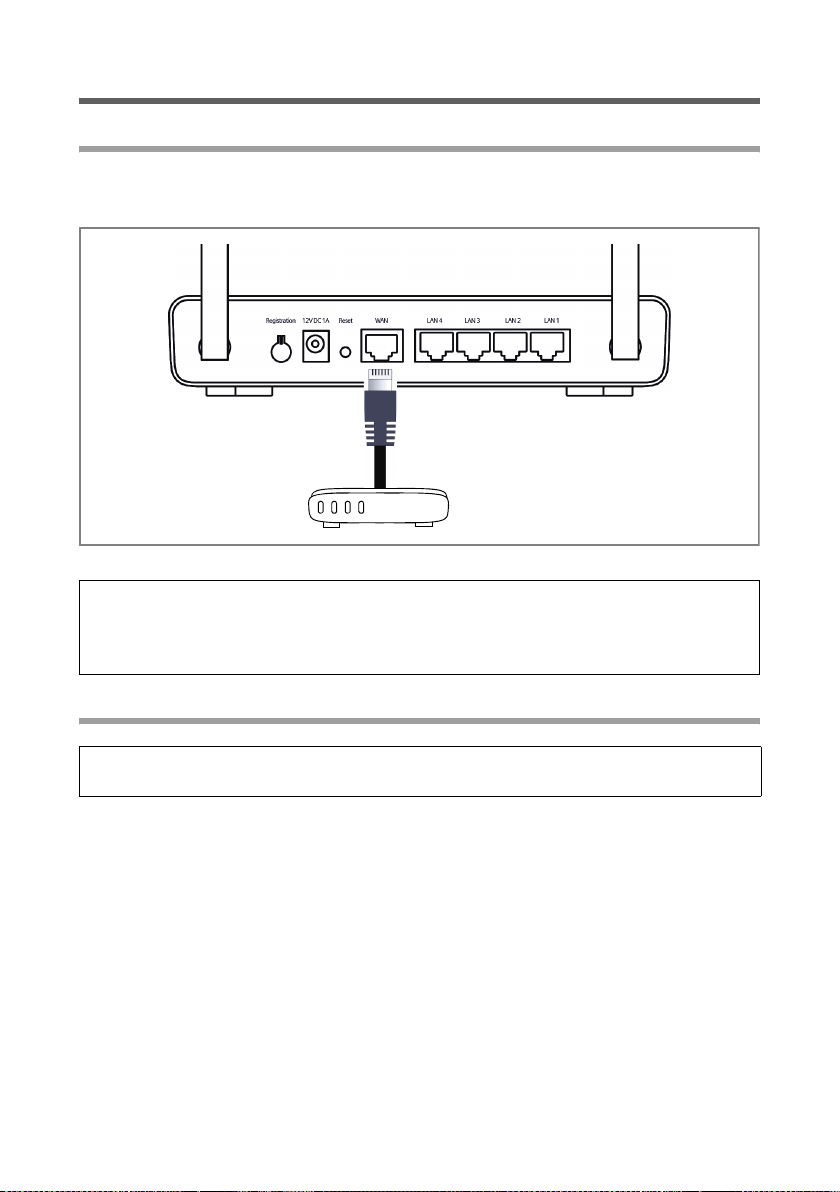
Kurzbedienungsanleitung
Gigaset SE366 WLAN anschließen
An das DSL- oder Kabelmodem
ì Verbinden Sie den mit WAN gekennzeichneten Anschluss auf der Rückseite des Rou-
ters und Ihr DSL- oder Kabelmodem mit einem Ethernet-Kabel.
DSL- oder Kabel Modem
Bitte beachten Sie:
Verwenden Sie ein Ethernet-Kabel der Kategorie 5 mit RJ-45-Anschlüssen an beiden
Seiten für alle Verbindungen. Sie können auch das mitgelieferte gelbe Ethernet-Kabel
verwenden.
An das Stromnetz
Bitte beachten Sie:
Verwenden Sie nur das mit dem Gerät ausgelieferte Steckernetzgerät (12V DC 1A).
ì Stecken Sie das Kabel des Netzgeräts in die 12 V DC 1A-Buchse am Gigaset SE366
WLAN.
ì Stecken Sie das Steckernetzgerät in eine Steckdose.
9
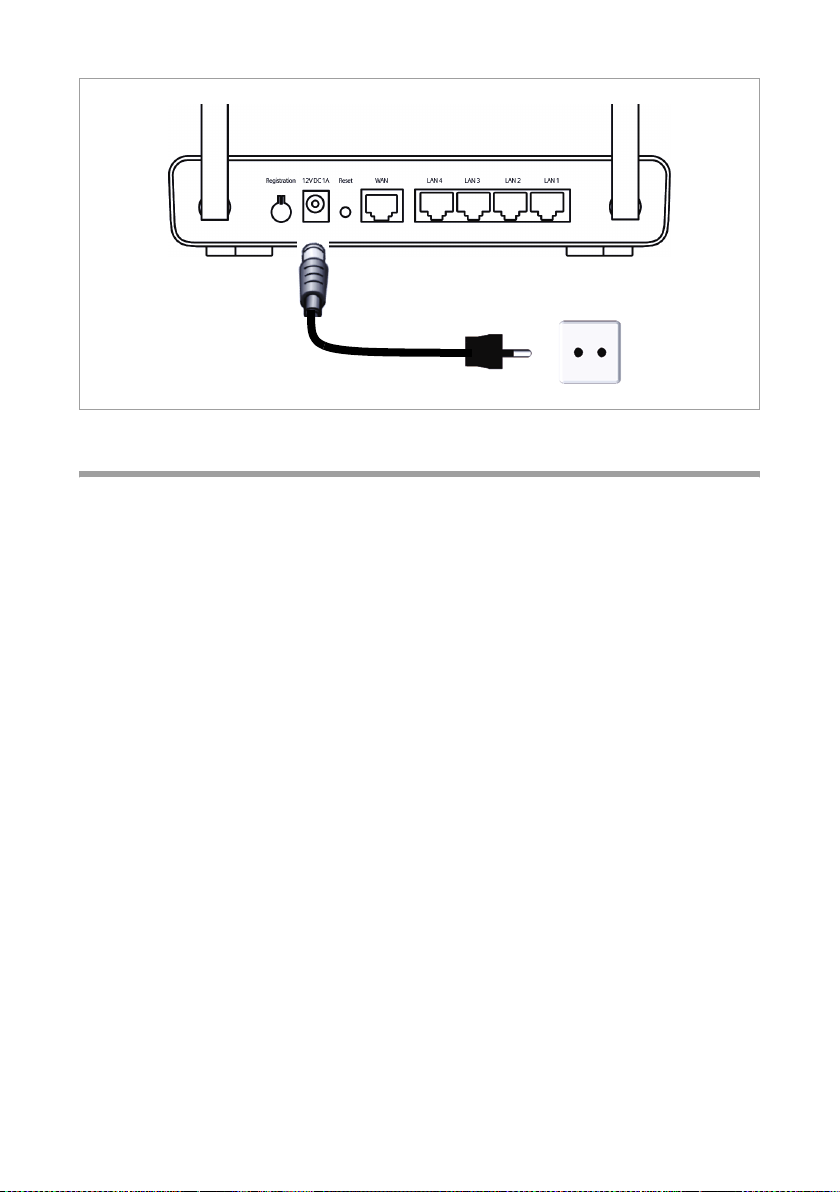
Kurzbedienungsanleitung
PCs kabellos anschließen mit WPS
Wenn Sie die WPS-Funktion nutzen, können Sie die kabellose Verbindung zu anderen
WLAN-Geräten ganz einfach über die Registrationstaste herstellen.
ì Drücken Sie mindestens zwei Sekunden auf die Registrationstaste auf der Rückseite
des Gerätes, um die WPS-Registrierung zu starten.
ì Aktivieren Sie innerhalb von zwei Minuten die WPS-Registrierung des kabellosen
Netzwerkadapters am PC. Der Client erhält die Sicherheitsdaten des Gigaset SE366
WLAN (SSID und Pre-shared Key) und ist damit angemeldet.
Anzeige der WLAN-LED während der WPS-Registrierung:
Ein (300 s) WPS-Registrierung war erfolgreich.
Blinkt langsam WPS-Registrierung läuft.
Blinkt schnell WPS-Registrierung war nicht erfolgreich.
Blinkt schnell mit
Unterbrechung
Es kann sich in einer Registrierungsphase nur ein Client anmelden. Wenn das Gerät mit
der WLAN-LED anzeigt, dass mehr als ein Client versucht hat, sich zu registrieren, und
wenn nicht der gewünschte Client erfolgreich angemeldet wurde, hat sich eventuell ein
fremdes Gerät in Ihr WLAN eingehängt. In diesem Fall sollten Sie schnellst möglich den
WPA-PSK-Schlüssel manuell ändern und die WPS-Registrierung der Clients mit PIN vornehmen (siehe Bedienungsanleitung auf der CD).
Mehr als ein Client hat versucht sich zu registrieren.
10

Kurzbedienungsanleitung
Kabelgebunden an einen PC anschließen
Wenn Sie WPS nicht nutzen, empfehlen wir, das Gerät zunächst über Ethernet-Kabel mit
einem PC zu verbinden. Je nach Einsatzart müssen Sie zunächst noch einige Einstellungen über das Browser-basierte Konfigurationsprogramm Ihres Gigaset SE366 WLAN vornehmen.
ì Verbinden Sie einen der gelben LAN-Anschlüsse (LAN1 – LAN4) auf der Rückseite
des Gigaset SE366 WLAN und den Ethernet-Anschluss eines PCs. Verwenden Sie
dazu ein Ethernet-Kabel mit RJ45-Steckern. Sie können dazu auch das mitgelieferte
gelbe Ethernet-Kabel benutzen.
Die vier LAN-Anschlüsse können die Übertragungsgeschwindigkeit automatisch auf
10 Mbps Ethernet oder 100 Mbps Fast Ethernet sowie den Übertragungsmodus auf
Halbduplex oder Vollduplex festlegen, abhängig von der Leistungsfähigkeit des
Netzwerkadapters in Ihrem PC.
Verbinden Sie zunächst nur einen PC mit dem Gigaset SE366 WLAN, über den Sie dann
die Grundkonfiguration vornehmen. (Wie Sie weitere PCs anschließen, lesen Sie bitte
auf Seite 15 nach.)
11
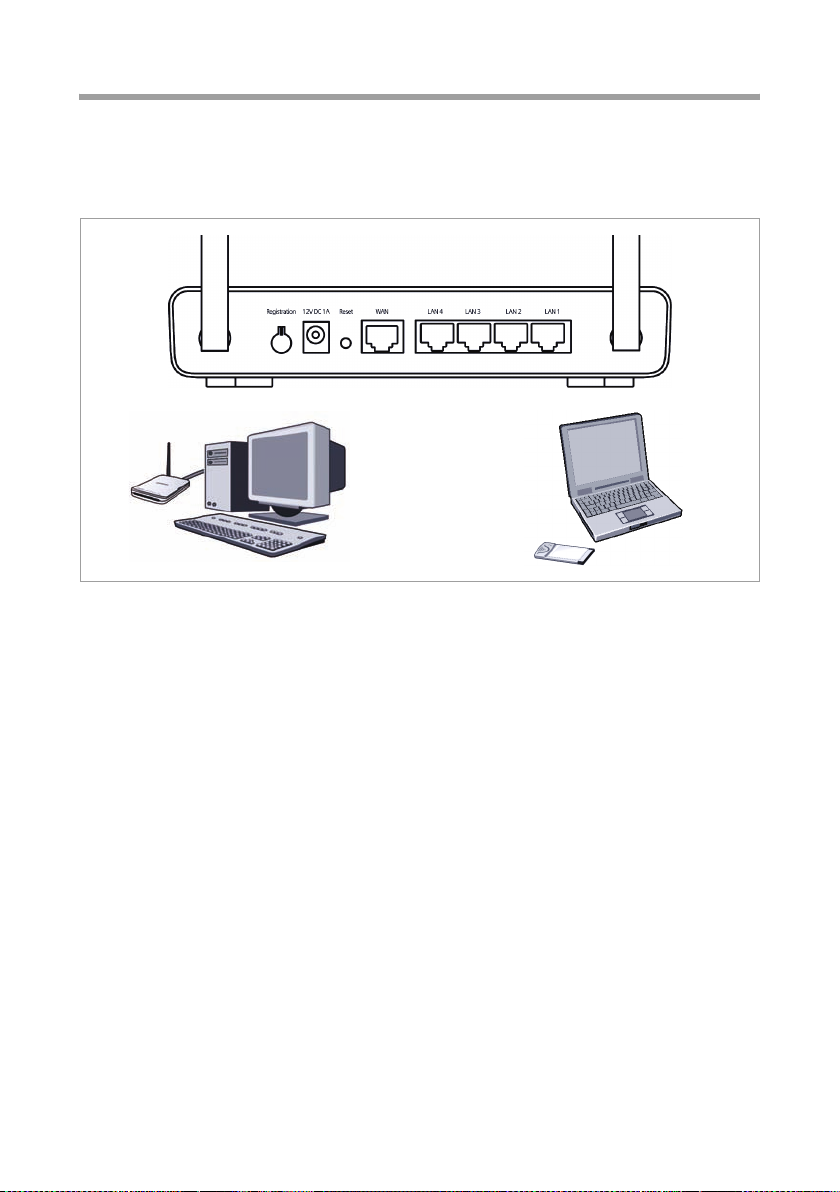
Kurzbedienungsanleitung
Kabellos an einen PC anschließen ohne WPS
Ein kabelloser Anschluss wird über einen kabellosen Netzwerkadapter hergestellt, der
an Ihrem PC installiert sein muss. Das kann ein IEEE 802.11n (Draft)-, IEEE 802.11goder IEEE 802.11b-kompatibler kabelloser Netzwerkadapter sein, z. B. eine Gigaset PC
Card 300.
Sie definieren ein Funknetzwerk, indem Sie allen Geräten eine identische SSID zuweisen
und die gleiche Verschlüsselung einstellen.
Weisen Sie den Netzwerkadaptern die SSID des Gigaset SE366 WLAN zu. Die Voreinstellung der SSID ist ConnectionPoint. Wenn am kabellosen Netzwerkadapter Ihres PCs die
richtige SSID eingetragen ist, wird die Funkverbindung automatisch hergestellt, sobald
Sie Ihr Gigaset SE366 WLAN an das Stromnetz anschließen (siehe Seite 9). Sie sollten
dann am Gigaset SE366 WLAN und am kabellosen Netzwerkadapter die Verschlüsselung
einstellen.
Ihr Gigaset SE366 WLAN ist nun betriebsbereit:
u Die Power-LED an der Vorderseite leuchtet.
u Die WLAN-LED leuchtet, um anzuzeigen, dass das Gigaset SE366 WLAN bereit ist,
kabellose Verbindungen aufzubauen.
Die Funkverbindung zu einem PC, der über einen kabellosen Netzwerkadapter ange-
schlossen ist, wird automatisch aufgebaut, sofern der Netzwerkadapter mit der gleichen SSID wie das Gigaset SE366 WLAN konfiguriert ist. Es kann einige Sekunden
dauern, bis die Funkverbindung hergestellt ist. Die WLAN-LED blinkt, wenn Daten
über diese Verbindung gesendet oder empfangen werden.
u Die LAN-LEDs leuchten, wenn ein Gerät über Ethernet-Kabel mit dem entsprechen-
den LAN-Anschluss verbunden ist.
12
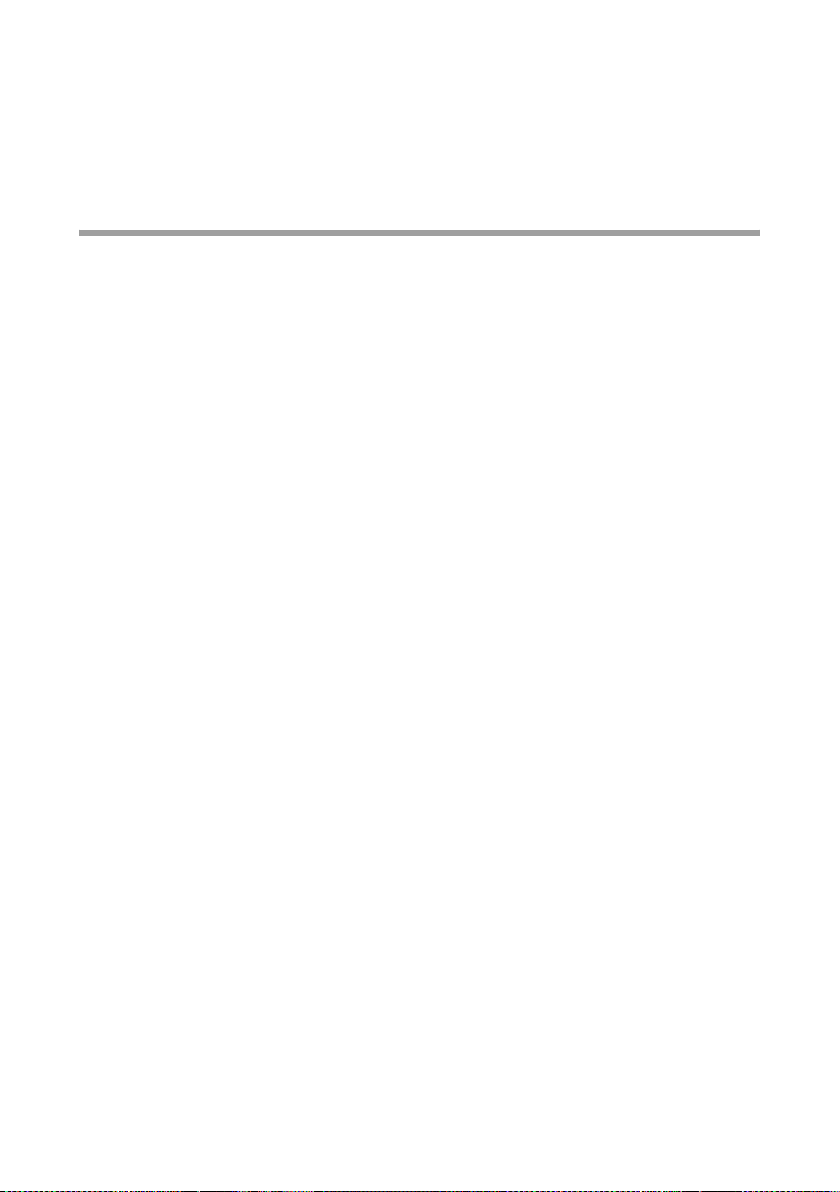
Kurzbedienungsanleitung
Um über das Gigaset SE366 WLAN kommunizieren zu können, müssen Sie an den angeschlossenen PCs die Netzwerkkonfiguration vornehmen (siehe Seite 14). In der Regel
geschieht dies automatisch.
Um über das Gigaset SE366 WLAN ins Internet zu gelangen, müssen Sie Ihren InternetAnschluss konfigurieren (siehe Seite 14).
Weitere PCs anschließen und konfigurieren (optional)
Wenn Sie einen PC wie oben beschrieben konfiguriert haben, können Sie weitere PCs
am Gigaset SE366 WLAN anschließen. Für jeden PC, den Sie mit einem Kabel anschließen möchten, benötigen Sie ein zusätzliches Kabel. Für PCs, die Sie kabellos anschließen möchten, benötigen Sie einen kabellosen Netzwerkadapter, z. B. einen Gigaset USB
Adapter 300 oder eine Gigaset PC Card 300.
Kabellos
ì Installieren Sie kabellose Netzwerkadapter an jedem weiteren PC gemäß der jewei-
ligen Bedienungsanleitung.
Sie können weitere PCs über WPS anschließen (siehe Seite 10) oder manuell die
Sicherheitseinstellungen vornehmen (siehe Seite 12). Beachten Sie bitte dabei, dass
die SSID aller kabellosen Netzwerkkomponenten (Gigaset SE366 WLAN und Netzwerkadapter) identisch sein muss.
Wenn Sie den ersten PC über WPS angeschlossen haben und weitere PCs ohne WPS
anschließen wollen, müssen Sie
– die erzeugten Werte für SSID und Verschlüsselung im Konfigurationsprogramm
des Gigaset SE366 WLAN ablesen und
– die kabellosen Netzwerkadapter der PCs entsprechend konfigurieren.
ì Richten Sie gegebenenfalls das Netzwerk für jeden neu angeschlossenen PC ein
(siehe Seite 14).
Kabelgebunden
ì Verbinden Sie die Netzkarten der weiteren PCs jeweils mit einem freien LAN-
Anschluss (LAN1 – LAN4) am Gigaset SE366 WLAN über ein Ethernet-Kabel.
ì Vergewissern Sie sich, dass die entsprechende LAN-LED auf der Vorderseite Ihres
Gigaset SE366 WLAN blinkt.
ì Richten Sie gegebenenfalls das Netzwerk für jeden neu angeschlossenen PC ein
(siehe Seite 14).
ì Starten Sie die neu angeschlossenen PCs neu.
13
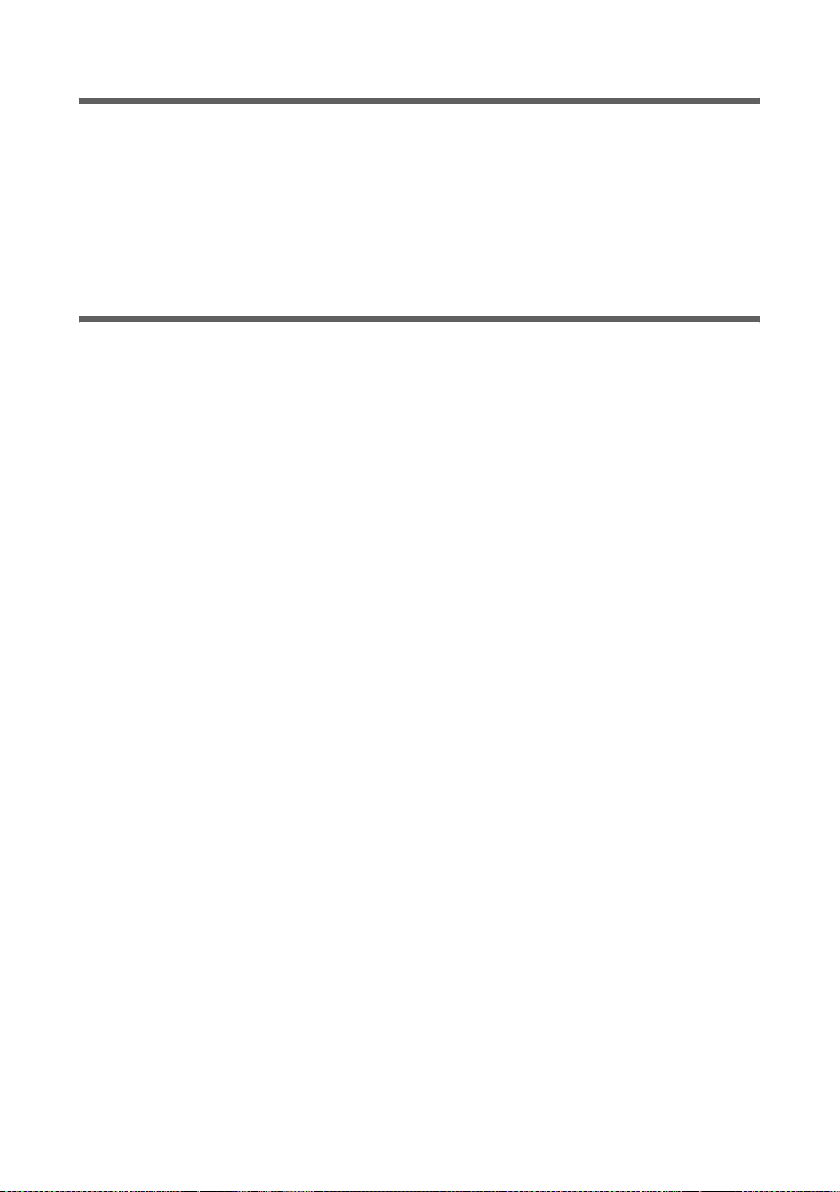
Kurzbedienungsanleitung
Netzwerk einrichten
Damit die PCs mit dem Gigaset SE366 WLAN und miteinander in einem lokalen Netzwerk kommunizieren können, müssen die Netzwerkeinstellungen an den PCs passend
konfiguriert sein. Dies ist normalerweise, wenn Sie die Voreinstellungen beibehalten
haben, der Fall. Lesen Sie gegebenenfalls dazu das Dokument „Das lokale Netzwerk konfigurieren“ auf der CD. Stellen Sie zunächst eine Verbindung mit einem PC her, über den
Sie das Gigaset SE366 WLAN konfigurieren. Weitere PCs können Sie dann später
anschließen.
Gigaset SE366 WLAN konfigurieren
Damit Sie über Ihr Gigaset SE366 WLAN ein lokales Netz betreiben und eine Verbindung
ins Internet herstellen können, müssen Sie nun einige Konfigurationseinstellungen vornehmen. Dazu stellt Ihnen das Gigaset SE366 WLAN eine Bedienoberfläche zur Verfügung, die Sie über einen Web-Browser aufrufen können. Gehen Sie wie folgt vor:
ì Starten Sie Ihren Web-Browser am PC.
ì Geben Sie die IP-Adresse des Gigaset SE366 WLAN im Adressfeld Ihres Web-Browsers
ein:
http://192.168.2.1
ì Bestätigen Sie die Willkommen-Seite mit Weiter >.
ì Wählen Sie das Land im Fenster Regionale Einstellungen. Je nach Ihrer Wahl kön-
nen Sie Einstellungen zur automatischen Umstellungen der Uhr auf Sommerzeit
und/oder zur Zeitzone vornehmen.
ì Bestätigen Sie Ihre Eingabe mit Weiter >.
ì Wählen Sie Ihren Internetanbieter und geben Sie in den Feldern die Zugangsdaten
ein, die Sie von Ihrem Internetanbieter erhalten haben.
ì Wählen Sie, wie Ihre Internetverbindungen aufgebaut werden soll:
–Wählen Sie Ständige Verbindung, wenn die Verbindung bei eingeschaltetem
Gigaset SE366 WLAN dauerhaft bestehen soll.
–Wählen Sie Verbindung bei Bedarf, wenn Anwendungen wie ein Web-Browser
oder ein E-Mail-Programm automatisch eine Verbindung zum Internet herstellen
dürfen.
– Geben Sie einen Zeitraum im Feld Leerlaufzeit vor Trennung der Verbindung
ein, nach dessen Ablauf die Internetverbindung automatisch beendet wird, wenn
keine Datenübertragung erfolgt (Voreinstellung: 3 Minuten, Bereich: 1 bis 99
Minuten).
Die Einstellung dieser Zeit ist nur für die Option Verbindung bei Bedarf wirksam.
–Wählen Sie Manuelle Verbindung, wenn Sie die Verbindung zum Internet
immer manuell herstellen und beenden möchten. Wenn Sie einen zeitbasierten
Tarif haben, sparen Sie damit Verbindungskosten. Das manuelle Aufbauen einer
Verbindung ist auf Seite 15 beschrieben.
14
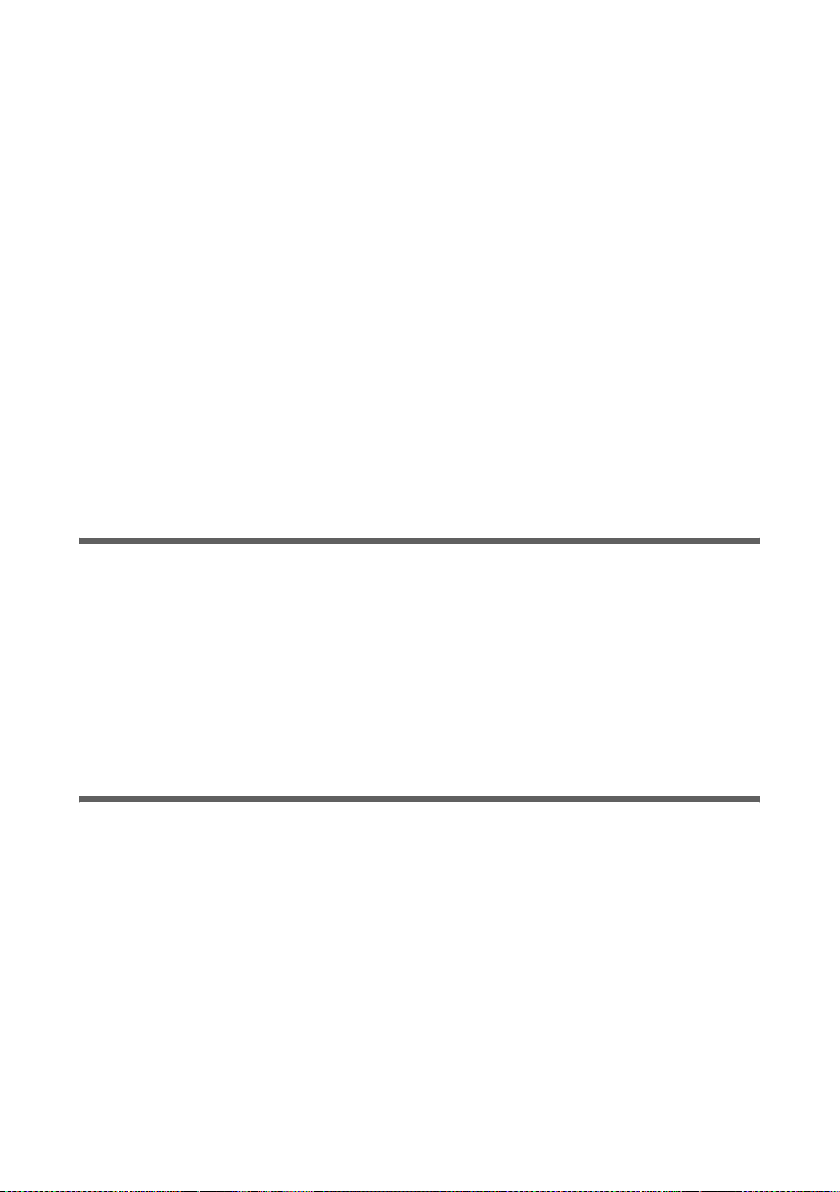
Kurzbedienungsanleitung
ì Klicken Sie auf Einstellungen testen, um die Internetverbindung zu prüfen. Das
Gerät versucht, eine Internetverbindung herzustellen. Eine eventuell bestehende
Internetverbindung wird vorher unterbrochen.
ì Bestätigen Sie Ihre Eingabe mit Weiter >.
Im nächsten Schritt werden die Grundeinstellungen, die Sie vorgenommen haben,
angezeigt, damit Sie diese überprüfen können.
ì Wenn Sie Änderungen an den Einstellungen vornehmen möchten, klicken Sie auf
< Zurück.
ì Wenn Sie die Einstellungen bestätigen möchten, klicken Sie auf Fertigstellen, um
den Assistenten für Grundeinstellungen abzuschließen.
Sie werden dann automatisch zur Startseite der Sicherheitseinstellungen weitergelei-
tet. Lesen Sie dazu bitte die entsprechenden Abschnitte in der Bedienungsanleitung auf
der mitgelieferten CD.Wenn Sie WPS nutzen, können Sie ganz einfach über die Registrationstaste die Sicherheitseinstellungen konfigurieren und mit den kabellosen Netzwerkadaptern synchronisieren.
Das Gigaset SE366 WLAN ist jetzt konfiguriert und bereit, Verbindungen ins Internet
aufzubauen.
Internetverbindung manuell auf- und abbauen
ì Melden Sie sich beim Gigaset SE366 WLAN an. Starten Sie dazu Ihren Web-Browser.
ì Geben Sie die IP-Adresse des Gigaset SE366 WLAN im Adressfeld des Web-Browsers
ein:
http://192.168.2.1
ì Geben Sie gegebenenfalls Ihr Passwort ein und klicken Sie auf OK.
ì Klicken Sie auf Verbinden bzw. Trennen.
ì Schließen Sie den Web-Browser.
Hinweise zum Betrieb
Beachten Sie bitte die folgenden Hinweise, um die Sicherheit Ihres Netzwerkes zu
gewährleisten:
u Vergeben Sie ein Kennwort für die Bedienoberfläche, damit Unberechtigte keine
Änderungen Ihrer Konfiguration vornehmen können.
u Erlauben Sie über den MAC-Adressfilter nur den von Ihnen ausgewählten PCs den
kabellosen Zugang zum Gigaset SE366 WLAN.
Informationen zu diesen Themen finden Sie in der Bedienungsanleitung auf der mitgelieferten CD.
15
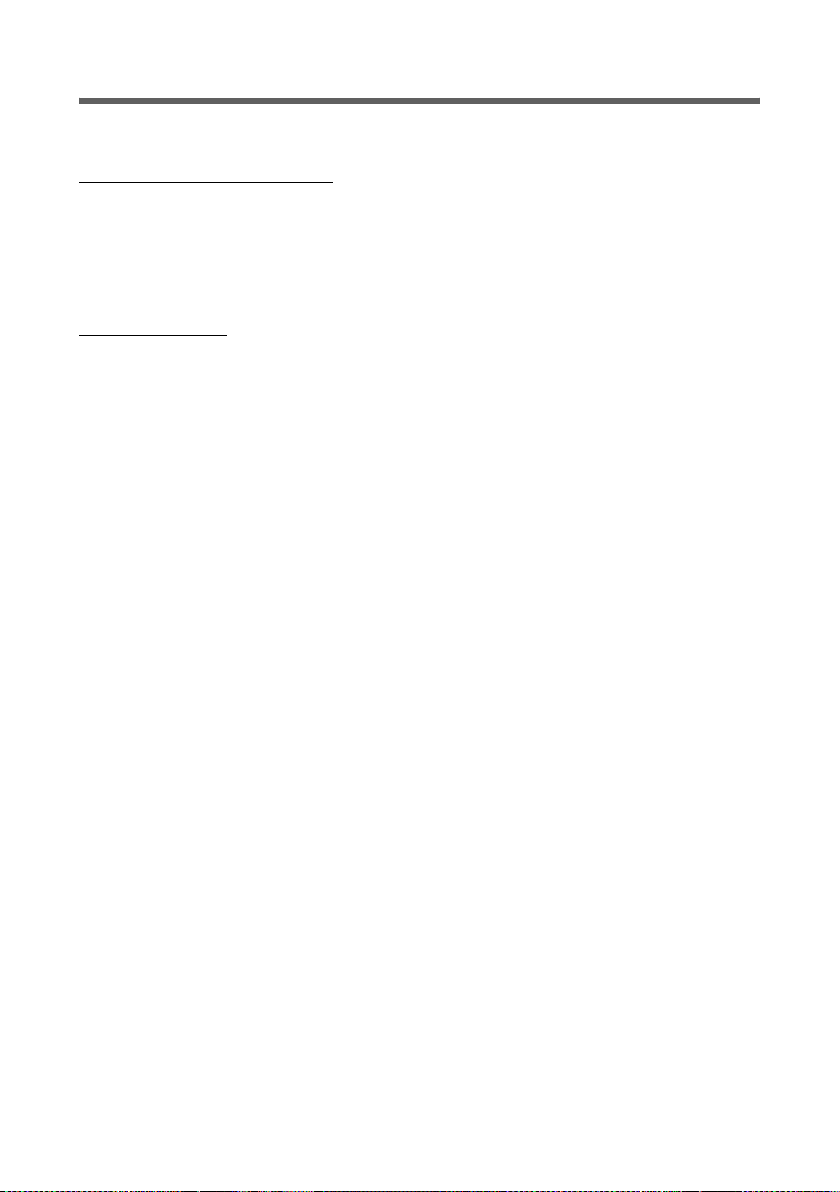
Kurzbedienungsanleitung
Kundenservice (Customer Care)
Wir bieten Ihnen schnelle und individuelle Beratung!
Unser Online-Support im Internet ist immer und überall erreichbar:
www.gigaset.com/customercare
Sie erhalten 24 Stunden Unterstützung rund um unsere Produkte. Sie finden dort eine
Zusammenstellung der am häufigsten gestellten Fragen und Antworten sowie Bedienungsanleitungen und aktuelle Software-Updates (wenn für das Produkt verfügbar)
zum Download.
Häufig gestellte Fragen und Antworten finden Sie auch in der ausführlichen
Bedienungsanleitung auf der mitgelieferten CD oder im Internet unter
www.gigaset.com
Persönliche Beratung zu unserem Angebot erhalten Sie bei der Premium-Hotline:
Deutschland 09001 745 820 (1,24 Euro/Min. aus dem Festnetz der Deutschen
Österreich 0900 400 651(1,35 Euro/Min.)
Schweiz 0848 212 000 (0,08 SFr./Min.)
Es erwarten Sie qualifizierte Mitarbeiter, die Ihnen bezüglich Produktinformation und
Installation kompetent zur Seite stehen.
Im Falle einer notwendigen Reparatur, evtl. Garantie- oder Gewährleistungsansprüche
erhalten Sie schnelle und zuverlässige Hilfe bei unserem Service-Center:
Deutschland 01805 333 220
Österreich 05 17 07 50 04 (0,065 Euro/Min.)
Schweiz 0848 212 000 (0,08 SFr./Min.)
Belgien 0 78 15 66 79
.
Telekom. Für Anrufe aus den Mobilfunknetzen können abweichende
Preise gelten)
(0,14 Euro/Min. aus dem Festnetz der Deutschen Telekom. Für Anrufe
aus den Mobilfunknetzen können abweichende Preise gelten)
Bitte halten Sie Ihren Kaufbeleg bereit.
In Ländern, in denen unser Produkt nicht durch autorisierte Händler verkauft wird, wer-
den keine Austausch- bzw. Reparaturleistungen angeboten.
16
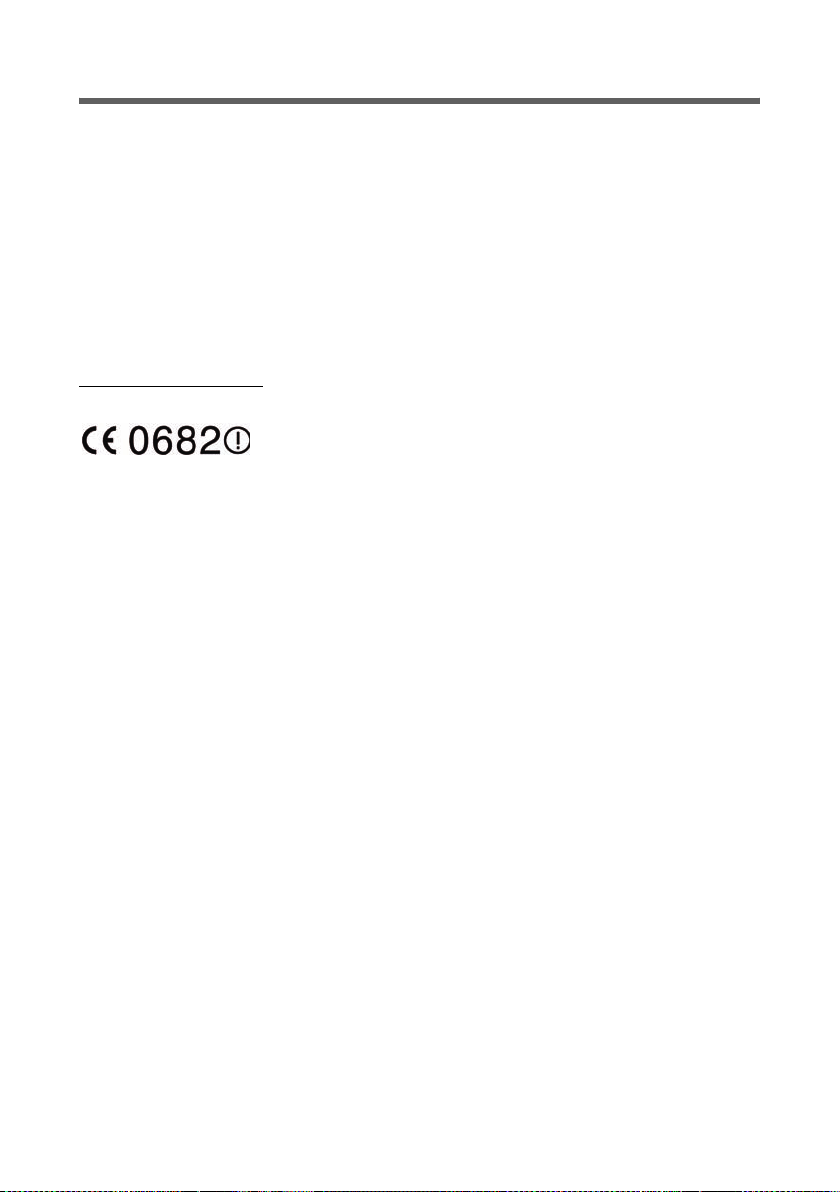
Kurzbedienungsanleitung
Zulassung
Dieses Gerät ist für den weltweiten Betrieb vorgesehen, außerhalb des Europäischen
Wirtschaftsraums (mit Ausnahme der Schweiz) in Abhängigkeit von nationalen Zulassungen.
In Frankreich ist dieses Gerät nur für den Betrieb innerhalb von Gebäuden vorgesehen.
Länderspezifische Besonderheiten sind berücksichtigt.
Hiermit erklärt die Gigaset Communications GmbH, dass dieses Gerät den grundlegen-
den Anforderungen und anderen relevanten Bestimmungen der Richtlinie 1999/5/EC
entspricht.
Eine Kopie der Konformitätserklärung nach 1999/5/EC finden Sie über folgende Internetadresse:
www.gigaset.com/docs
.
17
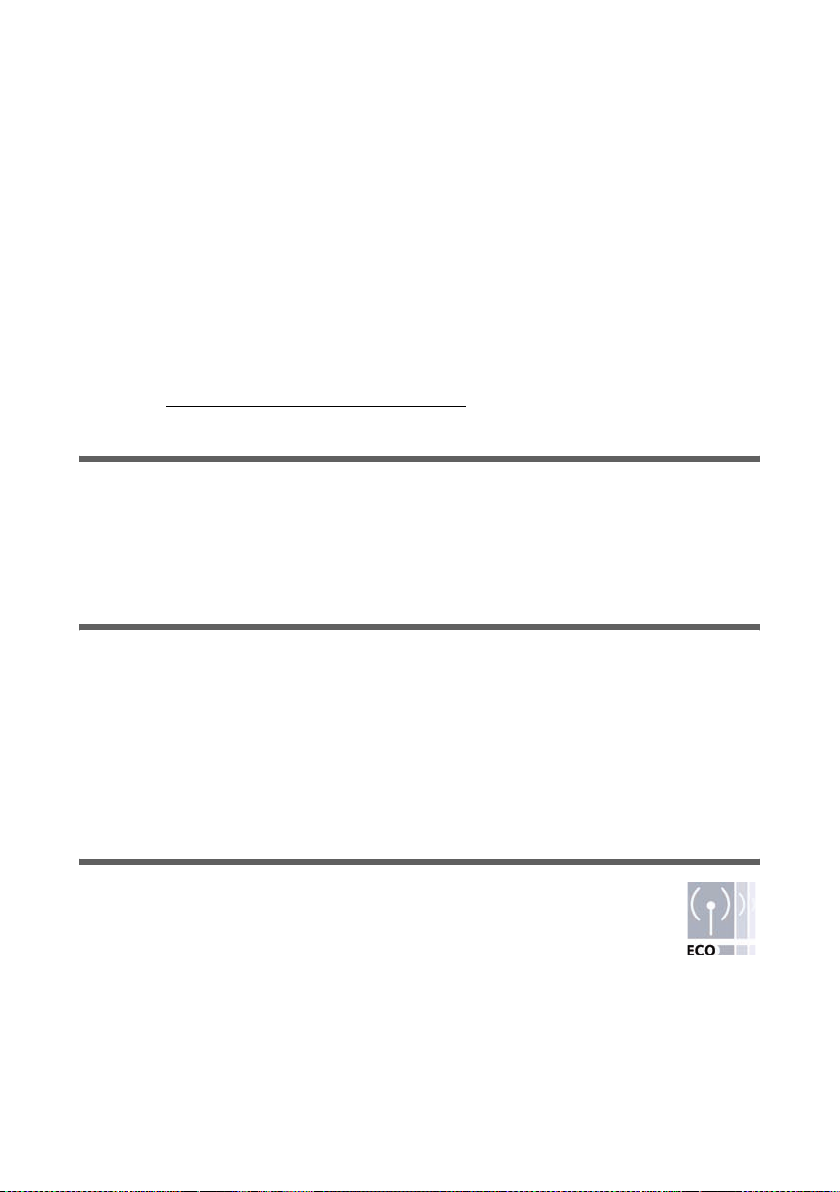
Quick Start Guide
Quick Start Guide
Your Gigaset SE366 WLAN enables PCs in a local network to communicate with one
another via wireless or wired connections and to set up connections to the Internet via
DSL or cable modem.
This Quick Start Guide shows you how to connect and configure your Gigaset SE366
WLAN and then connect to the Internet.
The new WPS functionality is available for wireless connection of PCs or notebooks. You
can activate this function with the registration button. If the other clients in your wireless network, such as the Gigaset PC Card 300, likewise support WPS, you can connect
with just one click.
You will find more detailed information about the wide range of functionalities offered
by your Gigaset SE366 WLAN in the electronic user guide on the CD supplied and on the
Internet at http://www.gigaset.com/gigasetse366
Trademarks
Gigaset Communications GmbH is a trademark licensee of Siemens AG.
Microsoft, Windows Vista, Windows XP, Windows 2000 and Internet Explorer are regis-
tered trademarks of Microsoft Corporation.
Mozilla Firefox is a registered trademark of the Mozilla Organization.
Safety precautions
.
u Only use the mains adapter that is supplied with the device.
u The device is only intended for operation in enclosed rooms (temperature range: 0
to 40°C). Do not use the device in a damp or wet environment, with dust or vapours.
u Only connect the device via LAN cabling which runs exclusively in enclosed rooms.
u The device may affect medical equipment.
u Make sure you include the operating instructions and the CD-ROM when you pass
on your device to somebody else.
Your contribution to the environment (ECO)
We at Gigaset Communications GmbH make our products as
environmentally compatible as possible. Our goal is a sustainable process
that makes it easier for us to comply with the strict stipulations of the ISO
standard 14001 for international environmental management.
Further advantages for the ecology
u Thanks to a switched-mode power supply, all our routers and repeaters use up to
60% less power and so offer higher energy efficiency.
u You can reduce the WLAN's transmitting power for all routers and repeaters and
some WLAN clients – depending on the device in question and your PC's operating
system.
u You can turn off the WLAN completely.
18

Quick Start Guide
Pack contents
The package contains the following components:
u One Gigaset SE366 WLAN,
u One mains adapter (100 V - 240 V / 12V DC 1A),
u One cable with RJ-45 jacks (CAT5),
u One CD containing several documents (user guide, Das lokale Netzwerk konfigurie-
ren, warranty) and software for language selection.
u This Quick Start Guide.
System requirements
To operate your Gigaset SE366 WLAN you need:
u a PC with
– an IEEE 802.11n (draft, see note below), IEEE 802.11g or IEEE 802.11b compat-
ible wireless network adapter.
In order to benefit from the increased data throughput gained by using 802.11n
technology, we recommend using a Gigaset PC Card 300 or a Gigaset USB
Adapter 300.
Note:
Transmission standard IEEE 802.11n is still pending approval. This is due to
happen in the first half of 2008. Your Gigaset SE366 WLAN is ready to comply
with the new transmission standard. You might have to update the software for
your device (see user guide on the CD).
or
– an Ethernet link,
u a Web browser for the configuration of your Gigaset SE366 WLAN (recommended
products are Microsoft Internet Explorer 6.0 or higher and Mozilla Firefox 1.0 or
higher),
u for Internet access:
– a DSL or cable modem and a splitter (for DSL),
– the access data from your Internet service provider.
For experienced users
The default settings for the Gigaset SE366 WLAN are:
– IP address: 192.168.2.1
– Subnet mask: 255.255.255.0
– SSID: ConnectionPoint
– Password: admin
19
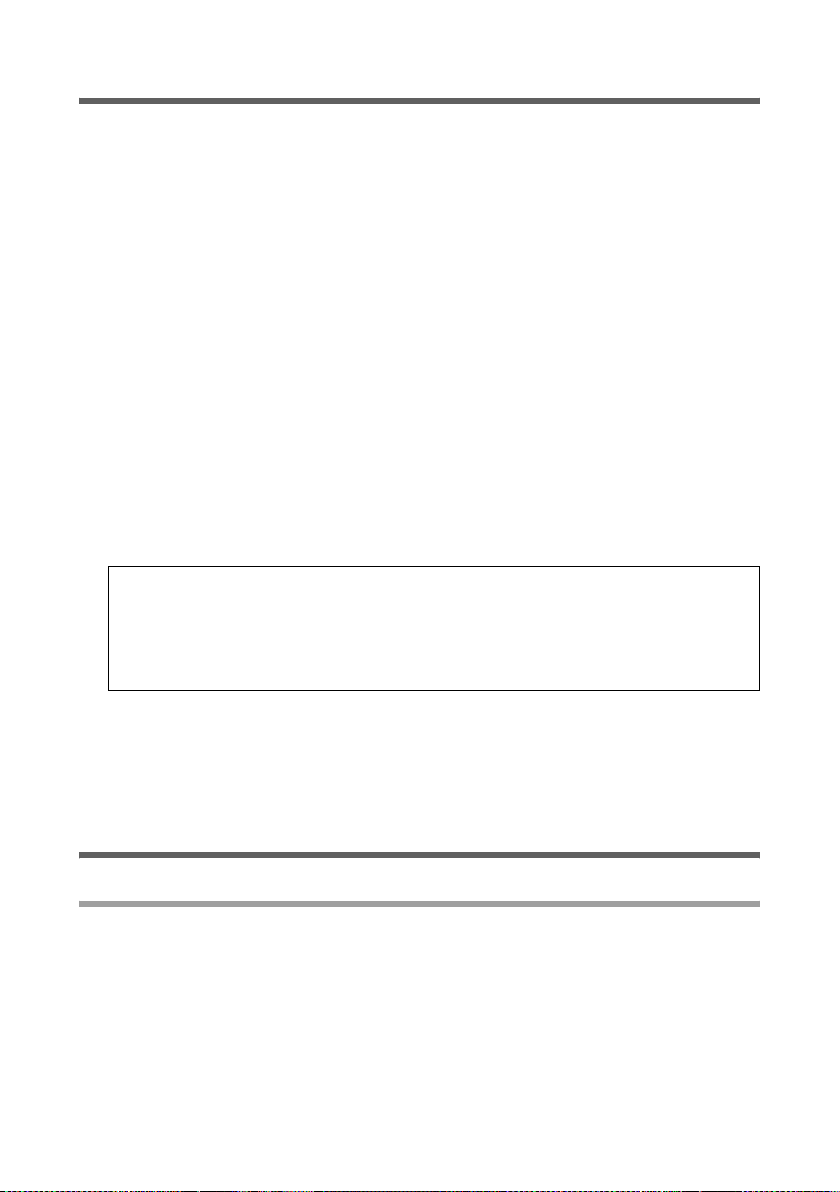
Quick Start Guide
Overview of the installation steps
1. First install the Ethernet network card for a wired Ethernet connection or a wireless
network adapter such as the Gigaset PC Card 300 or the Gigaset PC USB Adapter 300
on your PC. You will find the installation procedures for these products in the respective user guides.
2. Only after that should you install the Gigaset SE366 WLAN.
– Connect the Gigaset SE366 WLAN (see page 20).
– Set up the network (see page 25).
– Configure the Gigaset SE366 WLAN (see page 25).
Perform the configuration on the connected PC with the aid of a browser. To do
this you will need the access data from your Internet service provider.
These steps are described on the following pages. You will need around 10-15 minutes to complete them.
3. If your clients support WPS (e. g. network adapter such as the Gigaset PC Card 300),
you can set up a wireless connection quite simply: Press the registration button on
the Gigaset SE366 and activate the registration process on the client. You will find
additional information in this regard in the detailed user guide on the CD and in the
user guide for the respective network adapter. The connection can also be set up
manually to other clients.
Note:
The default SSID of the Gigaset SE366 WLAN is ConnectionPoint.
By default there is no encryption active. If you are not using WPS, encryption
must be set up manually. You will find instructions for how to do this in the user
guide on the CD.
4. If you are using a wireless connection, set up the connection from the wireless network adapter to the Gigaset SE366 WLAN. This is described in the user guide for the
network adapter.
5. You can also connect further PCs and configure them as described on page 26.
Connecting the Gigaset SE366 WLAN
To the DSL or cable modem
ì Connect the socket on the back of the router marked WAN to your DSL or cable
modem with an Ethernet cable.
20
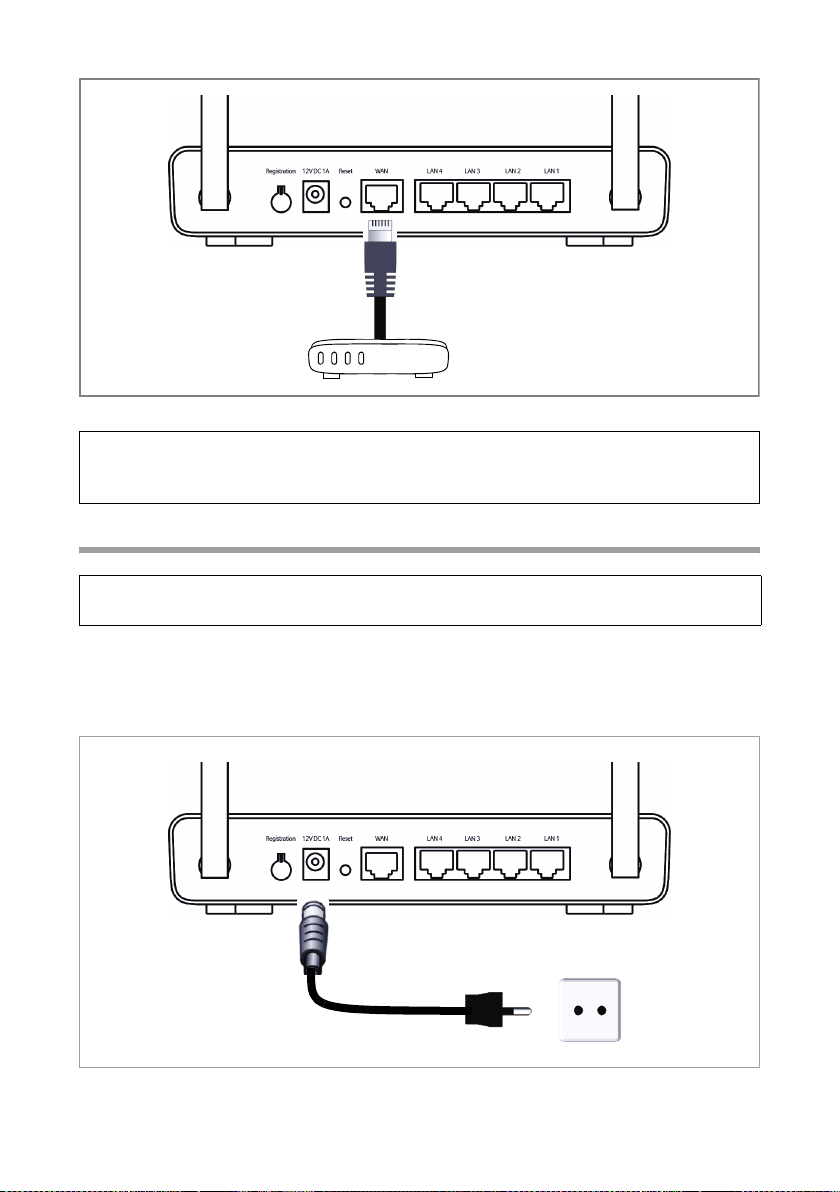
Quick Start Guide
DSL or cable modem
Please remember:
Use a category 5 Ethernet cable with RJ45 jacks on both ends for all connections. You
can also use the yellow Ethernet cable supplied with the device.
To the mains power supply
Please remember:
Only use the mains adapter (12V DC 1A) that is supplied with the device.
ì Connect the mains adapter cable to the 12V DC 1A socket on the Gigaset SE366
WLAN.
ì Plug the mains adapter into a mains socket.
21
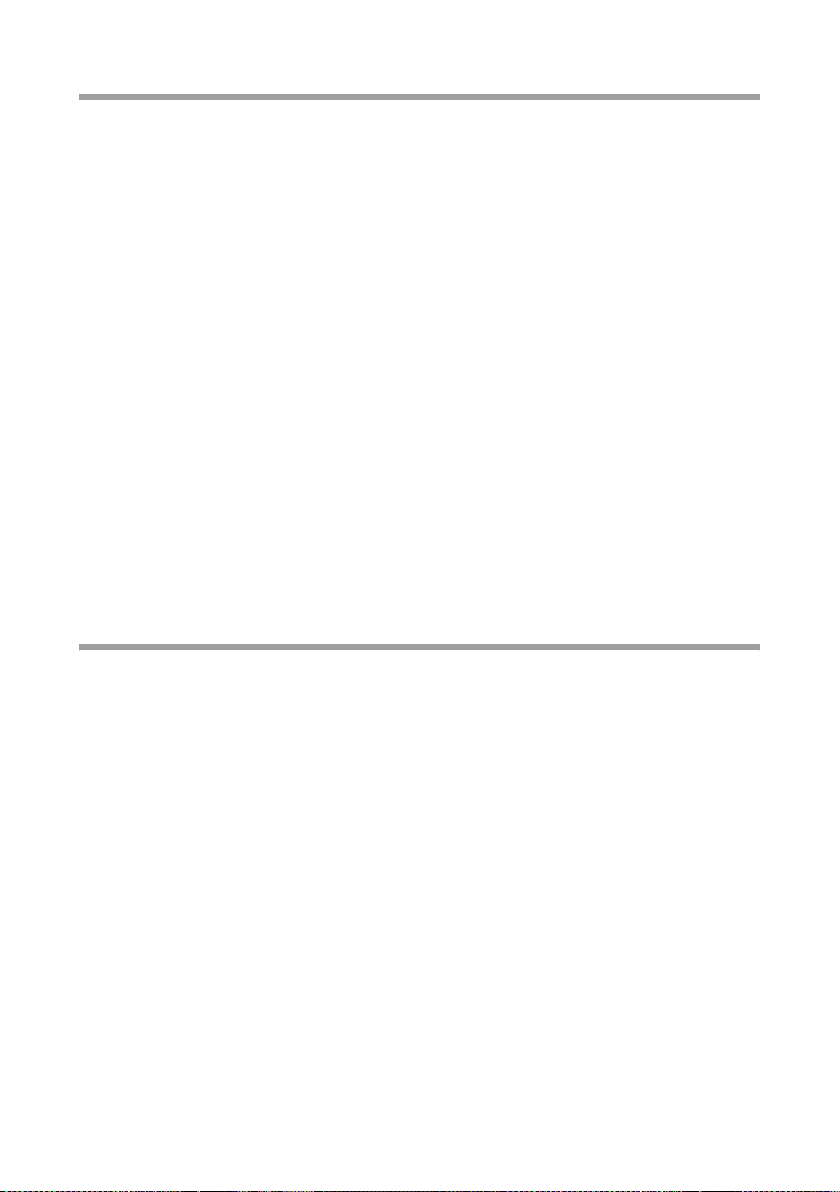
Quick Start Guide
Connecting PCs in wireless mode with the WPS
If you are using the WPS function, you can set up the wireless connection to other WLAN
devices quite simply using the registration button.
ì Press the registration button on the device's back panel for at least two minutes to
start WPS registration.
ì Activate WPS registration of the wireless network adapter on the PC within two
minutes. The client receives the security data for the Gigaset SE366 WLAN (SSID and
pre-shared key) and is thereby registered.
WLAN LED displays during WPS registration:
On (300 s) WPS registration was successful.
Flashing slowly WPS registration is in progress.
Flashing quickly WPS registration was not successful.
Flashing quickly with
interruption
Only one client is allowed to register during a single registration phase. If the device
indicates by means of the WLAN LED that more than one client has tried to register, and
if the desired client has not registered successfully, an external device may have connected to your WLAN. In this case, you should manually change the WPA-PSK key as quickly
as possible and perform the WPS registration for the clients using a PIN (see the user
guide on the CD).
More than one client tried to register.
Connecting PCs in wired mode
If you are not using WPS, we recommend you first connect the device to a PC using an
Ethernet cable. Depending on use, you will first have to make some settings using the
browser-based configuration program of your Gigaset SE366 WLAN.
ì Connect one of the yellow LAN sockets (LAN1 – LAN4) at the rear of the Gigaset
SE366 WLAN to the Ethernet connection on a PC. To do this, use an Ethernet cable
with RJ-45 jacks. You can also use the yellow Ethernet cable supplied with the
device.
The four LAN connections can automatically set the transmission speed to 10 Mbps
Ethernet or 100 Mbps Fast Ethernet, and the transmission mode to halfduplex or
fullduplex depending on the performance of the network adapter in your PC.
22
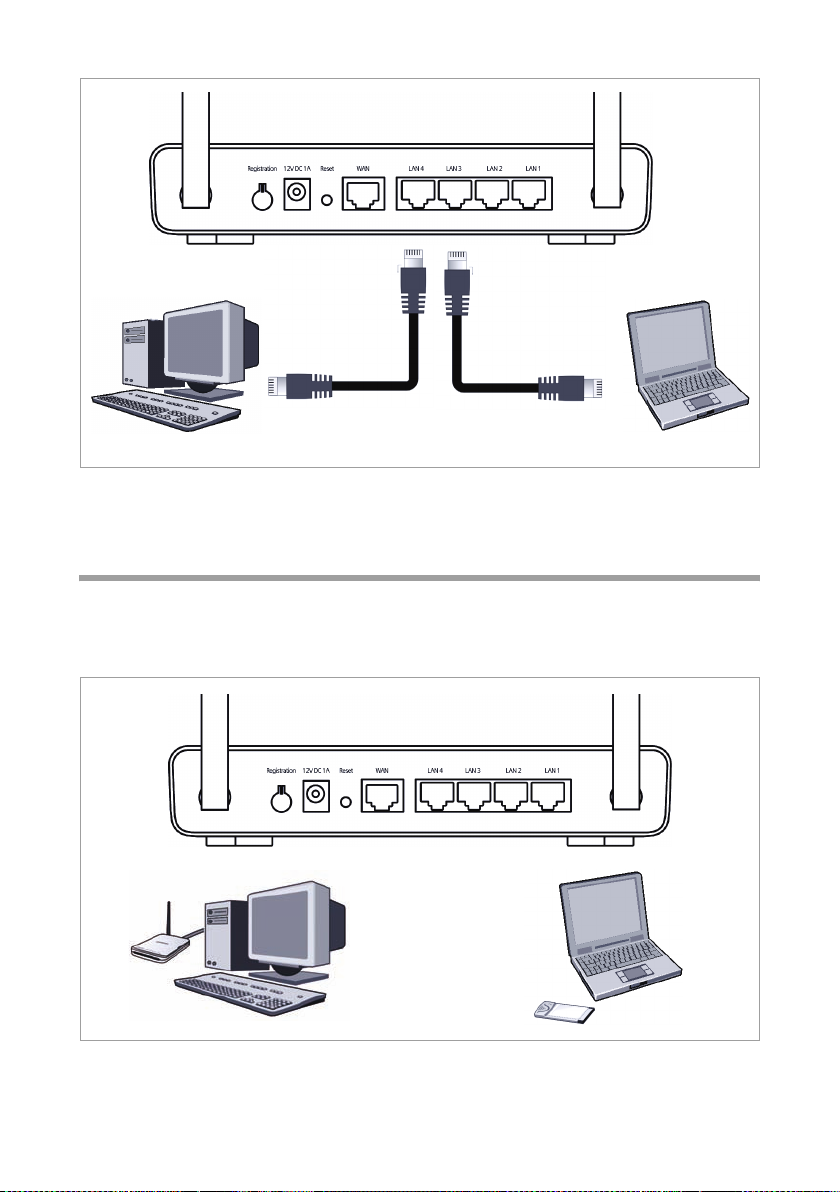
Quick Start Guide
First connect just one PC to the Gigaset SE366 WLAN. You can then carry out the basic
configuration. (If you wish to connect more PCs, please turn to page 26.)
Connecting the PCs in wireless mode without WPS
A wireless connection is made using a wireless network adapter, which must be installed
in your PC. This can be an IEEE 802.11n (draft), IEEE 802.11g or IEEE 802.11b-compatible wireless network adapter, e.g. a Gigaset PC Card 300.
You define a wireless network by assigning all the devices an identical SSID and setting
the same encryption.
23
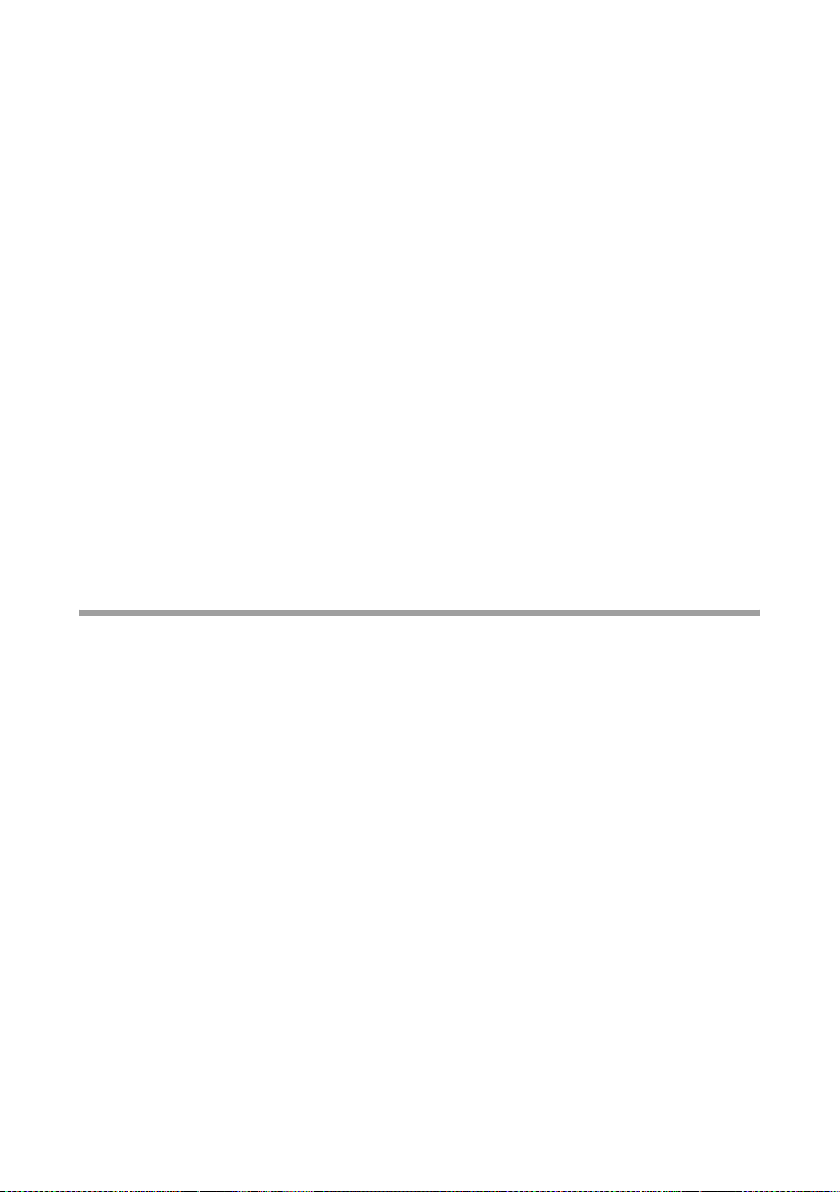
Quick Start Guide
You should therefore assign the SSID of the Gigaset SE366 WLAN to the network adapters. The factory set SSID is ConnectionPoint. If the correct SSID has been entered in
your PC's wireless network adapter, the wireless link will be established automatically
once you connect your Gigaset SE366 WLAN to the mains power supply (see page 21).
You should then set the encryption on the Gigaset SE366 WLAN and on the wireless network adapter.
Your Gigaset SE366 WLAN is now ready for use:
u The power LED on the front lights up.
u The WLAN LED lights up to indicate that the Gigaset SE366 WLAN is ready to open
wireless connections.
The radio link to a PC that is connected by means of a wireless network adapter is
opened automatically provided the network adapter has been configured with the
same SSID as the Gigaset SE366 WLAN. It can take a few seconds for the wireless
connection to be established. The WLAN LED flashes when data is sent or received
via this connection.
u The LAN LEDs light up if a device is connected to the corresponding LAN connection
by means of an Ethernet cable.
In order to communicate via the Gigaset SE366 WLAN, you must carry out the network
configuration on the connected PC (see page 25). This usually takes place automatically. To access the Internet via the Gigaset SE366 WLAN, you must configure your Internet connection (see page 25).
Connecting and configuring additional PCs (optional)
Once you have configured one PC as described above you can connect additional PCs to
the Gigaset SE366 WLAN. You will need an additional cable for each PC you want to connect via cable. To connect additional wireless PCs, you will need a wireless network
adapter, e.g. a Gigaset USB Adapter 300 or a Gigaset PC Card 300.
Wireless
ì Install wireless network adapters on every other PC in accordance with the respec-
tive user guide.
You can connect additional PCs via WPS (see page 22) or make the security settings
manually (see page 23). Please note that the SSID of all wireless network components (Gigaset SE366 WLAN and network adapter) must be identical.
If you connected the first PC via WPS and want to connect other PCs without WPS,
you have to
– check the generated values for the SSID and encryption in the configuration pro-
gram for the Gigaset SE366 WLAN and
– configure the wireless network adapters on the PCs accordingly.
ì If necessary, set up the network for each newly connected PC (see page 25).
24
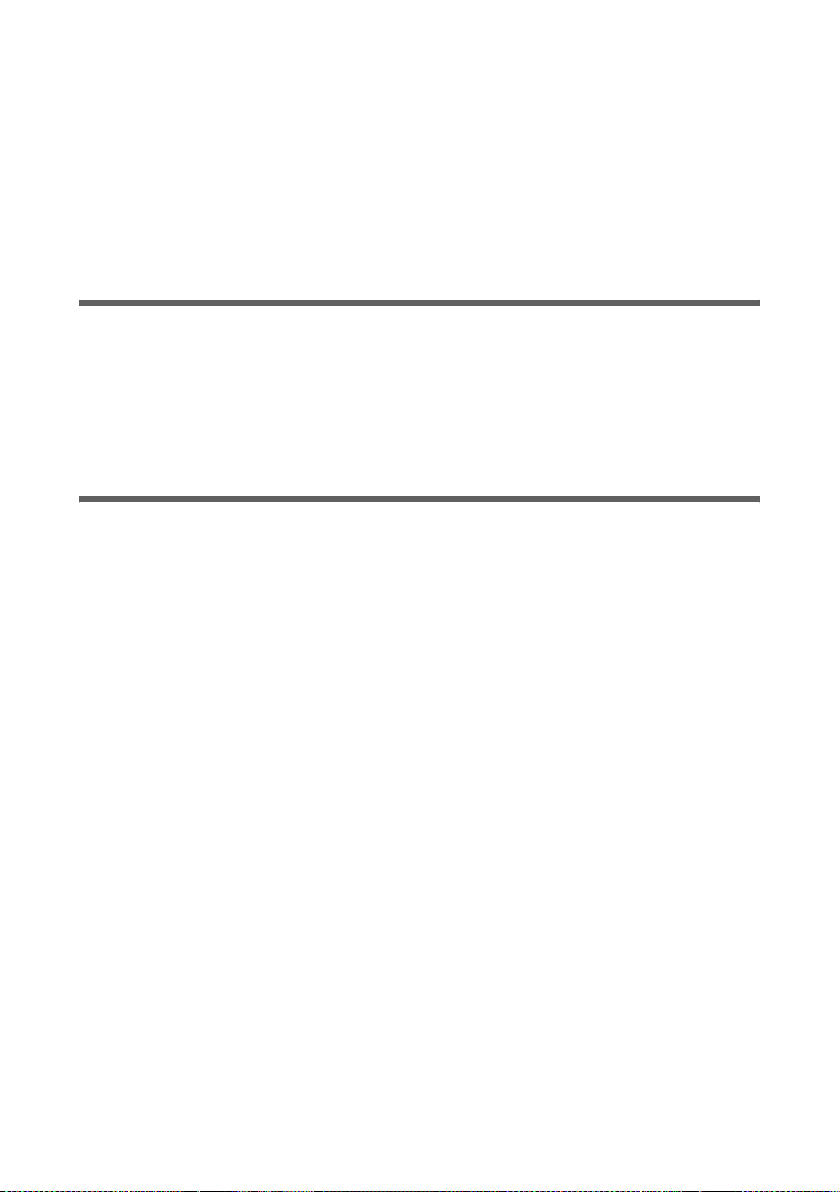
Quick Start Guide
Wired
ì Connect the network card of each additional PC to a free LAN port (LAN1 – LAN4)
on the Gigaset SE366 WLAN using an Ethernet cable.
ì Make sure that the corresponding LAN LED on the front of your Gigaset SE366 WLAN
flashes, once the device is switched on.
ì If necessary, configure the network for each newly connected PC (see page 25).
ì Reboot the additional PCs.
Configuring the network
Before the PCs can communicate with the Gigaset SE366 WLAN and with each other in
a local network, you must change their network settings. This will normally be the case
if you are using the default settings. For further information in this regard, please refer
to the document entitled "Configuring the local area network" on the CD. First connect
just one PC. You can then carry out the basic Gigaset SE366 WLAN configuration. After
that you can connect further PCs.
Configuring the Gigaset SE366 WLAN
You now need to make a few configuration settings so that you can use your Gigaset
SE366 WLAN to operate a local network and establish a connection to the Internet. The
Gigaset SE366 WLAN provides a user interface which you can access with a Web
browser. Carry out the following steps:
ì Launch the Web browser on your PC.
ì Enter the IP address of the Gigaset SE366 WLAN in the browser's address field:
http://192.168.2.1
ì Confirm the welcome screen with Next >.
ì Choose the country in the Regional Options window. You can make the settings for
the clock to change automatically to summer time and/or to the time zone as you
wish.
ì Confirm your entry with Next >.
ì Select your Internet service provider and enter the access data you received from
your Internet service provider in the appropriate fields.
ì Select the way your Internet connections are to be established:
–Select Always on if the connection is to remain set up when the Gigaset SE366
WLAN is switched on.
–Select Connect on demand if applications such as a Web browser or an e-mail
program are allowed to connect to the Internet automatically.
–In the Idle time before disconnect field, enter a period of time after which the
Internet connection is to close down automatically if no data is transmitted
(default setting: 3 minutes, range: 1 to 99 minutes).
This time setting only applies to the Connect on demand option.
25
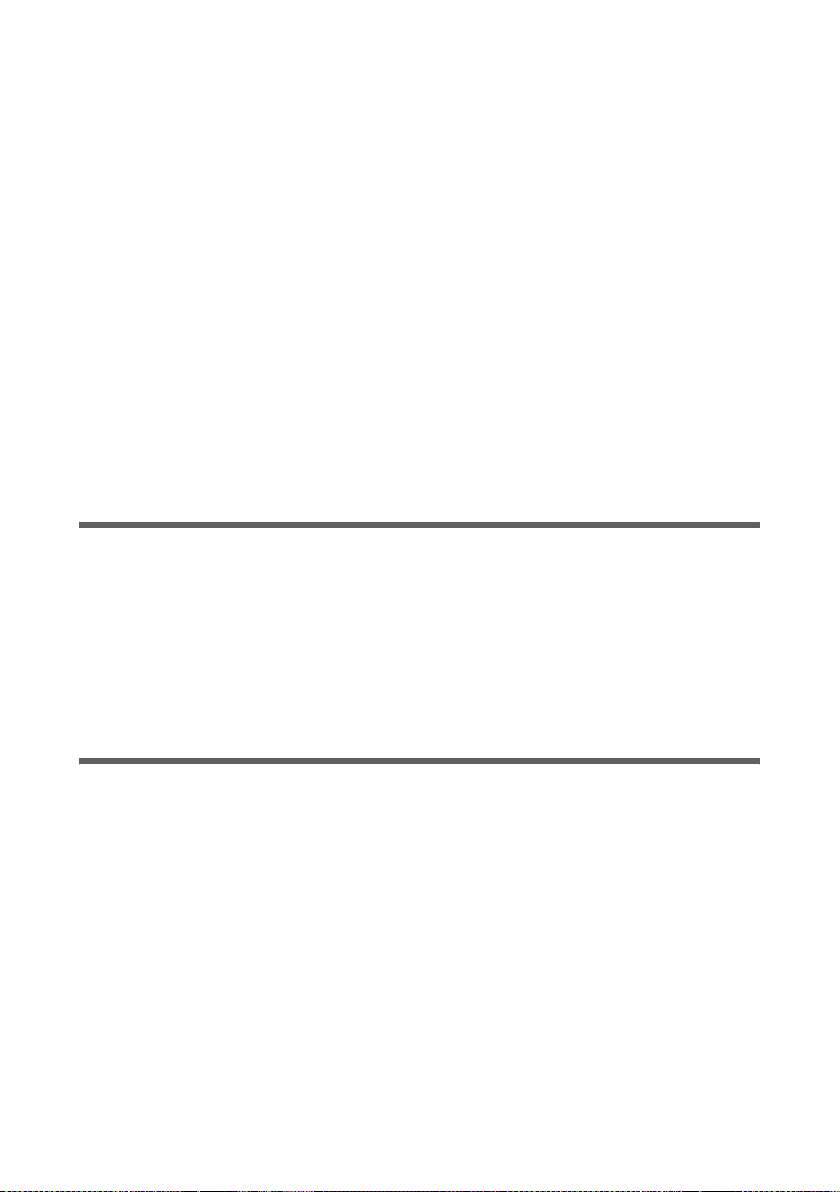
Quick Start Guide
–Select Connect manually if you always want to establish and end the connection
to the Internet manually. If you subscribe to a time-based service this will save
you high connection charges. The way in which you establish a connection manually is described on page 26.
ì Click on Test Settings to check the Internet connection. The device will attempt to
connect to the Internet. Any Internet connection already in existence will be closed
first.
ì Confirm your entry with Next >.
In the next step the basic settings you have made are shown for you to check.
ì If you want to make changes to the settings, click on < Back.
ì If you want to confirm the settings, click on Finish to close the Basic Setup Wizard.
You will then be taken automatically to the start screen for the Security Setup Wizard.
Please refer to the relevant sections of the user guide on the supplied CD. If you are
using WPS, you can configure the security settings very simply using the registration
button and synchronise the wireless network adapters.
The Gigaset SE366 WLAN is now configured and ready to connect to the Internet.
Opening and closing Internet connections manually
ì Log in to the Gigaset SE366 WLAN. To do this open your Web browser.
ì Enter the IP address of the Gigaset SE366 WLAN in the browser's address field:
http://192.168.2.1
ì Enter your password if necessary and click OK.
ì Click on Connect or Disconnect.
ì Close your Web browser.
Operating information
Please note the following points in order to guarantee network security:
u Assign a password for the user interface so that unauthorised persons cannot make
any changes to the configuration.
u Use the MAC address filter to give only PCs you select wireless access to the Gigaset
SE366 WLAN.
You will find information about these topics in the user guide on the CD that comes with
the device.
26
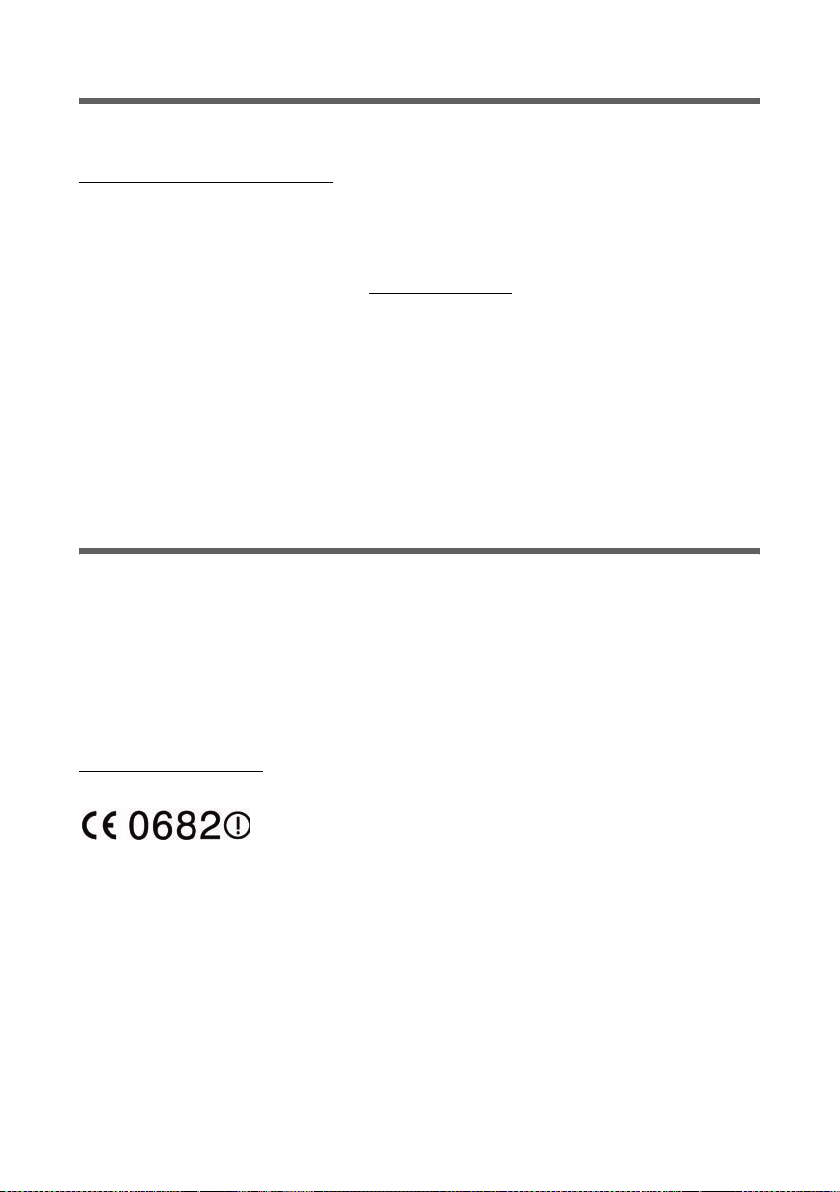
Quick Start Guide
Service (Customer Care)
We offer you support that is fast and tailored to your specific needs!
Our Online Support on the Internet can be reached any time from anywhere.
www.gigaset.com/customercare
It provides you with 24/7 support for all our products. It also provides a list of FAQs and
answers plus user guides and current software updates (if available for the product) for
you to download.
You will also find frequently asked questions and answers in the detailed user guide on
the enclosed CD or in the Internet at www.gigaset.com
For personal advice on our range of products and assistance with repairs or guarantee/
warranty claims you can contact us on:
UK helpdesk: 0 84 53 67 08 12
Ireland: 18 50 77 72 77
Please have your proof of purchase ready when calling with regard to guarantee/warranty claims.
Replacement or repair services are not offered in countries where our product is not sold
by authorised dealers.
.
Authorisation
This device is intended for use worldwide. Use outside the European Economic Area
(with the exception of Switzerland) is subject to national approval.
In France, this device is only intended for internal use within buildings.
Country-specific requirements have been taken into consideration.
We, Gigaset Communications GmbH, declare that this device meets the essential
requirements and other relevant regulations laid down in Directive 1999/5/EC.
A copy of the 1999/5/EC Declaration of Conformity is available at this Internet address:
www.gigaset.com/docs
.
27
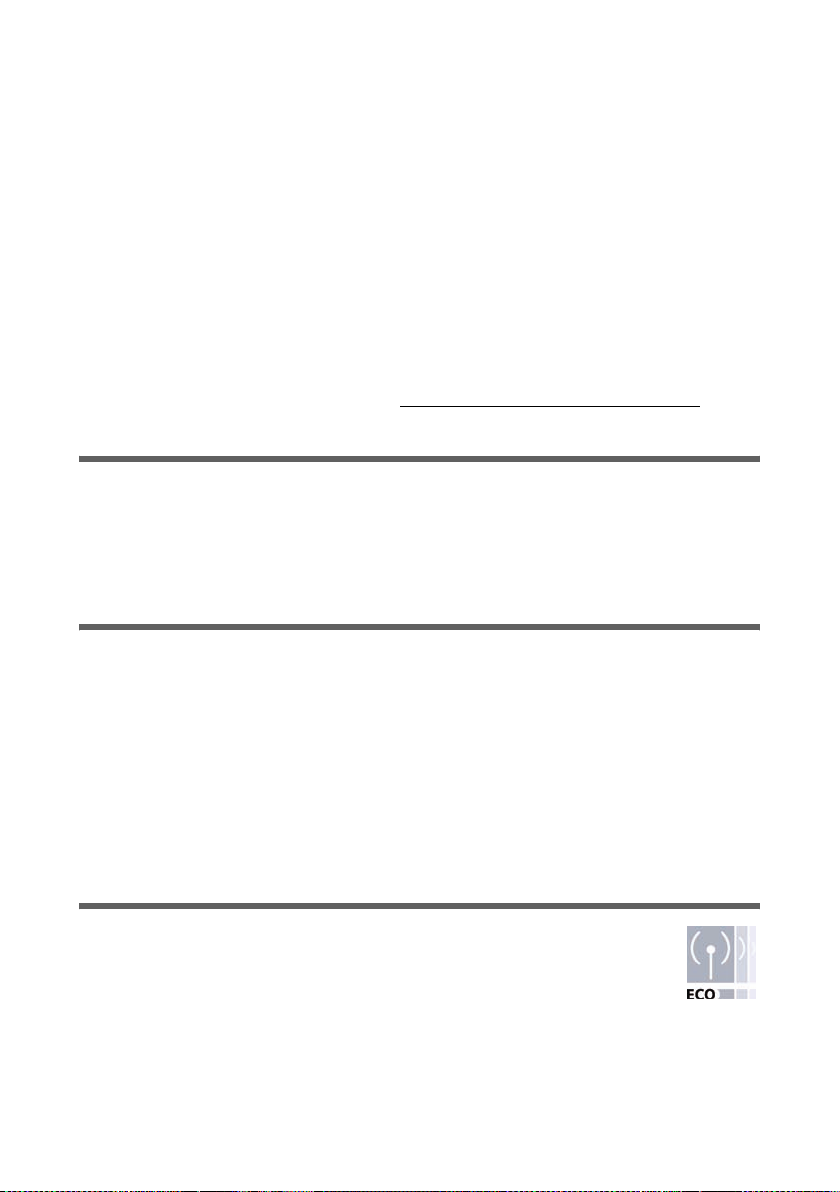
Guide d’installation rapide
Guide d’installation rapide
Avec le Gigaset SE366 WLAN , les PC d’un réseau local peuvent communiquer entre eux
par radio ou liaison par câble et établir des connexions Internet par ADSL ou par modem
câble.
Ce guide d’installation rapide vous indique comment brancher et configurer votre
Gigaset SE366 WLAN et établir une connexion Internet.
Pour la connexion sans fil des PC et des portables, vous disposez de la nouvelle fonctionnalité WPS que vous pouvez activer avec la touche enregistrement. Si les autres clients
de votre réseau sans fil disposent aussi de WPS, comme la Gigaset PC Card 300, par
exemple, vous pouvez alors établir la connexion avec un seul clic.
Vous trouverez de plus amples informations sur les nombreuses fonctionnalités de votre
Gigaset SE366 WLAN dans le mode d’emploi en format électronique disponible sur le
CD-Rom fourni et sur Internet à l’adresse http://www.gigaset.com/gigasetse366
Marques déposées
Gigaset Communications GmbH est titulaire d'une licence de marque de Siemens AG.
Microsoft, Windows Vista, Windows XP, Windows 2000 et Internet Explorer sont des
marques déposées de Microsoft Corporation.
Mozilla Firefox est une marque déposée de Mozilla Organization.
Consignes de sécurité
.
u Utilisez uniquement le bloc-secteur fourni avec l’appareil.
u L’appareil est prévu pour être utilisé uniquement dans des locaux fermés (plage de
températures de 0 à 40° C). Evitez de l’utiliser dans des locaux humides ou recevant
de l’eau, en présence de poussières et de vapeurs.
u Connectez l’appareil uniquement dans le cadre d’un réseau LAN qui est installé dans
des locaux fermés.
u L’appareil peut perturber le fonctionnement des équipements médicaux.
u N’oubliez pas de joindre le mode d’emploi et le CD-ROM lorsque vous donnez votre
appareil à un tiers.
Votre contribution en faveur de l'environnement (ECO)
Gigaset Communications GmbH met un point d'honneur à fabriquer des produits qui soient les plus respectueux de l'environnement. Nous voulons disposer en permamence d'un processus qui nous permette de respecter plus
facilement les exigences strictes de la norme ISO 14001 régissant la gestion
de l'environnement à l'échelle internationale.
28

Guide d’installation rapide
Autres points positifs pour l'environnement
u Grâce à leur circuit logique, tous nos routeurs et répéteurs consomment jusqu'à
60 % d'énergie en moins et offrent ainsi une meilleure efficacité énergétique.
u Vous pouvez donc réduire la puissance d'émission WLAN sur tous les routeurs et
répéteurs ainsi que sur certains clients WLAN en fonction de l'appareil utilisé et du
système d'exploitation de votre PC.
u Vous pouvez désactiver le réseau WLAN intégralement.
Contenu de l’emballage
L’emballage contient les éléments suivants :
u un Gigaset SE366 WLAN,
u un bloc-secteur (100 V - 240 V / 12 V 1A CC),
u un câble avec connecteurs RJ45 (CAT5),
u un CD avec plusieurs documents (mode d’emploi, configuration du réseau local,
garantie) et le logiciel pour le choix de la langue,
u ce guide d’installation rapide.
Configuration requise
Pour le fonctionnement de votre Gigaset SE366 WLAN, vous avez besoin de :
u un PC doté
– d’un adaptateur réseau sans fil compatible IEEE802.11n (draft, voir informations
ci-après) IEEE 802.11g ou IEEE802.11b.
Afin de pouvoir bénéficier du débit plus élevé de la technologie 802.11 n,
nous vous recommandons d’utiliser la Gigaset PC Card 300 ou le Gigaset USB
Adapter 300.
Remarque :
La norme de transmission IEEE 802.11n n’a pas encore été adoptée. Ce sera le
cas dans la première moitié de l’année 2008. Votre Gigaset SE366 WLAN est
déjà configuré pour cette nouvelle norme de transmission. Vous pouvez, si
nécessaire, actualiser le logiciel de votre appareil (voir Mode d’emploi sur CD).
ou
– d’une connexion Ethernet,
u un navigateur web pour la configuration de votre Gigaset SE366 WLAN
(recommandation : Microsoft Internet Explorer 6.0 ou ultérieur et Mozilla Firefox 1.0
ou ultérieur),
u pour l’accès à Internet :
– un modem ADSL ou un modem câble, un répartiteur (pour ADSL),
– les paramètres d’accès communiqués par votre fournisseur d’accès à Internet.
29
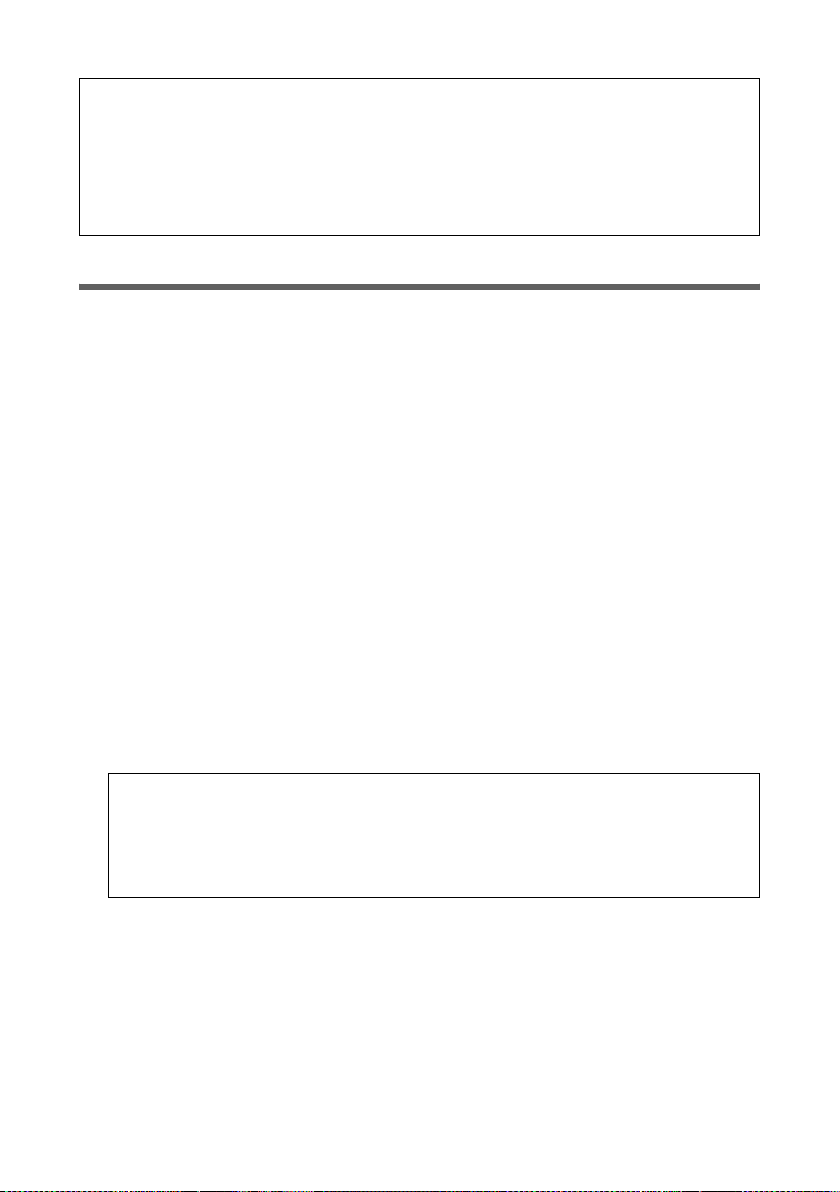
Guide d’installation rapide
Pour l’utilisateur expérimenté
Les paramètres standard du Gigaset SE366 WLAN sont les suivants :
– Adresse IP : 192.168.2.1
– Masque de sous-réseau : 255.255.255.0
– Identifiant SSID : ConnectionPoint
– Mot de passe : admin
Aperçu des étapes d’installation
1. Commencez par installer sur votre PC la carte réseau Ethernet pour une connexion
filaire via Ethernet ou un adaptateur réseau sans fil, comme la carte
Gigaset PC Card 300 ou le Gigaset USB Adapter 300, par exemple. La procédure
d’installation est décrite dans le mode d’emploi de ces produits.
2. Ensuite seulement, installez le Gigaset SE366 WLAN (voir p. 31).
– Raccordez le Gigaset SE366 WLAN (voir p. 31).
– Configurez le réseau (voir p. 31).
– Configurez le Gigaset SE366 WLAN (voir p. 36).
Vous pouvez effectuer la configuration à l’aide d’un navigateur à partir du PC raccordé. Vous avez besoin pour cela des données d’accès de votre fournisseur
d’accès Internet
Ces étapes sont décrites dans les pages qui suivent. Le temps nécessaire pour ces
opérations est de 10-15 minutes environ.
3. Si vous disposez de Clients qui supportent WPS (par ex. adaptateurs réseau comme
la Gigaset PC Card 300), établissez simplement une connexion sans fil : appuyez sur
la touche d’enregistrement du Gigaset SE366, activez le processus d’enregistrement
sur le Client. Vous trouverez des informations supplémentaires à ce sujet dans le
Mode d’emploi complet figurant sur CD et dans le mode d’emploi de l’adaptateur réseau. Vous pouvez aussi établir manuellement la connexion avec d’autres clients.
A noter :
Le SSID configuré par défaut dans le Gigaset SE366 WLAN est ConnectionPoint.
Par défaut, aucun cryptage n’est activé. Si vous n’utilisez pas WPS, vous devez
absolument paramétrer le cryptage manuellement. Vous trouverez les instructions à ce sujet dans le mode d’emploi sur CD-ROM.
4. Si vous avez opté pour une connexion sans fil, établissez ensuite la liaison entre
l’adaptateur sans fil et le Gigaset SE366 WLAN. Cette opération est décrite dans le
mode d’emploi de votre adaptateur réseau sans fil.
5. Option : vous pouvez également relier d’autres PC et les configurer comme indiqué
page 37.
30

Guide d’installation rapide
Raccorder Gigaset SE366 WLAN
Sur le modem ADSL ou câble
ì Utilisez un câble Ethernet pour relier le connecteur marqué WAN au dos du routeur,
à votre modem ADSL ou à votre modem câble.
Modem ADSL ou modem câble
A noter :
Utilisez un câble Ethernet de la catégorie 5 avec des connecteurs RJ-45 sur les
deux extrémités pour toutes les connexions. Vous pouvez également utiliser le câble
Ethernet jaune fourni.
Au réseau électrique
A noter :
Utilisez exclusivement le bloc-secteur fourni avec l’appareil (12V DC 1A).
ì Enfichez le câble du bloc-secteur dans la prise 12 V DC 1A du Gigaset SE366 WLAN.
ì Enfichez le bloc-secteur dans une prise électrique.
31

Guide d’installation rapide
Raccordement sans fil des PC avec WPS
Si vous utilisez la fonction WPS, vous pouvez établir une liaison sans fil avec d’autres
appareils WLAN de manière très simple en utilisant la touche d’enregistrement.
ì Maintenir appuyée la touche d’enregistrement située au dos de l’appareil durant au
moins deux secondes afin de lancer l’enregistrement WPS.
ì Dans ce délai de deux minutes, activez l’enregistrement WPS de l’adaptateur réseau
sans fil sur le PC. Le client reçoit les données de sécurité du Gigaset SE366 WLAN
(SSID et Pre-shared Key) et il est ainsi enregistré .
Affichage de la LED WLAN durant l’enregistrement WPS
Allumée (300 s) Enregistrement WPS réussi.
Clignote lentement Enregistrement WPS en cours.
Clignote rapidement Echec de l’enregistrement WPS.
Clignote rapidement
Plusieurs clients ont essayé de s’enregistrer.
avec interruption
Lors d’une session d’enregistrement, un seul client peut s’enregistrer. Lorsque la LED
WLAN de l’appareil indique que plusieurs clients ont tenté de s’enregistrer et si le client
souhaité n’a pas réussi à s’enregistrer, il est possible qu’un appareil tiers se soit inscrit
sur votre réseau WLAN. Dans ce cas, vous devez aussi rapidement que possible modifier
manuellement la clé WPA-PSK et procéder à l’enregistrement WPS des clients avec PIN
(voir Mode d’emploi sur le CD.)
32

Guide d’installation rapide
Connexion par câble à un PC
Si vous n’utilisez pas WPS, nous vous recommandons de relier tout d’abord l’appareil à
un PC, à l’aide d’un câble Ethernet. Selon le type d’utilisation, vous devez procéder tout
d’abord à certains paramétrage à l’aide du programme de configuration de votre Gigaset
SE366 WLAN basé sur navigateur.
ì Reliez l’un des ports LAN jaunes (LAN1 - LAN4) du Gigaset SE366 WLAN au port
Ethernet de votre ordinateur. Utilisez pour cela un câble Ethernet avec des connecteurs RJ45 (CAT5). Vous pouvez aussi utiliser pour cela le câble Ethernet jaune
fourni.
Les quatre connexions LAN peuvent régler automatiquement le débit sur Ethernet
10Mbit/s ou Fast Ethernet 100 Mbit/s et le mode de transmission sur Semi-duplex ou
Duplex intégral, en fonction des performances de l’adaptateur réseau sur votre PC.
Reliez d’abord un seul PC avec le Gigaset SE366 WLAN, sur lequel vous réaliserez ensuite
la configuration de base (la procédure pour relier d’autres PC est indiquée page 37).
Connexion sans fil à un PC, sans WPS
Une liaison sans fil est établie à l’aide d’un adaptateur réseau sans fil qui doit être installé
sur votre ordinateur. Cet adaptateur peut être par ex. un adaptateur réseau sans fil compatible IEEE 802.11n (Draft), IEEE 802.11g ou IEEE802.11b, par ex. une Gigaset PC Card
300.
33

Guide d’installation rapide
Pour créer un réseau sans-fil, il faut que tous les appareils utiliser la même SSID et que
vous ayez réglé le même cryptage pour tous.
Vous devez donc attribuer la SSID du Gigaset SE366 WLAN à vos adaptateurs réseau. La
valeur par défaut de la SSID est ConnectionPoint. Une fois la SSID correctement entrée
sur l’adaptateur réseau sans fil de votre PC, la liaison radio est automatiquement établie
dès la mise sous tension de votre Gigaset SE366 WLAN (voir p. 31). Vous devez maintenant paramétrer le cryptage sur le Gigaset SE366 WLAN et sur l’adaptateur réseau sans
fil.
Votre Gigaset SE366 WLAN est désormais prêt à fonctionner :
u Le voyant d’alimentation sur le devant s’allume.
u Lorsqu’il est allumé, le voyant WLAN indique que le Gigaset SE366 WLAN est prêt à
établir des connexions sans fil.
La liaison radio avec un PC connecté par l’intermédiaire d’un adaptateur réseau sans
fil est à présent établie de manière automatique, lorsque l’adaptateur réseau est
configuré avec la même SSID que le Gigaset SE366 WLAN. Il peut être nécessaire
d’attendre quelques secondes pour que la liaison radio soit établie. Le voyant WLAN
clignote lorsque les données sont envoyées ou reçues via cette connexion.
u Les voyants LAN s’allument lorsqu’un PC est relié au port LAN correspondant par un
câble Ethernet.
Pour être en mesure de communiquer via le Gigaset SE366 WLAN, vous devez
effectuer la configuration réseau sur les PC raccordés (voir p. 35). En général, cela est
automatique.
Pour vous connecter à Internet via le Gigaset SE366 WLAN, vous devez configurer votre
connexion Internet (voir p. 36).
34

Guide d’installation rapide
Connecter et configurer d’autres PC (option)
Lorsque vous avez configuré un PC tel que décrit plus haut, vous pouvez connecter
d’autres PC au Gigaset SE366 WLAN. Pour chaque PC que vous souhaitez connecter à
l’aide d’un câble, vous avez besoin d’un câble supplémentaire. Pour les PC pour lesquels
une connexion sans fil est prévue, vous avez besoin d’un adaptateur réseau sans fil, tel
que le Gigaset USB Adapter 300 ou une Gigaset PC Card 300.
Sans fil
ì Installez des adaptateurs PC sur les autres PC en suivant les indications fournies par
le mode d’emploi.
Vous pouvez raccorder d’autres PC via WPS (voir p. 32) ou procéder manuellement
aux réglages de sécurité (voir p. 33). Dans ce cadre, vous devez veiller à ce que
les SSID de toutes les composantes réseau sans câble (Gigaset SE366 WLAN et
adaptateur réseau) soient identiques.
Une fois que vous avez connecté le premier PC via WPS et que vous souhaitez
connecter d’autres PC sans WPS, vous devez procéder de la manière suivante :
– vousdevez noter dans le programme de configuration du Gigaset SE366 WLAN
les valeurs du SSID et du cryptage et
– configurer en conséquence les adaptateurs réseau sans fil des PC.
ì Si nécessaire, configurez le réseau pour chaque PC nouvellement connecté
(voir p. 35).
Liaison filaire
ì Reliez les cartes réseau des autres PC à un port LAN disponible (LAN1 - LAN4) sur le
Gigaset SE366 WLAN en utilisant un câble Ethernet.
ì Assurez-vous que le voyant LAN correspondant clignote sur la face avant de votre
Gigaset SE366 WLAN.
ì Configurez le réseau pour tous les PC nouvellement connectés (voir p. 35).
ì N’oubliez pas de redémarrer les PC.
Paramétrer le réseau
Pour que les PC puissent communiquer avec le Gigaset SE366 WLAN et entre eux au sein
d’un réseau local, les paramètres réseau doivent être configurés de manière adaptée sur
les PC. C’est normalement le cas si vous avez conservé les paramètres par défaut. Si
nécessaire, consultez le chapitre "Configuration du réseau local" dans le mode d’emploi
détaillé sur CD. Etablissez tout d’abord une connexion avec un PC à partir duquel vous
configurerez le Gigaset SE366 WLAN. Vous pouvez ensuite raccorder d’autres PC.
35

Guide d’installation rapide
Configurer Gigaset SE366 WLAN
Pour que votre Gigaset SE366 WLAN fonctionne en réseau et pour pouvoir établir une
connexion à Internet, vous devez à présent définir les paramètres de configuration. Pour
ce faire, le Gigaset SE366 WLAN propose une interface utilisateur que vous pouvez
appeler à partir d’un navigateur Web. La procédure est la suivante :
ì Démarrez votre navigateur Web sur le PC.
ì Entrez l’adresse IP du Gigaset SE366 WLANdans la zone d’adresse du navigateur
Web :
http://192.168.2.1
ì Confirmez la page d’accueil avec Suivant >.
ì Dans la fenêtre Options régionales, sélectionnez le pays. Selon votre choix, vous
pouvez définir les paramètres permettant le réglage automatique sur l’heure d’été
et/ou sur le fuseau horaire.
ì Validez votre entrée avec Suivant >.
ì Sélectionnez votre fournisseur d’accès à Internet et entrez, dans les champs corres-
pondants, les paramètres d’accès que vous avez obtenus auprès de votre fournisseur
d’accès.
ì Définissez ensuite le type de connexion Internet.
– Sélectionnez Toujours activée si la connexion doit être établie en permanence
lorsque le Gigaset SE366 WLAN est sous tension.
– Sélectionnez Connexion à la demande lorsque les applications telles que le
navigateur Web ou le programme de messagerie sont autorisées à se connecter
automatiquement à Internet.
– Définissez, dans le champ Temporisation avant déconnexion, un délai au
terme duquel la connexion Internet doit être interrompue automatiquement lorsque aucune donnée n’a été transmise pendant ce temps (la valeur par défaut est
de 3 minutes, plage possible : 1 à 99 minutes).
Le paramètre de ce délai n’est valable que pour l’option Connexion à la
demande.
– Sélectionnez Connexion manuelle si vous souhaitez toujours établir et quitter
manuellement la connexion à Internet. Si vous utilisez un tarif à la durée, vous
pouvez économiser ainsi les coûts de connexion. La connexion manuelle est
décrite page 37.
ì Cliquez sur Tester les paramètres pour contrôler la connexion Internet. L’appareil
essaie d’établir une connexion Internet. Une connexion Internet éventuellement
déjà existante est interrompue au préalable.
ì Validez votre entrée avec Suivant >.
La fenêtre suivante affiche un résumé des paramètres que vous avez définis lors de cette
installation assistée afin de vous permettre de les contrôler.
ì Pour modifier les paramètres, cliquez sur < Précédent.
36

Guide d’installation rapide
ì Cliquez sur Terminer pour fermer l’assistant de configuration de base et enregistrer
les paramètres.
La page d’accueil de Installation de la sécurité s’affiche automatiquement. Reportezvous aux sections correspondantes dans le mode d’emploi, sur le CD-Rom fourni. Si vous
utilisez WPS, vous pouvez, de manière très simple, configurer les paramètres de sécurité
à l’aide du bouton Enregistrement et procéder à la synchronisation avec les adaptateurs
réseau sans fil.
Le Gigaset SE366 WLAN est à présent configuré et prêt à établir les connexions à
Internet.
Connexion et déconnexion manuelle à Internet
ì Connectez-vous au Gigaset SE366 WLAN. Lancez pour cela votre navigateur Web.
ì Entrez l’adresse IP du Gigaset SE366 WLAN dans la zone d’adresse du navigateur
Web:
http://192.168.2.1
ì Entrez, le cas échéant, votre mot de passe et cliquez sur OK.
ì Cliquez sur Connecter ou sur Déconnecter.
ì Refermez le navigateur Web.
Remarques concernant le fonctionnement
Il est important de tenir compte des remarques suivantes, afin d’assurer la sécurité de
votre réseau :
u Veillez à attribuer un mot de passe d’accès à l’interface utilisateur, afin d’éviter que
des personnes non autorisées ne modifient votre configuration.
u Grâce au filtrage des adresses MAC, autorisez l’accès sans fil au Gigaset SE366 WLAN
uniquement pour le PC que vous avez sélectionné.
Vous trouverez les informations correspondantes dans le mode d’emploi accompagnant
le CD.
Service clients (Customer Care)
Pour vos besoins, nous vous proposons une aide rapide et personnalisée !
Notre assistance technique en ligne sur Internet :
www.gigaset.com/fr/service
Accessible en permanence et de n'importe où. Vous disposez d'une assistance 24 heures
sur 24 sur tous nos produits. Vous trouverez à cette adresse une compilation des questions les plus fréquemment posées et des réponses, ainsi que les manuels d'utilisation
des produits à télécharger.
Vous trouverez également les questions les plus fréquemment posées et les réponses
dans le mode d’emploi détaillé sur le CD fourni ou sur Internet sous www.gigaset.com
37
.

Guide d’installation rapide
Vous recevrez une assistance personnalisée sur notre offre en appelant la ligne directe
surtaxée :
Assistance Premium pour la France : 08 99 70 01 85
(1,35 EuroTTC/Appel puis 0,34 EuroTTC/Min.)
Assistance Premium pour la Suisse : 0848 212 000 (0,08 SFr./Min.)
Des collaborateurs qualifiés répondront à votre appel et vous proposeront une aide
compétente en matière d’informations et d’installation de nos produits.
Si une réparation devait s’avérer nécessaire ou que votre problème est couvert par la
garantie, vous recevrez une aide rapide et compétente en appelant notre centre d’assistance :
Service-Center France : 01 56 38 42 00 (Appel national)
Service-Center Suisse : 0848 212 000 (0,08 SFr./Min.)
Service-Center Belgique : 0 78 15 66 79
Munissez-vous de votre preuve d'achat.
Dans les pays où notre produit n'est pas distribué par des revendeurs autorisés, nous ne
proposons pas d'échange ou de services de réparation.
Homologation
Cet appareil est destiné à une utilisation dans le monde entier. En dehors de l’Union
européenne (à l’exception de la Suisse), son emploi est subordonné à une homologation nationale.
En France, cet équipement est prévu uniquement pour une utilisation à l’intérieur de
bâtiments.
Les spécificités nationales sont prises en compte.
Par la présente, la société Gigaset Communications GmbH déclare que cet appareil est
conforme aux exigences fondamentales et autres dispositions applicables de la directive
1999/5/CE.
Vous trouverez une reproduction de la déclaration de conformité d'après la directive
1999/5/CE sur Internet à l'adresse :
www.gigaset.com/docs
.
38

Guia para uma instalação rápida
Guia para uma instalação rápida
O Gigaset SE366 WLAN permite a comunicação sem fios ou por cabo entre os PCs de
uma rede local, como também o acesso à Internet por modem DSL ou a cabo.
Estas instruções breves mostram como ligar e configurar o Gigaset SE366 WLAN e como
estabelecer uma ligação de acesso à Internet.
A nova funcionalidade WPS permite a ligação sem fios de PCs ou Notebooks e pode ser
activada através da tecla de registo. Se os outros clientes da sua rede sem fios também
dispuserem dessa funcionalidade, como por ex., o Gigaset PC Card 300, poderá estabelecer a ligação através de um clique.
Se deseja obter informações detalhadas acerca das diversas possibilidades do seu Gigaset SE366 WLAN, consultar o manual de instruções electrónico no CD fornecido com o
equipamento, ou na Internet, em http://www.gigaset.com/gigasetse366
Marca registrada
Gigaset Communications GmbH is a trademark licensee of Siemens AG.
Microsoft, Windows Vista, Windows XP, Windows 2000 e Internet Explorer são marcas
comerciais registradas da Microsoft Corporation.
Mozilla Firefox é uma marca comercial registrada da Mozilla Organization.
Indicações de segurança
.
u Utilize apenas o alimentador fornecido com o equipamento.
u O equipamento foi concebido para o funcionamento apenas em recintos fechados
(temperatura: de 0 a 40 ºC). Evite o funcionamento em ambientes húmidos ou
molhados, com presença de poeira ou vapores.
u Ligue o equipamento apenas com uma cablagem de LAN, conduzida exclusiva-
mente em recintos fechados.
u O equipamento pode afectar o funcionamento de equipamentos médicos.
u Ao ser passado a terceiros, o equipamento deve ser entregue acompanhado do
manual de instruções e do CD-ROM.
A sua contribuição para a preservação do meio ambiente
(ECO)
Como Gigaset Communications GmbH, nós criamos os produtos do modo
menos prejudicial possível ao meio ambiente. O nosso objectivo é um processo duradouro, o qual facilita o cumprimento das severas especificações
da Norma ISO 14001 para a ecogestão internacional.
39

Guia para uma instalação rápida
Mais pontos positivos para o ambiente
u Devido a um conversor DC-DC, todos os nossos routers e repeaters consomem até
60% menos energia, oferecendo uma maior eficiência energética.
u A potência de emissão pode ser reduzida em todos os routers e repeaters e também
em alguns clientes WLAN – a depender do equipamento e do sistema operativo do
seu PC.
u Pode desligar a WLAN completamente.
Conteúdo da embalagem
A embalagem contém os seguintes componentes:
u Um Gigaset SE366 WLAN
u Um alimentador (100 V - 240 V / 12 V 1A DC)
u Um cabo com conectores RJ45 (CAT5),
u Um CD contendo vários documentos (manual de instruções, configuração da rede
local, garantia) e software para a selecção do idioma
u Estas instruções breves
Requisitos do sistema
Para o funcionamento do Gigaset SE366 WLAN necessita-se de:
u Um PC com
– Um adaptador de rede sem fios compatível com IEEE 802.11n (esboço, ver a nota
abaixo), IEEE 802.11g ou IEEE 802.11b.
Para poder aumentar o débito de dados através da utilização da tecnologia
802.11n, recomendamos a utilização do Gigaset PC Card 300 ou do Gigaset USB
Adapter 300.
Nota:
O standard de transmissão IEEE 802.11n ainda não foi adoptado. Isto ocorrerá
na primeira metade do ano 2008. O Gigaset SE366 WLAN já está pré-configurado para o novo standard de transmissão. Se necessário, poderá actualizar o
software para o seu equipamento (consultar o manual de instruções no CD).
ou
– Uma ligação de Ethernet
u Um navegador Web para a configuração do Gigaset SE366 WLAN (são recomenda-
dos o Microsoft Internet Explorer 6.0 ou superior e o Mozilla Firefox 1.0 ou superior),
u Para o acesso à Internet:
– Um modem DSL ou por cabo e um splitter (para DSL)
– Os dados de acesso do seu fornecedor de serviços da Internet.
40

Guia para uma instalação rápida
Para o utilizador experiente
As predefinições para o Gigaset SE366 WLAN são:
– Endereço IP: 192.168.2.1
– Máscara de subrede 255.255.255.0
– SSID: ConnectionPoint
– Password: admin
Vista geral dos passos de instalação
1. Primeiro, instalar no seu PC a placa de rede Ethernet para permitir a ligação directa
ao Gigaset SE366 WLAN ou um adaptador de rede sem fios, por exemplo, o Gigaset
PC Card 300 ou Gigaset USB Adapter 300. O procedimento da instalação é descrito
nos manuais de utilização dos respectivos produtos.
2. Apenas depois disso deve ser instalado o Gigaset SE366 WLAN.
– Ligar o Gigaset SE366 WLAN (ver pág. 42).
– Instalar a rede (ver pág. 46).
– Configurar o Gigaset SE366 WLAN (ver pág. 46).
Para a configuração, utilizar o navegador do PC ligado. Necessitará dos dados de
acesso do seu fornecedor de serviços da Internet.
Estes passos são descritos nas próximas páginas. O procedimento demora cerca de
10-15 minutos.
3. Se possuir clientes que suportam WPS (por ex., um adaptador de rede como o Gigaset PC Card 300), pode estabelecer facilmente uma ligação sem fios: basta premir a
tecla de registo no Gigaset SE366, para a activação do processo de registo no cliente.
Encontra mais informações a este respeito no manual de instruções detalhado contido no CD e no manual de instruções do adaptador de rede. A ligação a outros clientes também pode ser efectuada manualmente.
Observar:
O SSID predefinido do Gigaset SE366 WLAN é ConnectionPoint.
Na configuração de fábrica, nenhuma codificação está activada. Se não utilizar
WPS, é imprescindível configurar manualmente a codificação. Para as respectivas
informações, consultar o manual de instruções contido no CD.
4. Em caso de ligação sem fios, estabelecer a ligação da placa de rede sem fios ao Gigaset SE366 WLAN. Este passo é descrito no manual de instruções da placa de rede.
5. Opcionalmente, pode ligar outros PCs e configurá-los conforme está descrito na
pág. 46.
41

Guia para uma instalação rápida
Ligar oGigaset SE366 WLAN
Ligar ao modem DSL ou de cabo
ì Ligar um cabo de Ethernet entre a tomada marcada com WAN no lado posterior do
router e o modem DSL ou modem por cabo.
Modem DSL ou modem por cabo
Observar:
Utilizar um cabo Ethernet categoria 5 com conectores RJ-45 dos dois lados para todas
as ligações. Pode também utilizar o cabo de Ethernet amarelo fornecido com o
equipamento.
À rede eléctrica
Favor observar:
Utilize apenas o alimentador fornecido com o equipamento (12V DC 1A).
ì Ligue o cabo do alimentador no conector-fêmea de 12 V DC 1A do Gigaset SE366
WLAN.
ì Ligue o alimentador numa tomada.
42

Guia para uma instalação rápida
Ligar PCs sem fios com WPS
Se utilizar a função WPS, pode estabelecer a ligação sem fios com outros equipamentos
WLAN facilmente através da tecla de registo.
ì Prima a tecla de registo, situada no lado posterior do equipamento, por no mínimo
dois segundos, para iniciar o registo WPS.
ì Active dentro de dois segundos o registo WPS do adaptador de rede sem fios no PC.
O cliente recebe os dados de segurança do Gigaset SE366 WLAN (SSID e Pre-shared
Key) e , com isso, está registado.
Indicação do LED WLAN durante o registo WPS:
Aceso (300 s) Registo WPS têve êxito.
Intermitente lento Registo WPS em curso.
Intermitente rápido Registo WPS não têve êxito.
Intermitente rápido com
interrupção
Em cada fase de registo, só é possível o registo de um cliente. Se o equipamento indica
com o LED de WLAN, que no mínimo dois clientes tentaram se registar e se não foi registado com êxito o cliente desejado, é possível que um equipamento alheio entrou na sua
rede WLAN. Neste caso, deve alterar, o mais rápido possível, a chave WPA PSK manualmente e executar o registo WPS dos clientes com PIN (veja o manual de utilização no
CD).
No mínimo dois clientes tentaram registar-se.
Ligar a um PC por cabo
Se não utilizar WPS, recomendamos que ligue o equipamento primeiro com um PC através de um cabo Ethernet. Conforme o tipo de utilização, terá de efectuar primeiro algumas configurações através do programa de configuração baseado em navegador do seu
Gigaset SE366 WLAN.
43

Guia para uma instalação rápida
ì Ligue uma das portas LAN amarelas (LAN1– LAN4) localizadas no lado posterior do
Gigaset SE366 WLAN com uma porta Ethernet de um PC. Utilize para tal um cabo
Ethernet com conectores RJ45. Também pode utilizar o cabo Ethernet amarelo fornecido.
As quatro portas LAN podem definir automaticamente a velocidade de transmissão
para 10 Mbps Ethernet ou 100 Mbps Fast Ethernet bem como o modo de transmissão para halfduplex ou fullduplex, conforme a capacidade do adaptador de rede no
seu PC.
Ligue primeiro apenas um PC com o Gigaset SE366 WLAN, através do qual efectuará a
configuração básica . (Para ligar outros PCs, pág. 46.)
Ligar sem fios a um PC sem WPS
Uma ligação sem fios é estabelecida através de um adaptador de rede sem fios, o qual
deve estar instalado no seu PC. Este pode ser um adaptador de rede sem fios, compatível com IEEE 802.11n (esboço), IEEE 802.11g ou IEEE 802.11b, como por ex., um
Gigaset PC Card 300.
44

Guia para uma instalação rápida
Define uma rede sem fios atribuindo um SSID idêntico a todos os equipamentos e configurando a mesma codificação.
Atribua o SSID do Gigaset SE366 WLAN aos adaptadores de rede. A predefinição do SSID
é ConnectionPoint. Se estiver registado o SSID correcto no adaptador de rede do seu
PC, a ligação por radiotransmissão é estabelecida automaticamente, quando ligar o seu
Gigaset SE366 WLAN à rede eléctrica (ver pág. 42). Em seguida, deverá configurar a
codificação no Gigaset SE366 WLAN e no adaptador de rede sem fios.
O seu Gigaset SE366 WLAN está agora pronto a funcionar:
u O LED Power no lado anterior está aceso.
u O LED WLAN está aceso, indicando que o Gigaset SE366 WLAN está pronto para
estabelecer ligações sem fios.
A ligação por radiotransmissão com um PC, ligado através de um adaptador de rede
sem fios, é estabelecida automaticamente, desde que esteja configurado o mesmo
SSID para o adaptador de rede e para o Gigaset SE366 WLAN. Pode demorar alguns
segundos até que a ligação por radiotransmissão seja estabelecida. O LED WLAN
pisca, quando há o envio ou a recepção de dados através desta ligação.
u Os LEDs LAN estão acesos, quando um equipamento está ligado com a respectiva
porta LAN através do cabo Ethernet.
Para poder comunicar através do Gigaset SE366 WLAN, tem de efectuar a configuração
de rede nos PCs ligados (ver pág. 46). Geralmente, isto acontece automaticamente.
Para aceder à Internet através do Gigaset SE366 WLAN, tem de configurar a sua ligação
à Internet (ver pág. 48).
45

Guia para uma instalação rápida
Ligar e configurar outros PCs (opcional)
Se configurou um PC conforme a descrição acima, poderá ligar outros PCs ao Gigaset
SE366 WLAN. Necessitará de um cabo adicional para cada PC que desejar ligar por cabo.
Para os PCs que pretende ligar sem fios necessita de um adaptador apropriado, por ex.,
um Gigaset USB Adapter 300 ou um Gigaset PC Card 300.
Sem fios
ì Instale os adaptadores de rede sem fios em cada PC conforme o respectivo manual
de utilização.
Pode ligar outros PCs através de WPS (ver pág. 43) ou efectuar manualmente as con-
figurações de segurança (ver pág. 44). Observe que, o SSID de todos os componentes de rede sem fios (Gigaset SE366 WLAN e adaptador de rede) tem de ser o
mesmo.
Depois de ter ligado o primeiro PC através de WPS e quiser ligar outros PCs sem WPS,
terá de
– copiar os valores gerados para SSID e a codificação no programa de configuração
do Gigaset SE366 WLAN e
– configurar os adaptadores de rede sem fios dos PCs de acordo com eles.
ì Se necessário, configure a rede para cada novo PC ligado (ver pág. 46).
Por cabo
ì Ligar a placa de rede de cada PC adicional a uma tomada livre LAN (LAN1 – LAN4)
no Gigaset SE366 WLAN, utilizando um cabo Ethernet.
ì Certificar-se de que o LED da LAN correspondente esteja a piscar no lado frontal do
Gigaset SE366 WLAN.
ì Se necessário, instalar a rede para cada novo PC ligado (ver pág. 46).
ì Reiniciar o novo PC ligado.
Instalar a rede
Para possibilitar a intercomunicação entre os PCs e o Gigaset SE366 WLAN numa rede
local, as definições da rede nos PCs deve estar configurada de modo apropriado. Se não
alterou as predefinições, esta configuração está normalmente correcta. Caso necessário, leia o documento relacionado, "Configurar a rede local" que se encontra no CD. Primeiro, estabelecer uma ligação com um PC, o qual será utilizado para configurar o Gigaset SE366 WLAN. Os outros PCs poderão ser ligados mais tarde.
Configurar o Gigaset SE366 WLAN
Para possibilitar a utilização do Gigaset SE366 WLAN numa rede local e a ligação à Internet, deve efectuar algumas configurações. O Gigaset SE366 WLAN disponibiliza uma
interface de utilizador que pode ser aberta através de um navegador Web. Procedimento:
46

Guia para uma instalação rápida
ì Iniciar o navegador Web no PC.
ì Introduzir o endereço IP do Gigaset SE366 WLAN no campo de endereço do navega-
dor Web:
http://192.168.2.1
ì Confirmar a página de boas-vindas com Next >.
ì Seleccionar o país na janela Regional Options. A depender da localização seleccio-
nada, poderá efectuar definições relativas ao fuso horário e/ou à mudança automática do relógio para o horário de verão.
ì Confirmar a introdução com Next >.
ì Seleccionar o fornecedor de serviços da Internet e introduzir os dados de acesso
obtidos deste nos campos correspondentes.
ì Seleccionar o modo de ligação à Internet:
– Seleccionar Always on no caso de uma ligação permanente, com o Gigaset
SE366 WLAN ligado.
– Seleccionar Connect on demand, caso a ligação à Internet possa ser estabele-
cida automaticamente por aplicações como um navegador Web ou um programa
de e-mail.
– No campo Idle time before disconnect, introduzir o período de tempo, após o
qual a ligação à Internet será automaticamente cortada, caso não ocorram transferências de dados (predefinição: 3 minutos, intervalo: de 1 a 99 minutos).
A definição desse período de tempo apenas tem efeito para a opção Connect on
demand.
– Seleccionar Connect manually, se deseja estabelecer e terminar a ligação à
Internet sempre manualmente. Se a sua tarifa é baseada no tempo de ligação,
esta opção será útil para reduzir os custos. O estabelecimento manual de uma
ligação é descrito na pág. 48.
ì Clicar em Test Settings para verificar a ligação à Internet. O equipamento tentará
ligar-se à Internet. Se já existir uma ligação à Internet activa, esta será cortada antes
do teste.
ì Confirmar a introdução com Next >.
No passo seguinte serão indicadas as definições básicas efectuadas, para que possa verificá-las.
ì Para executar alterações nas definições, clicar em
< Back.
ì Para confirmar as definições, clicar em Finish; o assistente para as definições básicas
será encerrado.
Passará automaticamente para a página inicial das Security Setup Wizard. Leia os parágrafos relevantes do manual de instruções no CD fornecido com o equipamento. Se utilizar WPS, pode configurar as definições de segurança facilmente através da tecla de
registo e fazer a sincronização com os adaptadores de rede sem fios
O Gigaset SE366 WLAN está configurado e pronto para estabelecer ligações à Internet.
47

Guia para uma instalação rápida
Estabelecer e terminar a ligação à Internet manualmente
ì Fazer o logon no Gigaset SE366 WLAN. Para isso, iniciar o seu navegador Web.
ì Introduzir o endereço IP do Gigaset SE366 WLAN no campo de endereço do navega-
dor Web:
http://192.168.2.1
ì Introduzir a password, se necessário, e clicar em OK.
ì Clicar em Connect ou Disconnect.
ì Fechar o navegador Web.
Informações referentes ao funcionamento
Observar as seguintes informações para a garantia da segurança da sua rede:
u Atribuir uma password à interface de utilizador para impedir que pessoas não auto-
rizadas possam efectuar alterações na sua configuração.
u Utilizando o filtro de endereços MAC, restringir a permissão de acesso sem fios ao
Gigaset SE366 WLAN aos PCs seleccionados.
Se deseja obter informações acerca destes tópicos, consultar o manual de instruções no
CD fornecido com o equipamento.
Serviço de Apoio a Clientes (Customer Care)
O nosso suporte online na Internet está sempre acessível desde qualquer lugar.
www.gigaset.com/customercare
Aqui encontra suporte para todos os nossos produtos, 24 horas por dia. É disponibilizado uma compilação das perguntas e respostas mais frequentes, bem como manuais
de instruções e actualizações de software para download (se disponíveis para o respectivo produto).
As perguntas mais frequentes e respectivas respostas constam também do manual de
instruções completo fornecido junto em CD e da internet em www.gigaset.com
Em caso de necessidade de reparação e eventual reivindicação dos direitos da garantia,
assim como para obter apoio personalizado, poderá ligar para o seguinte número:
Portugal (351) 808781223
Tenha sempre à mão o seu talão de compra.
Nos países onde os nossos produtos não são comercializados por revendedores autori-
zados não são oferecidos serviços de reparação.
.
48

Guia para uma instalação rápida
Licença
Este equipamento foi previsto para a utilização a nível mundial. Fora do Espaço Económico Europeu (excepto a Suíça) a utilização depende da respectiva aprovação de cada
país.
Na França este equipamento apenas está autorizado para o funcionamento dentro de
edifícios.
Foram consideradas particularidades específicas dos países
A Gigaset Communications GmbH declara que este equipamento cumpre com as direc-
tivas europeias e com outras disposições relevantes da norma 1999/5/EC.
Segundo a norma 1999/5/EC, pode obter uma cópia da declaração de conformidade no
seguinte endereço de Internet:
www.gigaset.com/docs
.
49

Manual de instrucciones abreviado
Manual de instrucciones abreviado
Con su Gigaset SE366 WLAN los PC de una red local se pueden comunicar entre sí de
forma inalámbrica o mediante cable y conectarse a Internet a través de conexiones DSL
o de cablemódem.
Este manual de instrucciones abreviado le indica cómo conectar, configurar y establecer
una conexión a Internet con su Gigaset SE366 WLAN.
Para la conexión inalámbrica de los PC o PC portátiles dispone de la nueva funcionalidad
WPS que puede activar con la tecla de registro. Si los demás clientes de su red inalámbrica también disponen de WPS, como p. ej. la Gigaset PC Card 300, puede establecer la
conexión con un clic.
Encontrará información detallada sobre las amplias posibilidades de su Gigaset SE366
WLAN en el manual de instrucciones en formato electrónico incluido en el CD suministrado y en Internet en http://www.gigaset.com/gigasetse366
Marcas registradas
Gigaset Communications GmbH is a trademark licensee of Siemens AG.
Microsoft, Windows Vista, Windows XP, Windows 2000 e Internet Explorer son marcas
registradas de Microsoft Corporation.
Mozilla Firefox es una marca registrada de Mozilla Organization.
Indicaciones de seguridad
.
u Utilice el aparato únicamente con la fuente de alimentación proporcionada.
u El equipo sólo está diseñado para el uso en locales cerrados (rango de temperatura:
de 0 hasta 40 °C). de 0 hasta 40 °C). Evite utilizarlo en entornos húmedos o mojados,
en presencia de polvo o vapores.
u Conecte el equipo sólo con cables LAN que se han instalado en locales cerrados.
u El aparato puede interferir con el funcionamiento de dispositivos médicos.
u Incluya siempre el Manual de instrucciones y el CD-ROM cuando le entregue el
aparato a otra persona.
Su contribución a la protección del medio ambiente (ECO)
Nosotros, la Gigaset Communications GmbH diseñamos nuestros productos
con la máxima compatibilidad medioambiental. Nuestro objetivo es un proceso duradero que nos facilite el cumplimiento de las exigencias estrictas de
la norma ISO 14001 para la gestión internacional del medio ambiente.
50

Manual de instrucciones abreviado
Otras ventajas para el medio ambiente
u Gracias a una fuente de alimentación conmutada, todos nuestros enrutadores y
repetidores consumen hasta un 60% menos electricidad y ofrecen de este modo una
eficacia energética superior.
u En todos los enrutadores y repetidores y en algunos clientes WLAN se puede reducir
la potencia de emisión (en función del equipo y del sistema operativo del PC).
u Puede desconectar totalmente la WLAN.
Contenido de la caja
La caja contiene los siguientes componentes:
u un Gigaset SE366 WLAN,
u una fuente de alimentación (100 V - 240 V / 12 V CC 1A),
u un cable con conectores RJ45 (CAT5),
u un CD con varios documentos (Manual de instrucciones, Configurar la red local,
garantía) y software para la selección del idioma
u este Manual de instrucciones abreviado.
Requisitos del sistema
Para el funcionamiento de su Gigaset SE366 WLAN necesita:
u un PC con
– un adaptador de red inalámbrico compatible con IEEE 802.11n (borrador, ver
nota abajo), IEEE 802.11g o IEEE 802.11b.
Para poder aprovechar el mayor flujo de transferencia de datos debido al empleo
de la tecnología 802.11n, recomendamos utilizar la tarjeta Gigaset PC Card 300
o el adaptador USB Gigaset USB Adapter 300.
Nota:
La norma de transmisión IEEE 802.11n aún no se ha aprobado. Esto será el caso
el segundo semestre del año 2008. Su Gigaset SE366 WLAN ya está configurado para la nueva norma de transmisión. En caso necesario puede actualizar
el software de su aparato (ver el manual de instrucciones en el CD).
Y/O
– una conexión Ethernet,
u un navegador Web para la configuración de su Gigaset SE366 WLAN (se recomienda
Microsoft Internet Explorer 6.0 o superior y Mozilla Firefox 1.0 o superior).
u para el acceso a Internet:
– un módem para DSL o cable, un DSL splitter,
– los datos de acceso de su proveedor de servicio de Internet.
51

Manual de instrucciones abreviado
Para el usuario experimentado
Los preajustes para el Gigaset SE366 WLAN son:
– Dirección IP: 192.168.2.1
– Máscara de subred: 255.255.255.0
– SSID: ConnectionPoint
– Password: admin
Generalidades sobre los pasos de la instalación
1. Instale primero la tarjeta de red Ethernet para una conexión Ethernet por cable o un
adaptador inalámbrico para red (por ejemplo, la Gigaset PC Card 300 o el
Gigaset USB Adapter 300) en su PC. El procedimiento de instalación se describe en
los manuales de instrucciones de estos productos.
2. Instale sólo después de haber realizado estos pasos el Gigaset SE366 WLAN.
– Conecte el Gigaset SE366 WLAN (ver p. 53).
– Ajuste la red (ver p. 57).
– Configure el Gigaset SE366 WLAN (ver p. 57).
Realice la configuración por medio de un navegador desde el PC conectado.
Necesitará los datos de acceso de su proveedor de servicio de Internet.
Estos pasos se describen en las páginas siguientes. En ellos invertirá
aproximadamente de 10 a 15 minutos.
3. Si tiene clientes que admiten WPS (p. ej. adaptadores de red como la Gigaset PC Card
300), es muy fácil establecer una conexión de red inalámbrica: Pulse la tecla de registro del Gigaset SE366, se activa el proceso de registro en el cliente. Encontrará
más información al respecto en el Manual de instrucciones detallado del CD y en el
Manual de instrucciones del adaptador de red. La conexión con los demás clientes
también se puede establecer manualmente.
Nota:
El SSID por defecto del Gigaset SE366 WLAN es ConnectionPoint.
Por norma no hay ninguna codificación activa. Si no utiliza WPS, se recomienda
que ajuste manualmente la codificación. Encontrará indicaciones al respecto en el
Manual de instrucciones en el CD.
4. En el caso de una conexión inalámbrica, conecte a continuación el adaptador de red
inalámbrica al Gigaset SE366 WLAN. Encontrará la descripción en el manual de instrucciones del adaptador de red.
5. Opcionalmente puede conectar otros PC y configurarlos como se describe en la
página 59.
52

Manual de instrucciones abreviado
Conexión del Gigaset SE366 WLAN
Conexión al módem para DSL o cable
ì Conecte el conector identificado con WAN situado en la parte posterior del enruta-
dor y su módem para DSL o cable con un cable Ethernet.
Módem para DSL o cable
Tenga en cuenta lo siguiente:
Utilice un cable Ethernet de Categoría 5 con conectores RJ-45 en ambos extremos
para todas las conexiones. También puede utilizar el cable Ethernet amarillo suministrado.
A la red de suministro eléctrico
Tenga en cuenta lo siguiente:
Utilice el aparato únicamente con la fuente de alimentación proporcionada (12V CC
1A).
ì Enchufe el cable de la fuente de alimentación en el conector hembra 12 V CC 1A del
Gigaset SE366 WLAN.
ì Conecte la fuente de alimentación a un enchufe.
53

Manual de instrucciones abreviado
Conectar los PC de forma inalámbrica con WPS
Si utiliza la función WPS, puede establecer la conexión inalámbrica con otros equipos
WLAN por medio de la tecla de registro.
ì Pulse la tecla de registro situada en el lado posterior del equipo durante más de dos
segundos para iniciar el registro WPS.
ì Active en el plazo de dos minutos el registro WPS del adaptador de red inalámbrico
del PC. El cliente recibe los datos de seguridad del Gigaset SE366 WLAN (SSID y clave
precompartida) y está registrado.
Indicaciones del LED WLAN durante el registro WPS:
Encendido (300 s) Se ha realizado el registro WPS.
Centellea lentamente Registro WPS en curso.
Centellea rápidamente No se ha podido realizar el registro WPS.
Centellea rápidamente
Han intentado registrarse varios clientes.
con interrupciones
En una fase de registro sólo se puede registrar un cliente. Si el equipo indica por medio
del LED WLAN que varios clientes han intentado registrarse y no se ha registrado el cliente deseado, es posible que un equipo externo haya establecido conexión con su
WLAN. En este caso debe cambiar lo antes posible la clave WPA-PSK de forma manual y
realizar el registro WPS de los clientes con PIN (ver Manual de instrucciones en el CD.
54

Manual de instrucciones abreviado
Conexión por cable con un PC
Si no utiliza WPS, recomendamos conectar el equipo primero a través de un cable Ethernet con un PC. Según el tipo de uso previsto aún deberá realizar algunos ajustes a través
del programa de configuración basado en la Web de su Gigaset SE366 WLAN.
ì Conecte una de las conexiones LAN amarillas (LAN1 – LAN4) en el lado posterior
del Gigaset SE366 WLAN al conector Ethernet de un PC. Utilice para ello un cable
Ethernet con conectores RJ45. Para ello puede utilizar el cable Ethernet amarillo
suministrado.
Según la capacidad de rendimiento del adaptador de red de su PC, las cuatro conexiones LAN pueden ajustar la velocidad de transmisión automáticamente a 10 Mbps
Ethernet o 100 Mbps Fast Ethernet y el modo de transmisión a semiduplex o dúplex.
Conecte primero solo un PC al Gigaset SE366 WLAN, en el que realizará la configuración
básica. (Si va a conectar más PC, lea la página 59).
Conexión inalámbrica con un PC sin WPS
Una conexión inalámbrica se establece mediante un adaptador de red inalámbrica que
debe estar instalado en su PC. Puede ser un adaptador de red inalámbrica compatible
con IEEE 802.11n (borrador), IEEE 802.11g o IEEE 802.11b, p. ej. una Gigaset PC Card
300.
55

Manual de instrucciones abreviado
Asigne a todos los equipos un SSID idéntico y ajuste la misma codificación para definir
una Funknetzwerk red inalámbrica.
Asigne a los adaptadores de red el SSID del Gigaset SE366 WLAN. El SSID por defecto es
ConnectionPoint. Si ha introducido el SSID correcto en el adaptador de red inalámbrica
de su PC, el radioenlace se establece de forma automática cuando enchufe su Gigaset
SE366 WLAN a la red de suministro eléctrico. Se recomienda que ajuste ahora la codificación en el Gigaset SE366 WLAN y en el adaptador de red inalámbrico.
Su Gigaset SE366 WLAN está listo para funcionar:
u El LED Power del frontal se ilumina.
u El LED WLAN se ilumina para indicar que el Gigaset SE366 WLAN está listo para esta-
blecer comunicaciones inalámbricas.
El radioenlace a un PC, conectado mediante un adaptador de red inalámbrica, se
establece automáticamente siempre que el adaptador de red esté configurado con
el mismo SSID que el Gigaset SE366 WLAN. Pueden transcurrir unos segundos hasta
que se establezca el radioenlace El LED WLAN centellea cuando se envían o reciben
datos a través de esta conexión.
u Los LED LAN se encienden cuando un aparato se encuentra conectado a la conexión
de área local correspondiente mediante un cable Ethernet.
Para poder comunicarse a través del Gigaset SE366 WLAN, debe configurar las conexiones de red en los PC conectados (ver p. 57). Por regla general, esto se realiza automáticamente.
Para acceder a Internet mediante el Gigaset SE366 WLAN, debe configurar su conexión
a Internet (ver p. 57).
56

Manual de instrucciones abreviado
Conexión y configuración de PC adicionales (opcional)
Una vez configurado un PC como se describió anteriormente, puede conectar otros al
Gigaset SE366 WLAN. Para cada PC que quiera conectar mediante cable, necesita un
cable adicional. Para cada PC a conectar en forma inalámbrica, necesita un adaptador
de red inalámbrica, p. ej., un Gigaset USB Adapter 300 o una Gigaset PC Card 300.
Conexión inalámbrica
ì Instale los adaptadores de red inalámbricos en los demás PC según los Manuales de
instrucciones correspondientes.
Puede conectar otros PC por medio de WPS (ver p. 54) o realizar manualmente los
ajustes de seguridad (ver p. 55). Tenga en cuenta que el SSID de todos los componentes de red inalámbricos (Gigaset SE366 WLAN y adaptadores de red) debe ser
idéntico.
Si ha conectado el primer PC por medio de WPS y desea conectar otros PC sin WPS,
debe
– leer los valores generados para el SSID y la codificación en el programa de config-
uración de Gigaset SE366 WLAN y
– configurar consecuentemente los adaptadores de red inalámbricos de los PC.
ì En caso necesario configure la red para cada nuevo PC conectado(ver p. 57).
Conexión mediante cable
ì Conecte las tarjetas de red de los PC adicionales a una conexión de área local libre
(LAN1 – LAN4) en el Gigaset SE366 WLAN mediante un cable Ethernet.
ì Asegúrese de que centellee el LED de LAN correspondiente situado en el frontal de
su Gigaset SE366 WLAN.
ì En caso necesario configure la red para cada nuevo PC conectado(ver p. 57).
ì Reinicie los nuevos PC conectados.
Configuración de la red
Para que los PC puedan comunicarse con el Gigaset SE366 WLAN y entre sí en una red
local, se debe ajustar de forma adecuada la configuración de red de los PC. Si ha conservado los preajustes, los PC ya estarán configurados. En caso necesario, lea al respecto el
documento "Configuración de la red local" en el CD. Conecte primero solo un PC con el
que configurará el Gigaset SE366 WLAN. Más tarde podrá conectar otros PC.
Configuración del Gigaset SE366 WLAN
Para poder operar una red de área local y establecer una comunicación con Internet
mediante su Gigaset SE366 WLAN, deberá realizar ahora algunos ajustes en la
configuración. Para ello, el Gigaset SE366 WLAN le ofrece una interfaz del usuario que
puede llamar mediante un navegador Web. Proceda como sigue:
ì Inicie el navegador Web en su PC.
57

Manual de instrucciones abreviado
ì Introduzca la dirección IP del Gigaset SE366 WLAN en el campo Dirección del nave-
gador Web:
http://192.168.2.1
ì Confirme la página de bienvenida con Next >.
ì Seleccione el país en la ventana Regional Options. Dependiendo de su selección,
puede ajustar la configuración para el cambio automático de las horas al horario de
verano y/o a la zona horaria.
ì Confirme su entrada con Next >.
ì Seleccione su proveedor de servicio de Internet e introduzca en los campos corres-
pondientes los datos de acceso obtenidos de su proveedor de servicio de Internet.
ì Seleccione la manera en que se deben establecer sus conexiones a Internet:
– Seleccione Always on, si la conexión debe permanecer activa mientras el Gigaset
SE366 WLAN se encuentre encendido.
– Seleccione Connect on demand, si desea que aplicaciones tales como un nave-
gador Web o un programa de correo electrónico establezcan una conexión a
Internet de forma automática cuando lo necesite.
– Introduzca un intervalo de tiempo en el campo Idle time before disconnect,
transcurrido el cual la conexión a Internet finaliza automáticamente si no se produce ninguna transferencia de datos (configuración por defecto: 3 minutos,
rango: 1 hasta 99 minutos).
El ajuste de este intervalo de tiempo es válido sólo para la opción Connect on
demand.
– Seleccione Connect manually si desea establecer y finalizar siempre la conexión
a Internet de forma manual. Si posee una tarifa basada en el tiempo de conexión,
con esto ahorra costos de conexión. En la página 59 se describe el establecimiento manual de una conexión.
ì Haga clic en Test Settings, para probar la conexión a Internet. El aparato intenta
establecer una conexión a Internet. Se interrumpe previamente una conexión a
Internet eventualmente activa.
ì Confirme su entrada con Next >.
En el siguiente paso se muestran los ajustes básicos que realizó para que pueda revisarlos.
ì Si desea modificar dichos ajustes, haga clic en
< Back.
ì Si desea confirmarlos, haga clic en Finish para cerrar el Asistente para configuración
básica.
Será conducido automáticamente a la página de inicio de Security Setup Wizard. Para
ello, lea los apartados correspondientes en el Manual de instrucciones del CD suministrado. Si utiliza WPS, puede configurar fácilmente los ajustes de seguridad y sincronizarlos con los adaptadores de red inalámbricos por medio de la tecla de registro.
El Gigaset SE366 WLAN está ahora configurado y listo para establecer conexiones a
Internet.
58

Manual de instrucciones abreviado
Establecimiento y finalización de una conexión a Internet de
forma manual
ì Regístrese en el Gigaset SE366 WLAN. Para ello, inicie su navegador Web.
ì Introduzca la dirección IP del Gigaset SE366 WLAN en el campo Dirección del nave-
gador Web:
http://192.168.2.1
ì Introduzca, si es necesario, su contraseña y haga clic en OK.
ì Haga clic en Connect o bien Disconnect.
ì Cierre el navegador Web.
Sugerencias acerca del funcionamiento
Tenga en cuenta las siguientes sugerencias, para garantizar la seguridad de su red:
u Asigne una contraseña para la interfaz del usuario, de modo que personas no auto-
rizadas no puedan modificar su configuración.
u Mediante el filtro de direcciones MAC, permita el acceso inalámbrico al Gigaset
SE366 WLAN únicamente a los PC seleccionados por usted.
En el manual de instrucciones del CD suministrado encontrará información referente a
estos temas.
Servicio Técnico (Servicio de Atención al Cliente)
¡Le ofrecemos asistencia rápida e individual!
Nuestra asistencia Online en Internet está disponible a cualquier hora y desde cualquier
lugar:
www.gigaset.com/es/service
Recibirá asistencia para nuestros productos las 24 horas del día. Allí encontrará una
recopilación de las preguntas y respuestas más frecuentes y podrá descargar instrucciones de uso y actualizaciones recientes de software (si están disponibles para el producto).
También encontrará las preguntas y respuestas más frecuentes en la guía del usuario
detallada en el CD suministrado o en Internet en www.gigaset.com/es/service
En el caso de reparaciones o posibles reclamaciones de garantía recibirá ayuda rápida y
eficaz en nuestro Centro de Servicios:
España 902 103935
Tenga preparado el recibo de compra.
En los países donde nuestro producto no es distribuido por vendedores autorizados no
se ofrecen servicios de sustitución ni de reparación.
.
59

Manual de instrucciones abreviado
Permiso
Este aparato está diseñado para el uso a nivel mundial, fuera del Espacio Económico
Europeo (exceptuando Suiza), en función de las homologaciones nacionales.
En Francia sólo se autoriza el uso de este equipo en el interior de edificios.
Se han observado las características específicas del país. El sello CE corroborra la confor-
midad del equipo con los requerimientos básicos de la Directiva R&TTE.
Gigaset Communications GmbH declara que este equipo cumple todos los requisitos
básicos y otras regulaciones aplicables en el marco de la normativa europea R&TTE
1999/5/EC.
Extracto de la Declaración de Conformidad
"Nosotros, Gigaset Communications GmbH declaramos que el producto descrito en
estas instrucciones se ha evaluado de acuerdo con nuestro Sistema de Garantía Total de
Calidad certificado por CETECOM ICT Services GmbH en cumplimiento del ANEXO V de
la Directiva R&TTE 1999/5/EC. Se garantiza la presunción de conformidad con los requisitos básicos relativos a la Directiva del Consejo 1999/5/EC."
Puede obtener una copia de la declaración de Conformidad con la 1999/5/ED en la
siguiente dirección de Internet:
www.gigaset.com/es/service
En la pantalla que aparezca, seleccione "Declaración de Conformidad".
60

Quick Start Guide (ar)
˳
Quick Start Guide (ar)
ςδΒϤϟ ϡΪΨΘγϻ ϞϴϟΩ
ίΎϬΟ ϖϳήσ Ϧϋ ΖϧήΘϧϹΎΑ ϚΑ ιΎΨϟ ήΗϮϴΒϤϜϟ ίΎϬΟ ϞϴλϮΗ ϚϨϜϤϳGigaset SE366
ϡΩϮϣ ήΒϋϭ ϝΎμΗϻDSLϲϠΑΎϛ ϡΩϮϣ ϭ .
ΎϬΟ ΔΌϴϬΗϭ ϞϴλϮΗ ϚϨϜϤϳ ϒϴϛ ˬςδΒϤϟ ϞϴϟΪϟ άϫ Ϛϟ οϮϳίGigaset SE366
ΪϳΪΠϟ ϲϤϟΎόϟ ϞΧΪϤϟ ϡΎψϧ ΕΎ
ϞϴΠδΘϟ έί ϖϳήσ Ϧϋ ΎϬτϴθϨΗ ϚϨϜϤϳ ϲΘϟϭ ˬΔϟϮϤΤϤϟ ϭ ΔϴμΨθϟ ΓΰϬΟϷ. ˯Ύθϧ· ϚϨϜϤϳ
˯ϼϤϋ ΔΒϏέ ϝΎΣ ϲϓ ΓΪΣϭ Δτϐο ΔτγϮΑ ϝΎμΗϻ ΔϴϜϠγϼϟ ΔϜΒθϟ ϡΪΨΘγ ϲϓ ϥϭήΧ
ίΎϬΠϟ ΓΩϭΪΤϤϟ ήϴϏ ΕΎϴϧΎϜϣϹ Ϧϋ ΔϴϠϴμϔΘϟ ΕΎϣϮϠόϤϟ ϰϠϋ ϝϮμΤϟ ϚϨϜϤϳGigaset
SE366 W
LAN ιήϘϟ ϰϠϋ ΩϮΟϮϤϟ ϲϧϭήΘϜϟϹ ϡΪΨΘγϻ ϞϴϟΩ ϲϓ ϚΑ ιΎΨϟ
ρϮϐπϤϟCD ίΎϬΠϟ ϊϣ ϖϓήϤϟςΑήϟ άϫ ΖΤΗ ΖϧήΘϧϹ ϰϠϋ Ϛϟάϛϭ:
http://www.gigaset.com/gigasetse366
ϴϧΎϜϣ· ϡΪΨΘγ ϚϨϜϤϳ)WPS ( Ϧϣ ϲϜϠγϼϟ ϞϴλϮΘϠϟ
ΔϳέΎΠΘϟ ΕΎϣϼόϟ
WLAN ΕϼΑΎϜΑ ξόΒϟ ΎϬπόΑ ϊϣ ϝΎμΗϻ ϭ ϲϜϠγϼϟ ήΒϋ ΔϴϠΤϣ ΔϜΒη ϝϼΧ Ϧϣ
WLAN ΖϧήΘϧϹΎΑ ϝΎμΗ ˯Ύθϧ·ϭ ˬϚΑ ιΎΨϟ.
ϚΑ ΔλΎΨϟ)WPS ( ϝΎΜϤϟ ϞϴΒγ ϰϠϋGigaset PC Card 300
ίϭΪϨϳϭ ˬΖϓϮγϭήϜϳΎϣ ήΒΘόΗVista ίϭΪϨϳϭϭ XP ίϭΪϨϳϭϭ ˬ2000 ΖϧήΘϧϹ νήόΘδϣϭ ˬ
ΖϓϮγϭήϜϳΎϣ Δϛήθϟ ΔϳέΎΠΗ ΕΎϣϼϋ.
ΎϣMozilla Firefox ΔδγΆϤϟ ΔϠΠδϤϟ ΔϳέΎΠΘϟ Δϣϼόϟ ήΒΘόΘϓ Mozilla .
Gigaset Communications GmbH is a trademark licensee of Siemens AG.
Δϣϼδϟ ΕΩΎηέ·
♦ ίΎϬΠϠϟ ΔΒΣΎμϤϟ βΑΎϘϟ ΔϠϴλϮΗ ϻ· ϡΪΨΘδΗ ϻ.
♦ ςϘϓ ΔϘϠϐϤϟ ϑήϐϟ ϞΧΩ ϪϠϴϐθΗ ϢΘϴϟ ίΎϬΠϟ άϫ ϢϤλ)ΓέήΣ ΔΟέΩ ϯΪϣ ϲϓϭ: Ϧϣ0
ϰΘΣ40ΔϳϮΌϣ ΔΟέΩ .( ΒϤϟ ϭ ΔΒσήϟ ϦϛΎϣϷ ϲϓ ϞϴϐθΘϟ ΐϨΠΗ ΩϮΟϭ ΔϟΎΣ ϲϓ ϭ ˬΔϠΘ
ΓήΨΑ ϭ ΔΑήΗ.
♦ ςΨΑ ϻ· ίΎϬΠϟ ϞϴλϮΘΑ ϢϘΗ ϻLANΔϘϠϐϤϟ Δϓήϐϟ ϞΧΩ ϪΘϳΎϬϧ ϥϮϜΗ .
ΟϷ ˯Ω ϰϠϋ ίΎϬΠϟ ήΛΆϳ Ϊϗ.
κΨθϟ ϪΗέΎϋ· ΪϨϋ ˬίΎϬΠϟ ϊϣ ρϮϐπϤϟ ιήϘϟϭ άϫ ϡΪΨΘγϻ ϞϴϟΩ ϖϓέ.
♦ ΔϴΒτϟ ΓΰϬ
♦ ήΧ
61

Quick Start Guide (ar)
ΓϮΒόϟ ϯϮΘΤϣ
Θϟ ˯ΰΟϷ ϰϠϋ ΓϮΒόϟ ϱϮΘΤΗΔϴϟΎ:
♦ίΎϬΟGigaset SE366 WLANˬ
♦βΑΎϘϟ ΔϠϴλϮΗίΎϬΠϟΎΑ ΔλΎΨϟ)100ΖϟϮϓ–240ΖϟϮϓ /12ΖϟϮϓ1A DC(,
♦ϊϣ ϞΑΎϛRJ45–βΑΎϗ)CAT5(ˬ
♦ΕΪϨΘδϤϟ Ϧϣ ΪϳΪόϟ ϊϣ ΔσϮϐπϣ ΔϧϮτγ)ˬΔϴϠΤϤϟ ΔϜΒθϟ ˯ϲϳΎϬϣϭ ˬϡΪΨΘγϻ ϞϴϟΩ
ϥΎϤπϟϭ (ΔϐϠϟ έΎϴΘΧϻ ΞϣΎϧήΑϭ
♦δΒϤϟ ϡΪΨΘγϻ ϞϴϟΩϚϳΪϳ ϦϴΑ ϱάϟ ς.
62

Quick Start Guide (ar)
ϡΎψϨϟ ΕΎΒϠτΘϣ
ίΎϬΟ ϞϴϐθΘϟGigaset SE366 WLAN ϰϟ· ΝΎΘΤΗ ϚΑ ιΎΨϟ:
uϲμΨηήΗϮϴΒϤϛ ίΎϬΟϰϠϋ ϱϮΘΤϳ
−ίΎϬΟIEEE 802.11n –)ϞϔγϷΎΑ ΩΎηέϹ ήψϧ ˬΓΩϮδϣ(ίΎϬΟ ˬIEEE
802.11gίΎϬΟ ϭIEEE 802.11b –ϖϓϮΘϤϟ ΔϴϜϠγϼϟ ΔϜΒθϟ ΊϳΎϬϣ.
ϧ· ϰϠϋ ϝϮμΤϟ ϚϨϜϤϳ ϲϜϟίΎϬΟ ϡΪΨΘγ ΪϨϋ ΔϴϟΎϋ ΕΎϣϮϠόϣ ΔϴΟΎΘ802.11n-
TechnologieΕέΎϛ ΐϴϛήΘΑ ϚΤμϨϧ ˬGigaset PC Card 300 ΊϳΎϬϣ ϭ
Gigaset USB Adapter 300.
ΩΎηέ·:
ϲγΎϴϘϟ ϞϘϨϟ έήϗ· ϢΘϳ ϢϟIEEE 802.11nϥϵ ϰΘΣ.ΙΪΤϳ ϥ ϊϗϮΘϤϟ Ϧϣϭ
ϡΎϋ ϒμΘϨϣ ϲϓ ϚϟΫ2008.ίΎϬΟ ςΒο ϢΗ ΪϗGigaset SE366 WLAN
ΪϳΪΠϟ ϲγΎϴϘϟ ϞϘϨϟ ΐγΎϨϴϟ ϞόϔϟΎΑ ϚΑ ιΎΨϟ.ΔλΎΨϟ ΞϣήΒϟ ΚϳΪΤΗ ϚϨϜϤϳ
ήϣϷ ϡΰϟ Ϋ· ίΎϬΠϟΎΑ)ρϮϐπϤϟ ιήϘϟ ϰϠϋ ΩϮΟϮϤϟ ϡΪΨΘγϻ ϞϴϟΩ ήψϧ.(
ϭ
−ΔϠλϭEthernet
uίΎϬΟ ϒϳήόΘϟ ΐϳϭ ϔμΘϣGigaset SE366 WLAN ϚΑ ιΎΨϟ)ϡΪΨΘγΎΑ μϨ˵ϳ
ϭήϜϳΎϣ ΖϧήΘϧ· ϔμΘϣΖϓϮγ6.0ϪϨϣ ΙΪΣ έΪλ· ϭϭMozilla Firefox 1.0 ϭ
ϪϨϣ ΙΪΣ έΪλ·(ˬ
uΖϧήΘϧϹ ϰϠϋ ϝϮΧΪϠϟ:
−DSL)ωίϮϣ (ˬϥϮϔϴϠΗ ΔϠλϭ ϭ
−DSLϡΩϮϤϟ ϞΑΎϛ ϭ
−ϚΑ ιΎΨϟ ΖϧήΘϧϹ ΩϭΰϤΑ ΔλΎΨϟ ϝϮλϮϟ ΕΎϧΎϴΑ.
ΔΒδϨϟΎΑϡΪΨΘδϤϠϟΓήΒΨϟ ϱΫ
ςΒπϟ ϥϮϜϳϖΒδϤϟίΎϬΠϟGigaset SE366 WLAN ϲϠϳ ΎϤϛ:
-ϥϮϨϋIP: 192.168.2.1
: 255.255.255.0
-Δϴϋήϔϟ ΔϜΒθϟ ωΎϨϗ
-ΔϣΪΨϟ ςΒο ϑήόϣ:ϝΎμΗϻ ΔτϘϧ
-ΔϴγΎϴϘϟ ήδϟ ΔϤϠϛ: admin
63

Quick Start Guide (ar)
ϡ
ΖϴΒΜΘϟ ΕϮτΧ ϰϠϋ ΔϣΎϋ Γήψϧ
ΞΘϨϤϟ άϬΑ ιΎΨϟ ϡΪΨΘγϻ ϞϴϟΩ ϲϓ ΖϴΒΜΘϟ ΔϴϠϤϋ.
ϞλϮϤϟ ήΗϮϴΒϤϜϟ ίΎϬΟ ϲϓ νήόΘδϤϟ ΓΪϋΎδϤΑ ΔΌϴϬΘϟ ΔϴϠϤϋ ˯ήΟ· ϚϨϜϤϳ.ΝΎΘΤΗ Ϊϗ
ϚΑ ιΎΨϟ ΖϧήΘϧϹ ΩϭΰϤΑ ΔλΎΨϟ ϝϮλϮϟ ΕΎϧΎϴΑ.
Θϟ ΕΎΤϔμϟ ϲϓ ΕϮτΨϟ ϚϠΗ Ρήη ϢΘϴγΔϴϟΎ.ϰϟ· ΝΎΘΤΘγ άϬϟ10-15Ύ˱ΒϳήϘΗ ΔϘϴϗΩ.
ϞΜϣ ΔϜΒη ΊϴϳΎϬϣ ϝΎΜϤϟ ϞϴΒγGigaset PC Card 300(ϲϓ ϞϴΠδΘϟ έί ϰϠϋ ήϘϧ
Gigaset SE366,ϲϤγέ ϞϜθΑ ϞϴϤόϟ ϯΪϟ ΔϣΪΨϟ ςϴθϨΗ ϢΗ ˬ.Ϥϟ Ϧϣ ΪϳΰϤϠϟΕΎϣϮϠό
ϲϓϭ ΔσϮϐπϤϟ ΔϧϮτγϻ ϲϓ ΩϮΟϮϤϟ ϞμϔϤϟ ϡΪΨΘγϻ ϞϴϟΩ ϲϓ ΚΤΑ ˬϚϟΫ Ϧϋ
ΔϜΒθϟ ˯ϲϳΎϬϤΑ ιΎΨϟ ϡΪΨΘγϻ ϞϴϟΩ.Ϧϣ ΪϳΰϤϟ ϱϭΪϳ ϝΎμΗ ˯Ύθϧ· Ύ˱πϳ ϚϨϜϤϳ ΎϤϛ
1.ΔϜΒη ΕέΎϛ ΖϴΒΜΘΑ ϻϭ ϢϗEthernetϞΑΎϛ ϞϴλϮΘΑ ιΎΨϟEthernetΊϳΎϬϣ ϭ
ϴϜϠγϼϟ ΔϜΒθϟΊϳΎϬϣ ϝΎΜϤϟ ϞϴΒγ ϰϠϋ ˬΔ300Gigaset USB ΔϠλϭ ΊϳΎϬϣ ϭ
USBΏ ΔλΎΨϟGigaset 300 ϭ ϚΑ ιΎΨϟ ήΗϮϴΒϤϜϟ ίΎϬΟ ϰϠϋΡήη ϢΗ Ϊϗ
2.ίΎϬΟ ΖϴΒΜΘΑ ϢϗGigaset SE366 WLANϚϟΫ ΪόΑ.
–ϞϴλϮΘΑ ϢϗGigaset SE366 WLAN)ήψϧΔΤϔλ60(
–ΔϜΒθϟ ΪϳϭΰΘΑ Ϣϗ)ΔΤϔμϟ ήψϧ65.(
–ΔΌϴϳΎϬϤΑ ϢϗGigaset SE366 WLAN)ΔΤϔλ ήψϧ65(
3.Ώ ϥϭΩϭΰϣ ˯ϼϤϋ ΩϮΟϭ ΔϟΎΣ ϲϓ ςϴδΑ ϲϜϠγϻ ΔϜΒη ϝΎμΗ ˯ΎθϧΈΑ Ϣϗ)WPS) (ϰϠϋ
˯ϼϤόϟ.
64
.
67
ΩΎηέ·:
ίΎϬΠΑ ιΎΨϟ ΔϣΪΨϟ ςΒο ϑήόϣGigaset SE366 WLANϪτΒο ϢΗ ϱάϟ
Ϯϫ ϚϟΫ ϞΒϗΗϻ ΔτϘϧϝΎμ
ϊοϮϟϲγΎϴϘϟϮϫΓήϔη ΩϮΟϭ ϡΪϋ.Ύ˱ϳϭΪϳ ήϴϔθΘϟ ςΒο ϱέϭήο ϞϜθΑϭ ϲϐΒϨϳ
ϝ ϚϣΪΨΘγ ϡΪϋ ΔϟΎΣ ϲϓ)WPS.(ϞϴϟΩ ϲϓ ωϮοϮϤϟ άϫ ϝϮΣ ΕΩΎηέ· ΪΠΗ
ΔσϮϐπϤϟ ΔϧϮτγϻ ϰϠϋ ΩϮΟϮϤϟ ϡΪΨΘγϻ.
4.ϰϟ· ϲϜϠγϼϟ ΔϜΒθϟ ΊϳΎϬϣ Ϧϣ ΔϠϴλϮΗ ϞϤόΑ Ϣϗ ϲϜϠγϼϟ ϝΎμΗϻ ΔϟΎΣ ϲϓ
ΟίΎϬGigaset SE366 WLAN ϲϜϠγϼϟ.ϡΪΨΘγϻ ϞϴϟΩ ϲϓ ϚϟΫ Ρήη ϢΗ Ϊϗ
ΔϜΒθϟ ΊϳΎϬϤΑ ιΎΨϟ..
5.ΔΤϔλ ϲϓ οϮϣ Ϯϫ ΎϤϛ ΎϬΘΌϴϬΗϭ ϯήΧ ήΗϮϴΒϤϛ ΓΰϬΟ ϞϴλϮΗ έΎϴΧ ήϓϮΘϳ ΎϤϛ

Quick Start Guide (ar)
ίΎϬΟ ϞϴλϮΗGigaset SE366 WLAN
ϞΑΎϛ ϭ DSL ϡΩϮϣ
ϡΩϮϣ ϰϠϋDSLϞΑΎϜϟ ϡΩϮϣ ϭ
←ΰϣήϟ ϚϟάΑ ΓΰϴϤϤϟ ΔϠϴλϮΘϟ ϞλϭWANϞλϭϭ ˬϒϠΨϟ Ϧϣ ϪϴΟϮΘϟ ίΎϬΟ ϲϓ
ϡΩϮϣDSLϞΑΎϜΑ ϚΑ ιΎΨϟ ϲϠΑΎϜϟ ϡΩϮϤϟ ϭEthernet.
ΓΎϋήϤΑ Ϣϗ ϚϠπϓ Ϧϣ:
ΪΨΘγϞΑΎϛ ϡEthernetΔΌϔϟ5ϊϣRJ-45ϞϤϋ ΪϨϋ ϦϴΒϧΎΠϟ ϼϛ ϰϠϋ ΕϼλϮϠϟ
ΕϼϴλϮΘϟ ϊϴϤΟ.ϞΑΎϛ ϡΪΨΘγ Ύ˱πϳ ϚϨϜϤϳEthernetϖϓήϤϟ ήϔλϷ.
ΔϴΎΑήϬϜϟ ΔϜΒθϟ ϰϠϋ
ΓΎϋήϤΑ Ϣϗ ϚϠπϓ Ϧϣ:
ίΎϬΠϟ ϊϣ ϖϓήϤϟ ΔϜΒθϟ βΑΎϗ ϯϮγ ϡΪΨΘδΗ ϻ)12ΖϟϮϓ1A DC.(
←βΒϘϣ ϲϓ ΔϜΒθϟ ίΎϬΟ ϞΑΎϛ ϊο12 V DC 1AίΎϬΠΑ ιΎΨϟGigaset SE366
WLAN.
←έΎϴΗ έΪμϣ ϲϓ βΑΎϘϟ ϊο.
65

Quick Start Guide (ar)
Gigaset SE366 WLAN)ςΒο ϑήόϣ
Ψθϟ ΓΰϬΟϸϟ ϲϜϠγϼϟ ϞϴλϮΘϟϊϣ ΔϴμWPS
ΔϴλΎΨϟ ϚϣΪΨΘγ ΪϨϋWPSΔϜΒθΑ ϲϜϠγϻ ϝΎμΗ ˯ήΟ· ϚϨϜϤϳWLANϦϋ ϯήΧ ΓΰϬΟϷ
ϞϴϐθΘϟ έί ϖϳήσ.
←ΔϣΪΧ ϞϴϐθΗ ˯ΪΒϟ ˬίΎϬΠϟ ϒϠΧ ΩϮΟϮϤϟ ϞϴΠδΘϟ έί ϰϠϋ ϦϴΘϴϧΎΛ ΓΪϤϟ ήϘϧWPS.
←ϞϴΠδΗ ΔϣΪΧ ςϴθϨΗ ϢΘϳWPSϦϴΘϘϴϗΩ ϥϮπϏ ϲϓ ΔϴϜϠγϼϟ ΔϜΒθϟ ˯ϲϳΎϬϤΑ ΔλΎΨϟ.
Ώ ΔλΎΨϟ ϥΎϣϷ ΕΎϧΎϴΑ ϞϴϤόϟ ϢϠδΘϳ
ϙήΘθϤϟ ΔϣΪΨϟ ΡΎΘϔϣϭ ΔϣΪΨϟ (ϪϠϴΠδΗ ϢΗ Ϊϗ άϬΑ ϥϮϜϳϭ.
66
ΔϜΒη ΡΎΒμϣ ξϴϣϭWLANϝϼΧϞϴΠδΗWPS:
(300 s)ϞϴΠδΗ ϢΗWPSΡΎΠϨΑ.
ΊτΑ ξϴϣϭϞϴΠδΗWPSϞϴϐθΘϟ Ϊϴϗ
ϊϳήγ ξϴϣϭϞϴΠδΗ ϢΘϳ ϢϟWPSΡΎΠϨΑ.
ϊτϘΘϣ ϊϳήγ ξϴϣϭϞϴϤϋ Ϧϣ ήΜϛϝϭΎΤϳϞϴΠδΗ Ϧϋ ΚΤΒϟ
ϞϴΠδѧΘϟ ΔѧϠΣήϣ ϲϓ ΪΣϭ ϞϴϤϋ ϞϴΠδΗ ϢΘϳ ϥ ϦϜϤϤϟ Ϧϣ.ΩϭΰѧϤϟ ίΎѧϬΠϟ ξϴѧϣϭ ΔѧϟΎΣ ϲѧϓ
ΡΎΒμѧѧϤΑWLANϡΪѧѧϋ ΔѧѧϟΎΣ ϲѧѧϓϭ ˬϞϴΠδѧѧΘϟ Ϧѧѧϋ ϥϮѧѧΜΤΒϳ ϞѧѧϴϤϋ Ϧѧѧϣ ήѧѧΜϛ ϥ ϲѧѧϨόϳ άѧѧϬϓ ˬ
ϞϤΘΤϤϟ ϦϤϓ ˬΡΎΠϨΑ Ϫϴϓ ΏϮϏήϤϟ ϞϴϤόϟ ϞϴΠδΗ Ϧϣ ϦϜϤΘϟϲѧϓ ΔѧϘϠόϣ ΔѧΒϳήϏ ΓΰѧϬΟ ΩϮΟϭ
WLANϚΑ ΔλΎΨϟ.ΡΎѧΘϔϣ ήѧϴϴϐΗ ϦѧϜϤϳ Ύѧϣ ωήѧγ΄Α ϚѧϴϠϋ ϲѧϐΒϨϳ ˬΔѧϟΎΤϟ ϩάѧϫ ϲϓWPA-
PSKˬϱϭΪϳ ϞϜθΑΔϜΒѧη ϲѧϓ ˯ϼѧϤόϟ ϞϴΠδΗ Ϧϴϣ΄ΗϭWPAϖѧϳήσ ϦѧϋPIN)ϞѧϴϟΩ ήѧψϧ
ρϮϐπϤϟ ΔϧϮτγϻ ιήϗ ϰϠϋ ΩϮΟϮϤϟ ϡΪΨΘγϻ.(

Quick Start Guide (ar)
ΔϴμΨθϟ ΓΰϬΟϷΎΑ ϲϜϠδϟ ϞϴλϮΘϟ
ΘΑ μϨϧϞΑΎϛ ϖϳήσ Ϧϋ ήϣϷ ϝϭ ϲϓ ϲμΨθϟ ήΗϮϴΒϤϜϟΎΑ ίΎϬΠϟ ϞϴλϮEthernetˬ
ϝ ϚϣΪΨΘγ ϡΪϋ ΔϟΎΣ ϲϓ ϚϟΫϭWPSΪϳΪΟ ΐϴμϨΗ ϝΎΧΩ· ˱ϻϭ ϚϴϠϋ ΐΠϳ ϡΪΨΘγϻ ΪόΑϭ
ίΎϬΠΑ ΔλΎΨϟ ΔΌϴϴϬΘϟ ΞϣΎϧήΑ ϲϓ ΩϮΟϮϤϟ νήόΘδϤϟ ϖϳήσ ϦϋGigaset SE366
WLANϚΑ ιΎΨϟ.
←ΕϼΑΎϛ ΪΣ ϞϴλϮΘΑ ϢϗLANϞΧΪϤϟ ϲϓ ˯ήϔμϟ)LAN1 – LAN4 (ΓΩϮΟϮϤϟ
ίΎϬΠϟ ΔϴϔϠΧ ϰϠϋGigaset SE366 WLANϞΑΎϛ ϞϴλϮΘΑ ϢϗϭEthernetΪΣ ϲϓ
ΔϴμΨθϟ ήΗϮϴΒϤϜϟ ΓΰϬΟ.ϞΑΎϛ Ϛϟάϟ ϡΪΨΘγEthernetϊϣRJ45–βΑΎϗ.ϚϨϜϤϳ
ϡΪΨΘγϞΑΎϛEthernetϖϓήϤϟ ήϔλϷ.
ϞϴλϮΗ άϓΎϨϤϟ ϦϜϤϳLANϦϣ ϲϟ ϞϜθΑ ϞϘϨϟ ςγϮΘϣ ΪϳΪΤΗ ΔόΑέϷ10ΖϳΎΑΎΠϴϣ
ϞΑΎϜϟEthernetϭ100ϞΑΎϜϟ ΖϳΎΑΎΠϴϣEthernetϞϘϨϟ ΔϘϳήσ Ϛϟάϛϭ ˬϊϳήδϟ
˰Α ΎϫΪϳΪΤΗ ϦϜϤϳHalfduplexϭFullduplex˯ϲϳΎϬϣ ϞϤϋ ΓέΪϗ ϰϠϋ ϚϟΫ ΪϤΘόϳϭ
ϲϓ ΔϜΒθϟϲμΨθϟ ϙίΎϬΣ
ήΗϮϴΒϤϛ ίΎϬΟ Ϟλϭ ΔϳΪΒϟ ϲϓPCίΎϬΠΑ ςϘϓ ΪΣϭGigaset SE366Ϧϣϭ ˬϲϜϠγϼϟ
ϲγΎγϷ ΩΪϋϹ ϞϤϋ ϚϨϜϤϳ ϪϟϼΧ.)ϰϟ· ωϮΟήϟ ϰΟήϳ ˬϯήΧ ήΗϮϴΒϤϛ ΓΰϬΟ ϞϴλϮΘϟ
ΔΤϔλ67(
67

Quick Start Guide (ar)
ϥϭΪΑ ϲμΨθϟ ϙίΎϬΠϟ ϲϜϠγϼϟ ϞϴλϮΘϟWPS
Η ϲΘϟ ϲϜϠγϼϟ ΔϠλϭ ΖϴΒΜΗ ΐΠϳϢΎϬΎθϧ·ίΎϬΟ ϰϠϋ ϲϜϠγϼϟ ΔϜΒθϟ ΊϳΎϬϣ ϖϳήσ Ϧϋ
ήΗϮϴΒϤϜϟPCϚΑ ιΎΨϟ.ϞόΠϳ άϫIEEE 802.11n)ΓΩϮδϣ(ˬIEEE 802.11g-
oderϭ IEEE 802.11bˬϖϓϮΘϤϟ ΔϴϜϠγϼϟ ΔϜΒθϟ ΊϳΎϬϣΕέΎϛ ϝΎΜϤϟ ϞϴΒγ ϰϠϋ
Gigaset PC Card 300.
68
ϴϓ ϢΘѧѧϳ ϲѧѧΘϟϭ ˬΔѧѧϣΪΧ ΔϜΒѧѧη ϒѧѧϳήόΘΑ ϢѧѧϗΔѧѧλΎΨϟ ΔѧѧϣΪΨϟ ςΒѧѧο ΕΎѧѧϓήόϣ ϊѧѧϴϤΟ ϒѧѧϳήόΗ ΎѧѧϬ
ΪϳϮϜΘϟ ΔϘϳήσ βϔϧ ϡΪΨΘγϭ ˬΓΰϬΟϷΎΑ
ϝ ΔϣΪΨϟ ςΒο ΕΎϓήόϤΑ ΔλΎΨϟ ΔϜΒθϟ ˯ϲϳΎϬϣ ϒϳήόΘΑ ϢϗGigaset SE366 WLAN
ςΒο ήΒΘόϳ
SSID
)ΔϣΪΨϟ ςΒο ϑήόϣ (ϝΎμΗ ΔτϘϧ ϖΒδϤϟ.ςΒѧο ϑήѧόϣ ϞϴΠδѧΗ ϢΗ Ϋ·
ΔϴϜϠѧѧγϼϟ ΔϜΒθѧѧϟ ϰѧѧϠϋ ϴΤμѧѧϟ ΔѧѧϣΪΨϟϢΘѧѧϳ ϪѧѧϧΈϓ ˬϚѧѧΑ ιΎѧѧΨϟ ϲμѧѧΨθϟ ήΗϮѧѧϴΒϤϜϟ ίΎѧѧϬΠϟ
ϚѧϟΫϭ ˬΎѧ˱ϴϟ ϲϜϠγϼϟ ϝΎμΗϻΩήѧΠϤΑίΎѧϬΟ ϞϴѧλϮΗGigaset SE366 WLANιΎѧΨϟ
ϚѧΑΔѧϴΎΑήϬϜϟ ΔϜΒθѧϟΎΑ)ΔΤϔѧλ ήѧψϧ7(ϰѧϠϋ ΪѧϳϮϜΘϟ ϒѧϳήόΗ ϲѧϐΒϨϳGigaset SE366
WLANϲϜϠγϼϟ ΔϜΒθϟ ˯ϲϳΎϬϣ ϰϠϋ ϭ.
ίΎϬΟGigaset SE366 WLANϚΑ ιΎΨϟϥϵ ϞϴϐθΘϠϟ ΩΪόΘγ ϊοϭ ϰϓ:
uίΎϬΠϠϟ ϲϣΎϣϷ ΐϧΎΠϟ ϲϓ ΩϮΟϮϤϟ ΔϗΎτϟ ϞλϮϣ ˯ϲπϳ.
uϞλϮϣ ˯ϲπϳLAN)ΔϴϜϠγϼϟ ΔϴϠΤϤϟ ΔϜΒθϟ(ίΎϬΟ ϥ ϦϴΒϴϟ ˬGigaset SE366
WLANΔϴϜϠγϼϟ ΕϼϴλϮΘϟ ϊϴϤΟ ˯Ύθϧ· ϢΗ Ϊϗ Ϫϧϭ ˬϞϴϐθΘϠϟ ΩΪόΘγ ϊοϭ ϲϓ.
ϟ ϥϵ ϢΘϳΊϳΎϬϣ ϝϼΧ Ϧϣ ϪϠϴλϮΗ ϢΘϳ ϱάϟϭ ˬήΗϮϴΒϤϛ ίΎϬΠΑ ϲϜϠγϻ ϝΎμΗ ˯Ύθϧ· Ύ˱ϴ
βϔϧ ϡΪΨΘγΎΑ ΔϜΒθϟ ΊϳΎϬϣ ΩΪϋ· ϢΘϳ ϥ ρήθΑ ϚϟΫϭ ˬΔϴϜϠγϻ ΔϜΒηSSID)ϑήόϣ
ΔϣΪΨϟ ςΒο (ίΎϬΟ ϞΜϣGigaset SE366 WLAN.ˬϥϮΛ ΓΪϋ ήϣϷ ϕήϐΘδϳ Ϊϗ

Quick Start Guide (ar)
ϞϴϟΩϡΪΨΘγϻςδΒϤϟ
ϲϜϠγϼϟ ϝΎμΗϻ ˯ήΟ· ϢΘϳ ϰΘΣ.ϞλϮϣ ξϣϮϳLAN)Ϥϟ ΔϜΒθϟΔϴϜϠγϼϟ ΔϴϠΤ(ˬ
ΔϠϴλϮΘϟ ϚϠΗ ήΒϋ ΕΎϧΎϴΒϟ ϝΎΒϘΘγ ϭ ϝΎγέ· ϢΘϳ ΎϣΪϨϋ.
LAN
)ΔϴϠΤϣ ΔϜΒη(ϞΑΎϛ ϖϳήσ Ϧϋ ίΎϬΟ ϞϴλϮΗ ΪϨϋ ˬEthernet
LAN
)ΔϴϠΤϣ ΔϜΒη (ϖΑΎτΘϣ.
ϞϴλϮΗ άϔϨϤΑ
uΕϼλϮϣ ΊπΗ
Ϧϣ ϝΎμΗϻ ϚϨϜϤϳ ϰΘΣ ΔϠλϮϤϟ ήΗϮϴΒϤϜϟ ΓΰϬΟ ϰϠϋ ΔϜΒθϟ ΔΌϴϬΗ ϰϠϋ ϞϤόΗ ϥ ΐΠϳ
ϼΧίΎϬΟ ϝGigaset SE366 WLAN)ΔΤϔλ ήψϧ65.(ϞϜθΑ άϫ ήϬψϳ ˬΩΎΘόϤϟ ϲϓ
ϲΎϘϠΗ.
ίΎϬΟ ήΒϋ ΖϧήΘϧϹΎΑ ϝΎμΗϻ ˯ήΟ· ϢΘϳ ϰΘΣ ˬΖϧήΘϧϹΎΑ ϝΎμΗϻ ΔΌϴϬΗ ΐΠϳGigaset
SE366 WLAN)ΔΤϔλ ήψϧ65(
ϯήΧ ήΗϮϴΒϤϛ ΓΰϬΟ ΩΪϋ·ϭ ϞϴλϮΗ)ϱέΎϴΘΧ(
ήΗϮϴΒϤϜϟ ίΎϬΟ ΩΪϋΈΑ ΖϤϗ Ϋ·PCήΗϮϴΒϤϛ ΓΰϬΟ ϞϴλϮΗ ϚϨϜϤϴϓ ˬΎ˱ϘΑΎγ Ρϭήθϣ Ϯϫ ΎϤϛ
ίΎϬΠΑ ϯήΧGigaset SE366 WLAN .ήΗϮϴΒϤϛ ίΎϬΟ ϞϜϟ ϲϓΎο· ϞΑΎϛ ϰϟ· ΝΎΘΤΘγ
ϞΑΎϜϟ ϡΪΨΘγΎΑ ϪϠϴλϮΗ ϲϓ ΐϏήΗ.ΝΎΘΤΘϓ ˬΎ˱ϴϜϠγϻ ΎϬϠϴλϮΗ ϲϓ ΐϏήΗ ϲΘϟ ΓΰϬΟϷ Ύϣ
ΊϳΎϬϣ ϝΎΜϤϟ ϞϴΒγ ϰϠϋ ˬϲϜϠγϻ ΔϜΒη ΊϳΎϬϣ ϰϟ·Gigaset USB300ΕέΎϛ ϭ
Gigaset PC Card 300.
ϲϜϠγϼϟ
←ϡΪΨΘγϻ ϞϴϟΪϟ Ύ˱ϘΒσ ϲϓΎο· ίΎϬΟ Ϟϛ ϲϓ ϲϜϠγϼϟ ΔϜΒθϟ ˯ϲϳΎϬϣ ΐϴμϨΘΑ Ϣϗ.
ϖϳήσ Ϧϋ ΓΰϬΟϷ Ϧϣ ΪϳΰϤϟ ΔϓΎο· ϚϨϜϤϳWPS)ΔΤϔλ ήψϧ61 (ϝΎΧΩΈΑ Ϣϗ ϭ
Ύ˱ϳϭΪϳ ϥΎϣϷ ςΒο ϞϣϮϋ)ΔΤϔλ ήψϧ63(Ψϟ ςΒο ϑήόϣ ϖΑΎτΗ ΓΎϋήϤΑ ϢϗΔϣΪ
ΔϴϜϠγϻ ΔϜΒη ϥϮϜϣ ϞϜΑ ιΎΨϟ)Gigaset SE366 WLANΔϜΒθϟ ΊϴϳΎϬϣϭ.(
ϖϳήσ Ϧϋ ϲμΨη ήΗϮϴΒϤϛ ίΎϬΟ ϝϭ ϞϴλϮΗ ΪϨϋWPSΩΪϋ ϞϴλϮΗ ϲϓ ΐϏήΗϭ
ϡΪΨΘγ ϥϭΪΑ ΓΰϬΟϷ Ϧϣ ήΧWPSϚϴϠϋ ΐΠϴϓ
–Ώ ιΎΨϟ ΔΌϴϴϬΘϟ ΞϣΎϧήΑ ϲϓ ΪϳϮϜΘϟϭ ΔϣΪΨϟ ςΒο ϑήόϤϟ ϩΎτόϤϟ ΔϤϴϘϟ Γ˯ήϗ
Gigaset SE366 WLAN.
–ΔϴμΨθϟ ΓΰϬΟϸϟ ΐγΎϨϤϟ ΔϴϜϠγϼϟ ΔϜΒθϟ ΊϴϳΎϬϣ ϒϳήόΗ ϚϴϠϋ ΐΠϳϭ
←ϪϠϴλϮΗ ϢΘϳ ΪϳΪΟ ήΗϮϴΒϤϛ ίΎϬΟ ϞϜϟ ΔϜΒη ϞϤόΑ Ϣϗ ήϣϷ ϡΰϟ Ϋ·)ΔΤϔλ ήψϧ65(.
69

Quick Start Guide (ar)
ϞΑΎϜϟ ϞϴλϮΗ
LAN
N4
ίΎϬΠϟ
)
t
Gigaset
L
AN1 - LA
(ίΎϬΟ ϰϠϋ ήΣGigaset SE366ϞΑΎϛ ϡΪΨΘγΎΑ ϲϜϠγϼϟ
Etherne
.
SE366 WLAN.
˯Ύθϧ·ΔϜΒθϟ
ήΗϮϴΒϤϜϟ ΓΰϬΟϷ ϦϜϤϳ ϰΘΣ ˬΐγΎϨϣ ϞϜθΑ ήΗϮϴΒϤϜϟ ΓΰϬΟ ΔϜΒη ςΒο ωΎοϭ ΔΌϴϬΗ ΐΠϳ
ίΎϬΠΑ ϞμΘΗ ϥGigaset SE366 WLANΔϴϠΤϤϟ ΔϜΒθϟ ϝϼΧ Ϧϣ ξόΒϟ ΎϬπόΒΑϭ.
ΑΎδϟ ςΒπϟ ϰϠϋ ΖψϓΎΣ Ϋ· ˬΔϳΩΎόϟ ϝϮΣϷ ϲϓ ϚϟΫ ϢΘϴγϖϞμϓ ήϗ"ΔϜΒθϟ ΔΌϴϬΗ
ΔϴϠΤϤϟ "ρϮϐπϤϟ ιήϘϟ ϰϠϋ ΩϮΟϮϤϟ ϲϠϴμϔΘϟ ϡΪΨΘγϻ ϞϴϟΩ ϲϓCD.ήϣϷ ϡΰϟ Ϋ·
ϚϟΫ ΪόΑήΗϮϴΒϤϛ ίΎϬΠΑ ϝΎμΗ ˯ΎθϧΈΑ ϢϗίΎϬΟ ΔΌϴϬΗ ϢΗGigaset SE366 WLANϦϣ
ϪϟϼΧ.ϯήΧ ήΗϮϴΒϤϛ ΓΰϬΟ ϞϴλϮΗ ϚϟΫ ΪόΑ ϚϨϜϤϳ.
ίΎϬΟ ΔΌϴϬΗWLANGigaset SE366
˯Ύθϧ·ϭ ΔϴϠΤϣ ΔϜΒη ϞϴϐθΗ Ϧϣ ϦϜϤΘΗ ϲϜϟ ˬΔΌϴϬΘϟ ΕΩΪϋ· ξόΑ ˯ήΟ· ϥϵ ϚϴϠϋ ΐΠϳ
ίΎϬΟ ήΒϋ ΖϧήΘϧϹΎΑ ϝΎμΗGigaset SE366 WLANϚΑ ιΎΨϟ.ϡΪΨΘγ ϦϜϤϳ
ίΎϬΟ ΔϬΟϭGigaset SE366 WLANΐϳϮϟ νήόΘδϤΑ ϝΎμΗϼϟ.ϲϟΎΘϟ ϊΒΗ:
←ϞϴλϮΗ άϔϨϤΑ ϯήΧϷ ήΗϮϴΒϤϜϟ ΓΰϬΟ Ϧϣ ίΎϬΟ ϞϜϟ ΔϜΒθϟ ΕΎϗΎτΑ Ϟ˷λϭ
←ΔϴϠΤϤϟ ΔϜΒθϟ ϞλϮϣ Γ˯Ύο· Ϧϣ Ϊϛ΄ΗLANϖΑΎτϤϟϭϲϣΎϣϷ ˯ΰΠϟ ϲϓ ΩϮΟϮϤϟ
←ϪϠϴλϮΗ ϢΘϳ ΪϳΪΟ ήΗϮϴΒϤϛ ίΎϬΟ ϞϜϟ ΔϜΒη ϞϤόΑ Ϣϗ ήϣϷ ϡΰϟ Ϋ·)ΔΤϔλ ήψϧ65(
←Ο ϞϴϐθΗ ΪϋΪϳΪΟ Ϧϣ ΎϬϠϴλϮΗ ϢΗ ϲΘϟ ήΗϮϴΒϤϜϟ ΓΰϬ.
70
←ήΗϮϴΒϤϜϟ ίΎϬΟ ϰϠϋ ΐϳϭ νήόΘδϣ ϞϴϐθΗ ΪΑ.
←ίΎϬΠΑ ιΎΨϟ ΖϧήΘϧϹ ϝϮϛϮΗϭήΑ ϥϮϨϋ ϞΧΩGigaset SE366 WLANϲϓ
ϚΑ ιΎΨϟ ΐϳϮϟ νήόΘδϣ ϥϮϨϋ ϞϘΣ:
192.168.2.1://http
←ΪϛΐϴΣήΘϟ ΔΤϔλϟΎΑϰϠϋ ήϘϨNext > )ήϤΘγ(
←ΓάϓΎϨϟ Ϧϣ ΪϠΒϟ έΎϴΘΧΎΑ ϢϗRegional Options)ΔϘτϨϤϟ έΎϴΘΧ(έΎϴΘΧ Ϟϛ ΪόΑ
Ϊϋ· ˯ήΟ· ϚϨϜϤϳΔϴϨϣΰϟ ΔϘτϨϤϟ ϭ ϲϔϴμϟ ΖϴϗϮΘϟ ϰϟ· Ύ˱ϴϜϴΗΎϣϮΗϭ ΔϋΎδϟ ήϴϴϐΗ ΕΩ
Ύ˱όϣ ΎϤϫ ϭ.
←ϰϠϋ ήϘϨϟΎΑ ϝΎΧΩϹ ΔϴϠϤϋ ΪϛNext > )ήϤΘγ.(

Quick Start Guide (ar)
←Ωϭΰϣ Ϧϣ ΎϬϴϠϋ ΖϠμΣ ϲΘϟ ϝϮλϮϟ ΕΎϧΎϴΑ ϞΧΩ ϢΛ ϚΑ ιΎΨϟ ΖϧήΘϧϹ Ωϭΰϣ ήΘΧ
ϝϮϘΤϟ ϲϓ ΖϧήΘϧϹ
←ϹΎΑ ϝΎμΗϻ ˯Ύθϧ· Δϴϔϴϛ ήΘΧΖϧήΘϧϚΑ ιΎΨϟ ΖϧήΘϧϹ Ωϭΰϣ ϪΑ ϙΩϭΰϳ ΎϤϟ Ύ˱ϘΒσ:
–ήΘΧAlways on)ϲϟΎΤϟ ϝΎμΗϻ(˯ΎϨΛ ϝΎμΗϻ έήϤΘγ Ϧϣ ΪΑ ϻ ϥΎϛ Ϋ· ˬ
ίΎϬΟ ϞϴϐθΗGigaset SE366 WLAN.
–ήΘΧConnect on demand)ΔΟΎΤϟ ΪϨϋ ϝΎμΗϻ(ϞΜϣ ΕΎϘϴΒτΘϟ ΖϧΎϛ Ϋ· ˬ
ϣΎ˱ϴϜϴΗΎϣϮΗϭ ΖϧήΘϧϹΎΑ ϝΎμΗϻΎΑ ϤδΗ ϲϧϭήΘϜϟϹ ΪϳήΒϟ ΞϣΎϧήΑ ϭ ΐϳϭ νήόΘδ.
–ϞϘΣ ϲϓ ΔϴϨϣί ΓΪϣ ϞΧΩ
idle time before disconnect)ϝΎμΗϻ ϊτϗ ϞΒϗ ϞτόϤϟ ΖϗϮϟ(˯ΎπϘϧ ΪόΑ ˬ
˱ϴϟ ΖϧήΘϧϹΎΑ ϝΎμΗϻ ϊτϘϨϳ ΓΪϤϟ ϚϠΗΕΎϧΎϴΒϟ ϞϘϧ ΔϴϠϤϋ ϒϗϮΗ ΪϨϋ ˬΎ)ςΒπϟ
ϖΑΎδϟ:3ϯΪϤϟ ˬϖΎϗΩ:ϰΘΣ ΔϘϴϗΩ Ϧϣ99ΔϘϴϗΩ.(
έΎϴΘΧ ϥΎϛ Ϋ· ϻ· Ύ˱ϨϜϤϣ ΖϗϮϟ ϚϟΫ ςΒο ϥϮϜϳ ϻConnect on demand
)ΔΟΎΤϟ ΪϨϋ ϝΎμΗϻ (ϻΎόϓ.
–ήΘΧConnect manually)ϱϭΪϴϟ ϝΎμΗϻ(Ύ˱ϳϭΪϳ ΖϧήΘϧϹΎΑ ϞμΘΗ ΖϨϛ Ϋ· ˬ
ΎΑϝΎμΗϻ ϊτϗ ϲϓ ΐϏήΗϭ έήϤΘγ.ΓΪϣ ϚϳΪϟ ϥΎϛ Ϋ· ˬϝΎμΗϻ ϒϴϟΎϜΗ ήϴϓϮΗ ϦϜϤϳ
ΖϗϮϟ ΓΩΪΤϣ ϝΎμΗ.ϲϓ Ύ˱ϳϭΪϳ ϝΎμΗϻ ˯Ύθϧ· Ρήη ϢΗ.ΔΤϔλ67
←ϰϠϋ ήϘϧTest Settings)ΕΩΪϋϹ έΎΒΘΧ(ΖϧήΘϧϹΎΑ ϝΎμΗϻ έΎΒΘΧϻ ˬ.ϝϭΎΤϳ
ΖϧήΘϧϹΎΑ ϝΎμΗ ˯Ύθϧ· ίΎϬΠϟ.ϊτϗ ϢΗϟ ϝΎμΗϻΖϧήΘϧϹΎΑ ϲϟΎΤ.
ΎϬΘόΟήϣ ϚϨϜϤϳ ϰΘΣ ˬΎϬΗήΘΧ ϲΘϟ ΔϴγΎγϷ ςΒπϟ ωΎοϭ νήϋ ϢΘϳ ΔϴϟΎΘϟ ΓϮτΨϟϲϓ.
)
˯ΎϬϧ·(ωΎοϭ ΕΪϋΎδϣ ˯ΎϬϧϹ ˬ
ˬΕΩΪϋϹ Ϊϴϛ΄Η ΪϳήΗ ΖϨϛ Ϋ·ϰϠϋFinish
ΔϴγΎγϷ ςΒπϟ.
ϥΎϣϷ ςΒο ωΎοϭ΄Α ΔλΎΨϟ ˯ΪΒϟ ΔΤϔλ ϰϟ· ϚϟΫ ΪόΑ Ύ˱ϴΎϘϠΗ ϚΘϟΎΣ· ϢΘϴγ
ϞϴϟΩ ϲϓ ϚϟάΑ ιΎΨϟ Ϟμϔϟ Γ˯ήϘΑ ϚϠπϓ Ϧϣ Ϣϗ Ϛϟάϟ
.
ίΎϬΠϟ ϊϣ ϖϓήϤϟ ρϮϐπϤϟ ιήϘϟ ϰϠϋ ΩϮΟϮϤϟ ϡΪΨΘγϻ.ϟ ϚϣΪΨΘγ ΪϨϋ˰WPSˬ
ΔϜΒθϟ ΊϴϳΎϬϣ ΔϨϣΰϣϭ ˬϞϴΠδΘϟ έί ϰϠϋ ςϐπϟΎΑ Δϣϼδϟ ΕΩΪϋ· ΔΌϴϴϬΗ ΔσΎδΒΑ ϚϨϜϤϳ
ΔϴϜϠγϼϟ.
ίΎϬΟGigaset SE366 WLANϝΎμΗ ˯ΎθϧϹ ΩΪόΘγϻ ϊοϭ ϲϓϭ ϥϵ ΄ϴϬϣ
ΖϧήΘϧϹΎΑ.
←ϰϠϋ ήϘϨϟΎΑ ϝΎΧΩϹ ΔϴϠϤϋ ΪϛNext > )ήϤΘγ.(
←ήϘϧ ˬΕΩΪϋϹ ϚϠΗ ϰϠϋ ΕήϴϴϐΗ Δϳ ϞϤϋ ϲϓ ΐϏήΗ ΖϨϛ Ϋ·< Back)ΓΩϮϋ.(
←ήϘϧ
)(Security Setup Wizard
71

Quick Start Guide (ar)
ϡ
Ύ˱ϳϭΪϳ ΖϧήΘϧϹΎΑ ϝΎμΗϻ ϊτϗϭ ˯Ύθϧ·
ϯΠδΘΑ ϢϗίΎϬΟ ϝϼΧ Ϧϣ ϝϮΧΪϟ ϞϴGigaset SE366 WLAN.νήόΘδϣ ϞϴϐθΗ ΪΑ
ϚΑ ιΎΨϟ ΐϳϭ.
ϯίΎϬΠΑ ιΎΨϟ ΖϧήΘϧϹ ϝϮϛϮΗϭήΑ ϥϮϨϋ ϞΧΩGigaset SE366 WLANϞϘΣ ϲϓ
ΐϳϮϟ νήόΘδϣ ϥϮϨϋ:
192.168.2.1://http
)Ϣόϧ(
.
ϯϰϠϋ ήϘϧ ϢΛ ήϣϷ ϡΰϟ Ϋ· ήδϟ ΔϤϠϛ ϞΧΩOK
ϯϰϠϋ ήϘϧConnect)ϝΎμΗ (ϭDisconnect)ϝΎμΗϻ ϊτϗ.(
ϯΐϳϭ νήόΘδϣ ϖϠϏ.
ϡΪΨΘγϻ ΕΩΎηέ·
←ϞϴλϮΘϟ ΔϜΒη ϥΎϣ ϥΎϤπϟ ΔϴϟΎΘϟ ΕΩΎηέϹ ΓΎϋήϣ ˯ΎΟήΑ
←ήγ ΔϤϠϛ κϴμΨΘΑ ϢϗϦϜϤΘϳ ϻ ϰΘΣ ˬϢϜΤΘϟ ίΎϬΠϟϪϟ ΡήμϤϟ ήϴϏήϴϴϐΗ Ϧϣ
ϚΑ ΔλΎΨϟ ΔΌϴϬΘϟ κΎμΧ
←ϤϜϟ ΓΰϬΟϷ ςϘϓ ΡΎϤδϟΎΑ ϢϗίΎϬΠΑ ϝΎμΗϻΎΑ ΎϬϴϓ ΏϮϏήϤϟ ήΗϮϴΒGigaset SE366
WLANϖϳήσ Ϧϋ ϚϟΫϭMAC-Adressfilter)ϦϳϭΎϨϋ ηήϣMAC.(
←ιήϘϟ ϰϠϋ ΩϮΟϮϤϟ ϡΪΨΘγϻ ϞϴϟΩ ϲϓ ϊϴοϮϤϟ ϩάϫ ϝϮΣ ΕΎϣϮϠόϤϟ Ϧϣ ΪϳΰϤϟ ΪΠΗ
ΐΣΎμϤϟ ρϮϐπϤϟ
72

Quick Start Guide (ar)
˯ϼϤόϟ ΔϣΪΧ)Customer Care(
ΔϴμΨθϟϭ Δόϳήδϟ ΓέΎθΘγϻ Ϛϟ ϡΪϘϧ ϦΤϧ!
ϥΎϜϣ Ϟϛ Ϧϣϭ ΎϤΩ:
http://www.gigaset.com/gigasetcustomercare
έΪϣ ϰϠϋ Ύ˱ϤϋΩ ϰϘϠΘΗ24ΎϨΗΎΠΘϨϣ ϝϮΣ ΔϋΎγ . Ύ˱οήϋ ϙΎϨϫ ΪΠΗ ΓέήϜΘϤϟ ΔϠΌγϸϟ
ϞϳΰϨΘϠϟ ΔϴϟΎΤϟ ΕΎϴΠϣήΒϠϟ ΕΎΜϳΪΤΘϟ ήΧϭ ϡΪΨΘγϻ ΔϟΩ ΪΠΗ Ϛϟάϛϭ ˬΎϬϴϠϋ ΕΎΑΎΟϹϭ) Ϋ·
ΞΘϨϤϠϟ ΔΣΎΘϣ ΖϧΎϛ.(
ιήϘϟ ϊϣ ΩϮΟϮϣ Ϟμϔϣ ϡΪΨΘγ ϞϴϟΩ ϲϓ Ύπϳ ΎϫΪΠΗ ΕΎΑΎΟϹϭ ΓέήϜΘϤϟ ΔϠΌγϷ
ρϮϐπϤϟ.
♦ ΖϧήΘϧϹ ϰϠϋ ϪϣΪϘϧ ϱάϟ ϢϋΪϟOnline-Support im Internet Ϫϴϟ· ϝϮλϮϟ ϦϜϤϳ
ium-
Gigaset Communications
ϟ Ϧϋ ϡϼόΘγϻΎΑΐϴμϨΘϟϭ ΞΘϨϤ.
ΎϨϟ ΔόΑΎΘϟ ΔϣΪΨϟ ΰϛήϣ ϯΪϟ ΔϧϮϣ΄Ϥϟϭ Δόϳήδϟ ΓΪϋΎδϤϟService-Centernϲϓ :
ϴϗΩ(
ϭ ϝΪΒΘγϻ ΕΎϣΪΧ ΎϬϴϓ ϡΪϘϧ ϻ ˬΪϤΘόϣ ωίϮϣ ϯΪϟ Ύ
♦ ςΨϟ ϰϠϋ ΎϬϴϠϋ ϞμΤΗ ΎϨοϭήϋ ϝϮΣ ΔλΎΨϟ ΓέΎθΘγϻ ϦΧΎδϟ Prem
Hotline.
ΎϴϧΎϤϟ 0 90 01 74 58 20 )1,24ϭέϮϳ /ΔϘϴϗΩ(
ΎδϤϨϟ 09 00 40 06 51 )1.35ϭέϮϳ /ΔϘϴϗΩ(
0848 212 000 )0.08ϱήδϳϮγ Ϛϧήϓ /ΔϘϴϗΩ(
ήδϳϮγ
Δϛήη ϯΪϟ ϦϴϠϣΎόϟ Ϧϣ ϞϫΆϣ ϖϳήϓ ϙήψΘϨϳ
ϖϠόΘϳ ΎϤϴϓ Γ˯ΎϔϜΑ ϚΒϧΎΟ ϰϟ· ϥϮϔϘϳ
♦ ΪΠΗ ϚϧΈϓ ΔϧΎϴμϟϭ ϥΎϤπϟΎΑ ΔΒϟΎτϤϟ ΔϟΎΣ ϲϓϭ ˬϱέϭήο Ρϼλ· ϰϟ· ΔΟΎΤϟ ΔϟΎΣ ϲϓ
ΎϴϧΎϤϟ 0 18 05 33 32 20 )0.12ϭέϮϳ /ΔϘϴϗΩ(
ΎδϤϨϟ 05 17 07 50 04 )0.064ϭέϮϳ /ΔϘϴϗΩ(
ήδϳϮγ 0848 212 000 )0.08ϱήδϳϮγ Ϛϧήϓ /ΔϘ
0 78 15 66 79
ΎϜϴΠϠΑ
Ϛόϣ ˯ήθϟ ΓέϮΗΎϓ ήπΣ ϚϠπϓ Ϧϣ.
ϨΠΘϨϣ ΎϬϴϓ ωΎΒϳ ϻ ϲΘϟ ΩϼΒϟ ϲϓ
ϴϠμΘϟ.
73

Quick Start Guide (ar)
ϳήμΗ
ΔϴΑϭέϭϷ ΔϳΩΎμΘϗϻ ΔϘτϨϤϟ ΝέΎΧ ίΎϬΠϟ ϡΪΨΘγ ϊπΨϳϭ .ϢϟΎόϟ ˯ΎΤϧ ϊϴϤΟ ϲϓ ϡΪΨΘγϼϟ Ϊό
.ίΎϬΠϟ ϢϴϤμΗ ΪϨϋ ΪϠΑ ϞϜΑ ΔλΎΨϟ ΕΎΒϠτΘϤϟ ΓΎϋήϣ ΖϤΗ .ϲϠΤϤϟ ϖϳΪμΘϠϟ (ήδϳϮγ ˯ΎϨΜΘγΎΑ)
Cet appareil est destiné pour une utilisation domestique en France.
ϮϠϟϭ ΔϴγΎγϷ ΕΎΒϠτΘϤϟ ϊϣ ίΎϬΠϟ άϫ ϖϓϮΘΑ ˬGigaset Communications GmbH Δϛήη ˬϦΤϧ ήϘϧ
.1999/5/EC ϪϴΟϮΘϟ ϲϓ ΎϬϴϠϋ ιϮμϨϤϟ ϯήΧϷ
:ΖϧήΘϧϹ ϥϮϨϋ ϰϠϋ 1999/5/EC ΔϘΑΎτϤϟ ϥϼϋ· Ϧϣ ΔΨδϧ ΪΟϮΗ
http://www.gigaset.com/docs
ϣ ίΎϬΠϟ άϫ
˵
74

Rövid használati útmutató
Rövid használati útmutató
Az Ön által megvásárolt Gigaset SE366 WLAN készülékkel egy helyi hálózat személyi
számítógépei képesek vezeték nélkül vagy kábelen keresztül egymással kommunikálni,
és DSL- vagy kábelmodemen keresztül az internetre csatlakozni.
Ez a rövid használati útmutató bemutatja a Gigaset SE366 WLAN készülék
csatlakoztatását, konfigurálását és az internetkapcsolat létrehozásának módját.
Személyi számítógépek vagy notebookok vezeték nélküli csatlakoztatásához az új
WPS-funkció áll rendelkezésére, amely a regisztrációs gombbal aktiválható. Ha a vezeték
nélküli hálózat többi kliense is rendelkezik WPS-sel, mint amilyen például a Gigaset PC
Card 300, akkor a csatlakoztatást egyetlen kattintással végre tudja hajtani.
Részletes információt a Gigaset SE366 WLAN készülék kiterjedt alkalmazási
lehetőségeiről az elektronikus formátumú használati útmutatóban talál a mellékelt
CD-lemezen, továbbá az interneten a http://www.gigaset.com/gigasetse366
Védjegyek
Gigaset Communications GmbH is a trademark licensee of Siemens AG.
A Microsoft, a Windows Vista, a Windows XP, a Windows 2000 és az Internet Explorer
a Microsoft Corporation bejegyzett védjegyei.
A Mozilla Firefox a Mozilla Organization bejegyzett védjegye.
Biztonsági tudnivalók
címen.
u Csak a készülékhez mellékelt hálózati adaptert használja.
u A készüléket zárt helyiségben való használatra tervezték. (Hőmérséklettartomány:
0–40 °C). Kerülje a párás vagy nedves környezetben, por vagy gőzök jelenlétében
való üzemeltetést.
u A készüléket csak olyan LAN-kábel hálózatra csatlakoztassa, amely kizárólag zárt
térben halad.
u A készülék befolyásolhatja az orvosi műszerek működését.
u Ha a készüléket továbbadja más személynek, mellékelje ahhoz a használati
útmutatót és a CD-ROM lemezt is.
Aktív részvétel a környezetvédelemben (ECO)
A Gigaset Communications GmbH maximálisan törekszik termékei
környezetbarát kialakítására. Célunk egy olyan fenntartható folyamat
létrehozása, amely megkönnyíti számunkra a nemzetközi
környezetirányításról szóló ISO 14001 szabvány szigorú előírásainak
betartását.
75

Rövid használati útmutató
További ökológiai előnyök
u A kapcsolóüzemű tápegységnek köszönhetően valamennyi routerünk és
jelismétlőnk akár 60%-kal kevesebb energiát használ fel, így jobb
energiahatékonyságot biztosít.
u Valamennyi router és jelismétlő esetében, továbbá néhány WLAN-ügyfél esetében
is, lehetőség van a WLAN átviteli teljesítmény csökkentésére a szóban forgó
eszköztől és a számítógép operációs rendszerétől függően.
u A WLAN teljesen ki is kapcsolható.
A csomag tartalma
A csomag a következőket tartalmazza:
u egy Gigaset SE366 WLAN készüléket,
u egy csatlakoztatható hálózati adaptert (100–240 V / 12 V DC 1 A),
u egy kábelt RJ45-csatlakozókkal (CAT5),
u egy CD lemezt több dokumentummal (kezelési utasítás, A helyi hálózat
konfigurálása, garancia) és szoftvert a nyelvválasztáshoz,
u ezen rövid kezelési utasítást.
Rendszerkövetelmények
A Gigaset SE366 WLAN készülék üzemeltetéséhez a következők szükségesek:
u egy személyi számítógép, valamint:
– egy IEEE 802.11n (tervezet, lásd a tájékoztatást később), IEEE 802.11g vagy
IEEE 802.11b kompatibilis vezeték nélküli hálózati csatoló.
A 802.11n technológia folytán rendelkezésre álló nagyobb adatátviteli sebesség
kihasználása céljából javasoljuk a Gigaset PC Card 300 vagy a Gigaset USB
Adapter 300 használatát.
Figyelem:
Az IEEE 802.11n adatátviteli szabvány még nem elfogadott. Elfogadására 2008
első felében kerül sor. Az Ön által megvásárolt Gigaset SE366 WLAN készülék
már megfelel az új adatátviteli szabványnak. Adott esetben a készülék
szoftverét aktualizálhatja (lásd a CD-lemezen levő kezelési utasítást).
vagy
– egy Ethernet-csatlakozó,
u egy webböngésző a Gigaset SE366 WLAN konfigurálásához (ajánlott a Microsoft
Internet Explorer 6.0 vagy újabb verziója és a Mozilla Firefox 1.0 vagy újabb
verziója),
u az internet-hozzáféréshez:
– egy DSL- vagy kábelmodem és egy splitter (DSL-hez),
– az internetszolgáltató hozzáférési adatai.
76

Rövid használati útmutató
Tapasztalt felhasználók számára
A Gigaset SE366 WLAN alapbeállításai:
– IP-cím: 192.168.2.1
– Alhálózati maszk: 255.255.255.0
– SSID: ConnectionPoint
– Jelszó: admin
A telepítés lépéseinek áttekintése
1. Először telepítsen a számítógépre egy Ethernet hálózati kártyát kábeles Ethernetkapcsolat esetén, vagy egy vezeték nélküli hálózati csatolót, például
a Gigaset PC Card 300-at vagy a Gigaset USB Adapter 300-at. A telepítés menetét az
adott termékek kezelési utasításai tartalmazzák.
2. Csak ezután telepítse a Gigaset SE366 WLAN készüléket.
– Csatlakoztassa a Gigaset SE366 WLAN készüléket (ld. 78. oldal).
– Állítsa be a hálózatot (ld. 82. oldal).
– Konfigurálja a Gigaset SE366 WLAN készüléket (ld. 83. oldal).
A konfigurálást a készülékhez csatlakoztatott számítógépről a webböngésző
segítségével végezze. Ehhez szükség van az internetszolgáltató hozzáférési
adataira.
A konfigurálás lépéseit a következő oldalakon találja. A művelet körülbelül
10–15 percet vesz igénybe.
3. Amennyiben vannak olyan kliensei, amelyek támogatják a WPS-t (pl. olyan hálózati
csatoló, mint a Gigaset PC Card 300), a hálózati kapcsolatot egyszerűen
létrehozhatja: Nyomja meg a Gigaset SE366 készüléken levő regisztrációs billentyűt,
aktiválja a bejelentkezési folyamatot a kliensen. Erre vonatkozólag további
információt a CD-lemezen található részletes kezelési utasításban és a hálózati
csatoló kezelési utasításában talál. A más kliensekkel való kapcsolatot manuálisan is
létrehozhatja.
Figyelem:
A Gigaset SE366 WLAN alapértelmezett SSID-je a ConnectionPoint.
Alapbeállítás szerint nem aktív a titkosítás. Amennyiben nem használja
a WPS-funkciót, feltétlenül állítsa be manuálisan a titkosítást. Erre vonatkozó
információt a CD-lemezen lévő kezelési utasításban talál.
4. Vezeték nélküli kapcsolat esetén ezt követően hozza létre a kapcsolatot a vezeték
nélküli hálózati csatoló és a Gigaset SE366 WLAN között. Ennek leírása megtalálható
a hálózati csatoló kezelési utasításában.
5. Opcionálisan további számítógépeket is csatlakoztathat, és azokat a 84. oldalon.
oldalon leírt módon konfigurálhatja.
77

Rövid használati útmutató
A Gigaset SE366 WLAN csatlakoztatása
DSL- vagy kábelmodemre
ì Csatlakoztassa az útvonalválasztó hátoldalán lévő WAN jelű csatlakozót a DSL- vagy
kábelmodemhez Ethernet-kábellel.
DSL- vagy kábelmodem
Kérjük, ügyeljen a következőre:
Mindkét oldalon RJ-45-ös csatlakozóval szerelt 5-ös kategóriájú Ethernet-kábelt
használjon minden csatlakoztatáshoz. Használhatja a készülékhez mellékelt sárga
Ethernet-kábelt is.
Táphálózatra
Kérjük, ügyeljen a következőre:
Csak a készülékhez mellékelt hálózati adaptert használja (12 V, DC, 1 A).
ì Illessze a hálózati adapter kábelét a 12 V, DC, 1 A jelölésű csatlakozóhüvelybe
a Gigaset SE366 WLAN készüléken.
ì Csatlakoztassa a hálózati adaptert egy hálózati csatlakozófoglalatba.
78

Rövid használati útmutató
Számítógépek vezeték nélküli csatlakoztatása WPS-sel
Amennyiben a WPS-funkciót használja, egyszerűen, a regisztrációs gomb segítségével
hozhat létre más WLAN-készülékekkel vezeték nélküli kapcsolatot.
ì Nyomja le és tartsa lenyomva legalább két másodpercig a készülék hátoldalán lévő
regisztrációs billentyűt; ezzel elindítja a WPS-regisztrációt.
ì Aktiválja két másodpercen belül a vezeték nélküli hálózati csatoló
WPS-regisztrációját a számítógépen. A kliensre megérkeznek a Gigaset SE366 WLAN
biztonsági adatai (SSID és előre megosztott kulcs); ezzel megtörtént a bejelentkezés.
A WLAN-LED jelzései a WPS-regisztráció közben:
Be (300 s) A WPS-regisztráció sikeres volt.
Lassú villogás A WPS-regisztráció folyamatban van.
Gyors villogás A WPS-regisztráció sikertelen volt.
Gyors villogás megszakítással Egynél több kliens kísérelte meg a regisztrációt.
Egy regisztrációs fázisban csak egyetlen kliens jelentkezhet be. Amennyiben a készülék
WLAN-LED jelzőfénye azt jelzi, hogy egynél több kliens kísérelte meg a regisztrációt, és
nem a kívánt kliens bejelentkezése volt sikeres, előfordulhat, hogy idegen készülék
kapcsolódott a WLAN hálózatra. Ilyen esetben a lehető leggyorsabban változtassa meg
manuálisan a WPA-PSK kulcsot, és a PIN-kód segítségével végezze el a kliens
WPS-regisztrációját (lásd a CD-lemezen levő kezelési útmutatót).
Vezetékes csatlakoztatás számítógépre
Ha nem használja a WPS-funkciót, javasoljuk, hogy a készüléket először Ethernetkábellel csatlakoztassa a számítógépre. A használat módjától függően, először néhány
beállítást kell megadnia a Gigaset SE366 WLAN böngésző alapú konfigurációs
programjával.
79

Rövid használati útmutató
ì Csatlakoztassa a sárga LAN-csatlakozók egyikét (LAN1 – LAN4) a Gigaset SE366
WLAN hátoldalán egy számítógép Ethernet-csatlakozójához. Ehhez RJ45-ös
csatlakozókkal szerelt Ethernet-kábelt használjon. Használhatja a készülékhez
mellékelt sárga Ethernet-kábelt is.
A négy LAN-csatlakozó az adatátviteli sebességet automatikusan 10 Mbps Ethernet
vagy 100 Mbps gyors Ethernet sebességre, illetve az átviteli módot félduplex vagy
teljesen duplex módra állíthatja attól függően, hogy mekkora a hálózati csatoló
teljesítménye a számítógépben.
Először csak egy számítógépet csatlakoztasson a Gigaset SE366 WLAN készülékre.
Azt a számítógépet csatlakoztassa, amelyikkel az alapkonfigurálást végzi el. (További
számítógépek csatlakoztatásának módjáról a 84. oldalon. oldalon olvashat.)
Vezeték nélküli csatlakoztatás számítógépre WPS nélkül
Vezeték nélküli csatlakozás létrehozása vezeték nélküli hálózati csatolóval történik;
a csatolónak a gépre telepítettnek kell lennie. Ez lehet egy IEEE 802.11n (tervezet),
IEEE 802.11g vagy IEEE 802.11b kompatibilis vezeték nélküli hálózati csatoló, pl. egy
Gigaset PC Card 300.
80

Rövid használati útmutató
Úgy definiálhat vezeték nélküli hálózatot, hogy minden készülékhez azonos SSID-t
rendel, és ugyanazt a titkosítást állítja be.
Rendelje hozzá a hálózati csatolókhoz a Gigaset SE366 WLAN SSID-jét. Az SSID
alapbeállítása a ConnectionPoint. Ha a számítógép vezeték nélküli hálózati csatolóján
a helyes SSID szerepel, a vezeték nélküli kapcsolat automatikusan létrejön, amikor
a Gigaset SE366 WLAN készüléket a táphálózatra kapcsolja (ld. 78. oldal). Ezt követően
állítsa be a titkosítást a Gigaset SE366 WLAN készüléken és a vezeték nélküli hálózati
csatolón.
A Gigaset SE366 WLAN most már üzemkész állapotban van:
u A Power-LED az előlapon világít.
u A WLAN-LED világít, ezzel jelezve, hogy a Gigaset SE366 WLAN kész vezeték nélküli
kapcsolatok létrehozására.
A vezeték nélküli hálózati csatolóval csatlakozó számítógép vezeték nélküli
kapcsolata automatikusan létrejön, ha a hálózati csatolót ugyanazzal az SSID-vel
konfigurálta, mint amilyennel a Gigaset SE366 WLAN készülék rendelkezik. Eltarthat
néhány másodpercig, amíg a vezeték nélküli kapcsolat létrejön. A WLAN-LED villog,
amikor ezen a kapcsolaton keresztül adatok küldése vagy vétele van folyamatban.
u A LAN-LEDek világítanak, amikor Ethernet-kábellel készülék csatlakozik a megfelelő
LAN-csatlakozóra.
Ahhoz, hogy a Gigaset SE366 WLAN készüléken át kommunikálni lehessen,
a csatlakoztatott számítógépeken el kell végezni a hálózat konfigurálását (ld. 82. oldal).
Ez általában automatikusan megtörténik.
Ahhoz, hogy a Gigaset SE366 WLAN készülékkel csatlakozzon az internetre,
konfigurálnia kell az internetcsatlakozást (ld. 83. oldal).
81

Rövid használati útmutató
További számítógépek csatlakoztatása és konfigurálása (opcionális)
Ha egy számítógépet a fent leírt módon konfigurált, további számítógépeket is
csatlakoztathat a Gigaset SE366 WLAN készülékre. Mindegyik, kábellel csatlakoztatni
kívánt számítógéphez szüksége van egy további kábelre. Azokhoz a számítógépekhez,
amelyeket vezeték nélkül kíván csatlakoztatni, szüksége van egy vezeték nélküli hálózati
csatolóra, pl. egy Gigaset USB Adapter 300-ra vagy egy Gigaset PC Card 300-ra.
Vezeték nélkül
ì Vezeték nélküli hálózati csatolókat a vonatkozó kezelési útmutató szerint telepítsen
a további számítógépekre.
További számítógépeket csatlakoztathat a WPS-funkcióval (ld. 79. oldal) vagy
megadhatja manuálisan a biztonsági beállításokat (ld. 80. oldal). Ennek során
ügyeljen arra, hogy az összes vezeték nélküli hálózati komponensnek (Gigaset
SE366 WLAN és hálózati csatoló) azonosnak kell lennie.
Ha az első számítógépet már csatlakoztatta a WPS-funkción át, és további
számítógépeket szeretne WPS nélkül csatlakoztatni, tegye a következőket:
– olvassa le a Gigaset SE366 WLAN konfigurációs programjában létrehozott
SSID-értékeket és titkosítást, és
– konfigurálja a megfelelő módon a számítógép vezeték nélküli hálózati csatolóit.
ì Állítsa be szükség szerint a hálózatot minden újonnan csatlakoztatott számítógép
számára (ld. 82. oldal).
Kábellel
ì A további számítógépek hálózati csatolókártyáit csatlakoztassa Ethernet-kábellel
egy-egy szabad LAN-csatlakozóra (LAN1 – LAN4) a Gigaset SE366 WLAN
készüléken.
ì Bizonyosodjon meg róla, hogy a megfelelő LAN-LED villog a Gigaset SE366 WLAN
elülső oldalán.
ì Állítsa be szükség szerint a hálózatot minden újonnan csatlakoztatott számítógép
számára (ld. 82. oldal).
ì Indítsa újra az újonnan csatlakoztatott számítógépeket.
A hálózat beállítása
Ahhoz, hogy a számítógépek a Gigaset SE366 WLAN készülékkel és egymással a helyi
hálózatban kommunikálni tudjanak, megfelelően konfigurálni kell a számítógépek
hálózati beállításait. Ha az alapbeállításokat nem változtatja meg, ez a feltétel általában
adott. Szükség esetén olvassa el az ezzel kapcsolatos dokumentumot „A helyi hálózat
konfigurálása” címmel: erről lásd a CD-lemezt. Hozzon létre először kapcsolatot egy
számítógéppel, azzal, amelyikről a Gigaset SE366 WLAN készüléket konfigurálja. Később
további számítógépeket is csatlakoztathat.
82

Rövid használati útmutató
A Gigaset SE366 WLAN konfigurálása
Ahhoz, hogy a Gigaset SE366 WLAN működtetni tudjon egy helyi hálózatot és
csatlakozni tudjon az internetre, néhány konfigurációs beállítást meg kell adnia. Erre
a célra szolgál a Gigaset SE366 WLAN felhasználói felülete, amelyet webböngészővel
nyithat meg. Járjon el a következő módon:
ì Indítsa el a webböngészőt a számítógépen.
ì Írja be a Gigaset SE366 WLAN IP-címét a webböngésző címsorába:
http://192.168.2.1
ì Nyugtázza az üdvözlőképernyőt a Next > gombbal.
ì Válasszon országot a Regional Options ablakban. Tetszése szerint beállíthatja a
nyári időszámítására való automatikus átállítását és/vagy az időzóna automatikus
beállítását.
ì Hagyja jóvá a bevitelt a Next > gombbal.
ì Válassza ki az internetszolgáltatóját és írja be a mezőkbe az internetszolgáltatójától
kapott hozzáférési adatokat.
ì Válassza ki az internetkapcsolatok létesítésének módját:
– Válassza az Always on lehetőséget, ha állandó kapcsolatot szeretne a Gigaset
SE366 WLAN bekapcsolt állapotában.
– Válassza a Connect on demand lehetőséget, ha engedélyezni kívánja, hogy
automatikusan internet-kapcsolatot létesíthessenek az olyan alkalmazások, mint
a webböngésző vagy az elektronikus levelezőprogram.
– Adja meg azt az időtartamot az Idle time before disconnect mezőben, amelynek
leteltével a rendszer az internet-kapcsolatot automatikusan bontja, ha nincs
adatátvitel (alapbeállítás: 3 perc, beállítási tartomány: 1–99 perc).
Ennek az időnek a beállítása csak a Connect on demand opció esetén érvényes.
– Válassza a Connect manually lehetőséget, ha az internet-kapcsolatot mindig
manuálisan kívánja létrehozni és megszüntetni. Időalapú tarifa esetén ezzel a
kapcsolatfajtával költséget takarít meg. A kapcsolat manuális létrehozásának
leírását itt találja: 84. oldalon.
ì Az internetkapcsolat ellenőrzéséhez kattintson a Test Settings gombra. A készülék
megkísérli az internetkapcsolat létrehozását. Az esetlegesen már fennálló
internetkapcsolatot a készülék előbb bontja.
ì Hagyja jóvá a bevitelt a Next > gombbal.
A következő lépésben megjelennek az Ön által megadott alapbeállítások, hogy azokat
ellenőrizhesse.
ì Amennyiben módosítani kívánja a beállításokat, kattintson a < Back gombra.
ì Amennyiben a beállításokat meg kívánja erősíteni, kattintson a Finish gombra. Az
alapbeállításokat segítő alkalmazás bezáródik.
Ezután a program automatikusan visszakalauzolja Önt a Security Setup Wizard
kezdőoldalára. Ezzel kapcsolatban olvassa el a megfelelő részeket a mellékelt
83

Rövid használati útmutató
CD-lemezen található kezelési útmutatóban. Ha WPS-t használ, egyszerűen
a regisztrációs billentyű lenyomásával konfigurálhatja a biztonsági beállításokat és
szinkronizálhatja azokat a vezeték nélküli hálózati csatolókkal.
A Gigaset SE366 WLAN konfigurálása ezzel megtörtént; a készülék készen áll
internetkapcsolatok létrehozására.
Internetkapcsolat manuális létrehozása és megszüntetése
ì Jelentkezzen be a Gigaset SE366 WLAN készüléken. Ehhez indítsa el
a webböngészőt.
ì Írja be a Gigaset SE366 WLAN IP-címét a webböngésző címsorába:
http://192.168.2.1
ì Szükség szerint írja be a jelszavát és kattintson az OK gombra.
ì Kattintson a Connect illetve a Disconnect gombra.
ì Zárja be a webböngészőt.
Tudnivalók az üzemeltetésről
A hálózat biztonsága érdekében tartsa szem előtt az alábbiakat:
u A kezelői felületet védje jelszóval, hogy jogosulatlan személyek ne változtathassák
meg a konfigurációt.
u A MAC-címszűrővel csak az Ön által kiválasztott számítógépek számára
engedélyezze a vezeték nélküli hozzáférést a Gigaset SE366 WLAN készülékhez.
E témakörökkel kapcsolatban a mellékelt CD-lemezen levő kezelési utasításban találhat
információkat.
Vevőszolgálat (Customer Care)
Gyors, személyre szabott tanácsadást kínálunk !
Online vevőszolgálatunk az Interneten:
www.gigaset.com/customercare
amely bármikor, bárhonnan elérhető. 24 órás támogatást nyújt valamennyi
termékünkkel kapcsolatban. Ezen az internetes címen a leggyakrabban feltett
kérdéseket és a hozzájuk tartozó válaszokat, valamint letölthető használati útmutatókat
és amennyiben a termékhez elérhető, aktuális software-frissítés-eket talál.
A leggyakrabban feltett kérdéseket a válaszokkal együtt megtalálja a mellékelt CD-n
található részletes használati útmutatóban is, valamint az interneten, a
www.gigaset.com
Javítások és esetleges garancia- ill. szavatossági igények esetén gyors és megbízható
segítséget nyújt szervízközpontunk:
Magyarország 06 14 71 24 44 (27 Ft)
Kérjük őrizze meg a vásárlást igazoló bizonylatot.
címen.
84

Rövid használati útmutató
Azokban az országokban, ahol termékeinket nem hivatalos viszonteladóink értékesítik,
nem nyújtunk csere- és javítási szolgáltatást.
Licensz
A készülék világszerte üzemeltethető, használata azonban engedélyhez kötött az EU-n
kivül (Svájc kivételével).
A készülék Franciaországban csak épületeken belül üzemeltethető.
A nemzeti sajátságokat figyelembe vettük.
A Gigaset Communications GmbH ezennel kijelenti, hogy ez a készülék az 1999/5/EC
irányelv alapvető követelményeinek és egyéb vonatkozó rendelkezéseinek megfelel.
Az 1999/5/EC irányelv szerinti Megfelelőségi Nyilatkozatot az alábbi Internetcímen
találja meg:
www.gigaset.com/docs
.
85

Kratko navodilo za uporabo
Kratko navodilo za uporabo
Z vašim Gigaset SE366 WLAN lahko osebni računalniki krajevnega omrežja medsebojno
komunicirajo prek radijske povezave ali prek kabla ter prek DSL ali kabelskega modema
vzpostavljajo povezave z internetom.
To kratko navodilo vas seznanja, kako vaš Gigaset SE366 WLAN priključite, konfigurirate
in vzpostavite povezavo z internetom.
Za brezžični priključek osebnih računalnikov ali notesnikov imate na voljo novo funkcijo
WPS (Wi-Fi Protected Setup), ki jo lahko aktivirate prek tipke za prijavo. Če imajo ostali
odjemalci (Clients) vašega brezžičnega omrežja tudi na voljo WPS, kot npr. Gigaset PC
Card 300, potem zvezo lahko vzpostavite s klikom.
Podrobnejše informacije o obsežnih možnostih uporabe vašega Gigaset SE366 WLAN
najdete v navodilu za uporabo v elektronski obliki na priloženem CD-ju in na internetu
pod http://www.gigaset.com/gigasetse366
Blagovne znamke
Gigaset Communications GmbH is a trademark licensee of Siemens AG.
Microsoft, Windows Vista, Windows XP, Windows 2000 in Internet Explorer so
registrirane blagovne znamke podjetja Microsoft Corporation.
Mozilla Firefox je registrirana blagovna znamka podjetja Mozilla Organization.
Opozorila za varno uporabo
.
u Uporabljajte le vtično napajalno enoto, ki je priložena napravi.
u Naprava je predvidena samo za delovanje v zaprtih prostorih (temperaturno
območje: 0 do 40 °C). Izogibajte se uporabi v vlažnem ali mokrem okolju, v prahu in
parah.
u Napravo povežite le z LAN ožičenjem, ki poteka izključno v zaprtih prostorih.
u Naprava lahko vpliva na delovanje medicinskih naprav.
u Napravo predajte drugi osebi samo skupaj z navodili za uporabo in CD-ROM-om.
Vaš prispevek okolju (ECO)
Pri družbi Gigaset Communications GmbH izdelujemo naše izdelke čim bolj združljive z
okoljem. Naš cilj je vzdržljiv postopek, ki poenostavi združljivost s strogimi določbami
standarda ISO 14001 za mednarodno okoljsko upravljanje.
Dodatne ekološke prednosti
u Zahvaljujoč napajalnikom s preklopnim načinom vsi naši usmerjevalniki in
ponavljalniki porabijo do 60% manj energije in tako nudijo višjo izrabo energije.
u Oddajno moč WLAN-a lahko zmanjšate za vse usmerjevalnike in ponavljalnike ter
nekatere odjemalce WLAN – odvisno od naprave in operacijskega sistema vašega
osebnega računalnika.
u WLAN lahko popolnoma izklopite.
86

Kratko navodilo za uporabo
Vsebina embalaže
V embalaži so naslednji sestavni deli:
u Gigaset SE366 WLAN,
u vtična napajalna enota (100 V - 240 V / 12 V 1A DC),
u kabel z vtiči RJ45 (CAT5),
u CD z več dokumenti (Navodilo za uporabo, Konfiguracija lokalnega omrežja,
Garancija) in s programsko opremo za izbiro jezika,
u to kratko navodilo za uporabo.
Zahteve za sistem
Za delovanje vašega Gigaset SE366 WLAN potrebujete:
u osebni računalnik z
– IEEE 802.11n (osnutek, glejte spodnje opozorilo), IEEE 802.11g ali IEEE 802.11b
združljiv brezžični omrežni adapter.
Za večji pretok podatkov z uporabo 802.11n tehnologije priporočamo vgradnjo
Gigaset PC Card 300 ali Gigaset USB Adapter 300.
Opozorilo:
Prenosni standard IEEE 802.11n še ni sprejet. CD bo izšel v prvi polovici leta
2008. Vaš Gigaset SE366 WLAN je že predviden tudi za novi prenosni standard.
Eventualno lahko programsko opremo za vašo napravo posodobite (glejte
navodilo za uporabo na priloženem CD-ju).
ali
– ethernet priključek,
u spletni pregledovalnik za konfiguracijo vašega Gigaset SE366 WLAN (priporočamo
Microsoft Internet Explorer 6.0 ali višje verzije in Mozilla Firefox 1.0 ali višje verzije),
u za dostop do interneta:
– DSL ali kabelski modem, DSL splitter,
– dostopne podatke vašega ponudnika interneta.
Za izkušene uporabnike
Tovarniške nastavitve za Gigaset SE366 WLAN so naslednje:
– IP naslov: 192.168.2.1
– Podomrežna maska: 255.255.255.0
– SSID: ConnectionPoint
– Password: admin
87

Kratko navodilo za uporabo
Pregled korakov namestitve
1. Na vašem osebnem računalniku najprej namestite ethernet omrežno kartico za
kabelsko ethernet povezavo ali brezžični omrežni adapter, npr. Gigaset PC Card 300
ali Gigaset USB Adapter 300. Postopek namestitve je opisan v navodilih za uporabo
teh izdelkov.
2. Takoj nato namestite Gigaset SE366 WLAN.
– Priključite Gigaset SE366 WLAN (glejte str. 88).
– Nastavite omrežje (glejte str. 93).
– Konfigurirajte Gigaset SE366 WLAN (glejte str. 93).
Konfiguracijo izvedete s pomočjo spletnega pregledovalnika na priključenem
osebnem računalniku. Za izvedbo potrebujete dostopne podatke vašega
ponudnika interneta.
Potrebni koraki so opisani na naslednjih straneh. Za priključitev potrebujete približno
10-15 minut časa.
3. Če imate odjemalce, ki podpirajo WPS (npr. omrežni adapter kot Gigaset PC Card
300), brezžično zvezo vzpostavite zelo enostavno: Pritisk tipke za prijavo na Gigaset
SE366 aktivira postopek prijave pri odjemalcu. Več informacij o tej temi najdete v
obširnem navodilu za uporabo na CD-ju in v navodilu za uporabo omrežnega
adapterja. Z drugimi odjemalci lahko povezave vzpostavljate ročno.
Opomba:
Tovarniško nastavljena SSID Gigaset SE366 WLAN je ConnectionPoint.
Standardno ni aktivno nobeno šifriranje. Če ne uporabljate WPS funkcije, morate
šifriranje brezpogojno nastaviti ročno. Navodila za varno delovanje omrežja
najdete v obširnem navodilu za uporabo na priloženem CD-ju.
4. Pri brezžični povezavi nato vzpostavite povezavo z brezžičnega omrežnega adapterja
na Gigaset SE366 WLAN. Postopek je opisan v navodilu za uporabo omrežnega
adapterja.
5. Opcijsko lahko priključite več osebnih računalnikov in jih konfigurirate, kot je
opisano na str. 94.
Priključitev Gigaset SE366 WLAN
Priključitev na DSL ali kabelski modem
ì Z ethernet kablom povežite priključek na zadnji strani usmerjevalnika, ki je označen
z WAN, z vašim DSL ali kabelskim modemom.
88

Kratko navodilo za uporabo
DSL ali kabelski modem
Prosimo upoštevajte:
Za vse povezave uporabite ethernet kabel kategorije 5 s priključki RJ-45 na obeh
straneh kabla. Uporabite lahko tudi priloženi rumeni ethernet kabel.
Priključitev na omrežno napetost
Prosimo upoštevajte:
Uporabljajte le vtično napajalno enoto (12V DC 1A), ki je priložena napravi.
ì Kabel vtične napajalne enote vključite v vtičnico 12 V DC 1A na Gigaset SE366
WLAN.
ì Vtično napajalno enoto vključite v vtičnico električnega omrežja.
89

Kratko navodilo za uporabo
Brezžična priključitev osebnega računalnika z WPS (Wi-Fi Protected Setup)
brezžično zvezo vzpostavite zelo enostavno: Pritisk tipke za prijavo na Gigaset SE366
aktivira postopek prijave pri odjemalcu.
Če uporabljate WPS funkcijo, lahko brezžično povezavo z drugimi WLAN napravami
vzpostavljate zelo enostavno prek tipke za prijavo.
ì Za začetek WPS prijave pritisnite in najmanj dve sekundi držite tipko za prijavo na
zadnji strani naprave.
ì Na osebnem računalniku v času dveh minut po pritisku tipke aktivirajte WPS prijavo
brezžičnega omrežnega adapterja. Odjemalec prejme varnostne podatke Gigaset
SE366 WLAN (SSID in Pre-shared Key) in je s tem prijavljen.
Prikaz WLAN LED med WPS prijavo:
Sveti (300 s) WPS prijava je bila uspešna.
Utripa počasi WPS prijava je v teku.
Utripa hitro WPS prijava ni bila uspešna.
Utripa hitro s prekinitvami Poskuša se prijaviti več kot en odjemalec.
V fazi prijave se lahko prijavi samo en odjemalec. Če naprava z WLAN LED prikazuje, da
se skuša prijaviti več kot en odjemalec in če želeni odjemalec ni bil uspešno prijavljen,
se eventualno v vaše WLAN omrežje skuša pripeti tuja naprava. V tem primeru kar
najhitreje ročno spremenite WPA-PSK ključ in napravite WPS prijavo odjemalca s PIN
številko (glejte navodilo za uporabo na CD-ju).
Priključitev na osebni računalnik s kablom
Če ne uporabljate WPS priporočamo, da napravo in osebni računalnik najprej povežete
z ethernet kablom. Glede na način uporabe morate naprej s konfiguracijskim
programom na osnovi pregledovalnika vašega Gigaset SE366 WLAN napraviti še nekaj
nastavitev.
ì Povežite enega od rumenih LAN priključkov (LAN1 – LAN4) na zadnji strani Gigaset
SE366 WLAN in ethernet priključek osebnega računalnika. Za povezavo uporabite
ethernet kabel z vtiči RJ45. Uporabite lahko tudi rumeni ethernet kabel, ki je priložen
v embalaži.
Štirim LAN priključkom lahko prenosno hitrost samodejno nastavite na 10 Mbps
Ethernet ali na 100 Mbps hitri Ethernet, poleg tega pa odvisno od omrežnega
adapterja v vašem osebnem računalniku nastavite še način prenosa na polovični
dvosmerni prenos (halfduplex) ali polni dvosmerni prenos (fullduplex).
90

Kratko navodilo za uporabo
Z Gigaset SE366 WLAN najprej povežite en osebni računalnik, prek katerega nato
izvedete osnovno konfiguracijo. (Kako priključite več osebnih računalnikov si preberite
na str. 94.)
Brezžična priključitev na osebni računalnik brez WPS
Brezžično priključitev vzpostavite prek brezžičnega omrežnega adapterja, ki mora biti
nameščen na vašem osebnem računalniku. To je lahko IEEE 802.11n (osnutek), IEEE
802.11g ali IEEE 802.11b združljiv brezžični omrežni adapter, npr. Gigaset PC Card 300.
91

Kratko navodilo za uporabo
Najprej definirate brezžično omrežje (wireless network) tako, da vsem napravam
dodelite identično SSID in za šifriranje nastavite isto šifro.
Omrežnim adapterjem dodelite SSID naprave Gigaset SE366 WLAN. Tovarniška
nastavitev SSID je ConnectionPoint. Če je v brezžičnem omrežnem adapterju vašega
osebnega računalnika vnesena pravilna SSID, se radijska povezava vzpostavi samodejno
takoj, ko vaš Gigaset SE366 WLAN priključite na električno omrežje (glejte str. 89). Nato
boste morali na Gigaset SE366 WLAN in na brezžičnem omrežnem adapterju za
šifriranje nastaviti še šifro.
Vaš Gigaset SE366 WLAN je sedaj pripravljen za delovanje:
u Power LED na sprednji strani sveti.
u WLAN LED sveti kot prikaz, da je Gigaset SE366 WLAN pripravljen za vzpostavljanje
brezžičnih povezav.
u Radijska povezava z osebnim računalnikom, ki je priključen prek brezžičnega
omrežnega adapterja, se vzpostavi samodejno, če je omrežni adapter konfiguriran z
isto SSID kot Gigaset SE366 WLAN. Postopek za vzpostavitev radijske povezave lahko
traja nekaj sekund. WLAN LED utripa, če se podatki prek te povezave prenašajo v
sprejemni ali oddajni smeri.
u LAN LED svetijo, če so naprave prek ethernet kablov povezane z ustreznimi LAN
priključki.
Za komuniciranje prek Gigaset SE366 WLAN morate na priključenih osebnih
računalnikih izvesti omrežno konfiguracijo (glejte str. 93). Praviloma se to izvede
samodejno.
Za dostop na internet prek Gigaset SE366 WLAN morate konfigurirati vaš internetni
priključek (glejte str. 93).
Priključitev in konfiguracija več osebnih računalnikov (opcijsko)
Ko imate konfiguriran en osebni računalnik tako, kot je opisano v prejšnjem poglavju,
lahko na Gigaset SE366 WLAN priključite več osebnih računalnikov. Za vsak osebni
računalnik, ki ga želite priključiti s kablom, potrebujete dodatni kabel. Za osebne
računalnike, ki jih želite priključiti brezžično, potrebujete brezžični omrežni adapter, npr.
Gigaset USB Adapter 300 ali Gigaset PC Card 300.
Brezžično
ì Vgradite brezžični omrežni adapter na vsakem nadaljnjem osebnem računalniku po
vsakokratnem navodilu za uporabo.
Priključite lahko več osebnih računalnikov prek WPS (glejte str. 90) ali nastavitve za
varnost delovanja nastavite ročno (glejte str. 91). Prosimo upoštevajte, da morajo
biti vse SSID brezžičnih omrežnih komponent (Gigaset SE366 WLAN in omrežni
adapter) identične.
Če imate prvi osebni računalnik priključen prek WPS in želite ostale osebne
računalnike priključiti brez WPS, morate
92

Kratko navodilo za uporabo
– v konfiguracijskem programu Gigaset SE366 WLAN prebrati nastavljene vrednosti
za SSID in šifriranje (šifro) in
– brezžični omrežni adapter osebnega računalnika ustrezno konfigurirati.
ì Eventualno nastavite omrežje za vsak, na novo priključeni osebni računalnik
(glejte str. 93).
Povezano s kablom
ì Z ethernet kablom povežite omrežne kartice nadaljnjih osebnih računalnikov s
prostim LAN priključkom (LAN1 – LAN4) na Gigaset SE366 WLAN.
ì Preverite, če utripa ustrezna LAN LED na sprednji strani vašega Gigaset SE366 WLAN.
ì Eventualno nastavite omrežje za vsak, na novo priključeni osebni računalnik
(glejte str. 93).
ì Ponovno zaženite na novo priključeni osebni računalnik.
Nastavljanje omrežja
Da bi lahko v krajevnem omrežju osebni računalniki komunicirali z Gigaset SE366 WLAN
in tudi medsebojno, morajo biti omrežne nastavitve na osebnih računalnikih primerno
konfigurirane. To je normalno nastavljeno v primeru, ko ohranite tovarniške nastavitve.
V danem primeru poleg tega na CD-ju preberite dokument „Konfiguriranje lokalnega
omrežja“. Najprej vzpostavite povezavo z enim osebnim računalnikom, prek katerega
konfigurirate Gigaset SE366 WLAN. Nadaljnje osebne računalnike lahko priključite
kasneje.
Konfiguriranje Gigaset SE366 WLAN
Preden lahko vaš Gigaset SE366 WLAN vzdržuje krajevno omrežje in vzpostavlja
povezave z internetom, morate izvesti nekaj konfiguracijskih nastavitev. Gigaset SE366
WLAN vam zato ponudi uporabniški vmesnik, ki ga prikličete s spletnim
pregledovalnikom. Konfiguracijo nadaljujte kot sledi:
ì Na osebnem računalniku zaženite vaš spletni pregledovalnik.
ì V naslovno polje spletnega pregledovalnika vnesite IP naslov za Gigaset SE366
WLAN:
http://192.168.2.1
ì Pozdravni zaslon potrdite z Next >.
ì V oknu Regional Options izberite državo. Po želji se lahko odločite za samodejno
prestavitev časa na letni čas in/ali na časovni pas.
ì Vaš vnos potrdite z Next >.
ì Izberite vašega internetnega ponudnika in v polja vnesite dostopne podatke, ki ste
jih dobili pri vašem internetnem ponudniku.
93

Kratko navodilo za uporabo
ì Izberite, kako naj bodo vzpostavljene vaše internetne povezave:
– Izberite Always on, če naj bo pri vključenem Gigaset SE366 WLAN povezava
trajno vzpostavljena.
– Izberite Connect on demand, če sme aplikacija, kot spletni pregledovalnik ali e-
poštni program, samodejno vzpostaviti povezavo z internetom.
–V polje Idle time before disconnect vnesite časovni okvir, po poteku katerega se
internetna povezava samodejno konča, če ni prisoten prenos podatkov
(tovarniška nastavitev: 3 minute, območje: 1 do 99 minut).
Nastavitev učinkuje samo pri opciji Connect on demand.
– Izberite Connect manually, če želite internetno povezavo vzpostavljati in
zaključevati ročno. Če imate za internet tarifo na osnovi časa, si tako prihranite
stroške povezave. Ročno vzpostavljanje povezave je opisano na str. 94.
ì Za preverjanje internetne povezave kliknite Test Settings. Naprava skuša vzpostaviti
internetno povezavo. Eventualno obstoječa internetna povezava se prej prekine.
ì Vaše vnose potrdite z Next >.
V naslednjem koraku se prikažejo vaše nastavljene osnovne nastavitve tako, da jih lahko
preverite.
ì Če želite nastavitve spremeniti, kliknite < Back.
ì Za zapiranje pomočnika za osnovne nastavitve in, če želite nastavitve potrditi,
kliknite Finish.
Nato program samodejno posreduje začetno stran Security Setup Wizard. Za
nastavitev varnosti preberite ustrezno poglavje v navodilu za uporabo na priloženem
CD-ju. Če uporabljate WPS, lahko prek tipke za prijavo zelo enostavno konfigurirate
nastavitve za varnost delovanja in sinhronizirate z brezžičnimi omrežnimi adapterji.
Gigaset SE366 WLAN je sedaj konfiguriran in pripravljen za vzpostavljanje povezav z
internetom.
Ročno vzpostavljanje in končanje internetne povezave
ì Prijavite se pri Gigaset SE366 WLAN. V ta namen zaženite spletni pregledovalnik.
ì V naslovno polje spletnega pregledovalnika vnesite IP naslov za Gigaset SE366
WLAN:
http://192.168.2.1
ì Eventualno vnesite vaše geslo in kliknite OK.
ì Kliknite Connect oziroma Disconnect.
ì Zaprite spletni pregledovalnik.
94

Kratko navodilo za uporabo
Navodila za varno delovanje
Prosimo, da za zagotovitev varnega delovanja vašega omrežja upoštevate naslednja
navodila:
u Za uporabniški vmesnik dodelite geslo in s tem nepooblaščenim osebam preprečite
spreminjanje vaše konfiguracije.
u Prek MAC naslovnega filtra dovolite brezžični dostop do Gigaset SE366 WLAN samo
tistim osebnim računalnikom, ki ste jih sami izbrali.
Informacije o tej temi najdete v navodilu za uporabo na priloženem CD-ju.
Servis (skrb za kupca)
Ponujamo vam hitro in individualno svetovanje!
Naša sprotna pomoč na internetu je vedno in povsod dosegljiva:
www.gigaset.com/customercare
Pri odpravljanju težav vam pomagamo 24 ur na dan za vse naše izdelke. Na spletu
najdete zbirko najpogosteje zastavljenih vprašanj in odgovorov ter navodila za uporabo
in programske posodobitve za nalaganje k sebi (če so na voljo za želeni izdelek).
Najpogosteje zastavljena vprašanja in odgovore najdete tudi v obširnem navodilu za
uporabo na priloženem CD-ju ali na internetu pod www.gigaset.com
V primeru potrebnega popravila ter eventualno uveljavljanja garancijskih ali jamstvenih
pravic, dobite hitro, strokovno in zanesljivo pomoč na naši vroči klicni številki:
Slovenija 0 14 74 63 36
Prosimo pripravite račun (garancijski list).
V državah, v katerih naš izdelek ni bil prodan prek pooblaščenega prodajalca, ne
ponujamo zamenjave ali popravila izdelkov.
.
Certifikat
Ta naprava je predvidena za delovanje po vsem svetu izven evropskega gospodarskega
prostora (z izjemo Švice) v odvisnosti od nacionalnih certifikatov.
V Franciji je ta naprava predvidena samo za delovanje v zgradbah.
Upoštevane so specifične posebnosti zahtev države.
S tem Gigaset Communications GmbH izjavlja, da ta naprava ustreza osnovnim
zahtevam in drugim bistvenim določbam smernic 1999/5/EC.
Kopijo izjave o skladnosti po 1999/5/EC najdete na naslednjem internetnem naslovu:
www.gigaset.com/docs
.
95

Authorisation
Authorisation
EL: Εξουσιοδότηση
Αυτή η συσκευή προορίζεται για παγκόσμια χρήση εκτός του Ευρωπαϊκού Οικονομικού
Χώρου (με εξαίρεση την Ελβετία) και σύμφωνα με τις αντίστοιχες εθνικές εγκρίσεις.
Στη Γαλλία, η λειτουργία αυτής της συσκευής επιτρέπεται μόνο εντός κτιρίων.
Έχουν ληφθεί υπόψη οι ιδιαιτερότητες που αφορούν σε κάθε χώρα.
Με το παρόν η Gigaset Communications GmbH διευκρινίζει ότι η συγκεκριμένη
συσκευή συμμορφώνεται με τις απαιτήσεις και τους υπόλοιπους σχετικούς
κανονισμούς της οδηγίας 1999/5/EC.
Αντίγραφο της δήλωσης συμμόρφωσης με την οδηγία 1999/5/EC θα βρείτε στην
ακόλουθη διεύθυνση του Internet:
www.gigaset.com/docs
EL: Authorisation
This device is intended for use worldwide. Use outside the European Economic Area
(with the exception of Switzerland) is subject to national approval.
In France, this device is only intended for internal use within buildings.
Gigaset Communications GmbH hereby declares that the phone described in this user
guide is in compliance with the essential requirements and other relevant provisions of
European Directive 1999/5/EC (R&TTE).
If you require a copy of the original, visit the website:
www.gigaset.com/docs
.
.
96

Authorisation
SK: Schválene - výňatok z vylásenia o zhode
Tento prístroj je určený pre celosvetovú prevádzku, mimo Európskeho hospodárskeho
priestoru (s výnimkou Švajčiarska) v závislosti od národných osvedčení.
Ve Francii je tento přístroj určen pouze pro použití uvnitř budov.
Osobitosti krajiny určenia sú zohľadnené.
Spoločnost’ Gigaset Communications GmbH týmto vyhlasuje, že tento prístroj spĺňa
základné požiadavky a všetky príslušné ustanovenia predpisov 1999/5/EC.
Kópiu Vyhlásenia o zhode podľa 1999/5/EC nájdete na nasledujúcej internetovej
adrese:
www.gigaset.com/docs
.
HR: Odobrenje
Ovaj ureaj predvien je za rad širom svijeta, izvan europskog gospodarskog prostora uporaba ovisi o nacionalnom dopuštenju (iznimka je Švicarska).
U Francuskoj je ovaj ureðaj predviðen samo za rad u zatvorenom prostoru.
Specifiène osobitosti zemlje su uzete u obzir.
Ovime Gigaset Communications GmbH izjavljuje, da ovaj ureðaj odgovara temeljnjim
zahtjevima i drugim bitnim odredbama smjernice 1999/5/EC.
97

Authorisation
98

Authorisation
99

WEEE
WEEE
België/Belgique/Belgien
Elektrische en elektronische producten mogen niet bij het huisvuil worden aangeboden maar dienen naar speciale inzamelingscentra te worden gebracht die
zijn bepaald door de overheid of plaatselijke autoriteiten.
Het symbool van de doorgekruiste vuilnisbak op het product betekent dat het
product valt onder Europese richtlijn 2002/96/EC.
De juiste manier van weggooien en afzonderlijke inzameling van uw oude apparaat
helpt mogelijke negatieve consequenties voor het milieu en de menselijke gezondheid
te voorkomen. Het is een eerste vereiste voor hergebruik en recycling van tweedehandse elektrische en elektronische apparaten.
Voor meer informatie over het weggooien van uw oude apparaat, dient u contact op te
nemen met uw gemeente, afvalverwerkingsbedrijf of de winkel waar u het product
heeft gekocht.
La procédure d'élimination des produits électriques et électroniques diffère de
celle des déchets municipaux et nécessite l'intervention de services désignés
par le gouvernement ou les collectivités locales.
Le symbole de la poubelle barrée signifie que la directive européenne 2002/96/
EC s'applique à ce produit.
Le tri et la collecte séparée de vos appareils usagés aide à prévenir toute conséquence
négative pour l'environnement ou pour la santé publique. Il s'agit d'une condition primordiale pour le traitement et le recyclage des équipements électriques et électroniques usagés.
Pour plus d'informations sur le traitement des appareils usagés, contacter votre mairie,
la déchetterie la plus proche ou le revendeur du produit.
Alle Elektro- und Elektronikgeräte sind getrennt vom allgemeinen Hausmüll
über dafür staatlich vorgesehene Stellen zu entsorgen.
Wenn dieses Symbol eines durchgestrichenen Abfalleimers auf einem Produkt
angebracht ist, unterliegt dieses Produkt der europäischen Richtlinie 2002/96/
EC.
Die sachgemäße Entsorgung und getrennte Sammlung von Altgeräten dienen der Vorbeugung von potenziellen Umwelt- und Gesundheitsschäden. Sie sind eine Voraussetzung für die Wiederverwendung und das Recycling gebrauchter Elektro- und Elektronikgeräte.
Ausführlichere Informationen zur Entsorgung Ihrer Altgeräte erhalten Sie bei Ihrer Kommune, Ihrem Müllentsorgungsdienst oder dem Fachhändler, bei dem Sie das Produkt
erworben haben.
100
