Siemens GIGASET CX590 ISDN Operating Manual
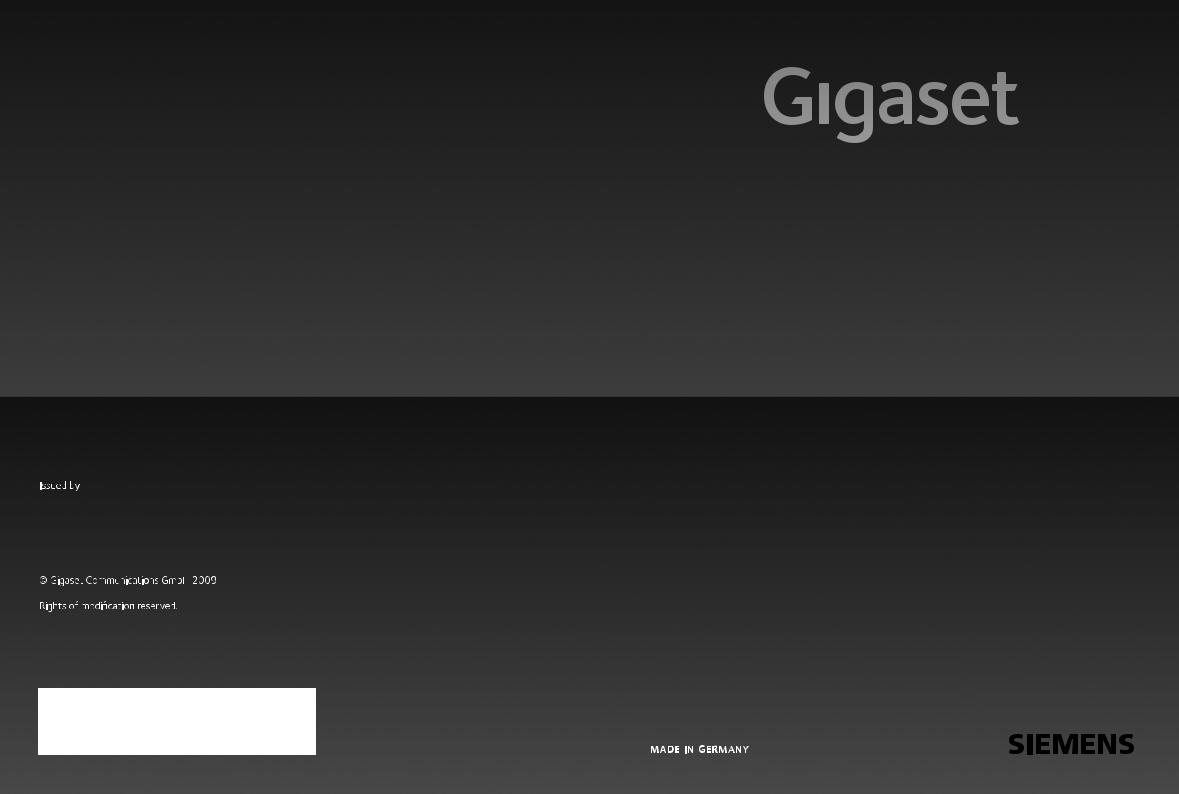
CX590 ISDN
Gigaset Communications GmbH
Frankenstr. 2a, D-46395 Bocholt
Manufactured by Gigaset Communications GmbH under trademark license of Siemens AG.
As of 1 Oct. 2011 Gigaset products bearing the
trademark 'Siemens' will exclusively use the trademark 'Gigaset'.
All rights reserved. Subject to availability.
www.gigaset.com
GIGASET. INSPIRING CONVERSATION.

Gigaset CX590 ISDN – more than just a telephone
Gigaset CX590 ISDN – more than just a telephone
Your ISDN connection offers you two telephone lines simultaneously.
The large TFT display, user-friendly keypad and clearly laid out menu make your phone very simple to use.
Your phone can do a whole lot more:
uUse your Gigaset as a PABX – register up to six handsets. Assign each device its own phone number (MSN).
uConfiguring your Gigaset is easy thanks to the wizards – they determine the
MSNs for your ISDN connection (provider-specific) and help you to register handsets and assign send and receive MSNs to the handset (¢ page 16).
uYou can save anniversaries, e.g., birthdays, in your phone and it will remind you of them in advance.
uAllocate important people to one of six VIP groups so you can identify important calls from the ringtone and the colour of the assigned VIP group.
uIf you only want to accept calls when you can see the number, you can set your handset to only ring when the phone number is transmitted.
uYou can assign important numbers to the number keys on your phone (quick dial). You can then dial the number by simply pressing a key.
uSet the display to large print to increase readability in particularly important screens (e.g., the directory and lists).
uGigaset Green Home — be environmentally aware when using your phone. Details about our ECO DECT products can be found at www.gigaset.com/service
Further information on your phone can be found at www.gigaset.com/gigasetcx590isdn
Have fun using your new telephone!
1

The handset at a glance
The handset at a glance
16 |
|
|
|
|
1 |
|
|
|
V |
|
|||
|
i |
|
2 |
|||
|
|
|||||
|
|
|
|
|
|
|
|
07:15 |
INT 1 |
14 Oct |
|
|
|
Calls |
SMS |
|
||||||||
15 |
|
|
|
|
|
|
|
|
|
|
|
|
3 |
|
|
|
|
|
|
|
|
|
|||||
|
|
|
|
|
|
||||||||
|
|
|
|
|
|
|
|
|
|||||
|
|
|
|
|
|
|
|
|
|
|
|
|
|
|
|
|
|
|
|
|
|
|
|
|
|
|
|
14 |
|
|
|
|
|
|
|
|
|
|
4 |
||
|
|
|
|
|
|
|
|
|
|
||||
|
|
|
|
|
|
|
|
|
|
||||
13 |
|
|
|
|
|
|
|
5 |
|||||
|
|
|
|
|
|
||||||||
12 |
|
|
|
|
|
|
|
|
|
|
|
|
|
|
|
|
|
|
|
|
|
|
|
|
|
|
|
11 |
|
|
|
|
|
|
|
|
6 |
|
|
|
|
|
|
|
|
||
10 |
|
|
|
|
|
|
|
||
|
|
|
|
|
|
||||
9 |
|
|
|
|
|
|
|
|
7 |
|
|
|
|
|
|
|
|
||
8 |
|
|
|
|
|
|
|
|
|
|
|
|
|
|
|
|
|
||
Base
1 Display in idle status
2 Battery charge status (¢ page 15)
3 Display keys (¢ page 24)
4Message key (¢ page 44) Access to call and message lists;
Flashing: new message or new call
5End call key, on/off key
End call, cancel function, go back one menu level (press briefly), back to idle status (press and hold), activate/deactivate handset (press and hold in idle status)
6Hash key
Keypad lock on/off (press and hold in idle status);
toggles between upper/lower case and digits
7Mute key (¢ page 36) Muting the microphone
8 Microphone
9Recall key
-Consultation (flash)
-Insert a dialling pause (press and hold)
10Star key
Activate/deactivate ringtones (press and hold);
text input: open table of special characters
11Connection socket for headset (¢ page 21)
12Key 1
network mailbox (press and hold)
13Talk key
Flashing: incoming call;
Accept a call; open redial list (press briefly); start dialling (press and hold)
14Speaker key
Switch between earpiece and speaker mode
15Control key (¢ page 23)
16Signal strength (¢ page 15)
Green: Eco Mode (¢ page 53) activated
 Please note
Please note
To change the display language, proceed as described on page 60.
Register/ paging key (¢ page 55)
2
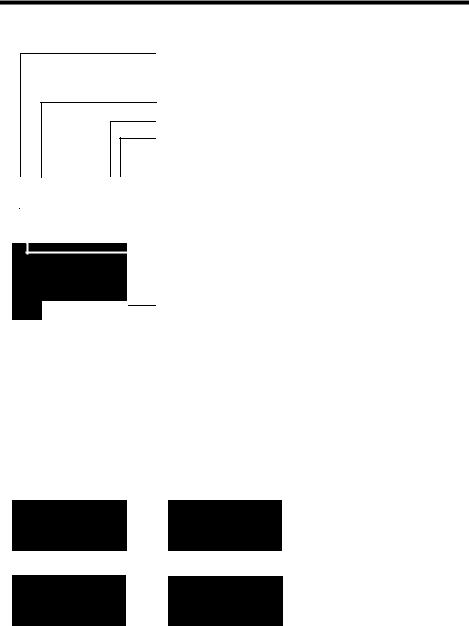
The handset at a glance
Display icons
The following icons are displayed dependent on the settings and the operating status of your telephone:
|
|
|
|
|
i ó |
V |
|
|
|
|
|
07:15 |
|
|
|
|
|
|
|
Û 08:00 |
|
|
||
|
|
|||
INT 1 |
14 Oct |
|
|
|
|
|
|||
|
|
|
|
|
Signal strength i(¢ page 53)
or Eco Mode+ symbol ¼ (¢ page 53)
Ringtone switched off (¢ page 62)
Battery charging (¢ page 15)
Battery charge status (¢ page 15)
Alarm clock switched on and wake-up time set (¢ page 54) Current time (¢ page 14)
Current day and month (¢ page 14) Name of the handset (¢ page 57)
Ù ¾
02 |
10 |
09 |
08 |
|
|
|
|
Calls |
|
|
SMS |
|
|
|
|
Signalling
External call (¢ page 35)
Ø«Ú
Alarm clock (¢ page 54)
ØìÚ
Number of new messages:
u à On the network mailbox (¢ page 44) u ™ In the missed calls list (¢ page 44) u ¾ In the SMS list (¢ page 47)
u In the missed alarms list (¢ page 44)
Internal call (¢ page 55)
ØåÚ
Anniversary (¢ page 42)
ØðÚ
3

Contents
Contents
Gigaset CX590 ISDN – more than just a telephone . . . . . . . . . . . . . . . . . . . 1 The handset at a glance . . . . . . . . . . . . . . . . . . . . . . . . . . . . . . . . . . . . . . . . . . . . 2 Safety precautions . . . . . . . . . . . . . . . . . . . . . . . . . . . . . . . . . . . . . . . . . . . . . . . . . 7 First steps . . . . . . . . . . . . . . . . . . . . . . . . . . . . . . . . . . . . . . . . . . . . . . . . . . . . . . . . . 8
Checking the package contents . . . . . . . . . . . . . . . . . . . . . . . . . . . . . . . . . . . . . . . . . . . . . . |
. 8 |
Setting up the base . . . . . . . . . . . . . . . . . . . . . . . . . . . . . . . . . . . . . . . . . . . . . . . . . . . . . . . . . . |
. 9 |
Connecting the base . . . . . . . . . . . . . . . . . . . . . . . . . . . . . . . . . . . . . . . . . . . . . . . . . . . . . . . . . . |
9 |
Setting up the handset for use . . . . . . . . . . . . . . . . . . . . . . . . . . . . . . . . . . . . . . . . . . . . . . . |
10 |
Changing the display language . . . . . . . . . . . . . . . . . . . . . . . . . . . . . . . . . . . . . . . . . . . . . . |
13 |
Setting the date/time . . . . . . . . . . . . . . . . . . . . . . . . . . . . . . . . . . . . . . . . . . . . . . . . . . . . . . . . |
14 |
Setting up the phone – installation wizard . . . . . . . . . . . . . . . . . . . . . . . . . 16
ISDN wizard: finding/entering the connection's MSNs . . . . . . . . . . . . . . . . . . . . . . . . . 16 Connection wizard . . . . . . . . . . . . . . . . . . . . . . . . . . . . . . . . . . . . . . . . . . . . . . . . . . . . . . . . . . . 17
Connecting the headset . . . . . . . . . . . . . . . . . . . . . . . . . . . . . . . . . . . . . . . . . . 21
What would you like to do next? . . . . . . . . . . . . . . . . . . . . . . . . . . . . . . . . . . . . . . . . . . . . . . 22
Using the phone . . . . . . . . . . . . . . . . . . . . . . . . . . . . . . . . . . . . . . . . . . . . . . . . . . 23
Control key . . . . . . . . . . . . . . . . . . . . . . . . . . . . . . . . . . . . . . . . . . . . . . . . . . . . . . . . . . . . . . . . . . 23 Display keys . . . . . . . . . . . . . . . . . . . . . . . . . . . . . . . . . . . . . . . . . . . . . . . . . . . . . . . . . . . . . . . . . 24 Keys on the keypad . . . . . . . . . . . . . . . . . . . . . . . . . . . . . . . . . . . . . . . . . . . . . . . . . . . . . . . . . . 24 Correcting incorrect entries . . . . . . . . . . . . . . . . . . . . . . . . . . . . . . . . . . . . . . . . . . . . . . . . . . 24 Using the menus . . . . . . . . . . . . . . . . . . . . . . . . . . . . . . . . . . . . . . . . . . . . . . . . . . . . . . . . . . . . . 25 Activating/deactivating the handset . . . . . . . . . . . . . . . . . . . . . . . . . . . . . . . . . . . . . . . . . . 26 Activating/deactivating the keypad lock . . . . . . . . . . . . . . . . . . . . . . . . . . . . . . . . . . . . . . 26 Understanding the operating steps in the user guide . . . . . . . . . . . . . . . . . . . . . . . . . 27
Menu tree . . . . . . . . . . . . . . . . . . . . . . . . . . . . . . . . . . . . . . . . . . . . . . . . . . . . . . . . 29
Functions during a call . . . . . . . . . . . . . . . . . . . . . . . . . . . . . . . . . . . . . . . . . . . . 32
Making a call to multiple participants . . . . . . . . . . . . . . . . . . . . . . . . . . . . . . . . . . . . . . . . . 32 Transferring calls . . . . . . . . . . . . . . . . . . . . . . . . . . . . . . . . . . . . . . . . . . . . . . . . . . . . . . . . . . . . . 33 Dealing with a waiting external call – CW (Call Waiting) . . . . . . . . . . . . . . . . . . . . . . . 34
4
Contents
Making calls . . . . . . . . . . . . . . . . . . . . . . . . . . . . . . . . . . . . . . . . . . . . . . . . . . . . . . 35
Making an external call . . . . . . . . . . . . . . . . . . . . . . . . . . . . . . . . . . . . . . . . . . . . . . . . . . . . . . |
35 |
Ending a call . . . . . . . . . . . . . . . . . . . . . . . . . . . . . . . . . . . . . . . . . . . . . . . . . . . . . . . . . . . . . . . . . |
35 |
Accepting a call . . . . . . . . . . . . . . . . . . . . . . . . . . . . . . . . . . . . . . . . . . . . . . . . . . . . . . . . . . . . . . |
35 |
Rejecting a call . . . . . . . . . . . . . . . . . . . . . . . . . . . . . . . . . . . . . . . . . . . . . . . . . . . . . . . . . . . . . . . |
35 |
Calling Line Identification . . . . . . . . . . . . . . . . . . . . . . . . . . . . . . . . . . . . . . . . . . . . . . . . . . . . |
36 |
Speaker . . . . . . . . . . . . . . . . . . . . . . . . . . . . . . . . . . . . . . . . . . . . . . . . . . . . . . . . . . . . . . . . . . . . . |
36 |
Muting . . . . . . . . . . . . . . . . . . . . . . . . . . . . . . . . . . . . . . . . . . . . . . . . . . . . . . . . . . . . . . . . . . . . . . |
36 |
Ringback when busy (CCBS)/when the call is not answered (CCNR) . . . . . . . . . . . . |
37 |
Configuring settings for the next call . . . . . . . . . . . . . . . . . . . . . . . . . . . . . . . . . . . . . . . . . |
38 |
Using the directory and lists . . . . . . . . . . . . . . . . . . . . . . . . . . . . . . . . . . . . . . . 39
Directory . . . . . . . . . . . . . . . . . . . . . . . . . . . . . . . . . . . . . . . . . . . . . . . . . . . . . . . . . . . . . . . . . . . . 39 Using the redial list . . . . . . . . . . . . . . . . . . . . . . . . . . . . . . . . . . . . . . . . . . . . . . . . . . . . . . . . . . 42 Using the incoming message list . . . . . . . . . . . . . . . . . . . . . . . . . . . . . . . . . . . . . . . . . . . . . 43 Call lists . . . . . . . . . . . . . . . . . . . . . . . . . . . . . . . . . . . . . . . . . . . . . . . . . . . . . . . . . . . . . . . . . . . . . 43 Accessing lists with the message key . . . . . . . . . . . . . . . . . . . . . . . . . . . . . . . . . . . . . . . . . 44 Missed alarms list . . . . . . . . . . . . . . . . . . . . . . . . . . . . . . . . . . . . . . . . . . . . . . . . . . . . . . . . . . . . 44
Sending SMS (text messages) . . . . . . . . . . . . . . . . . . . . . . . . . . . . . . . . . . . . . 45
Writing/sending an SMS . . . . . . . . . . . . . . . . . . . . . . . . . . . . . . . . . . . . . . . . . . . . . . . . . . . . . 45 Receiving an SMS . . . . . . . . . . . . . . . . . . . . . . . . . . . . . . . . . . . . . . . . . . . . . . . . . . . . . . . . . . . . 47 SMS with vCard . . . . . . . . . . . . . . . . . . . . . . . . . . . . . . . . . . . . . . . . . . . . . . . . . . . . . . . . . . . . . . 48 Receiving notifications via SMS . . . . . . . . . . . . . . . . . . . . . . . . . . . . . . . . . . . . . . . . . . . . . . . 49 Setting up the SMS centre . . . . . . . . . . . . . . . . . . . . . . . . . . . . . . . . . . . . . . . . . . . . . . . . . . . . 49 SMS to PABXs . . . . . . . . . . . . . . . . . . . . . . . . . . . . . . . . . . . . . . . . . . . . . . . . . . . . . . . . . . . . . . . . 50 Activating/deactivating SMS function . . . . . . . . . . . . . . . . . . . . . . . . . . . . . . . . . . . . . . . . 50 SMS troubleshooting . . . . . . . . . . . . . . . . . . . . . . . . . . . . . . . . . . . . . . . . . . . . . . . . . . . . . . . . 51
Using the network mailbox . . . . . . . . . . . . . . . . . . . . . . . . . . . . . . . . . . . . . . . 52
Configuring fast access for the network mailbox . . . . . . . . . . . . . . . . . . . . . . . . . . . . . . 52 Viewing the network mailbox message . . . . . . . . . . . . . . . . . . . . . . . . . . . . . . . . . . . . . . . 52
ECO DECT . . . . . . . . . . . . . . . . . . . . . . . . . . . . . . . . . . . . . . . . . . . . . . . . . . . . . . . . 53 Setting the alarm clock . . . . . . . . . . . . . . . . . . . . . . . . . . . . . . . . . . . . . . . . . . . 54
Using multiple handsets . . . . . . . . . . . . . . . . . . . . . . . . . . . . . . . . . . . . . . . . . . 54
Registering handsets . . . . . . . . . . . . . . . . . . . . . . . . . . . . . . . . . . . . . . . . . . . . . . . . . . . . . . . . . 54 De-registering handsets . . . . . . . . . . . . . . . . . . . . . . . . . . . . . . . . . . . . . . . . . . . . . . . . . . . . . . 55 Locating a handset ("paging") . . . . . . . . . . . . . . . . . . . . . . . . . . . . . . . . . . . . . . . . . . . . . . . . 55 Changing the base . . . . . . . . . . . . . . . . . . . . . . . . . . . . . . . . . . . . . . . . . . . . . . . . . . . . . . . . . . . 55 Making internal calls . . . . . . . . . . . . . . . . . . . . . . . . . . . . . . . . . . . . . . . . . . . . . . . . . . . . . . . . . 55 Changing the name of a handset . . . . . . . . . . . . . . . . . . . . . . . . . . . . . . . . . . . . . . . . . . . . . 57 Changing a handset's internal number . . . . . . . . . . . . . . . . . . . . . . . . . . . . . . . . . . . . . . . 57
Using a handset as a room monitor . . . . . . . . . . . . . . . . . . . . . . . . . . . . . . . . 57
5
Contents
Setting the handset . . . . . . . . . . . . . . . . . . . . . . . . . . . . . . . . . . . . . . . . . . . . . . 59
Quick access to numbers and functions . . . . . . . . . . . . . . . . . . . . . . . . . . . . . . . . . . . . . . . 59 Changing the display language . . . . . . . . . . . . . . . . . . . . . . . . . . . . . . . . . . . . . . . . . . . . . . 60 Setting the display . . . . . . . . . . . . . . . . . . . . . . . . . . . . . . . . . . . . . . . . . . . . . . . . . . . . . . . . . . . 60 Activating/deactivating auto answer . . . . . . . . . . . . . . . . . . . . . . . . . . . . . . . . . . . . . . . . . 61 Changing the speaker/earpiece volume . . . . . . . . . . . . . . . . . . . . . . . . . . . . . . . . . . . . . . 61 Changing ringtones . . . . . . . . . . . . . . . . . . . . . . . . . . . . . . . . . . . . . . . . . . . . . . . . . . . . . . . . . . 61 Activating/deactivating advisory tones . . . . . . . . . . . . . . . . . . . . . . . . . . . . . . . . . . . . . . . 62 Setting your own area code . . . . . . . . . . . . . . . . . . . . . . . . . . . . . . . . . . . . . . . . . . . . . . . . . . 63 Restoring the handset default settings . . . . . . . . . . . . . . . . . . . . . . . . . . . . . . . . . . . . . . . . 63
Creating ISDN settings . . . . . . . . . . . . . . . . . . . . . . . . . . . . . . . . . . . . . . . . . . . . 63
Setting up/changing/deleting ISDN numbers (MSNs) . . . . . . . . . . . . . . . . . . . . . . . . . 63 Assigning send and receive MSNs to internal participants . . . . . . . . . . . . . . . . . . . . . 64 Setting up a busy signal for when the MSN is being used (Busy on Busy) . . . . . . . 65 Activating/deactivating call waiting – CW . . . . . . . . . . . . . . . . . . . . . . . . . . . . . . . . . . . . . 65 Anonymous calling – withholding caller ID (CLIR) . . . . . . . . . . . . . . . . . . . . . . . . . . . . . 65 Diverting calls . . . . . . . . . . . . . . . . . . . . . . . . . . . . . . . . . . . . . . . . . . . . . . . . . . . . . . . . . . . . . . . 66 Activating/deactivating call transfer – ECT (Explicit Call Transfer) . . . . . . . . . . . . . . 66
Setting the base . . . . . . . . . . . . . . . . . . . . . . . . . . . . . . . . . . . . . . . . . . . . . . . . . . 67
Activating/deactivating music on hold . . . . . . . . . . . . . . . . . . . . . . . . . . . . . . . . . . . . . . . 67 Activating repeater support . . . . . . . . . . . . . . . . . . . . . . . . . . . . . . . . . . . . . . . . . . . . . . . . . . 67 Protecting against unauthorised access . . . . . . . . . . . . . . . . . . . . . . . . . . . . . . . . . . . . . . . 67 Resetting the base to the default settings . . . . . . . . . . . . . . . . . . . . . . . . . . . . . . . . . . . . . 67
Connecting the base to the PABX . . . . . . . . . . . . . . . . . . . . . . . . . . . . . . . . . . 68
Saving an access code (outside line code) . . . . . . . . . . . . . . . . . . . . . . . . . . . . . . . . . . . . . 68 Transferring a call -ECT (Explicit Call Transfer) . . . . . . . . . . . . . . . . . . . . . . . . . . . . . . . . . 68 Centrex . . . . . . . . . . . . . . . . . . . . . . . . . . . . . . . . . . . . . . . . . . . . . . . . . . . . . . . . . . . . . . . . . . . . . . 68 Dialling options . . . . . . . . . . . . . . . . . . . . . . . . . . . . . . . . . . . . . . . . . . . . . . . . . . . . . . . . . . . . . . 69 Questions and answers . . . . . . . . . . . . . . . . . . . . . . . . . . . . . . . . . . . . . . . . . . . . . . . . . . . . . . 71 Authorisation . . . . . . . . . . . . . . . . . . . . . . . . . . . . . . . . . . . . . . . . . . . . . . . . . . . . . . . . . . . . . . . . 72
Environment . . . . . . . . . . . . . . . . . . . . . . . . . . . . . . . . . . . . . . . . . . . . . . . . . . . . . 73
Appendix . . . . . . . . . . . . . . . . . . . . . . . . . . . . . . . . . . . . . . . . . . . . . . . . . . . . . . . . 74
Caring for your telephone . . . . . . . . . . . . . . . . . . . . . . . . . . . . . . . . . . . . . . . . . . . . . . . . . . . . 74 Contact with liquid . . . . . . . . . . . . . . . . . . . . . . . . . . . . . . . . . . . . . . . . . . . . . . . . . . . . . . . . . . 74 Specifications . . . . . . . . . . . . . . . . . . . . . . . . . . . . . . . . . . . . . . . . . . . . . . . . . . . . . . . . . . . . . . . . 74 Writing and editing text . . . . . . . . . . . . . . . . . . . . . . . . . . . . . . . . . . . . . . . . . . . . . . . . . . . . . . 75
Accessories . . . . . . . . . . . . . . . . . . . . . . . . . . . . . . . . . . . . . . . . . . . . . . . . . . . . . . . 76 Mounting the base on the wall . . . . . . . . . . . . . . . . . . . . . . . . . . . . . . . . . . . . 78 Index . . . . . . . . . . . . . . . . . . . . . . . . . . . . . . . . . . . . . . . . . . . . . . . . . . . . . . . . . . . . 79
6
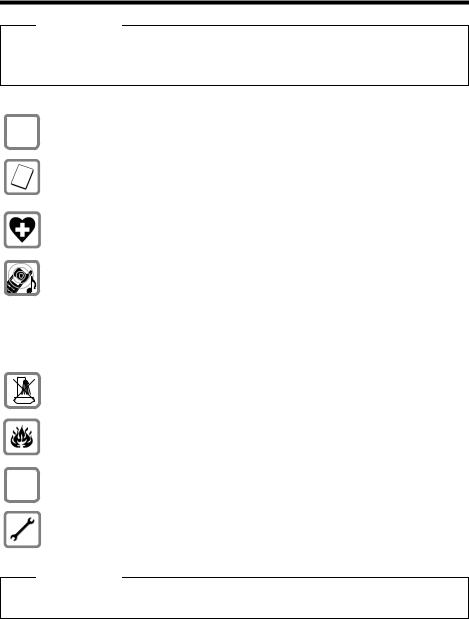
Safety precautions
Safety precautions
Warning
Read the safety precautions and the user guide before use.
Explain their content and the potential hazards associated with using the telephone to your children.
$ Use only the power adapter supplied, as indicated on the underside of the base.
Use only the recommended, rechargeable batteries (¢ page 74) as this could otherwise result in significant health risks and personal injury.
Using your telephone may affect nearby medical equipment. Be aware of the technical conditions in your specific location e.g., doctor's surgery.
Do not hold the rear of the handset to your ear when it is ringing or when speaker mode is activated. This may cause serious and permanent damage to your hearing.
Your Gigaset is compatible with the majority of digital hearing aids on the market. However, perfect function with all hearing aids cannot be guaranteed.
The handset may cause an unpleasant humming or whistling noise in hearing aids or cause them to overload. If you require assistance, please contact the hearing aid supplier.
Do not install the base and charging cradle in bathrooms or shower rooms. The base and charger are not splashproof (¢ page 74).
Do not use your phone in environments with a potential explosion hazard (e.g., paint shops).
ƒIf you give your phone to a third party, make sure you also give them the user guide.
Remove faulty bases from use or have them repaired by our Service department, as they could interfere with other wireless services.
Please note
Not all functions described in this user guide are available in all countries or with all network providers.
7

First steps
First steps
Checking the package contents
1 |
2 |
3 |
4 |
5 |
8
6 7
1 One Gigaset CX590 ISDN base
2 One power adapter
3 One Gigaset handset
4 One ISDN telephone cable
5 Two batteries
6 One battery cover
7 One belt clip
8 One user guide.
8

First steps
Setting up the base
The base is designed for use in dry rooms in a temperature range of +5°C to +45°C.
¤Set up the base on a level, non-slip surface at a central point in the building or mount the base on the wall (¢ page 78).
Please note
Pay attention to the range of the base.
This is up to 300 m in unobstructed outdoor areas and up to 50 m inside buildings. The range is reduced when Eco Mode is activated (¢ page 53).
The phone's feet do not usually leave any marks on surfaces. However, due to the multitude of different varnishes and polishes used on today's furnishings, marks on the surfaces cannot be completely ruled out.
Please note:
uNever expose the telephone to the effects of heat sources, direct sunlight or other electrical devices.
u Protect your Gigaset from moisture, dust, corrosive liquids and fumes.
Connecting the base
¤ |
First connect the tel- |
21 |
|
ephone jack 1and |
|
|
insert the cables into |
|
¤ |
the cable ducts. |
|
Then connect the |
1 |
power adapter 2.
Please note:
uThe power adapter
must always be connected, as the phone will not operate without a mains connection.
u Only use the power adapter and phone cord supplied.
9
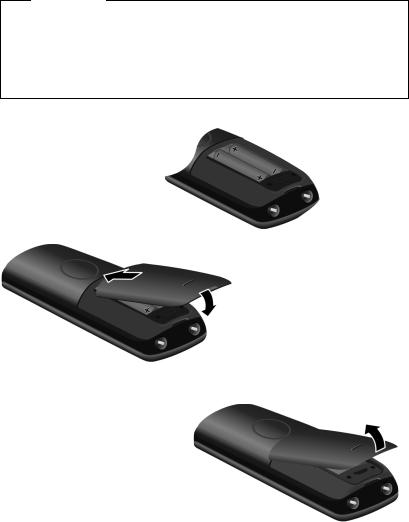
First steps
Setting up the handset for use
The display is protected by a plastic film.
Please remove the protective film!
Inserting the batteries and closing the battery cover
Warning
Only use rechargeable batteries (¢ page 74) recommended by Gigaset Communications GmbH i.e., never use a conventional (non-rechargeable) battery, as this could result in significant health risks and personal injury. For example, the outer casing of the batteries could be damaged or the batteries could explode. The phone could also malfunction or be damaged as a result of using batteries that are not of the recommended type.
¤Insert the batteries with the polarity in the correct direction.
The polarity is indicated in/on the battery compartment.
a
To open the battery cover, for instance to replace the batteries, insert a coin into the cavity on the casing, then pull the battery cover in an upward direction.
¤ First insert the battery
bcover at the top a.
¤Then press the cover b until it clicks into place.
10
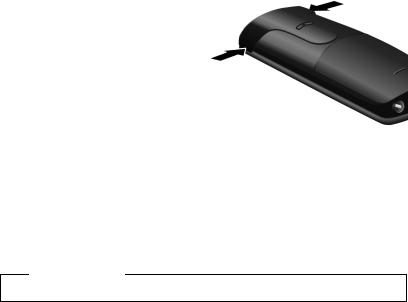
First steps
Attaching the belt clip
The handset has notches on each side to attach the belt clip.
¤To attach — press the belt clip onto the back of the handset so that the protrusions on the belt clip engage with the notches.
¤To remove — press the centre of the belt clip firmly with your right thumb, push the fingernail of your left index finger up between the clip and the housing and pull the clip in an upward direction.
Placing handset on the base.
¤ Place the handset in the base with its display facing forward.
Each handset is registered with the base at the factory. You do not need to register the handset again. If you wish to use your handset with a different base or use additional handsets with your base, you have to register the handset manually
(¢ page 54).
To charge the batteries, leave the handset in the base.
Please note
The handset must only be placed in the base provided for it.
11
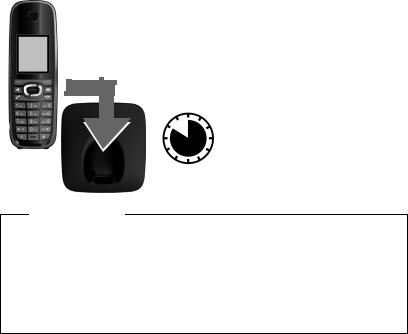
First steps
Initial charging and discharging of the batteries
The correct charge level can only be displayed if the batteries are first fully charged and discharged.
¤ Place the handset in the base for ten hours.
¤ Then remove the handset from the base and do not
10 h replace it until the batteries are fully discharged.
Please note
uAfter the first battery charge and discharge, you can replace your handset in its base after every call.
uAlways repeat the charging and discharging procedure if you remove the batteries from the handset and reinsert them.
u The batteries may warm up during charging. This is not dangerous.
uAfter a while, the charge capacity of the batteries will decrease for technical reasons.
12
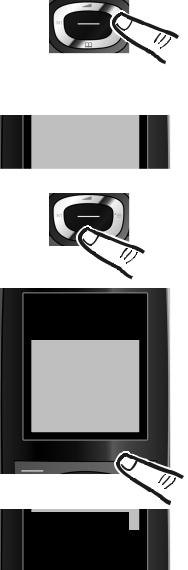
First steps
Changing the display language
Change the display language if you do not understand the language currently set.
L5
Deutsch |
± |
English |
Ø |
Francais |
± |
¤Press right on the control key.
¤Press the keys L and 5 slowly one after the other.
The display for setting languages appears and the current language (e.g., English) is selected.
Language
Deutsch |
± |
|
English |
Ø |
|
|
|
|
Francais |
± |
|
Italiano |
± |
|
Espanol |
± |
|
|
|
|
Back |
Change |
|
|
|
|
|
English |
± |
|
|
|
|
|
|
Francais |
Ø |
|
|
|
|
|
|
Italiano |
± |
|
±
¤ Press down on the control key s ...
... until the language you wish to use is displayed e.g., French.
¤Press the right display key to select the language.
The selection is marked with Ø.
¤ Press and hold the end call key a to return to idle status.
13
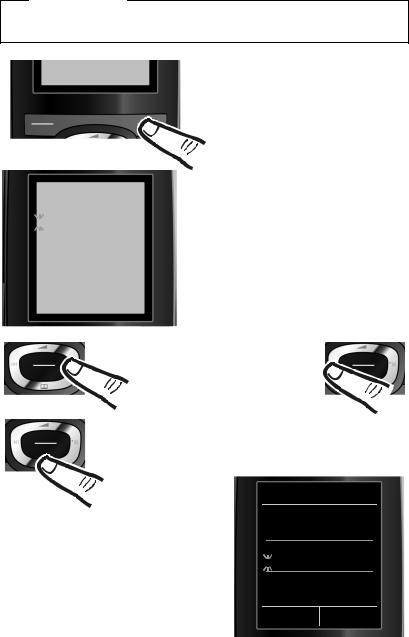
First steps
Setting the date/time
Set the date/time so that the correct date and time can be assigned to incoming calls, and so that you can use the alarm.
Please note
Your phone takes the date/time from the ISDN network when you make an external call.
|
|
¤ Press the key below §Time§ to open the |
|
|
|
Calls |
Time |
input field. |
|
|
(If you have already set the date/time, |
|
|
|
|
|
open the input field via the menu |
|
|
¢ page 31.) |
|
|
|
|
|
|
|
|
|
Date/Time |
|
|
The submenu Date/Time is shown on the |
|
|
|
|
|
|
|
display. |
|
Date: |
|
|
|||
|
|
|
¤ The active input position flashes. |
|||
|
|
|
|
|
|
|
|
31.01.2010 |
|
|
|
||
|
|
|
|
|
|
Enter the day, month and year as an |
|
Time: |
|
|
|||
|
|
|
eight-digit number via the keypad |
|||
|
00:00 |
|
|
|
||
|
|
|
|
e.g., 4 Q2Q |
||
|
|
|
|
|
||
|
|
|
|
|
|
Q for 14/10/2010. |
|
|
|
|
|
|
|
|
|
|
|
|
|
|
|
Back |
|
Save |
|
|
|
|
|
|
|
|
|
|
|
|
|
|
|
|
|
|
|
|
|
Press the right or left control key |
||
|
|
|
|
to change the input position, e.g., |
||
|
|
|
|
to correct an entry. |
||
|
|
|
|
¤ Press down on the control key to switch |
||
|
|
|
|
|
to the time input field. |
|
¤Enter the hours and minutes as four-
digit numbers via the keypad
e.g., QM 5 for 07:15 am. Change the input position with the control key if necessary.
Date/Time |
|
Date: |
|
14.10.2010 |
|
Time: |
|
00:00 |
|
Back |
Save |
14
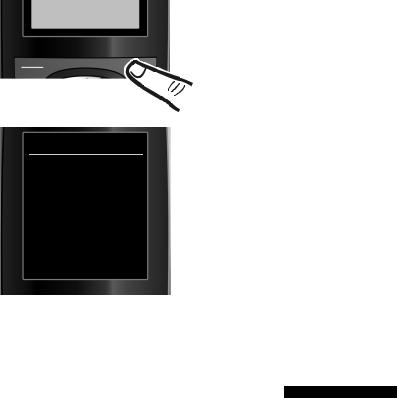
|
|
|
|
Back |
Save |
|
|
Date/Time
‰
Saved
First steps
¤Press the key below §Save§ to confirm your entries.
The display shows Saved. You will hear a confirmation tone and the handset will automatically return to idle status.
Display in idle status
Once the phone is registered and the time set, the idle status looks like this (example).
Displays
uReception between the base and the handset:
–Good to poor: Ð i Ñ Ò
–No reception: |
Green: Eco Mode activated (¢ page 53)
uCharge status of the batteries:
–y y{ {(Empty to full)
–y Flashes red: batteries almost empty
–xyx{ x{ (Charging)
u INT 1
i V
|
07:15 |
INT 1 |
14 Oct |
|
|
|
|
Calls |
SMS |
|
|
Internal name of the handset (¢ page 57)
If Eco Mode+ (¢ page 53) is activated, the ¼ icon is displayed in the top left corner of the display.
Your phone is now ready for use.
15
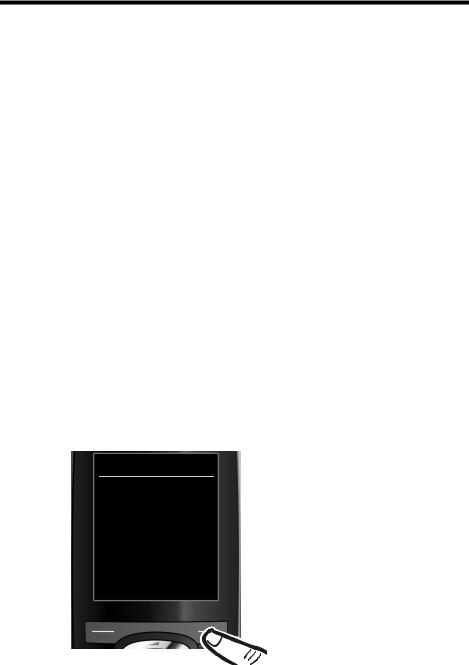
Setting up the phone – installation wizard
Setting up the phone – installation wizard
A few settings are needed before you start using your telephone. The installation wizard is designed to help you with this.
First start the ISDN wizard, and the connection wizard will then start automatically.
If you place the first handset in the (¢ page 2)base before the MSN settings have been made, the message key begins to flash after a while.
¤ Press the message key f to start the ISDN wizard.
You can also access the ISDN wizard at any time via the menu (¢ page 31).
Please note:
uIf the installation wizard is activated, no other handset can access the Settings menu.
u To exit the installation wizard before the process is complete, press and hold the end call key . Changes that you have already saved using §OK§ are retained.
u To skip a setting, press the display key §No§.
ISDN wizard: finding/entering the connection's MSNs
Several personal numbers (MSNs) were provided by the network provider when you received your ISDN connection confirmation. You can save up to ten numbers (MSNs) on your phone. If no MSN has been entered, you can do the following with the ISDN wizard:
uAssign the MSNs for your connection i.e., call them up from the exchange (automatic MSN assignment) or enter them manually.
Please note: not every ISDN provider supports automatic MSN finding. If this
feature is not supported, then you must enter the MSNs for your connection manually (¢ page 63).
u Set the receive MSN u Set the send MSN
ISDN Wizard
?
Start ISDN installation wizard?
No |
Yes |
¤ Press the display key §Yes§ to start |
|
|
installation. |
16

ISDN Wizard
i
This wizard helps
you to detect and
configure your ISDN
phone numbers
(MSNs).
OK
Setting up the phone – installation wizard
¤Press the display key §OK§ to start automatic MSN finding. This process will take some time.
A corresponding message is shown in the display.
ISDN Wizard
i
MSN Assignment:
MSN 1: 12345601
MSN 2: 12345602
MSN 3: 12345603
Change |
OK |
After the MSNs have been found, a list containing the MSNs is displayed.
¤Press the display key §OK§ to close the ISDN wizard.
The display shows ISDN installation complete.
Please note
uIf MSNs cannot be found, you will be asked to enter your MSNs manually (¢ page 63).
u You can change the names of the MSNs (¢ page 63).
Connection wizard
The connection wizard starts automatically once the ISDN wizard has finished. You can use connection wizard to assign the previously configured numbers to internal parties as well as to receive and, where necessary, send connections.
uReceive connections are numbers (MSNs) on which you can be called. You can assign the MSNs for internal parties as the receive connection. Incoming calls are only diverted to the internal parties to which the relevant receive connection has been assigned.
17

Setting up the phone – installation wizard
uSend connections are the numbers (MSNs) that are sent to the called party. The network provider calculates charges based on the send connections. You can assign a fixed MSN as a send connection to each internal party.
uEvery MSN can be both a send and receive connection. You can assign each MSN to multiple handsets as a receive connection.
After registration/getting started, the handsets are assigned all MSNs as receive connections. The base number (usually MSN1) is assigned to the devices as a send connection.
Connection Assist.
?
Assign connections
to handset INT 1?
No |
Yes |
|
|
Receive Connections
i
INT 1
receives calls for MSN 1: 12345601
MSN 2: 12345602
MSN 3: 12345603
Change |
OK |
|
|
¤Press the display key §Yes§ if you want to display or change the settings for the send and receive connections for internal parties (here INT 1).
¤Press the display key §No§ if you want to change to the next internal party.
The list of receive connections currently assigned is displayed.
Press the bottom of the control key s to scroll through the complete list if necessary.
¤Press the display key §Change§ if you want to change the setting for the receive connections.
¤Press the display key §OK§ if you do not want to change the setting.
Press §OK§, skip the next two steps and continue with setting the send connection.
Press §Change§ to display the following:
18

|
INT 1 |
|
|
|
|
|
|
|
|
|
|
|
Receive calls for |
|
|
|
|
|
|
|
MSN 1 |
|
|
|
<Yes |
> |
|
|
Receive calls for |
|
|
|
MSN 2 |
|
|
|
|
|
|
|
Yes |
|
|
|
|
|
|
|
Back |
Save |
|
|
|
|
|
|
|
|
|
|
INT 1 |
|
|
|
|
|
|
|
Receive calls for |
|
|
|
MSN 1 |
|
|
|
No |
|
|
|
Receive calls for |
|
|
|
MSN 2 |
|
|
|
<Yes |
> |
|
|
|
|
|
|
|
|
|
|
Back |
Save |
|
|
|
|
|
Setting up the phone – installation wizard
If you do not want incoming calls to MSN1 to be signalled:
¤Press right on the control key v to set to No.
¤Press down on the control key s to switch to the next MSN. Select either Yes or No as described above.
¤Repeat the steps for each MSN.
¤Press the display key §Save§ to complete the settings.
The updated list of receive connections is displayed one more time for you to check.
¤ Press the display key §OK§ to confirm the assignment.
Send Connection
i
INT 1
sends calls with MSN 1
12345601
The current send connection is displayed.
¤To change the setting, press the display key §Change§.
¤Press the display key §OK§ if you do not want to change the setting. Skip the following step.
Change |
OK |
|
|
19

Setting up the phone – installation wizard
INT 1 |
|
|
|
Connection for |
|
outgoing calls: |
|
<MSN1 |
> |
|
|
Back |
Save |
|
|
Connection Assist.
?
Assign connections
to handset INT ... ?
No |
Yes |
|
|
If the phone is to make calls via a different MSN:
¤Press the right of the control key v repeatedly, until the required MSN is displayed.
¤Press the display key §Save§ to save the settings.
If other handsets are registered, you are now asked to assign send and receive connections for these handsets.
¤Follow these steps for each registered handset.
20
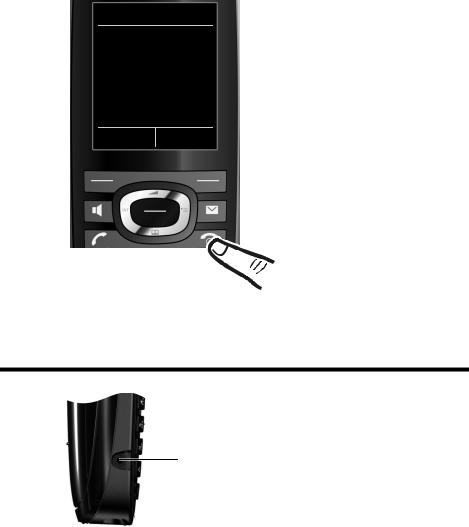
Connection Assist.
μ
Connection
assignment
complete
Connecting the headset
The display indicates briefly that the settings have been successfully completed.
¤Press and hold the end call key a to return to idle status.
Installation is complete.
Connecting the headset
You can connect a headset with 2.5 mm jack connectors.
See the relevant product page at www.gigaset.com for information on recommended headsets.
The headset volume corresponds to the settings for the earpiece volume (¢ page 61).
21

Connecting the headset
What would you like to do next?
Now you have successfully set up your Gigaset, you will definitely want to adapt it to your personal requirements. Use the following guide to quickly locate the most important topics.
If you are unfamiliar with menu-driven devices such as other Gigaset telephones, read the section "Using the phone" ¢ page 23 first.
Information on ... |
... is located here. |
|
|
|
|
Setting the ringtone and volume |
|
page 61 |
|
|
|
|
|
|
Setting the earpiece volume |
|
page 61 |
|
|
|
|
|
|
Setting Eco Mode / Eco Mode+ |
|
page 53 |
|
|
|
|
|
|
Preparing the telephone for SMS reception |
|
page 45 |
|
|
|
|
|
|
Operating the telephone on a PABX |
|
page 68 |
|
|
|
|
|
|
Registering existing Gigaset handsets to a base |
|
page 54 |
|
|
|
Transferring directory entries from existing Gigaset
page 41
handsets to new handset(s)
If you have any questions about using your phone, please read the tips on troubleshooting (¢ page 71) or contact our Customer Care team (¢ page 70).
22

Using the phone
Using the phone
Control key
The side of the control key that you need to press in each operating situation is marked in black below (top, bottom, right, left, centre), e.g., v for "press right on the control key" or w for "press the centre of the control key".
The control key has a number of different functions:
When the handset is in idle status s
v u t
In the main menu t, s, v or u
Navigate to the required function.
In submenus and lists
t /s Scroll up/down line by line.
Use the control key to move the cursor up t, down s, right v or left u. Press and hold v or u to move the cursor word by word.
During an external call |
|
s |
Open the directory. |
u |
Initiate an internal consultation call. |
t |
Adjust the loudspeaker volume for earpiece and speaker mode. |
Functions when pressing the centre of the control key
The key has different functions, depending on the operating situation. u In idle status the key opens the main menu.
uIn submenus, selection and input fields, the key takes on the function of the display keys §OK§, §Yes§, §Save§, §Select§ or §Change§.
Please note
These instructions demonstrate opening the main menu by pressing the right of the control key and confirming the functions by pressing the appropriate display key. However, if you prefer, you can use the control key as described above.
23
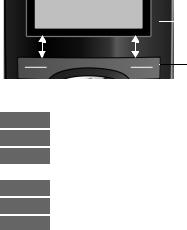
Using the phone
Display keys
The functions of the display keys change depending on the operating situation. Example:
|
|
|
|
Current display key functions. |
Back |
Save |
|
|
|
|
|
|||
|
|
|
|
|
Display keys
Some of the important display keys are:
Options Open a menu for further functions.
OK Confirm selection.
ÛDelete key: delete character by character/word by word from right to left.
Back Skip back one menu level or cancel operation.
Save Save entry.
Open the redial list.
Keys on the keypad
c /Q /* etc.
|
Press the key shown on the handset. |
~ |
Enter digits or letters. |
Correcting incorrect entries
You can correct incorrect characters in the input fields by using the control key to navigate to the incorrect entry. You can then:
uDelete the character to the left of the cursor with the display key Ñ(press and hold to delete the word)
u Insert characters at the cursor position
uOverwrite the highlighted (flashing) character e.g., when entering time and date.
24
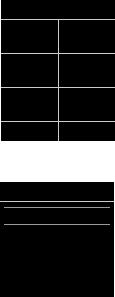
Using the phone
Using the menus
You can access your telephone's functions by using a menu that has a number of levels.
The menu view can be expanded (expert mode) or restricted (standard mode). Standard mode is the active default setting.
|
• |
|
Settings or functions that are only available in expert mode are marked in these |
||
instructions with the |
|
icon. |
Switching between standard mode/expert mode and the menu overview (¢ page 29).
Main menu (first menu level)
¤When the handset is in idle status, press the right control key v to open the main menu.
The main menu functions are shown in the display as icons. The icon for the selected function is highlighted in orange and the name of the associated function appears in the display header.
To access a function i.e., to open the corresponding submenu (next menu level):
¤Use the control key p to navigate to the required function and press the display key §OK§.
Briefly press the display key §Back§ or the end call key a to return to idle status.
Settings
Ë Ê Ì Ç
ÉÏ
Back |
OK |
Submenus
The functions in the submenus are displayed as lists (see the example on the right).
To access a function:
¤Scroll to the function with the control key q and press §OK§.
Briefly press the display key §Back§ or the end call key a to return to the previous menu level or cancel the operation.
Returning to idle status
Settings
Date/Time
Audio Settings
Display
Language
Registration
|
|
Back |
OK |
|
|
You can return to idle status from anywhere in the menu as follows:
¤Press and hold the end call key a.
Or:
¤Do not press any key: after 2 minutes, the display automatically returns to idle status.
Settings that have not been saved by pressing the display keys §OK§, §Yes§, §Save§ or
§Change§ are lost.
An example of the display in idle status is shown on page 15.
25
