Siemens GIGASET AL185 Operating Manual

1
Gigaset AL180/AL185/AL280/AL285
The handset at a glance
1Charge status of the batteries
2Answer machine icon (AL185/AL285 only)
3 |
Display keys |
1 |
|
4 |
Message key |
||
|
Flashes: new messages |
|
|
|
received |
2 |
|
5 |
AL180/AL185: |
|
|
|
h Directory key |
|
|
|
AL280/AL285: |
|
|
|
d Handsfree key |
|
|
6 |
Control key (u) |
3 |
|
7 |
Talk key |
4 |
|
8 |
AL280/AL285: |
||
5 |
|||
|
h Directory key (press |
||
|
6 |
||
|
down on the control key) |
7 |
|
9 |
End call key and |
8 |
|
|
On/Off key |
9 |
|
|
|
10Ringer tone on/off (press and hold in idle status)
11Keypad lock on/off (press and hold)
12 Recall key |
10 |
- Consultation call |
11 |
(flash) |
12 |
- Dialling pause |
13 |
(press and hold) |
14 |
13Microphone
14"Microphone off" key
± V
11.12. 11:56 INT MENU
Display key on handset:
Pressing a key launches the function that appears above that key in the display.
Display |
Function when pressed |
INT |
Call other registered hand- |
|
sets ¢ page 11. |
MENU |
Open main/submenu |
|
(see Menu tree ¢ page 22). |
“ |
Go back one menu level. |
U |
Scroll up/down or adjust vol- |
|
ume with u. |
T |
Move cursor to left/right with |
|
u. |
˜ |
Backspace deletes one |
|
character at a time. |
OK |
Confirm menu function or |
|
save entry. |
Version: 12-11-2010
Issued by
Gigaset Communications GmbH Frankenstr. 2a
D-46395 Bocholt
Manufactured by Gigaset Communications GmbH under trademark license of Siemens AG.
As of 1 Oct. 2011 Gigaset products bearing the trademark "Siemens" will exclusively use the trademark "Gigaset".
© Gigaset Communications GmbH 2010 All rights reserved. Subject to availability. Rights of modification reserved. www.gigaset.com
This user guide is made from 100% recycled paper.
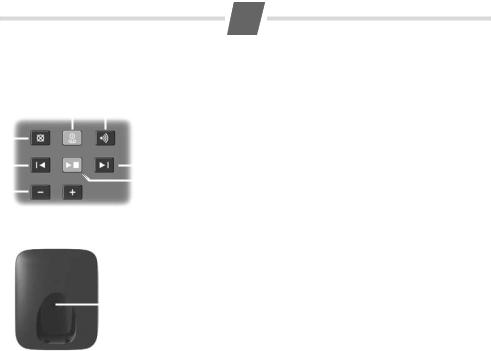
The base station at a glance
AL185/AL285 base station
2 |
1 |
|
|
|
|
|
|||||
5 |
|
|
|
|
|
|
|
1 |
Registration/paging key : |
||
|
|
|
|
|
|
|
|||||
|
|
|
|
|
|
|
|
|
|
|
Search for handsets (press briefly, "Paging" ¢ page 11) |
6 |
|
|
|
|
|
|
|
|
|
7 |
Register handsets (press and hold ¢ page 11). |
|
|
|
|
|
|
|
|
2 |
On/Off key: activate and deactivate answer machine. |
||
3 |
|
|
|
|
|
|
|
|
4 |
Lights up: answer machine is activated. |
|
|
|
|
|
|
|
|
|
||||
|
|
|
|
|
|
|
|
|
|
||
|
|
|
|
|
|
|
|
|
|
Flashes: there is at least one new message or message is in the process |
|
|
|
|
|
|
|
|
|
|
|
|
|
|
|
|
|
|
|
|
|
|
|
|
of being recorded. |
|
|
|
|
|
|
|
|
|
|
|
Flashes very quickly for about four seconds: memory is full. |
AL180/AL280 base station |
3 |
Volume keys: (– = quieter; + = louder) |
|||||||||
|
|
|
During message playback: adjust the speaking volume. |
||||||||
|
|
|
|
|
|
|
|
|
|
|
|
|
|
|
|
|
|
|
|
|
|
|
While phone is ringing: adjust ringer volume. |
|
|
|
|
|
|
|
|
4 |
Play/Stop key: |
||
|
|
|
|
|
|
|
|
|
|
|
Play back messages from the answer machine, or cancel playback. |
|
|
|
|
|
|
|
1 |
|
|
During message playback: |
|
|
|
|
|
|
|
5 |
delete current message. |
||||
|
|
|
|
|
|
||||||
|
|
|
|
|
|
|
|
||||
|
|
|
|
|
|
|
|
6 |
Skip to the start of the current message (press once) or go to the pre- |
||
|
|
|
|
|
|
|
|
|
|
|
vious message (press twice). |
|
|
|
|
|
|
|
|
7 |
Skip to next message. |
||
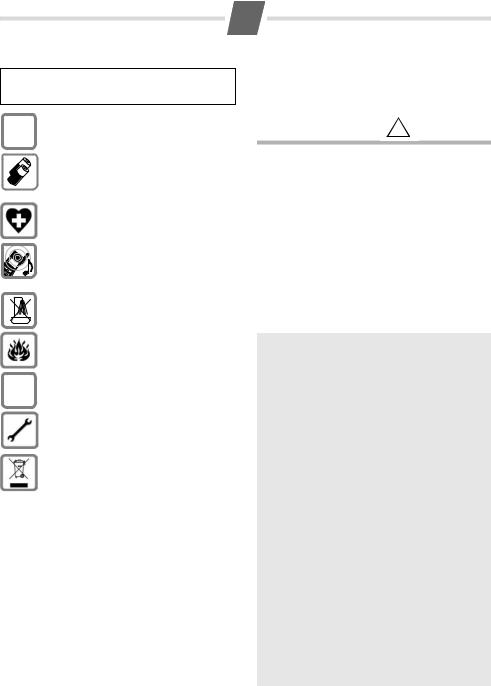
3
Safety precautions
Read this user guide and the safety precautions carefully before use. Explain their contents and the potential hazards associated with using the telephone to your children.
Only use the mains unit supplied.
$
Fit only the recommended, rechargeable batteries (¢ page 14), i.e. never use a conventional (non-rechargeable) battery or other battery types as this could result in significant health risks and personal injury.
The operation of medical appliances may be affected. Be aware of the technical conditions in your particular environment, e.g. doctor's surgery.
Do not hold the rear of the handset to your ear when it is ringing. Otherwise you risk serious and permanent damage to your hearing.
The handset may cause an unpleasant humming noise in hearing aids.
Do not install the phone in a bathroom or shower room. The handset and base station are not splashproof.
Do not use your phone in environments with a potential explosion hazard, e.g. paint shops.
ƒsure you also give them the user guide.
Please remove faulty base stations from use or have them repaired by Service, as they could interfere with other wireless services.
Disposal
Batteries should not be disposed of in general household waste. Observe the local waste disposal regulations, details of which can be obtained from your local authority or the dealer you purchased the product from.
All electrical and electronic equipment must be disposed of separately from general household waste using the sites designated by local authorities.
If a product displays this symbol of a crossed-out rubbish bin, the product is subject to European Directive 2002/96/EC.
The appropriate disposal and separate collection of used equipment serve to prevent potential harm to the environment and to health. They are a precondition for the re-use and recycling of used electrical and electronic equipment.
For further information on disposing of your used equipment, please contact your local authority,
your refuse collection service or the dealer you purchased the product from.If you give your Gigaset to someone else, make
Emergency numbers cannot be dialled if the keypad lock (¢ page 1) is activated!
Not all of the functions described in this user guide are available in all countries.
Care
Wipe the base station, charging cradle and handset with a damp cloth (do not use solvent) or an antistatic cloth.
Never use a dry cloth. This can cause static.
Contact with liquid !
If the handset has come into contact with liquid:
uSwitch off the handset and remove the battery pack immediately.
u Allow the liquid to drain from the handset.
uPat all parts dry, then place the handset with the battery compartment open and the keypad facing down in a dry, warm place for at least 72 hours (not in a microwave, oven etc.).
uDo not switch on the handset again until it is completely dry.
When it has fully dried out, you will normally be able to use it again.
ECO DECT
You are helping to protect the environment with your Gigaset AL180/AL185/AL280/AL285.
Reduced energy consumption
Your telephone has an energy-saving adapter plug and uses less energy.
Reduced transmission power
The transmission power of your telephone is reduced automatically:
The handset's transmission power is reduced depending on the distance to the base station. The transmission power on the base station is reduced to virtually zero when only one handset is registered and the handset is in the base station.
You can reduce the transmission power of the handset and base station even more by using Eco Mode/Eco Mode+ (see Menu tree page 23):
uEco Mode: 80% transmission power reduction in standby mode and during a call (the range of the base station is reduced).
uEco Mode+: 100% transmission power deactivation in standby mode (top left display icon ½). Press and hold the talk key c to check that the base station can be reached. You will hear the ringing tone if the base station can be reached.
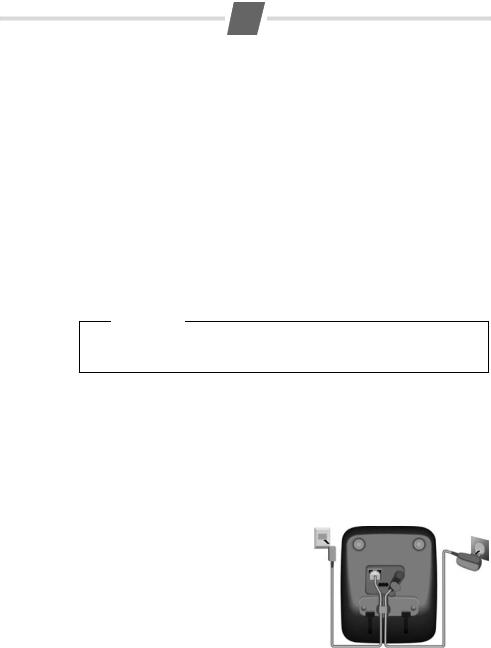
4
First steps
Check the pack contents
u One Gigaset AL180/AL185/AL280/AL285 base station, u one mains adapter,
u one Gigaset AL18H/AL28H handset, u one phone cord,
u two batteries,
u one battery cover, u one user guide.
If you have purchased a model with multiple handsets, the package should contain two batteries, a battery cover and a charging cradle with mains adapter for each additional handset.
Setting up the base station and charging cradle (if included)
The base station and charging cradle are designed for use in enclosed dry rooms with a temperature range of +5 °C to +45 °C.
¤Set up the base station at a central location on a flat, non-slip surface in your house or apartment.
Please note
Pay attention to the range of the base station.
This is up to 300 m in unobstructed outdoor areas and up to 50 m inside buildings. The range is reduced when Eco Mode is activated (¢ page 23).
The phone's feet do not usually leave any marks on surfaces. However, due to the multitude of different varnishes and polishes used on today's furnishings, the occurrence of marks on the surfaces cannot be completely ruled out.
You can also mount the base station and charging cradle on the wall.
Please note:
uNever expose the telephone to the influence of heat sources, direct sunlight or other electrical devices.
u Protect your Gigaset from moisture, dust, corrosive liquids and vapours.
Connecting the base station
¤ |
First connect the mains adapter 1. |
21 |
1 |
¤ |
Then connect the telephone jack 2and |
|
|
|
|
insert the cables into the cable ducts.
Please note:
uThe mains adapter must always be connected, as the phone will not operate without mains connection.
uOnly use the mains adapter and phone cord supplied. Pin connections on telephone cables can vary.
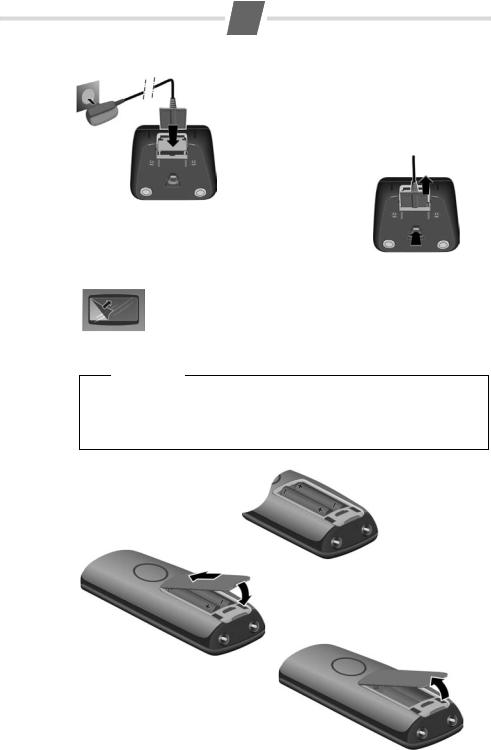
5
Connecting the charging cradle (if included)
2
1¤ Connect the flat plug from the power supply 1. ¤ Plug the mains adapter into the plug socket 2.
|
|
2 |
|
If you need to disconnect the plug from the charging cradle, |
|
|
|
press the release button 1and disconnect the plug 2. |
|
|
|
1 |
|
||
Setting up the handset for use
The display is protected by a plastic film.
Please remove the protective film!
Inserting the batteries and closing the battery cover
Warning
Use only the rechargeable batteries recommended by Gigaset Communicatons GmbH (¢ page 14). Never use a conventional (non-rechargeable) battery or other battery types as this could result in significant health risks and personal injury. For example, the batteries could explode. The phone could also malfunction or be damaged as a result of using batteries that are not of the recommended type.
¤Insert the batteries the right way round.
The polarity is indicated in/on the battery compartment.
a |
|
b |
¤ First insert the battery cover at the top |
|
a. |
|
¤ Then press the cover buntil it clicks |
|
into place. |
If you need to open the battery cover, for |
|
instance to replace the batteries, place |
|
your fingertip in the cavity on the casing |
|
and pull the battery cover upwards. |
|
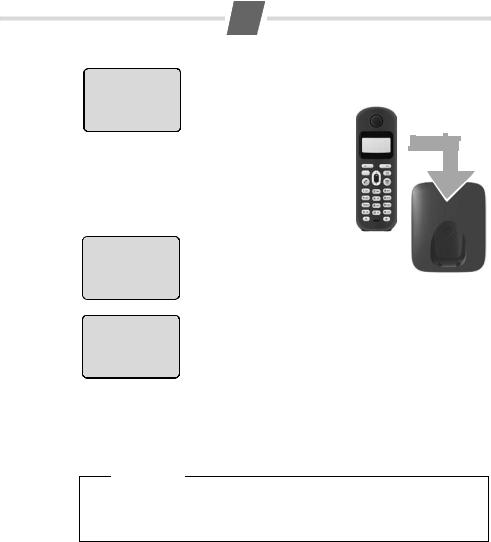
6
Placing the handset in the base station and registering
V
Put into base
MENU
V
Registering
V
INT MENU
Before you can use the phone, you must first register the handset to the base station.
¤ Place the handset with the display facing up in the base station.
The handset registers automatically. Registration can take up to 5 minutes.
Do not remove the handset from the base station during this time.
After successful registration, the idle screen is displayed. Charge status of the batteries:
–= e V U (flat to full)
–= flashes: batteries almost flat
–e V U flashes: charging
If you have purchased a model with multiple handsets, repeat the registration process for each individual handset. Handsets are assigned the lowest available internal number (1-4). If more than one handset is registered to the base station, the internal handset number appears in the top left of the display, e.g. 2. If the internal numbers 1–4 are already assigned to other devices, the number 4 will be overwritten.
Please note
u Each key press interrupts the automatic registration.
uIf automatic registration does not work, the handset will have to be registered manually (¢ page 11).
u Only place the handset in the base station or charging cradle that is intended for it.
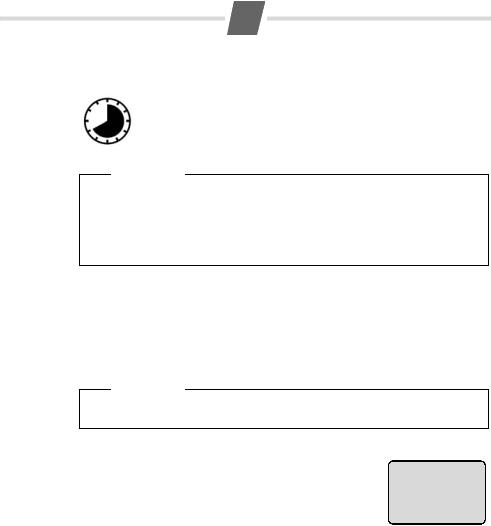
7
Initial charging and discharging of the batteries
The correct charge level can only be displayed if the batteries are first fully charged and discharged.
|
¤ |
Place the handset in the base station or charging cradle for eight hours. |
8 h |
¤ |
Then remove the handset from the base station or charging cradle and do |
|
not replace it until the batteries are completely discharged. |
Please note
uAfter the first battery charge and discharge you may replace your handset in the base station or charging cradle after every call.
uAlways repeat the charging and discharging procedure if you remove the batteries from the handset and reinsert them.
u The batteries may warm up during charging. This is not dangerous.
u After a while, the charge capacity of the batteries will decrease for technical reasons.
Setting the date and time
Set the date and time so that the correct date and time can be assigned to incoming calls, and so that the alarm can be used.
MENU ¤ Settings ¤ OK ¤ Date/Time ¤ OK
¤Date: ¤ ~ (enter the day, month and year in 6-digit format) ¤ OK
¤Time: ¤ ~ (enter hours and minutes in 4-digit format) ¤ OK (display message: Saved)
¤a (press and hold to return to idle status)
Please note
When entering the time and date, you can move the position of an entry to the left or right by pressing the control button up or down.
Display in idle status
Once the phone is registered and the time set, the idle display is shown as in this example.
If the answer machine× is activated (AL185/AL285), the answer machine icon will be displayed in the header. Your answer machine is set with a pre-recorded announcement.
±V
11.12.11:56 INT MENU
Activating/deactivating the handset
Press and hold the a key to activate or deactivate the handset.
If you place a deactivated handset in the base station or charging cradle, it will automatically activate.
Your phone is now ready for use.
If you have any questions about using your phone, please read the tips on troubleshooting ("Questions and answers" ¢ page 14) or contact our Customer Care team page 15.
