Siemens GIGASET SL150, GIGASET SL100 User Manual

EN Dear Customer,
Gigaset Communications GmbH is the legal successor to Siemens Home and Office Communication Devices GmbH & Co. KG (SHC), which in turn continued the Gigaset business of Siemens AG. Any statements made by Siemens AG or SHC that are found in the user guides should therefore be understood as statements of Gigaset Communications GmbH.
We hope you enjoy your Gigaset.
DE Sehr geehrte Kundin, sehr geehrter Kunde,
die Gigaset Communications GmbH ist Rechtsnachfolgerin der Siemens Home and Office Communication Devices GmbH & Co. KG (SHC), die ihrerseits das Gigaset-Geschäft der Siemens AG fortführte. Etwaige Erklärungen der Siemens AG oder der SHC in den Bedienungsanleitungen sind daher als Erklärungen der Gigaset Communications GmbH zu verstehen.
Wir wünschen Ihnen viel Freude mit Ihrem Gigaset.
FR Chère Cliente, Cher Client,
la société Gigaset Communications GmbH succède en droit à Siemens Home and Office Communication Devices GmbH & Co. KG (SHC) qui poursuivait elle-même les activités Gigaset de Siemens AG. Donc les éventuelles explications de Siemens AG ou de SHC figurant dans les modes d’emploi doivent être comprises comme des explications de Gigaset Communications GmbH.
Nous vous souhaitons beaucoup d’agrément avec votre Gigaset.
IT Gentile cliente,
la Gigaset Communications GmbH è successore della Siemens Home and Office Communication Devices GmbH & Co. KG (SHC) che a sua volta ha proseguito l’attività della Siemens AG. Eventuali dichiarazioni della Siemens AG o della SHC nei manuali d’istruzione, vanno pertanto intese come dichiarazioni della Gigaset Communications GmbH.
Le auguriamo tanta soddisfazione con il vostro Gigaset.
NL Geachte klant,
Gigaset Communications GmbH is de rechtsopvolger van Siemens Home and Office Communication Devices GmbH & Co. KG (SHC), de onderneming die de Gigaset-activiteiten van Siemens AG heeft overgenomen. Eventuele uitspraken of mededelingen van Siemens AG of SHC in de gebruiksaanwijzingen dienen daarom als mededelingen van Gigaset Communications GmbH te worden gezien.
Wij wensen u veel plezier met uw Gigaset.
ES Estimado cliente,
la Gigaset Communications GmbH es derechohabiente de la Siemens Home and Office Communication Devices GmbH & Co. KG (SHC) que por su parte continuó el negocio Gigaset de la Siemens AG. Las posibles declaraciones de la Siemens AG o de la SHC en las instrucciones de uso se deben entender por lo tanto como declaraciones de la Gigaset Communications GmbH.
Le deseamos que disfrute con su Gigaset.
PT SCaros clientes,
Gigaset Communications GmbH é a sucessora legal da Siemens Home and Office Communication Devices GmbH & Co. KG (SHC), que, por sua vez, deu continuidade ao sector de negócios Gigaset, da Siemens AG. Quaisquer declarações por parte da Siemens AG ou da SHC encontradas nos manuais de utilização deverão, portanto, ser consideradas como declarações da Gigaset Communications GmbH.
Desejamos que tenham bons momentos com o seu Gigaset.
DA Kære Kunde,
Gigaset Communications GmbH er retlig efterfølger til Siemens Home and Office Communication Devices GmbH & Co. KG (SHC), som fra deres side videreførte Siemens AGs Gigaset-forretninger. Siemens AGs eller SHCs eventuelle forklaringer i betjeningsvejledningerne skal derfor forstås som Gigaset Communications GmbHs forklaringer.
Vi håber, du får meget glæde af din Gigaset.
FI Arvoisa asiakkaamme,
Gigaset Communications GmbH on Siemens Home and
Office Communication Devices GmbH & Co. KG (SHC)-yri- tyksen oikeudenomistaja, joka jatkoi puolestaan Siemens AG:n Gigaset-liiketoimintaa. Käyttöoppaissa mahdollisesti esiintyvät Siemens AG:n tai SHC:n selosteet on tämän vuoksi ymmärrettävä Gigaset Communications GmbH:n selosteina.
Toivotamme Teille paljon iloa Gigaset-laitteestanne.
SV Kära kund,
Gigaset Communications GmbH övertar rättigheterna från Siemens Home and Office Communication Devices GmbH & Co. KG (SHC), som bedrev Gigaset-verksamheten efter Siemens AG. Alla förklaringar från Siemens AG eller SHC i användarhandboken gäller därför som förklaringar från Gigaset Communications GmbH.
Vi önskar dig mycket nöje med din Gigaset.
NO Kjære kunde,
Gigaset Communications GmbH er rettslig etterfølger etter Siemens Home and Office Communication Devices GmbH & Co. KG (SHC), som i sin tur videreførte Gigaset-geskjeften i Siemens AG. Eventuelle meddelelser fra Siemens AG eller SHC i bruksanvisningene er derfor å forstå som meddelelser fra Gigaset Communications GmbH.
Vi håper du får stor glede av din Gigaset-enhet.
EL Αγαπητή πελάτισσα, αγαπητέ πελάτη,
η Gigaset Communications GmbH είναι η νομική διάδοχος της Siemens Home and Office Communication Devices GmbH & Co. KG (SHC), η οποία έχει αναλάβει την εμπορική δραστηριότητα Gigaset της Siemens AG. Οι δηλώσεις της Siemens AG ή της SHC στις οδηγίες χρήσης αποτελούν επομένως δηλώσεις της Gigaset Communications GmbH.
Σας ευχόμαστε καλή διασκέδαση με τη συσκευή σας Gigaset.
HR Poštovani korisnici,
Gigaset Communications GmbH pravni je sljednik tvrtke Siemens Home and Office Communication Devices GmbH & Co. KG (SHC), koji je nastavio Gigaset poslovanje tvrtke Siemens AG. Zato sve izjave tvrtke Siemens AG ili SHC koje se nalaze u uputama za upotrebu treba tumačiti kao izjave tvrtke Gigaset Communications GmbH.
Nadamo se da sa zadovoljstvom koristite svoj Gigaset uređaj.
SL Spoštovani kupec!
Podjetje Gigaset Communications GmbH je pravni naslednik podjetja Siemens Home and Office Communication Devices GmbH & Co. KG (SHC), ki nadaljuje dejavnost znamke Gigaset podjetja Siemens AG. Vse izjave podjetja Siemens AG ali SHC v priročnikih za uporabnike torej veljajo kot izjave podjetja Gigaset Communications GmbH.
Želimo vam veliko užitkov ob uporabi naprave Gigaset.
Issued by
Gigaset Communications GmbH Schlavenhorst 66, D-46395 Bocholt
Gigaset Communications GmbH is a trademark licensee of Siemens AG
© Gigaset Communications GmbH 2008 All rights reserved.
Subject to availability. Rights of modifications reserved.
www.gigaset.com

CS Vážení zákazníci,
společnost Gigaset Communications GmbH je právním nástupcem společnosti Siemens Home and Office Communication Devices GmbH & Co. KG (SHC), která dále přejala segment produktůGigaset společnosti Siemens AG. Jakékoli prohlášení společnosti Siemens AG nebo SHC, které naleznete v uživatelských příručkách, je třeba považovat za prohlášení společnosti Gigaset Communications GmbH.
Doufáme, že jste s produkty Gigaset spokojeni.
SK Vážený zákazník,
Spoločnosť Gigaset Communications GmbH je právnym nástupcom spoločnosti Siemens Home and Office Communication Devices GmbH & Co. KG (SHC), ktorá zasa pokračovala v činnosti divízie Gigaset spoločnosti Siemens AG. Z tohto dôvodu je potrebné všetky vyhlásenia spoločnosti Siemens AG alebo SHC, ktoré sa nachádzajú v používateľských príručkách, chápať ako vyhlásenia spoločnosti Gigaset Communications GmbH.
Veríme, že budete so zariadením Gigaset spokojní.
RO Stimate client,
Gigaset Communications GmbH este succesorul legal al companiei Siemens Home and Office Communication Devices GmbH & Co. KG (SHC), care, la rândul său, a continuat activitatea companiei Gigaset a Siemens AG. Orice afirmaţii efectuate de Siemens AG sau SHC şi incluse în ghidurile de utilizare vor fi, prin urmare, considerate a aparţine Gigaset Communications GmbH.
Sperăm ca produsele Gigaset să fie la înălţimea dorinţelor dvs.
SR Poštovani potrošaču,
Gigaset Communications GmbH je pravni naslednik kompanije Siemens Home and Office Communication Devices GmbH & Co. KG (SHC), kroz koju je nastavljeno poslovanje kompanije Gigaset kao dela Siemens AG. Stoga sve izjave od strane Siemens AG ili SHC koje se mogu naći u korisničkim uputstvima treba tumačiti kao izjave kompanije Gigaset Communications GmbH.
Nadamo se da ćete uživati u korišćenju svog Gigaset uređaja.
BG Уважаеми потребители,
Gigaset Communications GmbH е правоприемникът на Siemens Home and Office Communication Devices GmbH & Co. KG (SHC), коятонасвойредпродължибизнесана подразделението Siemens AG. По тази причина всякакви изложения, направени от Siemens AG или SHC, които се намират в ръководствата за потребителя, следва да се разбират като изложения на
Gigaset Communications GmbH.
Надяваме се да ползвате с удоволствие вашия Gigaset.
HU Tisztelt Vásárló!
A Siemens Home and Communication Devices GmbH & Co. KG (SHC) törvényes jogutódja a Gigaset Communications GmbH, amely a Siemens AG Gigaset üzletágának utódja. Ebből következően a Siemens AG vagy az SHC felhasználói kézikönyveiben található bármely kijelentést a Gigaset Communications GmbH kijelentésének kell tekinteni.
Reméljük, megelégedéssel használja Gigaset készülékét.
Issued by
Gigaset Communications GmbH Schlavenhorst 66, D-46395 Bocholt
Gigaset Communications GmbH is a trademark licensee of Siemens AG
PL Szanowny Kliencie,
Firma Gigaset Communications GmbH jest spadkobiercą prawnym firmy Siemens Home and Office Communication Devices GmbH & Co. KG (SHC), która z kolei przejęła segment produktów Gigaset od firmy Siemens AG. Wszelkie oświadczenia firm Siemens AG i SHC, które można znaleźć w instrukcjach obsługi, należy traktowaćjako oświadczenia firmy Gigaset Communications GmbH.
Życzymy wiele przyjemności z korzystania z produktów Gigaset.
TR Sayın Müşterimiz,
Gigaset Communications GmbH, Siemens AG'nin Gigaset işletmesini yürüten Siemens Home and Office Communication Devices GmbH & Co. KG (SHC)'nin yasal halefidir. Kullanma kılavuzlarında bulunan ve Siemens AG veya SHC tarafından yapılan bildiriler Gigaset Communications GmbH tarafından yapılmışbildiriler olarak algılanmalıdır.
Gigaset'ten memnun kalmanızı ümit ediyoruz.
RU Уважаемыи покупатель!
Компания Gigaset Communications GmbH является правопреемником компании Siemens Home and Office Communication Devices GmbH & Co. KG (SHC), которая,
в свою очередь, приняла подразделение Gigaset всвое управление от компании Siemens AG. Поэтому любые заявления, сделанные от имени компании Siemens AG или SHC и встречающиеся в руководствах пользователя, должны восприниматься как заявления компании Gigaset Communications GmbH.
Мы надеемся, что продукты Gigaset удовлетворяют вашим требованиям.
© Gigaset Communications GmbH 2008 All rights reserved.
Subject to availability. Rights of modifications reserved.
www.gigaset.com
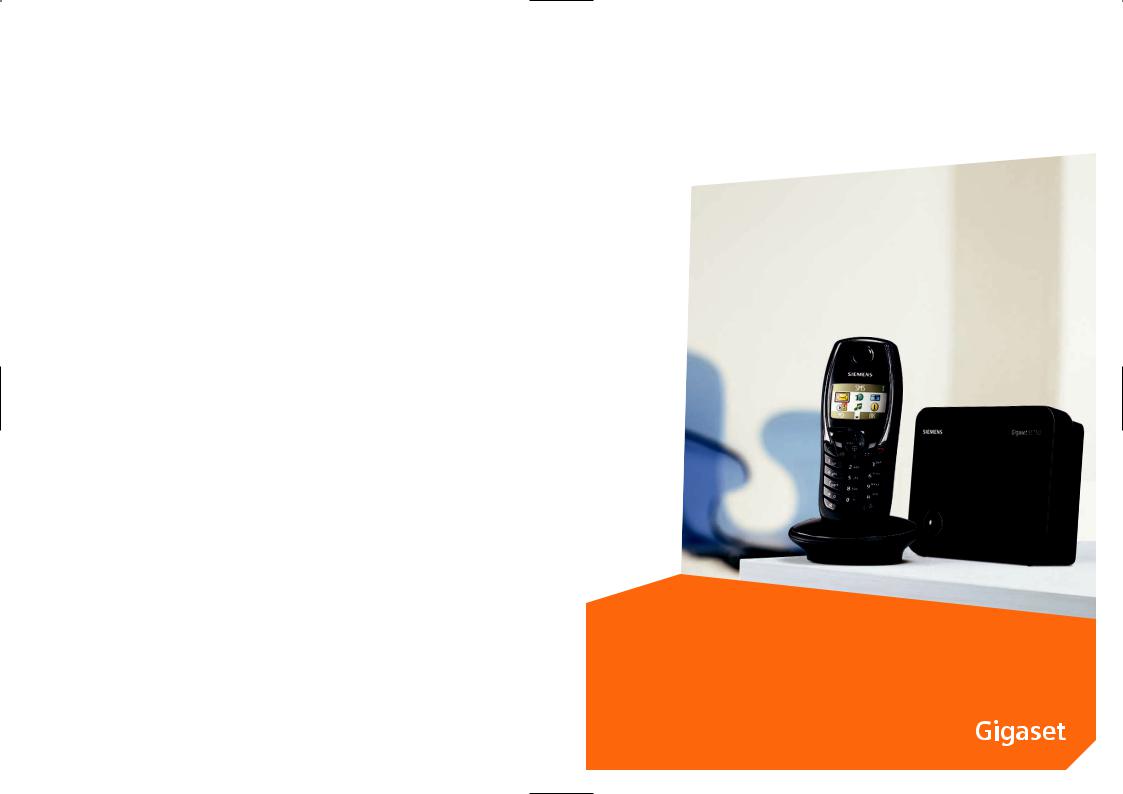
s
Issued by
Siemens Home and Office Communication Devices GmbH & Co. KG Schlavenhorst 66
D-46395 Bocholt
© Siemens Home and Office Communication Devices GmbH & Co. KG 2005 All rights reserved. Subject to availability.
Rights of modification reserved.
www.siemens.com/gigaset
Gigaset SL100/150 colour
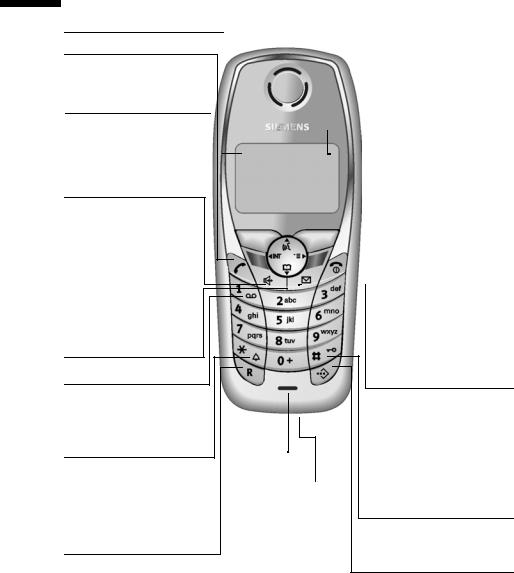
The handset at a glance
The handset at a glance
Reception strength
Talk key
Answer a call
Initiate dialling
Control key
Opens the menu, directory, voice-activated dialling. Navigation in the input field
Handsfree key
Switch between "earpiece" and handsfree mode
Lights up: Handsfree is activated
Flashes: incoming call, automatic last number redial
Open directory
Key 1
Select Answering machine (SL150 colour only)/ network mailbox
Star key
Ringer on/off (press for approx. 2 seconds)
Toggles between upper/ lower case and digits
Recall key
Insert a dial pause (hold key down)
Display (display screen)
|
|
|
|
|
|
|
|
|
|
|
Charge status |
|
||
|
|
|
|
|
|
|
|
|
|
|
|
|
|
|
|
|
|
|
|
|
|
|
|
|
|
× flat |
Ú fully |
||
|
|
|
|
|
|
|
|
|
|
|
charged |
|
|
|
|
|
|
|
|
|
|
|
|
|
|
×flashes: battery is |
|||
|
|
|
|
|
|
|
|
|
|
|
almost flat or is charging |
|||
|
|
|
|
|
|
|
|
|
|
|
Current functions and |
|||
|
Ð |
|
|
|
|
Ù |
|
|||||||
|
|
|
|
|
|
display keys |
||||||||
|
|
|
|
|
|
|
|
|
|
|||||
|
|
|
|
|
|
|
|
|
|
|
The display keys give you |
|||
20.05.05 |
INT 1 |
09:45 |
|
access to the functions |
||||||||||
|
|
|
|
shown in the display. |
||||||||||
|
• §§§§§§§SMS§§§§§§ |
|||||||||||||
|
End call key, On/Off key |
|||||||||||||
|
|
|
|
|
|
|
|
|
|
|
||||
|
|
|
|
|
|
|
|
|
|
|
|
End call |
||
|
|
|
|
|
|
|
|
|
|
|
|
Cancel function |
||
|
|
|
|
|
|
|
|
|
|
|
One menu level back |
|||
|
|
|
|
|
|
|
|
|
|
|
||||
|
|
|
|
|
|
|
|
|
|
|
||||
|
|
|
|
|
|
|
|
|
|
|
|
(short press) |
||
|
|
|
|
|
|
|
|
|
|
|
|
|||
|
|
|
|
|
|
|
|
|
|
|
|
|
|
|
Microphone
Socket for headset and PC interface
Back to idle status (press for approx. 1 second)
Handset on/off (press for approx. 2 seconds)
Message key
Accesses the lists of text messages, network mailbox, calls list/ answering machine (SL150 colour only),
Flashes: new SMS, messages, calls
Hash key
Keypad lock on/off (press for approx. 1 second)
Speed dial list key
Open the speed dial list (short press)
1

Contents
Contents
The handset at a glance . . . . . . . . . . . . . . . . . . . . . . 1 Safety precautions . . . . . . . . . . . . . . . . . . . . . . . . . . 6
Preparing to use your phone . . . . . . . . . . . . . . . . . . 7
Installing the base station . . . . . . . . . . . . . . . . . . . . . . . . . . . . . . . . . . . . . . . . . . . . . . . 7 Connecting the base station . . . . . . . . . . . . . . . . . . . . . . . . . . . . . . . . . . . . . . . . . . . . . 8 Preparing to use the handset . . . . . . . . . . . . . . . . . . . . . . . . . . . . . . . . . . . . . . . . . . . . . 9 Attaching the belt clip . . . . . . . . . . . . . . . . . . . . . . . . . . . . . . . . . . . . . . . . . . . . . . . . . 11 Activating/deactivating the handset . . . . . . . . . . . . . . . . . . . . . . . . . . . . . . . . . . . . . . 11 Activating/deactivating the keypad lock . . . . . . . . . . . . . . . . . . . . . . . . . . . . . . . . . . . 11
Operating the telephone, menu guidance . . . . . . 12
Keys . . . . . . . . . . . . . . . . . . . . . . . . . . . . . . . . . . . . . . . . . . . . . . . . . . . . . . . . . . . . . . . 12 Correcting wrong input . . . . . . . . . . . . . . . . . . . . . . . . . . . . . . . . . . . . . . . . . . . . . . . . 13 Idle status . . . . . . . . . . . . . . . . . . . . . . . . . . . . . . . . . . . . . . . . . . . . . . . . . . . . . . . . . . . 14 Graphic main menu . . . . . . . . . . . . . . . . . . . . . . . . . . . . . . . . . . . . . . . . . . . . . . . . . . . 14 Menu operation, with "Handsfree Volume setting" as an example . . . . . . . . . . . . . . . 15
Date and Time . . . . . . . . . . . . . . . . . . . . . . . . . . . . . |
16 |
Setting the date and time . . . . . . . . . . . . . . . . . . . . . . . . . . . . . . . . . . . . . . . . . . . . . |
. 16 |
Setting the alarm clock . . . . . . . . . . . . . . . . . . . . . . . . . . . . . . . . . . . . . . . . . . . . . . . |
. 16 |
Setting an appointment . . . . . . . . . . . . . . . . . . . . . . . . . . . . . . . . . . . . . . . . . . . . . . . |
. 17 |
Viewing missed appointments, anniversaries . . . . . . . . . . . . . . . . . . . . . . . . . . . . . . |
. 18 |
Making calls . . . . . . . . . . . . . . . . . . . . . . . . . . . . . . . 19
Making external calls and ending a call . . . . . . . . . . . . . . . . . . . . . . . . . . . . . . . . . . . . 19 Answering a call . . . . . . . . . . . . . . . . . . . . . . . . . . . . . . . . . . . . . . . . . . . . . . . . . . . . . . 19 Calling Line Identification . . . . . . . . . . . . . . . . . . . . . . . . . . . . . . . . . . . . . . . . . . . . . . 19 Handsfree . . . . . . . . . . . . . . . . . . . . . . . . . . . . . . . . . . . . . . . . . . . . . . . . . . . . . . . . . . . 20 Muting . . . . . . . . . . . . . . . . . . . . . . . . . . . . . . . . . . . . . . . . . . . . . . . . . . . . . . . . . . . . . 20
Using the directory and other lists . . . . . . . . . . . . |
21 |
Directory and speed dial list . . . . . . . . . . . . . . . . . . . . . . . . . . . . . . . . . . . . . . . . . . . . |
. 21 |
Managing entries in the directory and speed dial list . . . . . . . . . . . . . . . . . . . . . . . . |
. 23 |
Voice-activated dialling . . . . . . . . . . . . . . . . . . . . . . . . . . . . . . . . . . . . . . . . . . . . . . . |
. 26 |
Last number redial list . . . . . . . . . . . . . . . . . . . . . . . . . . . . . . . . . . . . . . . . . . . . . . . . |
. 28 |
Email directory . . . . . . . . . . . . . . . . . . . . . . . . . . . . . . . . . . . . . . . . . . . . . . . . . . . . . . |
. 29 |
Display available memory . . . . . . . . . . . . . . . . . . . . . . . . . . . . . . . . . . . . . . . . . . . . . |
. 30 |
Opening lists with the message key . . . . . . . . . . . . . . . . . . . . . . . . . . . . . . . . . . . . . |
. 31 |
2
|
Contents |
SMS (Text Messages) . . . . . . . . . . . . . . . . . . . . . . |
. 35 |
General . . . . . . . . . . . . . . . . . . . . . . . . . . . . . . . . . . . . . . . . . . . . . . . . . . . . . . . . . |
. . . 35 |
Before you can send and receive text messages . . . . . . . . . . . . . . . . . . . . . . . . . . |
. . . 36 |
Sending and receivingtext messages . . . . . . . . . . . . . . . . . . . . . . . . . . . . . . . . . . . |
. . 36 |
Text message sending and the draft message list . . . . . . . . . . . . . . . . . . . . . . . . . |
. . 38 |
Sending a text message to an email address . . . . . . . . . . . . . . . . . . . . . . . . . . . . . |
. . 40 |
Receiving text messages and incoming message list . . . . . . . . . . . . . . . . . . . . . . . |
. . 43 |
Using several text message mailboxes . . . . . . . . . . . . . . . . . . . . . . . . . . . . . . . . . . |
. . 47 |
Notification by SMS . . . . . . . . . . . . . . . . . . . . . . . . . . . . . . . . . . . . . . . . . . . . . . . . . |
. . 50 |
Using new ringer tones for handsets . . . . . . . . . . . . . . . . . . . . . . . . . . . . . . . . . . . |
. . 51 |
Text messages to a PABX . . . . . . . . . . . . . . . . . . . . . . . . . . . . . . . . . . . . . . . . . . . . . |
. . 52 |
Errors when sending and receiving a text message . . . . . . . . . . . . . . . . . . . . . . . . |
. . 52 |
Using the answering machine in the SL150 colour Base station . . . . . . . . . . . . . . . . . . . . . . . . . . . . . . . 54
Operating the answering machine via the handset . . . . . . . . . . . . . . . . . . . . . . . . . . 54 Adding a telephone number from the answering machine list to the directory . . . . 60 Operating the answering machine while you are away from home
(remote operation) . . . . . . . . . . . . . . . . . . . . . . . . . . . . . . . . . . . . . . . . . . . . . . . . . . . 61
Setting the answering machine of the SL150 colour Base station . . . . . . . . . . . . . . . . . . . . . . . . . . . . . . . 63
Ring delay and charge saving function for remote operation . . . . . . . . . . . . . . . . . . |
63 |
Setting the recording time and recording quality . . . . . . . . . . . . . . . . . . . . . . . . . . . . |
63 |
Activating/deactivating call screening . . . . . . . . . . . . . . . . . . . . . . . . . . . . . . . . . . . . . |
64 |
Resetting fast access on the answering machine . . . . . . . . . . . . . . . . . . . . . . . . . . . . |
64 |
Using the network mailbox . . . . . . . . . . . . . . . . . . 65
Configuring the network mailbox for fast access . . . . . . . . . . . . . . . . . . . . . . . . . . . . 65 Viewing a message from the network mailbox . . . . . . . . . . . . . . . . . . . . . . . . . . . . . . 65
Registering and de-registering handsets . . . . . . . |
66 |
Manual registration: |
|
Gigaset SL1 colour to Gigaset SL100 colour . . . . . . . . . . . . . . . . . . . . . . . . . . . . . . |
. 66 |
Manual registration: |
|
Gigaset 1000 to 4000 and other handsets with GAP functionality . . . . . . . . . . . . . . |
66 |
De-registering handsets . . . . . . . . . . . . . . . . . . . . . . . . . . . . . . . . . . . . . . . . . . . . . . . |
67 |
Looking for a handset ("Paging") . . . . . . . . . . . . . . . . . . . . . . . . . . . . . . . . . . . . . . . . . |
67 |
Changing the base station . . . . . . . . . . . . . . . . . . . . . . . . . . . . . . . . . . . . . . . . . . . . . |
67 |
3
Contents
Using several handsets . . . . . . . . . . . . . . . . . . . . . . 68
Internal calls, ending a call . . . . . . . . . . . . . . . . . . . . . . . . . . . . . . . . . . . . . . . . . . . . . |
68 |
Changing the name of a handset . . . . . . . . . . . . . . . . . . . . . . . . . . . . . . . . . . . . . . . . |
68 |
Changing a handset's internal number . . . . . . . . . . . . . . . . . . . . . . . . . . . . . . . . . . . . |
69 |
Internal enquiry calls . . . . . . . . . . . . . . . . . . . . . . . . . . . . . . . . . . . . . . . . . . . . . . . . . . |
69 |
Accepting/rejecting call waiting during an internal call . . . . . . . . . . . . . . . . . . . . . . . |
70 |
Listening in to an external call . . . . . . . . . . . . . . . . . . . . . . . . . . . . . . . . . . . . . . . . . . |
70 |
Using a handset as a room monitor . . . . . . . . . . . . . . . . . . . . . . . . . . . . . . . . . . . . . . . |
71 |
Setting the Walk and Talk mode . . . . . . . . . . . . . . . . . . . . . . . . . . . . . . . . . . . . . . . . . |
73 |
Handset settings . . . . . . . . . . . . . . . . . . . . . . . . . . . 75
Changing the Display language . . . . . . . . . . . . . . . . . . . . . . . . . . . . . . . . . . . . . . . . . . 75 Setting the display . . . . . . . . . . . . . . . . . . . . . . . . . . . . . . . . . . . . . . . . . . . . . . . . . . . . 75 Logo display . . . . . . . . . . . . . . . . . . . . . . . . . . . . . . . . . . . . . . . . . . . . . . . . . . . . . . . . . 76 Activating/deactivating Auto Answer . . . . . . . . . . . . . . . . . . . . . . . . . . . . . . . . . . . . . . 76 Adjusting the loudspeaker volume . . . . . . . . . . . . . . . . . . . . . . . . . . . . . . . . . . . . . . . 76 Changing the ringer . . . . . . . . . . . . . . . . . . . . . . . . . . . . . . . . . . . . . . . . . . . . . . . . . . . 77 Sound Manager . . . . . . . . . . . . . . . . . . . . . . . . . . . . . . . . . . . . . . . . . . . . . . . . . . . . . . 80 Activating/deactivating advisory tones . . . . . . . . . . . . . . . . . . . . . . . . . . . . . . . . . . . . 81 Restoring the handset factory settings . . . . . . . . . . . . . . . . . . . . . . . . . . . . . . . . . . . . 82
Setting the base station . . . . . . . . . . . . . . . . . . . . . 83
Protecting the telephone from unauthorised access . . . . . . . . . . . . . . . . . . . . . . . . . . 83 Changing the name of the base station . . . . . . . . . . . . . . . . . . . . . . . . . . . . . . . . . . . 83 Repeater support . . . . . . . . . . . . . . . . . . . . . . . . . . . . . . . . . . . . . . . . . . . . . . . . . . . . . 84 Restoring the base station to factory settings . . . . . . . . . . . . . . . . . . . . . . . . . . . . . . . 84
Connecting the base station to a PABX . . . . . . . . . 85
Dialling modes and and recall . . . . . . . . . . . . . . . . . . . . . . . . . . . . . . . . . . . . . . . . . . . 85 Storing the access code (outside line code) . . . . . . . . . . . . . . . . . . . . . . . . . . . . . . . . 85 Setting pauses . . . . . . . . . . . . . . . . . . . . . . . . . . . . . . . . . . . . . . . . . . . . . . . . . . . . . . . 86 Switching temporarily to tone dialling (DTMF) . . . . . . . . . . . . . . . . . . . . . . . . . . . . . . 86
4
Contents
Appendix . . . . . . . . . . . . . . . . . . . . . . . . . . . . . . . . . 87
Care . . . . . . . . . . . . . . . . . . . . . . . . . . . . . . . . . . . . . . . . . . . . . . . . . . . . . . . . . . . . . |
. . 87 |
Contact with liquid . . . . . . . . . . . . . . . . . . . . . . . . . . . . . . . . . . . . . . . . . . . . . . . . . |
. . 87 |
Questions and Answers . . . . . . . . . . . . . . . . . . . . . . . . . . . . . . . . . . . . . . . . . . . . . . |
. . 87 |
Service (Customer Care) . . . . . . . . . . . . . . . . . . . . . . . . . . . . . . . . . . . . . . . . . . . . . |
. . 89 |
Specifications . . . . . . . . . . . . . . . . . . . . . . . . . . . . . . . . . . . . . . . . . . . . . . . . . . . . . |
. . 90 |
Answering machine remote operation (SL150 colour only) . . . . . . . . . . . . . . . . . |
. . 91 |
Character set chart . . . . . . . . . . . . . . . . . . . . . . . . . . . . . . . . . . . . . . . . . . . . . . . . . |
. . 91 |
Predictive text . . . . . . . . . . . . . . . . . . . . . . . . . . . . . . . . . . . . . . . . . . . . . . . . . . . . . |
. . 93 |
PC Interface . . . . . . . . . . . . . . . . . . . . . . . . . . . . . . . . . . . . . . . . . . . . . . . . . . . . . . . |
. . 94 |
Accessories . . . . . . . . . . . . . . . . . . . . . . . . . . . . . . . |
95 |
Menu Tree . . . . . . . . . . . . . . . . . . . . . . . . . . . . . . . . |
97 |
Main menu . . . . . . . . . . . . . . . . . . . . . . . . . . . . . . . . . . . . . . . . . . . . . . . . . . . . . . . |
. . 97 |
Directory key and speed dial list key . . . . . . . . . . . . . . . . . . . . . . . . . . . . . . . . . . . . |
. . 99 |
Calls List/Answering Machine List (SL150 colour only) . . . . . . . . . . . . . . . . . . . . . |
. . 99 |
Index . . . . . . . . . . . . . . . . . . . . . . . . . . . . . . . . . . . |
100 |
5

Safety precautions
Safety precautions !
$ Only use the power supply unit supplied, as indicated on the underside of the device.
Fit only the recommended rechargeable battery (page 90)! Use no other types of batteries or non-rechargeable batteries, as they could damage health and cause personal injury.
‹Insert rechargeable batteries in accordance with the polarity symbols and use
Œthe battery type recommended in these operating instructions.
The operation of medical appliances may be affected. Be aware of the technical conditions within the particular environment (e.g. doctor's practice).
The handset may cause an intrusive "hum" in hearing aids.
Do not install the base station in bathrooms or shower rooms (page 87). The handset and base station are not watertight.
Drivers must not use their phones while driving (Walk and Talk function).
Switch off your phone while on board an aircraft (Walk and Talk function). Ensure that it cannot be switched on again accidentally.
Do not use the phone in environments subject to explosion hazard (e. g. auto paint shops).
ƒEnsure that your Gigaset is accompanied by these instructions when you give it to others to use.
Dispose of used devices and batteries in accordance with statutory requirements.
|
|
|
|
|
i |
Not all of the functions described in these instructions are available in all |
|
|
countries. |
||
|
|
|
|
6

Preparing to use your phone
Preparing to use your phone
The pack contains:
a base station Gigaset SL100 colour or ,
a Gigaset SL1 colour handset,
one power supply unit with power cord,
one telephone cord,
one belt clip for the handset,
one rechargeable battery,
one charger (incl. power supply unit),
one set of operating instructions.
Installing the base station
Hints on installing
The base station is designed to be operated in enclosed, dry areas at temperatures ranging from +5 °C to +45 °C. Install the base station at a central location in your home, e. g. in the hall.
W |
|
Never expose the telephone to: heat sources, direct sunlight, other |
|
electrical appliances. |
|
|
Protect your Gigaset from moisture, dust, corrosive liquids and |
|
|
|
vapours. |
|
|
|
Range and signal strength
The base station has a range of approx. 300 m outdoors and up to 50 m indoors. The signal strength display shows the quality of the radio contact between the base station and the handset:
Ð |
Signal strength 100% |
i |
Signal strength 75% |
Ñ |
Signal strength 50% |
Ò |
low signal strength |
| |
no signal (flashes) |
|
|
7
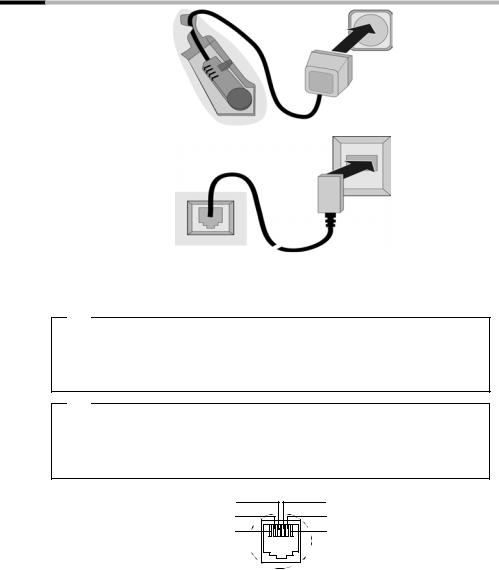
Preparing to use your phone
Connecting the base station
2
1
3
1
1.Underside of base (charging cradle not shown) (detailed view)
2.Power supply unit 230 V
3.Phone jack with phone cord
1.
Fit the small jack on the phone cord into the socket in the base station (it clips into place),
Place cord in cable recess,
Fit phone jack into phone outlet.
2.
Insert the small jack on the power cord into the socket on the underside of the base station,
Place cord in cable recess,
Plug the power supply unit into your power outlet.
Internal phone jack connections: 3 |
4 |
1 |
unassigned |
|
2 |
5 |
2 |
unassigned |
|
1 |
6 |
3 |
a |
|
4 |
b |
|||
|
|
|||
|
|
5 |
unassigned |
|
|
|
6 |
unassigned |
i |
|
Keep the power supply unit plugged in at all times to ensure your |
|
phone is ready for use whenever you need it. |
|
|
If you ever purchase a phone cord from a store, ensure that the phone |
|
|
|
conductors are correctly connected (3-4 connection). |
|
|
|
8

Preparing to use your phone
Preparing to use the handset
Removing the protective film
The display is protected by a plastic film.
Please remove the protective film!
Inserting the battery
Insert the battery ensuring correct polarity (see figure on the left).
Position the battery cover so that it is open by around 3 mm, then slide up until it closes with a click.
To open the battery cover, press on the grooved area and slide down.
Use only the rechargeable battery recommended by Siemens on page 90! W Never use conventional batteries (non-rechargeable) or other battery
types as this may cause significant damage to health and property. For example, the jacket of the battery could be destroyed (hazardous). The phone could also malfunction or be damaged.
9

Preparing to use your phone
Placing the handset into the charging unit and charging the battery
1.Plug the charger unit mains adapter into a mains socket.
2.Place the handset in the charger unit with the display up.
3.The handset is already registered with the base station. "INT 1" appears in the display. This means that the handset has been assigned the first internal number. You can change the handset name "INT 1" (page 68).
If something goes wrong, you will have to register the handset manually as described from page 66. You can get help from a table containing basic questions and answers (page 87).
4.Now leave the handset in the charger for the battery to charge – the battery is sup-
plied uncharged. Battery charging is indicated in the top right of the display by the battery icon Ù flashing:
× |
Battery (almost) flat |
Ù |
Battery 2/3 charged |
Ø |
Battery 1/3 charged |
Ú |
Battery fully charged |
i To register additional handsets, refer to page 66.
For the initial charge we recommend a continuous, uninterrupted charg- W ing period of five hours, whatever charge status is indicated. After a while
the charge capacity of the battery will decrease for technical reasons.
The battery charging status is correctly displayed only after uninterrupted charging/ discharging. You should therefore avoid removing the battery unnecessarily and ending the charging process prematurely.
Once initial charging is complete, you can replace your handset in the charging shell after each call. Charging is controlled electronically.
iThis ensures that the battery is charged in a way that maximises its life.
The battery heats up during charging. This is normal and not dangerous.
Note
Your telephone is now ready for use. To correctly record the time of calls (SL150 colour only) you have to now set the date and time (page 16).
10

Preparing to use your phone
Attaching the belt clip
Push the belt clip onto the back of the handset until the lugs click into the recesses on either side of the handset.
Activating/deactivating the handset
To activate hold down the end call key a. You will hear a confirmation tone.
i |
A deactivated handset activates automatically when placed in the |
charger. |
|
|
|
Activating/deactivating the keypad lock
You can "lock" the keys on your handset, e. g. when carrying the unit in your pocket or bag. This protects the keypad against inadvertent activation.
Activating keypad lock:
Press the hash key R and hold (confirmation tone). The Øicon appears in the display.
The keypad lock is also displayed when you have set a logo as a screen picture (page 76).
When the keypad lock is active, you cannot even call emergency numbers. Deactivating keypad lock:
Press the hash key R and hold down (confirmation tone). The keypad lock deactivates automatically when you receive a call. It re-activates when the call is finished.
11

Operating the telephone, menu guidance
Operating the telephone, menu guidance
Keys
Control key
The control key is the central operating key. It has four arrows and icons. A certain function is activated depending on which side of the key you press (up, down, right or left). In the operating guide, the side you have to press is shown with a black triangle, e.g.: key v for right = Open menu. Navigating in the graphic main menu (see page 14) is always displayed with the down icon s.
Example:
Control key
Different functions of the control key:
|
|
In the idle status |
In lists and menus |
In an input field |
|||
|
|
|
|
|
|
|
|
t |
|
Initiate voice-activated dial- |
Scroll up |
Move the cursor up a line |
|||
|
ling (long press) |
|
|
|
|
||
|
|
|
|
|
|
|
|
s |
|
Open directory |
Scroll down |
Move the cursor down a line |
|||
v |
|
Open the graphic main |
Confirm the selected option |
Move the cursor to the right |
|||
|
menu |
(same as |
OK |
) |
|
||
|
|
|
|
|
|
|
|
u |
|
Open list of handsets |
Go back one menu level, or |
Move the cursor to the left |
|||
|
|
|
cancel |
|
|||
|
|
|
|
|
|
|
|
Use the control key to navigate through the icons that appear in the graphic main menu |
|||||||
(page 14). |
|
|
|
|
|||
|
|
|
|
||||
i |
|
You can also use the control key to execute many of the functions of the |
|||||
|
right-hand display key. |
|
|||||
|
|
|
|
|
|
|
|
12

Operating the telephone, menu guidance
Display keys
The display keys are the horizontal rocker keys just below the display. Their function changes depending on the particular operating situation. The current function is shown in the display directly above the key to which it relates.
Example:
•§§§§§§§SMS§§§§§
|
|
|
|
|
Display keys |
The various functions are explained below: |
|||||
|
|
|
|
|
|
|
Display |
Meaning when key is pressed |
|||
|
Icon |
|
|||
Þ |
|
|
|
|
|
|
|
|
|
|
Last number redial key: Open the list of the last 10 numbers you dialled. |
|
|
|
|
|
|
|
OK |
|
|
OK key: Confirm menu function or confirm an input and store. |
|
|
|
|
|
|
|
|
à |
|
|
|
Menu key: Open the main menu when in idle status |
|
|
|
|
|
Open a status-dependent menu while making a call. |
|
fC |
|
|
Delete key: Delete input from right to left one character at a time. |
|
|
|
|
|
|
|
|
Ý |
|
|
|
Escape key: Go back one menu level, or cancel the operation. |
|
ä |
|
|
|
|
|
|
|
|
|
Open email directory. |
|
|
|
|
|
|
Correcting wrong input
After a correct input you will hear a confirmation tone (rising tone sequence), an incorrect input is indicated by an error tone (falling tone sequence). You can repeat the input.
If you have entered incorrect characters in the text, you can correct them as follows:
Deleting characters to the left of the cursor with fC
To correct a telephone number or text, use the control key to move the cursor to the right of the incorrect character. Now press display key fC . The character is deleted. Now enter the correct character.
Inserting characters to the right of the cursor
If you have omitted a character, use the control key to go to the place where you want to insert the character, and key it in.
Overwriting characters to the right of the cursor
When entering Cost per Unit:, the number of digits is fixed and the field is preset. Use the control key to move the cursor to the left of the incorrect digit and overwrite it.
13
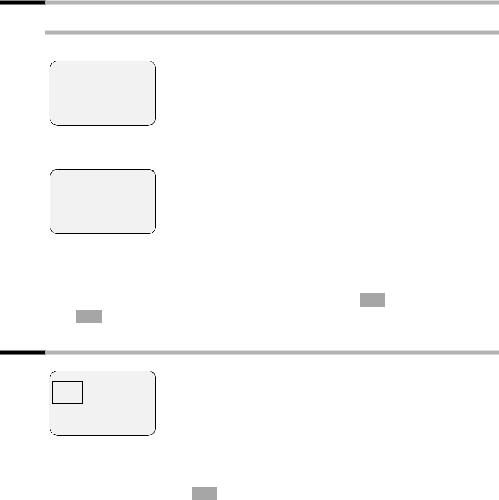
Operating the telephone, menu guidance
Idle status
Display in idle status (example)
Gigaset SL100 colour
ÐÙ
INT 1 |
Time and date are |
already set |
|
20.05.03 |
09:45 |
• |
SMS |
or
Gigaset SL150 colour
Ð × Ù
INT 1 |
|
Time and date are |
|
|
already set |
||
20.05.05 |
09:45 |
||
|
|||
• |
SMS |
|
Reverting to idle status from anywhere in the menu:
Press the "end call" key a for about 1 second, or
Press no key: The display automatically reverts to the idle status after 2 minutes. Changes which you have not confirmed or saved by pressing OK , Yes, Save, Send or with Save OK will be lost.
Graphic main menu
|
SMS |
|
1 |
è î é |
|
||
ç |
ê |
ë |
|
Îtx §§§§§§§§§OK§§§§§§§§
The icons actually displayed will depend on your base.
In the graphic main menu, all the menu options of the main menu are displayed as coloured icons. Use the control key to select the required icon - this is now highlighted by a border. The name of the selected menu appears at the top of the screen. To open the menu, press the display key OK .
If the main menu has three lines, then either the top two or the bottom two lines will be displayed.
14

Operating the telephone, menu guidance
Menu operation, with "Handsfree Volume setting" as an example
1. |
v |
Press the right side of the control key. The menu opens. |
||
2. |
sê |
Navigate with the control key (up, down, right or left) until the |
||
|
|
|
|
icon ê is framed in the display. |
3. |
OK |
|
|
Confirm by pressing the right side of the control key or the display |
|
v or |
|
key. |
|
4. |
|
Confirm the first display entry, Handset Volume, by pressing the |
||
OK |
||||
|
r |
control key or the display key. |
||
5. |
Press the left or right side of the control key to select the required vol- |
|||
|
|
|
|
ume (1–5). |
6. |
[RRRRRRRRRRRRRRRRRRRRR] |
Now press the display key to confirm the setting. |
||
7. |
a |
Press and hold the "end call" key to return to the idle status. |
||
15

Date and Time
Date and Time
Setting the date and time
Correct date and time settings are essential if you want to know exactly when calls/messages (SL150 colour) were received. You can choose between 12-hour and 24-hour display (factory setting) for the time (a.m. = 1st half of the day; p.m. = 2nd half of the day).
v ¢ ç ¢ Date/Time
~
s ~
[RRRRRRRRRRRRRRRRRRRRR]
If you have selected the 12-hour display, on the Time: line you can use the display key am/pm to toggle between am and pm.
Setting the alarm clock
Precondition: You have set the date and time.
Activating and setting the alarm clock
|
|
v ¢ ç ¢ Alarm Clock |
|
r |
Activating the alarm clock: In the line Room M.: |
|
select On. |
s ~ |
Entering the alarm call: Scroll to the Time: line and |
|
enter the hours/minutes (4-digit), e.g. |
|
QM15for "7:15 a.m.". |
[RRRRRRRRRRRRRRRRRRRRR] |
Now press the display key to confirm the entry. |
|
|
a |
Long press (back to idle status). You will see the |
¼icon.
The alarm will only ring if handset is in the idle status. There will be no alarm ring with room monitor activated, during a call or automatic
ilast number redial.
To find out how to set the wake-up volume and melody, turn to page 77.
16

|
|
Date and Time |
|
Deactivating the alarm clock |
|
|
|
|
|
|
|
v ¢ ç ¢ Alarm Clock |
|
|
|
r |
|
In the line Room M.: select Off. |
|
[RRRRRRRRRRRRRRRRRRRRR] |
|
Now press the display key to confirm the setting. |
|
|
|
|
|
a |
|
Long press (back to idle status). |
|
Deactivating the wake-up call
The alarm rings on the handset with the selected ringer melody. Alarm Clock appears in the display. Press the display key Silence to cancel the wake-up call. The alarm will ring for 60 seconds if it is not answered.
Setting an appointment
You can use your handset to remind yourself of up to five appointments. To find out how to set the volume and melody, turn to page 77.
Activating and setting an appointment
v ¢ ç ¢ Set Appoints.
|
|
|
|
|
|
s Appoint. 2 |
OK |
|
Select the appointment (1-5) and confirm. |
||
|
|
|
|
|
|
r |
|
|
Setting an appointment: In the line Room M.: select |
||
|
|
|
|
|
On. |
s ~ |
|
|
Enter the date: Scroll to the Date: line and enter the |
||
|
|
|
|
|
day/month (4-digit). |
|
|
|
|
|
Example: For 20.05. enter 2QQ5. |
s ~ |
|
|
Enter the time: Scroll to the Time: line and enter the |
||
|
|
|
|
|
hours/minutes (4-digit). |
|
|
|
|
|
Example: For 9:05 enter QOQ5. |
s R[RRRRRRRRRRRRRRRRRRRR] |
|
|
Naming the appointment: Scroll to the Notes: line |
||
|
|
|
|
|
and press the display key. |
~ |
|
|
|
|
Enter a name (up to 16 characters) and confirm (for |
OK |
|
|
|||
|
|
|
|
|
inputting text see page 91). If you do not give the |
|
|
|
|
|
appointment a name, "Appointment…" will appear |
|
|
|
|
|
in the display when it is due. |
|
|
|
|
|
|
[RRRRRRRRRRRRRRRRRRRRR] |
|
|
Now press the display key to confirm the entry. |
||
|
|
|
|
|
|
a |
|
|
Long press (back to idle status). You will see the ¼ |
||
|
|
|
|
|
icon. |
The handset will only display an appointment when it is in the idle status. i No appointment will be displayed with room monitor activated, in Walk
and Talk mode, during a call or automatic last number redial.
17

Date and Time
Cancelling an appointment
|
|
|
|
v ¢ ç ¢ Set Appoints. |
|
||
s Appoint. 2 |
OK |
|
Select the appointment (1-5) and confirm. |
|
|
|
|
r |
|
|
Select Off. |
[RRRRRRRRRRRRRRRRRRRRR] |
|
|
Now press the display key to confirm the setting. |
|
|
|
|
Switching off or answering an appointment
An appointment call sounds with its selected ringer melody (page 78). Appoint. 2 appears in the display, for example. Press display key Silence, to deactivate the appointment call or SMS to reply with an SMS message. The appointment call will ring for 30 seconds if it is not answered.
|
i |
When an appointment is displayed, you can use the display key SMS to |
|
|
open the SMS menu and write and send a text message. |
||
|
|
|
|
|
|
|
|
|
|
|
|
|
|
|
|
|
|
|
|
|
|
|
|
|
|
|
|
|
|
|
|
|
|
|
|
|
|
|
|
If the list contains a new appointment/anniversary, Appoint appears in the display. You can also use this display key to open the appointment/
ianniversary list. Once you have looked at all the new appointments, Appoint will no longer be shown in the display.
If the list does not contain any appointments/anniversaries, use Go Back to close the list.
18

Making calls
Making calls
Making external calls and ending a call
External calls are calls into the public telephone network.
|
|
~ c |
Enter the number and press the talk key. The tele- |
|
phone number is dialled. You can also press the talk |
|
key c first (you hear the dialling tone) and then |
|
enter the number. |
|
|
a |
Press the end call key. You can use the end call |
|
key a to cancel the dialling operation. |
Dialling pause
You can insert a dialling pause between the prefix and the actual telephone number. To do this, press S for about 2 seconds. Now enter the telephone number.
Answering a call
Your handset rings, the call is displayed on the screen and the handsfree key dflashes. You can accept the call by pressing the talk key c, the display key Accept or the hands free key d. If the handset is in the charger and the Auto Answer function is activated (page 76), then you just need to lift the handset out of the charger to take the call.
i |
If the ringer is intrusive, press the display key Silence. You can take the call |
so long as it is displayed on the screen. |
|
|
|
Calling Line Identification
When you get a call, you will see the caller's number displayed on the screen.
Preconditions:
1.You have asked your network provider for the caller's number (CLIP) to be displayed on your handset screen.
2.The caller has asked the network provider for his number to be identified (CLI).
3.Your network provider supports CLIP, CLI.
CLI |
Calling Line Identification |
CLIP |
Calling Line Identification Presentation |
19

Making calls
Screen display with CLIP/CLI
With calling line identification, the caller's telephone number is displayed on the handset screen. If you have stored an entry for this number in your directory, then that entry will be displayed instead of the number, e. g. "Anna".
ÅRinger symbol
1234567890
Accept Silence
The screen displays External if the number is not identified.
The screen displays Withheld if the caller withholds his or her number, or Unavailable, if he or she has not requested CLI.
Handsfree
Activating/deactivating handsfree
You should inform your caller that you intend to use the handsfree function before you activate it. If you wish to place the handset in the charger during a call you have to press the handsfree key d and hold it down as you do so.
|
|
~ d |
Activate while dialling: Enter the number and press |
|
the handsfree key (instead of the talk key c). |
d |
Activate during a call: Press the handsfree key. |
d |
Deactivating: Press the handsfree key |
As soon as you terminate the handsfree mode you switch to "earpiece mode" and continue the call on the handset.
Adjusting the volume while in handsfree mode
A call is in progress and handsfree d is activated.
|
|
t r |
Decrease or increase the volume. |
[RRRRRRRRRRRRRRRRRRRRR] |
Now press the display key to confirm the setting. |
|
|
Muting
You can mute your handset during external calls, e.g. if you wish to talk confidentially to another person in the room. The external caller cannot hear your conversation during this time (hold melody). You do not hear your caller either.
|
|
|
|
|
u |
Open list of handsets. The call is "held" (wait mel- |
|
|
|
|
ody). |
|
|
|
|
Ý |
|
Cancel muting: Press the display key. |
|
|
|
|
|
20

Using the directory and other lists
Using the directory and other lists
Directory and speed dial list
The directory and speed dial list can store up to 200 numbers, depending on the length of the entries, the number of entries in the speed dial list and the email directory (page 29).
The directory makes dialling easier. You open the directory in idle status with the s key. You can store an anniversary/birthday for every directory entry and mark the entry as "VIP".
The speed dial list is a special directory in which you can store particularly important numbers such as private telephone numbers and prefixes of network providers (socalled "call-by-call numbers"). You open the speed dial list with the C key.
You create the directory, email directory and speed dial list for your individual handset. You can send the lists/individual entries to the other handsets if you want them to be available at other handsets as well (page 24).
The speed dial list is operated in just the same way as the directory, except for the way in which entries are stored.
The EATONI predictive text helps you input names (page 93, this feature is deactivated when you purchase your phone).
Please refer to the Character Set Chart (page 91) to see how to enter
itext correctly.
You can enter up to 32 digits for a number and up to 16 letters for a name.
When entering a number you can insert the required pause with à , sInsert Pause OK or by pressing S for about 2 seconds.
Storing a telephone number in the directory
|
|
|
|
|
|
s ¢ New Entry |
|
|
|
||
~ |
|
|
|
Creating the entry: Enter the telephone number. |
|
|
s ~ |
|
|
Scroll to the next line and enter the name. |
|
|
either ... |
|
|
Storing an entry: |
|
|
|
|
|
|
|
|
|
|
|
|
Press the display key to open the menu. |
à |
|
|
|
||
|
|
|
|
|
|
|
Save |
|
Confirm. The entry is stored. |
||
|
OK |
|
|||
|
|
|
|
|
|
|
or ... |
|
|
Entering an anniversary before storing: |
|
|
|
|
|
|
|
|
s |
|
|
Scroll to the Annivers.: line if you want to enter an |
|
|
|
|
|
|
anniversary, as described on page 25. Then: |
|
[RRRRRRRRRRRRRRRRRRRRR] |
|
|
Now press the display key to confirm the entry. |
|
|
|
|
|
|
|
|
... then |
|
|
|
|
|
|
|
|
|
|
|
a |
|
|
Long press (back to idle status). |
|
21
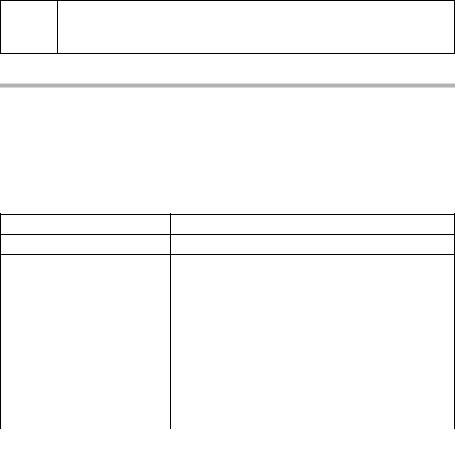
Using the directory and other lists
If your phone is connected to a PABX you may have to enter the access i code (outside line code) as the first digit of your directory entry
(page 85).
Storing a telephone number in the speed dial list
You can assign one of the digits 0, 2–9 to up to nine entries on your speed dial list. Entries with speed dial digits appear at the head of the list. Already assigned digits will not be available. When you press and hold one of these digits with the handset in the idle status, and then press the talk key c, you are immediately connected to the telephone number that is assigned to that digit.
The maximum number of entries in the speed dial list depends on the number of entries in the directory and email directory.
C ¢ New Entry.
~
s ~
|
either ... |
|
|
Storing a number: |
|
|
|
|
|
|
|
|
à |
|
|
|
Press the display key to open the menu. |
|
|
|
|
|
|
|
Save |
|
|
Confirm. The entry is stored. |
|
|
OK |
||||
|
|
|
|
|
|
|
or ... |
|
|
Storing a speed dial digit: |
|
|
|
|
|
|
|
|
s r |
|
|
Scroll to the Enter key: line and enter a digit |
|
|
|
|
|
|
(0, 2–9) for this number. |
|
[RRRRRRRRRRRRRRRRRRRRR] |
|
|
Now press the display key to store the setting. |
|
|
|
|
|
|
|
|
... then |
|
|
|
|
|
|
|
|
|
|
|
a |
|
|
Long press (back to idle status). |
|
Dialling with the directory/speed dial list |
|||||
|
|
|
|
|
|
|
s or C |
|
|
Open the directory or speed dial list. |
|
|
either ... |
|
|
Scrolling to the entry: |
|
|
|
|
|
|
|
|
s |
|
|
Select entry. |
|
|
c |
|
|
Press the talk key The number is dialled. |
|
|
or ... |
|
|
Entering the first letter: |
|
|
|
|
|
|
|
~ |
|
|
|
Enter the first letter of the name you are looking for, |
|
|
|
|
|
|
e.g. "N". |
22

|
Using the directory and other lists |
|
|
|
|
~ |
You can also enter the next letters: "N" appears in the |
|
|
line directly above the display key (input field). |
|
|
Enter the 2nd letter e. g. "i". You will now see the |
|
|
name coming closest to this combination. The entry |
|
|
field now contains "Ni". Continue entering letters (up |
|
|
to 10) until you see the name you want. |
|
|
|
|
c |
Press the talk key The number is dialled. |
|
Managing entries in the directory and speed dial list
Press the directory key sor the speed dial list key C. Use the s key to scroll to the entry you want.
Or: s or C; ~ (enter first letter); if necessary scroll with s or
~ enter more letters of the name; c. |
|
|
To view or edit the entry, press display key View and then Edit. |
||
Make the changes you want and then press |
à |
Save Entry OK . |
To use one of the following menu functions, press v to open the menu. Use the s key to scroll to the function you want.
Display |
Menu function |
||
|
|
|
|
Display Number |
You can change or add to a stored number and then dial it or |
||
|
use other functions by pressing |
à |
. |
|
|
|
|
Edit Entry |
Change a selected entry. |
||
Delete Entry |
Delete a selected entry. |
||
VIP Entry |
You can mark the directory entries of particularly important |
||
(directory only) |
callers as VIP (Very Important Person); this links a particular |
||
|
melody to them. You can then tell who is calling you by the |
||
|
ringer melody. |
||
|
Precondition: Calling Line Identification. |
||
|
|
|
|
Copy and Edit |
So that you do not have to enter a similar entry twice, you |
||
(directory only) |
can create a copy and then edit that entry. |
||
|
|
|
|
Copy Entry |
Send an entry to a different handset. |
||
|
See the explanation following the table. |
||
|
|
|
|
Delete List |
Delete all the entries in the directory and speed dial list. |
||
Copy List |
Send a complete list to a different handset. |
||
|
See the explanation following the table. |
||
|
|
|
|
Available Memory |
You can see how many more entries can be saved. |
||
23

Using the directory and other lists
Transfer a directory or speed dial list to another handset
Precondition:
You can only transfer numbers if the receiving and sending handset are registered with the same base station.
To do this:
1.Select the menu functions Copy Entry or Copy List.
2.Enter and confirm the internal number of the receiving handset.
–After an entry has been sent you are asked if you want to send another entry. If you want to transfer more entries, confirm by pressing display key Yes.
–If you want to terminate transfer, confirm by pressing display key No.
3.The successful transfer of data is confirmed with a message and with the confirmation tone at the receiving handset.
Note:
VIP settings, stored voice patterns and speed dial digits are not sent.
Entries with identical telephone numbers are not overwritten during transfer. The number of entries that are stored in the receiving handset may therefore differ from the number of entries that you have sent to it.
The transfer is cancelled if the phone rings or if the memory of the receiving handset is full. The last entry to be transferred appears in the display.
Adding a displayed telephone number to the directory
If a call number (CLIP) are shown in the display, you can transfer them to your directory. This can be done while dialling from the last number redial list, from the calls list/ answering machine list(SL150 colour only) or during a call.
v ¢ Copy to Directory
s ~
|
either ... |
|
Storing an entry: |
|
|
|
|
|
|
|
à |
|
|
Press the display key to open the menu. |
|
|
|
|
|
|
Save Entry |
|
Confirm. The entry is stored. |
|
|
OK |
|||
|
|
|
|
|
|
or ... |
|
Storing an anniversary: |
|
|
|
|
|
|
|
s |
|
Scroll to the Annivers.: line if you want to enter an |
|
|
|
|
|
anniversary, as described on page 25. Now: |
|
[RRRRRRRRRRRRRRRRRRRRR] |
|
Press the display key to confirm the entry. |
|
24

Using the directory and other lists
Selecting a number from the directory
If you are prompted to enter an external telephone number while you are operating your telephone, you can use your handset's directory to do this.
Precondition: The input field for external telephone numbers is displayed.
|
either ... |
|
|
|
|||
|
|
|
|
|
|
|
|
|
à |
|
|
|
|
|
|
|
|
|
|
|
|
|
|
|
s Directory |
|
Select the menu item and confirm. |
||||
|
OK |
|
|||||
|
|
|
|
|
|
|
|
|
s |
|
|
|
|
Select the entry and confirm. |
|
|
OK |
|
|
||||
|
|
|
|
|
|
|
|
|
or ... |
|
|
|
|||
|
|
|
|
|
|
|
|
|
s |
|
|
Open the directory. |
|||
|
s |
|
|
|
|
Select the entry and confirm. |
|
|
OK |
|
|
||||
|
|
|
|
|
|
|
|
The entry's number is transferred to the entry field.
Saving an anniversary for a number (reminder call)
You have to enter a time so that the anniversary can be indicated by a ringer melody. Precondition: You have opened a directory entry (page 21).
|
|
|
|
|
s R[RRRRRRRRRRRRRRRRRRRR] |
Scroll to the Annivers.: line and press the display |
|
|
|
|
key. |
~ |
|
Enter the day/month (4-digit) in the Date: line. |
|
|
s ~ |
Scroll to the Time: line and enter the hour/minutes |
|
|
|
|
(4-digit) when you want the indication (reminder) to |
|
|
|
ring. |
|
|
|
|
|
s r |
Scroll to the Prompt: line and enter a reminder mel- |
|
|
|
|
ody (polyphone melody, melody 1–10 or "visual"). |
|
|
Confirm. The directory entry will be displayed again. |
|
|
OK |
|
|
|
|
|
Now save the entry as described on page 21. |
|
|
|
|
To delete an anniversary, while in the field for the anniversary in the directory entry, press display key Edit, then when the display changes press display key Delete and finally after another display change press Save.
Anniversary reminder call
The handset sounds a reminder call with the selected ringer melody. The display shows the directory entry with ‚‚‚.
either ... |
Cancelling a reminder call: |
|
|
[RRRRRRRRRRRRRRRRRRRRR] |
Press the display key. |
|
|
or ... |
Answering with an SMS: |
|
|
[RRRRRRRRRRRRRRRRRRRRR] |
Press the display key. This takes you straight to the |
|
SMS menu. |
|
|
25

Using the directory and other lists
Voice-activated dialling
With voice-activated dialling, you dial simply by speaking the name of the person you wish to call. To do this, you first have to store a voice pattern, i.e. the name which you speak will be stored in the handset.
Up to four users can record a voice pattern for an entry. Before users record a voice pattern, they first have to "identify" themselves, e.g. as User 2.
A maximum of 23 voice patterns can be stored for directory entries. If a voice pattern is stored for an entry in the directory, then that entry is marked ´.
Recording a voice pattern for an existing entry
Record your voice pattern in quiet surroundings. The handset should be around 25 cm away from you.
|
|
|
|
|
Step 1: Open the directory for voice-activated |
|
|
|
|
|
dialling: |
|
|
|
|
|
|
|
s |
|
|
Open the directory. |
|
|
s R[RRRRRRRRRRRRRRRRRRR] |
|
|
Select the entry and press the display key. |
|
|
|
|
|
||
|
s User 2 |
|
Select and confirm, e.g. User 2. |
||
OK |
|
||||
|
|
|
|
|
|
|
|
|
|
|
Step 2: Begin recording: |
|
|
|
|
|
|
|
[RRRRRRRRRRRRRRRRRRRRR] |
|
|
Press the display key. |
|
|
|
|
|
|
|
|
|
|
|
Confirm the display prompt. Speak the name when |
|
|
OK |
|
|
|
|
|
|
|
|
|
prompted to do so by the display. Repeat the name |
|
|
|
|
|
when prompted to do so. Your recording is stored |
|
|
|
|
|
automatically. |
|
|
|
|
|
|
|
a |
|
|
Long press (back to idle status). |
|
If you want to change the voice pattern, you have to delete it (page 27) and then record it again.
If your two recordings are too different from each other, you will be prompted to repeat them.
iA message tells you if your speech pattern is too much like another user's. Close this message with Ý , go back to the start of the voice pattern recording sequence and repeat the recording.
Using voice-activated dialling |
|
t |
Press. |
The display prompts you to speak. Select the voice pattern, e.g. Anna. If the name matches the recorded voice pattern, it is repeated. The telephone number is dialled.
26

Using the directory and other lists
Phone announces the caller's name
When you receive an external call, you hear the ringer and can also have the telephone announces the caller's name.
Precondition: Calling Line Identification is active (page 19) and you have recorded a voice pattern for the incoming number (page 26).
Activating/deactivating the name announcement v ¢ê ¢Audio Settings ¢ Ringer Settings
Ext. Calls |
OK |
|
Confirm. You hear the current volume. |
|
|
|
|
s r |
|
|
Scroll to the Announce line and activate/deactivate |
|
|
|
name announcement. |
[RRRRRRRRRRRRRRRRRRRRR] |
|
|
Now press the display key to confirm the setting. |
|
|
|
|
a |
|
|
Long press (back to idle status). |
Playing the voice pattern
Open the directory for voice-activated dialling (see Step 1, page 26). Now:
|
|
s |
Select the entry with ´. |
[RRRRRRRRRRRRRRRRRRRRR] |
Press the display key. |
|
|
a |
Long press (back to idle status). |
Deleting voice patterns
Deleting a voice pattern for an entry does not affect its number or name – they are retained. This does not affect the voice patterns of the other users.
Open the directory for voice-activated dialling (see Step 1, page 26). Now:
|
|
|
|
s v |
|
|
Select an entry (highlighted with ´) and open the |
|
|
|
menu. |
s Delete Name |
|
Select the menu item and confirm. The entry is dis- |
|
OK |
|
||
|
|
|
played without ´. |
a |
|
|
Long press (back to idle status). |
Changing a user name |
|
|
|
|
|
|
|
|
|
|
|
s |
|
|
Open the directory. |
s R[RRRRRRRRRRRRRRRRRRRR] |
|
|
Select an entry and press the display key. |
s User 2 |
|
|
Select the user, e.g. User 2. |
[RRRRRRRRRRRRRRRRRRRRR] |
|
|
Now press the display key to start making the |
|
|
|
changes. |
|
|
|
|
~ R[RRRRRRRRRRRRRRRRRRRR] |
|
|
Enter the new name and save it. |
a |
|
|
Long press (back to idle status). |
27
