Siemens GIGASET S100, GIGASET S150 User Manual
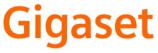
EN Dear Customer,
Gigaset Communications GmbH is the legal successor to Siemens Home and Office Communication Devices GmbH & Co. KG (SHC), which in turn continued the Gigaset business of Siemens AG. Any statements made by Siemens AG or SHC that are found in the user guides should therefore be understood as statements of Gigaset Communications GmbH.
We hope you enjoy your Gigaset.
DE Sehr geehrte Kundin, sehr geehrter Kunde,
die Gigaset Communications GmbH ist Rechtsnachfolgerin der Siemens Home and Office Communication Devices GmbH & Co. KG (SHC), die ihrerseits das Gigaset-Geschäft der Siemens AG fortführte. Etwaige Erklärungen der Siemens AG oder der SHC in den Bedienungsanleitungen sind daher als Erklärungen der Gigaset Communications GmbH zu verstehen.
Wir wünschen Ihnen viel Freude mit Ihrem Gigaset.
FR Chère Cliente, Cher Client,
la société Gigaset Communications GmbH succède en droit à Siemens Home and Office Communication Devices GmbH & Co. KG (SHC) qui poursuivait elle-même les activités Gigaset de Siemens AG. Donc les éventuelles explications de Siemens AG ou de SHC figurant dans les modes d’emploi doivent être comprises comme des explications de Gigaset Communications GmbH.
Nous vous souhaitons beaucoup d’agrément avec votre Gigaset.
IT Gentile cliente,
la Gigaset Communications GmbH è successore della Siemens Home and Office Communication Devices GmbH & Co. KG (SHC) che a sua volta ha proseguito l’attività della Siemens AG. Eventuali dichiarazioni della Siemens AG o della SHC nei manuali d’istruzione, vanno pertanto intese come dichiarazioni della Gigaset Communications GmbH.
Le auguriamo tanta soddisfazione con il vostro Gigaset.
NL Geachte klant,
Gigaset Communications GmbH is de rechtsopvolger van Siemens Home and Office Communication Devices GmbH & Co. KG (SHC), de onderneming die de Gigaset-activiteiten van Siemens AG heeft overgenomen. Eventuele uitspraken of mededelingen van Siemens AG of SHC in de gebruiksaanwijzingen dienen daarom als mededelingen van Gigaset Communications GmbH te worden gezien.
Wij wensen u veel plezier met uw Gigaset.
ES Estimado cliente,
la Gigaset Communications GmbH es derechohabiente de la Siemens Home and Office Communication Devices GmbH & Co. KG (SHC) que por su parte continuó el negocio Gigaset de la Siemens AG. Las posibles declaraciones de la Siemens AG o de la SHC en las instrucciones de uso se deben entender por lo tanto como declaraciones de la Gigaset Communications GmbH.
Le deseamos que disfrute con su Gigaset.
PT SCaros clientes,
Gigaset Communications GmbH é a sucessora legal da Siemens Home and Office Communication Devices GmbH & Co. KG (SHC), que, por sua vez, deu continuidade ao sector de negócios Gigaset, da Siemens AG. Quaisquer declarações por parte da Siemens AG ou da SHC encontradas nos manuais de utilização deverão, portanto, ser consideradas como declarações da Gigaset Communications GmbH.
Desejamos que tenham bons momentos com o seu Gigaset.
DA Kære Kunde,
Gigaset Communications GmbH er retlig efterfølger til Siemens Home and Office Communication Devices GmbH & Co. KG (SHC), som fra deres side videreførte Siemens AGs Gigaset-forretninger. Siemens AGs eller SHCs eventuelle forklaringer i betjeningsvejledningerne skal derfor forstås som Gigaset Communications GmbHs forklaringer.
Vi håber, du får meget glæde af din Gigaset.
FI Arvoisa asiakkaamme,
Gigaset Communications GmbH on Siemens Home and
Office Communication Devices GmbH & Co. KG (SHC)-yri- tyksen oikeudenomistaja, joka jatkoi puolestaan Siemens AG:n Gigaset-liiketoimintaa. Käyttöoppaissa mahdollisesti esiintyvät Siemens AG:n tai SHC:n selosteet on tämän vuoksi ymmärrettävä Gigaset Communications GmbH:n selosteina.
Toivotamme Teille paljon iloa Gigaset-laitteestanne.
SV Kära kund,
Gigaset Communications GmbH övertar rättigheterna från Siemens Home and Office Communication Devices GmbH & Co. KG (SHC), som bedrev Gigaset-verksamheten efter Siemens AG. Alla förklaringar från Siemens AG eller SHC i användarhandboken gäller därför som förklaringar från Gigaset Communications GmbH.
Vi önskar dig mycket nöje med din Gigaset.
NO Kjære kunde,
Gigaset Communications GmbH er rettslig etterfølger etter Siemens Home and Office Communication Devices GmbH & Co. KG (SHC), som i sin tur videreførte Gigaset-geskjeften i Siemens AG. Eventuelle meddelelser fra Siemens AG eller SHC i bruksanvisningene er derfor å forstå som meddelelser fra Gigaset Communications GmbH.
Vi håper du får stor glede av din Gigaset-enhet.
EL Αγαπητή πελάτισσα, αγαπητέ πελάτη,
η Gigaset Communications GmbH είναι η νομική διάδοχος της Siemens Home and Office Communication Devices GmbH & Co. KG (SHC), η οποία έχει αναλάβει την εμπορική δραστηριότητα Gigaset της Siemens AG. Οι δηλώσεις της Siemens AG ή της SHC στις οδηγίες χρήσης αποτελούν επομένως δηλώσεις της Gigaset Communications GmbH.
Σας ευχόμαστε καλή διασκέδαση με τη συσκευή σας Gigaset.
HR Poštovani korisnici,
Gigaset Communications GmbH pravni je sljednik tvrtke Siemens Home and Office Communication Devices GmbH & Co. KG (SHC), koji je nastavio Gigaset poslovanje tvrtke Siemens AG. Zato sve izjave tvrtke Siemens AG ili SHC koje se nalaze u uputama za upotrebu treba tumačiti kao izjave tvrtke Gigaset Communications GmbH.
Nadamo se da sa zadovoljstvom koristite svoj Gigaset uređaj.
SL Spoštovani kupec!
Podjetje Gigaset Communications GmbH je pravni naslednik podjetja Siemens Home and Office Communication Devices GmbH & Co. KG (SHC), ki nadaljuje dejavnost znamke Gigaset podjetja Siemens AG. Vse izjave podjetja Siemens AG ali SHC v priročnikih za uporabnike torej veljajo kot izjave podjetja Gigaset Communications GmbH.
Želimo vam veliko užitkov ob uporabi naprave Gigaset.
Issued by
Gigaset Communications GmbH Schlavenhorst 66, D-46395 Bocholt
Gigaset Communications GmbH is a trademark licensee of Siemens AG
© Gigaset Communications GmbH 2008 All rights reserved.
Subject to availability. Rights of modifications reserved.
www.gigaset.com
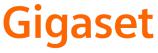
CS Vážení zákazníci,
společnost Gigaset Communications GmbH je právním nástupcem společnosti Siemens Home and Office Communication Devices GmbH & Co. KG (SHC), která dále přejala segment produktůGigaset společnosti Siemens AG. Jakékoli prohlášení společnosti Siemens AG nebo SHC, které naleznete v uživatelských příručkách, je třeba považovat za prohlášení společnosti Gigaset Communications GmbH.
Doufáme, že jste s produkty Gigaset spokojeni.
SK Vážený zákazník,
Spoločnosť Gigaset Communications GmbH je právnym nástupcom spoločnosti Siemens Home and Office Communication Devices GmbH & Co. KG (SHC), ktorá zasa pokračovala v činnosti divízie Gigaset spoločnosti Siemens AG. Z tohto dôvodu je potrebné všetky vyhlásenia spoločnosti Siemens AG alebo SHC, ktoré sa nachádzajú v používateľských príručkách, chápať ako vyhlásenia spoločnosti Gigaset Communications GmbH.
Veríme, že budete so zariadením Gigaset spokojní.
RO Stimate client,
Gigaset Communications GmbH este succesorul legal al companiei Siemens Home and Office Communication Devices GmbH & Co. KG (SHC), care, la rândul său, a continuat activitatea companiei Gigaset a Siemens AG. Orice afirmaţii efectuate de Siemens AG sau SHC şi incluse în ghidurile de utilizare vor fi, prin urmare, considerate a aparţine Gigaset Communications GmbH.
Sperăm ca produsele Gigaset să fie la înălţimea dorinţelor dvs.
SR Poštovani potrošaču,
Gigaset Communications GmbH je pravni naslednik kompanije Siemens Home and Office Communication Devices GmbH & Co. KG (SHC), kroz koju je nastavljeno poslovanje kompanije Gigaset kao dela Siemens AG. Stoga sve izjave od strane Siemens AG ili SHC koje se mogu naći u korisničkim uputstvima treba tumačiti kao izjave kompanije Gigaset Communications GmbH.
Nadamo se da ćete uživati u korišćenju svog Gigaset uređaja.
BG Уважаеми потребители,
Gigaset Communications GmbH е правоприемникът на Siemens Home and Office Communication Devices GmbH & Co. KG (SHC), коятонасвойредпродължибизнесана подразделението Siemens AG. По тази причина всякакви изложения, направени от Siemens AG или SHC, които се намират в ръководствата за потребителя, следва да се разбират като изложения на
Gigaset Communications GmbH.
Надяваме се да ползвате с удоволствие вашия Gigaset.
HU Tisztelt Vásárló!
A Siemens Home and Communication Devices GmbH & Co. KG (SHC) törvényes jogutódja a Gigaset Communications GmbH, amely a Siemens AG Gigaset üzletágának utódja. Ebből következően a Siemens AG vagy az SHC felhasználói kézikönyveiben található bármely kijelentést a Gigaset Communications GmbH kijelentésének kell tekinteni.
Reméljük, megelégedéssel használja Gigaset készülékét.
Issued by
Gigaset Communications GmbH Schlavenhorst 66, D-46395 Bocholt
Gigaset Communications GmbH is a trademark licensee of Siemens AG
PL Szanowny Kliencie,
Firma Gigaset Communications GmbH jest spadkobiercą prawnym firmy Siemens Home and Office Communication Devices GmbH & Co. KG (SHC), która z kolei przejęła segment produktów Gigaset od firmy Siemens AG. Wszelkie oświadczenia firm Siemens AG i SHC, które można znaleźć w instrukcjach obsługi, należy traktowaćjako oświadczenia firmy Gigaset Communications GmbH.
Życzymy wiele przyjemności z korzystania z produktów Gigaset.
TR Sayın Müşterimiz,
Gigaset Communications GmbH, Siemens AG'nin Gigaset işletmesini yürüten Siemens Home and Office Communication Devices GmbH & Co. KG (SHC)'nin yasal halefidir. Kullanma kılavuzlarında bulunan ve Siemens AG veya SHC tarafından yapılan bildiriler Gigaset Communications GmbH tarafından yapılmışbildiriler olarak algılanmalıdır.
Gigaset'ten memnun kalmanızı ümit ediyoruz.
RU Уважаемыи покупатель!
Компания Gigaset Communications GmbH является правопреемником компании Siemens Home and Office Communication Devices GmbH & Co. KG (SHC), которая,
в свою очередь, приняла подразделение Gigaset всвое управление от компании Siemens AG. Поэтому любые заявления, сделанные от имени компании Siemens AG или SHC и встречающиеся в руководствах пользователя, должны восприниматься как заявления компании Gigaset Communications GmbH.
Мы надеемся, что продукты Gigaset удовлетворяют вашим требованиям.
© Gigaset Communications GmbH 2008 All rights reserved.
Subject to availability. Rights of modifications reserved.
www.gigaset.com

Telephone with answering machine
Operating instructions and warranty
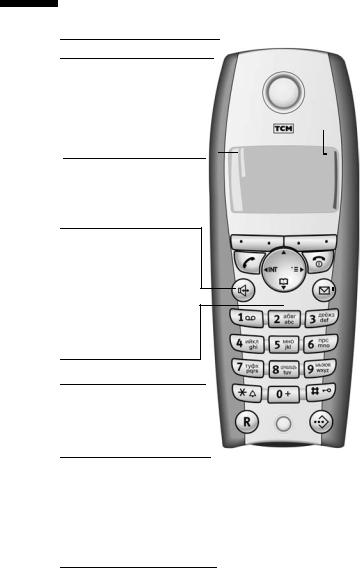
Brief overview of the handset
Brief overview of the handset
Reception strength
Talk key
Accept a call
Dial number
Switch from handsfree to "handset"
Control key
Opens the menu, directory, Navigation in entry field
Handsfree key
Switch from "handset" to handsfree talking
Illuminated: Handsfree talking is activated
Flashes: incoming call, automatic redial
Open directory
Key 1
Select answering machine/network mailbox
Star key
Ringer tones on/off (press for about
2 seconds)
Switch between uppercase, lowercase and number mode
R key
Enter pause (hold key down)
Display (display field)
|
|
|
|
|
|
|
|
|
|
|
|
|
|
|
|
|
|
|
Charging status |
|
|
|
|
|
|
|
|
|
|
|
|
|
|
|
|
|
|
|
|||
|
|
|
|
|
|
|
|
|
|
|
|
|
|
|
|
|
|
|
× flat Ú full |
|
|
|
|
|
|
|
|
|
|
|
|
|
|
|
|
|
|
|
|
×flashes: Battery |
|
|
|
|
|
|
|
|
|
|
|
|
|
|
|
|
|
|
|
|
almost flat or battery |
|
|
|
|
|
|
|
|
|
|
|
|
|
|
|
|
|
|
|
|
being charged |
|
|
|
|
|
|
|
|
|
|
|
|
|
|
|
|
|
|
|
|
Current functions and |
|
|
|
|
|
|
|
|
|
|
|
|
|
|
|
|
|
|
|
|
||
|
|
|
Ð |
|
|
|
Ù |
|
|
|
display keys |
|||||||||
|
|
|
|
|
|
|
|
|
|
|||||||||||
|
|
|
|
|
|
|
|
|
The display keys give you |
|||||||||||
|
|
|
|
|
|
|
|
|
||||||||||||
|
|
|
|
|
|
|
|
|
|
|
INT 1 |
|
access to the functions dis- |
|||||||
|
|
|
|
|
|
|
|
|
|
|
|
played. |
||||||||
|
|
20.05.04 |
09:45 |
|
|
|
||||||||||||||
|
|
|
• §§§§§§§SMS§§§§§§ |
|
End call key and On/Off |
|||||||||||||||
|
|
|
|
|
|
|
|
|
|
|
|
|
|
|
|
|
|
|
key |
|
|
|
|
|
|
|
|
|
|
|
|
|
|
|
|
|
|
|
|
|
End call |
|
|
|
|
|
|
|
|
|
|
|
|
|
|
|
|
|
|
|
||
|
|
|
|
|
|
|
|
|
|
|
|
|
|
|
|
|
|
|
|
Cancel function |
|
|
|
|
|
|
|
|
|
|
|
|
|
|
|
|
|
|
|
One menu level back |
|
|
|
|
|
|
|
|
|
|
|
|
|
|
|
|
|
|
|
|
||
|
|
|
|
|
|
|
|
|
|
|
|
|
|
|
|
|
|
|
|
(press briefly) |
|
|
|
|
|
|
|
|
|
|
|
|
|
|
|
|
|
|
|
Return to idle state |
|
|
|
|
|
|
|
|
|
|
|
|
|
|
|
|
|
|
|
|
|
(press for about 1 |
|
|
|
|
|
|
|
|
|
|
|
|
|
|
|
|
|
|
|
|
second) |
|
|
|
|
|
|
|
|
|
|
|
|
|
|
|
|
|
|
|
|
Handset on/off (press |
|
|
|
|
|
|
|
|
|
|
|
|
|
|
|
|
|
|
|
|
for about 2 seconds) |
|
|
|
|
|
|
|
|
|
|
|
|
|
|
|
|
|
|
|
Message key |
|
|
|
|
|
|
|
|
|
|
|
|
|
|
|
|
|
|
|
|
Access to the lists of |
|
|
|
|
|
|
|
|
|
|
|
|
|
|
|
|
|
|
|
|
||
|
|
|
|
|
|
|
|
|
|
|
|
|
|
|
|
|
|
|
|
SMS messages, net- |
|
|
|
|
|
|
|
|
|
|
|
|
|
|
|
|
|
|
|
|
work mailbox, caller/ |
|
|
|
|
|
|
|
|
|
|
|
|
|
|
|
|
|
|
|
|
|
|
|
|
|
|
|
|
|
|
|
|
|
|
|
|
|
|
|
|
|
|
|
|
|
|
|
|
|
|
|
|
|
|
|
|
|
|
|
|
|
|
answering machine |
|
|
|
|
|
|
|
|
|
|
|
|
|
|
|
|
|
|
|
|
Flashes: new SMS, |
|
|
|
|
|
|
|
|
|
|
|
|
|
|
|
|
|
|
|||
|
|
|
|
|
|
|
|
|
|
|
|
|
|
|
|
|
|
|
|
message, calls |
|
|
|
|
|
|
|
|
|
|
|
|
|
|
|
|
|||||
|
|
|
|
|
|
Microphone |
|
|
Hash key |
|||||||||||
|
|
|
|
|
|
|
|
|
|
|
|
|
|
|
|
|
|
|
||
|
|
|
|
|
|
|
|
|
|
|
|
|
|
|
|
|
|
|
|
|
|
|
|
|
|
|
|
|
|
|
|
|
|
|
|
|
|
|
|
Keypad protection on/off |
|
|
|
|
|
|
|
|
|
|
|
|
|
|
|
|
|
|
|
|
(press for about 1 sec- |
|
|
|
|
|
|
|
|
|
|
|
|
|
|
|
|
|
|
|
|
ond) |
|
|
|
|
|
|
|
|
|
|
|
|
|
|
|
|
|
|
|
|
Speed dial key |
|
|
|
|
|
|
|
|
|
|
|
|
|
|
|
|
|
|
|
|||
|
|
|
|
|
|
|
|
|
|
|
|
|
|
|
|
|
|
|
|
|
|
|
|
|
|
|
|
|
|
|
|
|
|
|
|
|
|
|
|
Open speed dial list |
|
|
|
|
|
|
|
|
|
|
|
|
|
|
|
|
|
|
|
|
(press briefly) |
|
1

Contents
Contents
Brief overview of the handset . . . . . . . . . . . . . . . . . 1 Safety precautions . . . . . . . . . . . . . . . . . . . . . . . . . . 6
Preparing the telephone . . . . . . . . . . . . . . . . . . . . . . 7
Installing the base station . . . . . . . . . . . . . . . . . . . . . . . . . . . . . . . . . . . . . . . . . . . . . . . 7 Connecting the base station . . . . . . . . . . . . . . . . . . . . . . . . . . . . . . . . . . . . . . . . . . . . . 8 Operating the handset . . . . . . . . . . . . . . . . . . . . . . . . . . . . . . . . . . . . . . . . . . . . . . . . . . 9 Attaching the belt clip . . . . . . . . . . . . . . . . . . . . . . . . . . . . . . . . . . . . . . . . . . . . . . . . . 11 Activating/deactivating the handset . . . . . . . . . . . . . . . . . . . . . . . . . . . . . . . . . . . . . . 11 Activating/deactivating keypad protection . . . . . . . . . . . . . . . . . . . . . . . . . . . . . . . . . 11
Using the telephone and menus . . . . . . . . . . . . . . 12
Keys . . . . . . . . . . . . . . . . . . . . . . . . . . . . . . . . . . . . . . . . . . . . . . . . . . . . . . . . . . . . . . . 12 Correcting entries . . . . . . . . . . . . . . . . . . . . . . . . . . . . . . . . . . . . . . . . . . . . . . . . . . . . . 13 Idle state . . . . . . . . . . . . . . . . . . . . . . . . . . . . . . . . . . . . . . . . . . . . . . . . . . . . . . . . . . . . 14 Graphic main menu . . . . . . . . . . . . . . . . . . . . . . . . . . . . . . . . . . . . . . . . . . . . . . . . . . . 14 Example for menu operation: "Set volume for handsfree talking" . . . . . . . . . . . . . . . 14
Date and time functions . . . . . . . . . . . . . . . . . . . . . 15
Setting the date and the time . . . . . . . . . . . . . . . . . . . . . . . . . . . . . . . . . . . . . . . . . . . 15 Setting the alarm clock . . . . . . . . . . . . . . . . . . . . . . . . . . . . . . . . . . . . . . . . . . . . . . . . 15 Setting appointments . . . . . . . . . . . . . . . . . . . . . . . . . . . . . . . . . . . . . . . . . . . . . . . . . 17 Displaying and deleting missed appointments and anniversaries . . . . . . . . . . . . . . . 18
Making calls . . . . . . . . . . . . . . . . . . . . . . . . . . . . . . . 19
Making and ending external calls . . . . . . . . . . . . . . . . . . . . . . . . . . . . . . . . . . . . . . . . 19 Answering a call . . . . . . . . . . . . . . . . . . . . . . . . . . . . . . . . . . . . . . . . . . . . . . . . . . . . . . 19 Calling line identification . . . . . . . . . . . . . . . . . . . . . . . . . . . . . . . . . . . . . . . . . . . . . . . 20 Handsfree talking . . . . . . . . . . . . . . . . . . . . . . . . . . . . . . . . . . . . . . . . . . . . . . . . . . . . . 21 Activating/deactivating listening in (at the base station) . . . . . . . . . . . . . . . . . . . . . . 22 Muting the handset . . . . . . . . . . . . . . . . . . . . . . . . . . . . . . . . . . . . . . . . . . . . . . . . . . . 22
Network mailbox features . . . . . . . . . . . . . . . . . . . 23
Function set for the next call . . . . . . . . . . . . . . . . . . . . . . . . . . . . . . . . . . . . . . . . . . . . 23 Functions set for all following calls . . . . . . . . . . . . . . . . . . . . . . . . . . . . . . . . . . . . . . . 23 Functions during a call . . . . . . . . . . . . . . . . . . . . . . . . . . . . . . . . . . . . . . . . . . . . . . . . . 25 Function set after a call . . . . . . . . . . . . . . . . . . . . . . . . . . . . . . . . . . . . . . . . . . . . . . . . 25
2
|
Contents |
Using the directory and other lists . . . . . . . . . . . |
. 26 |
Directory and speed dial list . . . . . . . . . . . . . . . . . . . . . . . . . . . . . . . . . . . . . . . . . |
. . . 26 |
Redialling list . . . . . . . . . . . . . . . . . . . . . . . . . . . . . . . . . . . . . . . . . . . . . . . . . . . . . |
. . . 32 |
Email directory . . . . . . . . . . . . . . . . . . . . . . . . . . . . . . . . . . . . . . . . . . . . . . . . . . . . . |
. . 34 |
Displaying available memory . . . . . . . . . . . . . . . . . . . . . . . . . . . . . . . . . . . . . . . . . |
. . 36 |
Displaying lists via the message key . . . . . . . . . . . . . . . . . . . . . . . . . . . . . . . . . . . . |
. . 36 |
Caller list and message list . . . . . . . . . . . . . . . . . . . . . . . . . . . . . . . . . . . . . . . . . . . |
. . 37 |
Making cost-effective calls . . . . . . . . . . . . . . . . . . 41
Linking a call-by-call number and a telephone number . . . . . . . . . . . . . . . . . . . . . . . 41 Automatic network provider selection (Preselection) . . . . . . . . . . . . . . . . . . . . . . . . . 41
SMS (text messages) . . . . . . . . . . . . . . . . . . . . . . . |
44 |
General . . . . . . . . . . . . . . . . . . . . . . . . . . . . . . . . . . . . . . . . . . . . . . . . . . . . . . . . . . . . 44 Prerequisites for sending and receiving text messages (SMS) . . . . . . . . . . . . . . . . . . 45 Sending and receiving text messages . . . . . . . . . . . . . . . . . . . . . . . . . . . . . . . . . . . . . 45 Sending text messages (SMS) and outgoing list . . . . . . . . . . . . . . . . . . . . . . . . . . . . . 47 Sending text messages (SMS) to an email address . . . . . . . . . . . . . . . . . . . . . . . . . . . 49 Receiving text messages (SMS) and incoming list . . . . . . . . . . . . . . . . . . . . . . . . . . . 53 Using several SMS mailboxes . . . . . . . . . . . . . . . . . . . . . . . . . . . . . . . . . . . . . . . . . . . 57 Using new ring tones for the handset . . . . . . . . . . . . . . . . . . . . . . . . . . . . . . . . . . . . . 61 Text messages (SMS) on PABX systems . . . . . . . . . . . . . . . . . . . . . . . . . . . . . . . . . . . . 62 Errors when sending and receiving text messages (SMS) . . . . . . . . . . . . . . . . . . . . . 62
Using the base station answering machine . . . . 64
Operating the answering machine via the base station . . . . . . . . . . . . . . . . . . . . . . . 64 Operating the answering machine via the handset . . . . . . . . . . . . . . . . . . . . . . . . . . 65 Playing back messages . . . . . . . . . . . . . . . . . . . . . . . . . . . . . . . . . . . . . . . . . . . . . . . . 70 Recording infotexts . . . . . . . . . . . . . . . . . . . . . . . . . . . . . . . . . . . . . . . . . . . . . . . . . . . 72 Operating the answering machine by voice command . . . . . . . . . . . . . . . . . . . . . . . 74 Operating the answering machine away from home (remote operation) . . . . . . . . . 75
Setting the base station answering machine . . . |
77 |
Ring delay and charge saving function for remote operation . . . . . . . . . . . . . . . . . |
. 77 |
Setting the message length and recording quality . . . . . . . . . . . . . . . . . . . . . . . . . . . |
78 |
Listening in . . . . . . . . . . . . . . . . . . . . . . . . . . . . . . . . . . . . . . . . . . . . . . . . . . . . . . . . . |
78 |
Resetting the answering machine for fast access . . . . . . . . . . . . . . . . . . . . . . . . . . . . |
79 |
Using the network mailbox . . . . . . . . . . . . . . . . . . 80
Setting the network mailbox for speed dialling . . . . . . . . . . . . . . . . . . . . . . . . . . . . . 80 Checking the network mailbox . . . . . . . . . . . . . . . . . . . . . . . . . . . . . . . . . . . . . . . . . . 80
3
Contents
Registering and de-registering handsets . . . . . . . 81
Automatic registration . . . . . . . . . . . . . . . . . . . . . . . . . . . . . . . . . . . . . . . . . . . . . . . . . 81 Manual registration . . . . . . . . . . . . . . . . . . . . . . . . . . . . . . . . . . . . . . . . . . . . . . . . . . . 81 Manual registration of handsets from other manufacturers . . . . . . . . . . . . . . . . . . . . 82 De-registering handsets . . . . . . . . . . . . . . . . . . . . . . . . . . . . . . . . . . . . . . . . . . . . . . . . 82 Looking for handsets ("Paging") . . . . . . . . . . . . . . . . . . . . . . . . . . . . . . . . . . . . . . . . . . 83 Switching base stations . . . . . . . . . . . . . . . . . . . . . . . . . . . . . . . . . . . . . . . . . . . . . . . . 83
Operating several handsets . . . . . . . . . . . . . . . . . . 84
Making internal calls . . . . . . . . . . . . . . . . . . . . . . . . . . . . . . . . . . . . . . . . . . . . . . . . . . |
84 |
Changing the name of the handset . . . . . . . . . . . . . . . . . . . . . . . . . . . . . . . . . . . . . . . |
84 |
Changing a handset's internal number . . . . . . . . . . . . . . . . . . . . . . . . . . . . . . . . . . . . |
85 |
Internal enquiry calls . . . . . . . . . . . . . . . . . . . . . . . . . . . . . . . . . . . . . . . . . . . . . . . . . . |
86 |
Accepting or rejecting a waiting call . . . . . . . . . . . . . . . . . . . . . . . . . . . . . . . . . . . . . . |
86 |
Listening in on an external call . . . . . . . . . . . . . . . . . . . . . . . . . . . . . . . . . . . . . . . . . . |
87 |
Using direct inward dialling . . . . . . . . . . . . . . . . . . . . . . . . . . . . . . . . . . . . . . . . . . . . |
88 |
Using a handset as a room monitor . . . . . . . . . . . . . . . . . . . . . . . . . . . . . . . . . . . . . . . |
89 |
Setting the Walk and Talk mode . . . . . . . . . . . . . . . . . . . . . . . . . . . . . . . . . . . . . . . . . |
92 |
Setting the handset . . . . . . . . . . . . . . . . . . . . . . . . . 94
Changing the display language . . . . . . . . . . . . . . . . . . . . . . . . . . . . . . . . . . . . . . . . . . 94 Setting the display . . . . . . . . . . . . . . . . . . . . . . . . . . . . . . . . . . . . . . . . . . . . . . . . . . . . 94 Logo display . . . . . . . . . . . . . . . . . . . . . . . . . . . . . . . . . . . . . . . . . . . . . . . . . . . . . . . . . 95 Activating/deactivating Auto talk . . . . . . . . . . . . . . . . . . . . . . . . . . . . . . . . . . . . . . . . . 95 Changing the handsfree speaking volume . . . . . . . . . . . . . . . . . . . . . . . . . . . . . . . . . 95 Changing ringer melodies . . . . . . . . . . . . . . . . . . . . . . . . . . . . . . . . . . . . . . . . . . . . . . 96 Activating/deactivating advisory tones . . . . . . . . . . . . . . . . . . . . . . . . . . . . . . . . . . . . 99 Resetting a handset to the factory setting . . . . . . . . . . . . . . . . . . . . . . . . . . . . . . . . . 100
Setting the base station . . . . . . . . . . . . . . . . . . . . 101
Protecting your telephone from unauthorised access . . . . . . . . . . . . . . . . . . . . . . . . |
101 |
Emergency numbers . . . . . . . . . . . . . . . . . . . . . . . . . . . . . . . . . . . . . . . . . . . . . . . . . |
102 |
Changing the loudspeaker volume of the base station . . . . . . . . . . . . . . . . . . . . . . |
103 |
Changing the base station ringer tones . . . . . . . . . . . . . . . . . . . . . . . . . . . . . . . . . . |
104 |
Activating/deactivating the base station key beep . . . . . . . . . . . . . . . . . . . . . . . . . . |
104 |
Changing the base station name . . . . . . . . . . . . . . . . . . . . . . . . . . . . . . . . . . . . . . . . |
105 |
Repeater support . . . . . . . . . . . . . . . . . . . . . . . . . . . . . . . . . . . . . . . . . . . . . . . . . . . . |
105 |
Resetting the base station to the factory setting . . . . . . . . . . . . . . . . . . . . . . . . . . . . |
105 |
Connecting the base station to a PABX . . . . . . . . 107
Dialling mode and flash time . . . . . . . . . . . . . . . . . . . . . . . . . . . . . . . . . . . . . . . . . . . 107 Saving the prefix (APL) . . . . . . . . . . . . . . . . . . . . . . . . . . . . . . . . . . . . . . . . . . . . . . . . 108 Setting pauses . . . . . . . . . . . . . . . . . . . . . . . . . . . . . . . . . . . . . . . . . . . . . . . . . . . . . . 108 Switching temporarily to tone dialling (DTMF) . . . . . . . . . . . . . . . . . . . . . . . . . . . . . 109
4
|
Contents |
Appendix . . . . . . . . . . . . . . . . . . . . . . . . . . . . . . . . |
110 |
Care . . . . . . . . . . . . . . . . . . . . . . . . . . . . . . . . . . . . . . . . . . . . . . . . . . . . . . . . . . . . |
. . 110 |
Contact with liquid . . . . . . . . . . . . . . . . . . . . . . . . . . . . . . . . . . . . . . . . . . . . . . . . |
. . 110 |
Questions and answers . . . . . . . . . . . . . . . . . . . . . . . . . . . . . . . . . . . . . . . . . . . . . |
. . 110 |
Authorisation . . . . . . . . . . . . . . . . . . . . . . . . . . . . . . . . . . . . . . . . . . . . . . . . . . . . . |
. . 111 |
Technical data . . . . . . . . . . . . . . . . . . . . . . . . . . . . . . . . . . . . . . . . . . . . . . . . . . . . |
. . 113 |
Answering machine remote operation . . . . . . . . . . . . . . . . . . . . . . . . . . . . . . . . . |
. . 114 |
Character map . . . . . . . . . . . . . . . . . . . . . . . . . . . . . . . . . . . . . . . . . . . . . . . . . . . . |
. . 114 |
Predictive text entry . . . . . . . . . . . . . . . . . . . . . . . . . . . . . . . . . . . . . . . . . . . . . . . |
. . 116 |
Menu table . . . . . . . . . . . . . . . . . . . . . . . . . . . . . . |
117 |
Main menu . . . . . . . . . . . . . . . . . . . . . . . . . . . . . . . . . . . . . . . . . . . . . . . . . . . . . . . . 117 Directory key and speed dialling list key . . . . . . . . . . . . . . . . . . . . . . . . . . . . . . . . . . 119 Caller list/message list . . . . . . . . . . . . . . . . . . . . . . . . . . . . . . . . . . . . . . . . . . . . . . . . 119
Index . . . . . . . . . . . . . . . . . . . . . . . . . . . . . . . . . . . |
120 |
5
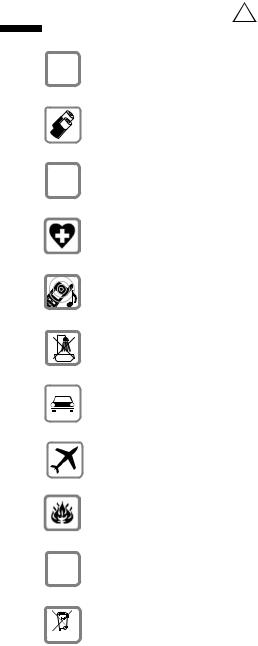
Safety precautions
Safety precautions !
$ Only use the power supply unit supplied, as indicated on the underside of the base station.
Only use approved rechargeable batteries (page 113) of the same type! I. e. no other type of rechargeable batteries or non-rechargeable batteries because otherwise health risks and personal injuries cannot be excluded.
‹ Insert rechargeable batteries in accordance with the polarity symbols and use Œ the battery type recommended in these operating instructions (the symbols
can be found on the handset battery compartment).
Medical equipment can be affected by the use of the telephone. Observe the conditions of your environment (e. g. doctor's practice).
The handset can cause an unpleasant humming sound in hearing aids.
Do not install the base station in bathrooms or showers (page 110). The handsets and base station are not splashproof.
Do not use the telephone while driving (Walk and Talk function).
Telephones must be switched off at all times while in an aircraft (Walk and Talk function). Prevent accidental activation.
Do not use the telephone in environments where there is a risk of explosions (e. g. paint shops).
ƒEnsure that the operating instructions are included when passing on your base station and handset to a third party.
Dispose of batteries and telephone in an environmentally friendly manner.
|
|
|
|
|
i |
Not all functions described in these operating instructions are available in |
|
|
all countries. |
||
|
|
|
|
6
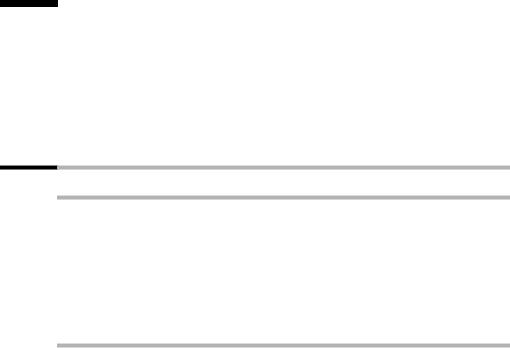
Preparing the telephone
Preparing the telephone
The package contains the following:
one base station,
one handset,
one power supply unit and cable,
one telephone cord,
one belt clip for the handset,
two batteries,
one set of operating instructions.
Installing the base station
Notes on installation
The base station is designed for operation in dry rooms with a temperature range of +5 °C to +45 °C. Install the base station in a central location in the home, e. g. in the hall.
W |
|
Never expose the telephone to the following: heat sources, direct |
|
sunlight, other electrical equipment. |
|
|
Protect your base station and handset against moisture, dust, |
|
|
|
corrosive liquids and vapours. |
|
|
|
Range and reception strength
The base station range is approx. 300 m outdoors and up to 50 m indoors. The receive strength display shows the quality of the radio contact between the base station and the handset:
Ð |
receive strength 100% |
i |
receive strength 75% |
Ñ |
receive strength 50% |
Ò |
low receive strength |
| |
no reception (flashes) |
|
|
7
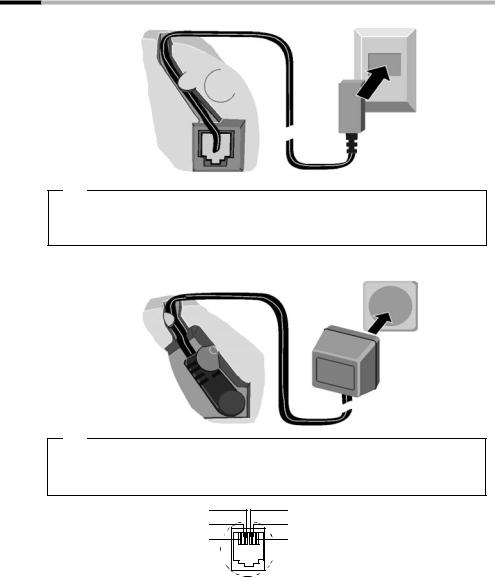
Preparing the telephone
Connecting the base station
Telephone socket
|
Cable duct |
|
|
1. |
|
Underneath of |
Telephone plug |
|
with telephone |
||
base station |
||
cable |
||
(magnified) |
||
|
1.
Insert the small plug on the telephone cable into the jack (clicks into place),
place cable in the cable duct,
insert telephone jack into the telephone socket.
Socket
Cable duct
Underneath of |
2. |
Power supply unit |
|
base station |
(230V) with |
(magnified) |
mains cable |
2.
Insert the small plug on the mains cable into the jack,
place cable in the cable duct,
insert power supply unit into mains socket.
Telephone jack assign- |
3 |
4 |
1 |
free |
ment: |
2 |
5 |
2 |
free |
|
1 |
6 |
3 |
a |
|
4 |
b |
||
|
|
|
||
|
|
|
5 |
free |
|
|
|
6 |
free |
i |
|
The power supply unit must be plugged in at all times for the |
|
telephone to work. |
|
|
If you buy another telephone cable, ensure that the telephone leads |
|
|
|
have 3-4 assignment. |
|
|
|
8
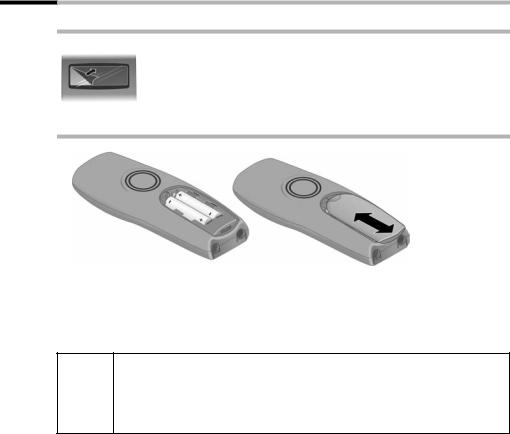
Preparing the telephone
Operating the handset
Remove the protective plastic film
The display is protected by a plastic film.
Remove the protective plastic film!
Insert the batteries
Insert the batteries ensuring correct polarity – see figure on left.
Place the cover about 3 mm down lower and then push upwards until it clicks into place,
To open, press the grooved area on the cover and slide back.
Only use the chargeable batteries recommended on page 113! Never use ordinary (non-rechargeable) batteries or a different type of rechargeable W batteries because this may lead to serious health risks or personal injuries. For example the battery casing may be destroyed (dangerous). The tele-
phone itself may not work properly or be damaged.
9

Preparing the telephone
Placing the handset into the base station and charging the batteries
If you place the handset on the base station, it automatically registers. This can be done as follows:
1.Place the handset in the base station with the display facing upward.
2.Wait until the handset has automatically registered with the base station (page 81): This takes about a minute. During registration the display shows Regstr.Procedure and it flashes Base 1. After registration you will see "INT 1" in the display, which means that the handset has been assigned the first internal number. You can change the handset name "INT 1" (page 84).
3.Leave the handset in the base station to charge the batteries, because they are not
charged at the factory. The charging is indicated in the upper right of the display where the charging status Ù flashes:
× |
Batteries flat |
Ù |
Batt. 2/3 charged |
Ø |
Batteries 1/3 charged |
Ú |
Batt. fully charged |
If automatic registration is interrupted, you can register the handset manually as described from page 81. There is a table of the most important questions and answers to help you (page 110).
i If you want to register further handsets, please turn to page 81.
For initial charging we recommend a continous, uninterrupted charging W period of seven hours, whatever charge level is indicated! The battery
charge capacity decreases after a few years for technical reasons.
The battery charging status is correctly displayed only after uninterrupted charging/discharging. Therefore you should not remove the batteries unnecessarily or terminate the charging process early.
Once the initial charging operation is completed you can replace your handset in the base station after each call. Charging is controlled
ielectronically. This ensures optimum charging.
The batteries heat up during charging. This is normal and not dangerous.
Note:
Your telephone is now ready for operation. The answering machine with the prerecorded announcement has also been switched on. All you have to do is set the date and time, so the time of incoming calls and messages can be noted correctly (page 15).
10
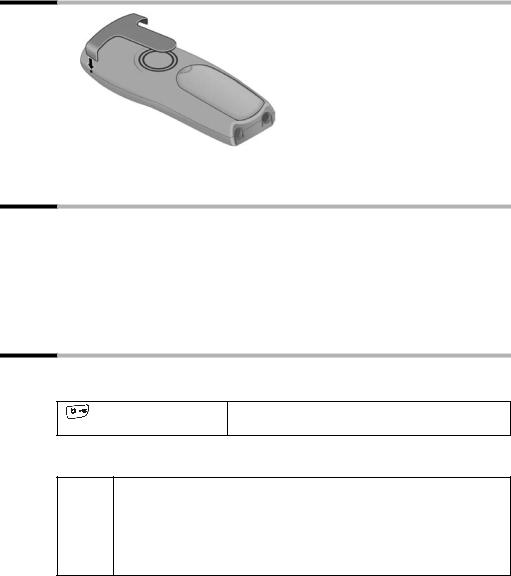
Preparing the telephone
Attaching the belt clip
Push the belt clip onto the back of the handset until the side protrusions click into place.
Activating/deactivating the handset
To activate the handset hold down the end call key a. You will hear a confirmation beep (rising tone sequence).
To deactivate the handset while in the idle state hold down the end call key a again (confirmation beep).
i |
Placing the handset in the base station or charging unit automatically |
activates it. |
|
|
|
Activating/deactivating keypad protection
You can disable the handset keys, e. g. when carrying it in your pocket or bag. This protects the keypad against inadvertent activation.
Hold down the hash key (confirmation beep).
The display shows the icon Ø.
To deactivate hold down the hash key R again (confirmation beep).
The keypad protection is automatically deactivated when you receive a call. After the call it is automatically activated again.
iEmergency numbers cannot be dialled if the keypad protection has been activated.
The keypad protection is still indicated if you have loaded a logo as display graphic (page 61).
11

Using the telephone and menus
Using the telephone and menus
Keys
Control key
The control key with four direction arrows and associated icons is the central operating element. Pressing the various icons (up, down, right or left) opens a different function. The side you have to press is shown by a black triangle in the operating instructions, e.g.: v key for right = open menu. Navigating in the graphic main menu (see page 14) is always displayed with the down key s.
Example:
 Control key
Control key
Functions of the control key.
t |
|
In idle state |
In lists and menus |
In an entry field |
|||
|
|
|
Scroll up |
Move the cursor one line up |
|||
s |
|
Open directory |
Scroll down |
Move the cursor one line |
|||
|
|
|
|
|
|
down |
|
|
|
|
|
|
|
|
|
v |
|
Open graphic main menu |
Confirm selected entry |
Move the cursor to the right |
|||
|
|
|
(as |
OK |
) |
|
|
|
|
|
|
|
|
|
|
u |
|
Open handset list |
Scroll one menu level back |
Move the cursor to the left |
|||
|
|
|
(cancel) |
|
|||
Use the control key to navigate through the icons that appear in the graphic main menu |
|||||||
(page 14). |
|
|
|
|
|||
|
|
|
|
|
|
||
|
|
|
|
||||
i |
|
You can often use the control key to carry out functions assigned to the |
|||||
|
right display key. |
|
|
|
|
||
|
|
|
|
|
|
|
|
12

Using the telephone and menus
Display keys
The display keys are the horizontal buttons directly below the display. Their functions depend on the operating situation. The current function is shown directly above the button in the display.
Example:
•§§§§§§§SMS§§§§§
Display keys
The various displays have the following meaning:
Display |
If you press the key |
icon |
|
ÞRedial key: Opens the list of the last 10 telephone numbers.
OK |
OK key: Confirm menu function or entry. |
àMenu key: In idle state opens the main menu. While telephoning, opens context sensitive menu.
C |
Delete key: Deletes input character by character from right to left. |
ÝEscape key: One menu level back (cancel).
äOpen email directory.
Correcting entries
After a correct entry you will hear a confirmation beep (rising tone sequence), after an incorrect entry an error beep (falling tone sequence). You can repeat the entry.
If you have entered the wrong character in a text, you can correct it as follows:
Delete characters to the left of the cursor with fC
To correct a telephone number or text, move the cursor to the right of the incorrect character or number with the control key. Then press the display key fC . This deletes the character. Now enter the correct character.
Inserting characters to the left of the cursor
If you have left out a character, use the control key to move the cursor to where you want to insert the character and then enter it.
Overwriting characters to the right of the cursor
When entering Cost per Unit: the number of digits is fixed and there is a default entry in the field. Use the control key to move the cursor to the left of the wrong digit and then overwrite it.
13
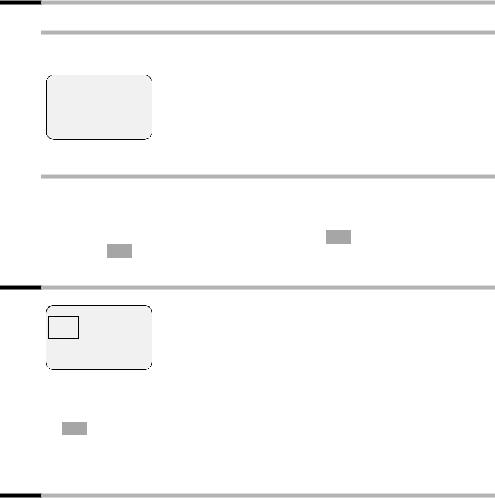
Using the telephone and menus
Idle state
Display in idle state (example)
Ð |
× |
Ù |
|
|
INT 1 |
|
The date and time have |
|
|
already been set |
|
20.05.04 |
|
09:45 |
|
|
|
||
• |
SMS |
|
|
Returning to the idle state from anywhere in the menu:
Hold down the end call key a for about 1 second or
do not press any key: After about 2 minutes the display automatically returns to the idle state.
Changes you have not confirmed or saved by pressing OK , Yes, Save, Send or with Save Entry OK will be discarded.
Graphic main menu
|
SMS |
|
1 |
è î é |
|
||
ç |
ê |
ë |
|
Îtx §§§§§§§§§OK§§§§§§§§
The icons actually displayed will depend on your base.
The display shows all the menu options from the main menu as coloured icons. Use the control key to select the required icon - this is now highlighted by a border. The name of the selected menu appears at the top of the screen. To open the menu, press the display key OK .
If the main menu has three lines, then either the top two or the bottom two lines will be displayed.
Example for menu operation: "Set volume for handsfree talking"
1. |
v |
ê |
Press the right side of the control key. This opens the menu. |
|
2. |
s |
Navigate with the control key (up, down, right or left) until the icon |
||
|
|
|
|
ê is framed in the display. |
3. |
OK |
|
|
Confirm with the display key. |
4. |
v or |
|
Confirm the first display entry, Handset Volume, with the right side |
|
OK |
||||
|
|
|
|
of the control key or with the display key. |
5. |
r |
|
|
Press the left or right side of the control key to set the volume you |
|
|
|
|
want (1–5). |
6. |
[RRRRRRRRRRRRRRRRRRRRRR ] |
Press the display key to save the setting. |
||
7. |
a |
|
|
Hold the end call key down to return to the idle state. |
14
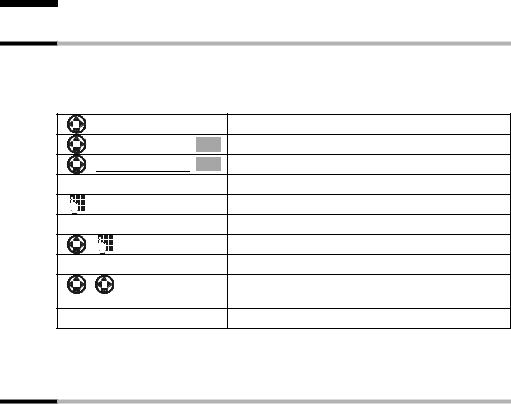
Date and time functions
Date and time functions
Setting the date and the time
You need to set the date and time so that they can be displayed correctly when calls / messages are received.
You can set the clock mode to either 12 hour (factory setting) or 24 hour (am = 1st part of the day; pm = 2nd part of the day).
[______________________________________________ç ] |
OK |
Open the menu. |
||
Select the menu item and confirm. |
||||
|
|
|
||
[ Date/Time |
] |
OK |
Select the menu item and confirm. |
|
|
|
|
Enter the date: |
|
|
|
|
In the Date: line, enter day/month/year. |
|
|
|
|
Enter the time: |
|
|
|
|
Scroll to the Time: line and enter the hours/minutes. |
|
|
|
|
Select the display mode: |
|
|
|
|
Scroll to the Time Mode: line if you want to choose |
|
|
|
|
between 12 hour and 24 hour mode. |
|
[RRRRRRRRRRRRRRRRRRRRRR] |
|
|
Press the display key to save the entry. |
|
With 12-hour mode you can scroll to Time: and then use the display key am/pm to switch between am and pm.
Setting the alarm clock
You can use your handset as an alarm clock.
Prerequisite: You have set the date and time (page 15).
15
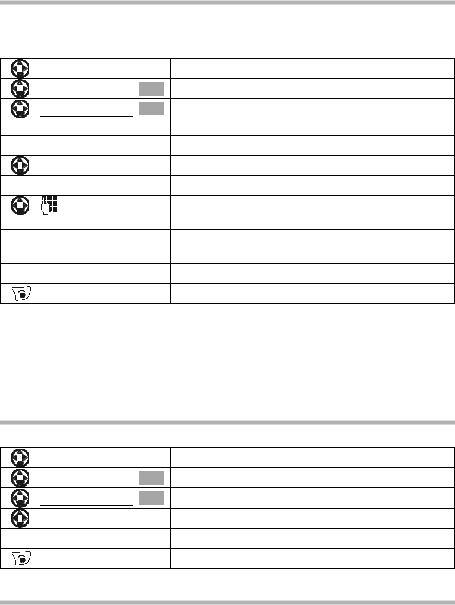
Date and time functions
Activating and setting the alarm clock
If you want to use your handset as an alarm clock, you have to set the alarm time, choose a melody and activate the alarm clock.
[______________________________________________ç ] |
OK |
Open the menu. |
||
Select the menu item and confirm. |
||||
|
|
|
||
[ Alarm Clock |
] |
OK |
Select the menu item and confirm. |
|
|
|
|
The current setting is displayed. |
|
|
|
|
Switching the alarm clock on: |
|
|
|
|
In the Room M.: line select On. |
|
|
|
|
Enter the time for alarm call: |
|
|
|
|
Scroll to the Time: line and enter the hours/minutes, |
|
|
|
|
e.g. QM15for "7.15 am". |
|
[RRRRRRRRRRRRRRRRRRRRRR ] |
|
|
When in 12 hour mode, press the display key if you |
|
|
|
|
want to switch between am and pm. |
|
[RRRRRRRRRRRRRRRRRRRRRR ] |
|
|
Press the display key to save the entry. |
|
|
|
|
Hold down (return to idle). You will see the icon ¼. |
|
i |
|
The alarm clock will ring only if the handset is in the idle state. The |
|
alarm clock will not ring if the room monitor function is activated, a |
|
|
call is being made or during automatic redialling. |
|
|
|
How to change the volume and melody is explained on page 96. |
|
|
|
Switching the alarm clock off
The alarm clock is set to a particular time, but you do not want it to ring.
[______________________________________________ç ] |
OK |
Open the menu. |
||
Select the menu item and confirm. |
||||
|
|
|
||
[ Alarm Clock |
] |
OK |
Select the menu item and confirm. |
|
|
|
|
In the Room M.: line select Off. |
|
[RRRRRRRRRRRRRRRRRRRRRR ] |
|
|
Press the display key to save the setting. |
|
|
|
|
Hold down (return to idle). |
|
Deactivating the alarm call
An alarm call with deactivated ringer melody is signalled on the handset and the display shows Alarm Clock. Press the display key Silence or any key to turn off the alarm call. The alarm call will ring for 30 seconds if it is not answered sooner.
16

Date and time functions
Setting appointments
You can have your handset remind you of up to five appointments. To do this you have to save the times.
Activating and setting appointments
[______________________________________________ç ] |
OK |
Open the menu. |
||
Select the menu item and confirm. |
||||
|
|
|
||
[Set Appoints. |
] OK |
|
Confirm. |
|
[ Appoint. 2 |
] |
OK |
Select the appointment (1 - 5) and confirm. |
|
|
|
|
Activating the appointment: |
|
|
|
|
In the Room M.: line select On. |
|
|
|
|
Enter the date: |
|
|
|
|
Scroll to the Date: line and enter the day/month. |
|
|
|
|
Example: For 20.05 enter 2QQ5. |
|
|
|
|
Enter the time: |
|
|
|
|
Scroll to the Time: line and enter the hours/minutes. |
|
|
|
|
Example: For 9:05 am enter QOQ5. |
|
[RRRRRRRRRRRRRRRRRRRRRR] |
|
|
If in 12h mode (page 15): you can switch between |
|
|
|
|
am and pm |
|
|
|
|
Specifying the appointment: |
|
[RRRRRRRRRRRRRRRRRRRRRR ] |
|
|
Scroll to the Notes: line and press the display key. |
|
OK |
|
|
Enter a name (max. 16 characters) (for entering let- |
|
|
|
|
ters and characters see page 114) and confirm. |
|
[RRRRRRRRRRRRRRRRRRRRRR] |
|
|
Press the display key to save the entry. |
|
|
|
|
Hold down (return to idle). You will see the icon ¼. |
|
If you do not enter a name, the display will then show "Appointment…".
iHow to change the volume and melody is explained from page 96.
An appointment will be displayed only if the handset is in the idle state. It will not be displayed if the room monitor function is activated, a call is being made or during automatic redialling.
17

Date and time functions
Cancelling an appointment
[______________________________________________ç ] |
OK |
Open the menu. |
||
Select the menu item and confirm. |
||||
|
|
|
||
[Set Appoints. |
] OK |
|
Confirm. |
|
[ Appoint. 2 |
] |
OK |
Select the appointment (1 - 5) and confirm. |
|
|
|
|
Select setting Off. |
|
[RRRRRRRRRRRRRRRRRRRRRR ] |
|
|
Press the display key to save the setting. |
|
Switching off or answering an appointment alarm
An appointment is signalled with the selected ringer melody (page 97) and in the display you will see for example Appoint. 2. Once it has been signalled you can switch it off or answer with an SMS. The appointment call will ring for 30 seconds if it is not answered sooner.
Displaying and deleting missed appointments and anniversaries
If you do not accept an appointment or anniversary alarm when it rings (page 32), it will be saved in a list.
[______________________________________________ç ] |
|
Open the menu. |
|
OK |
Select the menu item and confirm. |
||
|
|||
[ Missed Dates |
] |
OK |
Select the menu item and confirm. The list of |
|
|
|
appointments/anniversaries will open. |
|
|
|
Select appointment/anniversary. |
|
|
|
This will display information about the appointment/ |
|
|
|
anniversary. A missed appointment is marked with |
|
|
|
¼, a missed anniversary with ‚. |
[RRRRRRRRRRRRRRRRRRRRRR ] |
|
|
Press the display key. |
... then
Hold down (return to idle).
If there is a new appointment/anniversary in the list, the display shows Appoint. You can also use this display key to open the list of
iappointments/anniversaries. Once you have looked at all the new appointments, Appoint will disappear from the display.
If the list is empty, you can close it with Go Back.
18

Making calls
Making calls
Making and ending external calls
External calls are calls into the public telephone network.
Enter the telephone number and press the talk key.
The telephone number is dialled.
Ending a call:
Press the end call key.
You can also first press the talk key c (you will hear the dial tone)
iand then enter the telephone number.
You can cancel the dialling operation with the end call key a.
Dialling pause
You can insert a pause between the dialling code and the telephone number. Hold down the key S for about 2 seconds. Then enter the telephone number.
i How to call another handset is explained on page 84.
Answering a call
Your handset rings, the call is shown in the display and the handsfree key d flashes. Press the talk key c, the display key Accept or the handsfree key d to accept the call. If the handset is in the base station/charging unit and the function Auto Answer is activated (page 95), you only have to take the handset from the base station/charging unit to answer the call.
i |
If the ringer tone disturbs you, press the display key Silence. You can |
accept the call as long as it is shown in the display. |
|
|
|
19

Making calls
Calling line identification
The caller's number or name will be shown.
Prerequisites:
1.You have asked your network provider to have the caller's telephone number (CLIP) or name (CNIP) shown on your display.
2.The caller has asked his or her network provider to have the telephone number shown (CLI).
3.Your network provider supports CLIP, CLI and CNIP.
CLI |
Calling Line Identification = transmission of the caller's telephone number |
|
|
CLIP |
Calling Line Identification Presentation = display of the caller's telephone |
|
number |
|
|
CNIP |
Calling Name Identification Presentation = display of the caller's name |
|
|
Display with CLIP/CLI
The caller's telephone will be shown in the display. If you have saved an entry in your directory for this number, then the directory entry will be shown instead of the number,
e. g. "Anna".
Å
1234567890
Accept Silence
The display will show External if no telephone number is transmitted.
The display will show Withheld if the caller has suppressed transmission of the number (page 23) or Unavailable if it has not been ordered.
Display with CNIP
If you have CNIP, you will also see the name (place) registered with your network provider for this telephone number.
Anna Smith, London |
|
Name and place |
|
||
1234567890 |
|
Telephone number |
|
Accept Silence
The display will show External if no telephone number is transmitted.
The display will show Withheld if the caller has suppressed transmission of the number (page 23) or Unavailable if it has not been ordered.
i |
Calling line identification may be a chargeable function. Please contact |
your network provider for more information. |
|
|
|
20

Making calls
Handsfree talking
Activating/deactivating handsfree talking
Activating while dialling:
Enter the telephone number and press the handsfree key (instead of the talk key c).
Activating during a call:
Press the handsfree key.
Deactivating handsfree talking:
Press the talk key
As soon as you end handsfree talking, you switch to "handset operation" for the rest of the call.
|
|
If you want to put the handset back in the base station during a call, |
i |
|
keep the handsfree key d pressed while you do so. |
|
Before you use the handsfree function, you should inform your caller |
|
|
|
about your intention. |
|
|
|
Changing the volume during handsfree talking
You are making a call and handsfree talking d is activated.
|
Press the handsfree key again. |
|
Raise or lower the volume. |
[RRRRRRRRRRRRRRRRRRRRRR] |
Press the display key to save the setting. |
21
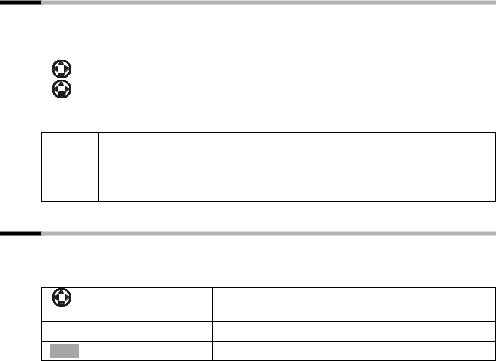
Making calls
Activating/deactivating listening in (at the base station)
You can switch on the base station loudspeaker so that other people in the room can hear what your external caller on the telephone is saying.
Prerequisite: You are making a call (handsfree talking).
|
|
|
Open the menu. |
|
|
|
|
Open Listen. On |
|
Select the menu item and confirm. |
|
OK |
|
||
|
|
|
|
Ending the call deactivates the function.
Before you use this function, you should inform your caller about your
iintention.
You can adjust the volume directly on the base station with the keys ð and ñ(page 64).
Muting the handset
You can deactivate your microphone during external calls in order to talk confidentially to another person in the room, for example. The external caller cannot hear your conversation during this time (waiting melody). You cannot hear your caller either.
|
Open the handset list. The call is "parked" (waiting |
|
melody). |
|
Reactivating the microphone: |
Ý |
Press the display key. |
22
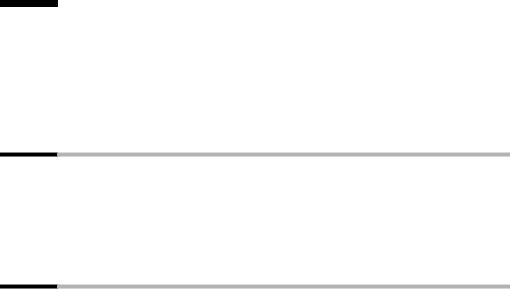
Network mailbox features
Network mailbox features
Network mailbox features are functions made available by your network provider. You can only use these features if you have ordered them from your network provider. Please contact the provider to find out which functions can be activated free of charge and which are chargeable.
i |
If you have any problems with these features please contact your |
network provider. |
|
|
|
Function set for the next call
Before the following procedure press the keys:
v(open menu); s î[. Once the procedure is completed, a code will be sent which you can then see in the handset display.
Suppressing the telephone |
Withhold No. [ |
|
number for the next call |
|
|
~ (enter the telephone number); c |
||
(CLIR): |
||
|
||
|
|
Functions set for all following calls
Before each of the following procedures press the keys: v(Open menu);
sî[; s All Calls [ Once a procedure is completed, a code will be sent which you can then see in the handset display.
You can quit the current procedure by pressing the end call key a after the confirmation from the telephone network.
Activating/deactivating call |
s Call Waiting [ |
|
waiting (only during an exter- |
r (activate/deactivate); Send |
|
nal call): |
|
|
|
|
|
Activating/deactivating and |
Call Divert [ |
|
setting general call |
All [ |
|
diversion: |
||
r (select variant All Calls, No Answer or When |
||
(Menu operation see page 23) |
||
|
Busy) |
|
|
s Edit |
|
|
~ (enter the telephone number) |
|
|
© Save Entry [ |
|
|
s r (activate/deactivate); Send |
23
Network mailbox features
Activating/deactivating and |
Call Divert [ |
|
setting selective call |
s Selective [ |
|
diversion: |
||
Settings [ |
||
(Menu operation see page 23) |
||
|
r (select variant); s Edit |
|
|
~ (enter the telephone number) |
|
|
© Save Entry [ |
|
|
s r (activate/deactivate); Send |
|
|
|
|
Entering the telephone |
Call Divert [ |
|
number for selective call |
|
|
s Selective [ |
||
diversion: |
||
s Number List [ |
||
(Menu operation see page 23) |
||
|
~ (enter the list position); s Edit |
|
|
~ (enter the telephone number) |
|
|
© Save Entry [; Send |
24

|
|
Network mailbox features |
|
|
Functions during a call |
|
|
|
|
|
|
|
Activating callback: |
You hear the busy tone: v (open menu) |
|
|
|
s Ringback [; a |
|
|
|
|
|
|
Initiating an enquiry call: |
Ext.Call, ~ (enter the number of the user) |
|
|
|
|
|
|
Ending an enquiry call: |
v (open menu) |
|
|
|
s End Active Call [ |
|
|
|
|
|
|
Toggling: |
q (Toggling between two callers) |
|
|
|
|
|
|
Ending toggling: |
v (open menu) |
|
|
|
s End Active Call [ |
|
|
|
|
|
|
Accepting a waiting call: |
Accept |
|
|
|
|
|
|
Rejecting a waiting call: |
v (open menu) |
|
|
|
s Reject Call Wait [ |
|
Function set after a call
Before the procedure press the keys: v(open menu); s î[.
Cancelling callback: |
s Ringback Off [; |
25

Using the directory and other lists
Using the directory and other lists
Directory and speed dial list
The directory and speed dial list can store up to 200 telephone numbers depending on the length of the entries, the number of entries in the speed dial list and the email directory (page 34).
The directory makes dialling numbers much easier. Open the directory with the skey. For each directory entry you can add an anniversary and mark the entry as "VIP".
The speed dial list is a special directory you can use to store especially important numbers, e.g. private telephone numbers, prefixes of network providers (so-called "call-by- call numbers") etc. Open the speed dial list with the C key.
You can create a directory, email directory and speed dial list individually for your handset. If you want to make the lists or individual entries available to other handsets, you can send them to the handset(s) (page 31).
Apart from the storing of entries, the operating of speed dial lists is identical to that for the directory.
Entering names can be made easier with EATONI predictive text entry (page 116, factory setting deactivated).
Please see the character map (page 114) on how to enter text
icorrectly.
You can enter up to 32 digits for a number and 16 letters for a name.
When entering a number you can use à , sInsert Pause OK or press the S key for about 2 seconds to add the appropriate pause.
Saving telephone numbers in the directory
|
|
Open the directory. |
New Entry |
OK |
Confirm. |
|
|
Write the entry |
|
|
Enter the telephone number. |
|
|
Scroll to the next line and enter the name. |
either ... |
|
Saving the telephone number: |
à |
|
Press the display key to open the menu. |
Save Entry |
OK |
Confirm. The entry is saved. |
or ... |
|
Entering an anniversary before saving: |
26
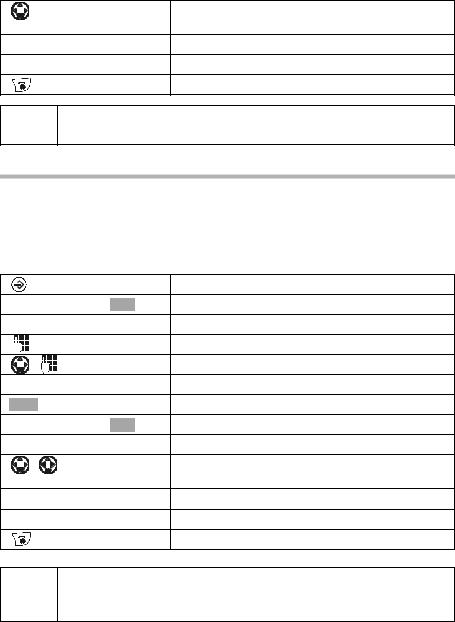
|
Using the directory and other lists |
|
Scroll to the line Annivers.: if you want to enter an |
|
anniversary, as described on page 32. Then: |
RRRRRRRRRRRRRRRRRRRRRRRR |
Press the display key to save the entry. |
... then |
|
|
Hold down (return to idle). |
i |
If your telephone is connected to a PABX, you may have to enter the exter- |
nal call prefix (APL) as the first digit of your directory entry (page 108). |
Saving numbers in the speed dial list
You can assign up to nine entries in the speed dial list to one of the numbers 0, 2 to 9. Already assigned numbers will not be offered. If you hold down one of these numbers in the idle state and press the talk key c you will be immediately connected to the telephone number assigned to that number.
The maximum number of entries in the speed dial list depends on the number of entries in the directory and the email directory.
|
|
Open the speed dial list. |
New Entry |
OK |
Confirm. |
|
|
Write the entry |
|
|
Enter the telephone number. |
|
|
Scroll to the PublicKey: line and enter the name. |
either ... |
|
Saving the telephone number: |
à |
|
Press the display key to open the menu. |
Save Entry |
OK |
Confirm. The entry is saved. |
or ... |
|
Saving a speed dial number: |
|
|
Scroll to the Enter key: line and select a number (0, |
|
|
2–9) for this telephone number. |
RRRRRRRRRRRRRRRRRRRRRRRR |
|
Press the display key to save the setting. |
... then |
|
|
Hold down (return to idle).
Already assigned speed dial numbers will not be offered.
iSorting sequence: Entries with speed dial numbers will appear at the head of the list.
27
