SIEMENS Gigaset USB Adapter 108 User Manual [ru]

Gig
t USB Ad
t
108 / d
t
h / A31008
M1031
R101
2
Z143 /
ig
b
d
t
108
f
t
f
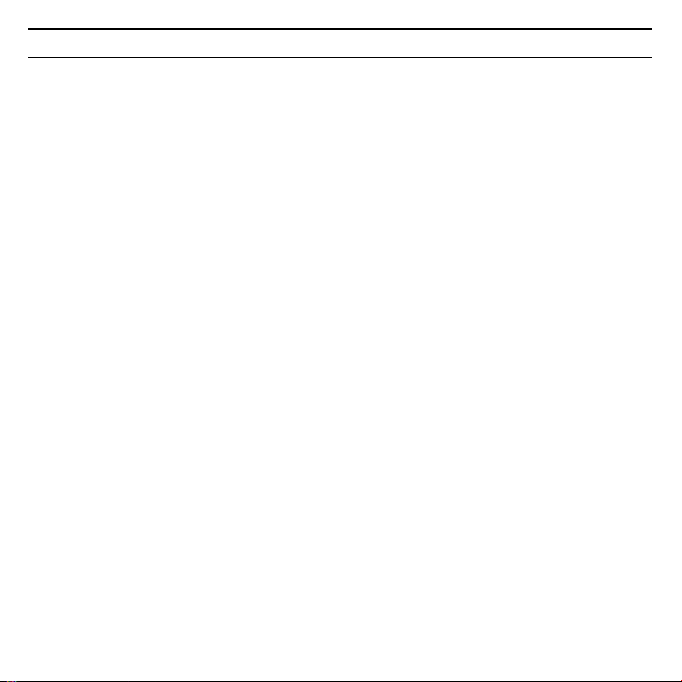
Gigaset USB Adapter 108
Gig
t USB Ad
t
108 / d
t
h / A31008
M1031
R101
2
Z143 /
2
Content
Security . . . . . . . . . . . . . . . . . . . . . . . . . . . . . . . . . . . . . . . . . . . . . . . . . . . . . . . 3
Kurzbedienungsanleitung . . . . . . . . . . . . . . . . . . . . . . . . . . . . . . . . . . . . . . . 5
Quick Start Guide . . . . . . . . . . . . . . . . . . . . . . . . . . . . . . . . . . . . . . . . . . . . . 12
Guide d'installation rapide . . . . . . . . . . . . . . . . . . . . . . . . . . . . . . . . . . . . . . 19
Manual de instrucciones abreviado . . . . . . . . . . . . . . . . . . . . . . . . . . . . . . 26
Краткое руководство по обслуживанию . . . . . . . . . . . . . . . . . . . . . . . . 34
Skrócona instrukcja obsługi . . . . . . . . . . . . . . . . . . . . . . . . . . . . . . . . . . . . . 46
Stručný návod k obsluze . . . . . . . . . . . . . . . . . . . . . . . . . . . . . . . . . . . . . . . . 59
Guia de Referência Rápida . . . . . . . . . . . . . . . . . . . . . . . . . . . . . . . . . . . . . . 66
Hızlı Kurulum Kılavuzu. . . . . . . . . . . . . . . . . . . . . . . . . . . . . . . . . . . . . . . . . . 73
WEEE . . . . . . . . . . . . . . . . . . . . . . . . . . . . . . . . . . . . . . . . . . . . . . . . . . . . . . . . . . I
Service Center . . . . . . . . . . . . . . . . . . . . . . . . . . . . . . . . . . . . . . . . . . . . . . . XIV
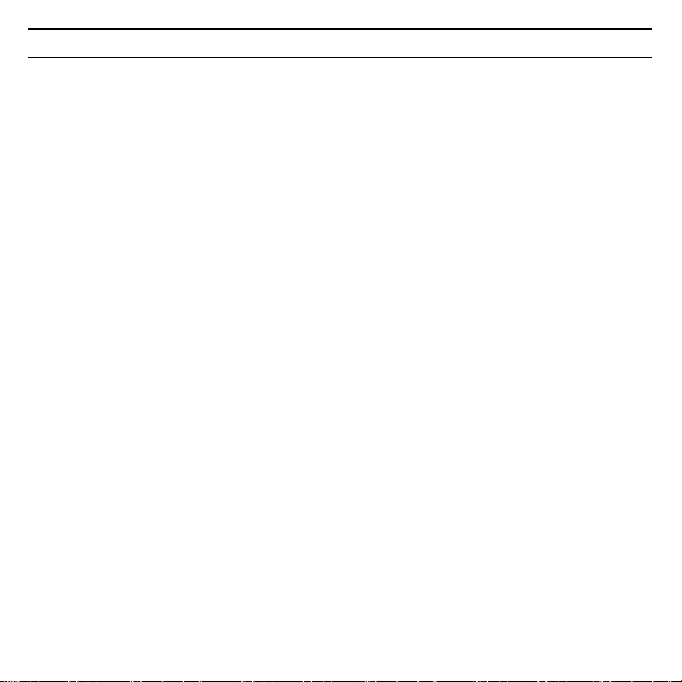
3Gigaset USB Adapter 108
Gig
t USB Ad
t
108 / d
t
h / A31008
M1031
R101
2
Z143 /
ity
V2
f
/
Security
EL: Υποδείξεις ασφαλείας
u Ο προσαρμογέας Gigaset USB 108 μπορεί να επηρεάσει τη λειτουργία ιατρικών
μηχανημάτων. Τηρή σ τε για το λόγο αυτό τις αντίστοιχες τεχνικές προϋποθέσεις του
περιβάλλοντος.
u Παραδώστε τις οδηγίες λειτουργίας και το CD-ROM, όταν δίνετε τον προσαρμογέα
Gigaset USB 108 σε τρίτους.
u Σε καμία περίπτωση δεν πρέπει να θέσετε σε λειτουργία μία συσκευή που έχει
υποστεί βλάβη. Σε περίπτωση αμφιβολιών απευθυνθείτε στο τμήμα σέρβις, βλέπε
κεφάλαιο „Εξυπηρέτηση πελατών (Customer Care)“ στο συνοδευτικό CD-ROM.
HR: Sigurnosne upute
u Gigaset USB adapter 108 može imati utjecaja na rad medicinske opreme. Pazite stoga
na tehničke uvjete sukladno okruženju.
u Ukoliko nekome posuđujete Vaš Gigaset USB adapter 108, svakako priložite i upute za
rad i CD-ROM.
u Oštećeni uređaj ne smijete nikako stavljati u funkciju. U slučaju sumnje na kvar,
obratite se našem servisu, vidi na CD-ROM-u (dolazi uz uređaj) poglavlje „Služba za
korisnike (Customer Care)“.
HU: Biztonsági elõírások
u A Gigaset USB Adapter 108 befolyásolhatja egyes elektromos orvosi berendezések
működését. Kérjük, tartsa be a helyi műszaki előírásokat, például orvosi rendelőben.
u Gigaset USB Adapter 108 készülékét kizárólag a használati útmutatóval és a CD-ROM-
mal együtt adja tovább harmadik személynek.
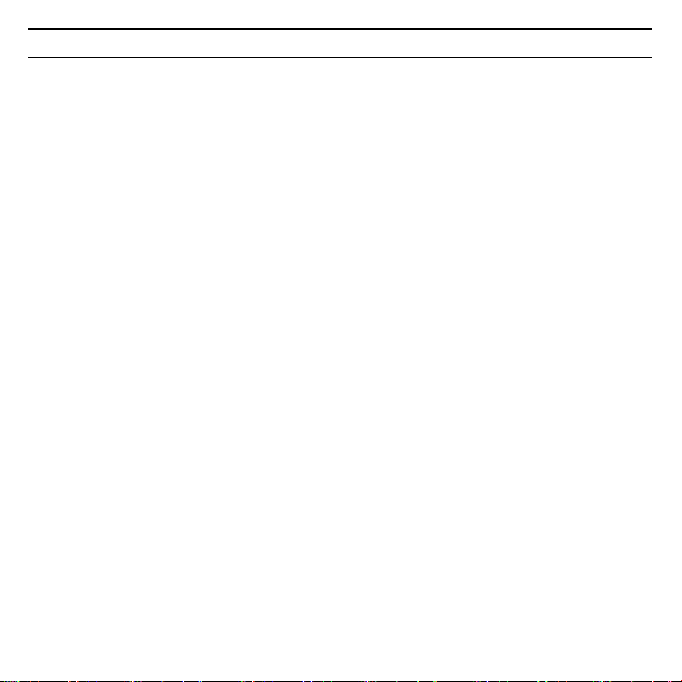
Gigaset USB Adapter 108
Gig
t USB Ad
t
108 / d
t
h / A31008
M1031
R101
2
Z143 /
ity
V2
f
/
4
u Egy sérült készüléket semmi esetben ne vegye üzembe. Forduljon kétséges esetben a
szervizünkhöz, lásd a megfelelö szerviz fejezetet a mellékelt CD-ROM-on.
SK: Bezpečnostné pokyny
u Adaptér Gigaset USB Adapter 108 môže ovplyvniť prevádzku zdravotníckych prístrojov.
Rešpektujte preto technické podmienky príslušného prostredia.
u V prípade predania adaptéru Gigaset USB Adapter 108 tretej osobe, predajte ho aj s
návodom na obsluhu a s diskom CD-ROM.
u Poškodené zariadenie nesmie byť v žiadnom prípade uvedené do prevádzky. V prípade
pochybností sa obráťte na náš servis, pozri kapitola „Starostlivosť o zákazníkov“ na
priloženom disku CD-ROM.
SL: Opozorila za varno uporabo
u Gigaset USB Adapter 108 lahko vpliva na delovanje medicinskih naprav. Upoštevajte
tehnične pogoje vsakokratnega okolja, kjer napravo uporabljate.
u Vaš Gigaset USB Adapter 108 oddajte tretji osebi samo skupaj z navodilom za uporabo
in CD-ROM-om.
u Poškodovane naprave v nobenem primeru ne smete priključiti. Če ste v dvomih, se
obrnite na naš servis, glejte poglavje “Servis (skrb za kupca)” na priloženem CD-ROM-u.
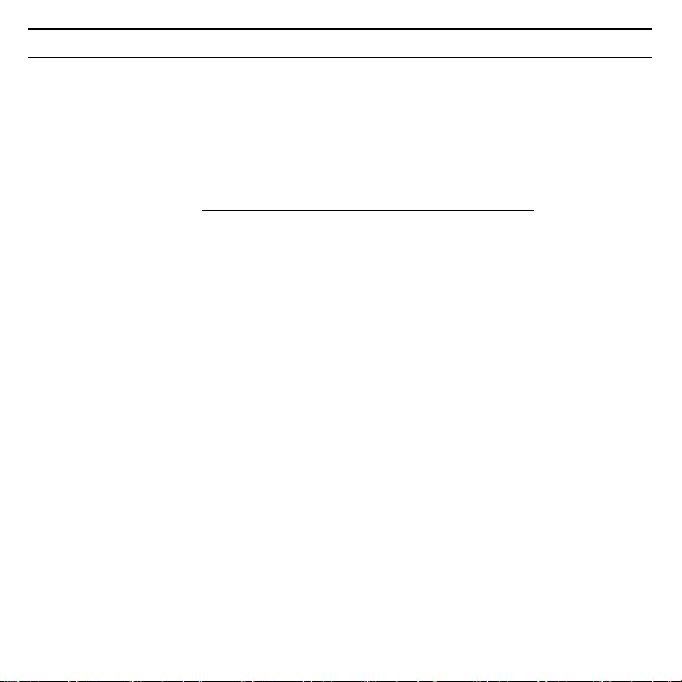
5Gigaset USB Adapter 108
Gig
t USB Ad
t
108 / d
t
h / A31008
M1031
R101
2
Z143 /
ig
b
d
t
108
f
/
Kurzbedienungsanleitung
Diese Kurzbedienungsanleitung zeigt Ihnen, wie Sie den Gigaset USB
Adapter 108 in Betrieb nehmen und über einen Access Point (wie z. B. Gigaset
SE551 dsl/cable) ins Internet gelangen. Detaillierte Informationen finden Sie in
der Bedienungsanleitung in elektronischer Form auf der mitgelieferten CD-ROM
und im Internet unter www.siemens.com/gigasetusbadapter108
.
Warenzeichen
Microsoft, Windows 98SE, Windows ME, Windows 2000, Windows XP und Inter-
net Explorer sind registrierte Warenzeichen der Microsoft Corporation.
Super G ist ein registriertes Warenzeichen der Atheros Communications, Inc.
Sicherheitshinweise
u Der Gigaset USB Adapter 108 kann den Betrieb von medizinischen Geräten
beeinflussen. Beachten Sie daher die technischen Bedingungen der entspre-
chenden Umgebung.
u Händigen Sie die Bedienungsanleitung und die CD-ROM mit aus, wenn Sie
Ihren Gigaset USB Adapter 108 an Dritte weitergeben.
u Ein beschädigtes Gerät dürfen Sie auf keinen Fall in Betrieb nehmen. Wenden
Sie sich im Zweifelsfall an unseren Service, siehe Kapitel „Kundenservice
(Customer Care)“ auf der mitgelieferten CD-ROM.
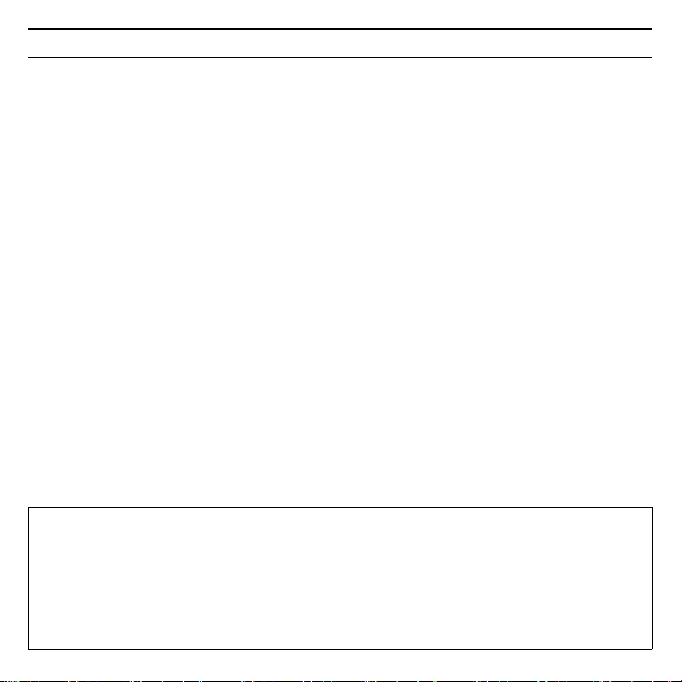
Gigaset USB Adapter 108
Gig
t USB Ad
t
108 / d
t
h / A31008
M1031
R101
2
Z143 /
ig
b
d
t
108
f
/
6
Systemanforderungen
Zum Betrieb benötigen Sie:
u einen PC mit mindestens 466 MHz und einem der folgenden Betriebssys-
teme: Windows 98SE, Windows ME, Windows 2000 oder Windows XP
u 64 MB RAM und mindestens 30 MB Festplattenkapazität
u einen freien USB-Anschluss
u ein CD-ROM-Laufwerk oder ein DVD-Laufwerk
Vorgehen bei der Installation
Um den Internetzugang mittels Access Point aufzubauen, gehen Sie wie folgt
vor:
1. Installieren Sie zunächst den Gigaset USB Adapter 108 an einem PC.
2. Installieren Sie dann den Access Point. Dies ist in der Bedienungsanleitung
des entsprechenden Geräts beschrieben.
3. Stellen Sie die Verbindung vom Gigaset USB Adapter 108 zum Access Point
her.
Installation des Gigaset USB Adapter 108 an einem PC
Hinweise:
u Stecken Sie den Stecker des USB-Kabels erst dann in eine Buchse Ihres PCs,
wenn Sie von der Installations-Software dazu aufgefordert werden.
u Bei der Installation des Gigaset USB Adapter 108 muss die SSID (Service Set
ID) aller kabellosen Netzwerkkomponenten identisch sein.
u Zur Installation benötigen Sie eventuell Administratorrechte auf Ihrem PC.
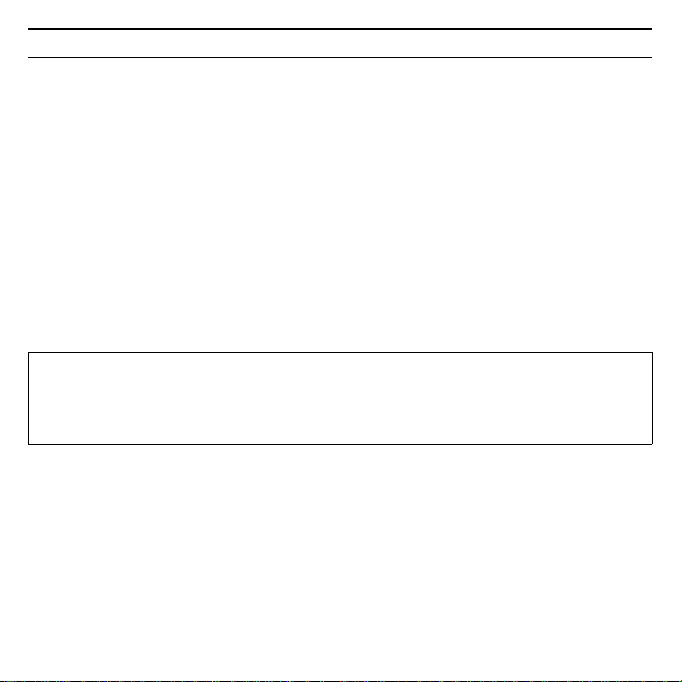
7Gigaset USB Adapter 108
Gig
t USB Ad
t
108 / d
t
h / A31008
M1031
R101
2
Z143 /
ig
b
d
t
108
f
/
ì Beenden Sie alle laufenden Programme.
ì Legen Sie die im Lieferumfang enthaltene CD-ROM in das CD-ROM-Laufwerk
Ihres PCs und warten Sie, bis das Startfenster erscheint. Falls das Startfenster
auf Ihrem PC nicht automatisch erscheint, starten Sie die Installation manu-
ell:
– Öffnen Sie den Windows Explorer.
– Wählen Sie das CD-ROM-Laufwerk.
– Doppelklicken Sie auf das Programm start.exe.
Das Fenster zur Sprachauswahl erscheint.
ì Wählen Sie Ihre Sprache.
Es erscheint ein Fenster mit der Übersicht über den Inhalt der CD-ROM.
ì Klicken Sie auf Installation.
Der InstallShield Wizard erscheint auf dem Bildschirm.
ì Klicken Sie auf Weiter, um die Installation fortzusetzen.
Das Fenster mit den Lizenzvereinbarungen wird geöffnet.
ì Wenn Sie mit der Lizenzvereinbarung einverstanden sind, klicken Sie auf Ja.
Im folgenden Fenster wählen Sie das Verzeichnis für die Installationsdateien auf
Ihrem PC.
ì Übernehmen Sie die Voreinstellung oder wählen Sie mittels der Schaltfläche
Durchsuchen ein anderes Verzeichnis und klicken Sie auf Weiter.
Hinweis:
Die Fenster der verschiedenen Betriebssyteme unterscheiden sich nur wenig
voneinander. Die Installation erfolgt, bis auf wenige Mausklicks und Neustart-
vorgänge, weitgehend automatisch.
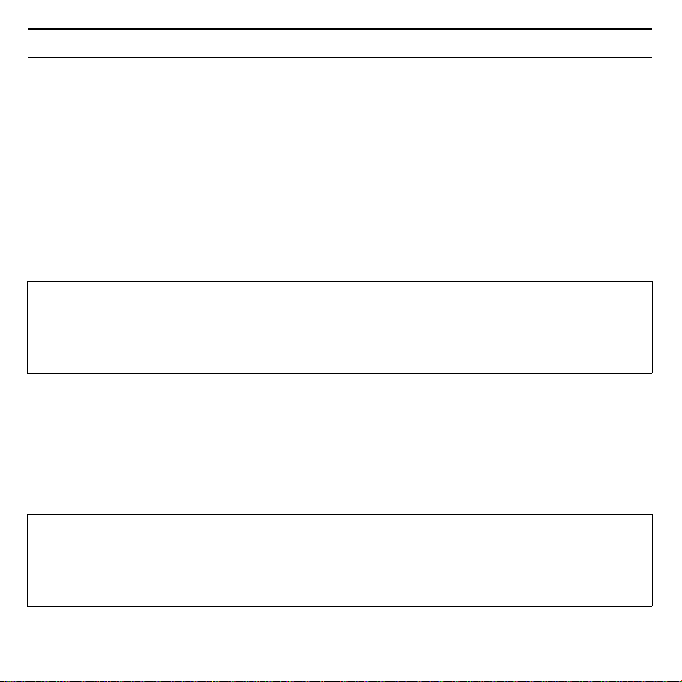
Gigaset USB Adapter 108
Gig
t USB Ad
t
108 / d
t
h / A31008
M1031
R101
2
Z143 /
ig
b
d
t
108
f
/
8
Während der Installation zeigt der InstallShield Wizard im Fenster Setup-Fort-
schritt, welche Aktion gerade ausgeführt wird, und er zeigt den Fortschritt der
Installation an.
Nach Abschluss dieses Installationsschritts erscheint ein Meldungsfenster, das
Sie dazu auffordert, den Gigaset USB Adapter 108 an den PC anzuschließen.
ì Stecken Sie den Stecker in eine freie USB-Buchse an Ihrem PC.
Nach dem Einstecken des USB-Kabels wird die Installation automatisch fortge-
setzt. Die automatische Hardwareerkennung des Betriebssystems wird geöffnet,
um die Treiber für den Gigaset USB Adapter 108 zu installieren.
Abhängig von anderen Einstellungen Ihres PCs erscheint ein Dialogfeld.
Erscheint es bei Ihnen nicht, wird der folgende Installationsschritt automatisch
vom System durchgeführt.
ì Wählen Sie die Option Software automatisch installieren und klicken Sie
auf Weiter.
Bitte beachten Sie:
Falls Ihr PC mit dem Betriebssystem Windows XP Service Pack 2 ausgestattet
ist, erscheint das Fenster Assistent für das Suchen neuer Hardware. Wählen
Sie hier die Option Nein, diesmal nicht und Klicken Sie auf Weiter.
Hinweise:
u Unter Windows 2000 / XP: Wenn Sie die Warnung Digitale Signatur nicht
gefunden erhalten, ignorieren Sie die Meldung und fahren Sie mit der
automatischen Installation fort.

9Gigaset USB Adapter 108
Gig
t USB Ad
t
108 / d
t
h / A31008
M1031
R101
2
Z143 /
ig
b
d
t
108
f
/
Nach der Installation erscheinen abhängig von Ihrem Betriebssystem ein oder
zwei Fenster, die Sie zum Fertigstellen der Installation auffordern.
ì Klicken Sie jeweils auf Fertigstellen.
Die Installation wird abgeschlossen und Ihr PC wird neu gestartet.
Installation überprüfen
Wenn die Installation erfolgreich war, steht Ihnen jetzt der Gigaset WLAN Adap-
ter Monitor zur Verfügung. Mit dem Gigaset WLAN Adapter Monitor konfigurie-
ren Sie Ihren Gigaset USB Adapter 108 und bauen eine Verbindung zu anderen
Netzwerkadaptern oder zu einem Access Point auf.
Der Gigaset WLAN Adapter Monitor wird durch ein Symbol im Info-Bereich der
Taskleiste dargestellt, das Ihnen auch anzeigt, ob bereits eine Verbindung zu
einem Verbindungspartner besteht.
Folgende Anzeigen im Info-Bereich der Taskleiste sind möglich:
u Unter Windows 98SE / ME: Sie werden eventuell dazu aufgefordert, die CD
mit Ihrem Windows-Betriebssystem einzulegen, um die Treiber-Installation
fortzusetzen. Halten Sie diese CD also bereit oder geben sie den Pfadna-
men an, unter dem gegebenenfalls die Windows-Installationsdateien auf
Ihrem PC gesichert sind.
u Starten Sie bitte Ihren PC neu, falls Sie dazu aufgefordert werden.
u Falls auf Ihrem PC Dateien neueren Datums bereits installiert sind, bestäti-
gen Sie die Frage, ob Sie diese behalten wollen, mit JA.
ü
Kein Symbol:
Software nicht gestartet
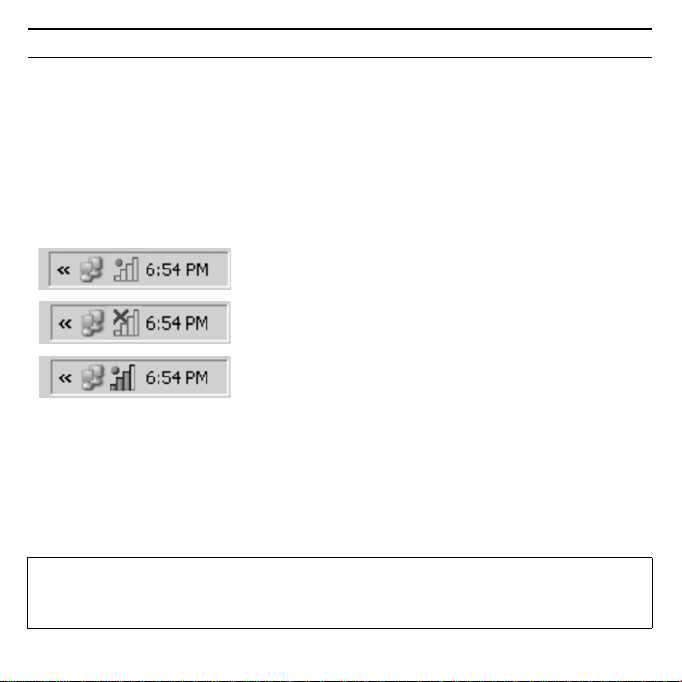
Gigaset USB Adapter 108
Gig
t USB Ad
t
108 / d
t
h / A31008
M1031
R101
2
Z143 /
ig
b
d
t
108
f
/
10
Sicherheitseinstellungen
Standardmäßig sind die Sicherheitseinstellungen deaktiviert. Es wird dringend
empfohlen, die Sicherheitseinstellungen zu aktivieren. Lesen Sie dazu bitte die
ausführliche Bedienungsanleitung auf der CD-ROM.
Wenn die Software nicht gestartet ist, versuchen Sie zunächst, den Gigaset
WLAN Adapter Monitor manuell zu starten.
ì Klicken Sie dazu im Startmenü auf Start – Programme – Gigaset USB
Adapter 108 – Gigaset WLAN Adapter Monitor.
Ist dies nicht möglich, war die Installation fehlerhaft.
ì Deinstallieren Sie die Software.
ì Installieren Sie dann die Software erneut.
Software vorhanden, rote Kugel oberhalb des Sym-
bols: Gigaset USB Adapter 108 nicht eingesteckt
Rotes Kreuz oberhalb des Symbols:
Keine Verbindung zum Netz
Grüne Kugel oberhalb des Symbols:
Verbindung aufgebaut
Die Anzahl der farbigen Balken im Symbol zeigt die Verbindungsqualität an.
Bitte beachten Sie:
Voraussetzung für eine erfolgreiche Kommunikation ist, dass alle Verbin-
dungspartner eines WLANs identische Sicherheitseinstellungen verwenden.
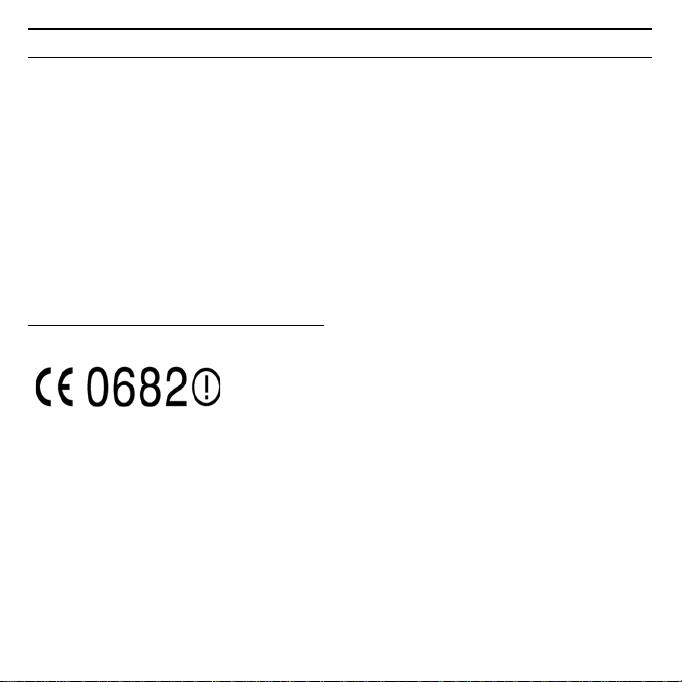
11Gigaset USB Adapter 108
Gig
t USB Ad
t
108 / d
t
h / A31008
M1031
R101
2
Z143 /
ig
b
d
t
108
f
/
Zulassung
Dieses Gerät ist für den weltweiten Betrieb vorgesehen, außerhalb des Europäi-
schen Wirtschaftsraums (mit Ausnahme der Schweiz) in Abhängigkeit von nati-
onalen Zulassungen.
Länderspezifische Besonderheiten sind berücksichtigt.
Hiermit erklärt die Siemens Home and Office Communication Devices GmbH &
Co. KG, dass dieses Gerät den grundlegenden Anforderungen und anderen
relevanten Bestimmungen der Richtlinie 1999/5/EC entspricht.
Eine Kopie der Konformitätserklärung nach 1999/5/EC finden Sie über folgende
Internetadresse:
http://www.siemens.com/gigasetdocs
.
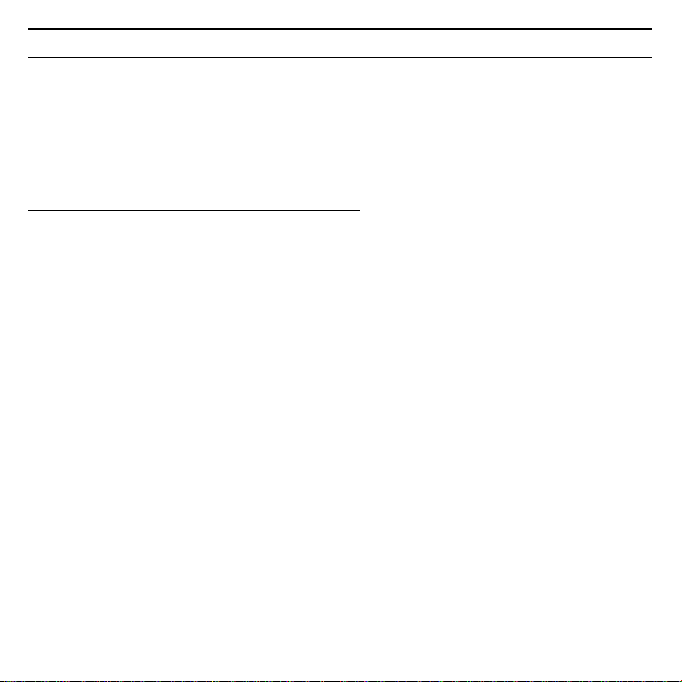
Gigaset USB Adapter 108
Gig
t USB Ad
t
108 / d
t
h / A31008
M1031
R101
2
Z143 /
ig
b
d
t
108
f
/
12
Quick Start Guide
This Quick Start Guide shows you how to get started and get access to the Inter-
net using an Access Point Gigaset USB Adapter 108 (such as the Gigaset SE551
dsl/cable). You will find more detailed information in the electronic operating
instructions on the supplied CD-ROM and on the Internet at
www.
siemens.com/gigasetusbadapter108.
Trademarks
Microsoft, Windows 98SE, Windows ME, Windows 2000, Windows XP and
Internet Explorer are registered trademarks of the Microsoft Corporation.
Super G is a registered trademark of Atheros Communications, Inc.
Safety precautions
u The Gigaset USB Adapter 108 can affect medical equipment. Therefore, you
should pay attention to the technical conditions of the corresponding
environment.
u Make sure you include the operating instructions and the CD-ROM when you
pass on your Gigaset USB Adapter 108 to somebody else.
u Under no circumstances try to use a damaged device. If in doubt, please
contact our service department, see Chapter "Service (Customer Care)" on
the supplied CD-ROM.
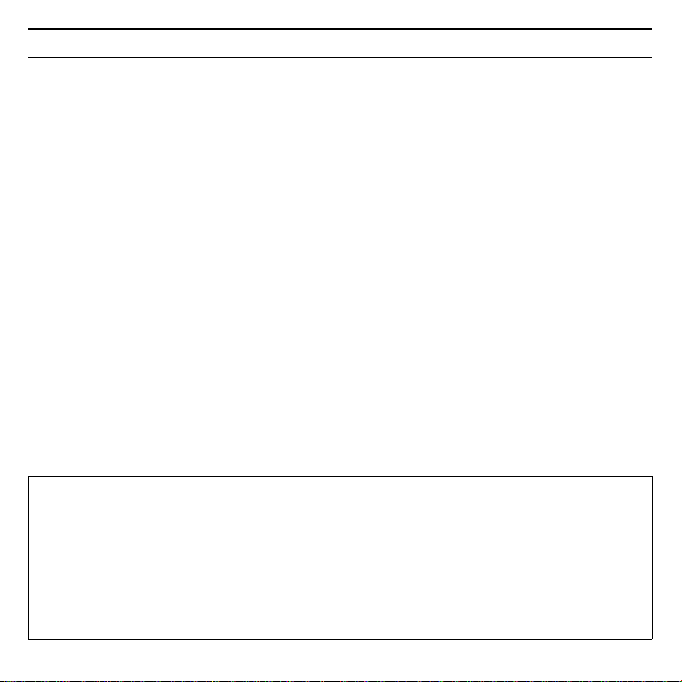
13Gigaset USB Adapter 108
Gig
t USB Ad
t
108 / d
t
h / A31008
M1031
R101
2
Z143 /
ig
b
d
t
108
f
/
System requirements
You will require:
u a PC with at least 466 MHz and one of the following operating systems:
Windows 98SE, Windows ME, Windows 2000 or Windows XP
u 64 MB RAM and at least 30 MB free hard disk space
u a free USB port
u a CD-ROM drive or a DVD drive
Procedure for installation
To establish Internet access using Access Point, proceed as follows:
1. First install the Gigaset USB Adapter 108 in a PC.
2. Then install the Access Point. This is described in the operating instructions
for the device in question.
3. Then set up the connection from the Gigaset USB Adapter 108 to the Access
Point.
Installation of Gigaset USB Adapter 108 on a PC
Notes:
u Do not insert the USB cable plug into a spare USB port on your PC until the
installation software prompts you to do so.
u When installing the Gigaset USB Adapter 108 , the SSID (Service Set ID) of
all the wireless network components must be identical.
u You may require administrator rights for the installation process on your
PC.
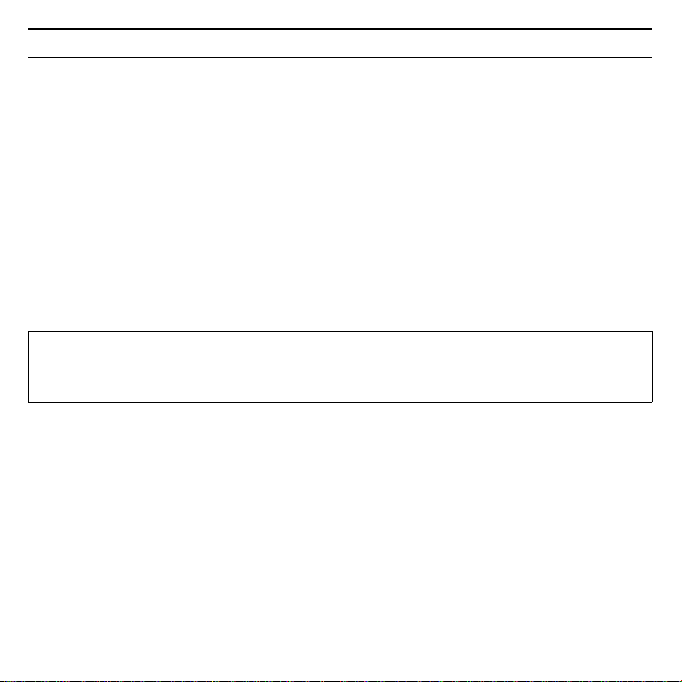
Gigaset USB Adapter 108
Gig
t USB Ad
t
108 / d
t
h / A31008
M1031
R101
2
Z143 /
ig
b
d
t
108
f
/
14
ì Close all running programs.
ì Insert the CD-ROM supplied into the CD-ROM drive of your PC and wait until
the welcome screen appears. If this screen does not appear automatically,
start installation manually:
– Open Windows Explorer.
– Select the CD-ROM drive.
–Double-click start.exe.
The language selection screen appears
ì Select the language.
You will now see a screen showing the contents of the CD-ROM.
ì Click Installation.
The InstallShield Wizard appears on the screen.
ì Click on Next to continue installation.
The licence agreement screen now appears.
ì If you accept the licence agreement, click on Yes.
In the next screen, choose the directory for the installation files on your PC.
ì Accept the default setting or select another directory using the Browse but-
ton and click on Next.
During installation, the InstallShield Wizard uses the Setup_Status screen to
show which action is being carried out, and the progress is also displayed.
Note:
The screens for the various operating systems differ only marginally. Installa-
tion is largely automatic, apart from a few mouse clicks and restarts.
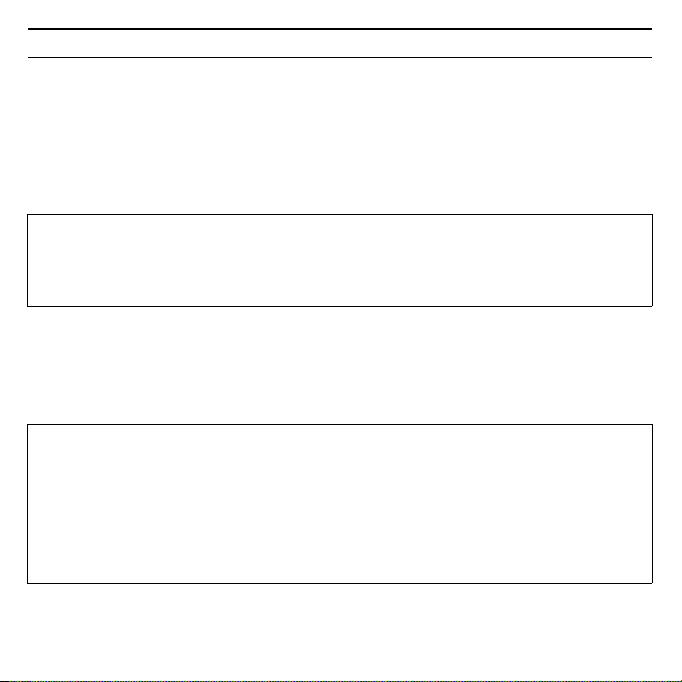
15Gigaset USB Adapter 108
Gig
t USB Ad
t
108 / d
t
h / A31008
M1031
R101
2
Z143 /
ig
b
d
t
108
f
/
After this installation step is completed, a message appears prompting you to
connect the Gigaset USB Adapter 108 to your PC.
ì Now insert the plug into a spare USB port on your PC.
Once the USB cable has been plugged in, installation continues automatically.
The operating system's automatic hardware recognition opens to install the driv-
ers for the Gigaset USB Adapter 108.
Depending on the other settings of your PC, a dialogue box may appear. If it does
not appear, the following installation step is automatically carried out by the sys-
tem.
ì Select the Install software automatically option, and click on Next.
Please remember:
If your PC is equipped with the Windows XP operating system Service Pack 2,
the Wizard for looking for new hardware window appears. Select the No,
not at this time option, and click on Next.
Notes:
u Under Windows 2000 / XP: If you see the warning Digital signature not
found, ignore the message and continue with automatic installation.
u Under Windows 98SE / ME: You may be prompted to insert your Windows
Installation CD to continue driver installation. Therefore you should have
this CD handy or enter the path name where the Windows installation files
are stored on your PC.
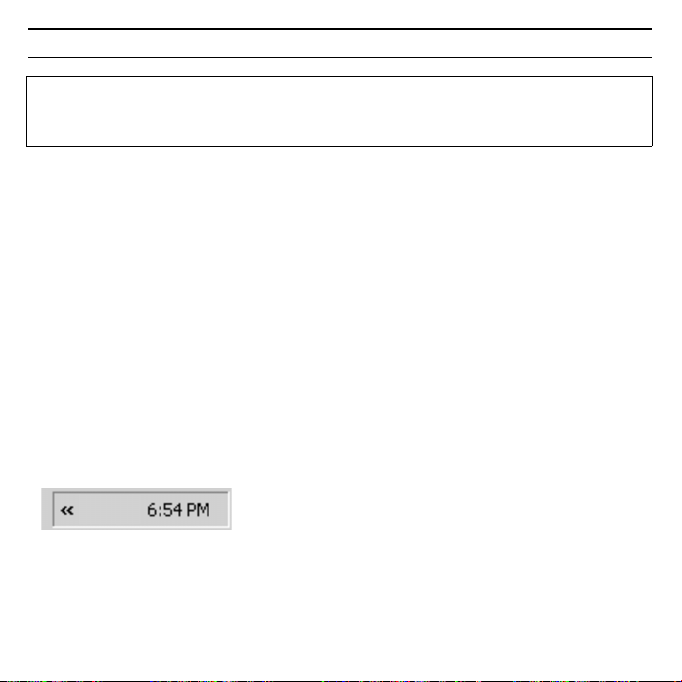
Gigaset USB Adapter 108
Gig
t USB Ad
t
108 / d
t
h / A31008
M1031
R101
2
Z143 /
ig
b
d
t
108
f
/
16
After installation, one or two windows will appear, depending on your operating
system, prompting you to complete installation.
ì Click on Finish.
The Installation is finished and your PC will be restarted.
Checking installation
If installation was successful, you can now use the Gigaset WLAN Adapter Mon-
itor. With the Gigaset WLAN Adapter Monitor you can configure your Gigaset USB
Adapter 108 and create a connection to other network adapters or an Access
Point.
The Gigaset WLAN Adapter Monitor is represented by an icon in the status area
of the taskbar, this icon also shows you if there is already a connection to a con-
nection partner.
The following may be displayed in the status area of the taskbar:
u Restart your PC if you are prompted to do so.
u If your PC already contains more recent files, answer the question whether
you want to keep them with YES.
ü
No icon:
Software not launched
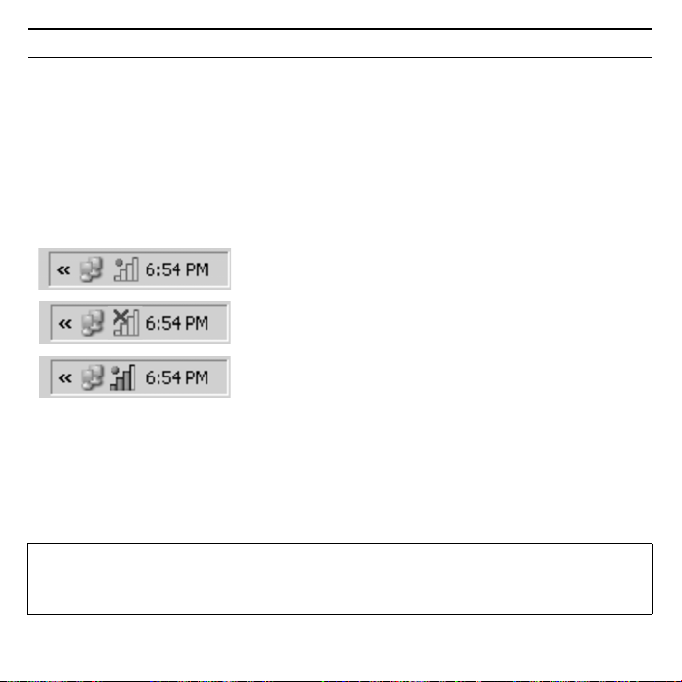
17Gigaset USB Adapter 108
Gig
t USB Ad
t
108 / d
t
h / A31008
M1031
R101
2
Z143 /
ig
b
d
t
108
f
/
Security settings
The security settings are deactivated by default. It is strongly recommended that
you activate the security settings. Please refer to the detailed operating instruc-
tions on the CD-ROM.
If the software has not started, first try to open the Gigaset WLAN Adapter
Monitor manually.
ì To do this, in the start menu, click on Start – Programs –
Gigaset USB Adapter 108 – Gigaset WLAN Adapter Monitor.
If this fails, then something went wrong during installation.
ì Deinstall the software.
ì Then install the software again.
Software available, red ball above the icon:
Gigaset USB Adapter 108 not plugged in
Red cross above the icon:
No connection to the network
Green ball above the icon:
Connection established
The number of coloured bars in the icon shows the connection quality.
Please remember:
Successful communication depends on all the connection partners in a WLAN
using the same security settings.
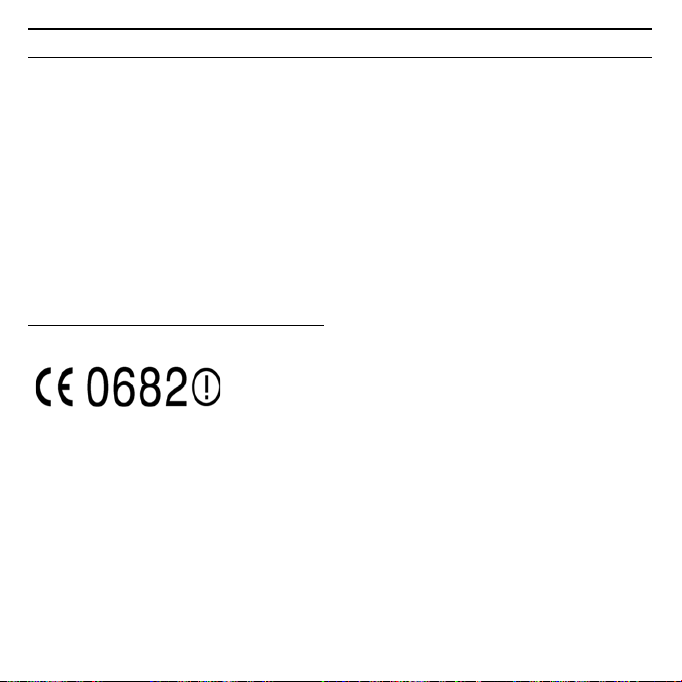
Gigaset USB Adapter 108
Gig
t USB Ad
t
108 / d
t
h / A31008
M1031
R101
2
Z143 /
ig
b
d
t
108
f
/
18
Authorisation
This device is intended for use within the European Economic Area and Switzer-
land. If used in other countries, it must first be approved nationally in the coun-
try in question.
Country-specific requirements have been taken into consideration.
We, Siemens Home and Office Communication Devices GmbH & Co. KG, declare
that this device meets the essential requirements and other relevant regulations
laid down in Directive 1999/5/EC.
A copy of the 1999/5/EC Declaration of Conformity is available at this Internet
address:
http://www.siemens.com/gigasetdocs
.
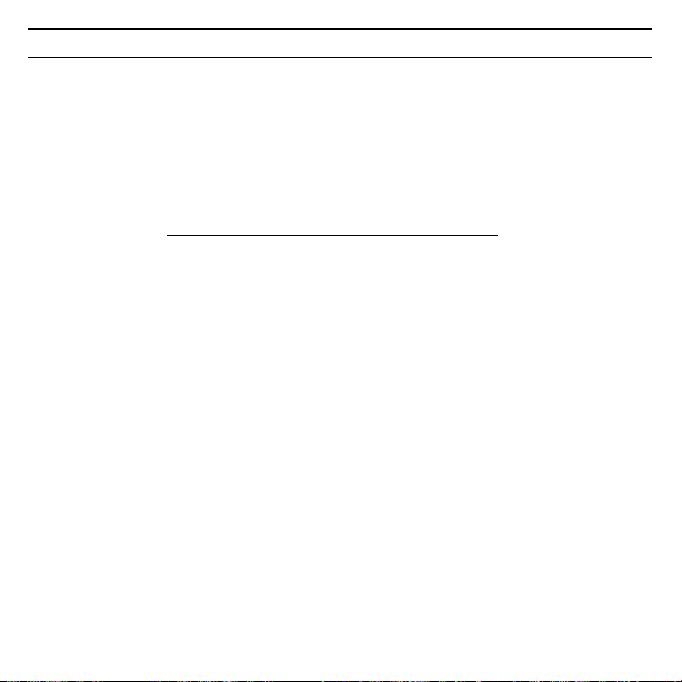
19Gigaset USB Adapter 108
Gig
t USB Ad
t
108 / d
t
h / A31008
M1031
R101
2
Z143 /
ig
b
d
t
108
f
/
Guide d'installation rapide
Ce guide d'installation rapide a pour but de vous aider à mettre en service le
Gigaset USB Adapter 108 et à le raccorder à un point d'accès (tel que le Gigaset
SE551 ADSL/câble) pour accéder à Internet.
Pour de plus amples informations sur les fonctionnalités de votre adaptateur, se
référer au manuel d'utilisation disponible sur le CD-Rom fourni, ou consulter
l'adresse Internet www.
siemens.com/gigasetusbadapter108.
Marques déposées
Microsoft, Windows 98 SE, Windows ME, Windows 2000, Windows XP et Inter-
net Explorer sont des marques déposées de Microsoft Corporation.
Super G est une marque déposée de Atheros Communications, Inc.
Consignes de sécurité
u L’adaptateur Gigaset USB Adapter 108 est susceptible de perturber le
fonctionnement des équipements et appareils médicaux. Vous devez donc
vous conformer aux spécifications techniques correspondant à
l’environnement correspondant.
u Lorsque vous confiez votre adaptateur Gigaset USB Adapter 108 à un tiers,
remettez-lui également le Cd-Rom incluant ce manuel.
u Ne jamais mettre en service un appareil endommagé. En cas de doute,
adressez-vous à notre service clientèle, voir au chapitre « Service Clients » sur
le CD-Rom.
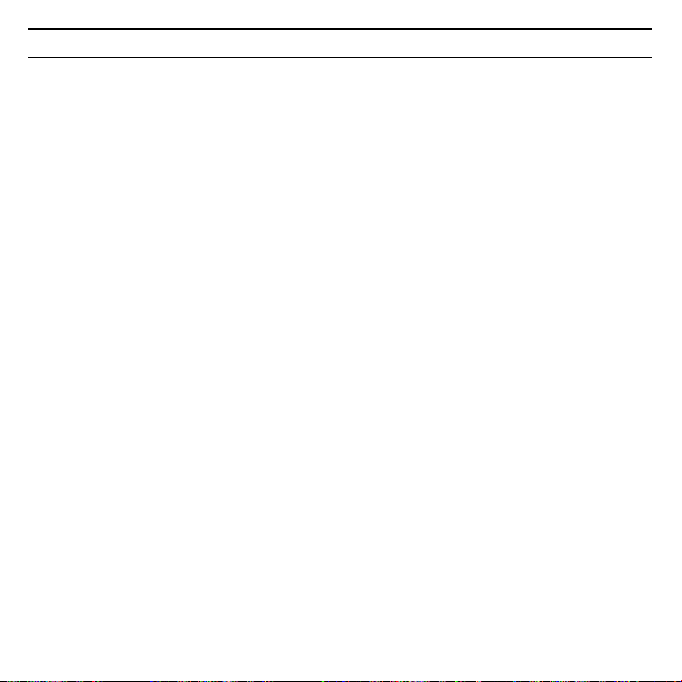
Gigaset USB Adapter 108
Gig
t USB Ad
t
108 / d
t
h / A31008
M1031
R101
2
Z143 /
ig
b
d
t
108
f
/
20
Configuration minimum requise
Le PC sur lequel vous souhaitez installer le Gigaset USB Adapter 54 doit posséder
au minimum :
u un PC 466 MHz utilisant l'un des systèmes d'exploitation suivants :
Windows 98SE, Windows ME, Windows 2000 ou Windows XP,
u 64 Mo de mémoire vive et au moins 30 Mo d'espace disque,
u un port USB libre,
u un lecteur de Cd-Rom ou un lecteur de DVD.
Procédure d'installation
La procédure de connexion à Internet via un point d'accès est la suivante :
1. Installez le logiciel puis le Gigaset USB Adapter 108 sur un PC.
2. Installez ensuite le point d'accès. Cette opération est décrite dans le manuel
d'utilisation de l'appareil correspondant.
3. Paramétrer la liaison radio entre le Gigaset USB Adapter 108 et le point d'ac-
cès.
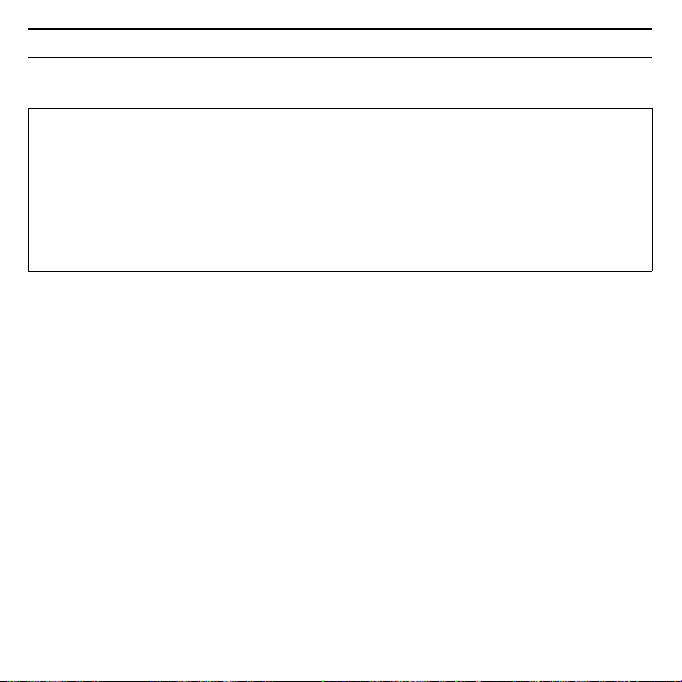
21Gigaset USB Adapter 108
Gig
t USB Ad
t
108 / d
t
h / A31008
M1031
R101
2
Z143 /
ig
b
d
t
108
f
/
Installation du Gigaset USB Adapter 108 sur un PC
ì Quittez tous les programmes en cours d'exécution.
ì Insér ez l e Cd-Rom fou rni dan s le lecteu r de votre PC e t at tendez l 'af fich age de
la fenêtre de choix de langue.
Dans le cas où celle-ci n'apparaîtrait pas automatiquement, démarrer l'appli-
cation manuellement :
–Ouvrez l'Explorateur Windows.
– Sélectionnez le lecteur de CD-Rom.
– Double-cliquez sur le programme start.exe.
La fenêtre doit alors apparaître.
ì Sélectionnez la langue voulue.
ì Un nouvel écran vous propose le contenu
ì Cliquez sur Installation.
Remarques :
u Ne raccordez jamais le câble USB à votre PC avant d'y être invité par le logi-
ciel d'installation.
u Lors de l'installation du Gigaset USB Adapter 108, le SSID (Service Set ID)
doit être identique pour tous les composants du réseau sans fil.
u Pour procéder à l'installation, vous aurez éventuellement besoin des droits
d'administrateur sur votre PC.
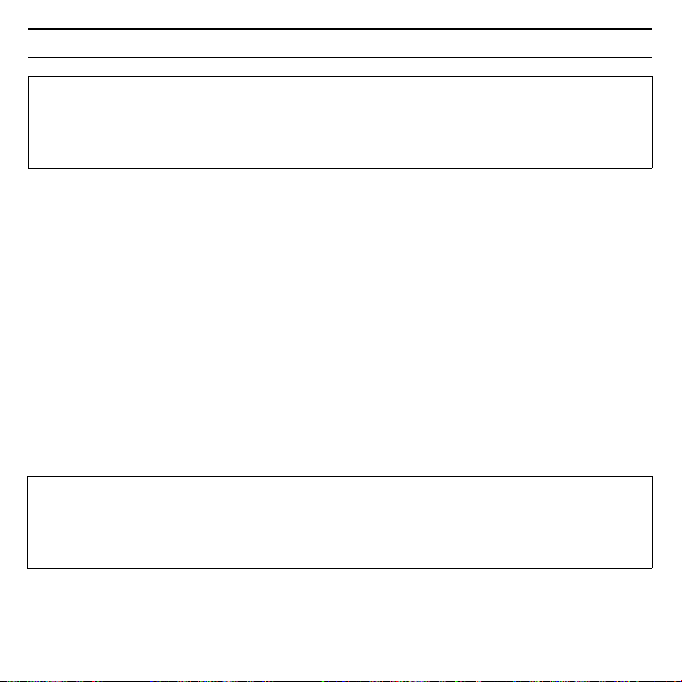
Gigaset USB Adapter 108
Gig
t USB Ad
t
108 / d
t
h / A31008
M1031
R101
2
Z143 /
ig
b
d
t
108
f
/
22
ì Une boîte de dialogue sur le Contrat de licence s'ouvre.
ì Si vous acceptez le contrat de licence, cliquez sur Oui.
ì Sélectionnez dans la fenêtre suivante le répertoire d'installation des fichiers
sur votre PC.
ì Validez le répertoire défini par défaut ou sélectionnez un autre répertoire en
cliquant sur le bouton Parcourir, puis cliquez sur Suivant.
ì L'installation des logiciels démarre et la boîte de dialogue Etat de l'installa-
tion permet de suivre l'avancement et les actions en cours d'exécution.
ì Au terme de cette étape, une nouvelle boîte s'affiche vous demandant de
raccorder votre Gigaset USB Adapter 108 à votre PC. Insérez le connecteur du
Gigaset dans un port USB libre de votre PC.
Dès l'insertion du câble USB, l'installation se poursuit automatiquement.
Une boîte de dialogue s'ouvre en fonction des autres paramètres de votre PC. Si
cette boîte n'apparaît pas sur votre PC, le système exécute automatiquement
l'étape d'installation suivante.
Remarque :
Les boîtes de dialogue peuvent être légèrement différentes d'un système
d'exploitation à l'autre. À quelques clics ou redémarrages près, l'installation est
pratiquement automatique.
À noter :
Si votre PC est équipé du système d'exploitation Windows XP Service Pack 2, la
fenêtre de l'Assistant d'ajout de matériel apparaît. Sélectionnez-y l'option
Non, pas cette fois ci puis cliquez sur Suivant.
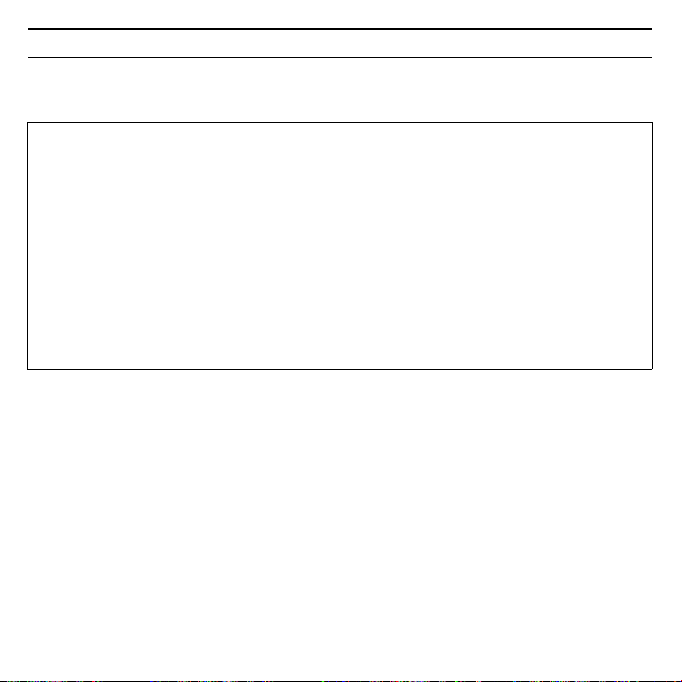
23Gigaset USB Adapter 108
Gig
t USB Ad
t
108 / d
t
h / A31008
M1031
R101
2
Z143 /
ig
b
d
t
108
f
/
ì Sélectionnez l'option Installation automatique du programme et cliquez
sur Suivant.
Après l'installation apparaissent, en fonction de votre système d'exploitation,
une ou deux fenêtres vous invitant à terminer l'installation.
ì Cliquez sur Terminer.
L'installation est terminée. Votre ordinateur redémarre ensuite.
Vérification de l’installation
Au terme de l'installation, vous pouvez utiliser l'outils Gigaset WLAN Adapter
Monitor pour configurer votre Gigaset USB Adapter 108 et établir la connexion
avec les autres PC sans-fil du réseau ou un point d'accès.
Remarques :
u Sous Windows 2000 / XP : Dans le cas où le message d'avertissement
Impossible de trouver la signature numérique s'affiche, ignorez le mes-
sage et continuez la procédure d'installation automatique.
u Sous Windows 98 SE / ME : Vous pouvez éventuellement obtenir un mes-
sage vous demandant d'insérer votre CD Windows afin de poursuivre l'ins-
tallation des pilotes. Vous devez donc préparer ce CD ou spécifier le chemin
sous lequel les fichiers d'installation de Windows se trouvent sur votre PC.
u Dans le cas où votre PC comporte déjà des fichiers plus récents, validez la
boîte de dialogue vous demandant si vous voulez les conserver, en pres-
sant sur le bouton Oui.
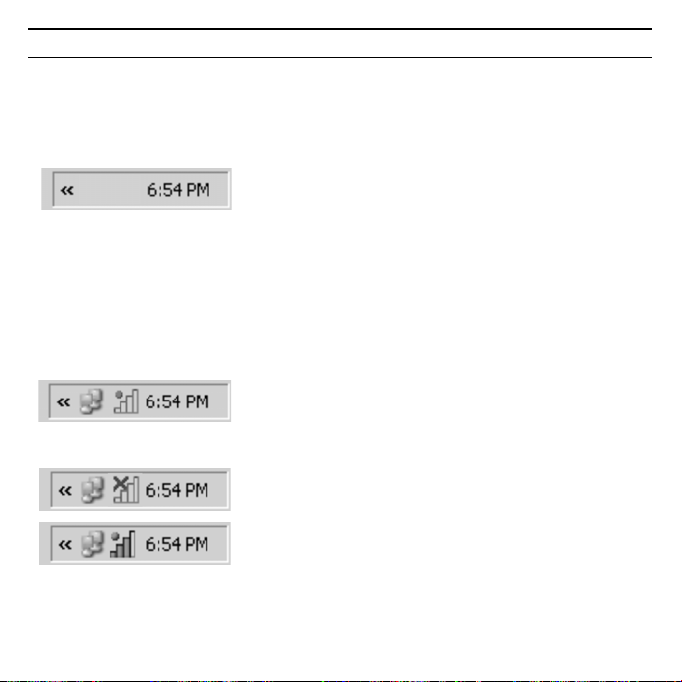
Gigaset USB Adapter 108
Gig
t USB Ad
t
108 / d
t
h / A31008
M1031
R101
2
Z143 /
ig
b
d
t
108
f
/
24
Cet outil est représenté par une icône dans la zone Info de la barre de tâches Win-
dows. Elle permet de visualiser à tout moment l'état de la connexion sans-fil ou
d'accéder aux menus de configuration.
Les affichages possibles dans la zone info sont les suivants :
ü
Pas d’icône :
Le programme n’est pas lancé
Si le programme n'est pas lancé, essayez d'abord de démarrer manuellement
le moniteur de l'adaptateur Gigaset WLAN.
ì Cliquez pour cela dans le menu Démarrer sur Démarrer – Programmes –
Gigaset USB Adapter 108 – Gigaset WLAN Adapter Monitor.
Si cette opération n’est pas possible, cela signifie que l'installation a échoué,
désinstallez alors le programme et redémarrez l'installation.
Le logiciel est présent, une boule rouge apparaît
au-dessus de l’icône :
Le Gigaset USB Adapter 108 n'est pas connecté
au PC.
Une croix rouge apparaît au-dessus de l’icône :
Pas de connexion réseau
Une boule verte apparaît au-dessus de l’icône :
La connexion est établie
Le nombre de barres colorées de l'icône indique la qualité de la connexion.
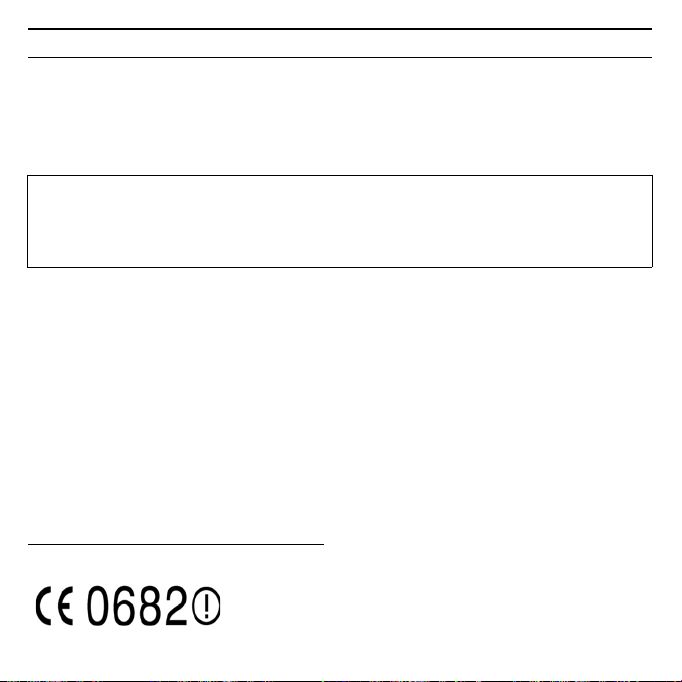
25Gigaset USB Adapter 108
Gig
t USB Ad
t
108 / d
t
h / A31008
M1031
R101
2
Z143 /
ig
b
d
t
108
f
/
Paramètres de sécurité
Les paramètres de sécurité sont désactivés par défaut. Cependant, nous vous
recommandons vivement de les activer. Pour plus d'informations à ce sujet, con-
sultez le manuel d'utilisation détaillé fourni sur le CD-Rom.
Homologation
Cet appareil est destiné à une utilisation domestique en France. Cet appareil est
destiné à une utilisation au sein de l'Espace économique européen et en Suisse.
Dans d'autres pays, son emploi est soumis à une homologation nationale.
Les spécificités nationales sont prises en compte.
Par la présente, la société Siemens Home and Office Communication Devices
GmbH & Co. KG déclare que cet appareil est conforme aux exigences
fondamentales et autres dispositions applicables de la directive 1999/5/CE.
Vous trouverez une reproduction de la déclaration de conformité d'après la
directive 1999/5/CE sur Internet à l'adresse :
http://www.siemens.com/gigasetdocs
.
À noter :
Pour que la communication puisse se dérouler correctement, tous les partici-
pants au réseau local sans fil doivent utiliser les mêmes paramètres de sécu-
rité.
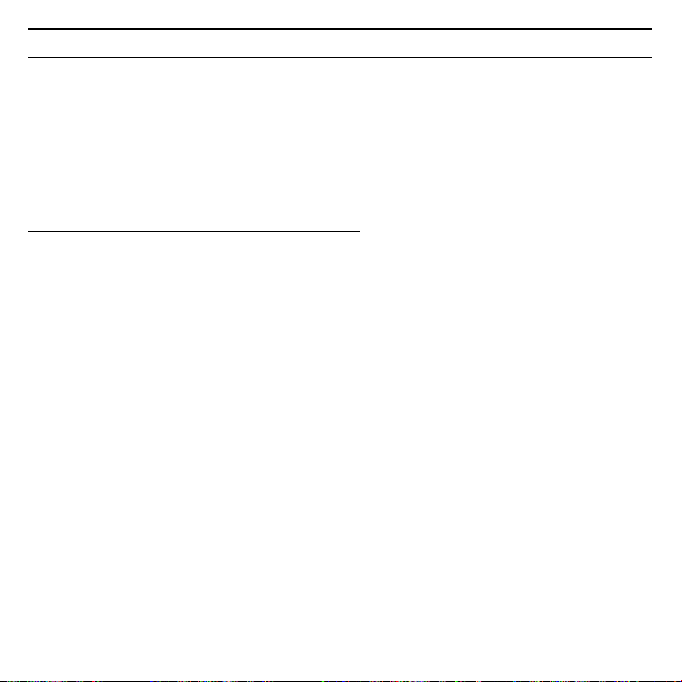
Gigaset USB Adapter 108
Gig
t USB Ad
t
108 /
i
h / A31008
M1031
R101
2
Z143 /
ig
b
d
t
108
f
/
26
Manual de instrucciones abreviado
Este Manual de instrucciones abreviado explica cómo poner en funcionamiento
el Gigaset USB Adapter 108 y cómo acceder a través de un Punto de acceso
(como p. ej. Gigaset SE551 dsl/cable) a Internet. Encontrará información deta-
llada en el Manual de instrucciones en formato electrónico incluido en el
CD-ROM suministrado y en Internet en
www.siemens.com/gigasetusbadapter108
.
Marcas registradas
Microsoft, Windows 98SE, Windows ME, Windows 2000 y Windows XP e Inter-
net Explorer son marcas registradas de Microsoft Corporation.
Super G es una marca registrada de Atheros Communications, Inc.
Indicaciones de seguridad
u El Gigaset USB Adapter 108 puede interferir con el funcionamiento de
dispositivos médicos. Por lo tanto, tenga siempre en cuenta las condiciones
técnicas del entorno correspondiente.
u Incluya el Manual de instrucciones y el CD-ROM cuando entregue el Gigaset
USB Adapter 108 a otra persona.
u No ponga nunca en funcionamiento un aparato defectuoso. En caso de
duda, póngase en contacto con nuestro Servicio Técnico, ver capítulo
"Servicio de atención al cliente (Customer Care)" en el CD-ROM suministrado.
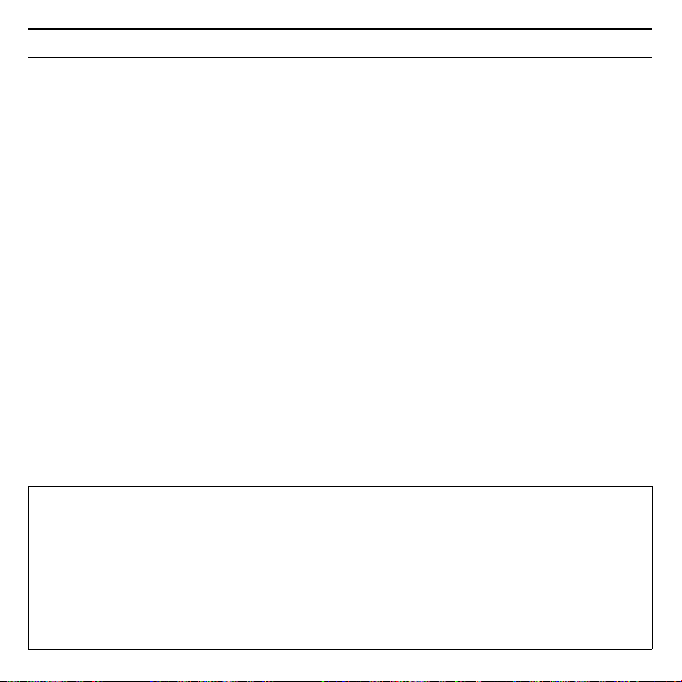
27Gigaset USB Adapter 108
Gig
t USB Ad
t
108 /
i
h / A31008
M1031
R101
2
Z143 /
ig
b
d
t
108
f
/
Requisitos del sistema
Para el funcionamiento necesita:
u un PC con un mínimo de 466 MHz y uno de los sistemas operativos siguien-
tes: Windows 98SE, Windows ME, Windows 2000 o Windows XP
u 64 MB de memoria RAM y un mínimo de 30 MB de memoria en el disco duro.
u un puerto USB libre
u una unidad CD-ROM o DVD
Procedimiento de instalación
Para establecer el acceso a Internet a través de un Punto de acceso, proceda del
siguiente modo:
1. Instale primero el Gigaset USB Adapter 108 en un PC.
2. Instale después el Punto de acceso. Encontrará la descripción en el manual
de instrucciones del aparato correspondiente.
3. Establezca la conexión del Gigaset USB Adapter 108 al Punto de acceso.
Instalación del Gigaset USB Adapter 108 en un PC
Notas:
u Inserte el conector del cable USB en un puerto del PC sólo cuando el soft-
ware de instalación lo solicite.
u Al realizar la instalación del Gigaset USB Adapter 108, el SSID (Service Set
ID) de todos los componentes de red inalámbricos debe ser idéntico.
u Es posible que para la instalación necesite derechos de administrador en
su PC.
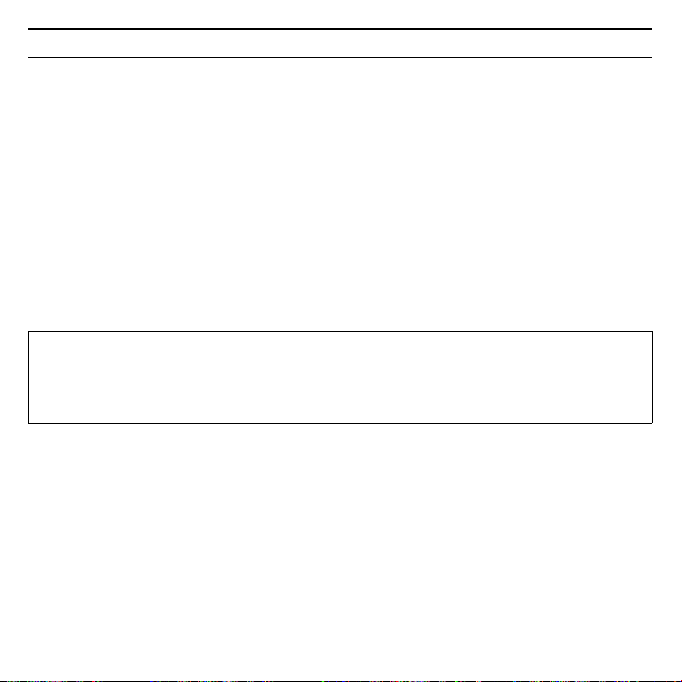
Gigaset USB Adapter 108
Gig
t USB Ad
t
108 /
i
h / A31008
M1031
R101
2
Z143 /
ig
b
d
t
108
f
/
28
ì Cierre todos los programas en curso.
ì Introduzca el CD-ROM suministrado en la unidad CD-ROM de su PC y espere
hasta que aparezca la ventana de inicio. Si en su PC no aparece automática-
mente la ventana de inicio, inicie la instalación manualmente:
– Abra el Explorador de Windows.
– Seleccione la unidad CD-ROM.
– Haga doble clic en el programa start.exe.
Aparece la ventana de selección del idioma.
ì Seleccione el idioma deseado.
Aparece una ventana con la vista general del contenido del CD-ROM.
ì Haga clic en Installation (Instalación).
En la pantalla aparece el InstallShield Wizard.
ì Haga clic en Next (Siguiente) para continuar la instalación.
Se abre la ventana con los acuerdos de licencia.
ì Si acepta el acuerdo de licencia, haga clic en Yes (Sí).
Seleccione en la siguiente ventana el directorio para los archivos de instalación
en su PC.
ì Acepte el ajuste predeterminado o seleccione con el botón Browse (Exami-
nar) otro directorio y haga clic en Next (Siguiente).
Nota:
Las ventanas de los distintos sistemas operativos sólo difieren ligeramente. La
instalación se realiza en gran parte de forma automática, a excepción de unos
pocos clics con el ratón y algunos reinicios.
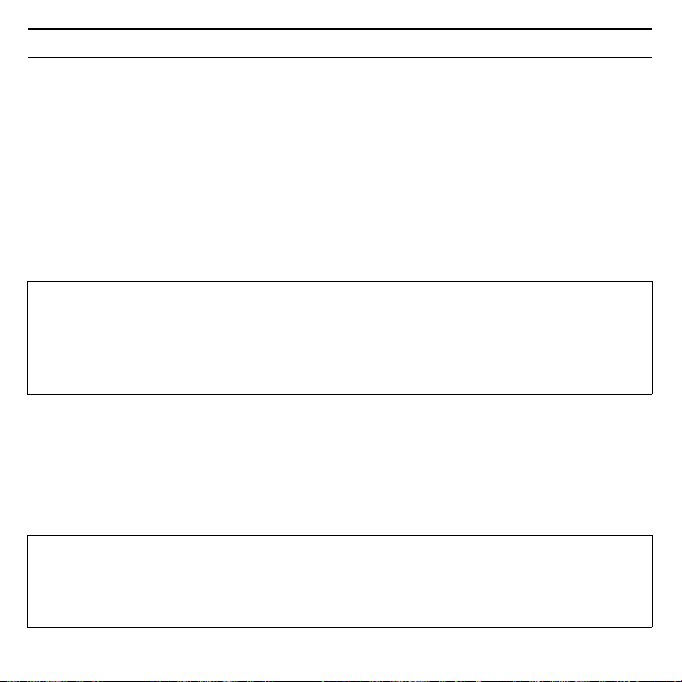
29Gigaset USB Adapter 108
Gig
t USB Ad
t
108 /
i
h / A31008
M1031
R101
2
Z143 /
ig
b
d
t
108
f
/
Durante la instalación, el InstallShield Wizard muestra en la ventana Setup Sta-
tus (Progreso de la instalación) la acción que se está ejecutando actualmente y
el progreso de la instalación.
Tras finalizar este paso de instalación aparece un cuadro de mensaje que le soli-
citará que conecte el Gigaset USB Adapter 108 al PC.
ì Inserte el conector en un puerto USB libre de su PC.
Tras insertar el cable USB, la instalación continuará automáticamente. Se abre la
detección automática del hardware del sistema operativo para instalar los con-
troladores del Gigaset USB Adapter 108.
Dependiendo de los demás ajustes de su PC aparecerá un cuadro de diálogo. Si
no aparece, el sistema realizará el siguiente paso de instalación de forma auto-
mática.
ì Seleccione la opción Install software automatically (Instalación automá-
tica del software) y haga clic en Next (Siguiente).
Tenga en cuenta lo siguiente:
Si en su PC está instalado el sistema operativo Windows XP Service Pack 2, apa-
rece la ventana Wizard for looking for new hardware (Asistente para hard-
ware). Seleccione la opción No, not at this time (Esta vez no) y haga clic en
Next (Siguiente).
Notas:
u En Windows 2000 / XP: Si aparece el mensaje Digital signature not found
(No se ha encontrado la firma digital), ignórelo y continúe con la instala-
ción automática.
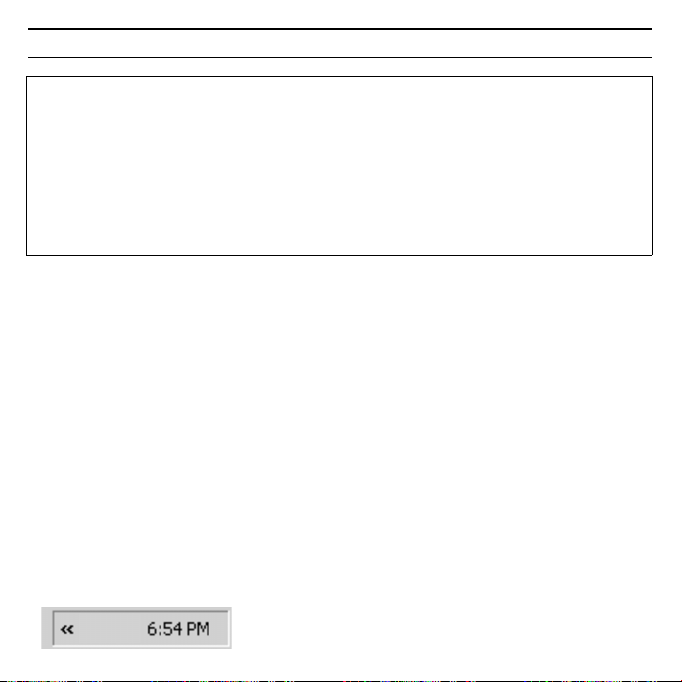
Gigaset USB Adapter 108
Gig
t USB Ad
t
108 /
i
h / A31008
M1031
R101
2
Z143 /
ig
b
d
t
108
f
/
30
Después de la instalación aparecen (en función del sistema operativo) una o dos
ventanas que le solicitarán que finalice la instalación.
ì Haga clic en Finish.
La instalación finaliza y el PC se reinicia.
Comprobar la instalación
Si la instalación se ha realizado con éxito, dispondrá ahora del Gigaset WLAN
Adapter Monitor. Con el Gigaset WLAN Adapter Monitor puede configurar el
Gigaset USB Adapter 108 y establecer una conexión con otros adaptadores de
red o con un Punto de acceso.
El Gigaset WLAN Adapter Monitor se representa mediante un icono en el área de
información de la barra de tareas y también le indicará si ya existe una conexión
con un sistema asociado.
En el área de información de la barra de herramientas pueden aparecer las indi-
caciones siguientes:
u En Windows 98SE / ME: Es posible que el sistema le solicite que introduzca
el CD con el sistema operativo Windows para poder continuar con la insta-
lación de los controladores. Por consiguiente, tenga preparado este CD o
indique la ruta donde ha archivado en su PC los archivos de instalación de
Windows.
u Si el sistema lo solicita, reinicie el PC.
u Si en su PC ya hay instalados archivos más recientes, confirme la pregunta
sobre si desea conservarlos con Yes.
ü
Si no aparece ningún icono:
No se ha iniciado el software
