Siemens GIGASET DA710 Operating Manual

Overview Gigaset DA710
Display and keys
1 Adjustable display (Changing the language £page 11)
2 Control key for the display functions
3 Shift key
4Menu key
5 Redial/pause key
6 Recall key
7Mute key
8Direct dial key
9Insert strip for writing the assignment of direct dial keys
10Star key, selecting/deselecting the ring tone (press and hold)
11Hash key, selecting/deselecting the key lock (press and hold)
12Hands-free/headset key
1 |
2 |
3 |
4 |
5 |
6 |
7 |
8 |
9 |
10 |
11 |
12 |
13 |
14 |
13Keys for setting the volume of the handset, headset, speaker and ring tone
14Microphone for hands-free
ALED
¤ Hands-free/headset key ¤ flashes on incoming call
¤ lights up when the call is transferred to the speaker or headset flashes when you hang up the handset,£either if a new call or a new message has been received (settings page 11)
de en fr nl |
1 |

Connecting the telephone
6 |
5 |
4 |
¤ Connect the telephone connector (1) to the main telephone socket. Use the telephone |
cable supplied. |
You may need a phone adapter depending on your country. This is provided in most |
cases. |
2 |
¤ Guide the cable through the cable channel: upwards for |
operating the phone on the table (2); downwards when |
mounting the telephone on the wall (3). |
¤ Connect the handset to the telephone using the |
coiled cable (4). |
1 |
7 |
3 |
Connecting the headset |
|
¤ |
Plug in (5) a headset using an RJ9 plug, e.g. a Gigaset ZX410. |
Wall mounting |
|
¤ |
Drill two holes into the wall at a distance of 12.4 cm and fix two screws. |
¤ |
Lift out the handset bracket (6) with a screwdriver and clip it into the handset cradle (7). |
¤ |
Hang the telephone on the projecting screw heads. |
First use
1Lift the handset for 5 seconds and place it back in the cradle.
2Lift the handset again. You will hear the free tone and the device is now ready to be used.
The phone is connected to the power source via the phone line. In case of a power cut (e.g. if the PABX is switched off at night), the above mentioned steps need to be repeated.
2 |
de en fr nl |

Table of contents
Overview Gigaset DA710 . . . . . . . . . . . . . . . . . . . . 1 Connecting the telephone . . . . . . . . . . . . . . . . . . 2 Safety precautions . . . . . . . . . . . . . . . . . . . . . . . . . .4 Setting up the telephone for use . . . . . . . . . . . . . 4 Operating the telephone . . . . . . . . . . . . . . . . . . . . .4
Display . . . . . . . . . . . . . . . . . . . . . . . . . . . . . . . . . . . . . . . . . . . . . . . . . . . . 4 Control key . . . . . . . . . . . . . . . . . . . . . . . . . . . . . . . . . . . . . . . . . . . . . . . . 5 Writing and editing text . . . . . . . . . . . . . . . . . . . . . . . . . . . . . . . . . . . 5 Menu . . . . . . . . . . . . . . . . . . . . . . . . . . . . . . . . . . . . . . . . . . . . . . . . . . . . . 5 Phonebook, call list and redial list . . . . . . . . . . . . . . . . . . . . . . . . . . 5 Menu tree . . . . . . . . . . . . . . . . . . . . . . . . . . . . . . . . . . . . . . . . . . . . . . . . . 6
Telephoning . . . . . . . . . . . . . . . . . . . . . . . . . . . . . . . .7
Making a call . . . . . . . . . . . . . . . . . . . . . . . . . . . . . . . . . . . . . . . . . . . . . . 7 Incoming calls . . . . . . . . . . . . . . . . . . . . . . . . . . . . . . . . . . . . . . . . . . . . . 8 Using open listening / hands-free / headset . . . . . . . . . . . . . . . . 8 Settings during a call . . . . . . . . . . . . . . . . . . . . . . . . . . . . . . . . . . . . . . 9
Using the phonebook, lists and direct
dial keys . . . . . . . . . . . . . . . . . . . . . . . . . . . . . . . . . . . . 9
Phonebook . . . . . . . . . . . . . . . . . . . . . . . . . . . . . . . . . . . . . . . . . . . . . . . . 9 Call list (CLIP) . . . . . . . . . . . . . . . . . . . . . . . . . . . . . . . . . . . . . . . . . . . . . 10 Last number redial list . . . . . . . . . . . . . . . . . . . . . . . . . . . . . . . . . . . . 10 Direct dial keys . . . . . . . . . . . . . . . . . . . . . . . . . . . . . . . . . . . . . . . . . . . 10
Adjusting the telephone . . . . . . . . . . . . . . . . . . . 11
Basic settings . . . . . . . . . . . . . . . . . . . . . . . . . . . . . . . . . . . . . . . . . . . . . 11 Setting the volume . . . . . . . . . . . . . . . . . . . . . . . . . . . . . . . . . . . . . . . 11 Setting the ringer . . . . . . . . . . . . . . . . . . . . . . . . . . . . . . . . . . . . . . . . . 11
Security settings . . . . . . . . . . . . . . . . . . . . . . . . . . . 12
Locking the telephone . . . . . . . . . . . . . . . . . . . . . . . . . . . . . . . . . . . . 12 Emergency calls . . . . . . . . . . . . . . . . . . . . . . . . . . . . . . . . . . . . . . . . . . 12 Direct calling (baby call) . . . . . . . . . . . . . . . . . . . . . . . . . . . . . . . . . . 13 Blocking numbers . . . . . . . . . . . . . . . . . . . . . . . . . . . . . . . . . . . . . . . . 13
Network services . . . . . . . . . . . . . . . . . . . . . . . . . . 13
Caller display (CLIP) . . . . . . . . . . . . . . . . . . . . . . . . . . . . . . . . . . . . . . . 13 Call Divert . . . . . . . . . . . . . . . . . . . . . . . . . . . . . . . . . . . . . . . . . . . . . . . . 13 Other network services . . . . . . . . . . . . . . . . . . . . . . . . . . . . . . . . . . . 13 Recall key . . . . . . . . . . . . . . . . . . . . . . . . . . . . . . . . . . . . . . . . . . . . . . . . 14 Setting up of dialling code . . . . . . . . . . . . . . . . . . . . . . . . . . . . . . . . 14
Operation on a PABX. . . . . . . . . . . . . . . . . . . . . . . .14
Special functions/Recall key . . . . . . . . . . . . . . . . . . . . . . . . . . . . . . . 14 Changing the dialling mode/flash time . . . . . . . . . . . . . . . . . . . . 14 Setting dialling prefixes . . . . . . . . . . . . . . . . . . . . . . . . . . . . . . . . . . . 14
Appendix . . . . . . . . . . . . . . . . . . . . . . . . . . . . . . . . . 15
Other settings . . . . . . . . . . . . . . . . . . . . . . . . . . . . . . . . . . . . . . . . . . . . 15 Predefined key combinations . . . . . . . . . . . . . . . . . . . . . . . . . . . . . 15 Standard characters . . . . . . . . . . . . . . . . . . . . . . . . . . . . . . . . . . . . . . . 16 Care . . . . . . . . . . . . . . . . . . . . . . . . . . . . . . . . . . . . . . . . . . . . . . . . . . . . . . 16 Contact with liquid . . . . . . . . . . . . . . . . . . . . . . . . . . . . . . . . . . . . . . . 16 Questions and answers . . . . . . . . . . . . . . . . . . . . . . . . . . . . . . . . . . . 16 Protecting our environment . . . . . . . . . . . . . . . . . . . . . . . . . . . . . . . 16 Contacts . . . . . . . . . . . . . . . . . . . . . . . . . . . . . . . . . . . . . . . . . . . . . . . . . . 16 Disposal . . . . . . . . . . . . . . . . . . . . . . . . . . . . . . . . . . . . . . . . . . . . . . . . . . 16 Authorisation . . . . . . . . . . . . . . . . . . . . . . . . . . . . . . . . . . . . . . . . . . . . . 16
Index . . . . . . . . . . . . . . . . . . . . . . . . . . . . . . . . . . . . . 17
de en fr nl |
3 |
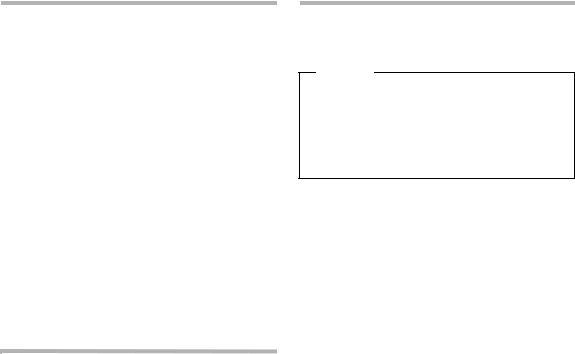
Safety precautions |
Operating the telephone |
|
|
When installing, connecting and operating the telephone, always observe the following precautions:
u Only use the jacks and leads supplied.
u Only connect the connecting lead to the intended socket.
uOnly connect the approved accessories, such as the Gigaset ZX410 headset for example.
Your Gigaset DA710 has been tested and approved with the Gigaset
ZX410 headset.
uOther headsets may only function to a limited extent or not at all. Be sure to reduce the volume of the Gigaset DA710 when connecting
another headset. As a headset from another manufacturer may emit a harmful and loud acoustic signal due to alignment differences.
u Lay the connecting lead where it will not cause accidents. u Position the telephone on a non-slip surface.
uFor your safety and protection, the telephone may not be used in the bath or shower rooms (wet locations). The telephone is not splash
proof.
uNever expose the telephone to sources of heat, direct sunlight or other electrical devices.
u Protect your telephone from moisture, dust, corrosive liquids and vapours.
u Never open up the telephone yourself.
u Do not touch the plug contact with pointed or metallic objects. u Do not carry the telephone by the leads.
uIf you give your Gigaset DA710 to someone else, make sure you also give them the operating manual. Your Gigaset DA710 has a permanent memory, so you may want to delete any stored numbers before passing it on.
Setting up the telephone for use
Recommended installation of telephone:
uDo not expose the telephone to direct sunlight or other sources of heat.
u Operate at temperatures of between + 5° C and + 40° C.
uMaintain a distance of at least one metre between the telephone and radio equipment, e.g. radio telephones, radio paging equipment or TV sets. Otherwise telephone communication could be
impaired.
uDo not install the telephone in dusty rooms as this can limit the service life of the telephone.
uFurniture lacquer and polish can be adversely affected by contact with parts of the unit (e.g. feet).
The keypad and the display are available to operate your Gigaset DA710. In addition, the display menu together with the control key provides access to the configuration and use of the many functions of the telephone. All usage possibilities are described in the handbook.
Note
Some of your telephone's functions may only be available without restriction if they are supported by your and the caller's network provider, e. g. functions for which information on the caller's telephone number is required.
This applies for the following functions, for example:£
u Displaying the number of an incoming£ call ( page 8) u Indicating£a caller with VIP melody ( page 8)
u Call list ( page 10) £
u Call forwarding and other network services ( page 13)
Display
In stand-by mode, the time, date and calendar week are displayed. You can£ set the date and time and the format in which it is displayed
( page 11). Symbols on the display also provide information regarding the status of your telephone.
|
|
|
|
|
|
Toolbar |
|
|
n l m |
|
|
||
|
|
|
|
|
|
|
|
14:00 |
|
|
|
Time (24h format) |
|
|
|
|
|
|||
|
23.08.2011 CW34 |
|
|
|
||
|
|
|
|
|
|
Date / Calendar week |
Display symbols |
|
|
||||
|
|
|
||||
f |
Flashes for a new call in the call list if the caller's number |
|||||
Z |
transmission (CLIP) is active (£page 13) |
|||||
Phonebook open |
|
|
|
|||
h |
Shift key pressed |
|
|
|
||
i |
Key lock activated |
|
|
|
||
k |
Ring tone switched off |
|
|
|
||
l |
Flashes on incoming VIP call |
|
||||
|
|
|
|
£ |
|
|
|
Is indicated if at least one entry with activated VIP mode is |
|||||
|
present in the phonebook |
( |
|
page 9). |
||
m |
Mute mode activated |
|
|
|
||
n |
Headset connected |
|
|
|
||
4 |
de en fr nl |
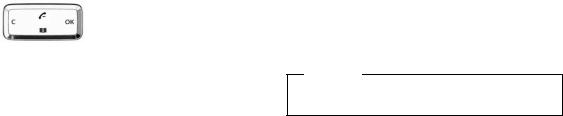
Control key
The telephone's functions are activated and the menu is navigated using the control key. The functions offered depend on the operating situation.
T |
U |
In s andby: |
|
t |
YOpen the call list |
||
|
V |
s |
ZOpen phonebook |
|
|
||
t In menus and lists: |
|
|
|
s |
Scrolls one entry upwards/downwards. |
||
|
Hold down: Scrolls the list fast upwards/downwards. |
||
|
While editing names and numbers: |
||
|
Moves the cursor to the left/right. |
||
|
Hold down: Moves the cursor fast to the left/right. |
||
|
While pressing the direct dial key: |
||
|
Displays long phone numbers completely. |
||
u |
In menus, lists and with direct dial keys: |
||
Exits the menu, list or direct dial key.
|
While changing settings: |
|
Terminates the action without changing the setting. |
|
While editing names and numbers: |
|
Deletes the character to the left of the cursor. |
|
Hold down: Deletes the line. |
|
If the entry is empty: Exits the editing mode. |
v |
Phone number entered or direct dial key pressed: |
|
Dials the phone number. |
|
In menus and lists: |
|
Opens the submenu/context menu. |
|
While editing entries/changing settings: |
|
Saves the edits or activates the selected settings. |
~Enter text using the keypad.Writing and editing text
Multiple lettersOand Qnumbers*are assigned# to each key between
and and , and . The entry of a specific character is carried out by pressing the corresponding key multiple£times. You will find a table of applicable characters in the Appendix page 16. To switch between capitalLletters (ABC), lower case (abc) and numbers (123), press the shift key until the desired figure is briefly displayed on the bottom right. This mode is not available in lines for telephone number entry.
Moving the cursor
t s Press the control key up/downwards in order to move the cursor to the left/right in the text.
XPress the left-hand side uof the control key. The cha-
racter to the left of the cursor is deleted. Press and hold down to delete the whole line.Deleting/correcting characters
Menu
The functions of your telephone are offered to you via a menu that con- ¤sists of severalMlevels.
Press the key to open the menu.
The menu functions and submenu functions where necessary are dis- |
|
played in list form. |
|
¤ |
Scroll with the control key qto the required function and press |
|
the right-hand side of the control key v, ([) to confirm your |
¤ |
selection. |
Press u(X) in order to return to the previous menu level. |
|
¤ |
Press the Mkey to return to the start menu. |
Note
To exit the menu without saving any previous entries simply lift and then hang up the handset. After a short time the display will then once again show the standby mode.
Description of the menu selection steps
The steps to select a menu function are set out in these operating instructions as follows:
M¢Phone setup ¢Language
This is accessed as follows: |
|
¤ |
Open the menu using the Mkey. |
¤ |
Using the control key q, select the entry Phone setup and press |
¤ |
the right-hand side of the control key v, ([). |
Using the control key q, select the entry Language and press the |
|
|
right-hand side of the control key v, ([). |
Phonebook, call list and redial list
Phonebook, call list and redial list can be opened using the menu or keys.
Using the menuM
¤
¤ Press the key to open the menu.
Select Call list (CLIP) or Phonebook or Redial in order to open the desired list.
Using keys |
|
Y |
Open the call list using the control key t. |
Z |
Open the phonebook using the control key s. |
I |
Open the redial list. |
The first list entry will be displayed in each case.
¤ Scroll with the control key qtovthe desired[ entry and press the right-hand side of the control key , ( ) to open the context menu.
de en fr nl |
5 |
Menu tree
The complete menu tree of the display menu is depicted below.
|
|
|
|
£page 7 |
|
|
Call list (CLIP) |
Entry 1- 50 |
Call back |
||
|
|
|
|
£ |
|
|
|
|
Save number |
page 10 |
|
|
|
|
|
£ |
|
|
|
|
Delete entry |
page 10 |
|
|
|
|
|
£ |
|
|
|
|
Delete all |
page 10 |
|
|
|
|
|
£page 9 |
|
|
Phonebook |
New entry |
|
||
|
|
|
|
£ |
|
|
|
Entry 1-100 |
Dial entry |
page 7 |
|
|
|
|
|
£ |
|
|
|
|
Edit entry |
page 9 |
|
|
|
|
|
£ |
|
|
|
|
New entry |
page 9 |
|
|
|
|
|
£ |
|
|
|
|
Delete entry |
page 9 |
|
|
|
|
|
£ |
|
|
|
|
Delete all |
page 9 |
|
|
|
|
£page 12 |
|
|
|
Security |
Change PIN |
|
|
|
|
|
|
£page 12 |
|
|
|
|
Key lock |
|
|
|
|
|
|
£page 13 |
|
|
|
|
Emergency |
|
|
|
|
|
|
£page 12 |
|
|
|
|
Direct call |
|
|
|
|
|
|
£page 13 |
|
|
|
|
Call block |
|
|
|
|
|
|
£page 11 |
|
|
|
Phone setup |
Language |
|
|
|
|
|
|
£page 11 |
|
|
|
|
Date/time |
|
|
|
|
|
|
£page 14 |
|
|
|
|
Dial mode |
|
|
|
|
|
|
£page 14 |
|
|
|
|
Flash time |
|
|
|
|
|
|
£page 14 |
|
|
|
|
PABX code |
|
|
|
|
|
|
£page 11 |
|
|
|
|
Date/Time format |
|
|
|
|
|
|
£page 14 |
|
|
|
|
Area code |
|
|
|
|
|
|
£page 11 |
|
|
|
|
Speaker LED |
|
|
|
|
|
|
£page 11 |
|
|
|
Audio setup |
Ring tones |
|
|
|
|
|
|
£page 12 |
|
|
|
|
VIP Melody |
|
|
|
|
|
|
£page 11 |
|
|
|
|
Handset Volume |
|
|
|
|
|
|
£page 11 |
|
|
|
|
Speaker Volume |
|
|
|
|
|
|
£page 11 |
|
|
|
|
Headset Volume |
|
|
|
|
|
|
£page 11 |
|
|
|
|
Mute mode |
|
|
|
|
|
|
£page 12 |
|
|
|
|
Ringer mode |
|
|
|
|
|
|
£page 13 |
|
|
|
CLASS |
Call Divert |
|
|
|
|
|
|
£page 13 |
|
|
|
|
CW Signal |
|
|
|
|
|
|
£page 14 |
|
|
|
|
Withhold number |
|
|
|
|
|
|
£page 14 |
|
|
|
|
Hotline |
|
|
|
|
|
|
£page 14 |
|
|
|
|
Call back |
|
|
|
|
|
|
£page 14 |
|
|
|
|
Auto recall |
|
|
|
|
|
|
£page 14 |
|
|
|
|
Phonemail |
|
|
|
|
|
|
|
£page 7 |
|
|
Redial |
Entry 1- 5 |
Dial entry |
||
|
|
|
|
£ |
|
|
|
|
Save number |
page 10 |
|
|
|
|
|
£ |
|
|
|
|
Delete entry |
page 10 |
|
|
|
|
|
£ |
|
|
|
|
Delete all |
page 10 |
|
6 |
de en fr nl |
