Siemens GIGASET A420, GIGASET A420A Operating Manual

1
Gigaset A420/A420A
The handset at a glance
1Charge status of the batteries
2Answering machine icon (A420A only)
3 |
Signal strength |
1 |
||
2 |
||||
4 |
Display keys |
|||
3 |
||||
5 |
End call key and On/Off key |
|||
6 |
Talk key/Handsfree key |
|
||
7 |
Control key (p) |
|
||
|
ª Audio settings |
|
||
|
INT |
Internal call |
|
|
|
â |
Directory |
|
|
|
| |
Muting during a call |
4 |
|
8 |
Key 1 |
|||
|
||||
|
Open answering machine |
5 |
||
|
(A420A only)/network mailbox |
|||
9 |
Star key |
6 |
||
|
Ringers on/off (press and hold); |
7 |
||
|
with an open connection: |
|||
|
switch from pulse dialling to |
8 |
||
|
tone dialling (press briefly) |
|||
10 |
Key 0/recall key |
|
||
|
Consultation call (flash): press |
|
||
|
and hold |
|
||
11 |
Hash key |
9 |
||
|
Keypad lock on/off (press and |
|||
|
hold); toggles between upper/ |
10 |
||
|
lower case and digits; inserts a |
11 |
||
|
dialling pause (press and hold) |
12 |
||
12 |
Microphone |
|
||
ÐÃ U
INT 1 23.04. 10:53 ‘ Menu
Please note
New messages in the calls list/ answering machine list/network mailbox list are indicated in the display by the message New messages, the left display key flashes (if set ¢ page 9).
Handset display keys:
Pressing a key launches the function that appears above that key in the display.
Display |
Function when pressed |
|
|
’ |
Open calls list (¢ page 9). |
§Menu§ |
Open main/submenu |
|
(see menu overview |
|
¢ page 23). |
” |
Go back one menu level. |
Y |
Scroll up/down or adjust vol- |
ume with . |
|
|
q |
X |
Move cursor to left/right |
|
with r. |
Ü |
Backspace deletes one |
|
character at a time. |
§OK§ |
Confirm menu function or |
|
save entry. |
|
|
The base station at a glance
Basis A420A
2
6 |
|
|
|
|
|
|
5 |
|
|
||||||
|
|
|
|
|
|
||
1 |
|
|
|
|
|
4 |
|
|
|
|
|
|
|||
|
|
|
|
||||
|
|
|
|
|
3 |
||
|
|
|
|
|
|||
Basis A420
1
1Registration/Paging key:
Search for handsets (press briefly, paging ¢ page 13).
¢page 13).Register handsets (press and hold
2Volume keys: (– = quieter; + = louder)
During message playback: adjust the speaking volume.
While the phone is ringing: adjust the ringer melody volume.
3Play/Stop key:
Switch answering machine on and off (press and hold);
play back new messages from answering machine (press briefly); during message playback: cancel playback (press briefly).
Lights up: answering machine is activated.
Flashes: at least one new message is present or message is played back or being recorded.
Flashes very quickly: memory is full.
During message playback:
4Skip to the start of the current message (press once) or go to the previous message (press twice).
5 Go to the next message.
6 Delete current message.
Gigaset service contact numbers:
For personal advice on our range of products and for repairs or guarantee/warranty claims call:
Service Centre UK: |
08453 6708 12 (local call cost charge) |
Please have your proof of purchase ready when calling.

2
ECO DECT
During a call, the transmission power is automatically adjusted to the distance between handset and base station, the smaller the distance, the lower the transmission power (radiation). In idle status the transmission power of the handset is switched off. Only the base station ensures contact with the handset using low radio signals.
Your phone offers you the opportunity to further reduce the transmission power:
1) Reducing transmission power (eco mode)
If the setting Max. Range is switched to off (menu tree ¢ page 24), the transmission power in standby mode and during a call is reduced up to 80% at half range.
2) Deactivating transmission power (eco mode+)
With the setting No Radiation (menu tree ¢ page 24), you turn off the transmission power of the base station in standby mode completely. Please note:
All registered handsets must support this feature.
For quick connection of incoming calls the handset repeatedly switches to reception mode for short periods. This increases energy consumption and therefore reduces the standby and talk times.
Safety precautions
Warning
Read the safety precautions and the user guide before use.
Explain their content and the potential hazards associated with using the device to your children.
Use only the power adapter indicated on the device.
Use only rechargeable batteries that correspond to the specification (see "Technical Data"). Never use a conventional (non-rechargeable) battery or other battery types as this could result in significant health risks and personal injury. Rechargeable batteries, which are noticeably damaged, must be replaced.
Using your telephone may affect nearby medical equipment. Be aware of the technical conditions in your particular environment, e.g., doctor's surgery.
If you use a medical device (e.g., a pacemaker), please contact the device manufacturer. They will be able to advise you regarding the susceptibility of the device to external sources of high frequency energy (for the specifications of your Gigaset product see "Technical Data").
Do not hold the rear of the handset to your ear when it is ringing or when speaker mode is activated. Otherwise you risk serious and permanent damage to your hearing.
Your Gigaset is compatible with the majority of digital hearing aids on the market. However, perfect function with all hearing aids cannot be guaranteed.
The phone may cause interference in analogue hearing aids (humming or whistling) or cause them to overload. If you require assistance, please contact the hearing aid supplier.
The devices are not splashproof. For this reason do not install them in a damp environment such as bathrooms or shower rooms.
Do not use the devices in environments with a potential explosion hazard (e.g., paint shops).
If you give your Gigaset to a third party, make sure you also give them the user guide.
Remove faulty devices from use or have them repaired by our Service team, as these could interfere with other wireless services.
Please note
The device cannot be used in the event of a power failure. It is also not possible to transmit emergency calls.
Emergency numbers cannot be dialled if the keypad lock is activated!
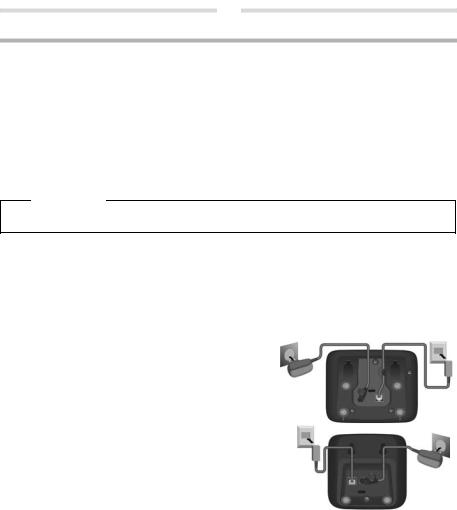
3
First steps
Check the package contents
Base station and handset package: One Gigaset handset, one Gigaset A420/A420A base station, one mains adapter, one phone cord, two batteries, one battery cover, one user guide.
Handset and charging cradle package: One Gigaset handset, one charging cradle with mains adapter, two batteries, one battery cover, one user guide.
If you have purchased a model with multiple handsets, the package should contain two batteries, a battery cover and a charging cradle with mains adapter for each additional handset.
Setting up the base station and charging cradle (if included)
The base station and charging cradle are designed for use in enclosed dry rooms with a temperature range of +5 °C to +45 °C.
¤Set up the base station at a central location on a flat, non-slip surface in your house or apartment. You can also mount the base station and charging cradle on the wall.
Please note
Pay attention to the range of the base station. This is up to 300 m in unobstructed outdoor areas and up to 50 m inside buildings.
The phone's feet do not usually leave any marks on surfaces. However, due to the multitude of different varnishes and polishes used on today's furnishings, the occurrence of marks on the surfaces cannot be completely ruled out.
Care: Wipe down the base station, the charging cradle and the handset with a damp cloth (no solvents) or an antistatic cloth. Never use a dry cloth. This can cause static.
Please note:
Never expose the telephone to the influence of heat sources, direct sunlight or other electrical devices.
Protect your Gigaset from moisture, dust, corrosive liquids and vapours.
Connecting the base station
¤First connect the mains adapter 1.
¤Then connect the telephone jack 2and insert the cables into the cable ducts.
Please note:
The mains adapter must always be connected, as the phone will not operate without mains connection.
Only use the mains adapter and phone cord supplied. Pin connections on telephone cables can vary.
The answering machine (A420A only) is ready for use approx. 30 seconds after the base station has been connected.
A420A 1
A420
21
21
1
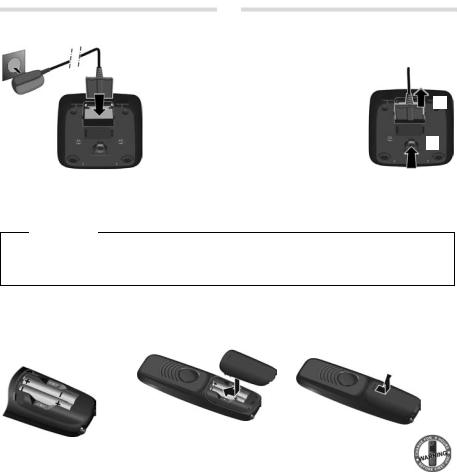
4
Connecting the charging cradle (if included)
2¤ Connect the flat plug from the power supply 1.
1¤ Plug the mains adapter into the plug socket 2.
4
If you need to disconnect the plug from the
charging cradle, press the release button 3 3 and disconnect the plug 4.
Setting up the handset for use
The display is protected by a plastic film. Please remove the protective film!
Inserting the batteries and closing the battery cover
Warning
Use only the rechargeable batteries recommended by Gigaset Communications GmbH (¢ page 18), i.e., never use conventional (non-rechargeable) batteries as this could result in significant health risks and personal injury. For example, the batteries could explode. The phone could also malfunction or be damaged as a result of using batteries that are not of the recommended type.
¤Insert the batteries with the polarity in the correct direction.
The polarity is indicated in the battery compartment.
¤Insert the battery cover from the top.
¤Then slide the cover upwards until it clicks into place.
To open the battery cover, for instance to replace the batteries:
¤Reach into the notch at the top of the cover and slide the cover downwards.
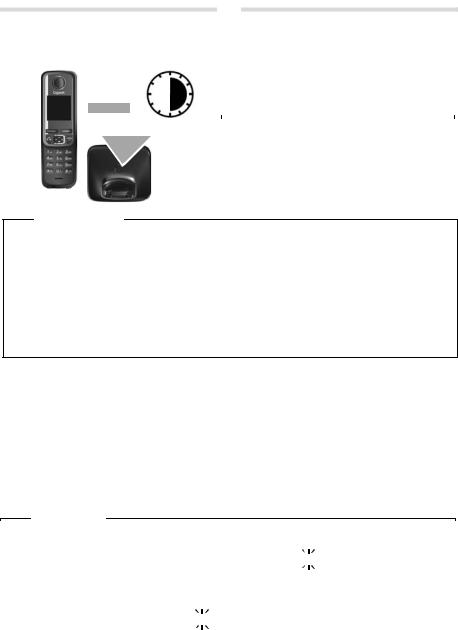
5
Initial charging and discharging of the batteries
The correct charge status can only be displayed if the batteries are first fully charged and discharged.
|
|
|
6 h |
¤ Charge the handset in the base station/charging cradle |
|||
|
|
|
for 6 hours. |
||||
|
|
|
|
||||
|
|
|
|
|
Please note |
|
|
|
|
|
|
|
|
|
|
|
|
|
|
|
|
||
|
|
|
|
The handset must only be placed in the designated |
|
||
|
|
|
|
Gigaset base station or charging cradle. |
|
||
|
|
|
|
|
|
|
|
|
|
|
|
¤ After charging, remove the handset from the base sta- |
|||
|
|
|
|
tion/charging cradle and only replace it when the batter- |
|||
|
|
|
|
ies are fully discharged. |
|||
Please note
Base station and handset package: The handset is pre-registered with the base station. If you have purchased
a model with multiple handsets, all handsets will already be registered with the base station. You do not need to register the handset again.
However, if a handset is not registered with the base station (Register HS or Put into base is displayed), please register the handset manually (¢ page 13).
Handset and charging cradle package: please register the handset manually (¢ page 13).
After the first battery charge and discharge, you may place your handset in the charger after every call.
Always repeat the charging and discharging procedure if you remove the batteries from the handset and reinsert them.
The batteries may warm up during charging. This is not dangerous.
After a while, the charge capacity of the batteries will decrease for technical reasons.
Changing the display language
Change the display language if you do not understand the language currently set:
§Menu§ ¤ 421(press the keys one after the other) ¤ q(select language) ¤ §OK§ (‰= current language) ¤ Press and hold the end call key ato return to idle status.
Setting the date and time
Set the date and time so that the correct date and time can be assigned to incoming calls, and so that the alarm can be used.
§Menu§ Settings~ §OK§ Date/Time §OK§ Date (enter the day, month and year in 6-digit format) ¤ §OK§ ¤ Time ¤ (enter hours and minutes in 4-digit format) ¤ §OK§ (display message: Saved)
¤ a(press and hold to return to idle status).
You can move the position of an entry to the left or right by pressing the control key left or right r.
Please note
If your phone receives the date and time during calling line display (e.g., via your network provider, a router or |
||||||
PABXs), you can specify whether this data should be copied to your phone: |
||||||
¤ |
Press the key sequence: §Menu§ ¤ P#Q5#MI |
|
|
|||
973 SET: [0] |
|
|||||
¤ |
The following is displayed; the current setting flashes: |
|
||||
Press one of the following keys to specify, when this data should be copied to your |
phone: |
|||||
|
Q |
Never |
|
|
|
|
|
or 1 |
Once, in case the date/time is not set on your phone |
||||
|
or 2 |
Always |
|
|
|
|
|
973 SET: [2] |
|
|
|
||
Your selection is displayed (e.g., 2): |
|
|
|
|||
¤ |
Press the display key §OK§. |
|
|
|
|
|
|
|
|
|
|||
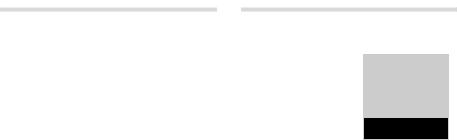
6
Display in idle status
Once the phone is registered and the time set, the idle status is shown as in this example.
Screen display |
|
|
Reception between the base station and the handset: |
||
- |
Good to poor: |
Ð ¨ § ¦ |
- |
No reception: |
¥ |
Activating the answering machine (A420A only): |
||
- |
±Your answering machine is activated. |
|
Battery charge status: |
||
- |
U Charged over 66% |
|
- |
V Charged between 34% and 66% |
|
- |
e Charged between 11% and 33% |
|
- |
= Charged less than 11% |
|
- |
= Flashes: batteries almost empty (less than 10 minutes talktime) |
|
- |
= e V U Batteries are charging |
|
If No Radiation mode (¢ page 24) is activated, the ½icon is displayed in the top left.
ÐÃ U
INT 1 23.04. 10:53
‘Menu
Activating/deactivating the handset
Press and hold the akey to activate or deactivate the handset. If you place a deactivated handset in the base station or charging cradle, it will automatically activate after approx. 30 seconds.
Your phone is now ready for use.
If you have any questions about using your phone, please read the tips on troubleshooting ("Questions and answers", ¢ page 19) or contact our Customer Care team ¢ page 20.
Menu guidance
Your telephone's functions are accessed via a menu consisting of several levels (menu overview ¢ page 23).
¤ When the handset is in idle status, press the display key §Menu§ or right on the control key vto open the main menu. The functions in the main menu are shown by means of an icon and the function's name.
¤You can scroll between functions using the control key q. The function is shown in the display.
¤Press the display key §OK§ or the right control key vto select the displayed function. This opens the corresponding submenu and the first entry is displayed.
”or briefly the end call key a, the display returns to idle status.Selecting a function:If you press the display key
Submenus
The functions in the submenu are indicated by name.
¤You can scroll between functions using the control key q. The function is shown in the display.
¤Press the display key §OK§ to select the displayed function. This opens the corresponding submenu and the first entry is displayed.
”or briefly the end call key a, the display returns to the previous menu level or you cancelSelecting a function:If you press the display key
the operation.
Any settings you have not confirmed by pressing the display key §OK§ are lost.
Reverting to idle status
¤Press and hold the end call key aor
¤Do not press any key: after 2 minutes, the display will automatically revert to idle status.From any point in the menu:
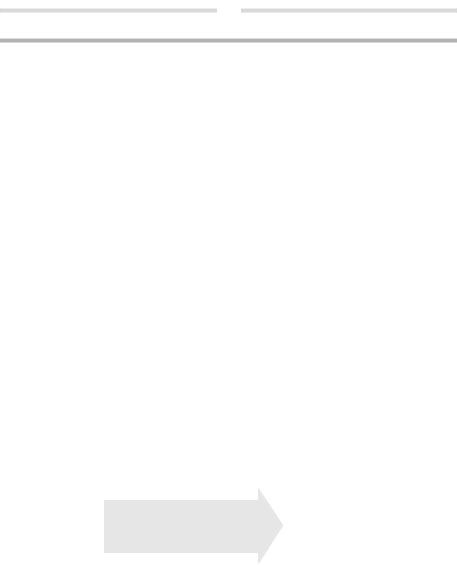
7
The phone number is dialled. (Or you can first press and hold talk key c[dial tone] and then enter the number.) During the call you can adjust the earpiece volume using tand set the volume with q.
End the call/cancel dialling: Press the end call key a.
You can automatically insert a network provider dialling code before any phone number (¢ page 7).
Accepting a call
The handset indicates an incoming call by ringing and by a display on the screen. Press the talk key cto accept the call.
When Auto Answer is activated (see menu overview ¢ page 24), simply remove the handset from the base station/ charging cradle.
Calling Line Identification
When you get a call, the caller's number will be displayed on your handset; the caller's name will be displayed if it is stored in the directory.
Prerequisites:
1 You have asked your network provider for the caller's number (CLIP) to be displayed on your handset screen.
2The caller has asked the network provider for his number to be identified (CLI).
External Call appears in the display if you have not requested CLIP, Withheld appears if the caller has withheld CLI, and Unavailable appears if CLI has not been requested.
Handsfree operation
In handsfree mode, you activate the loudspeaker so that you can hear the caller without having to hold the handset to your ear. During a call and when listening to the answering machine (Gigaset A420A only) you can activate or deactivate handsfree mode by pressing the handsfree key d.
During the call in handsfree mode you can adjust the handsfree volume by pressing tand set the volume with q.
Muting
You can deactivate your handset's microphone during a call. Press the right control key vto mute the handset. Press the control key vagain to reactivate the microphone.
Automatic network provider preselection
You can store a call-by-call number (preselection number), which is automatically placed in front of numbers when you dial them. If, for example, you wish to make international calls via special network providers, you can save the relevant dialling code here.
In the "With Preselect" list, specify the dialling codes or the first digits of the dialling codes that you wish to assign to the preselection number.
In the "Without Presel." list, enter any exceptions to the "With Preselect" list.
Example:
Presel. Number |
0999 |
|
|
With Preselect |
08 |
|
|
Without Presel. |
081 |
|
084 |
|
|
All numbers that start with 08, except for 081 and 084, are dialled with the preselection number 0999.
Phone number |
|
Dialled number |
|
|
|
07112345678 |
¤ 07112345678 |
|
08912345678 |
¤ |
0999 08912345678 |
08412345678 |
¤ |
08412345678 |
Enter preselection number via menu (¢ page 24).
Permanently deactivating preselection: Delete the preselection number with Ü.
Temporarily cancelling preselection:
c(press and hold) ¤ §Menu§ ¤ qPreselect off ¤ §OK§ ¤ ~(enter number) or s(use number from directory) ¤ The number is dialled without Preselection.

8
Using the directory and lists
Directory
To open the directory: press control key s.
You can save up to 100 phone numbers (max. 22 digits) with corresponding names (max. 16 characters). Enter letters/characters ¢ page 17.
Storing the first number in the directory
s¤ New Entry? ¤ §OK§ ¤ ~(enter number) ¤ §OK§ ¤ ~ (enter name) ¤ §OK§
Storing further numbers in the directory
s¤ §Menu§ ¤ New Entry ¤ §OK§ ¤ ~(enter number) ¤ §OK§ ¤ ~ (enter name) ¤ §OK§
Selecting a directory entry
Open the directory with s. You have the following options:
Use qto scroll through the entries until the required name is selected.
Enter the first character of the name and scroll to the entry with q, if required.
Dialling with the directory s¤ q(select entry) ¤ c
Using other functions |
|
s¤ q(select entry) ¤ §Menu§ |
|
The following functions can be selected with q: |
|
|
Save new phone number. |
New Entry |
|
|
Display the phone number. |
Show Number |
|
|
Edit selected entry. |
Edit Entry |
|
|
Edit the number or open the directory by pressing the control key sto insert a number from the |
Use Number |
|
|
directory at the current position. Then dial or use other functions with §Menu§. |
Delete Entry |
Delete selected entry. |
|
Send a single entry to another handset (¢ page 8). |
Send Entry |
|
|
Delete all directory entries. |
Delete List |
|
|
Send the complete list to another handset (¢ page 8). |
Send List |
|
|
For shortcuts, assign the current entry to a key. |
Shortcut |
|
Using shortcut keys |
|
You can assign directory entries to the keys 2–9: |
|
s¤ q(select entry) ¤ §Menu§ ¤ qShortcut ¤ §OK§ |
|
¤ q(select key) ¤ §OK§ or |
~(press the key you want to assign the entry to) |
To dial, press and hold the required shortcut key. |
|
Sending the directory to another handset
Prerequisites: |
|
The sending and receiving handsets must both be registered to the same base station. |
|
The other handset and the base station can send and receive directory entries. |
|
s¤ q (select entry) ¤ §Menu§ ¤ qSend Entry / Send List ¤ §OK§ |
|
¤ q(Select the internal party) ¤ §OK§ or |
¤ ~(enter the internal number of the receiving handset) |
