Siemens GIGASET A380, GIGASET A385, GIGASET A680, GIGASET A685 Manual [id]

1
Gigaset A680/A685
1Charge status of the batteries
2Answer machine icon (A685 only)
3 Display keys
4Message key
Flashes: new messages received
5 Handsfree key
6 Control key (u)
7 Talk key
8Directory key (press down on the control key)
9End call key and On/Off key
10Ringer tone on/off (press and hold in idle status)
11Keypad lock on/off (press and hold)
12Recall key
-Consultation call (flash)
-Dialling pause (press and hold)
13Microphone
14Alarm clock key
Handset
1 |
|
|
|
|
|
|
|
|
|
|
|
|
|
|
|
|
|
|
|
2 |
|
|
|
|
± V |
||||
|
|
|
|
||||||
09.22 |
11:56 |
||||||||
|
INT |
|
MENU |
||||||
3 |
|
|
|
|
|
|
|
|
|
4 |
|
|
|
|
|
|
|
|
|
5 |
|
|
|
|
|
|
|
|
|
|
|
|
|
|
|
|
|
|
|
|
|
|
|
|
|
|
|
|
|
6 |
|
|
|
|
|
|
|
|
|
|
|
|
|
|
|
|
|
|
|
7 |
|
|
|
|
|
|
|
|
|
|
|
|
|
|
|
|
|
|
|
8 |
|
|
|
|
|
|
|
|
|
|
|
|
|
|
|
|
|
|
|
9 |
|
|
|
|
|
|
|
|
|
|
|
|
|
|
|
|
|
|
|
10
11
12
13
14
Base station
Registration/Paging key (page 10)
Display keys:
Pressing a key launches the function that appears above that key in the display.
Display |
Function when pressed |
INT |
Call other registered handsets |
|
page 10. |
MENU |
Open main/submenu (see Menu |
|
tree page 19). |
“ |
Go back one menu level. |
U |
Scroll up/down or adjust volume |
|
with u. |
T |
Move cursor to left/right with u. |
˜ |
Backspace deletes one character |
|
at a time. |
OK |
Confirm menu function or save |
|
entry. |
|
|
Where to find it all
First steps ¢page 3 Making calls ¢page 7
Using the directory and lists ¢page 7 Operating the answer machine (A685) ¢page 9 Registering handsets ¢page 10
Using several handsets ¢page 10 Setting the alarm clock ¢page 11 Phone settings ¢page 11
Operating the base station on the PABX ¢page 11 Menu tree ¢page 19
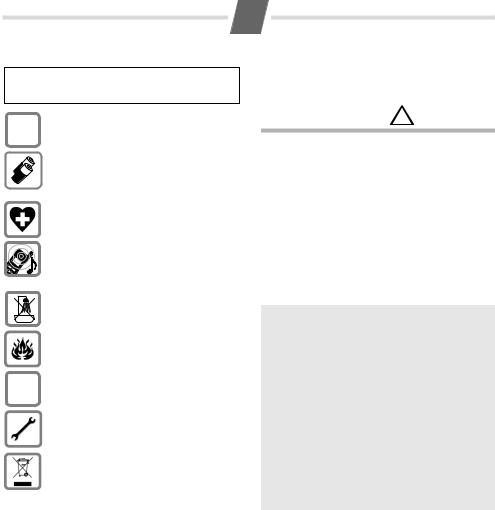
2
Safety precautions
Read this user guide and the safety precautions carefully before use. Explain their contents and the potential hazards associated with using the telephone to your children.
Only use the mains unit supplied.
$
Fit only the¢recommended, rechargeable batteries ( page 12), i.e. never use a conventional (non-rechargeable) battery or other battery types as this could result in significant health risks and personal injury.
The operation of medical appliances may be affected. Be aware of the technical conditions in your particular environment, e.g. doctor's surgery.
Do not hold the rear of the handset to your ear when it is ringing. Otherwise you risk serious and permanent damage to your hearing.
The handset may cause an unpleasant humming noise in hearing aids.
Do not install the phone in a bathroom or shower room. The handset and base station are not splashproof.
Do not use your phone in environments with a potential explosion hazard, e.g. paint shops.
ƒIf you give your Gigaset to someone else, make sure you also give them the user guide.
Please remove faulty base stations from use or have them repaired by our service, as they could interfere with other wireless services.
Disposal
Batteries should not be disposed of in general household waste. Observe the local waste disposal regulations, details of which can be obtained from your local authority.
All electrical and electronic products should be disposed of separately from the municipal waste stream via designated collection facilities appointed by the government or the local authorities.
This crossed-out wheeled bin symbol on the product means the product is covered by the European Directive 2002/96/EC..
The correct disposal and separate collection of your old appliance will help prevent potential negative consequences for the environment and human health. It is a precondition for reuse and recycling of used electrical and electronic equipment.
For more detailed information about disposal of your old appliance, please contact your local council refuse centre or the original supplier of the product.
Emergency¢ numbers cannot be dialled if the keypad lock ( page 1) is activated!
Not all of the functions described in this user guide are available in all countries.
Care
Wipe down the base station and handset with a damp cloth (no solvents) or an antistatic cloth. Never use a dry cloth. This can cause static.
Contact with liquid !
If the handset should come into contact with liquid:
Switch the handset off and remove the batteries immediately.
Allow the liquid to drain from the handset.
Pat all parts dry, then with the battery compartment open and the keypad facing down place the handset in a dry, warm place for at least 72 hours (not in a microwave, oven etc.).
Do not switch on the handset again until it is completely dry.
When it has fully dried out, you will normally be able to use it again.
ECO WDCT
You are helping to protect the environment with your Gigaset A680/A685.
Reduced energy consumption
Your telephone has an energy-saving adapter plug and uses less energy.
Reduced transmission power
The transmission power of your telephone is reduced automatically:
The transmission power on the base station is reduced to virtually zero when only one handset is registered and the handset is in the base station.

3
First steps
Check the pack contents
One Gigaset A680/A685 base station,
one mains adapter,
one Gigaset A68H handset,
one phone cord,
two batteries,
one battery cover,
one user guide.
If you have purchased a model with multiple handsets, the package should contain two batteries, a battery cover and a charging cradle with mains adapter for each additional handset.
Setting up the base station and charging cradle (if included)
The base station and charging cradle are designed for use in enclosed dry rooms with a tem-
¤Set up the base station at a central location on a flat, non-slip surface in your house or apartment.perature range of +5 °C to +45 °C.
Please note
Pay attention to the range of the base station.
This is up to 300 m in unobstructed outdoor areas and up to 50 m inside buildings.
The phone's feet do not usually leave any marks on surfaces. However, due to the multitude of different varnishes and polishes used on today's furnishings, the occurrence of marks on the surfaces cannot be completely ruled out.
Please note:
Never expose the telephone to the influence of heat sources, direct sunlight or other electrical devices.
Protect your Gigaset from moisture, dust, corrosive liquids and vapours.
Connecting the base station |
|
|
¤ First connect the mains adapter 1. |
2 |
1 |
¤ Then connect the telephone jack 2and |
|
|
|
|
insert the cables into the cable ducts.
Please note:
The mains adapter must always be connected, as the phone will not operate without mains connection.
Only use the mains adapter and phone cord supplied. Pin connections on telephone cables can vary.
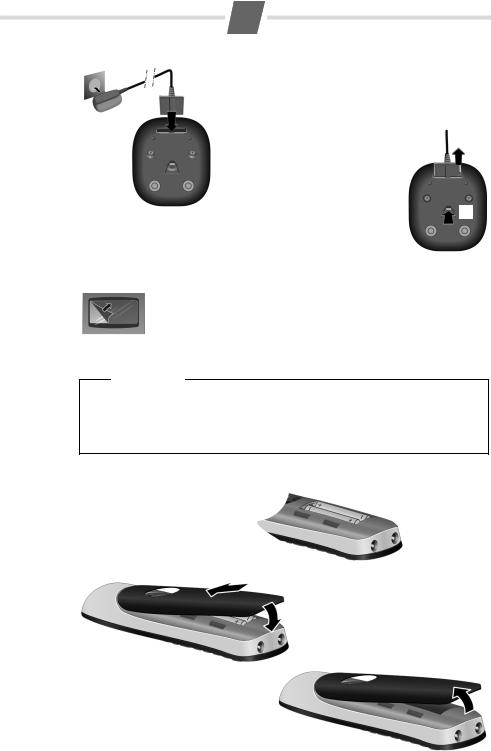
4
Connecting the charging cradle (if included)
2
1 |
¤ Connect the flat plug from |
|
|
the power supply 1. |
|
|
¤ Plug the mains adapter into |
2 |
the plug socket 2.
1
If you need to disconnect the plug from the charging cradle, press the release button 1and disconnect the plug 2.
Setting up the handset for use
The display is protected by a plastic film.
Please remove the protective film!
Inserting the batteries and closing the battery cover
Warning
Use¢only the rechargeable batteries recommended by Gigaset Communications GmbH ( page 12). Never use a conventional (non-rechargeable) battery or other battery types as this could result in significant health risks and personal injury. For example, the batteries could explode. The phone could also malfunction or be damaged as a result of using batteries that are not of the recommended type.
¤Insert the batteries the right way round.
The polarity is indicated in/on the battery compartment.
a
If you need to open the battery cover, for instance to replace the batteries, place your fingertip in the cavity on the casing and pull the battery cover upwards.
|
¤ First insert the battery cover at the |
|
top a. |
b |
¤ Then press the cover buntil it |
|
clicks into place. |
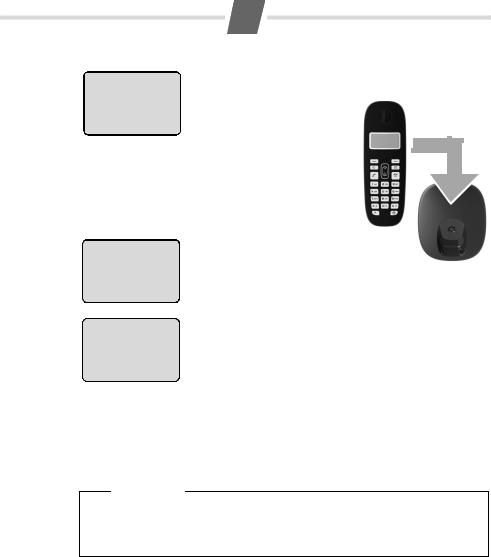
5
Placing the handset in the base station and registering
V
Register HS
MENU
V
Registering
V
INT MENU
Before you can use the phone, you must first register the handset to the base station.
¤ Place the handset with the display facing up in the base station.
The handset registers automatically. Registration can take up to 5 minutes.
Do not remove the handset from the base station during this time.
After successful registration, the idle screen is displayed. Charge status of the batteries:
–= e V U (flat to full)
–= flashes: batteries almost flat
–e V U flashes: charging
If you have purchased a model with multiple handsets, repeat the registration process for each individual handset. Handsets are assigned the lowest available internal number (1-4). If more than one handset is registered to the base station, the internal handset number appears in the top left of the display, e.g. 2. If the internal numbers 1–4 are already assigned to other devices, the number 4 will be overwritten.
Please note
Each key press interrupts the automatic registration.
If automatic¢ registration does not work, the handset will have to be registered manually ( page 10).
Only place the handset in the base station or charging cradle that is intended for it.
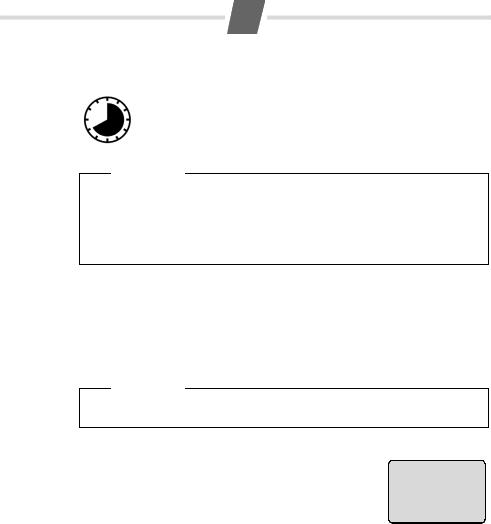
6
Initial charging and discharging of the batteries
The correct charge level can only be displayed if the batteries are first fully charged and discharged.
|
¤ Place the handset in the base station or charging cradle for eight hours. |
8 h |
¤ Then remove the handset from the base station or charging cradle and do |
not replace it until the batteries are completely discharged. |
Please note
After the first battery charge and discharge you may replace your handset in the base station or charging cradle after every call.
Always repeat the charging and discharging procedure if you remove the batteries from the handset and reinsert them.
The batteries may warm up during charging. This is not dangerous.
After a while, the charge capacity of the batteries will decrease for technical reasons.
Setting the date and time
Set the date and time so that the correct date and time can be assigned to incoming calls, and so that the alarm can be used.
MENU¢ ¢¢Settings ¢OK ¢Date/Time ¢OK ¢
¢Date: ¢~(enter the day, month and year in 6-digit format)¢ OK
¢Time: ~(enter hours and minutes in 4-digit format) OK (display message: Saved) a(press and hold to return to idle status)
Please note
When entering the time and date, you can move the position of an entry to the left or right by pressing the control button up or down.
Display in idle status
Once the phone is registered and the time set, the idle display is shown as in this example.
If the×answer machine is activated (A685), the answer machine icon will be displayed in the header. Your answer machine is set with a pre-recorded announcement.
±V
11.12.11:56 INT MENU
Activating/deactivating the handset
Press and hold the akey to activate or deactivate the handset.
If you place a deactivated handset in the base station or charging cradle, it will automatically activate.
Your phone is now ready for use.
If you have any questions about¢ using your phone, please read the tips on troubleshooting ("Questions and answers" page 13) or contact our Customer Care team page 19.

7
Making calls
Making external calls and ending calls
External calls are calls using the public telephone net-
work. |
¢c |
~ (Enter the phone number) . |
|
The phone number is dialled. (Or you can first press and hold c[dial tone] and then enter the number.) During the call you can adjust the earpiece volume using tand set the volume with u.
End the call/cancel dialling:
Press the end call key a.
You can automatically insert a network provider dialling code before¢any phone number (see Menu tree "Preselection" page 19).
Accepting a call
The handset indicates an incoming call by ringing and by a display on the screen.
Press the talk key cto accept the call.
¢When Auto Answer is activated (see Menu tree page 19), simply remove the handset from the
base station/charging cradle.
In idle status, use tto activate the menu for setting the call volume and use uto set the volume.
Calling Line Identification
When you get a call, the caller's number will be displayed on your handset; the caller's name will be displayed if it is stored in the directory.
Preconditions:
1 You have asked your network provider for the caller's number (CLIP) to be displayed on your handset screen.
2 The caller has asked the network provider for his number to be identified (CLI).
®appears in the display if you have not requested Calling Line Identification, Withheld appears if the caller has withheld CLI, and Unavailable appears if CLI has not been requested.
Handsfree
Activating while dialling:
Enter the number ~and press the handsfree key d.
Switching between earpiece and handsfree mode:
During a call and when listening to the answer machine (A685 only), press the handsfree key dto activate or deactivate handsfree talking.
During a call, use tto activate the menu for setting the handsfree volume and use uto set the volume.
Using the directory and lists
Directory
To open the directory: press h.
You can save up to 50 phone numbers (max. 32 digits) with corresponding names¢(max. 14 characters). Enter letters/characters page 12.
Saving the first number in the directory
h ¢ ¢
¢ New Entry? OK¢
¢~(enter number) ¢OK ~ (enter number) OK
Storing a number in the directory
h ¢ ¢ ¢
¢ MENU New Entry¢ OK
¢~(enter number) ¢OK ~ (enter number) OK
Selecting a directory entry
Open the directory with h. You have the following options:
Use uto scroll through the entries until the required name is selected.
Enter the first character of the name and scroll to the entry with u, if required.
Dialling with the directory h¢u (select entry) ¢c
Using other functions
h¢u(select entry) ¢MENU
The following functions can be selected with u:
New Entry |
Save new phone number. |
|
|
Show Number |
Display the phone number. |
|
|
Use Number |
Edit or add to the number. Then |
|
dial or use other functions with |
|
MENU. |
|
|
Edit Entry |
Edit selected entry. |
|
|
Delete Entry |
Delete selected entry. |
|
|
Send Entry |
Send a single entry to another |
|
handset (¢page 8). |
|
|
Delete List |
Delete all directory entries. |
|
|
Send List |
Send the complete list to another |
|
handset (¢page 8). |
|
|
Shortcut |
For shortcuts, assign the current |
|
entry to a key. |
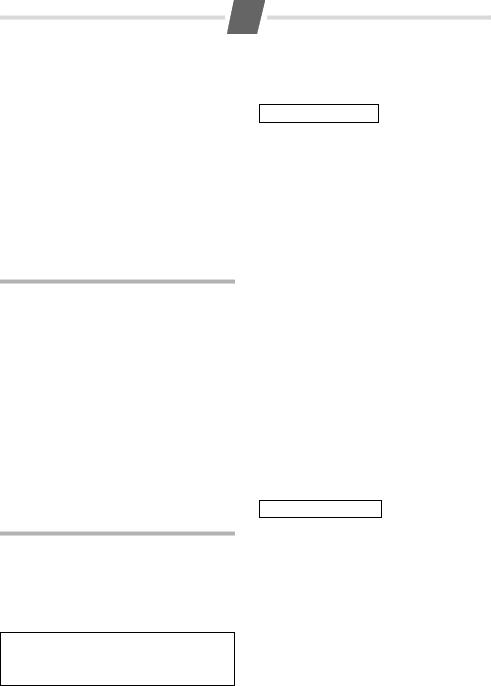
8
Setting the shortcut key |
|
h¢MENU ¢Scroll to uShortcut ¢Scroll uto |
|
select a number (0,2-9), for example: Shortcut: 2 |
¢OK |
Using shortcut keys
To dial, press and hold the required shortcut key.
Sending the directory to another handset
Preconditions:
The sending and receiving handsets must both be registered to the same base station.
The other handset and the base station can send and receive directory entries.
h¢u¢(select ¢entry) ¢MENU ¢Send Entry /
~
Send List OK ¢(enter the internal number of the receiving handset) OK
Last number redial list
This list contains the ten last dialled numbers.
Dialling from the last number redial list c(press briefly) ¢u (select entry) ¢c
Managing entries in the last number redial list c(press briefly) ¢u (select entry) ¢MENU
You can select the following settings:
Use Number |
Edit or add to the number. |
|
Then dial or use other functions |
|
with MENU. |
|
|
Copy to Dir. |
Copy an entry to the directory. |
|
|
Delete Entry |
Delete selected entry. |
|
Delete all entries. |
Delete List |
Calls list/answer machine (network mailbox) list
An advisory tone sounds and the message key flashes as soon as a new entry appears in the calls list/answer machine list. A message appears in the display.
When you press the fkey, all the lists are displayed. If only one list contains new messages, this will be opened automatically.
Please note:
If calls are saved in the network mailbox, you will receive a message if the appropriate settings have been made (depending on your network provider).
Precondition: CLIP (¢page 7)
The call list contains all incoming calls.
The calls list is displayed as follows:
CallsList 01+02
Number of new entries + number of old, read entries
Open the calls list
f¢CallsList 01+02 ¢OK
The last incoming call is displayed.
If necessary, use uto select another entry.
Using other functions u(select entry) ¢MENU
The following functions can be selected with u:
Delete Entry |
Delete current entry. |
|
|
Copy to Dir. |
Copy an entry to the directory. |
|
|
Date/Time |
Call date and time (if set). |
|
|
Status |
New Call: new missed call. |
|
Old Call: entry already read. |
|
Answ.: call taken. |
|
Warning! All old and new entries |
Delete List |
|
|
will be deleted. |
Calling back a caller from the calls list
¢c |
¢OK ¢u(select entry) |
f¢CallsList 01+02 |
Answer machine list (A685 only)
You can use the answer machine list to listen to the messages that are on the answer machine.
The answer machine list is displayed as follows:
VoiceMail 01+02
Number of new messages + number of old, played back messages
Opening the answer machine list f¢VoiceMail 01+02 ¢OK
If you have new messages, playback will start with the first new message, otherwise with the first old message.
Using other functions u(Select entry) ¢MENU
The following functions can be selected with u:
Continue |
Resume paused playback. |
|
|
Volume |
Set the volume. |
|
|
Copy to Dir. |
Copy an entry to the directory. |
|
|
Delete all old |
Delete all old messages. |
