Panasonic DMP-BDT360EG, DMP-BDT361EG, DMP-BDT460EG User Manual

Operating Instructions
Blu-ray DiscTM Player
Model No. DMP-BDT465
DMP-BDT460
DMP-BDT365
DMP-BDT364
DMP-BDT363
DMP-BDT361
DMP-BDT360
Firmware updates
Panasonic is constantly improving the unit’s firmware to ensure that our customers are enjoying the latest technology. Panasonic recommends updating your firmware as soon as you are notified.
For details, refer to “Firmware updates” (> 14) or http://panasonic.jp/support/global/cs/ (This site is in English only.)
Thank you for purchasing this product.
Please read these instructions carefully before using this product, and save this manual for future use.
EG |
SQT0085 |
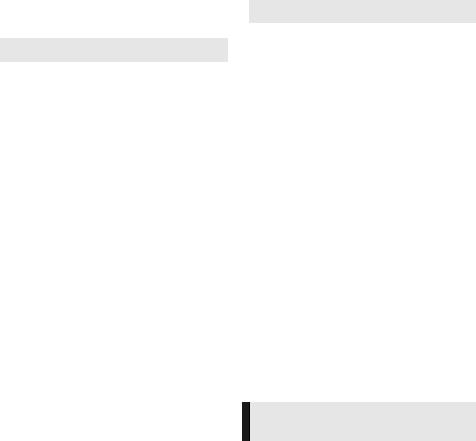
Precautions
 WARNING
WARNING
Unit
To reduce the risk of fire, electric shock or product damage,
≥Do not expose this unit to rain, moisture, dripping or splashing.
≥Do not place objects filled with liquids, such as vases, on this unit.
≥Use only the recommended accessories.
≥Do not remove covers.
≥Do not repair this unit by yourself. Refer servicing to qualified service personnel.
≥Do not let metal objects fall inside this unit.
≥Do not place heavy items on this unit.
AC mains lead
To reduce the risk of fire, electric shock or product damage,
≥Ensure that the power supply voltage corresponds to the voltage printed on this unit.
≥Insert the mains plug fully into the socket outlet.
≥Do not pull, bend, or place heavy items on the lead.
≥Do not handle the plug with wet hands.
≥Hold onto the mains plug body when disconnecting the plug.
≥Do not use a damaged mains plug or socket outlet.
The mains plug is the disconnecting device.
Install this unit so that the mains plug can be unplugged from the socket outlet immediately.
[BDT465] [BDT460]
Small object
Keep the Memory Card out of reach of children to prevent swallowing.
 CAUTION
CAUTION
Unit
≥This unit utilizes a laser. Use of controls or adjustments or performance of procedures other than those specified herein may result in hazardous radiation exposure.
≥Do not place sources of naked flames, such as lighted candles, on this unit.
≥This unit may receive radio interference caused by mobile telephones during use. If such interference occurs, please increase separation between this unit and the mobile telephone.
≥This unit is intended for use in moderate climates.
Placement
Place this unit on an even surface.
To reduce the risk of fire, electric shock or product damage,
≥Do not install or place this unit in a bookcase, built-in cabinet or in another confined space. Ensure this unit is well ventilated.
≥Do not obstruct this unit’s ventilation openings with newspapers, tablecloths, curtains, and similar items.
≥Do not place the unit on amplifiers/receivers or equipment that may become hot. The heat can damage the unit.
≥Do not expose this unit to direct sunlight, high temperatures, high humidity, and excessive vibration.
Batteries
Mishandling of batteries can cause electrolyte leakage and may cause a fire.
≥Danger of explosion if battery is incorrectly replaced. Replace only with the type recommended by the manufacturer.
≥When disposing of the batteries, please contact your local authorities or dealer and ask for the correct method of disposal.
≥Do not mix old and new batteries or different types at the same time.
≥Do not heat or expose to flame.
≥Do not leave the battery(ies) in a car exposed to direct sunlight for a long period of time with doors and windows closed.
≥Do not take apart or short circuit.
≥Do not recharge alkaline or manganese batteries.
≥Do not use batteries if the covering has been peeled off.
Remove batteries if you do not intend to use the remote control for a long period of time. Store in a cool, dark place.
Restriction on use of unauthorized copied content
This unit adopts the following technology for copyright protection.
Cinavia Notice
This product uses Cinavia technology to limit the use of unauthorized copies of some commercially-produced film and videos and their soundtracks. When a prohibited use of an unauthorized copy is detected, a message will be displayed and playback or copying will be interrupted.
More information about Cinavia technology is provided at the Cinavia Online Consumer Information Center at http://www.cinavia.com. To request additional information about Cinavia by mail, send a postcard with your mailing address to: Cinavia Consumer Information Center, P.O. Box 86851, San Diego, CA, 92138, USA.
- 2 -
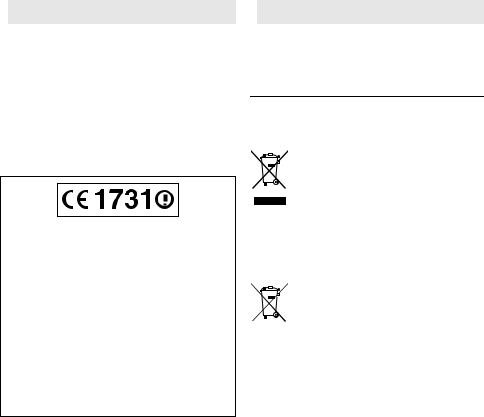
 Wireless LAN connection
Wireless LAN connection
The following limits are in place regarding the usage of this unit. You must be aware of these limits before using this unit. Panasonic will in no way be responsible for any incidental damage which may arise due to a failure to obey these limits, or to any condition of use or disuse of this unit.
≥Data transmitted and received over radio waves may be intercepted and monitored.
≥This unit contains delicate electronic components.
Please use this unit in the manner in which it was intended and follow the following points:
–Do not expose this unit to high temperatures or direct sunlight.
–Do not bend, or subject this unit to strong impacts.
–Keep this unit away from moisture.
–Do not disassemble or alter this unit in any way.
Declaration of Conformity (DoC)
Hereby, “Panasonic Corporation” declares that this product is in compliance with the essential requirements and other relevant provisions of Directive 1999/5/EC.
Customers can download a copy of the original DoC to our R&TTE products from our DoC server: http://www.doc.panasonic.de
Contact to Authorized Representative:
Panasonic Marketing Europe GmbH, Panasonic Testing Centre, Winsbergring 15, 22525 Hamburg, Germany
This product is intended to be used in the following countries. Austria, Belgium, Bulgaria, Cyprus, Czech Republic, Denmark, Finland, France, Germany, Greece, Hungary, Ireland, Italy, Iceland, Liechtenstein, Luxembourg, Malta, Netherlands, Norway, Poland, Portugal, Romania, Slovakia, Slovenia, Spain, Sweden, United Kingdom, Switzerland
This product is intended for general consumer. (Category 3) The WLAN feature of this product shall exclusively be used inside buildings.
This product on purpose to connect to access point of 2.4 GHz or 5 GHz WLAN.
 To dispose or transfer this unit
To dispose or transfer this unit
The unit may keep the user settings information in the unit. If you discard this unit either by disposal or transfer, then follow the procedure to return all the settings to the factory presets to delete the user settings. (> 31, “To return all settings to the factory preset.”)
≥The operation history may be recorded in the memory of this unit.
Disposal of Old Equipment and Batteries Only for European Union and countries with recycling systems
These symbols on the products, packaging, and/or accompanying documents mean that used electrical and electronic products and batteries must not be mixed with general household waste.
For proper treatment, recovery and recycling of old products and used batteries, please take them to applicable collection points in accordance with your national legislation.
By disposing of them correctly, you will help to save valuable resources and prevent any potential negative effects on human health and the environment.
For more information about collection and recycling, please contact your local municipality.
Penalties may be applicable for incorrect disposal of this waste, in accordance with national legislation.
Note for the battery symbol (bottom symbol):
This symbol might be used in combination with a chemical symbol. In this case it complies with the requirement set by the Directive for the chemical involved.
- 3 -

Table of contents
Precautions . . . . . . . . . . . . . . . . . 2
Getting started |
|
Playback |
|
|
|
|
|
|
Accessories . . . . . . . . . . . . . . . . . 5 Unit and media care . . . . . . . . . . . 5 Playable media. . . . . . . . . . . . . . . 6 Control reference guide . . . . . . . . 8
Connections and settings
Connecting to a TV . . . . . . . . . . 10 Connecting to an amplifier/ receiver. . . . . . . . . . . . . . . . . . . 10 Connecting to the network . . . . . 12 Settings . . . . . . . . . . . . . . . . . . . 13
Inserting or removing media . . . . 15 HOME menu . . . . . . . . . . . . . . . . 16 Multi User Mode . . . . . . . . . . . . . 17 Playback . . . . . . . . . . . . . . . . . . . 18 Enjoying Network Service . . . . . . 20 Home Network feature . . . . . . . . 21 “HDMI CEC” . . . . . . . . . . . . . . . . 23
Settings
Option menu . . . . . . . . . . . . . . . . 24 Setup menu. . . . . . . . . . . . . . . . . 26
Reference
Troubleshooting guide . . . . . . . . 31 Specifications . . . . . . . . . . . . . . . 36
- 4 -

|
Getting started |
Accessories |
Unit and media care |
Check the supplied accessories before using this unit.
1Remote control
(N2QAYB000957)
2Batteries for remote control
1AC mains lead
1 CD-ROM
≥Product numbers are provided in these operating instructions correct as of February 2014. These may be subject to change.
≥Do not use AC mains lead with other equipment.
∫Using the remote control
Insert the batteries to the terminal so that it (i and j) matches those in the remote control.
∫Clean this unit with a soft, dry cloth
≥ Never use alcohol, paint thinner or benzine to clean this unit.
≥ Before using chemically treated cloth, carefully read the instructions that came with the cloth.
∫This unit’s lens
Lens cleaner: RP-CL720AE
≥This lens cleaner may not be available for sale in all countries, e.g. not available in Germany, please consult your Panasonic dealer for advice.
≥This lens cleaner is sold as specific for DIGA, but can be used on this unit as well.


R6/LR6, AA
(Alkaline or manganese batteries)
Point it at the remote control signal sensor on this unit. (> 9)
∫ Clean discs
DO |
DO NOT |
Wipe with a damp cloth and then wipe dry with a dry cloth.
∫ Disc and card handling precautions
≥Handle discs by the edges to avoid inadvertent scratches or fingerprints on the disc.
≥Do not attach labels or stickers to discs.
≥Do not use disc cleaning sprays, benzine, thinner, static electricity prevention liquids or any other solvent.
≥[BDT465] [BDT460] Clean any dust, water, or foreign matter from the terminals on the rear side of the card.
≥Do not use the following discs:
–Discs with exposed adhesive from removed stickers or labels (rented discs, etc.).
–Discs that are badly warped or cracked.
–Irregularly shaped discs, such as heart shapes.
- 5 -
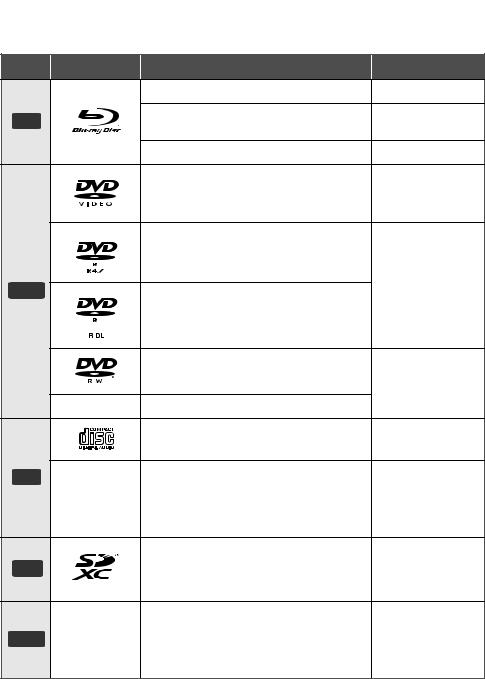
Getting started
Playable media
|
Device |
Media markings |
Device types |
Contents format |
|
|
|
BD-Video |
Video |
|
BD |
|
BD-RE |
Video, |
|
|
JPEG, MPO |
||
|
|
|
BD-R |
Video, MKV, Xvid |
|
|
|
DVD-Video |
Video |
|
|
|
DVD-R |
Video, AVCHD, MKV, |
|
|
|
|
|
|
|
|
|
Xvid, |
|
DVD |
|
|
JPEG, MPO, |
|
|
|
AAC, FLAC, MP3, |
|
|
|
|
DVD-R DL |
WAV, WMA |
|
|
|
DVD-RW |
Video, AVCHD |
|
|
|
|
|
|
|
— |
+R/+RW/+R DL |
|
|
|
|
Music CD |
Music [CD-DA] |
|
CD |
|
|
MKV, Xvid, |
|
|
CD-R |
JPEG, MPO, |
|
|
|
— |
||
|
|
AAC, FLAC, MP3, |
||
|
|
CD-RW |
||
|
|
|
Music [CD-DA], WAV, |
|
|
|
|
|
|
|
|
|
|
WMA |
|
* |
|
SD Memory Card (from 8 MB to 2 GB) |
AVCHD, AVCHD 3D, |
|
|
SDHC Memory Card (from 4 GB to 32 GB) |
||
|
SD |
|
MP4, |
|
|
|
SDXC Memory Card (48 GB, 64 GB) |
||
|
|
|
(Compatible with both mini and micro types) |
JPEG, MPO |
|
|
|
|
MKV, MP4, MPEG2, |
|
USB |
— |
USB devices |
Xvid, |
|
JPEG, MPO, |
|||
|
(up to 2 TB) |
|||
|
|
|
|
AAC, FLAC, MP3, |
|
|
|
|
WAV, WMA |
* |
[BDT465] [BDT460] |
|
|
|
≥See pages 7 and 36 for more information on the types of content that can be played.
-6 -

Getting started
∫ Types of discs that cannot be played by this unit
Any other disc that is not specifically supported or previously described.
≥DVD-RAM
≥Super Audio CD
≥Photo CD
≥DVD-Audio
≥Video CD and Super Video CD
≥HD DVD
∫Region management information
The unit can play back BD-Video/DVD-Video discs of the following regions codes, including “ALL”:
Example: BD-Video DVD-Video
2
∫ Finalize
Any DVD-R/RW/R DL, +R/+RW/+R DL and CD-R/RW that are recorded by a recorder need to be finalized by the recorder to play on this unit. Please refer to the recorder’s instructions.
∫ Music CD
Operation and sound quality of CDs that do not comply with CD-DA specifications (copy control CDs, etc.) cannot be guaranteed to work.
∫ SD card
[BDT465] [BDT460]
≥miniSD Cards, microSD Cards, microSDHC Cards and
microSDXC Cards can be used, but must be used with an adaptor card. These are usually supplied with such cards, or otherwise customer provided.
≥To protect the card’s contents,
move the record prevention tab (on the SD card) to “LOCK”.
≥This unit is compatible with SD Memory Cards that meet SD Card Specifications FAT12 and FAT16 formats, as well as SDHC Memory Cards in FAT32 format and SDXC Memory Cards in exFAT.
≥If the SD card is used with incompatible computers or devices, recorded contents may be erased due to the card being formatted etc.
≥Usable memory may be slightly less than the card capacity.
∫ BD-Video
≥This unit supports high bit rate audio (Dolby® Digital Plus, Dolby® TrueHD, DTS-HD High Resolution AudioTM and DTS-HD Master AudioTM) adopted in BD-Video.
≥[BDT365] [BDT364] [BDT363] [BDT361] [BDT360]
If “Dolby D/Dolby D +/Dolby TrueHD” is set to “PCM” and “DTS Neo:6” is set to “Off”, the maximum possible number of Dolby® sound is 5.1ch PCM. (> 27)
∫ 3D
≥3D videos and 3D still pictures can be played back when this unit is connected to a 3D compatible TV using a High Speed HDMI Cable.
≥2D video can be enjoyed as 3D virtually. (> 25)
∫ USB device
≥This unit does not guarantee connection with all USB devices.
≥This unit does not support USB device charging.
≥FAT12, FAT16, FAT32, and NTFS file systems are supported.
≥This unit supports USB2.0 High Speed.
≥This unit supports an HDD formatted in FAT32 and NTFS. If the HDD is not recognized, the power to the HDD may not be supplied. Supply power from an external source.
∫ BD-RE, BD-R
Discs recorded in DR mode using Panasonic Blu-ray Disc recorders may not play back the audio etc., correctly.
≥It may not be possible to play the above media in some cases due to the type of media, the condition of the recording, the recording method, and how the files were created.
≥The producers of the disc can control how discs are played, so you may not always be able to control play as described in these operating instructions. Read the disc’s instructions carefully.
- 7 -

Getting started
Control reference guide
When other Panasonic devices respond to the remote control of the unit, change the remote control code. (> 30)
|
|
|
|
11 |
1 |
|
|
|
|
2 |
|
|
|
|
|
|
abc |
|
12 |
3 |
|
|
|
PIP |
|
jkl |
mno |
13 |
|
|
pqrs |
tuv |
wxyz |
14 |
4 |
|
|
|
15 |
5 |
|
|
|
|
6 |
|
|
|
|
7 |
|
|
|
16 |
|
|
|
|
17 |
8 |
|
|
|
18 |
|
|
|
|
|
|
|
|
|
19 |
9 |
|
|
|
20 |
10 |
|
|
|
|
1Turn the unit on and off
2TV operation buttons
You can operate the Panasonic TV using this unit’s remote control. Some buttons may not work depending on the TV.
[Í TV] : Turn the TV on and off [AV] : Change input
[i j VOL] : Adjust the volume
3Select title numbers, etc./Enter numbers or characters
4Cancel
5Change audio (> 18)
6Basic playback control buttons (> 18)
7Show the status messages (> 19)
8Show Top menu (> 18)
9Show Option menu (> 24)
10Coloured buttons (red, green, yellow, blue) Used for various purposes depending on the display
11Transmit the remote control signal
12Open or close the disc tray (> 15)
13Switch Secondary Video on/off (Picture-in-picture) (> 24)
14Show MiracastTM screen (> 21)
15Show the Home Screen of the Network Service (> 20)
16Exit the Menu screen
17Show Pop-up menu (> 18)
18Show HOME menu (> 16)
19[3, 4, 2, 1] : Move the highlight for selection
[OK] : Confirm the selection (;1) : Frame-by-frame (> 18)
20Return to previous screen
- 8 -

Getting started
e.g., [BDT465] [BDT460] |
|
|
8 |
9 |
10 |
|
Pull to flip down |
SD CARD |
the front panel. |
|
|
1 |
2 |
3 4 |
5 |
6 |
|
7 |
1 |
Disc tray (> 15) |
|
|
|
|
6 |
USB ports (> 15) |
2 |
Remote control signal sensor |
|
|
|
|
7 |
Display |
|
Distance: Within approx. 7 m |
|
|
|
|
8 |
Open or close the disc tray (> 15) |
|
Angle: Approx. 20e up and down, 30e left and |
|
9 |
Basic playback control switches (> 18) |
|||
|
right |
|
|
|
|
10 |
Standby/on switch (Í/I) (> 13) |
3 |
[BDT465] [BDT460] Blue LED |
|
|
|
|
|
Press to switch the unit from on to standby |
|
It is possible to set the LED to turn on/off. |
|
|
|
mode or vice versa. In standby mode, the unit |
||
|
(> 30) |
|
|
|
|
|
is still consuming a small amount of power. |
4 |
[BDT465] [BDT460] SD card slot (> 15) |
|
|
Rear panel terminals (> 10–12) |
|||
5 |
[BDT465] [BDT460] V.OFF LED (Video off LED) |
|
|||||
|
|
|
|||||
It is possible to set the LED to turn on/off. (> 30)
- 9 -
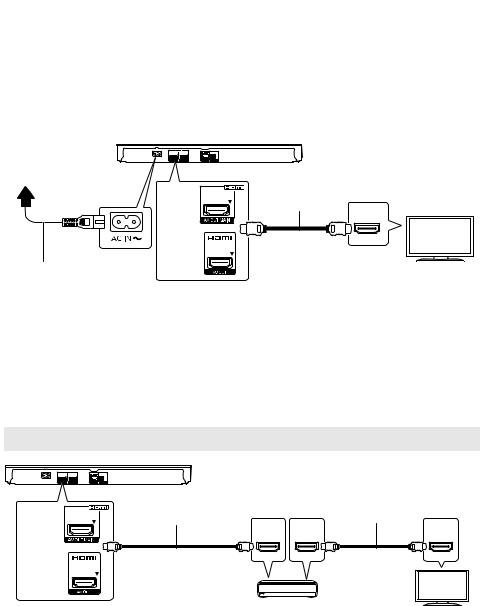
Connections and settings
Connecting to a TV
Connect the AC mains lead after making all connections.
≥Before making any connections, we recommend that you temporarily disconnect all the units from AC power.
≥Use the High Speed HDMI cables. Non-HDMI-compliant cables cannot be utilized.
It is recommended that you use Panasonic’s HDMI cable. When outputting 1080p or 24p (4K) signal, please use HDMI cables 5.0 meters or less.
To a household mains socket
[BDT465] |
HDMI cable |
[BDT460] |
HDMI IN
|
[BDT365] |
|
[BDT364] |
|
[BDT363] |
AC mains lead (supplied) |
[BDT361] |
[BDT360] |
≥[BDT465] [BDT460] : Use HDMI AV OUT MAIN terminal.
≥This unit consumes a small amount of AC power (> 36) even when turned off in standby mode. For the purpose of energy conservation, the unit should be disconnected if you will not be using it for extended period of time.
Connecting to an amplifier/receiver
Perform either one of the following connections in accordance with your amplifier/receiver input terminal.
 HDMI AV OUT
HDMI AV OUT
[BDT465] |
HDMI cable |
|
HDMI cable |
[BDT460] |
|
||
|
|
|
|
|
HDMI IN |
HDMI OUT |
HDMI IN |
|
(ARC) |
(ARC) |
[BDT365] [BDT364]
[BDT363]
[BDT361]
[BDT360]
Amplifier/receiver
≥[BDT465] [BDT460] : Use HDMI AV OUT MAIN terminal.
≥Set “Digital Audio Output” (> 27).
≥When connecting to a non-3D or 4K compatible amplifier/receiver, connect this unit to a TV, then connect the TV and the amplifier/receiver. Please note, however, that the audio can only be up to 5.1ch.
≥When using the TV or amplifier/receiver that does not have the indication of “(ARC)” (non-ARC-compatible) on the HDMI terminal, the amplifier/receiver and TV must also be connected using an optical digital cable in order to enjoy the TV’s sound through the amplifier/receiver.
-10 -
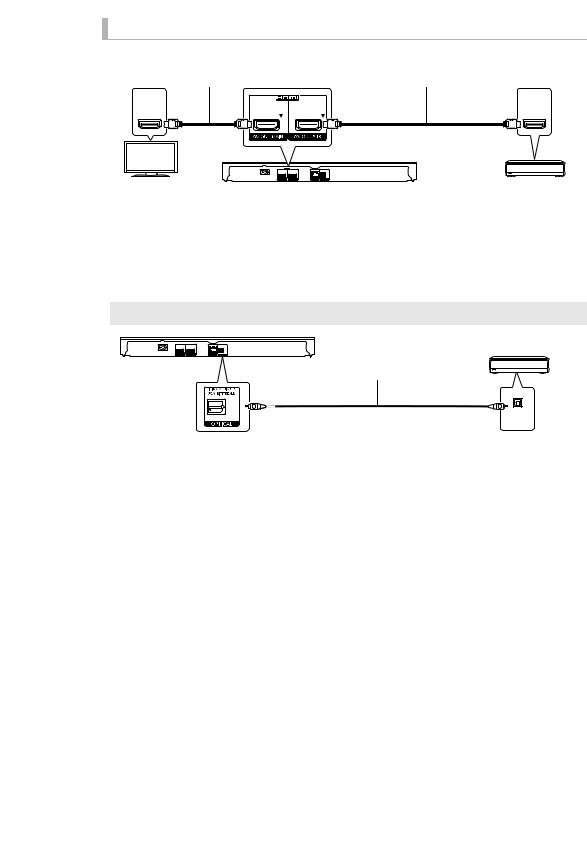
Connections and settings
HDMI AV OUT SUB [BDT465] [BDT460]
You can enjoy richer sound by using the HDMI AV OUT SUB terminal.
HDMI IN |
HDMI cable
HDMI cable
HDMI IN
Amplifier/receiver
≥Set “HDMI(SUB) Output Mode” to “V.OFF(Video Off)”. (> 27)
– Audio is output in high resolution regardless of compatibility of the amplifier/receiver with 3D.
≥It is possible to play back 3D videos, 3D still pictures and 24p (4K) videos, etc., when the connected TV is 3D or 4K compatible, even if the amplifier/receiver is not 3D or 4K compatible.
≥The HDMI connection using HDMI AV OUT MAIN supports HDMI CEC (> 23). The HDMI AV OUT SUB terminal is not compatible with the HDMI CEC.
 OPTICAL
OPTICAL
Optical digital cable
OPTICAL IN
Amplifier/receiver
≥Set “HDMI Audio Output” to “Off” (> 27).
≥Set “Digital Audio Output” (> 27).
- 11 -
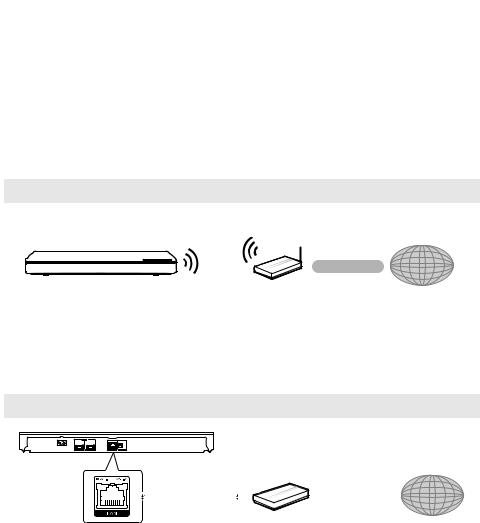
Connections and settings
Connecting to the network
The following services can be used when this unit is connected to broadband.
≥Firmware can be updated (> 14)
≥You can enjoy BD-Live (> 19)
≥You can enjoy Network Service (> 20)
≥You can access other devices (Home Network) (> 21)
≥This unit supports Wi-Fi DirectTM and can make a wireless connection to wireless devices without router. You can use this function when enjoying Home Network feature, etc. Internet access is not available while connected via Wi-Fi DirectTM. (> 21, 28)
For details about connection method, refer to the instructions supplied with the connected equipment.
 Wireless LAN connection
Wireless LAN connection
This unit has built-in Wi-Fi® and can be connected to a wireless router.
Wireless router, etc. |
Internet |
≥For up-to-date compatibility information on your wireless router, refer to http://panasonic.jp/support/global/cs/
(This site is in English only.)
≥The unit is not compatible with public wireless LAN services provided in airports, stations, cafes, etc.
≥See page 3 for the precautions for wireless LAN connection.
 LAN cable connection
LAN cable connection
LAN Cable
|
|
|
|
|
|
|
|
|
|
|
|
|
|
|
|
|
|
|
|
|
|
|
|
|
|
|
|
|
|
|
|
|
|
|
|
|
|
|
|
|
|
|
|
|
|
|
|
Broadband router, etc. |
Internet |
||||||
≥Use category 5 or above straight LAN cables (STP) when connecting to peripheral devices.
≥Inserting any cable other than a LAN cable in the LAN port can damage the unit.
- 12 -
