Panasonic DMR-BCT83, DMR-BCT73 Operating Instructions

Operating Instructions
Blu-ray Disc™ Recorder
Model No. DMR-BCT83
DMR-BCT73
Thank you for purchasing this product.
Please read these instructions carefully before using this product, and save this manual for future use.
•This unit is equipped with two CI/CI Plus slots. They can receive encrypted digital broadcast services.
Software (Firmware) Update
Blu-ray Disc technology and broadcast services continue to add new features. As they evolve, firmware updates may be required to support the latest features. Panasonic strives to continually update firmware as new technology is released. It’s very important you install the latest updates to maintain proper operation of your unit.
For details, refer to “Software (Firmware) Update” (> 101) or http://panasonic.jp/support/global/cs/ (This site is in English only.)
EN |
VQT5D92 |

Safety precautions
WARNING
Unit
•To reduce the risk of fire, electric shock or product damage,
-Do not expose this unit to rain, moisture, dripping or splashing.
-Do not place objects filled with liquids, such as vases, on this unit.
-Use only the recommended accessories.
-Do not remove covers.
-Do not repair this unit by yourself. Refer servicing to qualified service personnel.
-Do not let metal objects fall inside this unit.
-Do not place heavy items on this unit.
AC mains lead
•To reduce the risk of fire, electric shock or product damage,
-Ensure that the power supply voltage corresponds to the voltage printed on this unit.
-Insert the mains plug fully into the socket outlet.
-Do not pull, bend, or place heavy items on the lead.
-Do not handle the plug with wet hands.
-Hold onto the mains plug body when disconnecting the plug.
-Do not use a damaged mains plug or socket outlet.
•The mains plug is the disconnecting device. Install this unit so that the mains plug can be unplugged from the socket outlet immediately.
Small object
•Keep the Memory Card out of reach of children to prevent swallowing.
CAUTION
Unit
•This unit utilizes a laser. Use of controls or adjustments or performance of procedures other than those specified herein may result in hazardous radiation exposure.
•Do not place sources of naked flames, such as lighted candles, on this unit.
•This unit may receive radio interference caused by mobile telephones during use. If such interference occurs, please increase separation between this unit and the mobile telephone.
•This unit is intended for use in moderate climates.
Placement
•Place this unit on an even surface.
•To reduce the risk of fire, electric shock or product damage,
-Do not install or place this unit in a bookcase, built-in cabinet or in another confined space. Ensure this unit is well ventilated.
-Do not obstruct this unit’s ventilation openings with newspapers, tablecloths, curtains, and similar items.
-Do not expose this unit to direct sunlight, high temperatures, high humidity, and excessive vibration.
2 VQT5D92

Batteries
•Danger of explosion if battery is incorrectly replaced. Replace only with the type recommended by the manufacturer.
•Mishandling of batteries can cause electrolyte leakage and may cause a fire.
-Do not mix old and new batteries or different types at the same time.
-Do not heat or expose to flame.
-Do not leave the battery(ies) in a car exposed to direct sunlight for a long period of time with doors and windows closed.
-Do not take apart or short circuit.
-Do not recharge alkaline or manganese batteries.
-Do not use batteries if the covering has been peeled off.
-Remove batteries if you do not intend to use the remote control for a long period of time. Store in a cool, dark place.
•When disposing the batteries, please contact your local authorities or dealer and ask for the correct method of disposal.
CLASS 1
LASER PRODUCT
(Inside of product) (Produktets innside)
Supplied accessories
Please check and identify the supplied accessories.
(Product numbers are correct as of July 2013. These may be subject to change.)
Remote control (N2QAYB000759): |
1 pc. |
Batteries for remote control: |
2 pcs. |
AC mains lead: |
1 pc. |
RF coaxial cable: |
1 pc. |
CD-ROM: |
1 pc. |
• Do not use AC mains lead with other equipment.
Indemnity concerning recorded content
Panasonic does not accept any responsibility for damages directly or indirectly due to any type of problems that result in loss of recording or edited content (data), and does not guarantee any content if recording or editing does not work properly. Likewise, the above also applies in a case where any type of repair is made to the unit (including any other non-HDD related component).
Restriction on use of unauthorized copied content
This unit adopts the following technology for copyright protection.
Cinavia Notice
This product uses Cinavia technology to limit the use of unauthorized copies of some commercially-produced film and videos and their soundtracks. When a prohibited use of an unauthorized copy is detected, a message will be displayed and playback or copying will be interrupted. More information about Cinavia technology is provided at the Cinavia Online Consumer Information Center at http://www.cinavia.com. To request additional information about Cinavia by mail, send a postcard with your mailing address to: Cinavia Consumer Information Center, P.O. Box 86851, San Diego, CA, 92138, USA.
VQT5D92 3
Table of contents
Safety precautions . . . . . . . . . . . . . . . . . . . . . . 2 Supplied accessories . . . . . . . . . . . . . . . . . . . . 3
Getting started
HDD and media information. . . . . . . . . . . . . . . 6
- Recordable/playable contents . . . . . . . . . . . . . . . . 6
- Recording mode . . . . . . . . . . . . . . . . . . . . . . . . . 8 - Notes . . . . . . . . . . . . . . . . . . . . . . . . . . . . . . . . 9 Unit care. . . . . . . . . . . . . . . . . . . . . . . . . . . . . 11 Control reference guide . . . . . . . . . . . . . . . . . 12 CI (Common Interface) module . . . . . . . . . . . 14
- About CI Plus compatible broadcast . . . . . . . . . . . 15 Connection . . . . . . . . . . . . . . . . . . . . . . . . . . . 16 - Basic connections . . . . . . . . . . . . . . . . . . . . . . . 16
. . . . . . . . . . . . . . . 18 - Network connection . . . . . . . . . . . . . . . . . . . . . . 20 Settings . . . . . . . . . . . . . . . . . . . . . . . . . . . . . 21 - TV operation buttons . . . . . . . . . . . . . . . . . . . . . 21
. . . . . . . . . . . . . . . . . . . . . . . . . . 22 - Easy Network Setting. . . . . . . . . . . . . . . . . . . . . 24 FUNCTION MENU screen . . . . . . . . . . . . . . . 26
Watching broadcasts |
|
Watching broadcasts . . . . . . . . . . . . . . . . . . . |
27 |
- Using Channel List . . . . . . . . . . . . . . . . . . . . . . |
28 |
- Using TV Guide system . . . . . . . . . . . . . . . . . . . |
28 |
- Using channel information . . . . . . . . . . . . . . . . . . |
29 |
- Operations while watching broadcast . . . . . . . . . . . |
29 |
- REWIND LIVE TV/PAUSE LIVE TV. . . . . . . . . . . . |
31 |
Recording
Recording TV programmes . . . . . . . . . . . . . . 32
- Operation during Recording. . . . . . . . . . . . . . . . . 33 - Notes for recording of an encrypted broadcast . . . . . . 34 Timer recording . . . . . . . . . . . . . . . . . . . . . . . 36
- Manually programming timer recording. . . . . . . . . . 37 - Timer recording options . . . . . . . . . . . . . . . . . . . 37
- Timer recording from channel information . . . . . . . . 38 - Notes on timer recording. . . . . . . . . . . . . . . . . . . 38 - To confirm and edit a timer programme . . . . . . . . . 39
Playing back video
Playing titles on the HDD . . . . . . . . . . . . . . . . 40
- DIRECT NAVIGATOR screen . . . . . . . . . . . . . . . 40 Playing titles on the media . . . . . . . . . . . . . . . 43
- Notes for BD-Live discs . . . . . . . . . . . . . . . . . . . 44 Operation during play. . . . . . . . . . . . . . . . . . . 45 - General operations . . . . . . . . . . . . . . . . . . . . . . 45 - 3D video playback. . . . . . . . . . . . . . . . . . . . . . . 47
4 VQT5D92

Convenient functions
VIERA Link functions . . . . . . . . . . . . . . . . . . . 81 Playback menu. . . . . . . . . . . . . . . . . . . . . . . . 82 Basic Settings . . . . . . . . . . . . . . . . . . . . . . . . 84 - Common procedures . . . . . . . . . . . . . . . . . . . . . 84 - DVB Tuning . . . . . . . . . . . . . . . . . . . . . . . . . . . 86 - HDD / Disc / USB HDD. . . . . . . . . . . . . . . . . . . . 88 - Picture . . . . . . . . . . . . . . . . . . . . . . . . . . . . . . 91 - Sound . . . . . . . . . . . . . . . . . . . . . . . . . . . . . . 92 - Display . . . . . . . . . . . . . . . . . . . . . . . . . . . . . . 93 - Connection . . . . . . . . . . . . . . . . . . . . . . . . . . . 94 - Network . . . . . . . . . . . . . . . . . . . . . . . . . . . . . 96 - Others . . . . . . . . . . . . . . . . . . . . . . . . . . . . . . 98 - Language code list . . . . . . . . . . . . . . . . . . . . . 100 Software (Firmware) Update . . . . . . . . . . . . 101
- Update software (firmware) of this unit . . . . . . . . . 101 - CI Plus compatible CAM software (firmware)
update . . . . . . . . . . . . . . . . . . . . . . . . . . . . . 101 Other operations . . . . . . . . . . . . . . . . . . . . . 102 - Media management. . . . . . . . . . . . . . . . . . . . . 102
. . . . . . . . . . . . . . . . . . . . . . . . . 104
- Switching the aspect ratio of the screen . . . . . . . . 105
- HOLD function . . . . . . . . . . . . . . . . . . . . . . . . 105
Troubleshooting |
|
|
Troubleshooting guide . . . . . . . . . . . . . . . . . |
106 |
|
- |
General operation . . . . . . . . . . . . . . . . . . . . . . |
106 |
- |
Displays . . . . . . . . . . . . . . . . . . . . . . . . . . . . |
107 |
- TV screen and video . . . . . . . . . . . . . . . . . . . . |
107 |
|
- Sound . . . . . . . . . . . . . . . . . . . . . . . . . . . . . |
109 |
|
- |
Recording, timer recording and copying . . . . . . . . |
109 |
- |
Play . . . . . . . . . . . . . . . . . . . . . . . . . . . . . . . |
110 |
- |
Edit . . . . . . . . . . . . . . . . . . . . . . . . . . . . . . . |
110 |
- |
Photo . . . . . . . . . . . . . . . . . . . . . . . . . . . . . . |
111 |
- USB. . . . . . . . . . . . . . . . . . . . . . . . . . . . . . . |
111 |
|
- TV Guide . . . . . . . . . . . . . . . . . . . . . . . . . . . |
111 |
|
- |
Broadcast . . . . . . . . . . . . . . . . . . . . . . . . . . . |
111 |
- VIERA Link . . . . . . . . . . . . . . . . . . . . . . . . . . |
112 |
|
- |
Network . . . . . . . . . . . . . . . . . . . . . . . . . . . . |
112 |
- |
Reset . . . . . . . . . . . . . . . . . . . . . . . . . . . . . . |
112 |
- |
Messages on the unit’s display . . . . . . . . . . . . . . |
113 |
- When you experience problems with |
|
|
|
Easy Network Setting. . . . . . . . . . . . . . . . . . . . |
115 |
Reference
Specifications . . . . . . . . . . . . . . . . . . . . . . . . 117
Licenses . . . . . . . . . . . . . . . . . . . . . . . . . . . . 124
Index . . . . . . . . . . . . . . . . . . . . . . . . . . . . . . 126
About descriptions in these operating instructions
•These operating instructions are applicable to models DMR-BCT83 and DMR-BCT73. The illustrations in these Operating Instructions show images of DMR-BCT83 unless otherwise indicated.
•[BCT83] :
indicates features applicable to DMR-BCT83 only.
•[BCT73] :
indicates features applicable to DMR-BCT73 only.
•Pages to be referred to are indicated as “> ±±”.
Getting started
Watching broadcasts
Recording
Playing back video
Editing video
Copying video
Photo and Music
Network
With Other Equipment
Convenient functions
Troubleshooting
Reference
VQT5D92 5
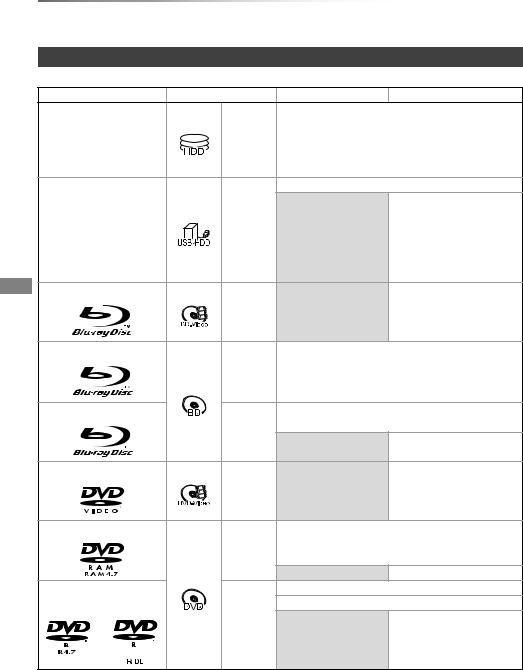
Getting started
Getting started HDD and media information
For more details, refer also to the specifications. (> 117)
Recordable/playable contents
(–: Impossible)
|
Media type |
Standard symbol |
Recordable contents |
Playable contents |
|
|
|
|
• Video |
|
|
Built-in hard disk drive |
|
• AVCHD/AVCHD 3D |
|
|
|
[HDD] |
• JPEG |
|
|
||
|
(HDD)§1 |
|
|
||
|
|
• MPO (3D photo) |
|
|
|
|
|
|
|
|
|
|
|
|
• MP3 |
|
|
|
|
|
• Video§2 |
|
|
|
|
|
|
• AVCHD/AVCHD 3D§3, 4 |
|
External hard disk drive |
|
|
• MP4 |
• MPEG2 |
|
|
(USB HDD)§1 |
[USB_HDD] |
– |
• Xvid |
• MKV |
|
(> 9) |
|
• JPEG |
|
|
|
|
|
|
||
|
|
|
|
• MPO (3D photo) |
|
|
|
|
|
• MP3 |
|
|
BD-Video |
|
|
• Video |
|
|
|
[BD-V] |
– |
|
|
|
BD-RE§1 |
|
• Video |
|
|
|
|
[BD-RE] |
• AVCHD/AVCHD 3D |
|
|
|
|
• JPEG |
|
|
|
|
|
|
|
|
|
|
|
|
• MPO (3D photo) |
|
|
|
BD-R |
|
• Video |
|
|
|
|
[BD-R] |
• AVCHD/AVCHD 3D§3 |
|
|
|
|
|
• Xvid |
• MKV |
|
|
|
|
– |
||
|
|
|
|
|
|
|
DVD-Video§5 |
|
|
• Video |
|
|
|
[DVD-V] |
– |
|
|
|
DVD-RAM§1 |
|
• Video |
|
|
|
|
[RAM] |
• JPEG |
|
|
|
|
• MPO (3D photo) |
|
|
|
|
|
|
|
|
|
|
|
|
– |
• AVCHD§3 |
|
|
DVD-R |
|
• Video |
|
|
|
DVD-R DL |
|
• AVCHD§3 |
• Xvid |
• MKV |
|
|
[DVD-R] |
|
||
|
|
|
• JPEG |
|
|
|
|
|
– |
|
|
|
|
|
• MPO (3D photo) |
||
|
|
|
|
||
|
|
|
|
• MP3 |
|
6 |
VQT5D92 |
|
|
|
|

Getting started
(–: Impossible)
Media type |
Standard symbol |
Recordable contents |
Playable contents |
|
DVD-RW§1 |
|
• Video |
|
|
|
[DVD-RW] |
– |
• AVCHD§3 |
|
|
|
|
||
|
|
|
|
|
+R/+R DL |
[+R] |
• Video |
|
|
– |
• AVCHD§3 |
|
||
|
|
|
||
+RW§1 |
[+RW] |
• Video |
|
|
– |
• AVCHD§3 |
|
||
|
|
|
||
Audio CD (CD-DA) |
|
|
• Music |
|
|
|
– |
|
|
|
[CD] |
|
• Xvid |
• MKV |
CD |
|
– |
• JPEG |
|
(including CD-R/RW) |
|
• MPO (3D photo) |
||
|
|
|||
|
|
|
• MP3 |
|
SD Cards§1 |
|
• JPEG |
• AVCHD/AVCHD 3D§3 |
|
|
[SD] |
• MPO (3D photo) |
• MP4 |
• JPEG |
|
|
• MPO (3D photo) |
||
|
|
|
||
|
|
|
• AVCHD/AVCHD 3D§3, 4 |
|
|
|
|
• MP4 |
• MPEG2 |
USB memory |
[USB] |
– |
• Xvid |
• MKV |
• JPEG |
|
|||
|
|
|
|
|
|
|
|
• MPO (3D photo) |
|
|
|
|
• MP3 |
|
Playable contents as DLNA client
Refer to “Playable contents”. (> 74)
§1 Rewritable media
§2 It cannot be recorded directly. (Only compatible with copying from the built-in HDD)
§3 Recorded with AVCHD format compatible devices (Panasonic video camera, etc.). It may not be able to play back, add, or edit depending on the device.
§4 It cannot be played back directly from the USB HDD or USB memory. Playback is possible by copying to the built-in HDD. (> 78)
§5 Includes finalised DVD-R, DVD-R DL, DVD-RW, +R and +R DL.
•[+RW] This unit cannot record to 8X Speed +RW disc.
•The producer of the disc can control how discs are played. So you may not always be able to control play as described in these operating instructions. Read the disc’s instructions carefully.
•With certain recording states and folder structures, the play order may differ or playback may not be possible.
VQT5D92 7
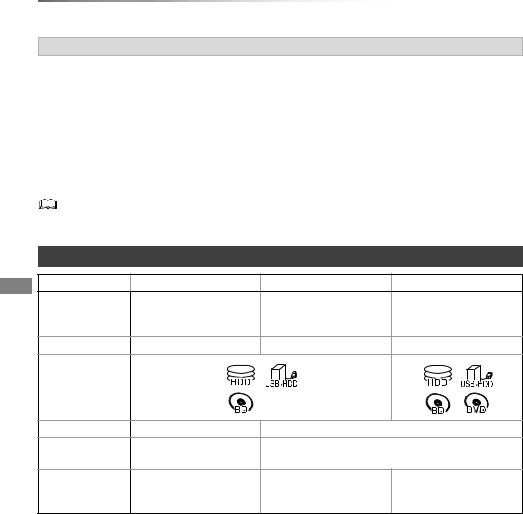
Getting started
HDD and media information
About extension of files
MP4: |
“.MP4” |
“.mp4” |
“.MOV” |
“.mov” |
|
|
|
MPEG2: |
“.MPG” |
“.mpg” |
“.MPEG” |
“.mpeg” |
“.M2TS” |
“.m2ts” |
|
|
|
“.MTS” |
“.mts” |
“.TS” |
“.ts” |
|
|
Xvid: |
“.AVI” |
“.avi” |
|
|
|
|
|
|
Subtitle text files: |
“.SRT” |
“.srt” |
“.SUB” |
“.sub” |
“.TXT” |
“.txt” |
MKV: |
“.MKV” |
“.mkv” |
|
|
|
|
|
|
Subtitle text files: |
“.SRT” |
“.srt” |
“.SSA” |
“.ssa” |
“.ASS” |
“.ass” |
|
|
“.SUB” |
“.sub” |
“.TXT” |
“.txt” |
|
|
JPEG: |
“.JPG” |
“.jpg” |
|
|
|
|
|
MPO: |
“.MPO” |
“.mpo” |
|
|
|
|
|
MP3: |
“.MP3” |
“.mp3” |
|
|
|
|
|
•The video file and subtitle text files are inside the same folder, and the file names are the same except for the file extensions.
•Some files may not be played back even if they have these extensions.
Recording mode
Recording Mode |
DR |
HG/HX/HE/HL/HM |
XP/SP/LP/EP/FR |
Feature |
Programmes can be |
Recording can be done |
Recording can be done |
|
recorded in a nearly |
with reduced recording |
with reduced recording |
|
perfect broadcasted state. |
volume in HD quality. |
volume in SD quality. |
Quality |
Quality as the broadcast |
High definition§1 |
Standard definition |
Recordable |
|
|
|
media |
|
|
|
Multiple audio |
Record all multiple audio |
Record only one audio |
|
Subtitles / |
Can be recorded |
Can be recorded (only one subtitle or teletext)§2 |
|
Teletext |
|
|
|
Surround audio |
Surround audio as the |
Surround audio produced |
Stereo audio |
|
broadcast |
by conversion of |
|
|
|
broadcast audio format |
|
§1
§2
The SD quality programme can not be converted to HD quality. You cannot select during play whether it appears or disappears.
Approximate recording times
Refer to “Recording modes and approximate recording times”. (> 121)
•FR (Flexible Recording Mode)
The unit automatically selects the best possible recording rate between XP mode and EP mode.
8 VQT5D92
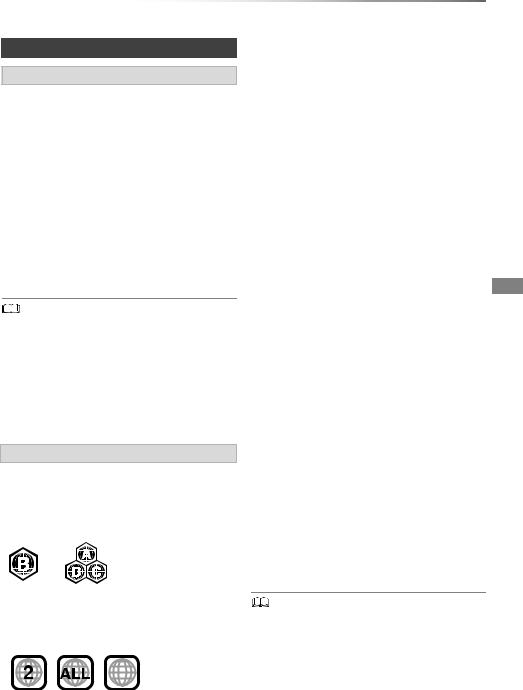
Getting started
Notes
Notes for an External HDD (USB HDD)
You can use an external HDD in the following two ways. (A single HDD cannot handle those two ways simultaneously.)
•For recorded titles
Moving titles in the built-in HDD to a USB HDD to save the capacity of the built-in HDD.
•The USB HDD must first be registered on this unit. (> 79)
•For data files
Playing back MP4, JPEG, MP3, etc. (data files) in a USB HDD with this unit.
•The USB HDD must be formatted in FAT12, FAT16, FAT32 and NTFS file system.
•The USB HDD over 2 TB is not usable.
•This unit supports USB 2.0 High Speed.
•Although this unit can use USB 3.0 devices as USB 2.0
devices, in certain cases USB 3.0 devices cannot be used due to differing connector shape, larger current ratings, etc. (Use of USB 2.0 devices is recommended.)
•This unit does not recognize USB HDDs other than those in which the size of one sector is 512-bytes or 4096-bytes. (For details, consult the dealer of your USB HDD.)
•This unit does not guarantee connection with all USB devices.
Notes for the disc
•Region management information BD-Video:
This unit can play BD-Video discs supporting the region code “B”.
e.g.,
•Disc recorded on another device
•It may be necessary to finalize the disc, create Top Menu or close the session on the equipment used for recording to play on this unit.
•[DVD-RW] Recorded in DVD Video Recording (DVD-VR) format
-This unit can play back and copy to HDD.
-This unit does not support editing or recording.
-It is possible to record and edit with DVD-Video (DVD-V) format by formatting discs with this unit.
•Recording may not be possible to discs which were used for recording on other equipment.
•Play on other players
•[BD-RE] [BD-R] When these discs cannot be played back on other Blu-ray Disc players, etc. (e.g., title recorded with HE-AAC audio format), convert the recording mode to play them back. (> 52, File Conversion)
•[DVD-R] [DVD-RW] [+R] Finalisation is needed. (> 104)
•[+RW] If the disc failed to play on other equipment, we recommend you create a Top Menu (> 104).
•[DVD-R] The disc created in AVCHD format can only be played back on AVCHD compatible equipment.
•Regarding 8 cm Disc
This unit cannot record or edit the 8 cm disc. Only playback or copy to the HDD is possible.
•Discs that cannot be played
-DVD-RAM that cannot be removed from their cartridges
-2.6 and 5.2 GB DVD-RAM, 12 cm
-DVD-Audio
-HD DVD
-Super Video CD, Super Audio CD, Video CD
-CD-ROM, Photo CD, PD, etc.
DVD-Video:
This unit can play DVD-Video discs supporting the region number “2” or “ALL”.
e.g.,
235
•Operation and sound quality of CDs that do not conform to CD-DA specifications (copy control CDs, etc.) cannot be guaranteed.
VQT5D92 9

Getting started
HDD and media information
Notes for the SD cards
•Compatible SD card
-SD Memory Card
(from 8 MB to 2 GB, FAT12 and FAT16 formats)
-SDHC Memory Card
(from 4 GB to 32 GB, FAT32 format)
-SDXC Memory Card
(48 GB, 64 GB, exFAT format)
•Using miniSD card or microSD card
Mini-type and micro-type cards can also be used, but must be used with adaptor cards (optional).
Media handling
•Do not touch the recorded surface of the discs or the terminal surface of the SD cards.
DO |
DO NOT |
•If there is dirt or condensation on the disc, wipe with a damp cloth and then wipe dry.
DO |
DO NOT |
To format an SD card
Refer to “Format Disc/Format Card”. (> 103)
•Usable memory is slightly less than the card capacity.
•If the SD card is formatted on other equipment, the time necessary for recording may be longer or the card may not be able to be used on this unit. In these cases, format the card on this unit.
•SDHC Memory Cards and SDXC Memory Cards can be used in equipment that is compatible with the appropriate cards. (SDHC Memory Cards can also be used in equipment compatible with SDXC Memory Cards)
Notes for the USB memories
USB memories support FAT12, FAT16, FAT32 and NTFS file systems.
•The USB memory over 2 TB is not usable.
•This unit supports USB 2.0 High Speed.
•This unit does not guarantee connection with all USB devices.
• Do not attach labels or stickers to discs. |
• Do not use disc cleaning sprays, benzine, |
thinner, static electricity prevention liquids or |
any other solvent. |
• Do not use ballpoint pens or other hard writing |
implements, when writing on the label side of |
the disc. |
• Do not drop, stack, or impact discs. |
• Do not place objects on discs. |
• Do not use the following discs: |
- Discs with exposed adhesive from removed |
stickers or labels (rental discs, etc.). |
- Discs that are badly warped or cracked. |
- Irregularly shaped discs. |
DO NOT |
• Do not expose the terminals of the SD card to |
water, garbage or other strange things. |
• Do not place in the following areas: |
- In hot places, such as under the direct |
sunlight. |
- In very dusty or humid areas. |
- Locations susceptible to significant difference |
in temperature (condensation can occur). |
- Where static electricity or electromagnetic |
waves occur. |
10 VQT5D92
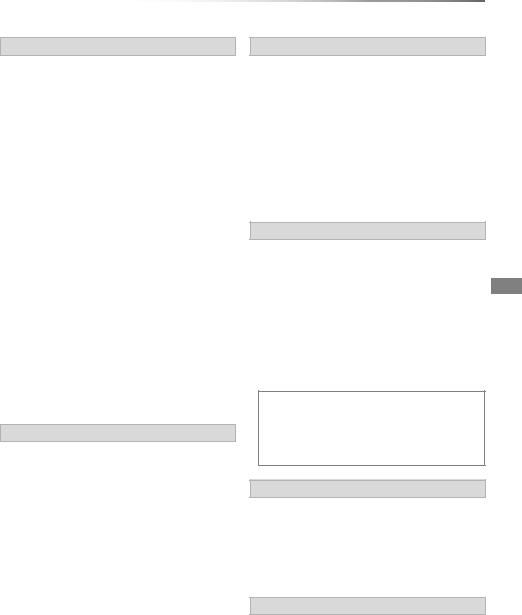
Unit care
HDD/USB HDD handling care
•The HDD is a high precision device
The HDD is a high precision recording instrument and is easily susceptible to damage. Therefore, be careful of the following points while the unit is turned on, especially during operation, otherwise the HDD and the recorded content may be damaged:
-Do not subject the unit to any vibration and shock.
-Do not remove the AC mains lead from the household mains socket.
•The HDD is a temporary storage device
• The HDD is not an everlasting storage device. It is recommended to save the recorded content on a disc or to keep the original data or CDs that they were copied from.
• If you notice a problem with the HDD such as repetitive strange sounds, immediately save (backup) all content and request service. If you continue using the HDD with a problem, the unit or the recorded content will be damaged.
•If the HDD or USB HDD is damaged, the recorded content cannot be recovered.
Setup precautions
•Place the unit on a surface that is flat and not subject to vibration or impact.
•Do not place on anything that generates heat like a Set Top Box, etc.
•Place in an area where condensation does not occur. Conditions where condensation may occur
-When there is an extreme change in temperature (e.g., when subjected to an air conditioner or when cooled air directly impacts the unit).
-When there is high humidity or a lot of steam in the room.
In the above situation, without turning the unit on, let the unit adjust to the room temperature and wait 2–3 hours until condensation is gone.
•The unit may breakdown if cigarette smoke or bug spray/vapour, etc. gets inside the unit.
Getting started
When moving the unit
Before moving the unit, ensure the disc tray is empty.
1Switch the unit to standby mode. (Wait until “BYE” disappears from the display.)
2Remove the AC mains lead from the household mains socket.
3Move only after the unit has come to a complete stop (approx. 3 minutes) in order to avoid subjecting to vibration and shock. (Even after the unit is switched to standby mode, the HDD continues operating for a short time.)
Cleaning
•This unit
-Wipe with a soft, dry cloth.
-Never use alcohol, paint thinner or benzine to clean this unit.
-Before using chemically treated cloth, carefully read the instructions that came with the cloth.
•This unit’s lens
• Use the Lens cleaner (optional) to clean the unit’s lens.
Lens cleaner: RP-CL720AE
•This lens cleaner may not be available for sale in all countries, e.g. not available in Germany, please consult your Panasonic dealer for advice.
When requesting this unit for repair
The registration of the USB HDD may be cancelled in the process of repairing this unit. You can use the USB HDD again by re-registering, but all recorded content already on the USB HDD will be lost. In such cases, the recorded content (data) cannot be recovered.
To dispose or transfer this unit
This unit may contain private information. Before disposing of or transferring this unit, perform the following to delete the data, including personal or secret information:
-Format HDD (> 84, 90)
-Perform “Shipping Condition” (> 84, 100)
VQT5D92 11

Getting started
Control reference guide
Instructions for operations are generally described using the remote control.
Remote control

|
|
TV |
|
|
|
||||
|
|
|
|
||||||
|
DRIVE |
INPUT |
VOL |
CH |
|
||||
|
SELECT |
AV |
|
|
|
||||
|
|
|
|
|
|
|
|||
|
|
|
|
|
|
|
|
||
|
1 |
|
|
|
2 |
3 |
PAGE |
|
|
|
|
|
|
|
|
||||
|
|
|
|
|
abc |
def |
CH |
|
|
|
4 |
|
|
|
5 |
6 |
|||
ghi |
|
|
|||||||
|
jkl |
mno |
|
|
|||||
|
|
p |
8tuv |
w |
INTERNET |
|
|||
|
7qrs |
9xyz |
|
|
|||||
|
|
|
|
|
0 |
RADIO/ |
|
||
|
|
|
|
|
|
|
|||
|
|
|
|
TV |
|
||||
|
LASTVIEW |
|
SLOW/SEARCH |
|
|||||
|
|
|
|
SKIP |
REWINDLIVETV |
|
|||
|
STOP |
PAUSE PLAY/x1.3 |
|
||||||
|
STATUS |
PAUSE LIVE TV |
EXIT |
|
|||||
|
|
|
|
GUIDE |
|
||||
|
|
|
|
|
|
|
|||
|
|
|
R |
|
|
|
|||
|
|
|
|
|
|
N |
|
||
|
|
|
O |
|
|
|
F |
|
|
|
|
T |
|
|
|
|
U |
|
|
|
|
|
|
|
|
C |
|
||
|
A |
|
|
|
|
T |
|
||
|
IG |
|
|
|
|
|
I |
|
|
A |
|
|
|
|
|
O |
|
||
|
V |
|
|
|
|
|
N |
|
|
|
T |
|
|
|
|
|
|||
|
N |
|
|
|
OK |
M |
|
||
|
E |
|
|
|
|
||||
|
C |
|
|
|
|
|
E |
|
|
|
R |
|
|
|
|
|
|
||
|
D |
|
|
|
|
N |
|
||
|
I |
|
|
|
|
|
U |
|
|
|
|
|
|
|
|
|
|
||
|
OPTION |
|
|
RETURN |
|
||||
|
|
|
|
|
|
|
|
|
|
|
|
|
|
|
|
|
|
|
|
|
REC RECMODE TEXT |
STTL |
|
||||||
|
PROG/CHECK CHAPTER TIME SLIP AUDIO |
|
|||||||
|
|
||||||||
|
|
|
|
|
|
|
|||
|
INPUTSELECT |
DEL |
MANUALSKIP |
|
|||||
|
|
|
|
|
|
-10s |
+60s |
|
|
|
|
|
|
|
|
|
|
||
|
|
|
9Show DIRECT NAVIGATOR, Top Menu, Pop-up Menu (> 40)
: Show OPTION menu (> 50, 66, 71)
;Colour buttons (Use in accordance with instruction on the screen.)
<Start recording (> 32, 77)
=Select a conversion mode/recording mode (> 32, 77)
>Show the Timer Recording screen (> 37)
?Create chapter (> 46)
@Input select (> 27, 77)
ATo delete unwanted recorded titles, timer programmes, photos or music (> 49)
B TV operation buttons (> 21)
CChannel select (> 27)/Change pages in the DIRECT NAVIGATOR screen etc.
D Show the Network Service screen (> 76) E Switching to the radio channel list (> 27) F Start up a video communication (> 76)
G Exit the menu screen
H Show the TV Guide screen (> 28)
I Show the FUNCTION MENU screen (> 26) J Return to previous screen
K Show subtitles (> 29, 47) L Show Teletext (> 30, 47) M Select audio (> 29, 47)
N Skip the specified time (> 46)
O Skip approx. 1 minute forward (> 46)
P Skip approx. 10 seconds backward (> 46)
1 Transmit the remote control signal
•Point it at remote control signal sensor on this unit. (> 13)
2Switch the unit from on to standby mode or vice versa
3 Select drive (HDD, BD, SD or USB)
4Select channels and title numbers, etc./Enter numbers or characters
5Switch to the previously watched channel (> 27)
6Basic operations for recording and play, REWIND LIVE TV/PAUSE LIVE TV (> 31)
7 Show Information (> 29, 41, 45)
8 Selection/OK, Frame-by-frame (> 46)
Insert batteries
Insert so the poles (i and j) match those in the remote control.
R6/LR6, AA
(Alkaline or manganese batteries)
12 VQT5D92

Getting started
Main unit |
|
|
|
|
Display |
|
|||||||||||||
|
|
|
|
|
|
|
|
|
|
|
|
|
|
|
|
|
|
|
|
|
|
|
|
|
|
|
|
|
|
|
|
||||||||
|
|
|
|
|
|
|
|
|
|
|
|
||||||||
|
|
|
|
|
|
|
|
|
|
||||||||||
|
|
|
|
|
|
|
|
|
|
|
|
|
|
|
|
|
|
|
|
|
|
|
|
|
|
|
|
|
|
|
|
|
|
|
|
|
|
|
|
|
|
|
|
|
|
|
|
|
|
|
|
|
|
|
|
|
|
|
|
|
|
|
|
|
|
|
|
|
|
|
|
|
|
|
|
|
|
|
|
|
|
|
|
|
|
|
|
|
|
|
|
|
|
|
|
|
|
|
|
|
|
|
|
|
|
|
|
|
|
|
|
|
|
|
|
|
|
|
|
|
|
|
|
|
|
|
|
|
|
|
|
|
|
|
|
|
|
|
|
Pull to flip down the front panel.
1Standby/on switch (Í/I)
Press to switch the unit from on to standby mode or vice versa. In standby mode, the unit
is still consuming a small amount of power. 2 Open/close disc tray
Disc
|
|
|
|
|
|
|
|
|
|
|
|
|
|
|
|
|
|
|
|
|
|
|
|
|
|
|
|
|
|
|
|
|
|
|
|
|
|
|
|
|
|
|
|
|
|
|
|
|
|
|
|||||
USB memory
SD card
3 Disc tray
4 USB port
5SD card slot
•When removing the SD card, press on the centre of the card and pull it straight out.
•While writing to/reading from the media, do not switch the unit to standby mode or remove the media. Such action may result in loss of the media contents.
•When inserting the media, ensure that it is facing the right way up.
|
|
|
6Recording indicator
•The indicator will light up while recording.
•The indicator will blink while recording is paused and before recording starts.
7Remote control signal sensor
•Angle: Approx. 20° up and down, 30° left and right
•Distance: Within approx. 7 m in front of the
unit 8 Stop
9 Start play
:CI (Common Interface) slot (> 14)
;CI module eject button (> 14)
Display
1 |
2 |
3 |
4 |
5 |
6 7 |
HDD |
|
COPY |
USB |
SD |
|
SD |
|
|
|
|
PLAY |
BD |
|
|
|
|
|
|
|
|
8 |
|
9 |
1Drive (HDD, BD or SD) indicator
2Disc indicator
3Copying indicator
4USB port indicator
5SD card slot indicator
6Timer recording indicator
•This indicator lights up when the timer recording standby is activated.
7Remote control signal indicator
8Main display section indicator
-Current time
-Playback counter
-Various messages (> 113)
9Playback indicator
VQT5D92 13

Getting started
CI (Common Interface) module
An appropriate CI module is required to view or record the encrypted broadcast.
You need a CI module, CAM (Conditional Access Module) together with a certified Smart Card, and a subscription with the corresponding broadcaster.
• If not viewing/recording an encrypted broadcast, you do not need to insert the CI module.
1 Insert the certified Smart Card into the CAM (both optional).
CAM
Smart Card
CI module
2 Insert the CI module into the CI (Common Interface) slot of this unit.
CI (Common Interface) slot
This unit
CI module
TV service encryption is automatically decrypted and the broadcast can be viewed or recorded. (The recording might be prohibited by broadcasters.)
•Some CAMs may request a PIN. If prompted to enter a PIN code, enter the PIN code with the number buttons.
•If the PIN is not entered, timer recording may not work correctly. The PIN for timer recording can be entered later. (> 84, 90, PIN Entry for Decrypt Recording)
Notes for recording of an encrypted broadcast (> 34)
•You can insert one or two different CAMs with Smart Cards into this unit.
•Be sure to insert the CI module horizontally into the slot.
•Insert the CAM and the Smart Card with the correct direction.
•When removing the CI module, press the CI module eject button and pull it straight out.
•For more details, see the manual of the CAM and Smart Card, or consult the dealer.
•The Common Interface supports the modules that comply with DVB Specification and CI Plus Specification.
•Turn off the unit before you insert or remove the CI module.
14 VQT5D92

Getting started
About CI Plus compatible broadcast
“CI Plus” is a technical specification that imposes contents protection, etc.
CI Plus contents protection
When the CI Plus compatible broadcast is recorded, the title may be contents protected. There are following types of the contents protection depending on the broadcast:
•Copying not restricted
Depending on the title, you can copy/move only to USB HDD, BD-RE, BD-R, or DVD-RAM (CPRM compatible discs only).
•One generation copy is permitted
You can copy to BD-RE, BD-R or DVD-RAM (CPRM compatible discs only) only once.
•The original title will be deleted.
•You cannot copy from the copied BD-RE, BD-R or DVD-RAM (CPRM compatible discs) to HDD or another disc.
When convert recording mode, the original title will be deleted.
•  icon will appear on the DIRECT NAVIGATOR screen. (> 40)
icon will appear on the DIRECT NAVIGATOR screen. (> 40)
•Copying is prohibited
You cannot copy/move to the USB HDD or disc. The content of these media may also have the following playback restrictions.
-Retention limit (> right)
-Content License (> right)
Retention limit
There are some titles for which the playback will be disabled after a predetermined time.
(e.g., Permitted playback period is 90 minutes after recording.)
• When the title does not have playback period,  icon will appear on the DIRECT
icon will appear on the DIRECT
NAVIGATOR screen after decrypting. (> 40)
•When the title has playback period,  or
or  icon will appear on the DIRECT NAVIGATOR screen after decrypting. (> 40)
icon will appear on the DIRECT NAVIGATOR screen after decrypting. (> 40)
Content License
Playing back a title with this restriction requires a CAM with a playback licence for it.
•The number of times the title can be played back may also be limited.
•When the title does not have playback period,



 icon will appear on the DIRECT NAVIGATOR screen after decrypting. (> 40)
icon will appear on the DIRECT NAVIGATOR screen after decrypting. (> 40)
•When the title has playback period,  icon will appear on the DIRECT NAVIGATOR screen after decrypting. (> 40)
icon will appear on the DIRECT NAVIGATOR screen after decrypting. (> 40)
Parental Control
Playing back a title with this restriction requires a CAM and enter the PIN code.
• 

 icon will appear on the DIRECT NAVIGATOR screen. (> 40)
icon will appear on the DIRECT NAVIGATOR screen. (> 40)
Operator profile
Depending on your CAM, the channel list can be updated to the one recommended by the CAM. For details, refer to “About Operator profile”.
(> 30)
•All CI Plus compatible broadcasts are encrypted. It may take some time to display them.
•For details, refer to your CAM’s operating instructions or consult your dealer.
VQT5D92 15
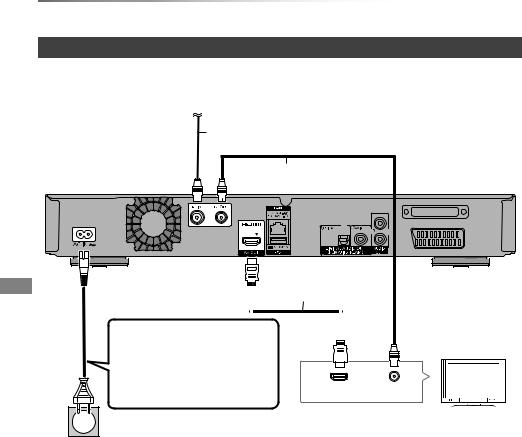
Getting started
Connection
Basic connections
3D programmes can be played back when this unit is connected to a 3D compatible TV.
• Before connection, turn off all equipment and read the appropriate operating instructions.
To the CATV terminal
AC mains lead (supplied)
CATV coaxial cable
RF coaxial cable (supplied)
AV IN (EXT)
VIDEO
This unit’s rear panel
HDMI cable
• Connect only after all other connections are complete.
HDMI
TV’s rear panel

 Household mains socket (AC 220 to 240 V, 50 Hz)
Household mains socket (AC 220 to 240 V, 50 Hz)
VHF/UHF
RF IN
16 VQT5D92
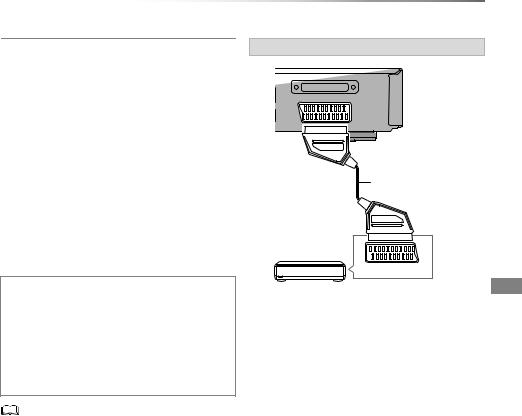
Getting started
To connect and register the USB HDD (optional)
Refer to “Registering the external HDD (USB HDD)”. (> 79)
To connect the Communication Camera (optional)
Refer to “Enjoying Network Service”. (> 76)
About HDMI cable
Use the High Speed HDMI cables. Non-HDMI-compliant cables cannot be utilized. It is recommended that you use Panasonic’s HDMI cable.
When outputting 1080p signal or 24p(4K) signal, please use HDMI Cables 5.0 meters or less.
When the unit is not to be used for a long time
To save power, unplug it from the household mains socket. This unit consumes a small amount of power, even when the unit is in standby mode.
[approx. 0.2 W (“Quick Start” is not activated and “RF OUT ( CATV Signal )” is set to “Off”)]
•This unit cannot connect the TV that does not have the HDMI terminal.
•Keep the RF coaxial cables as far away as possible from other cables.
•The HDMI connection supports VIERA Link “HDAVI Control” (> 81).
•You cannot connect this unit to DVI devices that are incompatible with HDCP.
Depending on the device, images may not display properly or at all when connecting with a DVI/HDMI switching cable. (Audio cannot be output.)
•If you are connecting to a TV that is only compatible with 2 channel audio output, audio with 3 channels or more will be down mixed and output as 2 channels, even if connecting with an HDMI cable. (Some discs cannot be down mixed.)
Connect the Set Top Box or video equipment
AV IN (EXT)
VIDEO
21-pin Scart cable
AV §
Set Top Box or video equipment
§A 21-pin Adaptor is required for AUDIO/VIDEO terminal.
VQT5D92 17

Getting started
Connection
Amplifier/receiver connections
HDMI terminal
3D programmes can be played back when this unit is connected to a 3D compatible amplifier/receiver and a 3D compatible TV.
•You will not be able to view 3D programmes with this connection if your amplifier/receiver is not 3D compatible.
TV
HDMI
(ARC compatible)
HDMI |
cable |
Amplifier/
receiver
HDMI OUT |
HDMI IN |
(ARC compatible)
HDMI cable
∫ Amplifier/receiver not compatible with 3D
3D programmes can be played back when this unit is connected to a 3D compatible TV.
• This connection only supports up to 5.1ch.
Amplifier/receiver
TV
HDMI IN
(ARC compatible)
HDMI cable
HDMI |
HDMI |
(ARC compatible)
HDMI cable
•VIERA Link function is possible by connecting to a TV or amplifier/receiver compatible with VIERA Link.
•When using a TV or an amplifier/receiver that does not display “ARC compatible” on the HDMI terminal, it is necessary to connect the TV and the amplifier/receiver with a digital audio cable to enjoy the TV audio on the amplifier/receiver.
•VIERA Link function is possible by connecting to a TV or amplifier/receiver compatible with VIERA Link.
•When using a TV or an amplifier/receiver that does not display “ARC compatible” on the HDMI terminal, it is necessary to connect the TV and the amplifier/receiver with a digital audio cable to enjoy the TV audio on the amplifier/receiver.
18 VQT5D92

DIGITAL AUDIO OUT terminal
∫ Using Optical digital audio cable
OPTICAL IN |
Amplifier/receiver |
Optical digital audio cable
Getting started
AUDIO OUT terminal
• Connect to terminals of the same colour.
Amplifier/receiver
AUDIO IN
R L
Audio cable
AV IN
VIDEO
AV IN (EXT)
VIDEO
∫ Using Coaxial cable
Amplifier/receiver
COAXIAL IN
 Coaxial cable
Coaxial cable
AV IN
VIDEO
•When you do not want the audio to be output from the TV, set “HDMI Audio Output” to “Off” (> 84, 95).
VQT5D92 19

Getting started
Connection
Network connection
When this unit is connected to the network, you can enjoy network functions (DLNA function, Network Service, etc.).
For details about connection method, refer to the instructions supplied with the connected equipment.
After you make the LAN cable/Wireless LAN connection, the network setting is needed. (> 24, Easy Network Setting)
∫ Precautions of Wireless LAN connection
The following limits are in place regarding the usage of this unit. You must be aware of these limits before using this unit.
Panasonic will in no way be responsible for any incidental damage which may arise due to a failure to obey these limits, or to any condition of use or disuse of this unit.
•Data transmitted and received over radio waves may be intercepted and monitored.
•This unit contains delicate electronic components.
Please use this unit in the manner in which it was intended and follow the following points:
-Do not expose this unit to high temperatures or direct sunlight.
-Do not bend, or subject this unit to strong impacts.
-Keep this unit away from moisture.
-Do not disassemble or alter this unit in any way.
LAN cable connection
Internet
Broadband
router, etc.
LAN (ethernet) cable
•Use category 5 or above straight LAN cables (STP) when connecting to peripheral devices.
•Inserting any cable other than a LAN cable in the LAN terminal can damage the unit.
Wireless LAN connection
Wireless LAN antenna
Internet |
Wireless router, etc. |
•For up-to-date compatibility information on your Wireless router refer to
http://panasonic.jp/support/global/cs/ (This site is in English only.)
•The unit is not compatible with public wireless LAN services.
•Do not cover the wireless LAN antenna with a cable, etc. This will deteriorate the radio wave reception of this unit.
20 VQT5D92
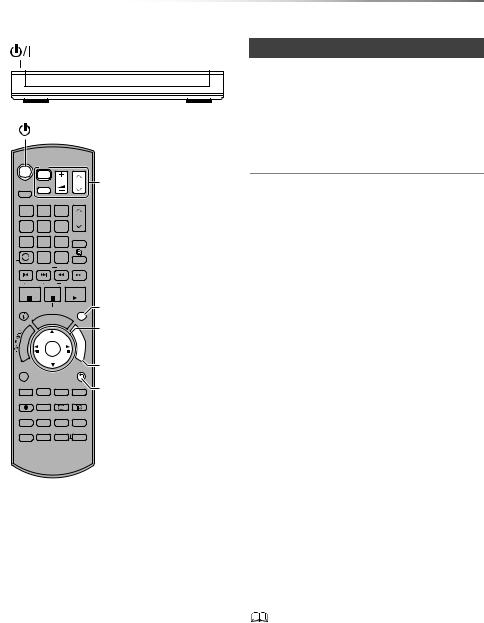
Settings
|
TV |
|
|
|||
|
|
|
||||
DRIVE |
INPUT |
VOL |
CH |
|||
SELECT |
AV |
|
|
|||
|
|
|
|
|
|
|
1 |
|
|
|
2abc |
3def |
PAGE |
|
|
|
CH |
|||
4 |
|
|
|
5 |
6 |
|
ghi |
|
|||||
|
jkl |
mno |
|
|||
|
p |
8tuv |
w |
INTERNET |
||
7qrs |
9xyz |
|
||||
|
|
|
|
0 |
TV |
|
|
|
|
|
|
RADIO/ |
|
LASTVIEW |
|
SLOW/SEARCH |
||||
|
|
|
SKIP |
REWINDLIVETV |
||
STOP |
PAUSE PLAY/x1.3 |
|||||
STATUS |
PAUSE LIVE TV |
EXIT |
||||
|
|
|
|
GUIDE |
|
|
|
|
|
R |
|
|
U |
|
T |
O |
|
|
|
F |
|
|
|
|
N |
||
|
|
|
|
|
C |
|
A |
|
|
|
|
T |
|
IG |
|
|
|
|
|
I |
V |
|
|
|
|
|
O |
A |
|
|
|
|
|
|
N |
|
|
|
|
|
N |
T |
|
|
|
OK |
||
E |
|
|
|
M |
||
C |
|
|
|
|
|
E |
R |
|
|
|
|
|
|
D |
|
|
|
|
N |
|
I |
|
|
|
|
|
U |
|
|
|
|
|
|
|
OPTION |
|
|
RETURN |
|||
REC RECMODE |
TEXT |
STTL |
||||
PROG/CHECK CHAPTER TIMESLIP AUDIO |
||||||
INPUTSELECT |
DEL |
MANUALSKIP |
||||
|
|
|
|
|
-10s |
+60s |
TV operation buttons (> right)
To exit the screen
Select and enter buttons
FUNCTION MENU (> 26)
To return to the previous screen
Getting started
TV operation buttons
The TV can be operated from the TV operation buttons of the remote control.
•Perform the setting if you cannot operate the TV with the TV operation buttons.
While pressing [TV Í], enter the code with the number buttons.
Manufacturer and Code No.
Brand |
Code |
Brand |
Code |
|
|
Panasonic |
01/02/03/04 |
NEC |
36 |
|
|
AIWA |
35 |
NOBLEX |
33 |
|
|
AKAI |
27/30 |
NOKIA |
25/26/27/60/61 |
|
|
BEKO |
05/71/72/73/74 |
NORDMENDE |
10 |
|
|
BENQ |
58/59 |
OLEVIA |
45 |
|
|
BRANDT |
10/15 |
ONWA |
30/39/70 |
|
|
BUSH |
05 |
ORION |
05 |
|
|
|
|||||
CENTREX |
66 |
PEONY |
49/69 |
|
|
CURTIS |
05 |
PHILCO |
41/48/64 |
|
|
DAEWOO |
64/65 |
PHILIPS |
05/06/46 |
|
|
DESMET |
05 |
PHONOLA |
05 |
|
|
DUAL |
05 |
PIONEER |
37/38 |
|
|
ELEMIS |
05 |
PROVIEW |
52 |
|
|
FERGUSON |
10/34 |
PYE |
05 |
|
|
FINLUX |
61 |
RADIOLA |
05 |
|
|
FISHER |
21 |
SABA |
10 |
|
|
FUJITSU |
53 |
SALORA |
26 |
|
|
FUNAI |
63/67 |
SAMSUNG |
32/42/43/65/68 |
|
|
GOLDSTAR |
05/50/51 |
SANSUI |
05 |
|
|
GOODMANS |
05 |
SANYO |
21/54/55/56 |
|
|
GRADIENTE |
36 |
SCHNEIDER |
05/29/30 |
|
|
GRUNDIG |
09 |
SEG |
05/69/75/76/77/78 |
|
|
HITACHI |
05/22/23/40/41 |
SELECO |
05/25 |
|
|
IRRADIO |
30 |
SHARP |
18 |
|
|
ITT |
25 |
SIEMENS |
09 |
|
|
JVC |
17/30/39/70 |
SINUDYNE |
05 |
|
|
KDS |
52 |
SONY |
08 |
|
|
KOLIN |
45 |
TCL |
31/33/66/67/69 |
|
|
KONKA |
62 |
TELEFUNKEN |
10/11/12/13/14 |
|
|
LG |
05/50/51 |
TEVION |
52 |
|
|
MAG |
52 |
THOMSON |
10/15/44 |
|
|
METZ |
05/28/79 |
TOSHIBA |
16/57 |
|
|
MITSUBISHI |
05/19/20/47 |
WHITE |
05 |
|
|
|
|
WESTINGHOUSE |
|
|
|
|
|
|
|
|
|
MIVAR |
24 |
YAMAHA |
18/41 |
|
|
•If your TV brand has more than one code listed, select the one that allows correct operation.
•If the brand of your TV is not listed or the code number is invalid for your TV, this remote control is not compatible with your TV.
VQT5D92 21

Getting started
Settings
Easy Setting
1 Turn on the TV, then select the appropriate AV input to suit the connections to this unit.
2 Press [Í] on the remote control or [Í/I] on this unit.
•The Easy Setting will start at the initial power on.
3 Select language, then press [OK].
4 Select country, then press [OK].
5 Select the channel number allocation, then press [OK].
•Normally set to “Operator’s Channel Number ( LCN )”.
6 Select “Start Auto Setup”, then press [OK].
• Frequency
Auto
The preset frequency will be automatically used.
Manual
Enter the frequency specified by your cable provider with number buttons.
• Network ID
Auto
The preset Network ID will be automatically used.
Manual
Enter the Network ID specified by your cable provider with number buttons.
•Frequency and Network ID settings may be necessary depending on the cable provider. For details, consult the cable provider.
7 Auto Setup will start automatically. (This operation may take some time.) e.g.,
Auto Setup
Progress |
0% |
|
|
|
100% |
This will take about 3 minutes. |
|
|
|
||
No. |
Channel Name |
Type |
Quality |
||
|
|
|
|
|
|
|
|
|
|
|
|
|
|
|
|
|
|
|
|
|
|
|
|
|
|
|
|
|
|
|
|
|
|
|
|
Free TV: 0 |
Pay TV: 0 |
Radio: 0 |
|
|
|
|
|
Searching |
|
|
|
When tuning is completed, press [OK].
8 Clock will be set automatically.
If the clock setting screen appears, set the time manually (> 99, Clock).
9 Set Quick Start to “On”, “Off” or “Timer Setting for Quick Start”, then press [OK].
•On
It is possible to start quickly from standby mode.
•Off
Power consumption in standby mode is minimized. (> 117)
However, startup time from standby mode will be longer.
•Timer Setting for Quick Start
“Quick Start” is activated when the set time comes.
22 VQT5D92

10Select the item to match the type of TV connected.
For details, refer to “TV Aspect”. (> 94)
When “Easy Setting has been completed.” appears, Easy Setting is complete.
•Select “Yes” to proceed to “Easy Network Setting”. (> 24)
•Select “No” to finish the Easy Setting.
Preferred Language
You need to set “Preferred Language” after completing “Easy Setting” or “Easy Network Setting”.
1Press [FUNCTION MENU]. (> 21)
2Select “Basic Settings” in “Setup”, then press [OK].
3Select “Preferred Language” in “DVB Tuning”, then press [OK].
4Refer to page 87, “Preferred Language”.
Getting started
To stop partway
Press [RETURN  ].
].
To restart setup
1Press [FUNCTION MENU]. (> 21)
2Select “Basic Settings” in “Setup”, then press [OK].
3Select “Auto Setup” in “DVB Tuning”, then press [OK].
4Select “Yes”, then press [OK].
•If you are asked to select the auto setup method, refer to “Auto Setup”. (> 86)
To confirm that channels have been tuned correctly
Refer to “Using Channel List”. (> 28)
•If tuning is cancelled partway through, it may not be possible to receive the channels. Restart setup again.
VQT5D92 23
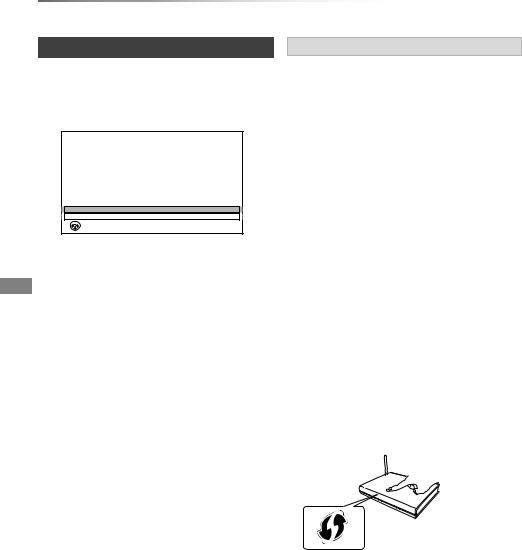
Getting started
Settings
Easy Network Setting
After completing “Easy Setting”, you can continue with “Easy Network Setting”.
1 Select “Wired” or “Wireless”, then press [OK].
Easy Network Setting
Settings and tests for connection required for home network and the Internet will be conducted.
First, please select a connection mode.
Current setting |
: Wired |
LAN cable connection:
Connect a LAN cable to the unit and select “Wired”.
Wireless LAN connection:
Select “Wireless”.
Wired
Wireless
 OK
OK
 RETURN
RETURN
2 Follow the on-screen instructions and make the following confirmation and settings.
“Wired” connection:
-Home Network Connection Check
-Home Network function
-Internet Connection Test
“Wireless” connection:
•Before beginning wireless connection setup obtain your Network name (SSID). An SSID (Service Set IDentification) is a name used by wireless LAN to identify a particular network. Transmission is possible if the SSID matches for both devices.
-Wireless Settings
-Home Network Connection Check
-Home Network function
-Internet Connection Test
3 When “Easy Network Setting is finished.” appears.
Press [OK].
Connection method to wireless access point
Search for wireless network:
1Select “Search for wireless network”, then press [OK].
2The available wireless networks will be displayed. Select your network name and press [OK].
-If your Network name is not displayed search again by pressing the red button on the remote control.
-Stealth SSID will not be displayed. Enter manually by using “Wireless Settings”. (> 84, 96)
•If your wireless network is encrypted, Encryption Key Input Screen will be displayed.
Input the encryption key of your network.
WPS (PUSH button):
If your Wireless router supports WPS (PUSH button), you can easily perform the settings by pressing WPS button on it.
WPS (Wi-Fi Protected Setup™) is a standard that facilitates settings relating to the connection and security of wireless LAN devices.
1Select “WPS (PUSH button)”, then press [OK].
2Press WPS button or corresponding button of Wireless router until the lamp starts flashing.
e.g.,
•Wi-Fi Protected Setup™-compatible Wireless router may have the mark.
•For details, refer to the operating instruction of Wireless router.
3 Press [OK].
24 VQT5D92
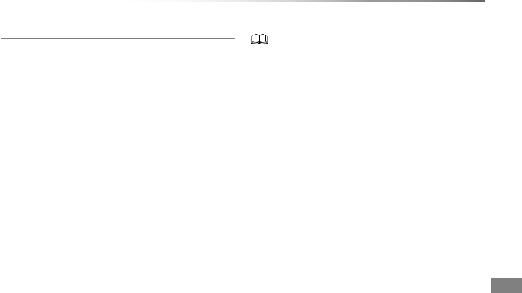
Getting started
When you experience problems
Refer to “When you experience problems with Easy Network Setting”. (> 115)
To restart Easy Network Setting
1Press [FUNCTION MENU]. (> 21)
2Select “Basic Settings” in “Setup”, then press [OK].
3Select “Easy Network Setting” in “Network”, then press [OK].
To redo settings individually
If “Easy Network Setting” did not work properly or when you change the settings individually, perform the following steps:
1Press [FUNCTION MENU]. (> 21)
2Select “Basic Settings” in “Setup”, then press [OK].
3Select “Network Settings” in “Network”, then press [OK].
4Refer to “Network Settings”. (> 96)
Check security before using Home Network function
If you set “Home Network function” to “On”, all connected devices on the same network can access this unit. Ensure that the router for your home network has adequate security system to prevent unauthorized access.
•Refer to the operating instructions of the hub or router.
•If you set “Home Network function” to “On”, the setting for “Quick Start” is fixed to “On”.
•Do not use this unit to connect to any wireless network for which you do not have usage rights.
During automatic searches in a wireless network environment, wireless networks (SSID) for which you do not have usage rights may be displayed; however, using these networks may be regarded as illegal access.
•After performing network settings on this unit, the settings (encryption level, etc.) of the Wireless router might change. When you have trouble getting online on your PC, perform the network settings on your PC in accordance with the settings of Wireless router.
•Please be aware that connecting to a network without encryption may result in the content of the communication being illegitimately viewed by a third party, or the leaking of data such as personal or secret information.
VQT5D92 25

Getting started
FUNCTION MENU screen
You can easily access the desired functions, such as playback, timer recording, the unit’s settings etc. via the FUNCTION MENU.
1 Press [FUNCTION MENU].
FUNCTION MENU
|
|
|
Media |
TV Guide |
Timer Recording |
|||||
|
|
|
|
|
|
|
|
|
|
|
Network Service |
Contents on HDD |
Home Network |
Setup |
|
|
|
Watch TV |
|
|
|
Copy Video |
||||||||||
|
|
|
|
|
|
|
|
|
|
|
|
|
|
|
|
|
|
|
|
|
|
|
|
|
|
|
|
|
|
|
|
|
|
|
|
|
|
 OK
OK
RETURN
2 Select the item, then press [OK].
e.g.,
Contents on HDD
OK
Contents on HDD
Title, Photo or Music on HDD can be played.
Press
Video
Photo
Music
FUNCTION MENU list
•Media
-BD / DVD
-SD Card
-USB device
-USB HDD
•TV Guide (> 28)
•Timer Recording (> 37)
•Network Service (> 76)
•Contents on HDD
-Video (> 40)
-Photo (> 64)
-Music (> 68)
•Home Network
-Miracast (> 75)
-DLNA Client (> 73)
-Media Renderer (> 74)
-Wi-Fi Direct (> 75)
•Setup
-Basic Settings (> 84)
•You can change the unit’s settings of DVB Tuning, Sound, Display, Connection, Network etc.
-Wallpaper
Personalize a background of the FUNCTION MENU.
•To select from among “Photo”, register photo in advance. (> 65)
-BD-Video Data Management (> 44)
•Watch TV (> 28)
•Copy Video
-Copy Menu (> 57)
-Copy Video (AVCHD) to DVD-R (> 63)
26 VQT5D92
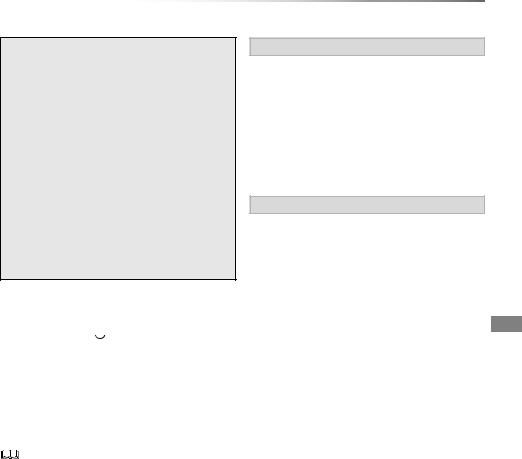
Watching broadcasts
Watching broadcasts
Instructions for operations are generally described using the remote control. (> 12)
1 Press [INPUT SELECT] and select “TV”, then press [OK].
•If the Operator profile is being updated, a different display may appear on the screen. (> 30)
2 Press [CH W X] to select the channel.
•You can also select the channel by the following operations.
-Using number buttons
-Using Channel List (> 28)
-Using TV Guide system (> 28)
-Using channel information (> 29)
To switch to the channel you have previously watched
Press [LAST VIEW  ].
].
•This function will work only for the channels you have watched for more than 10 seconds.
To switch to the radio channels or to the all channels
Press [RADIO/TV].
Watching broadcasts
If this unit request a PIN
Enter the PIN with the number buttons by following the on-screen instructions.
•If you decide on a PIN, make a note it in case you forgot it.
•PIN (except CAM’s) can be changed via “PIN Entry”. (> 99)
•For CAM’s PIN, refer to your CAM’s operating instructions.
If encrypted channels do not appear
To watch an encrypted broadcast, insert the CI module into the CI slot. (> 14)
•Set according to the CI module. (> 84, 95, Common Interface)
•Selection of channel is made easy by creating a Favourite of the channels. (> 86, Favourites Edit)
•When you are watching the 3D programme, subtitles and TV Guide, etc., may not display correctly depending on the settings. (> 47, 48, 3D Type, Signal Format)
VQT5D92 27

Watching broadcasts
Watching broadcasts
Using Channel List
You can select from the list of channel names.
1 Press [OK].
All DVB Channels |
Sorting 123... |
1 |
|
2 |
|
3 |
|
4 |
|
5 |
|
6 |
|
7 |
|
Select |
|
View |
Page up |
RETURN |
Page down |
|
|
123/ABC |
Category |
Channel names
Encrypted channel
•To sort the channel, press the red button.
•To change the category, press the blue button.
2 Select the channel, then press [OK].
To skip unwanted channels
The channel is skipped next time you select the channel.
1While watching the broadcast to skip, press [DEL].
2Press [OK].
•You can select the skipped channel with the number buttons.
•When you want to restore the skipped channel, edit the channel list. (> 84, 87)
To edit the channel list
Refer to “Channel List”. (> 87)
Using TV Guide system
1 Press [GUIDE].
|
|
TV Guide |
TUE 01.01.2013 |
8:05 |
Category: All DVB Channels |
|
|
|
8:00 - 9:45 |
|
|
|
|
TUE 01.01 |
8:00 |
8:30 |
9:00 |
9:30 |
10:00 |
10:30 |
OK |
|
|
|
Information |
|
Page Up |
RETURN |
|
|
|
|
Page Down |
|
|
|
|
|
|
||
Timer Rec. |
|
|
+24 hours |
Category |
|
|
TV Guide screen appears.
2 Select the programme, then press [OK].
3 Select “View”, then press [OK].
Page up/down
Press [CH W X].
To view a programme list for another day
Press the green button (Previous) or the yellow button (Next).
To see programme information
Press [STATUS  ].
].
To retrieve the programme data for the area where data have not been acquired
Select the area, then press [STATUS  ].
].
•Some broadcasters may not send the programme data. You cannot retrieve the data from them.
To set a timer Recording using the TV Guide System
Refer to “Timer recording”. (> 36)
•If you make access to Rovi Guide via Network Service , you can use an additional TV Guide which can search programmes by keywords and can display the detailed information, etc. (current as of July, 2013). (> 76)
28 VQT5D92

Using channel information
While watching a programme
Press [STATUS |
]. |
||
|
|
|
HDD |
|
|
|
71:20 DR |
|
|
|
1 |
1 |
NEWS |
|
10:30 |
9:00 - 11:00 |
|
All DVB Channels |
|
|
Now |
Set timer |
Change category |
|
Dolby D |
|
|
Channel information appears.
e.g., |
|
1 |
NEWS |
|
10:30 |
9:00 - 11:00 |
|
All DVB Channels |
|
|
|
||
|
Now |
Set timer |
Change category |
|
Dolby D |
|
|
|
|
|
|
1 Current Category
2 Encrypted broadcast
3 Set timer (> 38)
4 Subtitle
5 Teletext
6 Multiple audio/Sub Channel
To show detailed information
Press [STATUS  ] again.
] again.
To hide the information screen
Press [EXIT  ].
].
To change Category
Press the blue button.
•To register your favourite channels
1 Press [OPTION].
2 Select “Digital TV Menu”, then press [OK].
3 Select “Favourites Edit”, then press [OK].
4 Refer to “Favourites Edit”. (> 86)
To switch between the current programme and the next programme
Press [2, 1].
To switch to another channel
Press [3, 4], then press [OK].
Watching broadcasts
Operations while watching broadcast
To show subtitle
When “  ” appears in channel information (> left)
” appears in channel information (> left)
Press [STTL  ].
].
• Press again to hide subtitle.
To change subtitle language
1Press [OPTION].
2Select “Subtitle Language” in “Digital TV Menu”, then press [OK].
3Select the desired language.
• Press [EXIT  ] to exit the screen.
] to exit the screen.
•Some subtitle contents can be displayed using Teletext. (> 30)
Switching audio
Press [AUDIO].
•Audio will switch according to the contents of the programme every time it is pressed.
VQT5D92 29

Watching broadcasts
Watching broadcasts
To show the Teletext
When “  ” appears in channel information (> 29)
” appears in channel information (> 29)
1Press [TEXT  ].
].
2Use [3, 4, 2, 1], number buttons or colour buttons, etc. according to on-screen instructions.
• You can change the display mode. (> 93, Teletext)
Aspect
You can switch the screen mode.
Refer to “Switching the aspect ratio of the screen”. (> 105)
To select the contents in the broadcast
When a programme includes audio signals etc., you can select signals.
1Press [OPTION].
2Select “Digital TV Menu”, then press [OK].
3Select “Multi Audio” or “Sub Channel”, then press [OK].
4Select the item.
About Operator profile
Depending on your CAM, the channel list can be updated to the one recommended by the CAM.
To perform an update, operate following the instructions on the screen.
• If cancelled, the notification is instead displayed on the channel information (> 29).
e.g.,
1 |
NEWS |
|
10:30 |
9:00 - 11:00 |
|
All DVB Channels |
|
|
|
||
|
Now |
Operator Profile Info |
Change category |
|
Dolby D |
|
|
To execute channel list upgrade, press the red button.
•Performing an update will delete the existing channel list. To return to the original channel list, restart “Auto Setup” in “Basic Settings” menu. (> 86)
•The timer recording programmes may be cancelled. Please confirm a timer programme. (> 39)
30 VQT5D92
