Panasonic DMPBDT320EB, DMP-BDT320, DMP-BDT321 User Manual
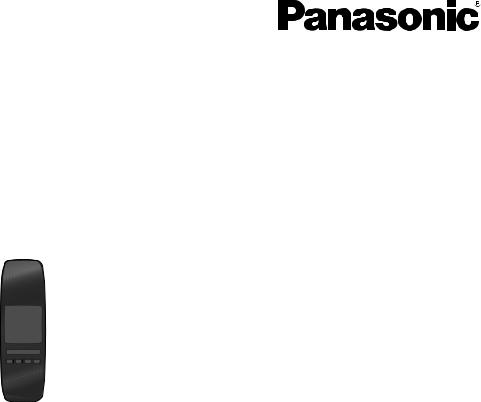
Owner’s Manual
Blu-ray DiscTM Player
Model No. DMP-BDT321
DMP-BDT320
Thank you for purchasing this product.
For optimum performance and safety, please read these instructions carefully.
Please keep this manual for future reference.
If you have any questions, contact:
U.S.A. and Puerto Rico : 1-800-211-PANA(7262)
Canada : 1-800-561-5505
|
|
|
|
|
VQT3V22-1 |
|
|
|
|
|
|
|
|
P |
PC |
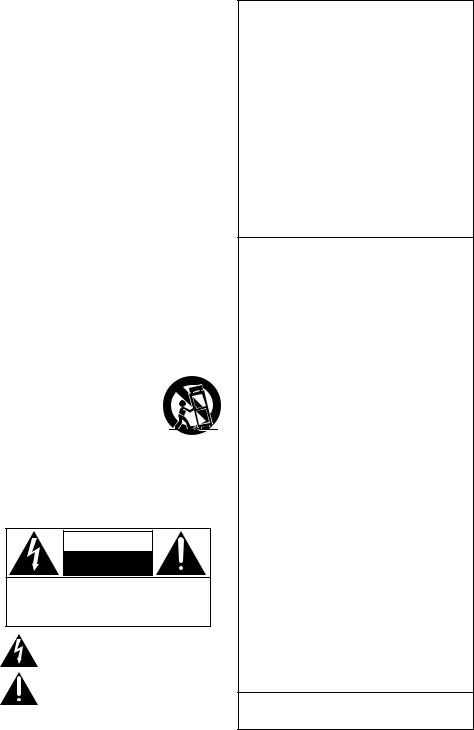
IMPORTANTSAFETY INSTRUCTIONS
Read these operating instructions carefully before using the unit. Follow the safety instructions on the unit and the applicable safety instructions listed below. Keep these operating instructions handy for future reference.
1Read these instructions.
2Keep these instructions.
3Heed all warnings.
4Follow all instructions.
5Do not use this apparatus near water.
6Clean only with dry cloth.
7Do not block any ventilation openings. Install in accordance with the manufacturer’s instructions.
8Do not install near any heat sources such as radiators, heat registers, stoves, or other apparatus (including amplifiers) that produce heat.
9Do not defeat the safety purpose of the polarized or grounding-type plug. A polarized plug has two blades with one wider than the other. A grounding-type plug has two blades and a third grounding prong. The wide blade or the third prong are provided for your safety. If the provided plug does not fit into your outlet, consult an electrician for replacement of the obsolete outlet.
10Protect the power cord from being walked on or pinched particularly at plugs, convenience receptacles, and the point where they exit from the apparatus.
11Only use attachments/accessories specified by the manufacturer.
12Use only with the cart, stand, tripod, bracket, or table specified by the
manufacturer, or sold with the apparatus.
When a cart is used, use caution when moving the cart/apparatus combination to
avoid injury from tip-over.
13 Unplug this apparatus during lightning storms or when unused for long periods of
time.
14 Refer all servicing to qualified service personnel. Servicing is required when the apparatus has been damaged in any way, such as power-supply cord or plug is damaged, liquid has been spilled or objects have fallen into the apparatus, the apparatus has been exposed to rain or moisture, does not operate normally, or has been dropped.
CAUTION
RISK OF ELECTRIC SHOCK
DO NOTOPEN
CAUTION : TO REDUCE THE RISK OF ELECTRIC
SHOCK, DO NOT REMOVE SCREWS.
NO USER-SERVICEABLE PARTS
INSIDE.
REFER SERVICING TO QUALIFIED
SERVICE PERSONNEL.
The lightning flash with arrowhead symbol, within an equilateral triangle, is intended to alert the user to the presence of uninsulated “dangerous voltage” within the product’s enclosure that may be of sufficient
magnitude to constitute a risk of electric shock to persons.
The exclamation point within an equilateral triangle is intended to alert the user to the presence of important operating and maintenance (servicing) instructions in the literature accompanying the appliance.
2 VQT3V22
THE FOLLOWING APPLIES IN THE U.S.A. AND CANADA
This device complies with Part 15 of FCC Rules and RSS-Gen of IC Rules.
Operation is subject to the following two conditions:
(1) This device may not cause interference, and (2) this device must accept any interference, including interference that may cause undesired operation of this device. Contains FCC ID: MCLT77H330
Contains IC:2878D-T77H330
This transmitter must not be co-located or operated in conjunction with any other antenna or transmitter.
This equipment complies with FCC/IC radiation exposure limits set forth for an uncontrolled environment and meets the FCC radio frequency (RF) Exposure Guidelines in Supplement C to OET65 and RSS-102 of the IC radio frequency (RF) Exposure rules. This equipment has very low levels of RF energy that is deemed to comply without maximum permissive exposure evaluation (MPE). But it is desirable that it should be installed and operated keeping the radiator at least 20cm (77/8q) or more away from person’s body (excluding extremities: hands, wrists, feet and ankles).
THE FOLLOWING APPLIES ONLY IN THE U.S.A. FCC Note:
This equipment has been tested and found to comply with the limits for a Class B digital device, pursuant to Part 15 of the FCC Rules. These limits are designed to provide reasonable protection against harmful interference in a residential installation. This equipment generates, uses and can radiate radio frequency energy and, if not installed and used in accordance with the instructions, may cause harmful interference to radio communications. However, there is no guarantee that interference will not occur in a particular installation. If this equipment does cause harmful interference to radio or television reception, which can be determined by turning the equipment off and on, the user is encouraged to try to correct the interference by one or more of the following measures:
≥Reorient or relocate the receiving antenna.
≥Increase the separation between the equipment and receiver.
≥Connect the equipment into an outlet on a circuit different from that to which the receiver is connected.
≥Consult the dealer or an experienced radio/TV technician for help.
FCC Caution: To assure continued compliance, follow the attached installation instructions and use only shielded interface cables when connecting to peripheral devices. Any changes or modifications not expressly approved by the party responsible for compliance could void the user’s authority to operate this equipment.
This device complies with Part 15 of the FCC Rules. Operation is subject to the following two conditions:
(1)This device may not cause harmful interference, and
(2)this device must accept any interference received, including interference that may cause undesired operation.
Declaration of Conformity
Trade Name: Panasonic
Model No.: DMP-BDT321
DMP-BDT320
Responsible Party:
Panasonic Corporation of North America
One Panasonic Way, Secaucus, NJ 07094
Support Contact:
Panasonic Consumer Marketing Company of North America
Telephone No.: 1-800-211-PANA (7262)
THE FOLLOWING APPLIES ONLY IN CANADA.
This Class B digital apparatus complies with Canadian ICES-003.
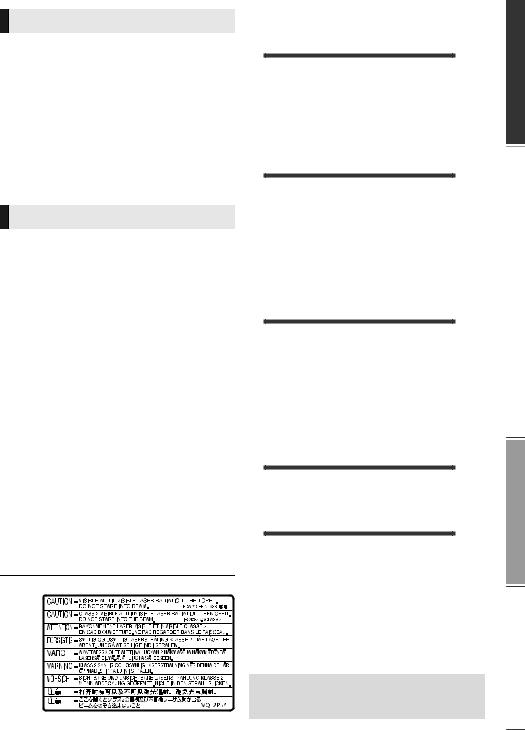
WARNING
Unit
To reduce the risk of fire, electric shock or product damage,
≥Do not expose this unit to rain, moisture, dripping or splashing.
≥Do not place objects filled with liquids, such as vases, on this unit.
≥Use only the recommended accessories.
≥Do not remove covers.
≥Do not repair this unit by yourself. Refer servicing to qualified service personnel.
AC power supply cord
≥Install this unit so that the power cord can be unplugged from the socket outlet immediately if any problem occurs.
SD card
≥Keep the Memory Card out of reach of children to prevent swallowing.
CAUTION
Unit
≥This unit utilizes a laser. Use of controls or adjustments or performance of procedures other than those specified herein may result in hazardous radiation exposure.
≥Do not place sources of naked flames, such as lighted candles, on
this unit.
Placement
To reduce the risk of fire, electric shock or product damage,
≥Do not install or place this unit in a bookcase, built-in cabinet or in another confined space. Ensure this unit is well ventilated.
≥Do not obstruct this unit’s ventilation openings with newspapers, tablecloths, curtains, and similar items.
≥Do not place the unit on amplifiers/receivers or equipment that may become hot. The heat can damage the unit.
Batteries
Mishandling of batteries can cause electrolyte leakage, which can damage items the fluid contacts and may cause a fire.
≥Danger of explosion if battery is incorrectly replaced. Replace only with the type recommended by the manufacturer.
≥When disposing the batteries, please contact your local authorities or dealer and ask for the correct method of disposal.
≥Do not mix old and new batteries or different types at the same time.
≥Do not heat or expose to flame.
≥Do not leave the battery(ies) in a car exposed to direct sunlight for a long period of time with doors and windows closed.
≥Do not take apart or short circuit.
≥Do not attempt to recharge alkaline or manganese batteries.
≥Do not use batteries if the covering has been peeled off.
Remove batteries if the remote control is not going to be used for a long period of time. Store in a cool, dark place.
(Inside of product)
Table of contents
Getting started
IMPORTANT SAFETY INSTRUCTIONS. . . . 2 Accessories . . . . . . . . . . . . . . . . . . . . . . . . . . 4 Unit and media care. . . . . . . . . . . . . . . . . . . . 4 Playable media . . . . . . . . . . . . . . . . . . . . . . . 5 Control reference guide . . . . . . . . . . . . . . . . . 7 Using the touchpad . . . . . . . . . . . . . . . . . . . . 8
Connections & Settings
STEP 1 : Connecting to a TV. . . . . . . . . . . . 10 STEP 2 : Connecting to
an amplifier/receiver . . . . . . . . . . 11 STEP 3 : Connecting to the network . . . . . . 12 STEP 4 : Connecting to
an AC power source . . . . . . . . . . 12 STEP 5 : Settings . . . . . . . . . . . . . . . . . . . . 13 Smart eco-sensor . . . . . . . . . . . . . . . . . . . . 15
Playback
Inserting or removing media . . . . . . . . . . . . 16 HOME menu . . . . . . . . . . . . . . . . . . . . . . . . 16 Multi User Mode. . . . . . . . . . . . . . . . . . . . . . 17 Playback . . . . . . . . . . . . . . . . . . . . . . . . . . . 18 Enjoying Network Service
(NETFLIX, etc.) . . . . . . . . . . . . . . . . . . . . . 21 Home Network feature. . . . . . . . . . . . . . . . . 22 VIERA LinkTM “HDAVI ControlTM” . . . . . . . . . 23
Settings
Option menu . . . . . . . . . . . . . . . . . . . . . . . . 24 Setup menu . . . . . . . . . . . . . . . . . . . . . . . . . 27
Reference
Troubleshooting guide . . . . . . . . . . . . . . . . . 33 Messages . . . . . . . . . . . . . . . . . . . . . . . . . . 36 Supplemental information . . . . . . . . . . . . . . 38 Precautions of Wireless LAN connection. . . 38 Specifications. . . . . . . . . . . . . . . . . . . . . . . . 39 Limited Warranty . . . . . . . . . . . . . . . . . . . . . 44 Referencia rápida en español
(Spanish Quick Reference) . . . . . . . . . . . . 46 Index . . . . . . . . . . . . . . . . . . . . . . . Back cover
≥Restriction on use of unauthorized copied content (> 40)
≥About Firmware updates (> 15)
Playback Connections & Settings Getting started
Settings
Reference

VQT3V22 3
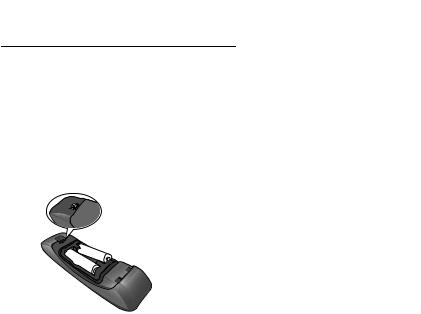
Accessories
Check the supplied accessories before using this unit.
1Remote control (N2QAYB000710)
2Batteries for remote control
1AC power supply cord (K2CB2CB00022)
[For_Canada]
The enclosed Canadian French label sheet corresponds to the English display on the unit.
≥Product numbers provided in this Owner’s Manual correct as of December 2011. These may be subject to change.
≥Do not use AC power supply cord with other equipment.
Unit and media care
∫ Clean this unit with a soft, dry cloth
≥Never use alcohol, paint thinner or benzine to clean this unit.
≥Before using chemically treated cloth, carefully read the instructions that came with the cloth.
∫ This unit’s lens
The disc drive of this unit has sufficient dust resistance, so there is no need to clean the lens.
∫ Clean discs
DO |
DO NOT |
∫ Using the remote control
Insert so the poles (i and j) match those in the remote control.


LR6, AA
(Alkaline batteries)
Point it at the remote control signal sensor on this unit. (> 7)
Wipe with a damp cloth and then wipe dry.
∫ Disc and card handling precautions
≥Handle discs by the edges to avoid inadvertent scratches or fingerprints on the disc.
≥Do not attach labels or stickers to discs.
≥Do not use disc cleaning sprays, benzine, thinner, static electricity prevention liquids or any other solvent.
≥Clean any dust, water, or foreign matter from the terminals on the rear side of the card.
≥Do not use the following discs:
–Discs with exposed adhesive from removed stickers or labels (rented discs, etc).
–Discs that are badly warped or cracked.
–Irregularly shaped discs, such as heart shapes.
∫ To dispose or transfer this unit
The unit may keep the user settings information in the unit. If you discard this unit either by disposal or transfer, then follow the procedure to return all the settings to the factory presets to delete the user settings. (> 33, “To return all settings to the factory preset.”)
≥The operation history may be recorded in the memory of this unit.
4 VQT3V22
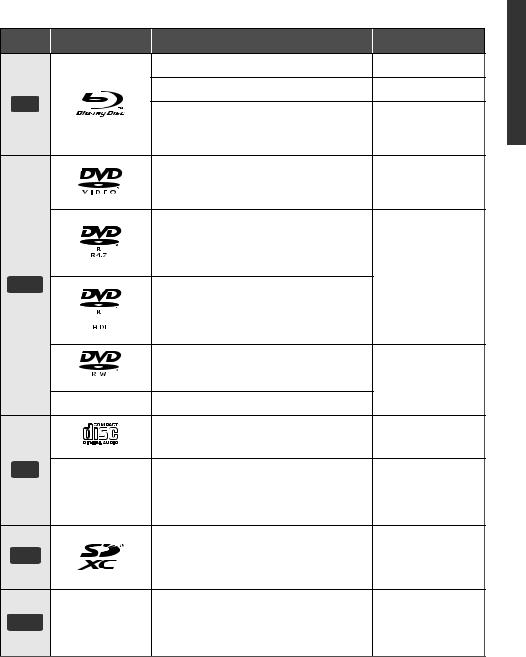
Playable media
Type |
Logo examples |
Type detail |
Playable contents |
started |
|
|
BD-Video |
Video |
|
BD |
|
BD-RE |
Video, JPEG, MPO |
Getting |
|
|
Video, |
||
|
|
|
|
|
|
|
BD-R |
DivX® [For_Canada], |
|
|
|
|
MKV |
|
|
|
DVD-Video |
Video |
|
|
|
DVD-R |
Video, AVCHD, |
|
|
|
|
|
|
|
|
|
DivX® [For_Canada], |
|
DVD |
|
|
MKV, JPEG, |
|
|
|
MPO, FLAC, MP3, |
|
|
|
|
DVD-R DL |
WAV |
|
|
|
|
|
|
|
|
DVD-RW |
Video, AVCHD |
|
|
|
|
|
|
|
— |
+R/+RW/+R DL |
|
|
|
|
Music CD |
Music [CD-DA] |
|
CD |
|
CD-R |
DivX® [For_Canada], |
|
|
— |
MKV, JPEG, |
|
|
|
CD-RW |
MPO, FLAC, MP3, |
|
|
|
|
|
||
|
|
|
Music [CD-DA], WAV |
|
|
|
SD Memory Card (from 8 MB to 2 GB) |
AVCHD, AVCHD 3D, |
|
SD |
|
SDHC Memory Card (from 4 GB to 32 GB) |
|
|
|
MP4, MPEG2, JPEG, |
|
||
|
|
SDXC Memory Card (48 GB, 64 GB) |
MPO |
|
|
|
(Compatible with both mini and micro types) |
|
|
|
|
USB devices |
DivX® [For_Canada], |
|
USB |
— |
MP4, MPEG, MKV, |
|
|
(up to 2 TB) |
JPEG, MPO, FLAC, |
|
||
|
|
|
||
|
|
|
MP3, WAV |
|
≥ See pages 6 and 39 for more information on the types of content that can be played.
VQT3V22 5
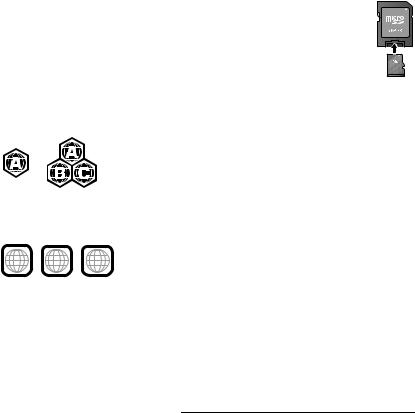
∫ Discs that cannot be played in this unit
Any other disc that is not specifically supported or previously described.
≥DVD-RAM
≥Super Audio CD
≥Photo CD
≥DVD-Audio
≥Video CD and Super Video CD
≥WMA discs
≥[For_U.S.A.] : All types of DivX discs [For_Canada] : DivX Plus HD discs
≥PAL discs
≥HD DVD
≥BD-Video discs recorded at a rate of 50 fields/sec
∫ Region management information
BD-Video
This unit can play BD-Video discs supporting the region code “A”.
Example:
DVD-Video
This unit can play DVD-Video discs supporting the region number “1” or “ALL”.
Example: 1 ALL 124
∫ Finalize
DVD-R/RW/R DL, +R/+RW/+R DL and CD-R/RW recorded by a recorder, etc. needs to be finalized by the recorder to play on this unit. Please refer to the recorder’s instructions.
∫ BD-Video
≥This unit supports high bit rate audio (Dolby Digital Plus, Dolby TrueHD, DTS-HD High Resolution Audio and DTS-HD Master Audio) adopted in BD-Video.
∫ 3D
≥3D videos and 3D still pictures can be played back when this unit is connected to a 3D compatible TV using a High Speed HDMI Cable.
≥2D video can be enjoyed as 3D virtually. (> 26)
∫ Music CD
≥Operation and sound quality of CDs that do not conform to CD-DA specifications (copy control CDs, etc.) cannot be guaranteed.
≥The digital audio content side of a DualDisc does not meet the technical specifications of the Compact Disc Digital Audio (CD-DA) format so playback may not be possible.
∫ SD card
≥ miniSD Cards, microSD Cards, microSDHC Cards and microSDXC Cards can be used, but must be used with an adaptor card. These are usually supplied with such cards, or otherwise customer provided.
≥To protect the card’s contents, move the
record prevention tab (on the SD card) to “LOCK”.
≥This unit is compatible with SD Memory Cards that meet SD Card Specifications FAT12 and FAT16 formats, as well as SDHC Memory Cards in FAT32 format (Does not support long file names.) and SDXC Memory Cards in exFAT.
≥If the SD card is used with incompatible computers or devices, recorded contents may be erased due to the card being formatted etc.
≥Useable memory may be slightly less than the card capacity.
∫ USB device
≥This unit does not guarantee connection with all USB devices.
≥This unit does not support USB device charging.
≥FAT12, FAT16, FAT32 and NTFS file systems are supported.
≥This unit supports USB2.0 High Speed.
≥This unit supports an HDD formatted in FAT32 and NTFS. If the HDD is not recognized the power to the HDD may not be supplied. Supply power from an external source.
≥It may not be possible to play the above media in some cases
due to the type of media, the condition of the recording, the recording method and how the files were created.
≥The producers of the disc can control how discs are played, so you may not always be able to control play as described in this Owner’s Manual. Read the disc’s instructions carefully.
6 VQT3V22
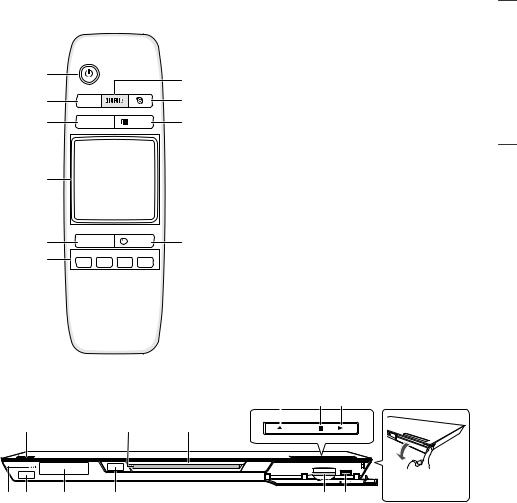
Control reference guide
1
|
|
|
7 |
2 |
INTERNET |
|
8 |
3 |
HOME |
KEYS |
9 |
4
5 |
OPTION |
|
RETURN |
10 |
R |
G |
B |
Y |
|
6 |
|
|
|
|
1Turn the unit on and off
2Show the Home screen of the VIERA Connect (> 21)
3Show HOME menu (> 16)
4Touchpad (> 8)
Used for various operation
Move the highlight, confirm the selection, etc.
5Show Option menu (> 24)
6Colored buttons
Used for various purposes depending on the display
7Show NETFLIX screen (> 21)
8Start up a video communication (> 21)
9Show KEYS screen on the screen (> 9)
10Return to previous screen
Getting started

4 |
5 |
6 |
1 |
2 |
3 |
|
|
|
|
Pull to flip down the front panel.
7 |
8 |
9 |
10 |
1Standby/on switch (Í/I) (> 13)
Press to switch the unit from on to standby mode or vice versa. In standby mode, the unit is still consuming a small amount of power.
2Disc slot (> 16)
3Slot-in LED
4Eject the disc (> 16)
5Stop (> 18)
6Start play (> 18)
7CALL LED
The LED will light up when this unit receives incoming call etc. of the video communication. (> 21)
11 12
8Remote control signal sensor Distance: Within approx. 7 m (23 feet)
Angle: Approx. 20e up and down, 30e left and right
9Display
10Smart eco-sensor (> 15)
11SD card slot (> 16)
12USB port (> 16)
Rear panel terminals (> 10–12)
VQT3V22 7

Using the touchpad
The touchpad of the remote control is used for various operations such as moving the highlight or pointer, confirming the selection, playback control, entering characters, etc.
∫ Switching the screen
Some screens can be switched by lightly flicking your finger horizontally or vertically on the touchpad.
Flick your finger quickly and release from the touchpad.
Basic touchpad operation
∫ Move the highlight or the pointer
While touching the touchpad, the highlight or pointer will move according to the movement of your finger.
e.g.,
Player Settings
 Video
Video
 Audio
Audio
 3D
3D
 Language
Language
 Network
Network
You can move the highlight continuously to up, down, left and right, by touching and holding an edge of the touchpad.
≥ It may not work depending on the screen.
e.g.,
Bad example of flicking
Finger stops on the touchpad
Movement is too slow
∫ Confirm the selection
Tap the touchpad to confirm the selection. Release your finger as soon as it touches the touchpad.
≥ It may not operate correctly in following cases:
– Operate with your fingernails
– Operate wearing gloves
– Operate with wet hand
≥ Do not press the touchpad with pointed objects such as ballpoint pen, etc., or press with excessive force.
8 VQT3V22
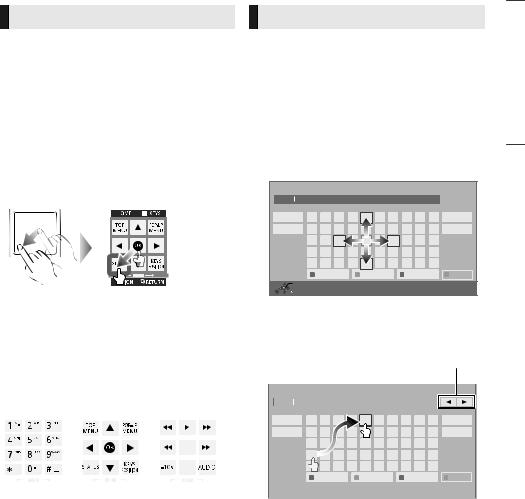
Using the KEYS screen
The KEYS screen that can perform item selection, playback control, text input, etc., is displayed on the screen when [KEYS] is pressed. KEYS screen operation will take priority over all other operation on the screen.
1 Select the screen to operate by pressing on [KEYS] several times.
(> below, Types of KEYS screen )
≥Screen can also be switched by flicking horizontally.
2 Move the pointer onto the key to select.
3 Release your finger and then tap.
To hide the KEYS screen
Press [RETURN].
∫ Types of KEYS screen
Following screens switch in turn each time [KEYS] is pressed.
1 |
|
2 |
|
3 |
|
7 |
|
|
|
||||||
|
|
|
|
|
|
|
|
|
|
|
|
|
|
|
|
|
|
|
|
|
|
|
|
|
|
|
|
|
|
|
|
|
|
|
|
|
|
|
|
|
|
|
|
|
|
|
|
|
|
|
|
|
|
|
|
|
|
|
|
|
|
|
|
|
|
|
|
|
|
|
|
|
|
|
|
|
|
|
|
|
|
|
|
|
|
|
|
|
|
|
|
|
|
|
|
|
|
|
|
|
|
|
|
|
|
|
|
|
|
|
|
|
|
|
|
|
|
|
|
|
|
|
|
|
|
|
|
|
|
|
|
|
|
|
|
|
|
|
|
|
|
|
|
|
|
|
|
|
|
|
|
|
|
|
|
|
|
|
|
|
|
|
|
|
|
|
|
|
|
|
|
|
|
|
|
|
|
|
|
|
|
|
|
|
|
|
|
|
|
|
|
4 5 6
1Select title numbers, etc./Enter numbers or characters
2Show Top menu (> 19)
3Show Pop-up menu (> 19)
4Show status messages (> 19)
5[3, 4, 2, 1] : Move the highlight for selection [OK] : Confirm the selection
6Change the display position of the KEYS screen. The position switches each time the key is selected.
7Basic playback control buttons (> 18)
≥[HOME], [KEYS], [OPTION] and [RETURN] indications are only for guidance purpose. Selection of these keys is not possible on the KEYS screen.
Entering characters
1 When the keyboard screen appears:
Move the highlight or the pointer onto “Input Mode”, then tap.
You can select the input method from two types as follows. The mode switches each time “Input Mode” is selected.
Mode 1:
The highlight moves vertically or horizontally as your finger moves on the touchpad.
Input Nickname |
|
|
|
|
|
|
|
|
|
|
|
User 2 |
|
|
|
|
|
|
|
|
|
|
|
Shift |
a |
b |
c |
d |
eE |
f |
g |
1 |
2 |
3 |
Delete |
Input Mode |
h |
i |
j |
k |
l |
m |
n |
4 |
5 |
6 |
Finish |
|
o p Qq r s |
t Uu 7 |
8 |
9 |
|
||||||
|
v |
w |
x |
y |
z |
. |
@ |
* |
0 |
# |
|
|
Space |
/ |
: |
~ |
_ |
- |
, |
; |
‘ |
“ |
|
|
|
|
|
||||||||
|
|
Symbols |
|
|
Alphanumeric |
Other Characters |
|
||||
OK |
|
|
|
|
|
|
|
|
|
|
|
RETURN |
|
|
|
|
|
|
|
|
|
|
|
Mode 2:
The pointer moves freely according to the movement of your finger.
Select to move the cursor in the text box
Input Nickname
|
User 2 |
|
|
|
|
|
|
|
|
|
|
|
|
|
|
Shift |
a |
|
|
|
e |
f |
g |
1 |
2 |
3 |
Delete |
||
|
Input Mode |
h |
|
|
|
|
m |
n |
4 |
5 |
6 |
Finish |
||
|
|
o |
|
|
|
s |
t |
u |
7 |
8 |
9 |
|
||
|
|
v |
|
|
~ |
z . |
@ |
* |
0 |
# |
|
|||
|
|
|
ce |
|
/ |
: |
_ |
- |
, |
; |
‘ |
“ |
|
|
|
|
Spa |
|
|
|
|
|
|
|
|
|
|
||
|
|
|
|
|
Symbols |
|
|
Alphanumeric |
Other Characters |
|
||||
|
|
|
|
|
|
|
|
|
|
|
|
|
|
|
|
|
|
|
|
|
|
|
|
|
|
|
|
|
|
2 Move the highlight or the pointer onto a key, then tap.
Getting started

VQT3V22 9
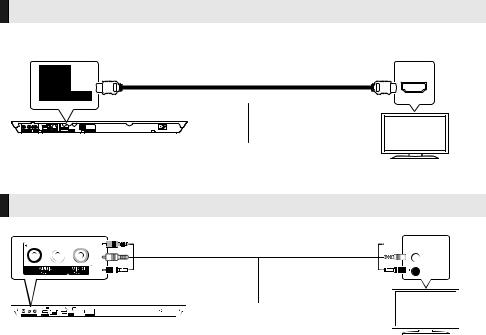
STEP 1 : Connecting to a TV
Perform either one of the following connections in accordance with your TV input terminal.
≥Before making any connections, we recommend that you temporarily disconnect all the units from AC power.
≥Do not connect video signals through a video recorder. Due to copy guard protection the picture may not be displayed properly.
≥Use the High Speed HDMI cables. Non-HDMI-compliant cables cannot be utilized.
It is recommended that you use Panasonic’s HDMI cable. When outputting 1080p signal, please use HDMI cables 5.0 meters (16.4 ft.) or less.
Recommended part number (High Speed HDMI Cable):
RP-CDHS15 (1.5 m/4.9 ft.), RP-CDHS30 (3.0 m/9.8 ft.), RP-CDHS50 (5.0 m/16.4 ft.), etc.
≥Illustrations in this Owner’s Manual are of the U.S.A. model.
HDMI AV OUT (High quality)
HDMI IN
HDMI cable
VIDEO OUT (Standard quality)

 VIDEO IN
VIDEO IN

 L
L
AUDIO IN

 R
R
Audio/Video cable
≥ Connect terminals of the same color.
10 VQT3V22

STEP 2 : Connecting to an amplifier/receiver
Perform either one of the following connections in accordance with your amplifier/receiver input terminal.
HDMI AV OUT
HDMI cable |
HDMI cable |
HDMI IN |
HDMI OUT |
HDMI IN |
(ARC) |
(ARC) |
Amplifier/receiver
≥Set “Digital Audio Output” (> 28).
≥When connecting to a non-3D compatible amplifier/receiver, connect this unit to a TV via HDMI AV OUT, then connect the TV and the amplifier/receiver. Please note, however, that the audio can only be up to 5.1ch.
≥When using the TV or amplifier/receiver that does not have the indication of “(ARC)” (non-ARC-compatible) on the HDMI terminal, in order to enjoy TV’s sound by amplifier/receiver it is also required to connect the amplifier/receiver and TV using an optical digital cable.
OPTICAL
Connections & Settings

Optical digital cable
OPTICAL IN
Amplifier/receiver
≥Set “HDMI Audio Output” to “Off” (> 28).
≥Set “Digital Audio Output” (> 28).
VQT3V22 11
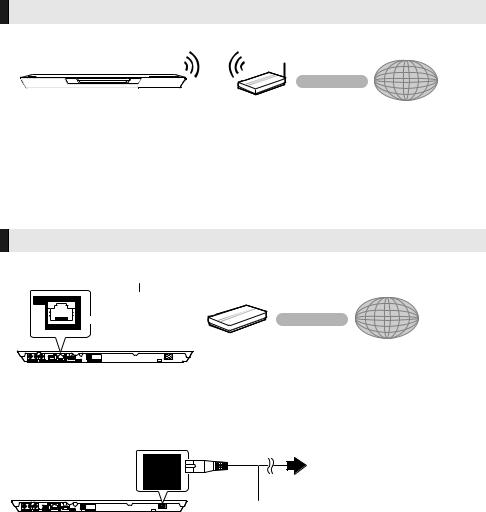
STEP 3 : Connecting to the network
The following services can be used when this unit is connected to broadband.
≥Firmware can be updated (> 15)
≥You can enjoy BD-Live (> 20)
≥You can enjoy VIERA Connect (> 21)
≥You can access other devices (Home Network) (> 22)
≥This unit supports Wi-Fi DirectTM and can make a wireless connection to wireless devices without router. You can use this function when enjoying Home Network feature, etc. Internet access is not
available while connected via Wi-Fi DirectTM. (> 22, 30)
For details about connection method, refer to the instructions supplied with the connected equipment.
Wireless LAN connection
This unit can be connected to a wireless router wirelessly.
Wireless router, etc. |
Internet |
≥For up-to-date compatibility information on your wireless router, refer to http://panasonic.jp/support/global/cs/
(This site is in English only.)
For additional information about this unit refer to http://www.panasonic.com/consumer/support (For U.S.A.)
≥The unit is not compatible with public wireless LAN services provided in airports, stations, cafes, etc.
≥See page 38 for the precautions of wireless LAN connection.
LAN cable connection
LAN Cable
Broadband router, etc. |
Internet |
≥Use category 5 or above straight LAN cables (STP) when connecting to peripheral devices.
≥Inserting any cable other than a LAN cable in the LAN terminal can damage the unit.
STEP 4 : Connecting to an AC power source
To a household AC outlet
AC power supply cord (supplied)
≥This unit consumes a small amount of AC power (> 39) even when turned off. In the interest of power conservation, if you will not be using this unit for an extended period of time, it can be disconnected.
12 VQT3V22
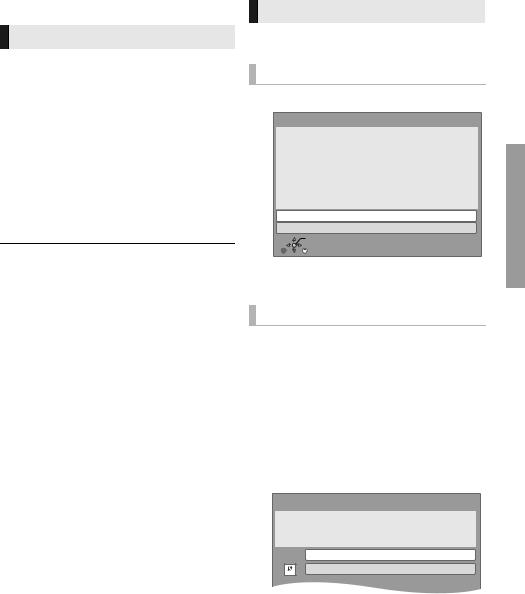
STEP 5 : Settings
Easy Setting
After connecting your new player for the first time and pressing [Í], a screen for the basic settings will appear.
Preparation
Turn on the television and select the appropriate video input on the television.
1 Press [Í].
Setup screen appears.
2 Follow the on-screen instructions and apply the settings.
≥You can perform this setup anytime by selecting “Easy Setting” in the Setup menu. (> 31)
≥If this unit is connected to a Panasonic TV (VIERA) supporting HDAVI Control 2 or later via an HDMI cable, then setting information on the TV such as “On-screen Language” is acquired by this unit.
Easy Network Setting
After completing “Easy Setting”, you can perform “Easy Network Setting”.
Wired connection
Select “Wired”.
Easy Network Setting
Select a connection mode.
Current setting : Wired
|
& Settings |
Wired |
Connections |
|
|
Wireless |
|
OK |
|
RETURN |
|
Follow the on-screen instructions to apply your |
|
connection settings. |
|
Wireless connection
Preparation
≥Obtain your network name (> 14, SSID).
≥If your wireless connection is encrypted, please be sure that you know your encryption key (password).
1 Select “Wireless”.
2 Select “Search for wireless network” or
“WPS (PUSH button method)” , then follow the on-screen instructions and apply the settings.
Wireless Settings
Select a connection method.
Please refer to the operating instructions of your wireless access point about connection methods.
Search for wireless network
WPS (PUSH button method)
∫ “WPS (PUSH button method)”
If you are using a wireless router that supports WPS (Wi-Fi Protected SetupTM), you can easily perform the settings.
VQT3V22 13
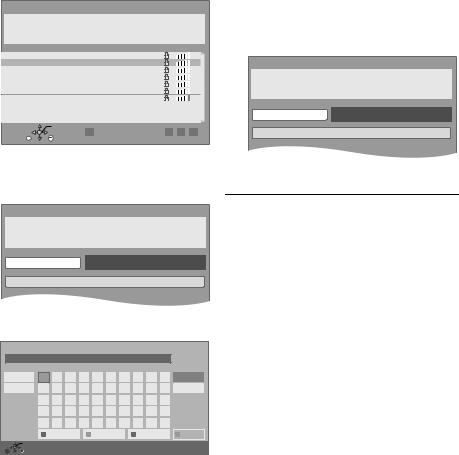
∫ “Search for wireless network”
The available wireless networks will be displayed.
1Select your network name.
≥If your network name is not displayed, search again by pressing the [R] button on the remote control. Stealth SSID will not be displayed, in this case enter manually.
Wireless Settings
Select a wireless network for connection.
Network name (SSID) |
|
Reception |
|||
XXXXXXXXXX |
|
|
|
|
|
XXXXXXXXXX |
|
|
|
|
|
XXXXXXXXXX |
|
|
|
|
|
XXXXXXXXXX |
|
|
|
|
|
XXXXXXXXXX |
|
|
|
|
|
XXXXXXXXXX |
|
|
|
|
|
XXXXXXXXXX |
|
|
|
|
|
|
OK |
Search again |
G |
B |
Y |
OPTION |
R |
||||
RETURN |
|
|
|
|
|
To enter your network name (SSID) manually
If your network name (SSID) is not displayed in step 1, follow these steps.
1To display the network name (SSID) input screen :
Press [HOME] > select “Setup” > select “Player Settings” > select “Network” > select “Network Settings” > select “Wireless Settings” > select “Connection Setting” > select “Manual setting”
2Tap to select “SSID” and enter your SSID.
Wireless Settings
Enter your network name (SSID) to connect.
SSID
Set
When your wireless network is encrypted
2 Tap to select “Encryption Key”.
Wireless Settings
Enter the encryption key (password) of the wireless network.
Encryption Key
Set
3 Enter your encryption key (password).
Encryption Key (Password) |
|
|
|
|
|
|
|
|
|
||
l |
|
|
|
|
|
|
|
|
|
|
|
Shift |
a |
b |
c |
d |
e |
f |
g |
1 |
2 |
3 |
Delete |
Input Mode |
h |
i |
j |
k |
l |
m |
n |
4 |
5 |
6 |
Finish |
|
o |
p |
q |
r |
s |
t |
u |
7 |
8 |
9 |
|
|
v |
w |
x |
y |
z . |
@ |
* |
0 |
# |
|
|
|
Space |
/ |
: |
~ |
_ |
- |
, |
; |
‘ |
“ |
|
|
|
|
|
||||||||
|
|
Symbols |
|
Alphanumeric |
|
Other Characters |
|
||||
OK |
|
|
|
|
|
|
|
|
|
|
|
RETURN |
|
|
|
|
|
|
|
|
|
|
|
≥If your wireless network is encrypted, go to step 2.
≥Refer to the operating instructions of the hub or router.
≥WPS (Wi-Fi Protected Setup) is a standard that facilitates
settings relating to the connection and security of wireless LAN devices. To see whether your wireless router supports WPS, check the wireless router operating instructions.
≥You can perform this setup anytime by selecting “Easy Network Setting” in the Setup menu. (> 30)
≥You can redo these settings individually using “Network Settings”. (> 30)
≥Do not use this unit to connect to any wireless network for which you do not have usage rights.
During automatic searches in a wireless network environment, wireless networks (SSID*) for which you do not have usage rights may be displayed; however, using these networks may be regarded as illegal access.
≥After performing network settings on this unit, the settings (encryption level, etc.) of the wireless router might change. When you have trouble getting online on your PC, perform the network settings on your PC in accordance with the settings of the wireless router.
≥Please be aware that connecting to a network without encryption may result in the content of the communication being illegitimately viewed by a third party, or the leaking of data such as personal or secret information.
*SSID:
An SSID (Service Set IDentification) is a name used by wireless LAN to identify a particular network. Transmission is possible if the SSID matches for both devices.
14 VQT3V22

Reprogramming the remote control
If you have more than one Panasonic player/ recorder and the remote control operates both products at once, you will need to change the remote control code to prevent this occurrence. (> 32, “Remote Control Code”)
Firmware updates
Occasionally, Panasonic may release updated firmware for this unit that may add or improve the way a feature operates. These updates are available free of charge.
This unit is capable of checking the firmware automatically when connected to the Internet via a broadband connection.
When a new firmware version is available, the following message is displayed.
New firmware is available.
Please update firmware in Setup.
To update the firmware
Press [HOME] > select “Setup” > select “Player Settings” > select “System” > select “Firmware Update” > select “Update Now”
DO NOT DISCONNECT the unit from the AC power or perform any operation while the update takes place.
After the firmware is installed, “FINISH” will be displayed on the unit’s display. Unit will restart and the following screen will be displayed.
The firmware was updated.
Current Version: x.xx
 OK
OK
 RETURN
RETURN
≥If downloading on this unit fails or this unit is not connected to the Internet, then you can download the latest firmware from the following website and burn it to a CD-R to update the firmware. http://panasonic.jp/support/global/cs/
(This site is in English only.)
To show the firmware version on this unit. (> 32, “Firmware Version Information”)
≥Downloading will require several minutes. It may take longer or may not work properly depending on the connection environment.
≥If you do not want to check for the latest firmware version, set “Automatic Update Check” to “Off”. (> 32)
Smart eco-sensor
This mode will decrease the power consumption when the unit is in stand-by mode and the sensor does not detect people close by.
Preparation
Set “Quick Start” to “On (Smart eco-sensor)” (> 32).
Sensor detection range image and operation of the unit
Connections & Settings

ASensor detection range (at i20eC (i68eF)): Within a distance of approx. 5 m (16.4 ft) and an angle of 20e up and down and 30e left and right from the unit
≥The power consumption is minimal when people are out of the detection range for more than 30 minutes.
≥The following will occur when there is a movement within the detection range, such as someone walking into the room where this unit is placed.
–Speed of startup from power off will increase.
–Idle power consumption will increase. (About the power consumption > 39)
BThe slot-in LED will light up when there is a movement in immediate proximity of this unit, such as inserting a disc.
≥This function does not work under the following conditions.
–For about 1 minute after connecting the AC power supply cord.
–The unit is placed in a glass-fronted cabinet.
≥The detection sensitivity may be reduced under the following conditions.
–The room temperature is close to the body temperature.
–The unit is exposed to direct sunlight or close to heating appliances.
–People are approaching straight to the unit.
–Other than listed above, temperature change or some interference, etc., can affect the detection sensitivity.
VQT3V22 15
