Panasonic DMR-BS850EB, DMR-BS750EB User Manual

Operating Instructions
Blu-ray Disc Recorder
Model No. DMR-BS850EB
DMR-BS750EB
Quick Start Guide P8 – 15
The illustrations in these Operating Instructions show the images of DMR-BS850EB.
Dear customer
Thank you for purchasing this product.
For optimum performance and safety, please read these instructions carefully.
Before connecting, operating or adjusting this product, please read the instructions completely.
Please keep this manual for future reference.
Note: “EB” on the packaging indicates the United Kingdom.
 Trademark of the DVB Digital Video Broadcasting Project Declaration of Conformity (12th December 2008)
Trademark of the DVB Digital Video Broadcasting Project Declaration of Conformity (12th December 2008)
For DMR-BS850 No. 6261
For DMR-BS750 No. 6262
This Blu-ray Disc Recorder is for viewing and recording free to view channels only, not Pay TV or encrypted channels. This unit does not have a terrestrial tuner.
|
|
Region management information |
|
|
|
|
|
|
|
|
BD-Video |
Example: |
|
|
|
|
|
|
|
This unit plays BD-Video marked with labels containing the region code B. |
|
|
|
|
|
|
|
|
|
|
|
|
|
|
|
|
|
DVD-Video |
Example: |
|
|
|
|
|
|
|
The unit plays DVD-Video marked with labels containing the region number “2” or “ALL”. |
2 |
ALL |
23 |
|
|
|
|
|
|
|
4 |
|
|||
|
|
|
|
|
|
|
|
|
|
|
|
|
|
|
|
|
|
|
|
|
|
|
|
|
|
|
|
|
Web Site: http://www.panasonic-europe.com |
|
|
|
|
|
|
|
|
|
|
|
|
|
||
|
|
|
|
|
|
|||
|
|
EB |
|
|
RQT9430-1B |
|||
|
|
|
|
|
|
|
|
|

Features
freesat HD tuners built-in
Receives freesat - free digital satellite broadcasts in the UK
This Blu-ray Disc Recorder has two freesat tuners built-in. freesat is a brand new free digital TV service which broadcasts via satellite so you can receive TV, radio, interactive TV.
To enjoy HD programme
You can enjoy the original HD progarmme by connecting to TV through HDMI.
•Connection ( 10)
•Watching Television ( 24)
•Also in HD ( 29)
•Guide Link, Series recording, Split programme ( 28)
•7days EPG
Timer recording is made easier because the TV Guide allows you to see programme information up
to 7 days ahead. ( 43)
|
|
|
|
TV Guide: Landscape |
|
|
|
WED 19/08/2009 13:30 |
||||||||
|
|
|
|
|
|
|
|
|
|
|
|
|
|
|||
|
WED 19th |
|
|
|
|
|
All Types |
|
All Channels |
|
||||||
|
12:00-20:00 HD BBC HD Preview |
|
|
|
|
|
|
|
|
|
|
|||||
|
|
Time: |
14:00 |
|
14:30 |
15:00 |
15:30 |
|
16:00 |
|
||||||
|
108 BBC HD |
BBC HD Preview |
|
|
|
|
|
|
|
|
|
|
||||
|
113 ITV2 |
Red Cap |
|
Red Cap |
|
|
|
|
Red Cap |
|
||||||
|
114 ITV2+1 |
Love USA |
|
News Show |
|
|
|
News Show |
|
|||||||
|
115 ITV3 |
100 Sheep Dream |
|
USO |
|
Blue Wave |
Great A |
|||||||||
|
116 ITV3+1 |
Heartbeat |
|
|
100 Sheep Dream |
|
|
|
In the |
|
||||||
|
117 ITV4 |
UFO |
|
|
|
Hot Wave |
|
|
|
|
|
Used Car |
||||
|
120 Channel4 |
Behind me |
|
Black House |
|
|
Crowntown |
|
|
|
Deal |
|||||
Select Channel |
|
|
|
|
|
|
|
|
|
|
Page Up |
|
||||
|
|
OK |
|
Info |
|
|
|
|
|
|
CH |
|||||
|
|
Select Programme |
GUIDE |
Portrait/Landscape |
|
|
|
|
|
|
Page Down |
|
||||
|
|
RETURN |
|
|
|
|
|
|
|
|
|
|
|
|
||
|
|
|
|
|
+24 hours |
|
Prog. Type |
|
|
Channel Genre |
||||||
High Quality Picture
Record with High Definition
It is possible to record in high definition quality when the broadcast is high definition. ( 19)
If the programme is broadcast with HD, this unit let you inform also in HD event on barner, EPG,
HD Picture Quality recording mode ( 19) Compress the recorded programme ( 34)
Copy to Blu-ray Disc
It can record in high definition quality in addition to large volume recording. ( 18)
Parental Guidance
You can restrict viewing and playback of the titles that may include contents for adults.
When you record the programme with  icon, PIN is needed to playback the title. ( 34)
icon, PIN is needed to playback the title. ( 34)
2
Convenient Functions !
VIERA CASTTM
You can access a selection of Internet services from the Home screen with VIERA CAST, for example YouTube, Picasa Web Albums. (Current as of February 2009)
• Enjoying VIERA CASTTM ( 85)
Linked operations with the TV
You can enjoy linked operations with the TV and receiver by using VIERA Link or Q Link.
•Linked operations with the TV (VIERA Link “HDAVI ControlTM”/Q Link) ( 86)
•Eco-LINK to save power consumption
•Pause Live TV ( 93)
DIGA
It is possible to input high definition video (AVCHD) from the Panasonic’s video camera, etc.
• Copying HD Video (AVCHD format) ( 68)
Easy access to various functions
You can access the main function quickly and easily from FUNCTION MENU display.
• FUNCTION MENU display ( 92)
FUNCTION MENU |
Select a function |
HDD |
and an item. |
Time Remaining 30:00 DR |
|
Playback |
You can access |
Recording |
|
Delete |
selected function |
Copy |
DELETE Navigator |
Grouped Titles |
easily. |
|
TV Guide |
HDD |
Time Remaining |
45:54 |
|
Others |
|
Date Channel |
|
|
|
25/05 |
|
|
|
OK |
|
01/06 AV2 |
|
|
RETURN |
|
01/06 AV1 |
1:13 |
1 |
|
|
|
|
|
|
Rec time |
|
|
|
|
0:00(DR) |
|
|
|
|
Not viewed |
|
|
|
Page 01/01
OK |
OPTION |
|
Select |
|
RETURN |
VIDEO |
PICTURE |
MUSIC |
|
TWIN HD Satellite Tuner
It is possible to record 2 programmes being broadcasted at the same time. ( 38)
RQT9430

Accessories
Please check and identify the supplied accessories. Use numbers indicated in parentheses when asking for replacement parts. (Product numbers correct as of April 2009. These may be subject to change.)

 1 Remote control (N2QAYB000337)
1 Remote control (N2QAYB000337)

 2 Batteries for remote control (R6 Size)
2 Batteries for remote control (R6 Size)

 1 AC mains lead (K2CT3CA00004)
1 AC mains lead (K2CT3CA00004)
•For use with this unit only. Do not use it with other equipment. Also, do not use cords for other equipment with this unit.
Sales and Support Information
Customer Care Centre
•For customers within the UK: 0844 844 3852
•For customers within the Republic of Ireland: 01 289 8333
•Visit our website for product information www.panasonic.co.uk
•E-mail: customer.care@panasonic.co.uk
Direct Sales at Panasonic UK
•For customers: 0844 844 3856
•Order accessory and consumable items for your product with ease and confidence by phoning our Customer Care Centre
Monday–Thursday 9:00 a.m.– 5:30 p.m., Friday 9:30 a.m.– 5:30 p.m. (Excluding public holidays).
•Or go on line through our Internet Accessory ordering application at shop.panasonic.co.uk.
•Most major credit and debit cards accepted.
•All enquiries transactions and distribution facilities are provided directly by Panasonic UK Ltd.
•It couldn’t be simpler!
•Also available through our Internet is direct shopping for a wide range of finished products, take a browse on our website for further details shop.panasonic.co.uk.
Interested in purchasing an extended guarantee?
Please call 0870 240 6284 or visit our website www.panasonic.co.uk/guarantee.
Caution for AC Mains Lead
For your safety, please read the following text carefully.
This appliance is supplied with a moulded three pin mains plug for your safety and convenience.
A 5-ampere fuse is fitted in this plug.
Should the fuse need to be replaced please ensure that the replacement fuse has a rating of 5-ampere and that it is approved by
ASTA or BSI to BS1362.
Check for the ASTA mark  or the BSI mark
or the BSI mark  on the body of the fuse.
on the body of the fuse.
If the plug contains a removable fuse cover you must ensure that it is refitted when the fuse is replaced.
If you lose the fuse cover the plug must not be used until a replacement cover is obtained.
A replacement fuse cover can be purchased from your local dealer.
CAUTION!
IF THE FITTED MOULDED PLUG IS UNSUITABLE FOR THE SOCKET OUTLET IN YOUR HOME THEN THE FUSE SHOULD BE REMOVED AND THE PLUG CUT OFF AND DISPOSED OF SAFELY.
THERE IS A DANGER OF SEVERE ELECTRICAL SHOCK IF THE CUT OFF PLUG IS INSERTED INTO ANY 13-AMPERE SOCKET.
If a new plug is to be fitted please observe the wiring code as stated below.
If in any doubt please consult a qualified electrician.
IMPORTANT
The wires in this mains lead are coloured in accordance with the following code:
Blue: Neutral, Brown: Live.
As these colours may not correspond with the coloured markings identifying the terminals in your plug, proceed as follows:
The wire which is coloured Blue must be connected to the terminal which is marked with the letter N or coloured Black or Blue.
The wire which is coloured Brown must be connected to the terminal which is marked with the letter L or coloured Brown or Red.
WARNING: DO NOT CONNECT EITHER WIRE TO THE EARTH TERMINAL WHICH IS MARKED WITH THE
LETTER E, BY THE EARTH SYMBOL  OR COLOURED GREEN OR GREEN/YELLOW.
OR COLOURED GREEN OR GREEN/YELLOW.
THIS PLUG IS NOT WATERPROOF—KEEP DRY.
Before use
Remove the connector cover.
How to replace the fuse
The location of the fuse differ according to the type of AC mains plug (figures A and B). Confirm the AC mains plug fitted and follow the instructions below.
Illustrations may differ from actual AC mains plug.
1. Open the fuse cover with a screwdriver.
Figure A |
Figure B |
Fuse cover
2. Replace the fuse and close or attach the fuse cover.
Figure A |
Figure B |
Fuse |
Fuse |
(5 ampere) |
(5 ampere) |
3
RQT9430

Table of Contents


 Getting started
Getting started
Getting Started
Features. . . . . . . . . . . . . . . . . . . . . . . . . . . . . . . . . . . . . . . .2 Accessories . . . . . . . . . . . . . . . . . . . . . . . . . . . . . . . . . . . .3 Sales and Support Information . . . . . . . . . . . . . . . . . . . . .3 Caution for AC Mains Lead . . . . . . . . . . . . . . . . . . . . . . . .3 HDD (Hard disk drive) Handling Care . . . . . . . . . . . . . . . .6 Remote Control Information/Unit Care. . . . . . . . . . . . . . .7
Remote Control Information. . . . . . . . . . . . . . . . . . . . . . . . . . . . . .7
Unit Care . . . . . . . . . . . . . . . . . . . . . . . . . . . . . . . . . . . . . . . . . . . .7
Quick Start Guide
Location of Parts/Controls . . . . . . . . . . . . . . . . . . . . . . . 8
Remote Control . . . . . . . . . . . . . . . . . . . . . . . . . . . . . . . . . . . . . . 8
The Unit’s Display . . . . . . . . . . . . . . . . . . . . . . . . . . . . . . . . . . . . 9
Main Unit . . . . . . . . . . . . . . . . . . . . . . . . . . . . . . . . . . . . . . . . . . . 9
Rear Panel . . . . . . . . . . . . . . . . . . . . . . . . . . . . . . . . . . . . . . . . . . 9
Basic Connection . . . . . . . . . . . . . . . . . . . . . . . . . . . . . 10
When your Television has an HDMI input terminal. . . . . . . . . . . 10
When your Television does not have an HDMI input terminal . . 12
Auto Set Up (freesat). . . . . . . . . . . . . . . . . . . . . . . . . . . 13
Tuning in Other Satellite Services . . . . . . . . . . . . . . . . .16 HDD and Disc Information . . . . . . . . . . . . . . . . . . . . . . . .18
Regarding Blu-ray Disc . . . . . . . . . . . . . . . . . . . . . . . . . . . . . . . .18 Recording and copying programmes . . . . . . . . . . . . . . . . . . . . . .19
HDD and Disc Handling . . . . . . . . . . . . . . . . . . . . . . . . . .20
HDD and discs you can use for recording and play . . . . . . . . . . .20 Play-only discs . . . . . . . . . . . . . . . . . . . . . . . . . . . . . . . . . . . . . . .22 Discs that cannot be played . . . . . . . . . . . . . . . . . . . . . . . . . . . . .22 Types of disc for the type of connected TV . . . . . . . . . . . . . . . . .22
USB Memory and Card Handling . . . . . . . . . . . . . . . . . .23
USB memories you can use on this unit . . . . . . . . . . . . . . . . . . .23 Cards usable on this unit . . . . . . . . . . . . . . . . . . . . . . . . . . . . . . .23
Basic Operations
Watching Television (freesat) . . . . . . . . . . . . . . . . . . . . 24
Selecting a channel with TV Guide . . . . . . . . . . . . . . . . . . . . . . 24
Watching Television of the Other Satellite Service . . 25
Selecting a channel with the channel list . . . . . . . . . . . . . . . . . . 25
Playback. . . . . . . . . . . . . . . . . . . . . . . . . . . . . . . . . . . . . 26
Recording Television Programmes HDD . . . . . . . . . . 27
Timer Recording Using the TV Guide |
|
(freesat) HDD . . . . . . . . . . . . . . . . . . . . . . . . . . . . . . |
28 |
Recording the ITV HD, etc. programme . . . . . . . . . . . . . . . . . 29
Copying Titles . . . . . . . . . . . . . . . . . . . . . . . . . . . . . . . . 30
Deleting Titles . . . . . . . . . . . . . . . . . . . . . . . . . . . . . . . . 32
DELETE Navigator. . . . . . . . . . . . . . . . . . . . . . . . . . . . . . . . . . . 32
Delete Titles During Playback . . . . . . . . . . . . . . . . . . . . . . . . . . 32


 Title
Title
Recording
Important Notes for Recording . . . . . . . . . . . . . . . . . . . .33 Advanced Recording . . . . . . . . . . . . . . . . . . . . . . . . . . . .35
Recording modes. . . . . . . . . . . . . . . . . . . . . . . . . . . . . . . . . . . . |
35 |
2 programmes simultaneous recording . . . . . . . . . . . . . . . . . . . |
36 |
Specifying the Recording Time . . . . . . . . . . . . . . . . . . . . . . . . . .37
Direct TV Recording. . . . . . . . . . . . . . . . . . . . . . . . . . . . . . . . . . .37
Playing while you are recording . . . . . . . . . . . . . . . . . . . . . . . . . .37 Operation during Recording. . . . . . . . . . . . . . . . . . . . . . . . . . . . .38
Advanced Timer Recording HDD . . . . . . . . . . . . . . . . . . |
39 |
Manual timer recordings . . . . . . . . . . . . . . . . . . . . . . . . . . . . . . . |
39 |
Series recording. . . . . . . . . . . . . . . . . . . . . . . . . . . . . . . . . . . . . . |
40 |
To cancel a timer recording in progress . . . . . . . . . . . . . . . . . . . . |
41 |
Auto Renewal Recording . . . . . . . . . . . . . . . . . . . . . . . . . . . . . . . |
41 |
If the “Overlapped Timer Recording” screen appears . . . . . . . . . |
41 |
Check, Change, Delete Programmes, or Resolve Overlapping . . |
41 |
To deactivate timer programme |
|
(e.g. to interrupt a daily or weekly timer programming) . . . . . . . |
42 |
Notes on timer recording . . . . . . . . . . . . . . . . . . . . . . . . . . . . . . . |
42 |
4
TV Guide system (freesat) . . . . . . . . . . . . . . . . . . . . . . 43
Using the TV Guide list . . . . . . . . . . . . . . . . . . . . . . . . . . . . . . . 43 Selecting the programme from the desired channel genre or
programme type . . . . . . . . . . . . . . . . . . . . . . . . . . . . . . . . . . . 44
Playing Back
Advanced Playback . . . . . . . . . . . . . . . . . . . . . . . . . . . . .45
Selecting Titles to Play. . . . . . . . . . . . . . . . . . . . . . . . . . . . . . . . .45 Search . . . . . . . . . . . . . . . . . . . . . . . . . . . . . . . . . . . . . . . . . . . . .46
Skip . . . . . . . . . . . . . . . . . . . . . . . . . . . . . . . . . . . . . . . . . . . . . . .46
Quick View (Play x1.3) . . . . . . . . . . . . . . . . . . . . . . . . . . . . . . . . .46 Direct Play . . . . . . . . . . . . . . . . . . . . . . . . . . . . . . . . . . . . . . . . . .46 Slow-motion Play . . . . . . . . . . . . . . . . . . . . . . . . . . . . . . . . . . . . .46 Frame-by-Frame Viewing . . . . . . . . . . . . . . . . . . . . . . . . . . . . . . .47
Time Slip . . . . . . . . . . . . . . . . . . . . . . . . . . . . . . . . . . . . . . . . . . .47
Manual Skip . . . . . . . . . . . . . . . . . . . . . . . . . . . . . . . . . . . . . . . . .47 Create Chapters. . . . . . . . . . . . . . . . . . . . . . . . . . . . . . . . . . . . . .47 Display the subtitle during play . . . . . . . . . . . . . . . . . . . . . . . . . .47
Playback of the High Definition Video (AVCHD) and playlists. . . . . . . . . . . . . . . . . . . . . . . . . . . . . . . . . . . . . .48
Playback of the High Definition Video (AVCHD) . . . . . . . . . . . . .48 Playback of the playlists created on other equipment . . . . . . . . .48
To enjoy the BD Video which supports BONUSVIEW
or BD-Live . . . . . . . . . . . . . . . . . . . . . . . . . . . . . . . . . . . .49
Playing secondary video (picture-in-picture)
and secondary audio. . . . . . . . . . . . . . . . . . . . . . . . . . . . . . . . .49 Enjoying BD-Live discs with Internet . . . . . . . . . . . . . . . . . . . . . .49
To enjoy High Bit rate Audio and Video . . . . . . . . . . . . .50
Enjoying High Bit rate Audio with 7.1ch speaker . . . . . . . . . . . . .50
Regarding 24p output . . . . . . . . . . . . . . . . . . . . . . . . . . . . . . . . .50
Playing DivX . . . . . . . . . . . . . . . . . . . . . . . . . . . . . . . . . . .51
Playing DivX video contents. . . . . . . . . . . . . . . . . . . . . . . . . . . . .51
Editing
Titles−Editing . . . . . . . . . . . . . . . . . . . . . . . . . . . . . . . . . .53
Accessing the Title View . . . . . . . . . . . . . . . . . . . . . . . . . . . . . . .53 Title Operations . . . . . . . . . . . . . . . . . . . . . . . . . . . . . . . . . . . . . .53
Create/Playback/Edit of the Chapter. . . . . . . . . . . . . . . .56
Create Chapter Mark . . . . . . . . . . . . . . . . . . . . . . . . . . . . . . . . . .56
Editing and playing chapters . . . . . . . . . . . . . . . . . . . . . . . . . . . .56
Chapter operations . . . . . . . . . . . . . . . . . . . . . . . . . . . . . . . . . . .56
Copying
Copying Titles . . . . . . . . . . . . . . . . . . . . . . . . . . . . . . . . . .57
Copy direction . . . . . . . . . . . . . . . . . . . . . . . . . . . . . . . . . . . . . . .57 Copy speed . . . . . . . . . . . . . . . . . . . . . . . . . . . . . . . . . . . . . . . . .58
Copying speed when copying from the HDD to BD-R
in High Speed Copy. . . . . . . . . . . . . . . . . . . . . . . . . . . . . . . . . .58
Copy restrictions . . . . . . . . . . . . . . . . . . . . . . . . . . . . . . . . . . . . .58
Copying list icons and functions. . . . . . . . . . . . . . . . . . . . . . . . . .58 Frequently Asked Questions . . . . . . . . . . . . . . . . . . . . . . . . . . . .59
Copy Title Playing . . . . . . . . . . . . . . . . . . . . . . . . . . . . . . . . . . . .60
Copying using the copying list—Copy . . . . . . . . . . . . . . . . . . . . .61
Copying a finalised DVD-R, DVD-R DL, DVD-RW (DVD-Video format), +R and +R DL . . . . . . . . . . . . . . . . . . . . . . . . . . . . . . .63
With Other Equipment
Recording from a Satellite or Cable Receiver . . . . . . . .64
Manual Recording . . . . . . . . . . . . . . . . . . . . . . . . . . . . . . . . . . . .64
Linked timer recordings with external equipment
(SKY Digital STB, satellite/cable receiver)–EXT LINK. . . . . . . .64
Recording from an External Device . . . . . . . . . . . . . . . .65
Recording from a VCR, etc. . . . . . . . . . . . . . . . . . . . . . . . . . . . . .65 Recording from a DV Camcorder. . . . . . . . . . . . . . . . . . . . . . . . .66
Recording via AV3 Input . . . . . . . . . . . . . . . . . . . . . . . . . . . . . . .67
Flexible Recording via AV Input . . . . . . . . . . . . . . . . . . . . . . . . . .67
Copying HD Video (AVCHD format) . . . . . . . . . . . . . . . .68
From an SD card or Discs . . . . . . . . . . . . . . . . . . . . . . . . . . . . . .68 From a video equipment . . . . . . . . . . . . . . . . . . . . . . . . . . . . . . .68
Copying SD Video (MPEG2 format). . . . . . . . . . . . . . . . .69
From an SD card . . . . . . . . . . . . . . . . . . . . . . . . . . . . . . . . . . . . .69 From a video equipment . . . . . . . . . . . . . . . . . . . . . . . . . . . . . . .69
RQT9430



 Still pictures
Still pictures
Still Picture
Playing still pictures. . . . . . . . . . . . . . . . . . . . . . . . . . . . .70
Useful functions during still picture play. . . . . . . . . . . . . . . . . . . .71
Editing still pictures . . . . . . . . . . . . . . . . . . . . . . . . . . . . .72
Editing still pictures (JPEG) . . . . . . . . . . . . . . . . . . . . . . . . . . . . .72 Still pictures operation . . . . . . . . . . . . . . . . . . . . . . . . . . . . . . . . .73
Copying still pictures . . . . . . . . . . . . . . . . . . . . . . . . . . . .74
Copying all the still pictures on the USB memory
—Copy All Pictures . . . . . . . . . . . . . . . . . . . . . . . . . . . . . . . . . .74 Copying new still pictures on the SD card
—Copy New Pictures . . . . . . . . . . . . . . . . . . . . . . . . . . . . . . . .74 Copying using the copying list . . . . . . . . . . . . . . . . . . . . . . . . . . .74
Deleting still pictures . . . . . . . . . . . . . . . . . . . . . . . . . . . .76


 Music
Music
Music
Playing music . . . . . . . . . . . . . . . . . . . . . . . . . . . . . . . . . .77
Playing MP3 files . . . . . . . . . . . . . . . . . . . . . . . . . . . . . . . . . . . . .77 Playing music CD. . . . . . . . . . . . . . . . . . . . . . . . . . . . . . . . . . . . .77 Playing music recorded on HDD . . . . . . . . . . . . . . . . . . . . . . . . .78
Useful functions during music play. . . . . . . . . . . . . . . . . . . . . . . .79
Editing music/playlist. . . . . . . . . . . . . . . . . . . . . . . . . . . .80
Editing music . . . . . . . . . . . . . . . . . . . . . . . . . . . . . . . . . . . . . . . .80 Album and track operation . . . . . . . . . . . . . . . . . . . . . . . . . . . . . .80 Register track to Playlist. . . . . . . . . . . . . . . . . . . . . . . . . . . . . . . .81
Editing Playlist . . . . . . . . . . . . . . . . . . . . . . . . . . . . . . . . . . . . . . .81
Playlist operation . . . . . . . . . . . . . . . . . . . . . . . . . . . . . . . . . . . . .81
Copying music to HDD. . . . . . . . . . . . . . . . . . . . . . . . . . .82
About the Gracenote® Database . . . . . . . . . . . . . . . . . . . . . . . . .82
Copying music from a disc or a USB memory . . . . . . . . . . . . . . .82
Deleting music . . . . . . . . . . . . . . . . . . . . . . . . . . . . . . . . .83


 Others
Others
Convenient Functions
Entering Text . . . . . . . . . . . . . . . . . . . . . . . . . . . . . . . . . . .84
Enjoying VIERA CAST™ . . . . . . . . . . . . . . . . . . . . . . . . .85
Linked Operations with the TV |
|
(VIERA Link “HDAVI Control™”/Q Link) . . . . . . . . . . |
86 |
Easy control only with VIERA remote control. . . . . . . . . . . . . . . 87
Setting On-Screen Display . . . . . . . . . . . . . . . . . . . . . . .88
Accessing the On-Screen Display . . . . . . . . . . . . . . . . . . . . . . . .88
Information Messages . . . . . . . . . . . . . . . . . . . . . . . . . . .90
Digital Satellite Channel Information . . . . . . . . . . . . . . . . . . . . . .90
Status Messages . . . . . . . . . . . . . . . . . . . . . . . . . . . . . . . . . . . . .91
Convenient Functions . . . . . . . . . . . . . . . . . . . . . . . . . . .92
FUNCTION MENU display. . . . . . . . . . . . . . . . . . . . . . . . . . . . . .92
Switch the aspect ratio of the screen . . . . . . . . . . . . . . . . . . . . . .92
To pause the TV programme you are watching
—Pause Live TV . . . . . . . . . . . . . . . . . . . . . . . . . . . . . . . . . . . .93
Disc and Card Management . . . . . . . . . . . . . . . . . . . . . .94
Accessing the Management Menus. . . . . . . . . . . . . . . . . . . . . . .94
Setup Menu . . . . . . . . . . . . . . . . . . . . . . . . . . . . . . . . . . . .97
Accessing the Setup Menu . . . . . . . . . . . . . . . . . . . . . . . . . . . . .97
Channel Settings . . . . . . . . . . . . . . . . . . . . . . . . . . . . . . .97
HDD/Disc Settings . . . . . . . . . . . . . . . . . . . . . . . . . . . . .100
Picture and Sound Settings. . . . . . . . . . . . . . . . . . . . . .102
Display and Connection Settings . . . . . . . . . . . . . . . . .104
Network Settings . . . . . . . . . . . . . . . . . . . . . . . . . . . . . .106
System Settings . . . . . . . . . . . . . . . . . . . . . . . . . . . . . . .107
Other Settings. . . . . . . . . . . . . . . . . . . . . . . . . . . . . . . . .108
HOLD function . . . . . . . . . . . . . . . . . . . . . . . . . . . . . . . . . . . . . .108
Using the Unit’s Remote Control to Operate the TV . . . . . . . . .108
Network Settings . . . . . . . . . . . . . . . . . . . . . . . . . . . . . 109
Testing the connection . . . . . . . . . . . . . . . . . . . . . . . . . . . . . . . 109
Setting the IP address . . . . . . . . . . . . . . . . . . . . . . . . . . . . . . . 109
Setting the DNS-IP. . . . . . . . . . . . . . . . . . . . . . . . . . . . . . . . . . 109 Setting the connection speed. . . . . . . . . . . . . . . . . . . . . . . . . . 109 Setting the proxy server . . . . . . . . . . . . . . . . . . . . . . . . . . . . . . 110 Setting the network service (VIERA CAST). . . . . . . . . . . . . . . 110
Software Update . . . . . . . . . . . . . . . . . . . . . . . . . . . . . 111
If a software update is available, a notification is displayed . . . 111
The unit’s display during the update . . . . . . . . . . . . . . . . . . . . 111
Reference
Additional Connections . . . . . . . . . . . . . . . . . . . . . . . . .112
Adding a VCR: Connecting to a Television
and a Video Cassette Recorder . . . . . . . . . . . . . . . . . . . . . . .112 Adding a Digital Satellite or Cable Receiver: Connecting to a
Television and a Digital Satellite or Cable Receiver . . . . . . . .112
Using an Audio/Video Cable (not included) . . . . . . . . . . . . . . . .113
Using an S Video Cable (not included). . . . . . . . . . . . . . . . . . . . . .113 Using Component Video Cables (not included) . . . . . . . . . . . . .113 Using an Audio Cable (not included) for Better Sound . . . . . . .114 Using a Optical Digital Audio Cable (not included)
for Better Sound . . . . . . . . . . . . . . . . . . . . . . . . . . . . . . . . . . .114
Connecting with an HDMI (High Definition Multimedia
Interface) Terminal. . . . . . . . . . . . . . . . . . . . . . . . . . . . . . . . . .114 Network connection . . . . . . . . . . . . . . . . . . . . . . . . . . . . . . . . . .115
Operations that can be performed
simultaneously . . . . . . . . . . . . . . . . . . . . . . . . . . . . . 116
Operations that can be performed while recording
or copying a title . . . . . . . . . . . . . . . . . . . . . . . . . . . . . . . . . . 116
Starting of the timer recording
while executing other operation. . . . . . . . . . . . . . . . . . . . . . . 116
Media (Disc/USB Memory/SD Card) Handling . . . . . . .117 Frequently Asked Questions. . . . . . . . . . . . . . . . . . . . .118 Messages . . . . . . . . . . . . . . . . . . . . . . . . . . . . . . . . . . . .120
When removing a recorded disc . . . . . . . . . . . . . . . . . . . . . . . .121
Troubleshooting Guide . . . . . . . . . . . . . . . . . . . . . . . . .122 Specifications . . . . . . . . . . . . . . . . . . . . . . . . . . . . . . . . .134 Copyright, etc.. . . . . . . . . . . . . . . . . . . . . . . . . . . . . . . . .137 Glossary . . . . . . . . . . . . . . . . . . . . . . . . . . . . . . . . . . . . .138 Safety precautions . . . . . . . . . . . . . . . . . . . . . . . . . . . . .140 Index . . . . . . . . . . . . . . . . . . . . . . . . . . . . . . . . . . . . . . . .142
About descriptions in these operating instructions
•These operating instructions are applicable to models DMR-BS850 and DMR-BS750. Unless otherwise indicated, illustrations in these operating instructions are DMR-BS850. DMR-BS850 : indicates features applicable to DMR-BS850 only.
: indicates features applicable to DMR-BS750 only.
• Pages to be referred to are indicated as “ ”.
Functions Equipment
Reference Convenient Music Still Picture With Other Copying Editing Playing Back Recording Basic Operations Quick Start Guide P8 – 15
5
RQT9430

HDD (Hard disk drive) Handling Care
The HDD is a high precision recording instrument and because of its long recording capability and high speed operation it is a very special device that is easily susceptible to damage.
As a basic rule, save important content to a disc as backup.
■ The HDD is a device that is not built to withstand vibration/shock or dust
Depending on the setup environment and handling of the HDD some content may become damaged and play and recording may no longer be possible. Especially during operation, do not subject the unit to any vibration, shock, or remove the AC mains lead from the household mains socket. In the event of a power failure during recording or play, the content may be damaged.
■ The HDD is a temporary storage device
The HDD is not an everlasting storage device for recorded content. Use the HDD as a temporary storage place for one-off viewing, editing, or copying. It is recommended to save the recorded content on a disc or to keep the original data or CDs that they were copied from.
■ Immediately save (backup) all content as soon as you feel there may be a problem with the HDD
If there is an irregularity within the HDD, repetitive strange sounds or problems with picture (block noise, etc.) may result. Using the HDD in this condition may worsen the problem and in the worst case the HDD may no longer be usable. As soon as you notice this type of problem, copy all content to disc and request service. Recorded content (data) on an HDD that has become unusable is unrecoverable.
When the unit is turned on or off, there may be an unexpected sound. This does not indicate a problem with this unit.
■ Setup precautions
Do not place in an enclosed area where the rear cooling fan and the cooling vents on the side are covered up.
Place the unit on a surface that is flat and not subject to vibration or impact.
Do not place on anything that generates much heat, for example an audio amplifier.
Do not place in an area often subject to temperature changes.
Place in an area where condensation does not occur. Condensation is a phenomenon where moisture forms on a cold surface when there is an extreme change in
temperature. Condensation may cause internal damage to the unit.
Conditions where condensation may occur
–When there is an extreme change in temperature (moving from a very hot location to a very cold location, or vice versa, or when subjected to an air conditioner or when cooled air directly impacts the unit). When the HDD (warms during operation) is subjected to cold air, condensation may form on the inside of the HDD and may cause damage to the HDD heads, etc.
–When there is high humidity or a lot of steam in the room.
–During the rainy season.
In the above situation, without turning the unit on, let the unit adjust to the room temperature and wait 2–3 hours until condensation is gone.
■ Cigarette smoke etc. causes malfunction or breakdown
The unit may breakdown if cigarette smoke or bug spray/vapor, etc. gets inside the unit.
■ While operating
Do not move the unit or subject to vibration or impact. (The HDD may become damaged.)
Do not remove the AC mains lead from the household mains socket, or flip the power breaker switch.
While the unit is on, the HDD is rotating at high speed. Sound or movement due to rotation is normal.
■ When moving the unit
1Turn the unit off. (Wait until “BYE” disappears from the display.) 2Remove the AC mains lead from the household mains socket.
3Move only after the unit has come to a complete stop (approx. 2 minutes) in order to avoid subjecting to vibration and shock. (Even after turning the unit off, the HDD continues operating for a short time.)
■ Indemnity concerning recorded content
Panasonic does not accept any responsibility for damages directly or indirectly due to any type of problems that result in loss of recording or edited content (data), and does not guarantee any content if recording or editing does not work properly. Likewise, the above also applies in a case where any type of repair is made to the unit (including any other non-HDD related component).
6
RQT9430

Remote Control Information/Unit Care
Remote Control Information
About batteries
• Insert so the poles (4 and 3) match those in the remote control.
Using the remote control
Aim at the sensor, avoiding obstacles, up to a maximum range of 7 m directly in front of the unit.
Remote control signal sensor
R6/LR6, AA |
|
20 |
|
|
|
||
• Use alkaline or manganese batteries. |
30 |
20 |
|
• Do not mix old and new batteries. |
|||
|
|
||
• Do not use different types at the same time. |
|
30 |
•Do not heat or expose to flame.
•Do not leave the batteries in an automobile exposed to direct sunlight for a long period of time with doors and windows closed.
•Do not take apart or short circuit.
•Do not attempt to recharge alkaline or manganese batteries.
•Do not use batteries if the covering has been peeled off.
Mishandling of batteries can cause electrolyte leakage which can damage items the fluid contacts and may cause a fire.
Remove if the remote control is not going to be used for a long period of time. Store in a cool, dark place.
Unit Care
The precision parts in this unit are readily affected by the environment, especially temperature, humidity, and dust. Cigarette smoke also can cause malfunction or breakdown.
To clean this unit, wipe with a soft, dry cloth.
•Never use alcohol, paint thinner or benzine to clean this unit.
•Before using chemically treated cloth, carefully read the instructions that came with the cloth.
Observe the following points to ensure continued listening and viewing pleasure.
Dust and dirt may adhere to the unit’s lens over time, making it impossible to record or play discs.
Use the Lens cleaner (not included) about once every year, depending on frequency of use and the operating environment.
Carefully read the lens cleaner’s instructions before use.
Lens cleaner: RP-CL720E
Do not place the unit on |
DO NOT |
amplifiers or equipment that may |
|
become hot. |
|
The heat can damage the unit.
Select a position with good ventilation when installing the unit. Do not block the cooling fan on the rear of the unit.
Before moving the unit, ensure the disc tray is empty. Failure to do so will risk severely damaging the disc and the unit.
The manufacturer accepts no responsibility and offers no compensation for loss of recorded or edited material due to a problem with the unit or recordable media, and accepts no responsibility and offers no compensation for any subsequent damage caused by such loss.
Examples of causes of such losses are
•A disc copied and edited with this unit is played in a Blu-ray Disc Recorder or computer disc drive manufactured by another company.
•A disc used as described above and then played again in this unit.
•A disc recorded and edited with a Blu-ray Disc Recorder or computer disc drive manufactured by another company is played in this unit.
7
RQT9430

Location of Parts/Controls
Remote Control
bo
1
2
PAGE
1 2abc 3def
3 4ghi 5jkl
4ghi 5jkl 6mno
6mno
|
p |
8 |
w |
|
7qrs |
9 |
|
|
|
tuv |
xyz |
4 |
DEL |
0 |
|
|
SKIP |
|
|
5 |
|
|
|
|
|
|
PLAY/x1.3 |
6 |
|
|
I |
|
|
|
|
|
|
GUDE |
|
7 |
|
|
|
8 |
|
|
BACK/ |
9 |
|
|
RETURN |
|
|
|
|
bk
bl




 PROG/CHECK
PROG/CHECK
bm bn
bp
bq
br bs bt
ck cl
cm
cn co
cp
cq
cr
1
2
3
4
5
6
7
8
9 bk
bl
bm bn bo bp bq
br bs
bt ck cl cm
cn co cp cq cr
Turn the unit on or off.............................................. |
( |
13) |
Select drive [HDD, BD or SD]........................... |
( 26, |
70) |
Select channels and title numbers etc./Enter numbers |
||
or characters (The character buttons may be used when operating VIERA CAST contents.)
To delete unwanted recorded titles, timer programmes,
still pictures or music............................. |
( 32, 41, 76, |
83) |
|
Basic operations for recording and play |
|
|
|
Show the digital satellite channel information ........ |
( |
90) |
|
Programme information within TV Guide screen ... ( 43)
Show status messages........................................... |
( 91) |
Show DIRECT NAVIGATOR/Pop-up Menu/ |
|
Top Menu .......................................................... |
( 26, 45) |
Selection/OK, Frame-by-frame......................... |
( 13, 47) |
Show OPTION menu |
|
Use Colour buttons according to on-screen instructions.
–for switching the DIRECT NAVIGATOR screen
–for TV Guide operations
–disactivating timer programme
–for selecting programme category
–for editing favourites
Recording function
[* REC]: Start recording ............................................................... |
|
( 27) |
[REC MODE]: Change recording mode ........................................ |
|
( 64) |
[EXT LINK]: Linked timer recordings with external equipment ..... |
( 64) |
|
[* DIRECT TV REC]: Direct TV recording.................................... |
|
( 37) |
Show Digital TEXT (MHEG)/Teletext service ......... |
( 91) |
|
Show subtitles......................................................... |
|
( 91) |
Transmission window |
|
|
TV operations ....................................................... |
|
( 108) |
Channel select/Change pages in the |
|
|
TV Guide system........................................ |
( 24, 27, 43) |
|
Show VIERA CAST ................................................ |
|
( 85) |
Input select (freesat, Other Sat., AV1, AV2, AV3, AV4, |
||
DV)........................................................ |
( 24, 25, 64, 65) |
|
Skip approx. 1 minute forward ................................ |
|
( 47) |
Exit the menu screen |
|
|
Show the TV Guide screen......................... |
( 24, 28, 43) |
|
Show FUNCTION MENU display........................... |
|
( 92) |
By using the FUNCTION MENU display you may |
|
|
access the main functions (Playback, Recording, etc.) |
||
quickly and easily. |
|
|
Return to previous screen |
|
|
Skip the specified time ........................................... |
|
( 47) |
Create chapters ...................................................... |
|
( 56) |
Show timer recording list ........................................ |
|
( 39) |
Show menu for disc playback etc. .......................... |
|
( 88) |
8
RQT9430
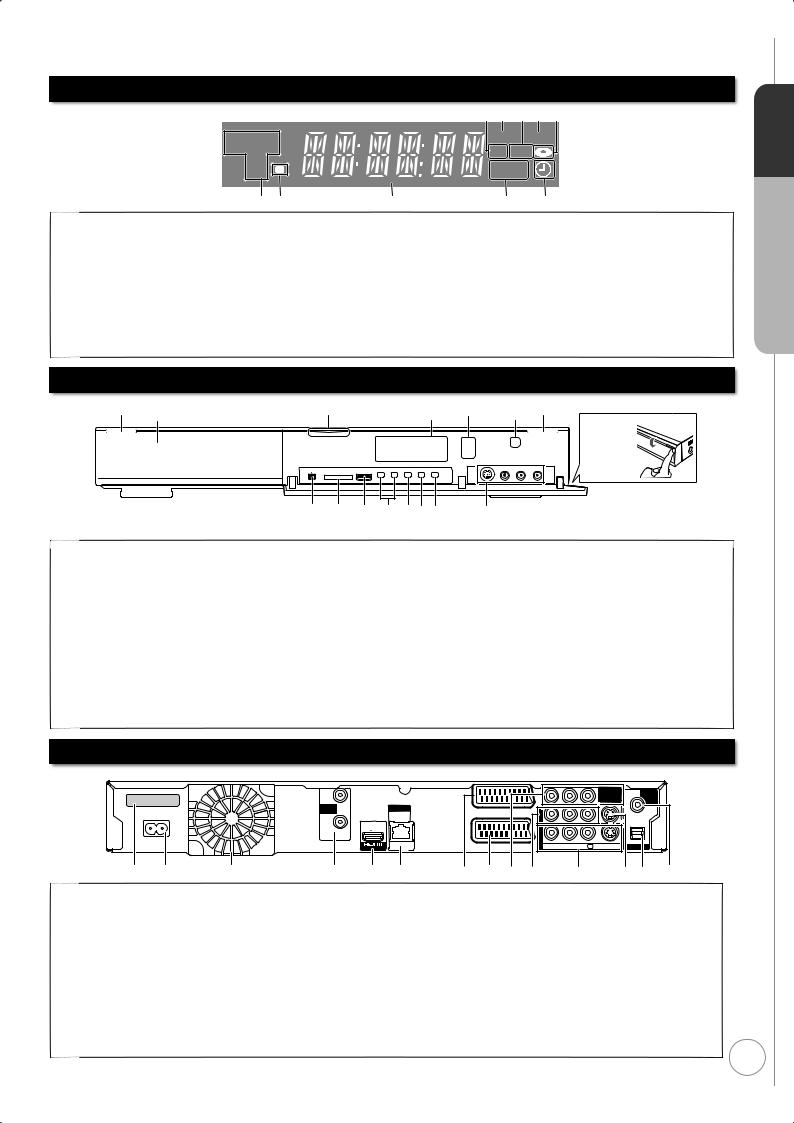
The Unit’s Display
|
1 2 3 4 5 |
|
HDDSDVD |
EXT-L COPY |
|
SD USB |
||
USBD D |
||
PLAY |
6 7
1SD card slot indicator
2Linked timer recordings with external equipment
indicator .................................................... |
( 64) |
3USB port indicator
4Copying indicator
5Disc indicator
This indicator lights up when a disc is inserted.
6Drive (HDD, BD or SD) indicator
Select “BD” for any discs. BD indicator will light up.
8 |
9 bk |
7Remote control signal indicator
|
This flashes when it is operated by the remote control. |
|
8 |
Main display section |
|
|
Current time/playback counter, various messages |
|
9 |
Playback indicator |
( 29) |
bk |
Timer recording indicator (z) ................... |
|
On:
When a timer recording programme is registered.
Flashes:
When the unit cannot record a timer recording programme.
Main Unit
1 Disc tray |
|
|
|
Remote control |
|
2 |
|
The unit’s display 3signal sensor |
4 |
||
|
|
|
|
|
Pull to |
|
|
|
|
|
flip down |
|
|
|
|
|
the front |
|
|
|
|
|
panel. |
5 |
6 |
7 |
8 9bkbl |
bm |
|
1 |
Standby/on switch (^/I) ............................. |
( 13) |
4 |
|
Press to switch the unit from on to standby mode |
5 |
|
|
or vice versa. In standby mode, the unit is still |
|
|
|
consuming a small amount of power. |
|
6 |
2 |
Blue LED .............................................................. |
( 104) |
7 |
|
• It is possible to set the LED to turn on/off. |
|
8 |
3 |
Recording indicator (“REC1”, “REC2”) |
|
9 |
|
Red indicator light during recording. |
|
bk |
|
REC1, REC2 shows the status of one or twin |
bl |
|
|
recording. |
|
bm |
|
REC indication flash during Recording Pause. |
|
|
|
(e.g., when starting Guide LINK recording) |
|
|
Disc tray open/close button .......................... |
( 26) |
DV IN terminal |
|
(for a digital video camcorder)..................... |
( 65) |
SD card slot ................................................ |
( 117) |
USB port ..................................................... |
( 117) |
Channel select button............................. |
( 24, 27) |
Start recording button................................... |
( 27) |
Stop button ............................................. |
( 26, 27) |
Play/ 1.3 button ........................................... |
( 26) |
AV3 input terminals....................................... |
( 65) |
Quick Start Guide STEP 1
Rear Panel
DMR-BS850EBK
SER NO. PR 0 0 0 0 01010
13V/ 18V |
DISH |
LAN |
|
350mA max |
IN 1 |
||
|
10BASE-T  100BASE-TX
100BASE-TX
DISH
IN 2
AC IN
AV OUT
|
PR |
PB |
Y |
DIGITAL |
|
|
|
COMPONENT |
|
|
|
|
VIDEO OUT |
AUDIO |
|
|
|
|
OUT |
AV1 |
OUT |
|
|
COAXIAL |
(TV) |
|
|
||
|
|
|
|
|
AV2(EXT) |
AV4 IN |
VIDEO |
S VIDEO |
OPTICAL |
R-AUDIO-L |
(PCM/BITSTREAM) |
1 2 |
3 |
4 5 6 |
7 8 9 bk bl bmbn bo |
1 |
Serial number |
|
2 |
AC IN~ = Power supply |
|
|
Connection for the AC mains lead |
|
3 |
Cooling fan |
|
4 |
Satellite input terminals ..................... |
( 10, 11) |
5 |
HDMI AV OUT terminal ................... |
( 10, 112) |
|
Digital audio and video output terminal |
|
6 |
LAN terminal......................................... |
( 115) |
7 |
AV1 (TV) 21-pin Scart terminal...( 10, 11, 112) |
|
|
TV set connection |
|
8 |
AV2 (EXT) 21-pin Scart terminal ........... |
( 112) |
Connection of an external unit
For information about the 21-pin Scart terminal ( 112)
9COMPONENT VIDEO OUT (PROGRESSIVE/ INTERLACE) terminals .........................( 113)
|
Y = Luminance signal (brightness), PB = Chrominance signal |
|
|
(colour difference), PR = Chrominance signal (colour difference) |
|
bk |
AUDIO/VIDEO output terminals ....( 113, 114) |
|
bl |
AV4 input terminals |
|
bm |
S VIDEO output terminal ....................... |
( 113) |
bn |
Digital audio output terminal (optical).... |
( 114) |
bo |
Digital audio output terminal (coaxial)..... |
( 114) |
9
RQT9430
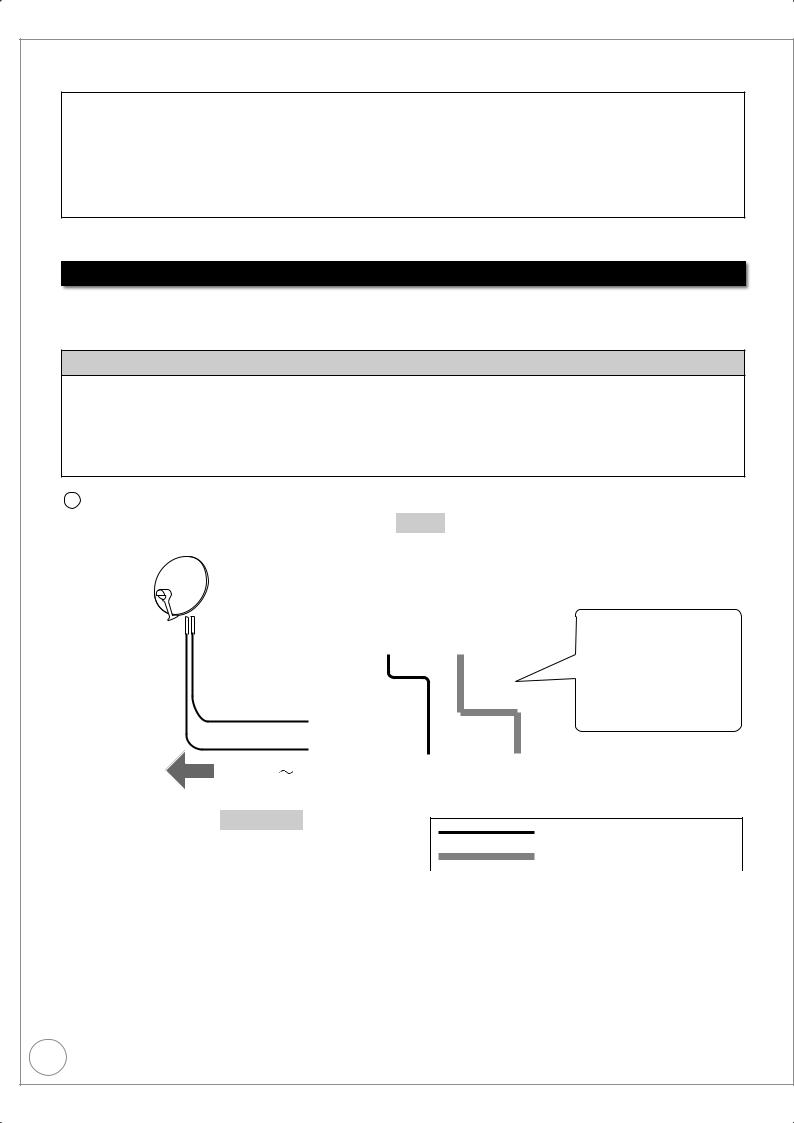
Basic Connection
This recorder requires 2 signal feeds from a satellite dish to be able to record 2 different channels at the same time. Please consult with your Panasonic dealer for details of dish installation.
•Connect both satellite terminals (DISH IN 1 and DISH IN 2) to the satellite dish when you want to record 2 programmes simultaneously or view TV during recording.
•Connect DISH IN 1 terminal to the satellite dish when you use only one terminal. (You cannot view if you connect only DISH IN 2 terminal.) In this case, you cannot record 2 programmes simultaneously or view TV during recording.
•Supply power from another device when you use 2 or more devices to receive satellite broadcast, because this unit does not supply power when it is turned in standby.
•Before connection, turn off the mains for all connected equipment and read the appropriate operating instructions. READ THE CAUTION FOR THE AC MAINS LEAD ON PAGE 3 BEFORE CONNECTION.
When your Television has an HDMI input terminal
When connected to an HDMI compatible unit, an uncompressed digital audio and video signal is transmitted, enabling you to enjoy high quality, digital video and audio with just one cable. When connecting to an HDMIcompatible HDTV (High Definition Television), the output can be switched to 1080p, 1080i or 720p HD video.
Regarding VIERA Link “HDAVI ControlTM” function
When connecting with a Panasonic TV (VIERA) or a receiver equipped with the “HDAVI Control” function, linked operations would be possible. [ 86, Linked Operations with the TV (VIERA Link “HDAVI Control™”/Q Link)]
•Non-HDMI-compliant cables cannot be utilized.
•It is recommended that you use Panasonic’s HDMI cable.
Recommended part number: RP-CDHG10 (1.0 m), RP-CDHG15 (1.5 m), RP-CDHG20 (2.0 m), RP-CDHG30 (3.0
m), RP-CDHG50 (5.0 m), etc.
A When your television does not have a digital satellite tuner
TV
|
|
|
|
|
|
HDMI IN |
|
AV |
|
|
|
|
|
|
|
|
|
|
|
|
|
|
|
|
|
|
|
|
|
|
|
|
|
|
|
DISH IN 1 |
|
|
|
|
|
|
|
|
|
|
|
|
|
|
|
|
To household |
|
|
|
|
DISH IN 2 |
|
|
|
|
|
|
AC IN |
|
|
|
HDMI |
|
AV1 (TV) |
|
||
mains socket |
|
|
|
|
AV OUT |
|
|
|
||
|
|
|
|
|
|
|
|
|||
|
|
|
|
|
|
|
|
|||
|
|
|
|
|
|
|
|
|
|
|
Connecting with a Panasonic TV (VIERA)
If the 21-pin Scart cable is connected, the Direct TV Recording and Pause Live TV function is available. ( 37)
This unit
HDMI cable (not supplied) 21-pin Scart cable (not supplied)
10
RQT9430

B When your television has a digital satellite tuner
TV
Satellite |
|
HDMI IN |
|
AV |
|
|
|
|
|
 DISH IN 1
DISH IN 1
To household |
|
|
|
DISH IN 2 |
|
|
|
|
AC IN |
|
|
|
HDMI |
|
AV1 (TV) |
||
mains socket |
|
|
|
AV OUT |
|
|
||
|
|
|
|
|
|
|||
|
|
|
|
|
|
|||
Connecting with a Panasonic TV (VIERA)
If the 21-pin Scart cable is connected, the Direct TV Recording and Pause Live TV function is available when you view other than satellite programme. ( 37)
This unit |
|
|
|
HDMI cable (not supplied) |
|
|
|
|
21-pin Scart cable (not supplied) |
|
|
|
|
|
|
|
|
|
|
|
|
|
|
|
Connect only after all other connections are complete.
Quick Start Guide STEP 2
After completing the connections, proceed to the TV Tuning ( 13).
• Refer to page 120 if “U50”, “U50 1” or “U50 2” appears on the unit’s display.
HDMI features
•Please use High Speed HDMI Cables that have the HDMI logo (as shown on the cover).
•When outputting 1080p signal, please use the HDMI cables 5.0 meters or less.
•Set “HDMI Video Mode” and “HDMI Audio Output” to “On” ( 105). (The default setting is “On”.)
•This unit incorporates HDMI™ (V.1.3a with Deep Colour, x.v. Colour™, High Bit rate Audio) technology ( 138, 139).
•Video sources converted to 1920 × 1080 resolution, while of high quality, will exhibit somewhat lower subjective image resolution than true, native 1080p full-HD sources. See dealer for details.
Notes
•The freesat channel uses Astra 2 at 28.2° East, and Eurobird 1 at 28.5° East satellites. To ensure your satellite dish is correctly installed please consult your freesat registered dealer.
•If you connect 2 satellite dishes for different satellites (e.g., DISH IN 1: Astra 28.2, DISH IN 2: Astra 19.2), the unit cannot receive the signal correctly.
•You can use the unit as one tuner when connecting DISH IN 1 to a satellite dish that can receive SKY.
•If connecting to equipment that is only compatible with 2 channel audio output, audio with 3 channels or more will be down-mixed ( 138) and output as 2 channels, even if connecting with an HDMI cable (some discs cannot be down-mixed).
•For display units compatible with HDCP (High-Band width Digital Content Protection) that are equipped with a digital DVI input terminal (PC monitors, etc.):
Depending on the unit, picture may not display properly or at all when connecting with a DVI/HDMI switching cable (audio cannot be output).
•If you connect a DVI device that is not compatible with HDCP, set “HDCP on HDMI Output” in the Setup menu to “Off” ( 105).
Tips
You can check the satellite signal condition using “Signal Condition” in the Setup menu ( 98).
When the unit is not to be used for a long time
To save power, unplug it from the household mains socket. This unit consumes a small amount of power, even when it is turned in standby.
[approx. 0.4 W (“Power Save” is set to “On”)]
11
RQT9430
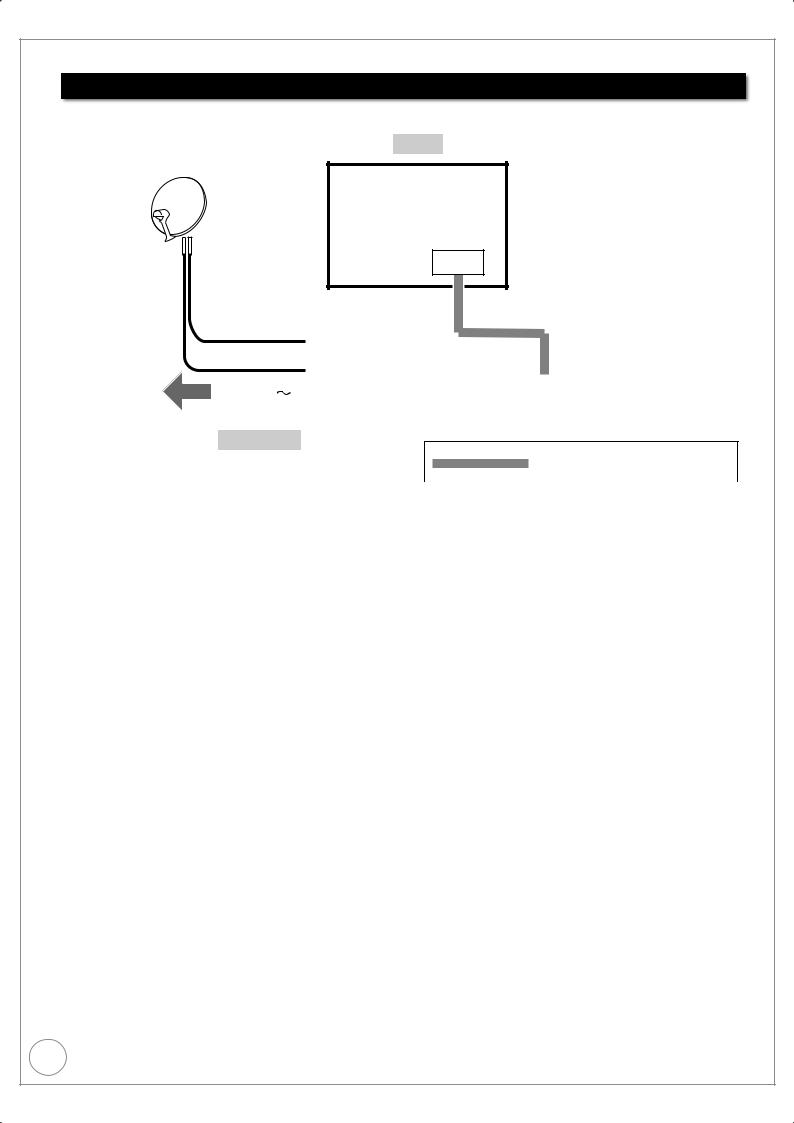
Basic Connection
When your Television does not have an HDMI input terminal
In this setting, you cannot enjoy HDTV in HD picture quality. The resolution will be 576i/480i.
TV
AV
|
|
|
|
|
|
|
|
|
|
|
|
|
|
DISH IN 1 |
|
||
|
|
|
|
|
|
|
|
|
To household |
|
|
|
|
DISH IN 2 |
|
|
|
|
|
AC IN |
|
|
|
AV1 (TV) |
|
|
mains socket |
|
|
|
|
|
|
||
|
|
|
|
|
|
|
||
|
|
|
|
|
|
|
|
|
This unit
21-pin Scart cable (not supplied)
Connect only after all other connections are complete.
After completing the connections, proceed to the TV Tuning ( 13).
• Refer to page 120 if “U50”, “U50-1” or “U50-2” appears on the unit’s display.
Notes
•The freesat channel uses Astra 2 at 28.2° East, and Eurobird 1 at 28.5° East satellites. To ensure your satellite dish is correctly installed please consult your freesat registered dealer.
•If you connect 2 satellite dishes for different satellites (e.g., DISH IN 1: Astra 28.2, DISH IN 2: Astra 19.2), the unit cannot receive the signal correctly.
•You can use the unit as one tuner when connecting DISH IN 1 to a satellite dish that can receive SKY.
Tips
•You can check the satellite signal condition using “Signal Condition” in the Setup menu ( 98).
•Additional Connections ( 112).
12
RQT9430

Auto Set Up (freesat)
Search and store TV programmes automatically.
These steps are not necessary if the setup has been completed by your local dealer or freesat registered dealer.
Preparation:
• Turn on the television (and connected equipment) and select the video input terminal that this unit is connected to.
TV’s remote control
to turn the unit on.
Auto Setup will start to search for TV programmes and store them in the numbered order as specified by the broadcasters.
–Check signal quality/strength displayed on the screen ( right). If the signal is weak, Auto Setup will not start. Check that the satellite dish is correctly positioned and connected.
freesat Auto Setup
Searching |
|
|
|
|
|
|
10 |
||||
DISH Input 1-Signal Quality |
0 |
||||
DISH Input 1-Signal Strength |
0 |
10 |
|||
DISH Input 2-Signal Quality |
0 |
10 |
|||
DISH Input 2-Signal Strength |
0 |
10 |
|||
TV Channels Found |
|
0 |
|
|
|
Radio Channels Found |
|
0 |
|
|
|
Data Channels Found |
|
0 |
|
|
|
Channels found, creating channel list

 Exit freesat setup
Exit freesat setup
The bar appears beside Signal Quality and Signal Strength when the signal is input.
Enter Postcode for local channels including space
Postcode
A B C D E F G H I J K L M N O P Q R S T
U V W X Y Z 0 1 2 3 4 5 6 7 8 9
Select
Set character
Select

 RETURN
RETURN
Delete |
Confirm |
Delete all |
Enter your Postcode. |
|
|
|
|
|
details and help the police to crack crime. |
|||||
|
You now have the opportunity to enter your |
||||
Press [e, r,w, q] to |
See Instruction Book. |
||||
Owner ID |
|
|
|
||
select the character, then |
|
|
|
||
Please enter new PIN |
|
|
|
||
press [OK]. |
PIN |
|
|
|
|
|
* |
* * * |
|
||
|
|
|
- 9 PIN entry |
||
Repeat step . |
0 |
|
|||
RETURN |
|
|
|
||
|
|
|
|
||
 Press the “Green” button to confirm.
Press the “Green” button to confirm.
– Your postcode is required to receive local services and sort the channel order.
Press the numbered buttons to enter your choice of a 4-digit PIN.
– This PIN will be used only for the Owner ID-Data Entry screen.
1 |
2abc |
3def |
You now have the opportunity to enter your |
|||||
details and help the police to crack crime. |
||||||||
|
|
|
See Instruction Book. |
|||||
4 |
5 |
6 |
Owner ID |
|
|
|
||
Please enter new PIN again to confirm |
||||||||
ghi |
jkl |
mno |
||||||
|
|
|
PIN |
|
* |
|
|
|
p |
8tuv |
w |
|
* * * |
|
|||
|
|
- 9 PIN entry |
||||||
0 |
|
|||||||
7qrs |
9xyz |
RETURN |
|
|
|
|||
|
0 |
|
(continued on the next page) |
|||||
|
|
|
|
|
|
|
TV |
|
|
|
|
3 |
||
|
|
|
|
|
|
|
VOL |
CH |
STEP |
|||||
SELECT |
|
|
|
|||||||||||
|
|
|
||||||||||||
|
|
|
||||||||||||
DRIVE |
|
|
|
|
||||||||||
|
|
|
|
|
|
|
AV |
|
|
|
PAGE |
Guide |
||
|
|
|
|
|
|
|
|
|
|
|||||
1 |
|
|
|
|
2abc |
|
|
|
||||||
|
|
|
|
3def |
|
|||||||||
4 |
|
|
|
|
5 |
|
|
6 |
|
CH |
|
|||
|
|
|
|
|
|
|
|
|
||||||
|
|
ghi |
jkl |
|
mno |
Start |
||||||||
|
|
p |
8tuv |
|
w |
|
||||||||
7qrs |
9xyz |
|
||||||||||||
DEL |
0 |
|
|
INPUT |
MANUAL SKIP |
Quick |
||||||||
|
|
SELECT |
|
|||||||||||
|
|
|
|
|||||||||||
|
|
|
|
|
SKIP |
SLOW/SEARCH |
|
|||||||
STOP PAUSE |
PLAY/x1.3 |
|
||||||||||||
|
|
|
|
|
|
|
|
|
|
|
EXIT |
|
||
STATUS |
|
|
|
|
|
|
|
|||||||
|
|
|
|
|
|
|
|
|
I |
|
|
|
|
|
|
|
|
|
|
|
|
|
GUDE |
|
|
||||
|
|
|
|
O |
R |
|
|
|
|
|
|
F |
|
|
|
|
|
T |
|
|
|
|
|
|
|
|
U |
|
|
|
|
|
|
|
|
|
|
|
|
|
|
|
||
|
|
|
|
|
|
|
|
|
|
|
|
C |
|
|
|
A |
|
|
|
|
|
|
|
|
|
T |
|
||
IG |
|
|
|
|
|
|
|
|
|
|
N |
|
||
|
|
|
|
|
|
|
|
|
|
I |
|
|||
V |
|
|
|
|
|
|
|
|
|
|
O |
|
||
A |
|
|
|
|
|
|
|
|
|
|
N |
|
||
N |
|
|
|
|
|
|
|
|
|
|
|
|||
T |
|
|
|
|
|
OK |
M |
|
||||||
E |
|
|
|
|
|
|
||||||||
C |
|
|
|
|
|
|
|
|
|
|
E |
|
||
D |
|
|
|
|
|
|
|
|
|
N |
|
|||
R |
|
|
|
|
|
|
|
|
|
|
U |
|
||
I |
|
|
|
|
|
|
|
|
|
|
|
|||
OPTION |
|
|
|
|
|
|
BACK/ |
|
||||||
|
|
|
|
|
|
RETURN |
|
|||||||
|
|
|
|
|
|
|
TIME SLIP |
CREATE |
|
|||||
|
|
|
|
|
|
|
CHAPTER |
|
||||||
REC |
REC MODE |
EXTLINK DIRECTTVREC |
|
|||||||||||
Tips
To cancel the Auto Setup
Press [BACK/RETURN  ].
].
To restart the Auto Setup ( 98, freesat
Auto Setup)
To correct the character
Press the “Red” button to delete character one by one.
You can delete all input characters by pressing the “Blue” button.
You can perform this operation in step  ,
,  or
or  .
.
Notes
•To initialise all settings ( 107, Shipping Condition)
•When the below screen appears after
step  .
.
freesat Auto Setup
No satellite signals detected at dish 2 input.
Please check dish installation / connection before starting search, otherwise record / playback functions will be limited.
Select
Set character
Select

 RETURN
RETURN
This screen appears when this unit does not |
|
detect the connection to DISH IN 2. |
|
When you connect DISH IN 1 only press |
|
[OK], then go to step . |
|
When you connect both DISH IN 1 and 2, |
|
turn this unit off and check your |
|
connection. Then perform from step . |
|
• The Auto Setup may require a certain |
|
length of time. |
13 |
RQT9430
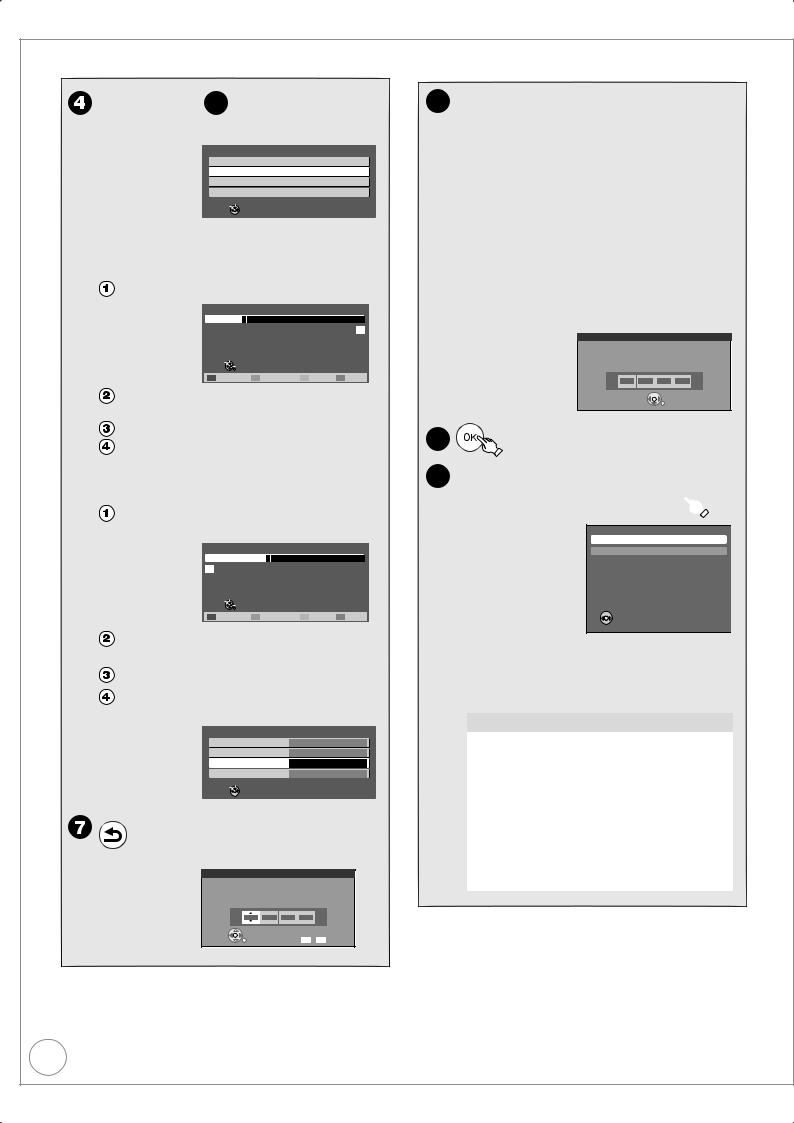
Auto Set Up (freesat)
Repeat step  to enter PIN again to confirm.
to enter PIN again to confirm.
Owner ID-Data Entry |
|
PIN |
|
0000 |
|
NAME |
|
|
|
HOUSE NO |
|
|
|
POSTCODE |
|
RG12 8FP |
Select
Change PIN

 RETURN
RETURN
–The Owner ID-Data Entry screen appears.
–Make a note of PIN in case you forget it.
 Enter your NAME.
Enter your NAME.
Press [e, r] to select “NAME”, then press [OK].
User input
NAME
A |
B |
C |
D |
E |
F |
G |
H |
I |
J |
K |
L |
M |
N |
O |
P |
Q |
R |
S |
T |
U |
V |
W |
X |
Y |
Z |
|
0 |
1 |
2 |
3 |
4 |
5 |
6 |
7 |
8 |
9 |
! |
: |
# |
a |
b |
c |
d |
e |
f |
g |
h |
i |
j |
k |
l |
m |
n |
o |
p |
q |
r |
s |
t |
u |
v |
w |
x |
y |
z |
( |
) |
+ |
- |
. |
* |
_ |
|
|
|
|
|
|
|
|
|
Select |
|
|
|
|
|
|
|
|
|
|
|
|
|
|
|||
Set character |
|
|
|
|
|
|
|
|
|
|
|
|
|
|
|||||
|
|
|
Select |
|
|
|
|
|
|
|
|
|
|
|
|
|
|
||
|
|
|
RETURN |
|
|
|
|
|
|
|
|
|
|
|
|
|
|
||
|
Delete |
|
|
|
|
|
|
|
|
|
|
|
Delete all |
||||||
Press [e, r,w, q] to select the character, then press [OK].
Repeat step  .
.
Press [BACK/RETURN  ] to return to the Owner ID-Data Entry screen.
] to return to the Owner ID-Data Entry screen.
 Enter your HOUSE NO.
Enter your HOUSE NO.
Press [e, r] to select “HOUSE NO”, then press [OK].
User input
HOUSE NO
A |
B |
C |
D |
E |
F |
G |
H |
I |
J |
K |
L |
M |
N |
O |
P |
Q |
R |
|
S |
|
T |
U |
V |
W |
X |
Y |
Z |
|
0 |
1 |
2 |
3 |
4 |
5 |
6 |
7 |
8 |
9 |
! |
|
: |
|
# |
a |
b |
c |
d |
e |
f |
g |
h |
i |
j |
k |
l |
m |
n |
o |
p |
q |
r |
s |
t |
||
u |
v |
w |
x |
y |
z |
( |
) |
+ |
- |
. |
* |
_ |
|
|
|
|
|
|
|
|
|
|
|
Select |
|
|
|
|
|
|
|
|
|
|
|
|
|
|
|
|
|||
Set character |
|
|
|
|
|
|
|
|
|
|
|
|
|
|
|
|
|||||
|
|
|
Select |
|
|
|
|
|
|
|
|
|
|
|
|
|
|
|
|
||
|
|
|
RETURN |
|
|
|
|
|
|
|
|
|
|
|
|
|
|
|
|
||
|
Delete |
|
|
|
|
|
|
|
|
|
|
|
Delete all |
||||||||
Press [e, r,w, q] to select the character, then press [OK].
Repeat step  .
.
Press [BACK/RETURN  ] to return to the Owner ID-Data Entry screen.
] to return to the Owner ID-Data Entry screen.
Owner ID-Data Entry |
|
PIN |
0000 |
NAME |
EEEE |
HOUSE NO |
ABC |
POSTCODE |
RG12 8FP |
Select
Edit

 RETURN
RETURN
BACK/
RETURN to confirm the Owner ID-  Data Entry screen.
Data Entry screen.
PIN Entry
Enter a new 4-digit PIN, then press OK.
This PIN will be used for controlling viewing and playback.
PIN will be set to “0000” by pressing “RETURN” when there is no number input.
- |
- |
- |
- |
RETURN |
|
Number |
0 - 9 |
8Enter new PIN.
–This PIN will be used for controlling
•BD-Video playback
•DVD-Video playback
•Accessing to the channels you selected in “Child Lock” ( 99)
•Playback programmes for adults
•Using VIERA CAST
–Make a note of PIN in case you forget it.
–The default PIN is “0000”.
 Press [e, r] to select the number, then press [q].
Press [e, r] to select the number, then press [q].
– You can also use the numbered buttons.
 Repeat step
Repeat step  for enter 4-digit PIN.
for enter 4-digit PIN.  Press [OK] to confirm.
Press [OK] to confirm.
PIN Entry
Remember the PIN.
0 |
0 |
0 |
0 |
 OK
OK
9
 Power Save Function: e, r to select “On” or “Off”, then
Power Save Function: e, r to select “On” or “Off”, then 
Power Save
On
Off
On : Minimise standby power consumption, without Quick Start function and
AV2 loop-through in standby.
Off : With Quick Start function and AV2 loop-through in standby.
 OK
OK

 RETURN
RETURN
–Set to “On” to reduce power consumption in standby mode.
The features of the power save function when the unit is in standby mode are as below.
Power Save |
On |
Off |
|
|
|
|
|
Power |
Approx. 0.4 W |
Approx. 12 W |
|
consumption |
|||
|
|
||
Startup time |
Not quick |
Quick |
|
|
|
|
|
|
Turns off |
|
|
Front display |
(The clock is not |
Stays lighted |
|
|
displayed.) |
|
|
Watching the |
|
|
|
picture from |
|
|
|
the external |
cannot do |
can do |
|
equipment |
|||
|
|
||
connected to the |
|
|
|
AV2 terminal |
|
|
•Auto setup for your unit is complete. You can now make your favourite channels and store them in the required order in the favourites ( 97).
14
RQT9430
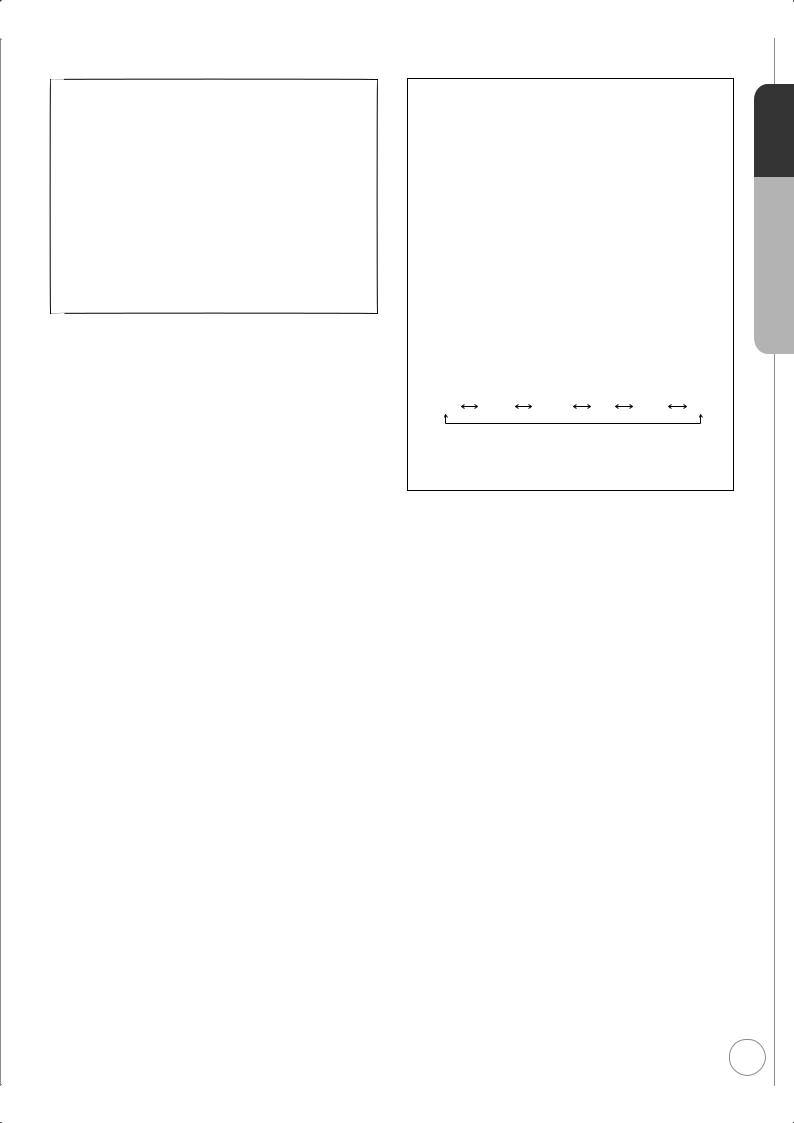
To check the signal condition ( 98, Signal Condition)
To tune in other satellite channels ( 16, Tuning in Other Satellite Services)
To hide unwanted channels ( 98, freesat Channel List)
To change PIN ( 107, Owner ID)
To correct the character
Press the “Red” button to delete character one by one.
You can delete all input characters by pressing the “Blue” button. You can perform this operation in step  ,
,  or
or  .
.
To display the Owner ID information on TV
Press and hold [g] on the main unit for more than 5 seconds.
The PIN is not displayed.
After 30 seconds this menu automatically disappears. You cannot change the Owner ID on this screen.
You can perform this operation after step  .
.
To set the clock manually
Normally this unit obtains time and date information from TV channels to set its clock and automatically adjusts the time several times a day.
If the clock is incorrect or cannot be automatically set, perhaps due to bad signal reception, you will need to adjust the clock manually.
•In the case of a power failure, the clock setting remains in memory for approximately 60 minutes.
1.Press [FUNCTION MENU].
2.Press [e, r] to select “Others”, then press [OK].
3.Press [e, r] to select “Setup”, then press [OK].
4.Press [e, r] to select “Others”, then press [OK].
5.Press [e, r] to select “Clock”, then press [OK].
6.Press [w, q] to select “Off” of “Auto Clock Setting”.
7.Press [e, r] to select “Manual Setting”, then press [OK].
8.Press [w, q] to select the item you want to change.
Hour |
Minute Second |
Day |
Month |
Year |
9. Press [e, r] to change the setting.
10.Press [OK] to confirm new date and time and to initiate the clock.
Tips
To return to the previous screen
Press [BACK/RETURN ].
].
To exit the screen
Press [EXIT].
Notes
If a TV station transmits a time setting signal, and when “Auto Clock Setting” in the Clock setting menu is set to “On”, the automatic time correction function checks the time and if necessary it is adjusted several times every day.
Quick Start Guide STEP 3
15
RQT9430

Tuning in Other Satellite Services
You can also view or record other free channels (Astra 2 at 28.5 degree east) or free channels from other satellites that you can receive in your area.
This setup is not required if you are only viewing or recording from freesat channels.
Search and store TV programmes of the other satellite service automatically. These steps are not necessary if the setup has been completed by your local dealer or freesat registered dealer.

 to turn the unit on.
to turn the unit on.
 e, r to select “Others”, then
e, r to select “Others”, then
 e, r to select “Setup”, then
e, r to select “Setup”, then 
 e, r to select “Tuning”, then
e, r to select “Tuning”, then
Tuning
freesat Favourites Edit freesat Channel List freesat Auto Setup
Other Satellite Channel List
Other Satellite Tuning Menu Access Signal Condition
Child Lock
Preferred Multi Audio Preferred Subtitles
 OK
OK
 RETURN
RETURN
e, r to select “Other Satellite |
Auto Setup |
Access |
|
Other Satellite Tuning Menu |
|
Tuning Menu”, then |
Manual Tuning |
|
Dish Setup |
|
|
|
|
|
|
OK |
|
|
RETURN |
|
e, r to select “Auto Setup”, |
Other Satellite Auto Setup - Satellite Selection |
|
Satellite Selection |
Astra2/Eurobird |
|
then |
Search Mode |
All |
Channel Type |
All |
|
freesat and other satellite channels |
||
|
Select |
|
|
Start |
|
|
Change |
|
|
RETURN |
|
8w, q to select the desired satellite.
– You can select from a list of following satellites.
• Astra2/Eurobird
• Astra1 (The dish will need to be repositioned to receive from these satellites.)
• Hotbird (The dish will need to be repositioned to receive from these satellites.)
• All (Any satellites that the dish can pick up from its current position.) To tune to other satellites manually ( 98)
9r to select “Search Mode”.
 w, q to select the search mode.
w, q to select the search mode.
– You can select the search mode from the followings.
•All : All channels including encrypted channels will be searched.
•Free channels
 r to select “Channel Type”.
r to select “Channel Type”.
TV
DRIVE |
|
|
|
VOL |
CH |
|||||||
SELECT |
AV |
|
|
|
|
|||||||
|
|
|
|
|
|
|
|
|
PAGE |
|||
1 |
|
|
|
|
2abc |
|
|
|
||||
|
|
|
|
3def |
||||||||
4 |
|
|
|
|
5 |
|
|
6 |
|
CH |
||
|
|
|
|
|
|
|
|
|||||
|
ghi |
jkl |
|
mno |
||||||||
|
p |
8tuv |
|
w |
|
|||||||
7qrs |
9xyz |
|||||||||||
DEL |
0 |
|
|
INPUT |
MANUAL SKIP |
|||||||
|
|
SELECT |
|
|||||||||
|
|
|
|
SKIP |
SLOW/SEARCH |
|||||||
|
|
|
|
|
PLAY/x1.3 |
|||||||
|
|
|
|
|
||||||||
|
STOP PAUSE |
|||||||||||
|
|
|
|
|
|
|
|
|
|
EXIT |
||
STATUS |
|
|
|
|
|
|
||||||
|
|
|
|
|
|
|
|
I |
|
|
|
|
|
|
|
|
|
|
GUDE |
|
|||||
|
|
|
O |
R |
|
|
|
|
|
|
F |
|
|
|
T |
|
|
|
|
|
|
|
|
U |
|
|
|
|
|
|
|
|
|
|
|
|
||
|
|
|
|
|
|
|
|
|
|
|
C |
|
|
A |
|
|
|
|
|
|
|
|
|
T |
|
IG |
|
|
|
|
|
|
|
|
|
|
N |
|
|
|
|
|
|
|
|
|
|
|
I |
||
V |
|
|
|
|
|
|
|
|
|
|
O |
|
A |
|
|
|
|
|
|
|
|
|
|
N |
|
N |
|
|
|
|
|
|
|
|
|
|
||
T |
|
|
|
|
|
OK |
M |
|||||
E |
|
|
|
|
|
|||||||
C |
|
|
|
|
|
|
|
|
|
|
E |
|
D |
|
|
|
|
|
|
|
|
|
N |
||
R |
|
|
|
|
|
|
|
|
|
|
U |
|
I |
|
|
|
|
|
|
|
|
|
|
||
OPTION |
|
|
|
|
|
|
BACK/ |
|||||
|
|
|
|
|
|
RETURN |
||||||
|
|
|
|
|
|
TIME SLIP |
CREATE |
|||||
|
|
|
|
|
|
CHAPTER |
||||||
REC |
REC MODE |
EXTLINK DIRECTTVREC |
||||||||||
Tips
To cancel the Auto Setup
Press [EXIT].
Notes
•To initialise all settings ( 107, Shipping Condition)
16
RQT9430

 w, q to select the channel type.
w, q to select the channel type.
– You can select the channel type from the followings.
•All : All channels including TV, Radio, Data, etc. will be searched.
•TV
•Radio
to start the Auto |
Other Satellite Auto Setup - Satellite Selection |
|
Satellite Selection |
Astra2/Eurobird |
|
Search Mode |
|
|
|
All |
|
|
Channel Type |
|
|
All |
|
Setup |
|
freesat and other satellite channels |
|
|||
|
DISH Input 1 - Signal Quality |
0 |
|
10 |
||
– Go to step |
when you |
DISH Input 1 - Signal Strength0 |
|
10 |
||
|
||||||
DISH Input 1 - Signal Lock |
|
|
||||
Locked |
|
|||||
DISH Input 2 - Signal Quality |
0 |
|
10 |
|||
|
||||||
select “All” in step 8 . |
DISH Input 2 - Signal Strength0 |
|
10 |
|||
|
||||||
DISH Input 2 - Signal Lock |
|
|
|
|||
– It takes time. Please follow the |
Locked |
|
||||
Continue |
|
|
|
|||
instruction on the screen. |
RETURN |
|
|
|
||
|
|
|
|
|||
– This unit is checking signals |
|
|
|
|
||
The bar appears beside Signal Quality |
||||||
during displaying “Please wait”. |
||||||
and Signal Strength when the signal is |
||||||
“Locked” appears when the |
||||||
input. |
|
|
|
|||
checking is finished. Both DISH
IN 1 and 2 are checking the signals when both terminals are connected.
•If “Locked” does not appears, the signal is weak, and Auto Setup will not start. Check that the satellite dish is correctly positioned and corrected.

 to continue the Auto Setup.
to continue the Auto Setup.
–Ensure that signals to both DISH IN 1 and 2 are locked before starting scan.
Other Satellite Auto Setup
All other satellite tuning data will be erased.
Continue
RETURN

 to start the scan.
to start the scan.
– The scan starts.
 Delete unwanted channels.
Delete unwanted channels.
Other Satellite Auto Setup - Satellite Scan
Satellite Scan |
0 |
|
100% |
Please wait... This may take up to 45 minutes to complete.
0
0
0
0
– To delete all channels of each |
|
|
|
type on the screen (other than |
|
|
|
Free TV), press the “Red” |
Select |
111 |
|
Kept Channels: |
|
||
|
Remove |
|
|
button. And then press [e, r] |
Available Space: |
2888 |
Page Up CH |
RETURN Found Channels: |
111 |
Page Down |
|
to select the channel type you |
Multiple delete |
Channel type |
|
|
|
|
|
want to delete, press [OK]. |
|
|
|
–To remove the selected channel, press [e, r] to select the channel you want to remove, press [OK]. The check mark is removed.
BACK/ |
|
RETURN |
to confirm deletion. |
|
Notes
•When the below screen appears after step  .
.
Other satellite Auto Setup
No satellite signals detected at dish 2 input.
Please check dish installation / connection before starting search, otherwise record / playback function will be limited.
Select
Set character

 Select
Select
RETURN
This screen appears when this unit does not detect the connection to DISH IN 2. When you connect DISH IN 1 only press [OK], then go to step  or
or  .
.
When you connect both DISH IN 1 and 2, turn this unit off and check your connection. Then perform from step  .
.
• Auto Setup can take up to 45 minutes.
Tips
To select the type
Press the “Blue” button in step  .
.
Each time you press the “Blue” button, the type will be changed as follows.
All Channels Free TV Pay TV Radio Data Unknown
All Channels …
To restore all channels
Press the “Red” button, and then press [e, r] to select “Restore all channels”, press [OK] in step  .
.
To restore the channel
Press [e, r] to select the channel you want to restore, press [OK] in step  . The check mark is displayed.
. The check mark is displayed.
17
RQT9430

HDD and Disc Information
This unit can record to HDD and copy to the following recording media.
Internal
HDD |
BD-RE |
DVD-RAM |
DVD-R |
DVD-R DL DVD-RW |
|
|
|
|
|
|
BD-R |
+R |
+R DL |
+RW |
Recordings can only be made to HDD in DR mode first, with the same quality as broadcasted, then they can be copied to discs.
Instant record |
|
|
|
|
|
||
It can only record to HDD by pressing [* REC]. |
|
||||||
|
|
|
|
|
|
|
HDD |
REC |
|
|
|
|
|
|
|
|
|
|
|
|
|
|
Can do |
Timer record |
|
|
|
|
|
||
It can only record to HDD when using timer recording. |
|
||||||
|
TV Guide: Landscape |
|
WED 19/08/2009 13:30 |
HDD |
|||
|
|
|
|
|
|||
WED 19th |
|
|
All Types |
All Channels |
|
||
12:00-20:00 HD BBC HD Preview |
|
|
|
|
|
||
Time: 14:00 |
14:30 |
15:00 |
15:30 |
16:00 |
|
|
|
108 BBC HD |
BBC HD Preview |
|
|
|
|
|
|
113 ITV2 |
Red Cap |
Red Cap |
|
Red Cap |
|
|
|
114 ITV2+1 |
Love USA |
News Show |
|
News Show |
|
|
|
115 ITV3 |
100 Sheep Dream |
USO |
Blue Wave Great A |
|
|||
116 ITV3+1 |
Heartbeat |
|
100 Sheep Dream |
In the |
|
|
|
117 ITV4 |
UFO |
|
Hot Wave |
|
Used Car |
Can do |
|
120 Channel4 |
Behind me |
Black House |
|
Crowntown |
Deal |
||
Select Channel |
|
|
|
|
Page Up |
|
|
OK |
Info |
|
|
CH |
|
||
Select Programme |
|
|
|
Page Down |
|
|
|
RETURN |
GUIDE Portrait/Landscape |
|
|
|
|
|
|
|
|
+24 hours |
Prog. Type |
Channel Genre |
|
||
Discs
Record to the HDD and then copy to the disc.
Cannot do
Discs
Record to the HDD and then copy to the disc.
Cannot do
Regarding Blu-ray Disc
High capacity
The Blu-ray Disc (BD-RE and BD-R) has a lot more capacity compared with the DVD.
When you compare the Blu-ray Disc (single-side dual-layer 50 GB) with the DVD-R (4.7 GB)
DVD-R (4.7 GB) |
Blu-ray Disc (50 GB:single-side dual-layer ) |
|
|
|
About 10 DVD-Rs |
When a 2 hour movie is recorded (in SP mode)
About 1 movie (per 1 DVD disc) |
About 10 movies |
High quality
You can copy the image of the digital broadcasting to Blu-ray discs in the same quality as broadcasted. Therefore, high definition quality image can be copied as it is.
Blu-ray Disc
Broadcasted images can be copied as they are
(When copied in DR mode)
DVD-R, etc.
Broadcasted images cannot be copied as they are
18
RQT9430

Recording and copying programmes
This unit can record standard or high definition programmes from its built-in satellite tuners onto HDD with the same quality picture and sound as they are broadcasted. Contents that can be recorded or copied will depend on the copy management signals being sent by broadcasters. ( below)
Goal!
Recording
HDD
Goal!
DR mode
 All subtitles and multi audio are recorded (selectable during playback).
All subtitles and multi audio are recorded (selectable during playback).
 All recordings are first made to HDD in DR mode only.
All recordings are first made to HDD in DR mode only.
COPY |
When copying titles to disc |
|
Quality and speed of copy depends on the type of |
||
|
||
|
disc being used. |
Copy as they are broadcasted
BD-RE
BD-R
Copy in high definition for long recording time 1
BD-RE
BD-R
Copy in standard definition
Other discs
Goal!
DR mode
 All subtitles and multiple audio are copied.
All subtitles and multiple audio are copied.
 Copy as high definition (HD) quality (the same quality as broadcast)
Copy as high definition (HD) quality (the same quality as broadcast)  Copy in High Speed mode
Copy in High Speed mode
|
|
|
XP, SP, LP, EP, FR mode |
|
HG, HX, HE, HL mode 1 |
||
Only one subtitle and one audio can |
Only one subtitle and one audio can |
||
be copied. 2 |
be copied. 2 |
||
Copy as high definition (HD) quality |
Copy as standard definition (SD) quality. |
||
with compressed high definition data |
Copy in Normal Speed mode. |
||
Copy in Normal Speed mode when copying |
|
||
the title recorded in DR mode on HDD |
|
||
1 Data size of the copied title may be larger than the original title, depending on the transfer rate. It is recommended to use HE or HL mode when you record high definition and long programmes.
2 You cannot switch the subtitle or audio description on or off during playback of the copied title.
Notes
•Some programmes are copy-restricted and the number of times you can copy in HD quality is assigned by the broadcaster. ( 33, Copy-restriction on freesat programmes)
•Teletext and Digital TEXT (MHEG) cannot be recorded.
19
RQT9430
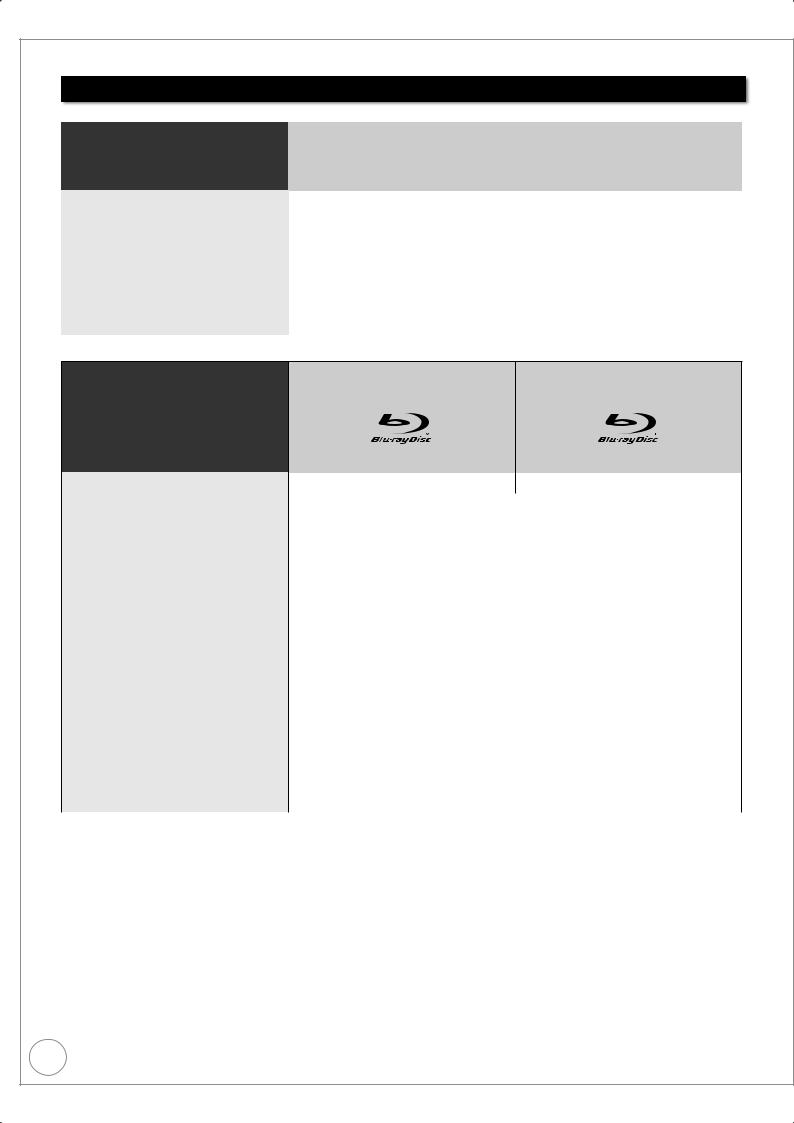
HDD and Disc Handling
HDD and discs you can use for recording and play
( : Possible, –: Impossible)
Disc type |
Hard disk drive (HDD) |
||
|
|
|
|
|
|
|
|
Standard symbol |
|
HDD |
|
|
|
|
|
|
|
|
|
Data that can be recorded and played |
Video/Still picture/Music |
||
|
|
|
|
Quality in which video is recorded |
High definition (HD) quality/Standard definition (SD) quality |
||
|
|
|
|
Recording mode in which video is recorded |
DR, HG, HX, HE, HL, XP, SP, LP, EP, FR |
||
|
|
|
|
Rewritable |
|
|
|
|
|
|
|
Timer recording |
|
|
|
|
|
|
|
Recording “HD Copy Once” programmes ( 33) |
|
|
|
|
|
|
|
Recording “HD No Copy” programmes ( 33) |
|
|
|
|
|
|
|
Disc type |
BD-RE |
BD-R |
|
|
|
|
(50 GB/25 GB) |
(50 GB/25 GB) |
Standard symbol |
|
BD-RE |
|
|
|
BD-R |
|
|
|
|
|
|
|
|
|
|
|
|
|
|
|
|
|
Data that can be recorded and played |
Video/Still picture |
|
Video |
||||
|
|
|
|
|
|
|
|
Quality in which video is recorded |
High definition (HD) quality/Standard definition (SD) quality |
||||||
|
|
|
|
|
|
|
|
Recording mode in which video is recorded |
|
|
DR, HG, HX, HE, HL, XP, SP, LP, EP, FR |
||||
|
|
|
|
|
|
|
|
Rewritable |
|
|
|
|
|
– |
|
|
|
|
|
|
|
|
|
Timer recording |
|
|
|
– |
|||
|
|
|
|
|
|
|
|
Copying “HD Copy Once” titles ( 33) |
Copy in high definition quality (DR, HG, HX, HE, HL) is possible only once. |
||||||
|
|||||||
|
|
|
|
|
|
|
|
Copying “HD No Copy” titles ( 33) |
|
|
|
|
|
|
|
|
Copy in standard definition quality (XP, SP, LP, EP, FR mode) is possible. |
||||||
|
|
|
|
|
|
||
Play on other players |
It can be played on the players compatible to BD-RE (Ver. 2.1) and BD-R. |
||||||
|
BD-RE and BD-R that were recorded on this unit may not be played on other Blu-ray |
||||||
|
players, etc. |
|
|
|
|
||
|
Playback of LTH type BD-R discs may not be possible with players that do not support the |
||||||
|
LTH type format. |
|
|
|
|
||
|
Single-side dual-layer (50 GB) disc can only be played on the compatible player. |
||||||
|
|
|
|
|
|
|
|
Note |
DL is also included. |
|
DL is also included. |
||||
|
“DL” is a single-side dual-layer disc. |
|
“DL” is a single-side dual-layer disc. |
||||
|
BD-RE (Ver. 1.0) with a cartridge cannot |
|
LTH type is also included. |
||||
|
be used with this unit. (It cannot be used |
|
For BD-R finalised with this unit or other |
||||
|
even if it is taken out from the cartridge) |
|
equipment, only playback is possible on |
||||
|
Use the BD-RE compliant to Blu-ray Disc |
|
this unit. ( 96, 138) |
||||
|
Rewritable Format Version 2.1. |
|
|
|
|
||
|
|
|
|
|
|
|
|
Recording modes that can be selected differ depending on the recording methods. For details, please refer to the respective operating.
20
RQT9430
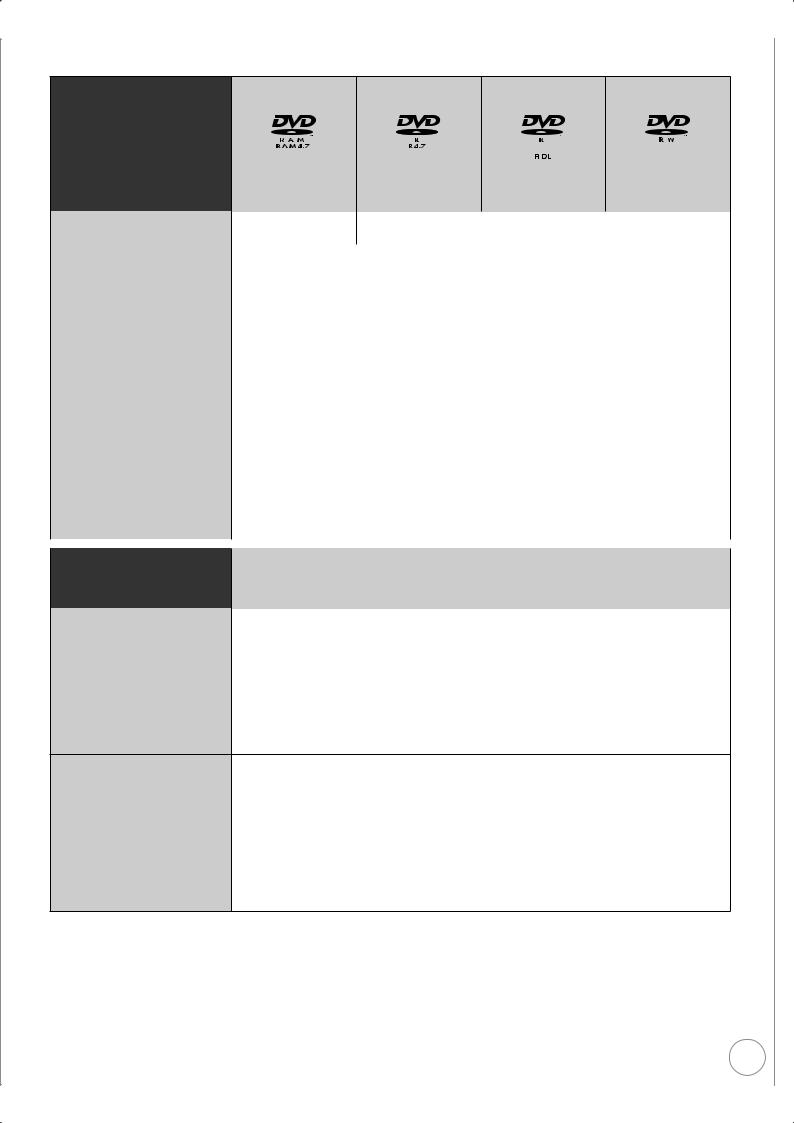
Disc type |
DVD-RAM |
DVD-R |
DVD-R DL |
DVD-RW |
|
|
|
|
Standard symbol |
|
|
|
|
RAM |
|
|
|
|
before finalisation |
|
|
before |
|
|
|
|
before |
||||||||
|
|
|
|
|
|
-R |
-R DL |
-RW(V) |
||||||||||||||||||
|
|
|
|
|
|
|||||||||||||||||||||
|
|
|
|
|
|
|
|
|
|
|
after finalisation |
finalisation |
|
finalisation |
||||||||||||
|
|
|
|
|
|
|
|
DVD-V |
||||||||||||||||||
|
|
|
|
|
|
|
|
|
|
|
|
|
|
|
|
|
|
after finalisation |
|
|
|
after finalisation |
||||
|
|
|
|
|
|
|
|
|
|
|
|
|
|
|
|
|
DVD-V |
DVD-V |
||||||||
|
|
|
|
|
|
|
|
|
|
|
|
|
|
|
|
|
|
|
|
|
|
|
|
|
|
|
Data that can be recorded and |
|
|
|
Video |
|
|
|
|
|
|
|
|
|
|
|
|
Video |
|
|
|
|
|
|
|||
played |
|
|
Still picture |
|
|
|
|
|
|
|
|
|
|
|
|
|
|
|
|
|
|
|||||
|
|
|
|
|
|
|
|
|
|
|
|
|
|
|
|
|
|
|
|
|
|
|||||
|
|
|
|
|
|
|
|
|
|
|
|
|
|
|
|
|
|
|
|
|
|
|
|
|
|
|
Quality in which video is recorded |
|
|
|
|
|
|
|
|
|
|
|
|
Standard definition (SD) quality |
|
|
|
|
|
|
|||||||
|
|
|
|
|
|
|
|
|
|
|
|
|
|
|
|
|
|
|
|
|
|
|
|
|
|
|
Recording mode in which video is |
|
|
|
|
|
|
|
|
|
|
|
|
|
|
XP, SP, LP, EP, FR |
|
|
|
|
|
|
|||||
recorded |
|
|
|
|
|
|
|
|
|
|
|
|
|
|
|
|
|
|
|
|
||||||
|
|
|
|
|
|
|
|
|
|
|
|
|
|
|
|
|
|
|
|
|
|
|
|
|
|
|
|
|
|
|
|
|
|
|
|
|
|
|
|
|
|
|
|
|
|
|
|
|
|
|
|
|
|
Rewritable |
|
|
|
|
|
|
|
|
|
|
|
|
|
|
|
– |
|
|
|
|
|
|
||||
|
|
|
|
|
|
|
|
|
|
|
|
|
|
|
|
|
|
|
|
|
|
|
|
|
|
|
Timer recording |
|
|
|
|
|
|
|
|
|
|
|
|
|
|
|
– |
|
|
|
|
|
|
||||
|
|
|
|
|
|
|
|
|
|
|
|
|
|
|
|
|
|
|
|
|
|
|
|
|
|
|
Copying “HD Copy Once” titles ( 33) |
|
|
|
|
|
|
|
|
|
|
|
|
|
|
|
|
|
|
|
|
|
|
|
|
|
|
|
|
|
|
|
|
Copy in standard definition quality (XP, SP, LP, EP, FR mode) is possible. |
||||||||||||||||||||
|
|
|
|
|
|
|
|
|
|
|
|
|
|
|
|
|
|
|
|
|
|
|
|
|
|
|
Copying “HD No Copy” titles ( 33) |
|
|
|
|
|
|
|
|
|
|
|
|
|
|
|
|
|
|
|
|
|
|
|
|
|
|
|
|
|
|
|
|
Copy in standard definition quality (XP, SP, LP, EP, FR mode) is possible. |
||||||||||||||||||||
|
|
|
|
|
|
|
|
|
|
|
|
|
|
|
|
|
|
|
|
|
|
|
|
|
||
Play on other players |
RAM |
can be played |
|
|
Finalisation is needed for playback on other equipment. |
|||||||||||||||||||||
|
back on Panasonic |
|
|
|
can be played back only on equipment compatible with this disc. |
|||||||||||||||||||||
|
|
|
-R DL |
|||||||||||||||||||||||
|
DVD recorders and |
|
|
|
|
|
|
|
|
|
|
|
|
|
|
|
|
|
|
|
|
|||||
|
DVD-RAM compatible |
|
|
|
|
|
|
|
|
|
|
|
|
|
|
|
|
|
|
|
|
|||||
|
DVD players. |
|
|
|
|
|
|
|
|
|
|
|
|
|
|
|
|
|
|
|
|
|||||
|
|
|
|
|
|
|
|
|
|
|
|
|
|
|
|
|
|
|
|
|
|
|
|
|
|
|
Note |
Take the disc out from |
|
|
|
|
|
|
|
|
|
|
|
|
|
|
|
|
|
|
|
|
|||||
|
the cartridge to use the |
|
|
|
|
|
|
|
|
|
|
|
|
|
|
|
|
|
|
|
|
|||||
|
DVD-RAM with a |
|
|
|
|
|
|
|
|
|
|
|
|
– |
|
|
|
|
|
|
||||||
|
cartridge. (TYPE1 |
|
|
|
|
|
|
|
|
|
|
|
|
|
|
|
|
|
|
|
|
|||||
|
cannot be used) |
|
|
|
|
|
|
|
|
|
|
|
|
|
|
|
|
|
|
|
|
|||||
|
|
|
|
|
|
|
|
|
|
|
|
|
|
|
|
|
|
|
|
|
|
|
|
|
|
|
|
|
|
|
|
|
|
|
|
|
|
|
|
|
|
|
|
|
|
|
|
|
|
|
|
|
|
Disc type |
|
|
|
|
+R |
|
|
|
|
|
|
|
|
+R DL |
|
|
+RW |
|||||||||
|
|
|
|
|
|
|
|
|
|
|
|
|
|
|
||||||||||||
|
|
|
|
|
|
|
|
|
|
|
|
|
|
|
|
|
||||||||||
Standard symbol |
|
before finalisation |
|
|
|
|
|
|
|
|
before finalisation |
|
|
|
+RW |
|||||||||||
+R |
|
|
|
|
|
+R DL |
|
|
||||||||||||||||||
|
|
|
|
|
|
|
|
|
|
|
|
|
|
|||||||||||||
|
|
after finalisation |
|
|
|
|
|
|
|
after finalisation |
|
|
|
|
|
|
|
|||||||||
|
DVD-V |
|
|
|
|
|
DVD-V |
|
|
|
|
|
|
|
||||||||||||
|
|
|
|
|
|
|
|
|
|
|
|
|
|
|
|
|
|
|
|
|
|
|
|
|
|
|
Data that can be recorded and played |
|
|
|
|
|
|
|
|
|
|
|
|
|
|
Video |
|
|
|
|
|
|
|||||
|
|
|
|
|
|
|
|
|
|
|
|
|
|
|
|
|
|
|
|
|
|
|||||
Quality in which video is recorded |
|
|
|
|
|
|
|
|
|
|
|
|
Standard definition (SD) quality |
|
|
|
|
|
|
|||||||
|
|
|
|
|
|
|
|
|
|
|
|
|
|
|
|
|
|
|
|
|
|
|
|
|
|
|
Recording mode in which video is |
|
|
|
|
|
|
|
|
|
|
|
|
|
|
XP, SP, LP, EP, FR |
|
|
|
|
|
|
|||||
recorded |
|
|
|
|
|
|
|
|
|
|
|
|
|
|
|
|
|
|
|
|
||||||
|
|
|
|
|
|
|
|
|
|
|
|
|
|
|
|
|
|
|
|
|
|
|
|
|
|
|
|
|
|
|
|
|
|
|
|
|
|
|
|
|
|
|
|
|
|
|
|
|
|
|
|
||
Rewritable |
|
|
|
|
|
|
|
|
|
– |
|
|
|
|
|
|
|
|
|
|
|
|||||
|
|
|
|
|
|
|
|
|
|
|
|
|
|
|
|
|
|
|
|
|
|
|
|
|||
Timer recording |
|
|
|
|
|
|
|
|
|
|
|
|
|
|
|
– |
|
|
|
|
|
|
||||
|
|
|
|
|
|
|
|
|
|
|
|
|
|
|
|
|
|
|
|
|
|
|
|
|
|
|
Copying “HD Copy Once” titles ( 33) |
|
|
|
|
|
|
|
|
|
|
|
|
|
|
|
|
|
|
|
|
|
|
|
|
|
|
Copy in standard definition quality (XP, SP, LP, EP, FR mode) is possible.
Copying “HD No Copy” titles ( 33) |
|
|
|
|
|
|
|
|
|
|
|
|
|
Copy in standard definition quality (XP, SP, LP, EP, FR mode) is possible. |
|||
|
|
|
|
|
|
|
|
|
Play on other players |
Finalisation is needed for playback on other equipment. |
|
+RW |
can be played back only |
||||
|
|
|
|
can be played back only on equipment compatible with |
on equipment compatible with |
|||
|
+R DL |
|||||||
|
this disc. |
this disc. |
||||||
|
|
|
|
|
|
|
If the disc failed to play on other |
|
|
|
|
|
|
|
|
equipment, we recommend you |
|
|
|
|
|
|
|
|
create top menu ( 96). |
|
|
|
|
|
|
|
|
|
|
Note |
|
|
|
These discs recorded with this unit or with another Panasonic DVD Recorder may be |
||||
+R |
+R DL |
|||||||
|
incompatible. However, discs that are finalised are compatible and can be played. |
|||||||
|
8X Speed +RW disc is not supported. |
|
|
|
||||
Notes
Discs recorded on equipment other than this unit may not be used for recording on this unit.
This unit cannot record NTSC signals to discs that already have PAL signal recordings. (However, both types of programmes can be recorded onto the HDD, BD-RE or BD-R.)
You may not be able to record depending on the condition of the discs and you may not be able to play due to the condition of the recording.
■ Regarding 8 cm Disc
This unit cannot record or edit the 8 cm BD-RE, BD-R, DVD-RAM, DVD-R, DVD-R DL, DVD-RW, +R DL or +RW. Only playback or copy to the HDD is possible.
21
RQT9430

HDD and Disc Handling
Play-only discs
Disc type |
|
Logo |
Standard |
|
|
|
Uses |
|||||||||
|
|
symbol |
|
|
|
|||||||||||
|
|
|
|
|
|
|
|
|||||||||
|
|
|
|
|
|
|
|
|
|
|
|
|
|
|||
|
|
|
|
|
|
|
|
|
|
|
|
|
High Definition (HD) movie and music discs |
|||
|
|
|
|
|
|
|
|
|
|
|
|
|
This unit can playback BONUSVIEW™ or BD-Live compatible discs. |
|||
|
|
|
|
|
|
|
|
|
|
|
|
|
( 49) |
|
|
|
BD-Video |
|
|
|
|
|
|
|
|
|
|
|
|
|
|
|
|
|
|
|
|
|
BD-V |
|
|
|
|
|||||||
|
|
|
|
|
|
|
|
|
|
|
|
|
When playing a set of two or more BD-Video discs, the menu screen |
|||
|
|
|
|
|
|
|
|
|
|
|
|
|
may continue to display even if the disc has been ejected. |
|||
|
|
|
|
|
|
|
|
|
|
|
|
|
To enjoy High Bit rate Audio and Video ( 50) |
|||
|
|
|
|
|
|
|
|
|
|
|
|
|
Operation of this unit may become slower when the BD-J application |
|||
|
|
|
|
|
|
|
|
|
|
|
|
|
( 138) is executing. This is not malfunction. |
|||
DVD-Video |
|
|
|
|
|
|
|
|
|
|
High quality movie and music discs |
|||||
|
|
|
|
DVD-V |
||||||||||||
|
|
|
|
|
|
|
|
|
|
|
|
|
|
|
|
|
|
|
|
|
|
|
|
|
|
|
|
|
|
|
|
|
|
|
|
|
|
|
|
|
|
|
|
|
|
|
|
|
|
|
DVD-RW |
|
|
|
|
|
|
|
|
|
|
|
|
DVD-RW video recorded on another DVD recorder |
|||
|
|
|
|
|
|
|
|
|
|
|
|
• By formatting ( 95) the disc, you can copy onto it in DVD-Video |
||||
(DVD Video |
|
|
|
|
|
|
|
|
|
|
|
|
||||
|
|
|
|
|
|
|
|
|
|
|
|
format. |
|
|
|
|
|
|
|
-RW(VR) |
|
|
|
|
|||||||||
Recording |
|
|
|
|
|
|
|
|||||||||
|
|
|
|
|
|
|
|
|
|
|
|
• It may be necessary to finalise the disc on the equipment used for |
||||
format) |
|
|
|
|
|
|
|
|
|
|
|
|
||||
|
|
|
|
|
|
|
|
|
|
|
|
recording. |
|
|
||
|
|
|
|
|
|
|
|
|
|
|
|
|
|
|
||
DVD-R |
|
|
DivX, MP3, |
• DVD-R |
and DVD-R DL |
with video recorded in DivX ( 51) |
||||||||||
|
|
• DVD-R |
and DVD-R DL |
with music recorded in MP3 ( 77) |
||||||||||||
DVD-R DL |
|
|
|
|
JPEG |
|||||||||||
|
|
|
|
• DVD-R |
and DVD-R DL |
with still pictures recorded in JPEG ( 70) |
||||||||||
|
|
|
|
|
|
|
|
|
|
|
|
|
||||
|
|
|
|
|
|
|
|
|
|
|
|
|
|
|||
|
|
|
|
|
|
|
|
|
|
|
|
|
• Recorded audio and music (including CD-R/RW ) |
|||
|
|
|
|
|
|
|
CD |
|
|
|
|
|
||||
|
|
|
|
|
|
|
|
|
You can copy tracks to this unit’s HDD. |
|||||||
CD |
|
|
|
|
|
|
|
|
|
|
|
|
||||
|
|
|
|
|
|
|
|
|
|
|
|
|
|
|
||
|
|
DivX, MP3, |
• CD-R |
and CD-RW |
with video recorded in DivX ( 51) |
|||||||||||
|
|
– |
• CD-R |
and CD-RW |
with music recorded in MP3 ( 77) |
|||||||||||
|
|
|
|
JPEG |
||||||||||||
|
|
|
|
|
• CD-R and CD-RW |
with still pictures recorded in JPEG ( 70) |
||||||||||
|
|
|
|
|
|
|
|
|
|
|
|
|
||||
Disc |
|
|
|
|
|
|
|
|
|
|
|
|
Following disc can be played. |
|||
with high |
|
|
|
|
|
|
|
|
|
|
|
|
BD-RE, BD-R, DVD-RAM, DVD-R, DVD-R DL, DVD-RW, +R, +R DL, |
|||
definition |
|
|
|
|
|
|
|
|
|
|
|
|
+RW |
|
|
|
video |
|
|
|
|
|
|
|
|
|
|
|
|
Finalise ( 138) the DVD-R, DVD-R DL, DVD-RW, +R or +R DL with |
|||
(AVCHD) |
|
– |
|
|
AVCHD |
|
the same equipment that was used to record. |
|||||||||
recorded by |
|
|
|
|
|
|
|
|
|
|
|
|
Set “Play Video (AVCHD) on BD-RE/BD-R” to “On” for the disc that |
|||
Panasonic’s |
|
|
|
|
|
|
|
|
|
|
|
|
has high definition video (AVCHD) recorded by Panasonic’s video |
|||
video |
|
|
|
|
|
|
|
|
|
|
|
|
camera, etc. and other video format such as those recorded on this |
|||
camera, etc. |
|
|
|
|
|
|
|
|
|
|
|
|
unit. ( 100) |
|
|
|
|
|
|
|
|
|
|
|
|
|
|
|
|
|
|
|
|
Close the session after recording. Play may be impossible on some discs due to the condition of the recording.
•Operation and sound quality of CDs that do not conform to CD-DA specifications (copy control CDs, etc.) cannot be guaranteed.
•The producer of the disc can control how discs are played. So you may not always be able to control play as described in these operating instructions. Read the disc’s instructions carefully.
Discs that cannot be played
•BD-RE (Ver.1.0)
•DVD-RAM that cannot be removed from their cartridges
•2.6/5.2 GB DVD-RAM, 12 cm
•3.95/4.7 GB DVD-R for Authoring
•DVD-R, DVD-R DL, DVD-RW, +R, +R DL recorded on another unit and not finalised ( 138)
•BD-Video with a region code other than “B”
•DVD-Video with a region number other than “2” or “ALL”
•DVD-Audio
•HD DVD
•DVD-ROM, +R 8 cm, CD-ROM, CDV, CD-G, Photo CD, CVD, SVCD, SACD, MV-Disc, PD, Video CD, etc.
Types of disc for the type of connected TV
When you use the discs recorded either PAL or NTSC, or playback a title recorded on HDD using PAL or NTSC, refer to this table.
( : Possible to view, −: Impossible to view)
: Possible to view, −: Impossible to view)
TV type |
Disc/Titles |
Yes/No |
|
recorded on HDD |
|||
|
|
||
Multi-system TV |
PAL |
|
|
NTSC |
|
||
|
|
||
PAL TV |
PAL |
|
|
NTSC |
1 (PAL60) |
||
|
|||
NTSC TV |
PAL |
− |
|
NTSC |
2 |
||
|
1Select “PAL60” in “NTSC Video Output” ( 102).
If your television is not equipped to handle PAL 525/60 signals the picture will not be shown correctly.
2Select “NTSC” in “TV System” ( 104).
•When playing back a disc or title recorded on the HDD, ensure that you match the “TV System” setting to the disc or title (PAL or
NTSC) ( 104).
22
RQT9430

USB Memory and Card Handling
USB memories you can use on this unit
USB memories can only be used for playback or copy to HDD or discs.
|
USB memories which are defined as USB mass storage class, and digital cameras that use PTP protocol: |
||
|
– USB memories that support USB 1.0/1.1 and USB 2.0 Full Speed/High Speed. |
||
|
• USB memories of up to 128 GB can be used. |
||
Compatible USB memories |
• USB memories that support bulk only transfer. |
||
|
CBI (Control/Bulk/Interrupt) is not supported. |
||
|
• Digital Cameras which require additional programme installation when connected to a PC are not supported. |
||
|
• MTP (Media Transport Protocol) device is not supported. |
||
|
• A multi-port USB card reader is not supported. |
||
|
FAT16 and FAT32 file systems are supported. |
||
Format |
• UDF/NTFS/exFAT file system is not supported. |
||
• Depending on the sector size, some files may not work. |
|||
|
|||
|
• Only the first partition on USB memories with multi-partition is supported. |
||
Standard symbol |
|
|
|
USB |
|||
Data that can be played DivX, MP3, Still pictures (JPEG) |
|
|
|
|
MP3 |
|
• It can be copied to HDD. |
|
Still pictures (JPEG) |
|
• It can be copied to HDD, BD-RE or DVD-RAM. |
Data that can be copied |
SD Video (MPEG2 format) |
|
|
|
HD Video (AVCHD format) |
•If a Panasonic’s video camera, etc. with HDD is connected to this unit’s USB port:
–you can copy the SD Video shot with the camera to this unit’s HDD or DVD-RAM. ( 69)
–you can copy the HD Video shot with the camera to this unit’s HDD, BD-RE or BD-R. ( 68)
•Despite meeting the conditions mentioned above, there may be USB memories that cannot be used for this unit.
Notes
• This unit’s USB port does not support bus-powered USB device.
Cards usable on this unit
SD cards can be used for playback, copy to HDD or discs or copy from HDD or discs.
|
|
• SD Memory Card 1 (from 8 MB to 2 GB) |
|
|
|
• SDHC Memory Card 2 (from 4 GB to 32 GB) |
|
Type |
|
1 Including miniSD Card and microSD Card |
|
|
|
2 Including miniSDHC Card and microSDHC Card |
|
|
|
The card types mentioned above will be referred to as “SD card” in these operating instructions. |
|
Standard symbol |
|
|
|
|
SD |
||
|
|
|
|
Data that can be |
|
Still pictures (JPEG) |
|
played |
|
HD Video (AVCHD format) |
|
|
Still pictures (JPEG) |
||
|
• It can be copied to/from HDD, BD-RE or DVD-RAM. |
||
Data that can be |
SD Video (MPEG2 format) |
||
copied |
HD Video (AVCHD format) |
||
|
• SD Video shot with a Panasonic’s video camera, etc. can be copied to the HDD or DVD-RAM. ( 69) |
||
|
• HD Video shot with a Panasonic’s video camera, etc. can be copied to the HDD, BD-RE or BD-R. ( 68) |
||
Instructions |
You can insert directly into the SD card slot. |
||
|
1 A miniSD Card and a microSD Card must be used with the adaptor that comes with the card. |
||
|
|
2 A miniSDHC Card and microSDHC Card must be used with the adaptor that comes with the card. |
|
Suitable SD cards
•When using SD cards 4 GB or larger, only SD cards that display the SDHC logo can be used.
•Usable memory is slightly less than the card capacity.
•Please confirm the latest information on the following website. http://panasonic.co.jp/pavc/global/cs (This site is in English only.)
•If the SD card is formatted on other equipment, the time necessary for recording may be longer. Also, if the SD card is formatted on a PC, you may not be able to use it on this unit. In these cases, format the card on this unit ( 95, 138).
•This unit is compatible with SD Memory Cards that meet SD Card Specifications FAT12 and FAT16 formats, as well as SDHC Memory Cards in FAT32 format.
•SDHC Memory Cards used for recording with this unit can only be used with other SDHC Memory Card-compatible equipment. SDHC
Memory Cards cannot be used with equipment that is only compatible with SD Memory Cards.
•We recommend using a Panasonic SD card.
•Keep the SD Card out of reach of children to prevent swallowing.
■ Setting the protection
Switch the write-protect switch to the “LOCK” position.
KCOL
23
RQT9430

Watching Television (freesat)
Selecting a channel with TV Guide
Refer to “TV Guide system (freesat)” ( 43) for detailed information. This unit can receive and record digital satellite channels.
Preparation:
Turn on the television and select the video input terminal that this unit is connected to.
Important:
This unit has only digital satellite tuners.

 to turn the unit on.
to turn the unit on.

 a few times and select “freesat”, then
a few times and select “freesat”, then 
–The Channel Genre Selection screen appears.
e, r, w, q to select the desired genre, then 
– The TV Guide list appears.
Channel Genre Selection
All Channels |
Regional |
Entertainment |
Favourites |
News & Sport |
|
Movies |
|
Lifestyle |
|
Music |
|
Children |
|
Special Interest |
|
Radio |
|
Shopping |
|
Gaming & Dating |
|
OK |
|
|
|
|
|
|
|
RETURN |
|
|
|
|
|
|
|
|
TV Guide: Landscape |
|
WED 19/08/2009 13:30 |
||||
|
|
|
|
|
|
||
WED 19th |
|
|
All Types |
All Channels |
|
||
12:00-20:00 HD BBC HD Preview |
|
|
|
|
|
||
Time: |
14:00 |
14:30 |
15:00 |
15:30 |
|
16:00 |
|
108 BBC HD |
BBC HD Preview |
|
|
|
|
|
|
113 ITV2 |
Red Cap |
Red Cap |
|
Red Cap |
|
|
|
114 ITV2+1 |
Love USA |
News Show |
|
News Show |
|
|
|
115 ITV3 |
100 Sheep Dream |
USO |
Blue Wave |
Great A |
|||
116 ITV3+1 |
Heartbeat |
|
100 Sheep Dream |
|
In the |
|
|
117 ITV4 |
UFO |
|
Hot Wave |
|
Used Car |
||
120 Channel4 |
Behind me |
Black House |
|
Crowntown |
|
Deal |
|
Select Channel |
|
|
|
|
Page Up |
|
|
OK |
Info |
|
|
CH |
|||
Select Programme |
Portrait/Landscape |
|
|
Page Down |
|
||
RETURN |
GUIDE |
|
|
|
|
|
|
|
|
+24 hours |
Prog. Type |
Channel Genre |
|||
e, r to select current |
Selection Screen |
WED 19/08/2009 13:30 |
|
||
programme, then |
Millions |
View |
|
||
|
Single Timer Rec. |
|
|
|
|
|
4000 FilmFour |
Series Timer Rec. |
|
|
|
|
Movie |
Delete |
|
WED 19/08/2009 |
|
|
13:00 - 15:10 |
|
|
OK |
|
|
RETURN |
|
 e, r to select “View”, then
e, r to select “View”, then
Selecting a channel without using TV Guide
To select desired channel
Press [1, 2 CH].
To directly enter channels
You can also select channels with the numbered buttons. e. g., “151”: [1] [5] [1]
“504”: [5] [0] [4]
24
TV
DRIVE |
|
|
|
|
VOL |
CH |
|||||||
SELECT |
AV |
|
|
|
|
||||||||
|
|
|
|
|
|
|
|
|
PAGE |
||||
1 |
|
|
|
|
2abc |
|
|
|
|||||
|
|
|
|
3def |
|||||||||
4 |
|
|
|
|
5 |
|
|
|
6 |
|
CH |
||
|
|
|
|
|
|
|
|
|
|||||
|
ghi |
jkl |
|
mno |
|||||||||
|
p |
8tuv |
|
w |
|
||||||||
7qrs |
9xyz |
||||||||||||
DEL |
0 |
|
|
|
INPUT |
MANUAL SKIP |
|||||||
|
|
|
SELECT |
|
|||||||||
|
|
|
|
SKIP |
SLOW/SEARCH |
||||||||
|
|
|
|
|
|
PLAY/x1.3 |
|||||||
|
|
|
|
|
|
||||||||
|
STOP |
PAUSE |
|||||||||||
|
|
|
|
|
|
|
|
|
|
|
EXIT |
||
STATUS |
|
|
|
|
|
|
|
||||||
|
|
|
|
|
|
|
|
I |
|
|
|
|
|
|
|
|
|
|
|
GUDE |
|
||||||
|
|
|
O |
R |
|
|
|
|
|
|
|
F |
|
|
|
T |
|
|
|
|
|
|
|
|
|
U |
|
|
|
|
|
|
|
|
|
|
|
|
|
||
|
|
|
|
|
|
|
|
|
|
|
|
C |
|
|
A |
|
|
|
|
|
|
|
|
|
|
T |
|
IG |
|
|
|
|
|
|
|
|
|
|
|
N |
|
|
|
|
|
|
|
|
|
|
|
|
I |
||
V |
|
|
|
|
|
|
|
|
|
|
|
O |
|
A |
|
|
|
|
|
|
|
|
|
|
|
N |
|
N |
|
|
|
|
|
|
|
|
|
|
|
||
T |
|
|
|
|
|
OK |
|
|
|
M |
|||
E |
|
|
|
|
|
|
|
|
|||||
C |
|
|
|
|
|
|
|
|
|
|
|
E |
|
D |
|
|
|
|
|
|
|
|
|
|
N |
||
R |
|
|
|
|
|
|
|
|
|
|
|
U |
|
I |
|
|
|
|
|
|
|
|
|
|
|
||
OPTION |
|
|
|
|
|
|
|
BACK/ |
|||||
|
|
|
|
|
|
|
RETURN |
||||||
CREATE
Tips
To show Digital TEXT (MHEG) and subtitles ( 91)
To select or change Multi Audio/AD ( 90, Multi Audio/AD)
To register the channel to “Favourites” ( 97)
Notes
•The TV Guide list is not displayed immediately after initial tuning is done.
•Channel number is indicated on the unit’s display as an example, “FS151”.
RQT9430

Watching Television of the Other Satellite Service
To view or record free channels from other satellite services.
There are no programme guides for these channels. Only the channel list is available.
Selecting a channel with the channel list
This unit can receive and record digital satellite channels.
Preparation:
Turn on the television and select the video input terminal that this unit is connected to.
Important:
This unit has only digital satellite tuners.
to turn the unit on.

 a few times and select “Other Sat.”, then
a few times and select “Other Sat.”, then
Sorting:123... Type:All Channels
– The channel list appears.
– To display the type of the |
8 |
- |
|
Select |
|
||
View |
|
|
|
|
|
Page Up |
|
selected channel, press the |
|
RETURN |
Page Down CH |
|
|
||
|
Sorting |
Type |
|
“Blue” button. Each time you press the “Blue” button, the type will be displayed as follows.
Free TV Radio Data All Channels Free TV …
–To sort the channel, press the “Yellow” button.
Each time you press the “Yellow” button the item will be displayed as follows.
123 (channel number order) ABC (channel name order) …
 e, r to select the desired channel, then
e, r to select the desired channel, then 
Selecting a channel without using the channel list
To select desired channel
Press [1, 2 CH].
You can perform this operation after step  .
.
To directly enter channels
You can also select channels with the numbered buttons.
e. g., “5”: |
[5] [OK] |
“88”: |
[8] [8] [OK] |
“1234”: |
[1] [2] [3] [4] |
TV
DRIVE |
|
|
|
VOL |
CH |
|
|||||||
SELECT |
AV |
|
|
|
|
|
|||||||
|
|
|
|
|
|
|
|
|
PAGE |
|
|||
1 |
|
|
|
|
2abc |
|
|
|
|
||||
|
|
|
|
3def |
|
||||||||
4 |
|
|
|
|
5 |
|
|
6 |
|
CH |
|
||
|
|
|
|
|
|
|
|
|
|||||
|
ghi |
jkl |
|
mno |
|
||||||||
|
p |
8tuv |
|
w |
|
|
|||||||
7qrs |
9xyz |
|
|||||||||||
DEL |
0 |
|
|
INPUT |
MANUAL SKIP |
|
|||||||
|
|
SELECT |
|
|
|||||||||
|
|
|
|
SKIP |
SLOW/SEARCH |
|
|||||||
|
|
|
|
|
|
|
|
|
|
|
|
PLAY/x1.3 |
Operations |
|
|
|
|
|
|
|
|
|
|
|
|
||
|
STOP PAUSE |
||||||||||||
|
|
||||||||||||
|
|
|
|
|
|
|
|
|
|
|
|
EXIT |
Basic |
STATUS |
|
|
|
|
|
|
|||||||
|
|
|
|
|
|
|
|||||||
|
|
|
|
|
|
|
|
I |
|
|
|
|
|
|
|
|
|
|
|
GUDE |
|
|
|||||
|
|
|
O |
R |
|
|
|
|
|
|
F |
|
|
|
|
T |
|
|
|
|
|
|
|
|
U |
|
|
|
|
|
|
|
|
|
|
|
|
|
|
||
|
|
|
|
|
|
|
|
|
|
|
C |
|
|
|
A |
|
|
|
|
|
|
|
|
|
T |
|
|
IG |
|
|
|
|
|
|
|
|
|
|
N |
|
|
|
|
|
|
|
|
|
|
|
|
I |
|
||
V |
|
|
|
|
|
|
|
|
|
|
O |
|
|
A |
|
|
|
|
|
|
|
|
|
|
N |
|
|
N |
|
|
|
|
|
|
|
|
|
|
|
||
T |
|
|
|
|
|
OK |
M |
|
|||||
E |
|
|
|
|
|
|
|||||||
C |
|
|
|
|
|
|
|
|
|
|
E |
|
|
D |
|
|
|
|
|
|
|
|
|
N |
|
||
R |
|
|
|
|
|
|
|
|
|
|
U |
|
|
I |
|
|
|
|
|
|
|
|
|
|
|||
|
|
|
|
|
|
|
|
|
|
|
|||
OPTION |
|
|
|
|
|
|
BACK/ |
|
|||||
|
|
|
|
|
|
RETURN |
|
||||||
|
|
|
|
|
|
TIME SLIP |
CREATE |
|
|||||
|
|
|
|
|
|
CHAPTER |
|
||||||
REC |
REC MODE |
EXTLINK DIRECTTVREC |
|
||||||||||
Tips
To set the channel list ( 98, Channel Settings)
Notes
•There are no programme guide information in other satellite mode, only list of channel name is available.
•Channel number is indicated on the unit’s display as an example, “S1234”.
25
RQT9430
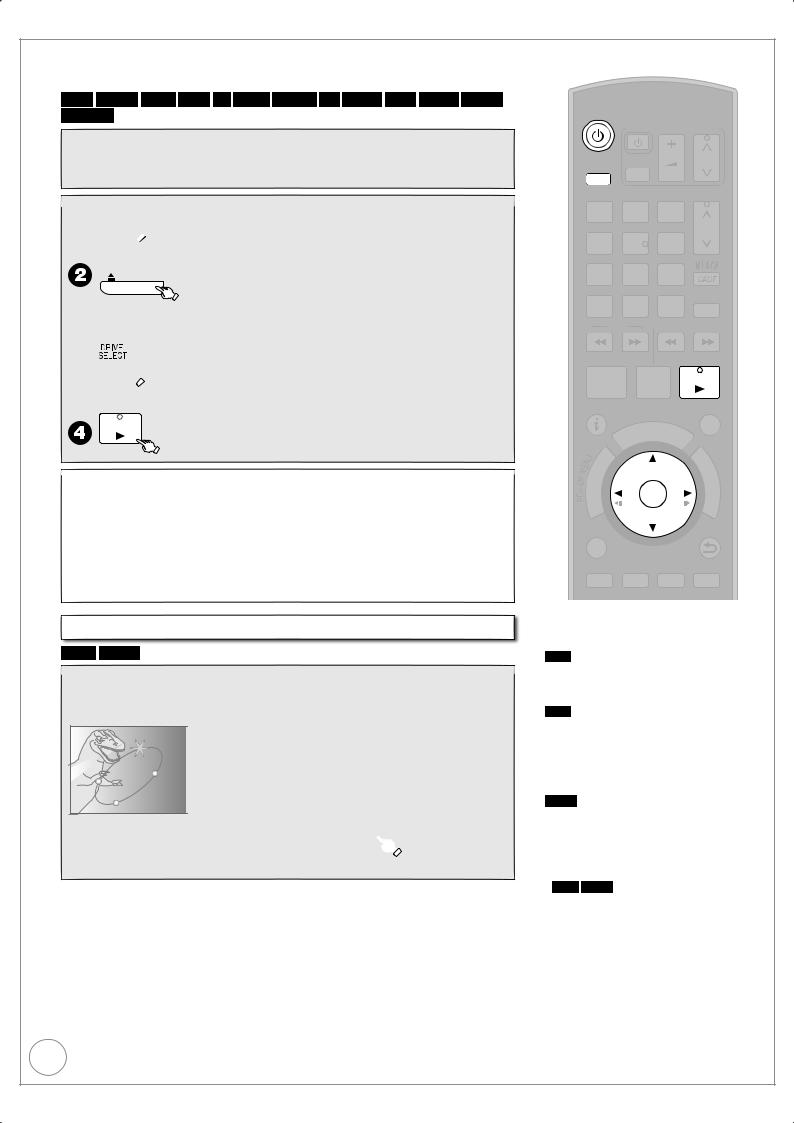
Playback
Refer to “Advanced Playback” ( 45 to 47) for detailed information.
HDD BD-RE BD-R RAM -R -R DL -RW(V) +R +R DL +RW BD-V DVD-V -RW(VR)
Preparation:
Turn on the television and select the video input terminal that this unit is connected to.

 to turn the unit on.
to turn the unit on.
If you use a disc
OPEN/CLOSE
to open the tray (Button located on front of the unit).
–Insert a disc ( 117) and press [; OPEN/CLOSE] again to close the tray.

 a few times to select the HDD or BD drive.
a few times to select the HDD or BD drive.
– Select “BD” for any discs.
PLAY/x1.3
Stopping Play |
Pausing Play |
Press [g]. |
Press [h]. |
–The stopped position is memorized. – Press again to restart play.
(Resume play function )
This operation may not work depending on a disc or the position where it was stopped.
Menu screens on the TV
BD-V DVD-V
Generally, menu screens that appear on the TV may be navigated as follows:
e. g.,
DVDTOP MENU
 Play
Play
Subtitles
Chapter List
Trailer
DINOSAUR
e, r, w, q to select an item, then 
You can sometimes use the numbered buttons to select an item.
26
TV
DRIVE |
|
|
|
VOL |
CH |
|||||||
SELECT |
AV |
|
|
|
|
|||||||
|
|
|
|
|
|
|
|
|
PAGE |
|||
1 |
|
|
|
|
2abc |
|
|
|
||||
|
|
|
|
3def |
||||||||
4 |
|
|
|
|
5 |
|
|
6 |
|
CH |
||
|
|
|
|
|
|
|
|
|||||
|
ghi |
jkl |
|
mno |
||||||||
|
p |
8tuv |
|
w |
|
|||||||
7qrs |
9xyz |
|||||||||||
DEL |
0 |
|
|
INPUT |
MANUAL SKIP |
|||||||
|
|
SELECT |
|
|||||||||
|
|
|
|
SKIP |
SLOW/SEARCH |
|||||||
|
|
|
|
|
PLAY/x1.3 |
|||||||
|
|
|
|
|
||||||||
|
STOP PAUSE |
|||||||||||
|
|
|
|
|
|
|
|
|
|
EXIT |
||
STATUS |
|
|
|
|
|
|
||||||
|
|
|
|
|
|
|
|
I |
|
|
|
|
|
|
|
|
|
|
GUDE |
|
|||||
|
|
|
O |
R |
|
|
|
|
|
|
F |
|
|
|
T |
|
|
|
|
|
|
|
|
U |
|
|
|
|
|
|
|
|
|
|
|
|
||
|
|
|
|
|
|
|
|
|
|
|
C |
|
|
A |
|
|
|
|
|
|
|
|
|
T |
|
IG |
|
|
|
|
|
|
|
|
|
|
N |
|
|
|
|
|
|
|
|
|
|
|
I |
||
V |
|
|
|
|
|
|
|
|
|
|
O |
|
A |
|
|
|
|
|
|
|
|
|
|
N |
|
N |
|
|
|
|
|
|
|
|
|
|
||
T |
|
|
|
|
|
OK |
M |
|||||
E |
|
|
|
|
|
|||||||
C |
|
|
|
|
|
|
|
|
|
|
E |
|
D |
|
|
|
|
|
|
|
|
|
N |
||
R |
|
|
|
|
|
|
|
|
|
|
U |
|
I |
|
|
|
|
|
|
|
|
|
|
||
OPTION |
|
|
|
|
|
|
BACK/ |
|||||
|
|
|
|
|
|
RETURN |
||||||
|
|
|
|
|
|
TIME SLIP |
CREATE |
|||||
|
|
|
|
|
|
CHAPTER |
||||||
REC |
REC MODE |
EXTLINK DIRECTTVREC |
||||||||||
Tips
To display Pop-up Menu
BD-V
During play
Press [DIRECT NAVIGATOR].
To display Top Menu
BD-V
While playing
1.Press [OPTION].
2.Press [e, r] to select “Top Menu”, then press [OK].
While stopped
Press [DIRECT NAVIGATOR].
DVD-V
1.Press [OPTION].
2.Press [e, r] to select “Top Menu” , then press [OK].
Notes
•BD-V DVD-V Playback starts from the point specified by the disc.
•Depending on the disc type, playing may
automatically start without pressing [q]
(PLAY).
•The unit takes some time to read the disc before play starts.
•Discs continue to rotate while menus
are displayed. Press [g] when you finish to preserve the unit’s motor and your television screen.
•If “5” appears on the TV, the operation is prohibited by the unit or disc.
RQT9430

Recording Television Programmes HDD
Refer to “Important Notes for Recording” ( 33 to 34) and “Advanced Recording” ( 35 to 38) for detailed information on recording.
This operation will only record to HDD in DR mode.
Preparation:
Turn on the television and select the video input terminal that this unit is connected to.

 to turn the unit on.
to turn the unit on.
a few times and select the HDD drive.
a few times and select “freesat” or “Other  Sat.”, then
Sat.”, then 

 to select desired channel.
to select desired channel.
–To select with the numbered buttons
( 24 for freesat, 25 for other satellite services)
–To record 2 programmes simultaneously. ( 36)

 to start recording.
to start recording.
–When [* REC] is pressed while a drive other than the HDD is selected, it will automatically switch to HDD and start the recording.
TV
DRIVE |
|
|
|
|
VOL |
CH |
|||||||
SELECT |
AV |
|
|
|
|
||||||||
|
|
|
|
|
|
|
|
|
PAGE |
||||
1 |
|
|
|
|
2abc |
|
|
|
|||||
|
|
|
|
3def |
|||||||||
4 |
|
|
|
|
5 |
|
|
|
6 |
|
CH |
||
|
|
|
|
|
|
|
|
|
|||||
|
ghi |
jkl |
|
mno |
|||||||||
|
p |
8tuv |
|
w |
|
||||||||
7qrs |
9xyz |
||||||||||||
DEL |
0 |
|
|
|
INPUT |
MANUAL SKIP |
|||||||
|
|
|
SELECT |
|
|||||||||
|
|
|
|
SKIP |
SLOW/SEARCH |
||||||||
|
|
|
|
|
|
PLAY/x1.3 |
|||||||
|
|
|
|
|
|
||||||||
|
STOP |
PAUSE |
|||||||||||
|
|
|
|
|
|
|
|
|
|
|
EXIT |
||
STATUS |
|
|
|
|
|
|
|
||||||
|
|
|
|
|
|
|
|
I |
|
|
|
|
|
|
|
|
|
|
|
GUDE |
|
||||||
|
|
|
O |
R |
|
|
|
|
|
|
|
F |
|
|
|
T |
|
|
|
|
|
|
|
|
|
U |
|
|
|
|
|
|
|
|
|
|
|
|
|
||
|
|
|
|
|
|
|
|
|
|
|
|
C |
|
|
A |
|
|
|
|
|
|
|
|
|
|
T |
|
IG |
|
|
|
|
|
|
|
|
|
|
|
N |
|
|
|
|
|
|
|
|
|
|
|
|
I |
||
V |
|
|
|
|
|
|
|
|
|
|
|
O |
|
A |
|
|
|
|
|
|
|
|
|
|
|
N |
|
N |
|
|
|
|
|
|
|
|
|
|
|
||
T |
|
|
|
|
|
OK |
|
|
|
M |
|||
E |
|
|
|
|
|
|
|
|
|||||
C |
|
|
|
|
|
|
|
|
|
|
|
E |
|
D |
|
|
|
|
|
|
|
|
|
|
N |
||
R |
|
|
|
|
|
|
|
|
|
|
|
U |
|
I |
|
|
|
|
|
|
|
|
|
|
|
||
OPTION |
|
|
|
|
|
|
|
BACK/ |
|||||
|
|
|
|
|
|
|
RETURN |
||||||
Pausing Recording |
Stopping Recording |
|
TIME SLIP CHAPTER |
|
|
|
CREATE |
Press [h]. |
Press [g]. |
REC |
REC MODE EXTLINK DIRECTTVREC |
– Press again to restart recording. |
|
||
|
|
|
|
(The title is not divided.) |
|
TEXT |
STTL DISPLAY PROG/CHECK |
Basic Operations
27
RQT9430

Timer Recording Using the TV Guide (freesat) HDD
Various function with freesat
This unit has a function that enables timer recordings to be controlled by the signal sent from
the broadcaster. “Guide Link”, “Series recording” ( 40), and “Split Programme” are available. “Guide Link” — If you set a timer recording from the TV Guide, the recording’s
start and stop times can be controlled by the broadcaster, e.g. delayed start. This is indicated by “Guide Link” in the Timer Recording screen in step 
( 29).
“Series Timer Recording” — You can record all the episodes of a series by setting just
one timer recording ( 40).
“Split Programme” — If a programme is separated into 2 or more parts by some other programmes e.g. news, this unit pauses recording during the gap.
This is indicated by “Split” in the Timer Recording screen in step  ( 29).
( 29).
When setting timer from the 1st split programme, other parts of the programme will be automatically
set and indicated by the timer icon on the TV Guide, but not shown on the timer recording list.
If the signal is not sent correctly, the recording may lack the beginning or the ending part of the programmes.
In order to make the timer recording work successfully, we recommend you set the start time earlier and the end time later by some minutes, up to a maximum of 10 minutes for Guide Link to function.
e.g. When you set the timer recording for a programme that will start at 10:00 and end at 11:00, set “9:58” and “11:05” in step  ( 29).
( 29).
These functions are available for freesat channels only. Use “Manual timer recording” ( 39) to timer record Other Sat. channels.
This operation will only record to HDD in DR mode.
Preparation:
•Turn on the television and select the video input terminal that this unit is connected to.
•Turn on this unit.
•Confirm that the clock on the unit’s display is set to the correct time.

 a few times and select “freesat”, then
a few times and select “freesat”, then 
–The channel genre selection screen appears.
 e, r, w, q to select the desired genre, then
e, r, w, q to select the desired genre, then 
– The TV Guide list appears.
Channel Genre Selection
All Channels |
Regional |
Entertainment |
Favourites |
News & Sport |
|
Movies |
|
Lifestyle |
|
Music |
|
Children |
|
Special Interest |
|
Radio |
|
Shopping |
|
Gaming & Dating |
|
OK |
|
|
|
|
|
|
|
RETURN |
|
|
|
|
|
|
|
|
TV Guide: Landscape |
|
WED 19/08/2009 13:30 |
||||
|
|
|
|
|
|
||
WED 19th |
|
|
All Types |
All Channels |
|
||
12:00-20:00 HD BBC HD Preview |
|
|
|
|
|
||
Time: |
14:00 |
14:30 |
15:00 |
15:30 |
|
16:00 |
|
108 BBC HD |
BBC HD Preview |
|
|
|
|
|
|
113 ITV2 |
Red Cap |
Red Cap |
|
Red Cap |
|
|
|
114 ITV2+1 |
Love USA |
News Show |
|
News Show |
|
|
|
115 ITV3 |
100 Sheep Dream |
USO |
Blue Wave |
Great A |
|||
116 ITV3+1 |
Heartbeat |
|
100 Sheep Dream |
|
In the |
|
|
117 ITV4 |
UFO |
|
Hot Wave |
|
Used Car |
||
120 Channel4 |
Behind me |
Black House |
|
Crowntown |
|
Deal |
|
Select Channel |
|
|
|
|
Page Up |
|
|
OK |
Info |
|
|
CH |
|||
Select Programme |
Portrait/Landscape |
|
|
Page Down |
|
||
RETURN |
GUIDE |
|
|
|
|
|
|
|
|
|
|
|
|
|
|
|
|
+24 hours |
Prog. Type |
Channel Genre |
|||
 e, r, w, q to select the desired programme, then
e, r, w, q to select the desired programme, then 

–To jump back 24 hours, press the “Red” button.
You can only jump back to the current date and past information cannot be viewed.
–To jump ahead 24 hours, press the “Green” button to jump ahead by one day.
–To display channels sorted in prog. type, press the “Yellow” button.
–To display channels sorted in channel genre, press the “Blue” button.
28
TV
DRIVE |
|
|
|
VOL |
CH |
|||||||
SELECT |
AV |
|
|
|
|
|||||||
|
|
|
|
|
|
|
|
|
PAGE |
|||
1 |
|
|
|
|
2abc |
|
|
|
||||
|
|
|
|
3def |
||||||||
4 |
|
|
|
|
5 |
|
|
6 |
|
CH |
||
|
|
|
|
|
|
|
|
|||||
|
ghi |
jkl |
|
mno |
||||||||
|
p |
8tuv |
|
w |
|
|||||||
7qrs |
9xyz |
|||||||||||
DEL |
0 |
|
|
INPUT |
MANUAL SKIP |
|||||||
|
|
SELECT |
|
|||||||||
|
|
|
|
SKIP |
SLOW/SEARCH |
|||||||
|
|
|
|
|
PLAY/x1.3 |
|||||||
|
|
|
|
|
||||||||
|
STOP PAUSE |
|||||||||||
|
|
|
|
|
|
|
|
|
|
EXIT |
||
STATUS |
|
|
|
|
|
|
||||||
|
|
|
|
|
|
|
|
I |
|
|
|
|
|
|
|
|
|
|
GUDE |
|
|||||
|
|
|
O |
R |
|
|
|
|
|
|
F |
|
|
|
T |
|
|
|
|
|
|
|
|
U |
|
|
|
|
|
|
|
|
|
|
|
|
||
|
|
|
|
|
|
|
|
|
|
|
C |
|
|
A |
|
|
|
|
|
|
|
|
|
T |
|
IG |
|
|
|
|
|
|
|
|
|
|
N |
|
|
|
|
|
|
|
|
|
|
|
I |
||
V |
|
|
|
|
|
|
|
|
|
|
O |
|
A |
|
|
|
|
|
|
|
|
|
|
N |
|
N |
|
|
|
|
|
|
|
|
|
|
||
T |
|
|
|
|
|
OK |
M |
|||||
E |
|
|
|
|
|
|||||||
C |
|
|
|
|
|
|
|
|
|
|
E |
|
D |
|
|
|
|
|
|
|
|
|
N |
||
R |
|
|
|
|
|
|
|
|
|
|
U |
|
I |
|
|
|
|
|
|
|
|
|
|||
|
|
|
|
|
|
|
|
|
|
|||
OPTION |
|
|
|
|
|
|
BACK/ |
|||||
|
|
|
|
|
|
RETURN |
||||||
|
|
|
|
|
|
TIME SLIP |
CREATE |
|||||
|
|
|
|
|
|
CHAPTER |
||||||
REC |
REC MODE |
EXTLINK DIRECTTVREC |
||||||||||
Tips
To check programmes for which you set the timer recording ( 41)
To cancel a timer recording programming
Timer icon
1.Press [e, r, w, q] to select the programme (the timer icon is displayed), then press [OK].
2.While “Delete” is selected, press [OK].
3.Press [w, q] to select “Yes”, then press
[OK].
– The timer icon disappears.
To cancel a series timer recording programme ( 40, Series recording)
RQT9430

 e, r to select “Single Timer Rec.”, then
e, r to select “Single Timer Rec.”, then 
– If “Series Timer Rec.” can be selected on the Selection Screen, refer to “Series recording” ( 40)
e.g., |
|
|
|
|
|
|
|
|
|
|
|
|
|
|
||
Selection Screen |
WED 19/08/2009 13:30 |
Timer Recording |
Remain HDD |
30:30 DR |
|
WED 19/08/2009 8:59 |
||||||||||
|
|
|
|
|
|
|
|
|
|
|
|
|
|
|
|
|
|
|
|
Millions |
View |
|
|
Channel Day/Date |
Start |
Stop |
Drive |
Mode |
|||||
|
|
|
Single Timer Rec. |
|
||||||||||||
|
|
|
|
|
|
121 WED19/08 |
13:10 |
13:50 |
HDD |
DR |
||||||
|
|
|
4000 FilmFour |
Series Timer Rec. |
|
|
|
|
|
|
|
|
|
|
|
|
|
|
|
Movie |
Delete |
|
|
|
[Prog.Name] |
BBC News at One |
|
Input Name |
|||||
|
|
|
WED 19/08/2009 |
|
|
|
|
BBS 1 CI |
|
|
|
|
|
(Guide Link) |
|
|
|
|
|
13:00 - 15:10 |
|
|
|
|
Genre: News |
|
|
|
|
|
|
|
|
|
|
|
|
|
|
|
|
National and international news from the BBC, followed by Wather. |
||||||||
|
|
|
|
Series Info |
|
|
|
|
|
|
|
|
|
|
|
|
|
|
|
OK |
|
|
|
|
|
|
|
|
|
|
|
|
|
|
|
|
|
|
|
|
|
OK |
|
|
|
|
|
|
|
|
|
|
|
RETURN |
|
|
|
|
RETURN |
|
|
|
|
|
|
|
|
|
|
|
|
|
|
|
|
|
|
|
|
|
|
|
|
|
|
|
|
|
|
|
|
|
|
|
|
|
|
|
|
|
|
(Guide Link) : Guide Link ( 28) (Series) : Series recording ( 40) is set.
(Split) : The programme is split in two or more parts by other programmes. This unit pauses recording during the gap between the parts of the programme.
This screen may not appear depending on the programme.
–The selection screen appears if there are both SD and HD
programmes when you select the programme, go to  ( below, Recording the ITV HD, etc. programme)
( below, Recording the ITV HD, etc. programme)
Confirm the programme (start and end time) by TV magazine, etc. and correct if necessary using e, r, w, q, then 






Timer icon 





–The timer icon is displayed when the settings are stored and the timer programme is on.
–“z” lights on the unit’s display to indicate timer recording standby has been activated.
–Repeat steps  –
–  to programme other recordings.
to programme other recordings.
–Press [^] to turn the unit off.
“Guide Link” will not be displayed and will not function under the following conditions.
–Timer programmes set manually ( 39).
–Timer programmes set from the TV Guide are modified or start/stop time changed by more than 10 minutes from original time.
–Timer programmes set from the TV Guide with the start time modified to later time or the stop time modified to earlier time than the original time.
Recording the ITV HD, etc. programme
When ITV programme is also broadcast, the unit offers to select HD/SD programme based on the signal sent from the broadcaster.
You can record the ITV HD programme using this unit.
After performing steps  –
–  to select a programme ( 28)
to select a programme ( 28)
 e, r to select “Single Timer Rec.”, then
e, r to select “Single Timer Rec.”, then
Selection Screen |
MON 09/03/2009 22:45 |
|||
|
|
|
|
|
|
Little League Champion |
View |
|
|
|
Single Timer Rec. |
|
||
|
|
|
||
|
103 ITV1 Wales |
Series Timer Rec. |
|
|
|
Sport |
Delete |
|
|
|
TUE 10/03/2009 |
|
|
|
|
19:30 - 22:00 |
|
|
|
|
|
Series Info |
|
|
|
OK |
|
|
|
|
RETURN |
|
|
|
|
|
|
|
|
 e, r to select the HD programme for recording, then
e, r to select the HD programme for recording, then 
– This screen will only appear if there is an |
|
|
|
|
|
|
Programme Selection |
MON 09/03/2009 22:45 |
|||||
HD broadcast of the programme. |
The same programme in High Definition picture quality exists. |
|||||
|
Please choose programme and set the timer recording. |
|||||
|
|
Channel |
Schedule |
|
Contents |
|
|
|
ITV1 Wales |
10/03 TUE |
...Southpaws Action from Anfield of the |
||
|
|
19:30 - 22:00 |
second leg of the first knock-out round... |
|||
|
|
|
10/03 TUE |
...Southpaws Action from Anfield of the |
||
|
|
HD |
|
|||
|
|
|
|
19:30 - 22:00 |
second leg of the first knock-out round... |
|
|
|
|
|
|
|
|
 OK
OK

 RETURN
RETURN

 to go to step
to go to step  ( above).
( above).
Notes
•You cannot display the TV Guide when you select “Other Sat.” on step  .
.
•The TV Guide list is not displayed immediately after initial tuning is done.
•The TV Guide system will not work if the clock is not set correctly.
•If “NTSC” has been selected for “TV
System” ( 104), the TV Guide system cannot be used.
•If you set a timer recording that will overlap with other timer recordings, the
“Overlapped Timer Recording” screen appears to help you resolve the overlapping.
Follow the on-screen instructions.
•TV Guide will disappear automatically when you do not operate this unit more than 5 minutes.
Basic Operations
Tips
To set the series timer recording with ITV HD programme, etc.
Select “Series Timer Rec.” in step  . ( 40, Series recording)
. ( 40, Series recording)
29
RQT9430
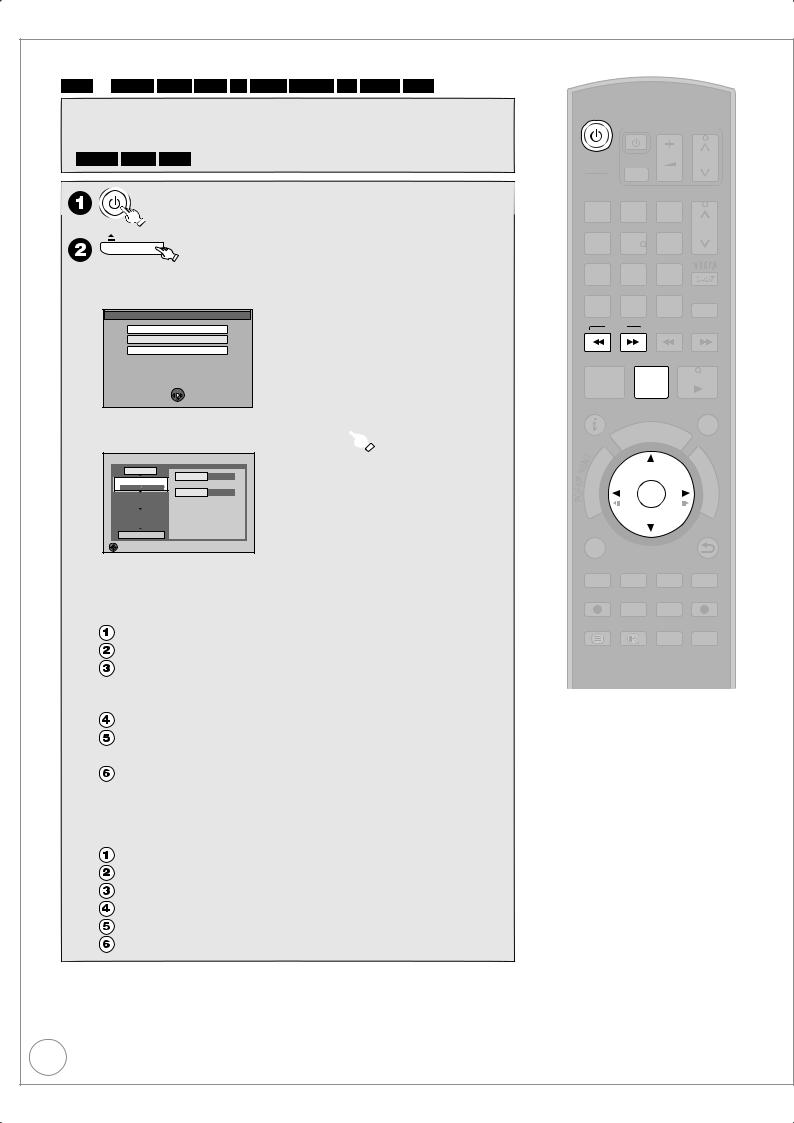
Copying Titles
HDD p BD-RE BD-R RAM -R -R DL -RW(V) +R +R DL +RW
Preparation:
•Turn on the television and select the video input terminal that this unit is connected to.
•BD-RE BD-R RAM If the disc is protected, release protection ( 94).
to turn the unit on.
OPEN/CLOSE
to open the tray (Button located on front of the unit).
–Insert a disc ( 117) and press [; OPEN/CLOSE] again to close the tray.
e.g.,
DVD-RAM
Play
Copy
Format Disc
DVD-RAM is inserted.
 OK
OK
 RETURN
RETURN
 e, r to select “Copy”, then
e, r to select “Copy”, then 
Copy |
|
|
|
|
Cancel All |
HDD |
|
|
|
Source |
|
1 |
Copy Direction |
|
|
HDD |
BD/DVD |
|
|
|
|
Destination |
BD/DVD |
2 |
Copy Mode |
|
|
VIDEO High Speed |
|
Information of the copy destination |
|
|
|
|
– DVD-RAM |
3 |
Create List |
– Copy restricted title can be |
|
0 |
|
||
|
|
|
copied on to disc |
Start Copying
Select the copy direction.
 RETURN
RETURN
 Set the copy direction.
Set the copy direction.
– If you are not going to change the copy direction, press [r] ( step  ).
).
Press [e, r] to select “Copy Direction”, then press [q].
Press [e, r] to select “Source”, then press [OK].
Press [e, r] to select “HDD”, then press [OK].
If you select “HDD”, “Destination” is automatically set to “BD/DVD”.
Press [e, r] to select “Destination”, then press [OK].
Press [e, r] to select “BD/DVD”, then press [OK].
The same drive as the copy source cannot be selected.
Press [w] to confirm.
 Set the recording mode.
Set the recording mode.
– If you are not going to change the recording mode, press [r] twice ( step  ).
).
Press [e, r] to select “Copy Mode”, then press [q].
Press [e, r] to select “Format”, then press [OK].
Press [e, r] to select “VIDEO”, then press [OK].
Press [e, r] to select “Recording Mode”, then press [OK].
Press [e, r] to select the mode, then press [OK]. Press [w] to confirm.
30
TV
DRIVE |
|
|
|
VOL |
CH |
|||||||
SELECT |
AV |
|
|
|
|
|||||||
|
|
|
|
|
|
3def |
PAGE |
|||||
1 |
|
|
|
|
2abc |
|||||||
|
|
|
|
CH |
||||||||
4 |
|
|
|
|
5 |
|
|
6 |
|
|||
|
|
|
|
|
|
|
|
|||||
|
ghi |
jkl |
|
mno |
|
|||||||
|
p |
8tuv |
|
w |
|
|||||||
7qrs |
9xyz |
|
||||||||||
DEL |
0 |
|
|
INPUT |
MANUAL SKIP |
|||||||
|
|
SELECT |
|
|||||||||
|
|
|
|
SKIP |
SLOW/SEARCH |
|||||||
|
|
|
|
|
||||||||
|
|
|
|
|
||||||||
|
STOP PAUSE PLAY/x1.3 |
|||||||||||
|
|
|
|
|
|
|
|
|
|
EXIT |
||
STATUS |
|
|
|
|
|
|
||||||
|
|
|
|
|
|
|
|
I |
|
|
|
|
|
|
|
|
|
|
GUDE |
|
|||||
|
|
|
O |
R |
|
|
|
|
|
|
F |
|
|
|
T |
|
|
|
|
|
|
|
|
U |
|
|
|
|
|
|
|
|
|
|
|
|
||
|
|
|
|
|
|
|
|
|
|
|
C |
|
|
A |
|
|
|
|
|
|
|
|
|
T |
|
IG |
|
|
|
|
|
|
|
|
|
|
N |
|
|
|
|
|
|
|
|
|
|
|
I |
||
V |
|
|
|
|
|
|
|
|
|
|
O |
|
A |
|
|
|
|
|
|
|
|
|
|
N |
|
N |
|
|
|
|
|
|
|
|
|
|
||
T |
|
|
|
|
|
OK |
M |
|||||
E |
|
|
|
|
|
|||||||
C |
|
|
|
|
|
|
|
|
|
|
E |
|
D |
|
|
|
|
|
|
|
|
|
N |
||
R |
|
|
|
|
|
|
|
|
|
|
U |
|
I |
|
|
|
|
|
|
|
|
|
|
||
OPTION |
|
|
|
|
|
|
BACK/ |
|||||
|
|
|
|
|
|
RETURN |
||||||
|
|
|
|
|
|
TIME SLIP |
CREATE |
|
||||
|
|
|
|
|
|
CHAPTER |
|
|||||
REC |
REC MODE |
EXTLINK DIRECTTVREC |
||||||||||
TEXT |
STTL |
DISPLAY |
PROG/CHECK |
|||||||||
RQT9430
