Motorola C117 Owner's Manual
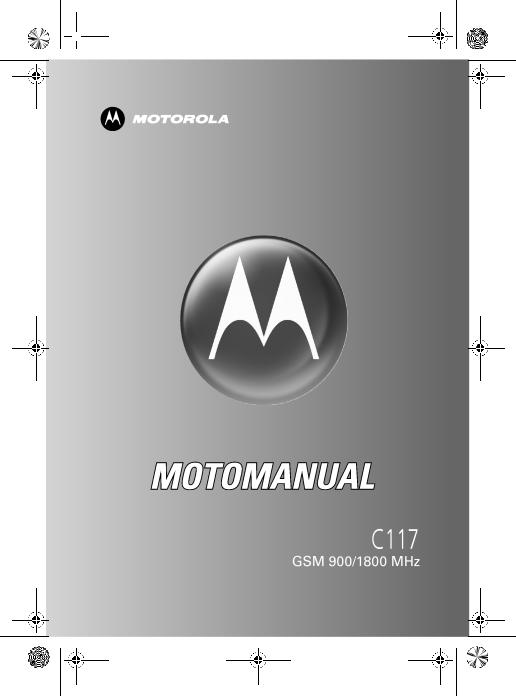
 C117.book Page 1 Wednesday, June 29, 2005 4:28 PM
C117.book Page 1 Wednesday, June 29, 2005 4:28 PM
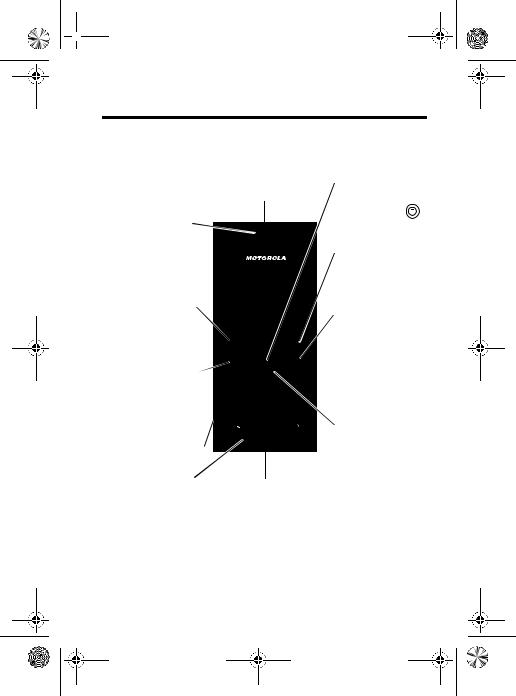
 C117.book Page 1 Wednesday, June 29, 2005 4:28 PM
C117.book Page 1 Wednesday, June 29, 2005 4:28 PM
Welcome
.
|
Antenna |
|
|
Enclosed on the top- |
Menu Key |
|
back of the phone. |
Open a menu |
Ear Piece |
|
when you see |
|
in the display. |
|
Listen to your |
|
|
voice calls and |
|
Right Soft Key |
messages. |
|
Perform functions |
|
|
identified by right |
Left Soft Key |
|
display prompt. |
|
Power/End Key |
|
Perform functions |
|
|
|
Press & hold to |
|
identified by left |
|
|
|
turn on/off the |
|
display prompt. |
|
|
|
phone. |
|
|
|
|
Send/Answer Key |
|
Press & release |
Make and answer |
|
to end phone |
calls. Press in idle |
|
calls, exit menu |
screen to see the |
|
system. |
recent dialed calls. |
|
Navigation Key |
Headset Connector |
C117 |
Up and down to |
scroll through |
||
|
|
|
Port |
|
lists, left and right |
Microphone |
Power Connector Port |
to set volume.. |
|
Insert charger. |
|
Note: The above illustration is for reference only. There may be slight differences between the appearances of handset and keys and contents of display used in this manual and those of your handset. Please refer to your handset for actuality.
1

 C117.book Page 2 Wednesday, June 29, 2005 4:28 PM
C117.book Page 2 Wednesday, June 29, 2005 4:28 PM
Mobile Devices Business (852)2506-3888 (Hong Kong) www.motorola.com.hk (Hong Kong)
MOTOROLA and the Stylized M Logo are registered in the US Patent & Trademark Office. The Bluetooth trademarks are owned by their proprietor and used by Motorola, Inc. under license. Java and all other Java-based marks are trademarks or registered trademarks of Sun Microsystems, Inc. in the U.S. and other countries. All other product or service names are the property of their respective owners.
© Motorola, Inc. 2005.
Software Copyright Notice
The Motorola products described in this manual may include copyrighted Motorola and third-party software stored in semiconductor memories or other media. Laws in the United States and other countries preserve for Motorola and third-party software providers certain exclusive rights for copyrighted software, such as the exclusive rights to distribute or reproduce the copyrighted software. Accordingly, any copyrighted software contained in the Motorola products may not be modified, reverse-engineered, distributed, or reproduced in any manner to the extent allowed by law. Furthermore, the purchase of the Motorola products shall not be deemed to grant either directly or by implication, estoppel, or otherwise, any license under the copyrights, patents, or patent applications of Motorola or any third-party software provider, except for the normal, non-exclusive, royalty-free license to use that arises by operation of law in the sale of a product.
While Products specifications and features may be subject to change without notice, we are making every possible effort to ensure that user manuals are updated on a regular basis to reflect product functionality revisions. However, in the unlikely event that your manual version does not fully reflect the core functionality of your product, please let us know. You may also be able to access up-to-date versions of our manuals from our Motorola web site, at http:/ /www.motorola.com.hk.
Certain mobile phone features are dependent on the capabilities and settings of your service providerís network. Additionally, certain features may not be activated by your service provider, and/or the provider's network settings may
2
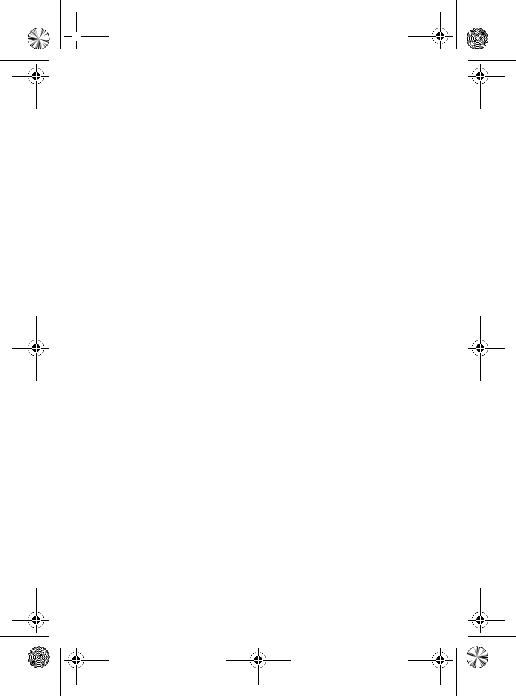
 C117.book Page 3 Wednesday, June 29, 2005 4:28 PM
C117.book Page 3 Wednesday, June 29, 2005 4:28 PM
limit the featureís functionality. Always contact your service provider about feature availability and functionality. All features, functionality, and other product specifications, as well as the information contained in this user's guide are based upon the latest available information and are believed to be accurate at the time of printing. Motorola reserves the right to change or modify any information or specifications without notice or obligation.
Manual number: SJJN7125
3
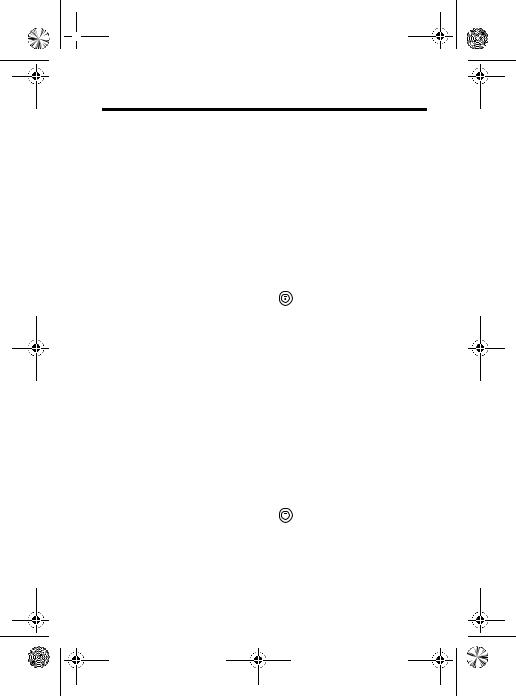
 C117.book Page 4 Wednesday, June 29, 2005 4:28 PM
C117.book Page 4 Wednesday, June 29, 2005 4:28 PM
Troubleshooting - Read First
If your phone does not seem to work properly, look here first. If you still need help, see “Troubleshooting” in your phone user guide.
Phone Automatic Power On/Off
Question: My phone powers off automatically while in standby mode. What should I do when this happens?
Answer: This phone has an automatic power on/off feature that automatically turns on/off the phone’s power at specific times. To access this feature:
Find the Feature |
> Settings > Other Settings |
|
> Initial Setup |
|
> Power on/off |
Changing the Time on the Phone’s Clock
Question: My phone’s clock is incorrect during normal use. How can I change it?
Answer: The phone’s system clock is reset whenever you remove the battery. This will cause the clock to display the incorrect time the next time you turn on the phone’s power.
Whenever you replace the battery and turn on the phone’s power, be sure to enter the correct time and date:
Find the Feature |
> Settings > Other Settings |
|
> Initial Setup |
|
> Time and Date |
4
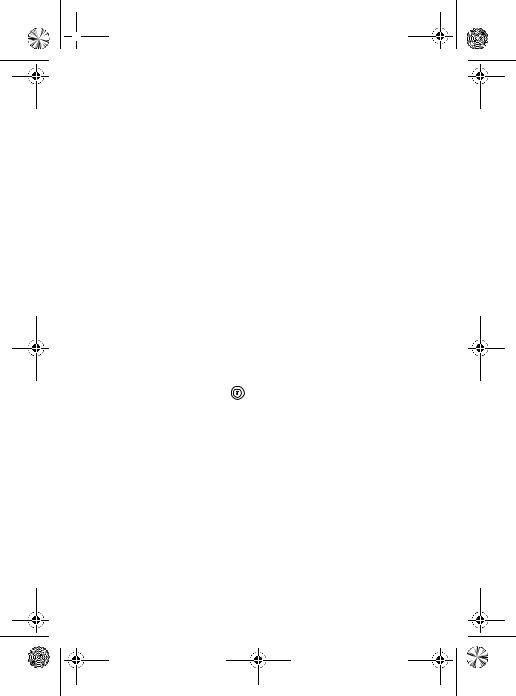
 C117.book Page 5 Wednesday, June 29, 2005 4:28 PM
C117.book Page 5 Wednesday, June 29, 2005 4:28 PM
Storing Phone Numbers in Phone Memory
Question: I cannot store the phone numbers in phone memory, why?
Answer: Storing phone numbers in phone memory is not a feature of this phone. You can store phone numbers only on your SIM card.
Using the Send/End Key on the Headset
Question: When I use the headset with my phone, nothing happens when I press the Send/End key on the headset. Why?
Answer: The phone does not support the Send/End key function on the headset.
No Backlight on the Display
Question: During phone operation, why don’t I see a backlight on the display?
Answer: The Backlight may be set to Off. To view and/or change the backlight setting:
Find the Feature |
> Settings > Other Settings |
|
> Initial Setup |
|
> Backlight |
No Incoming Call Ring Tone
Question: Why don’t I hear a ring tone for incoming calls or messages?
Answer: Check volume setting by pressing "Right" and "Left" position of the Navigation Key.
5
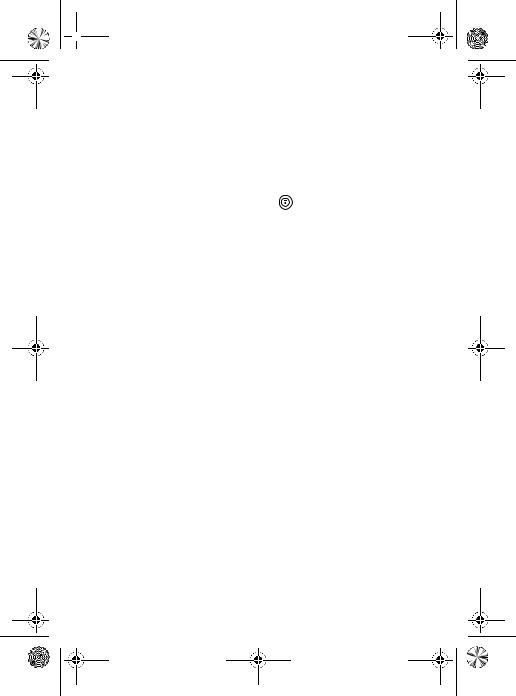
 C117.book Page 6 Wednesday, June 29, 2005 4:28 PM
C117.book Page 6 Wednesday, June 29, 2005 4:28 PM
No Service
Question: Why does the phone display no service?
Answer: Each service provider operates at a certain frequency band. Call service provider for the frequency band that they operate. Make sure your phone's band selection setting matches that frequency band.
Find the Feature |
> Settings > Other Settings |
|
> Network |
|
> Band Selection |
Note: This feature depends on carrier's setting, you might not see this feature in your phone.
6
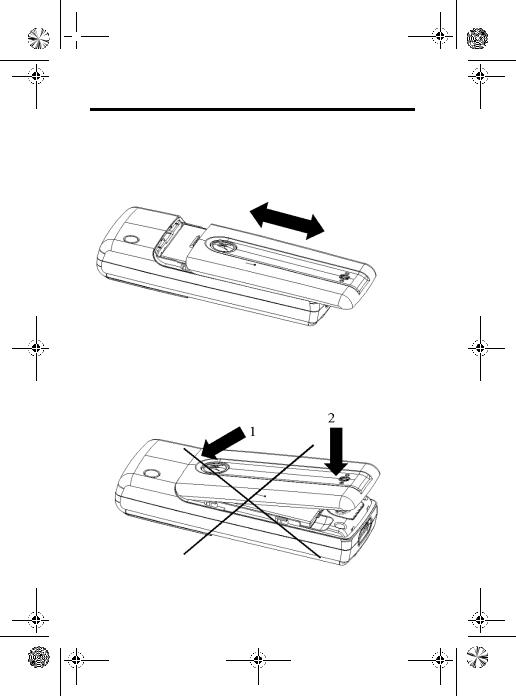
 C117.book Page 7 Wednesday, June 29, 2005 4:28 PM
C117.book Page 7 Wednesday, June 29, 2005 4:28 PM
Attaching the Battery Door
To attach the battery door, slide in the door and push the door down to lock it.
Do not close the battery door as shown on the C117 phone illustration below. Otherwise, you may break it.
7

 C117.book Page 8 Wednesday, June 29, 2005 4:28 PM
C117.book Page 8 Wednesday, June 29, 2005 4:28 PM
Contents
Troubleshooting - Read First . . . . . . . . . . . . . . . . . . . . . . 4 Menu Map . . . . . . . . . . . . . . . . . . . . . . . . . . . . . . . . . . . . . 11 Safety and General Information . . . . . . . . . . . . . . . . . . . 13 Caring for the Environment by Recycling . . . . . . . . . . . 20
Getting Started . . . . . . . . . . . . . . . . . . . . . . . . . . . . . . . . . 22
Package Content . . . . . . . . . . . . . . . . . . . . . . . . . . . . . . 22 About This Manual . . . . . . . . . . . . . . . . . . . . . . . . . . . . . 22 Assembling Battery Door . . . . . . . . . . . . . . . . . . . . . . . . 23 Changing Your SIM Card and Battery . . . . . . . . . . . . . . 24 Charging Your Phone . . . . . . . . . . . . . . . . . . . . . . . . . . . 24 Turning On/Off Your Phone . . . . . . . . . . . . . . . . . . . . . . 24
Learning to Use Your Phone . . . . . . . . . . . . . . . . . . . . . . 25
Adjusting the Volume . . . . . . . . . . . . . . . . . . . . . . . . . . . 25 Making and Answering Calls. . . . . . . . . . . . . . . . . . . . . . 25 Symbols on the Screen. . . . . . . . . . . . . . . . . . . . . . . . . . 26 Using the Menu. . . . . . . . . . . . . . . . . . . . . . . . . . . . . . . . 27 Setting Up Your Phone . . . . . . . . . . . . . . . . . . . . . . . . . . 29 Entering Text. . . . . . . . . . . . . . . . . . . . . . . . . . . . . . . . . . 33
Calling Features . . . . . . . . . . . . . . . . . . . . . . . . . . . . . . . . 35
Displaying Your Phone Number . . . . . . . . . . . . . . . . . . . 35 Redialing a Number . . . . . . . . . . . . . . . . . . . . . . . . . . . . 35 Using My Caller ID . . . . . . . . . . . . . . . . . . . . . . . . . . . . . 36 Terminating an Incoming Call . . . . . . . . . . . . . . . . . . . . . 36 Dialing an Emergency Number. . . . . . . . . . . . . . . . . . . . 36 Dialing International Numbers. . . . . . . . . . . . . . . . . . . . . 37 Inserting Special Characters into Dialing Sequences. . . 37 Viewing the Received Calls or Dialed Calls List . . . . . . . 38 Returning an Unanswered Call. . . . . . . . . . . . . . . . . . . . 41
8
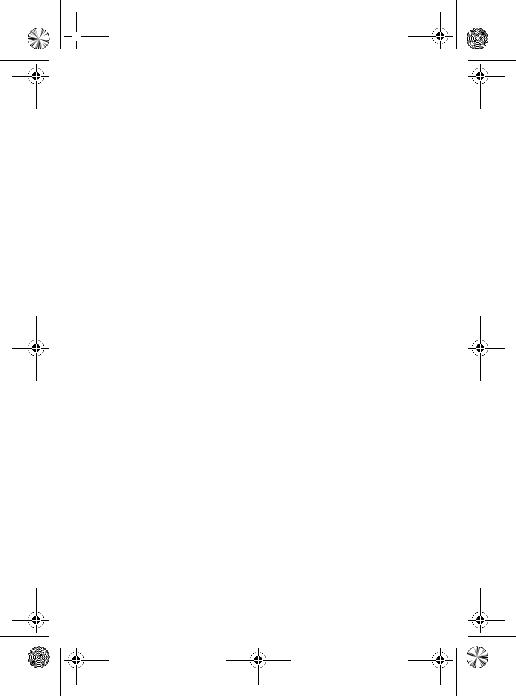
 C117.book Page 9 Wednesday, June 29, 2005 4:28 PM
C117.book Page 9 Wednesday, June 29, 2005 4:28 PM
Entering Numbers in the Notepad. . . . . . . . . . . . . . . . . 41 Attaching a Number. . . . . . . . . . . . . . . . . . . . . . . . . . . . 42 Using Voicemail. . . . . . . . . . . . . . . . . . . . . . . . . . . . . . . 43 Speed Dialing . . . . . . . . . . . . . . . . . . . . . . . . . . . . . . . . 44 One-Touch Dialing . . . . . . . . . . . . . . . . . . . . . . . . . . . . 45 Quick Dialing . . . . . . . . . . . . . . . . . . . . . . . . . . . . . . . . . 45 Using Call Waiting. . . . . . . . . . . . . . . . . . . . . . . . . . . . . 46 Forwarding a Call . . . . . . . . . . . . . . . . . . . . . . . . . . . . . 47 Conference Calls. . . . . . . . . . . . . . . . . . . . . . . . . . . . . . 48 Barring a Call. . . . . . . . . . . . . . . . . . . . . . . . . . . . . . . . . 49 Putting a Call on Hold . . . . . . . . . . . . . . . . . . . . . . . . . . 50 Lock/ Unlock the Keypad. . . . . . . . . . . . . . . . . . . . . . . . 50
Messages. . . . . . . . . . . . . . . . . . . . . . . . . . . . . . . . . . . . . 51
Sending Messages . . . . . . . . . . . . . . . . . . . . . . . . . . . . 51 Viewing Message Status. . . . . . . . . . . . . . . . . . . . . . . . 53 Receiving and Reading Messages . . . . . . . . . . . . . . . . 53 Replying to Messages. . . . . . . . . . . . . . . . . . . . . . . . . . 54 Locking or Deleting a Text Message. . . . . . . . . . . . . . . 54
Phonebook . . . . . . . . . . . . . . . . . . . . . . . . . . . . . . . . . . . 56
Storing a Phonebook Entry . . . . . . . . . . . . . . . . . . . . . . 56 Dialing a Phonebook Entry . . . . . . . . . . . . . . . . . . . . . . 58 Editing a Phonebook Entry . . . . . . . . . . . . . . . . . . . . . . 59 Sorting and Copying Phonebook Entries . . . . . . . . . . . 60 Checking Capacity . . . . . . . . . . . . . . . . . . . . . . . . . . . . 61
Personalizing Your Phone . . . . . . . . . . . . . . . . . . . . . . . 62
Customizing Menus. . . . . . . . . . . . . . . . . . . . . . . . . . . . 62 Redefining Soft Keys. . . . . . . . . . . . . . . . . . . . . . . . . . . 63 Selecting a Different Language. . . . . . . . . . . . . . . . . . . 63 Using MyMenu . . . . . . . . . . . . . . . . . . . . . . . . . . . . . . . 64
Getting More Out of Your Phone. . . . . . . . . . . . . . . . . . 66
Dialing Options . . . . . . . . . . . . . . . . . . . . . . . . . . . . . . . 66
9
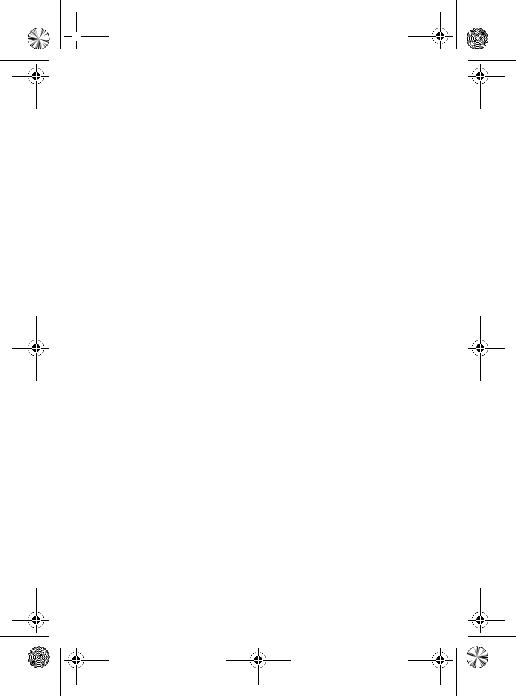
 C117.book Page 10 Wednesday, June 29, 2005 4:28 PM
C117.book Page 10 Wednesday, June 29, 2005 4:28 PM
Managing Your Calls. . . . . . . . . . . . . . . . . . . . . . . . . . . . 67
Monitoring Phone Use . . . . . . . . . . . . . . . . . . . . . . . . . . 68
Network Features . . . . . . . . . . . . . . . . . . . . . . . . . . . . . . 71
Personal Organizer Features. . . . . . . . . . . . . . . . . . . . . . 73
Alarm Clock. . . . . . . . . . . . . . . . . . . . . . . . . . . . . . . . . . . 73
Calculator . . . . . . . . . . . . . . . . . . . . . . . . . . . . . . . . . . . . 74
Converting Currency. . . . . . . . . . . . . . . . . . . . . . . . . . . . 74
Security . . . . . . . . . . . . . . . . . . . . . . . . . . . . . . . . . . . . . . . 75
Locking and Unlocking Your Phone . . . . . . . . . . . . . . . . 75
Changing Your Unlock Code . . . . . . . . . . . . . . . . . . . . . 77
Protecting the SIM Card . . . . . . . . . . . . . . . . . . . . . . . . . 78
Games . . . . . . . . . . . . . . . . . . . . . . . . . . . . . . . . . . . . . . . . 79
Troubleshooting . . . . . . . . . . . . . . . . . . . . . . . . . . . . . . . . 80
Specific Absorption Rate Data . . . . . . . . . . . . . . . . . . . . 87
Note: The functions available on this handset may vary in different regions and nations. Please contact your local customer service centres, agencies or retailers if you have any question about the handset functions. Motorola reserves all rights to revise and change this user's manual without obligation to notify any person of such revisions or changes.
10
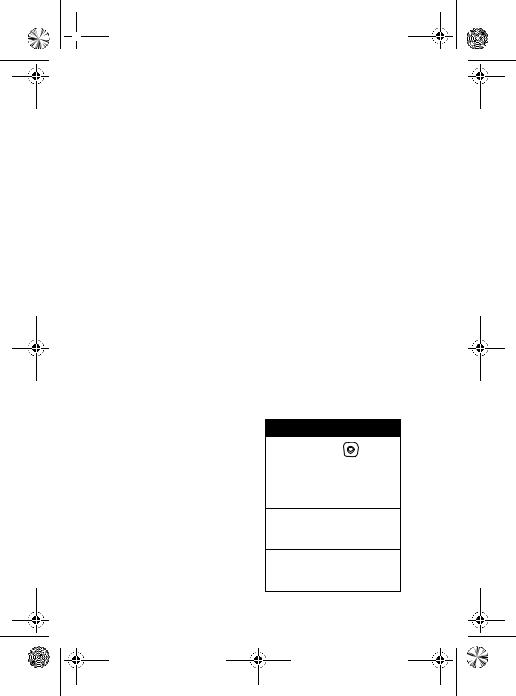
 C117.book Page 11 Wednesday, June 29, 2005 4:28 PM
C117.book Page 11 Wednesday, June 29, 2005 4:28 PM
Menu Map
Main Menu
•Messages
•Phonebook
•Recent Calls
•Games
•MyMenu
•Ring Styles
•Alarm Clock
•Settings (refer to next page)
•More
•Quick Dial *
•SIM Applications *
Note:
The Main Menu above represents the standard phone menu layout. You or your service provider may have changed the order of the menu layout or changed the feature names. Not all features may be available for all users.
*Indicates network or subscriptionfeatures
11
Shortcut
In idle, press 

 up or
up or
down to access phonebook, right or left to adjust volume.
Go to Dialed Calls: press  .
.
Exit the menu system: press  .
.
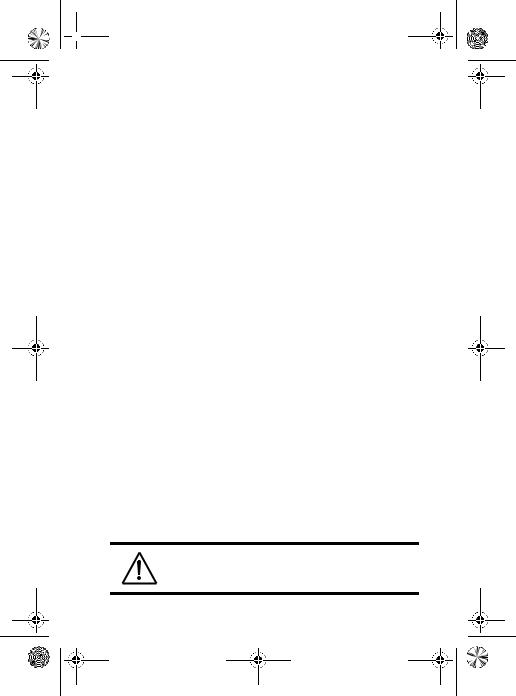
 C117.book Page 12 Wednesday, June 29, 2005 4:28 PM
C117.book Page 12 Wednesday, June 29, 2005 4:28 PM
Settings Menu
• |
Call Forward |
• Other Settings |
|||
|
• |
Voice Calls |
• |
Personalize |
|
|
• |
Cancel All |
|
• |
Main Menu |
• |
• |
Forward Status |
|
• |
Keys |
Phone Status |
|
• |
Greeting |
||
|
• My Tel. Numbers * |
|
• |
Quick Dial * |
|
|
• |
Active Line * |
• |
Initial Setup |
|
|
• |
Battery Meter |
|
• |
Time and Date |
|
• |
Credit Info/Available * |
|
• |
Power on/off + |
• |
• |
User Accounts * |
|
• |
1-Touch Dial |
In-Call Setup |
|
• |
Backlight |
||
|
• |
In-Call Timer |
|
• |
Scroll |
|
• Call Cost Setup * |
|
• |
Animation |
|
|
• |
My Caller ID |
|
• |
Language |
|
• |
Answer Options |
|
• |
Battery Save |
• |
• |
Call Waiting |
|
• |
Contrast |
Security |
|
• |
DTMF |
||
|
• |
Phone Lock |
|
• |
Master Reset |
|
• |
Lock Keypad |
• |
Network |
|
|
• |
Fixed Dial |
|
• |
New Network |
|
• |
Call Barring |
|
• |
Network Setup |
|
• |
SIM PIN |
|
• |
Avail. Networks |
|
• |
New Passwords |
|
• |
My Network List |
|
• Show/ Hide Private Entries * |
|
• |
Service Tone |
|
|
|
|
|
• |
Call Drop Tone |
|
|
|
|
• |
Band Selection* |
|
|
|
• |
Headset |
|
|
|
|
|
• |
Auto Answer |
* Indicates network or subscription-dependent features.
+This function allows you to have your phone automatically turned on and off at specified times, helping you save battery life.
Be sure to turn off the power on/off feature when traveling on an airplane or in other situations where the use of the mobile phone is prohibited.
12
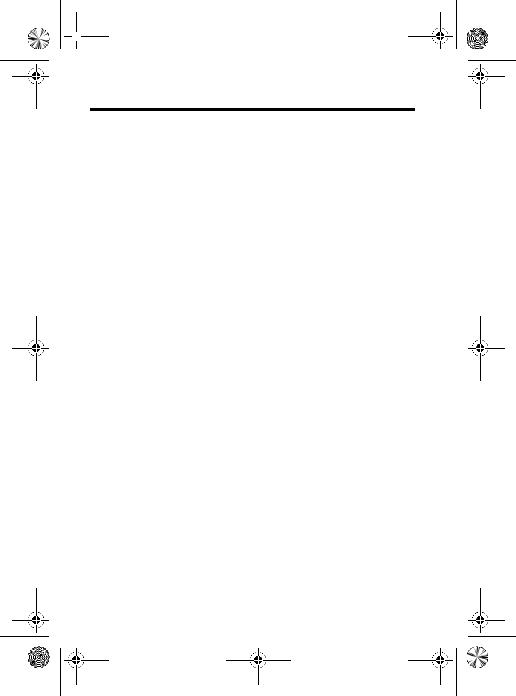
 C117.book Page 13 Wednesday, June 29, 2005 4:28 PM
C117.book Page 13 Wednesday, June 29, 2005 4:28 PM
Safety and General Information
IMPORTANT INFORMATION ON SAFE AND EFFICIENT OPERATION. READ THIS INFORMATION BEFORE USING
YOUR PHONE.1
Exposure To Radio Frequency (RF) Energy
Your phone contains a transmitter and a receiver. When it is ON, it receives and transmits RF energy. When you communicate with your phone, the system handling your call controls the power level at which your phone transmits.
Your Motorola phone is designed to comply with local regulatory requirements in your country concerning exposure of human beings to RF energy.
Operational Precautions
To assure optimal phone performance and make sure human exposure to RF energy is within the guidelines set forth in the relevant standards, always adhere to the following instructions.
External Antenna Care
If your phone has an external antenna, use only the supplied or Motorola-approved replacement antenna. Unauthorised antennas, modifications, or attachments could damage the phone and/or may result in non-compliance with local regulatory requirements in your country.
Do NOT hold the external antenna when the phone is IN USE. Holding the external antenna affects call quality and may cause the phone to operate at a higher power level than needed.
Phone Operation
When placing or receiving a phone call, hold your phone as you would a wireline phone.
13
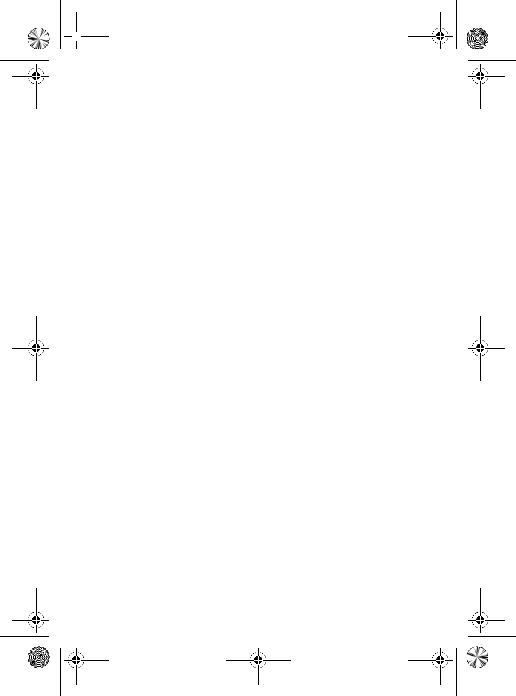
 C117.book Page 14 Wednesday, June 29, 2005 4:28 PM
C117.book Page 14 Wednesday, June 29, 2005 4:28 PM
Body-Worn Operation: Voice Communication
To maintain compliance with RF energy exposure guidelines, if you wear a phone on your body when transmitting voice communications, always place the phone in a Motorola-supplied or approved clip, holder, holster, case, or body harness for this phone, if available. Use of accessories not approved by Motorola may exceed RF energy exposure guidelines.
If you do not use one of the body-worn accessories approved or supplied by Motorola, and are not using the phone held in the normal use position, ensure the phone and its antenna are at least 2.5 centimeters (1 inch) from your body when transmitting.
Data Operation
When using any data feature of the phone, with or without an accessory cable, position the phone and its antenna at least 2.5 centimeters (1 inch) from your body.
Approved Accessories
Use of accessories not approved by Motorola, including but not limited to batteries , antennas, and convertible covers may cause your phone to exceed RF energy exposure guidelines. For a list of approved Motorola accessories, visit our website at www.motorola.com.
RF Energy Interference/Compatibility
Note: Nearly every electronic device is susceptible to RF energy interference from external sources if inadequately shielded, designed, or otherwise configured for RF energy compatibility. In some circumstances your phone may cause interference.
Note: This device complies with Part 15 of the FCC Rules. Operation is subject to the following two conditions: (1) this device may not cause harmful interference, and (2) this device must accept any interference received, including interference that may cause undesired operation.
14

 C117.book Page 15 Wednesday, June 29, 2005 4:28 PM
C117.book Page 15 Wednesday, June 29, 2005 4:28 PM
Facilities
Turn off your phone in any facility where posted notices instruct you to do so. These facilities may include hospitals or health care facilities that may be using equipment that is sensitive to external RF energy.
Aircraft
Turn off your wireless device whenever instructed to do so by airline staff. If your device offers a flight mode or similar feature, consult airline staff about use in flight. If your device offers a feature that automatically turns on the phone, then turn off this feature before boarding an airplane or entering an area where the use of wireless devices is restricted.
Medical Devices
Pacemakers
Pacemaker manufacturers recommend that a minimum separation of 15 centimeters (6 inches) be maintained between a handheld wireless phone and a pacemaker.
Persons with pacemakers should:
•ALWAYS keep the phone more than 15 centimeters (6 inches) from your pacemaker when the phone is turned ON.
•NOT carry the phone in the breast pocket.
•Use the ear opposite the pacemaker to minimise the potential for interference.
•Turn OFF the phone immediately if you have any reason to suspect that interference is taking place.
Hearing Aids
Some digital wireless phones may interfere with some hearing aids. In the event of such interference, you may want to consult your hearing aid manufacturer to discuss alternatives.
Other Medical Devices
If you use any other personal medical device, consult the manufacturer of your device to determine if it is adequately
15
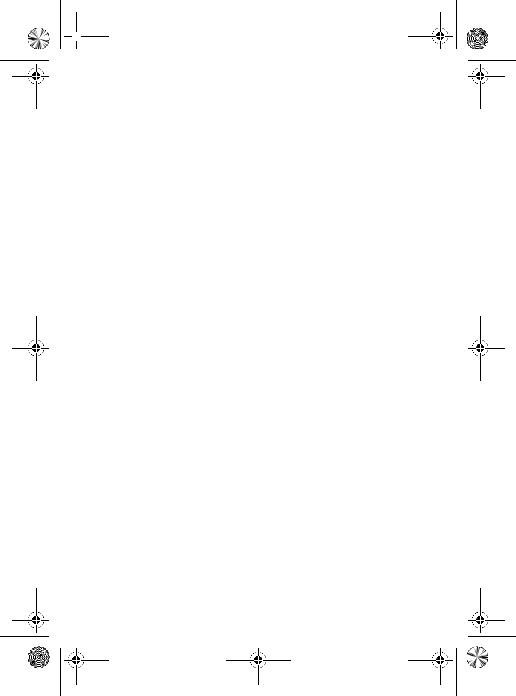
 C117.book Page 16 Wednesday, June 29, 2005 4:28 PM
C117.book Page 16 Wednesday, June 29, 2005 4:28 PM
shielded from RF energy. Your GP may be able to assist you in obtaining this information.
Use While Driving
Check the laws and regulations on the use of phones in the area where you drive. Always obey them.
When using your phone while driving, please:
•Give full attention to driving and to the road.Using a phone may be distracting in certain circumstances. Discontinue a call if you can't concentrate on driving.
•Use hands-free operation, if available.
•Pull off the road and park before making or answering a call if driving conditions so require.
Responsible driving best practices can be found at the Motorola website: www.motorola.com/callsmart.
Operational Warnings
For Vehicles With an Air Bag
Do not place a phone in the area over an air bag or in the air bag deployment area. Air bags inflate with great force. If a phone is placed in the air bag deployment area and the air bag inflates, the phone may be propelled with great force and cause serious injury to occupants of the vehicle.
Gas or Petrol Stations
Obey all posted signs with respect to the use of radio equipment in gas or petrol stations. Turn off your wireless device if instructed by authorized staff.
Potentially Explosive Atmospheres
Turn off your phone prior to entering any area with a potentially
explosive atmosphere.Do not remove, install, or charge batteries in such areas. Sparks in a potentially explosive atmosphere can cause an explosion or fire resulting in bodily injury or even death.
16
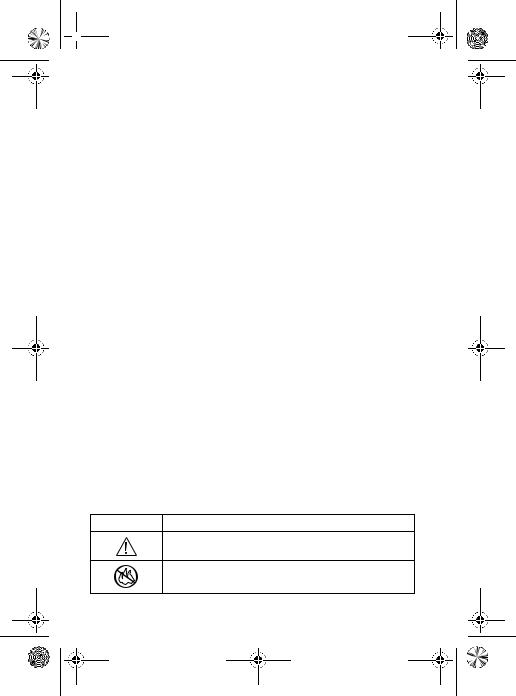
 C117.book Page 17 Wednesday, June 29, 2005 4:28 PM
C117.book Page 17 Wednesday, June 29, 2005 4:28 PM
Note: The areas with potentially explosive atmospheres referred to above include fueling areas such as below decks on boats, fuel or chemical transfer or storage facilities, areas where the air contains chemicals or particles, such as grain, dust, or metal powders.
Areas with potentially explosive atmospheres are often but not always posted.
Blasting Caps and Areas
To avoid possible interference with blasting operations, turn OFF your phone when you are near electrical blasting caps, in a blasting area, or in areas posted “Turn off electronic devices.” Obey all signs and instructions.
Damaged Products
If your phone or battery has been submerged in water, punctured, or subjected to a severe fall, do not use it until you take it to a Motorola Authorized Service Center to determine if it has been damaged. Do not attempt to dry it with an external heat source, such as a microwave oven.
Batteries and Chargers
Batteries can cause property damage and/or bodily injury such as burns if a conductive material such as jewelry, keys, or beaded chains touch exposed terminals. The conductive material may complete an electrical circuit (short circuit) and become hot. Take care when handling a charged battery, particularly when placing it inside a pocket, purse, or other container with metal objects. Use
only Motorola OriginalTM batteries and chargers.
Caution: To avoid risk of personal injury, do not dispose of your battery in a fire.
Your battery, charger, or phone may contain symbols, defined as follows:
Symbol Definition
Important safety information will follow.
Your battery or phone should not be disposed of in a fire.
17
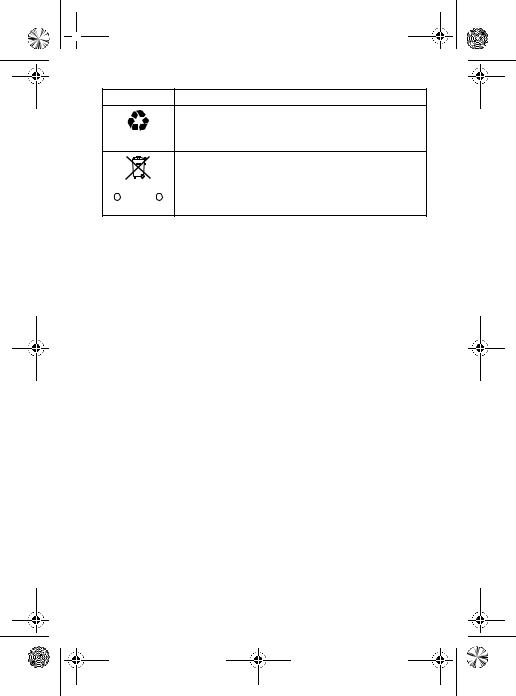
 C117.book Page 18 Wednesday, June 29, 2005 4:28 PM
C117.book Page 18 Wednesday, June 29, 2005 4:28 PM
Symbol Definition
Your battery or phone may require recycling in accordance with local laws. Contact your local regulatory authorities for more information.
Your battery or phone should not be thrown in the trash.
|
|
|
|
|
|
|
|
Your phone contains an internal lithium ion |
|
|
|
LiIon BATT |
|
|
|
|
|
|
|
|
|
|||||
|
|
|
|
|
|
|
|
battery. |
|
|
|
|
|
|
|
|
Choking Hazards
Your phone or its accessories may include detachable parts, which may present a choking hazard to small children. Keep your phone and its accessories away from small children.
Seizures/Blackouts
Some people may be susceptible to epileptic seizures or blackouts when exposed to flashing lights, such as when watching television or playing video games. These seizures or blackouts may occur even if a person never had a previous seizure or blackout.
If you have experienced seizures or blackouts, or if you have a family history of such occurrences, please consult with your doctor before playing video games on your phone or enabling a flashinglights feature on your phone. (The flashing-light feature is not available on all products.)
Parents should monitor their children's use of video game or other features that incorporate flashing lights on the phones. All persons should discontinue use and consult a doctor if any of the following symptoms occur: convulsion, eye or muscle twitching, loss of awareness, involuntary movements, or disorientation.
To limit the likelihood of such symptoms, please take the following safety precautions:
•Do not play or use a flashing-lights feature if you are tired or need sleep.
•Take a minimum of a 15-minute break hourly.
18
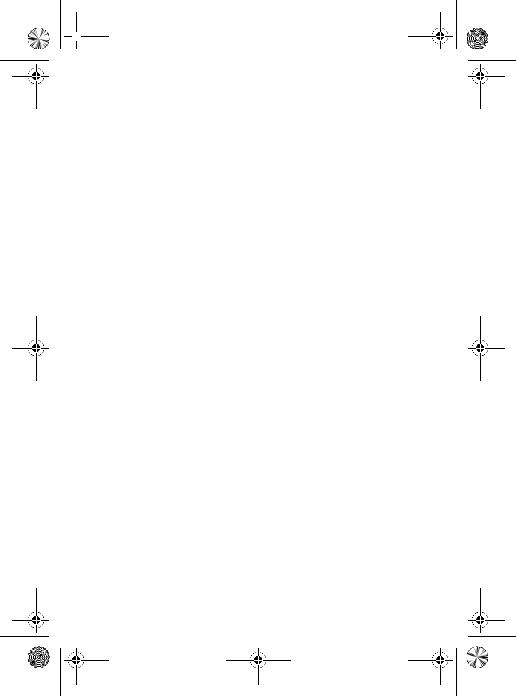
 C117.book Page 19 Wednesday, June 29, 2005 4:28 PM
C117.book Page 19 Wednesday, June 29, 2005 4:28 PM
•Play in a room in which all lights are on.
•Play at the farthest distance possible from the screen.
Repetitive Motion Injuries
When you repetitively perform actions such as pressing keys or entering finger-written characters, you may experience occasional discomfort in your hands, arms, shoulders, neck, or other parts of your body. Follow these instructions to avoid problems such as tendonitis, carpal tunnel syndrome, or other musculoskeletal disorders:
•Take a minimum 15-minute break every hour of game playing.
•If your hands, wrists, or arms become tired or sore while playing, stop and rest for several hours before playing again.
•If you continue to have sore hands, wrists, or arms during or after play, stop playing and see a doctor.
1.The information provided in this document supersedes the general safety information in user’s guides published prior to January 28, 2005.
19
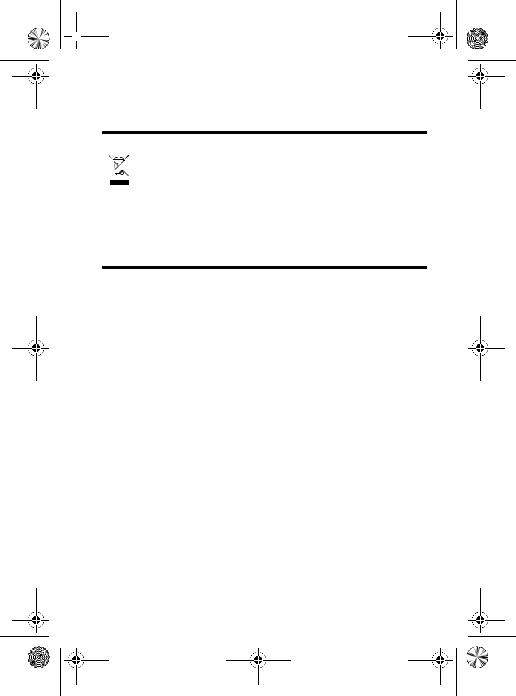
 C117.book Page 20 Wednesday, June 29, 2005 4:28 PM
C117.book Page 20 Wednesday, June 29, 2005 4:28 PM
Caring for the Environment by Recycling
When you see this symbol on a Motorola product, do not dispose the product with household waste.
Recycling Mobile Phones and
Accessories
Do not dispose of mobile phones or electrical accessories, such as chargers or headsets, with your household waste. In some countries or regions, collection systems are set up to handle electrical and electronic waste items. Contact your regional authorities for more details. If collection systems aren’t available, return unwanted mobile phones or electrical accessories to any Motorola Approved Service Centre in your region.
20
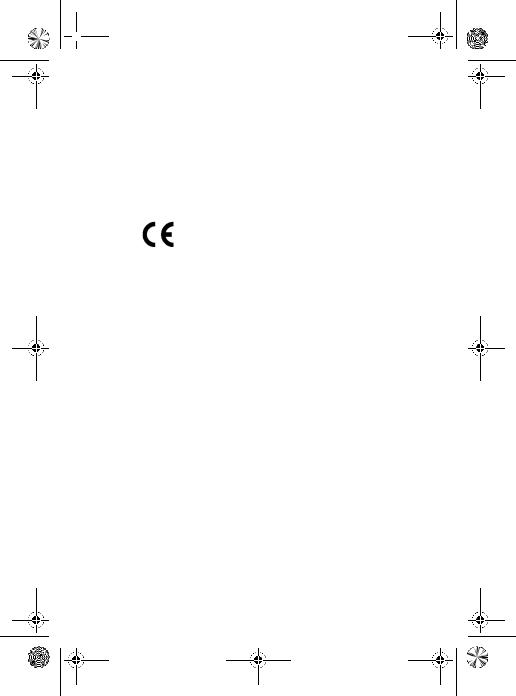
 C117.book Page 21 Wednesday, June 29, 2005 4:28 PM
C117.book Page 21 Wednesday, June 29, 2005 4:28 PM
European Union Directives Conformance Statement
Hereby, Motorola declares that this product is in compliance with
•The essential requirements and other relevant provisions of Directive 1999/5/EC
•All other relevant EU Directives
|
IMEI: 350034/40/394721/9 |
|
|
|
0168 |
|
|
||
|
Approval |
|||
|
|
|
|
Product |
|
Type: MC2-41H14 |
|
|
Number |
|
|
|
||
|
|
|
|
|
The above gives an example of a typical Product Approval Number.
You can view your product's Declaration of Conformity (DoC) to Directive 1999/5/EC (the R&TTE Directive) at www.motorola.com/ rtte - to find your DoC, enter the product Approval Number from your product's label in the "Search" bar on the Web site
21
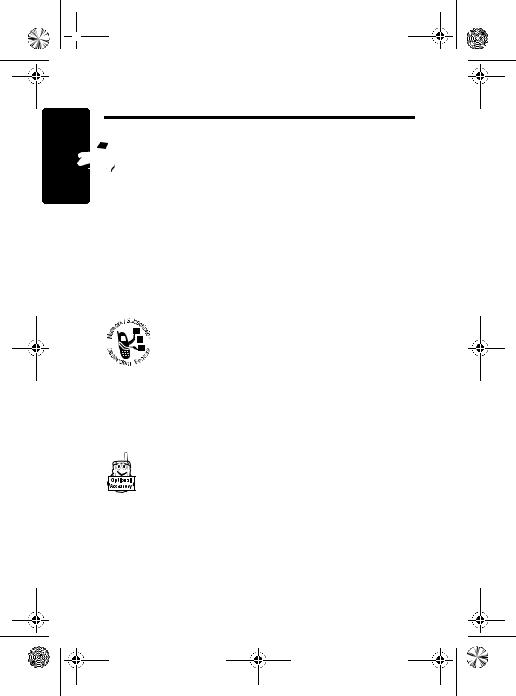
 C117.book Page 22 Wednesday, June 29, 2005 4:28 PM
C117.book Page 22 Wednesday, June 29, 2005 4:28 PM
Getting Started


 Package Content
Package Content
Getting Started
Your wireless phone comes with a replaceable internal battery and is typically equipped with a charger. Other accessory can customize your phone to its maximum performance and portability.
About This Manual
Optional Features
Features marked with this label are optional
network, SIM card, and/or subscription-
dependent features. All service providers in all geographical areas may not offer these
features. Contact your service provider for information about availability.
Optional Accessories
Features marked with this label require the use of an optional Motorola Original™ accessory.
22
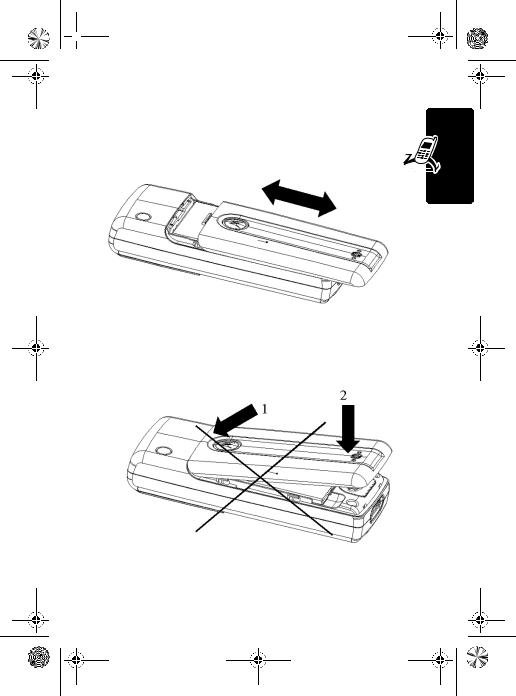
 C117.book Page 23 Wednesday, June 29, 2005 4:28 PM
C117.book Page 23 Wednesday, June 29, 2005 4:28 PM
Assembling Battery Door
When you want to close the Battery Door, please slide in the battery door and push down the door to lock it.
Started Getting
Do not close the Battery Door like this way ; Otherwise, you may break it.
23
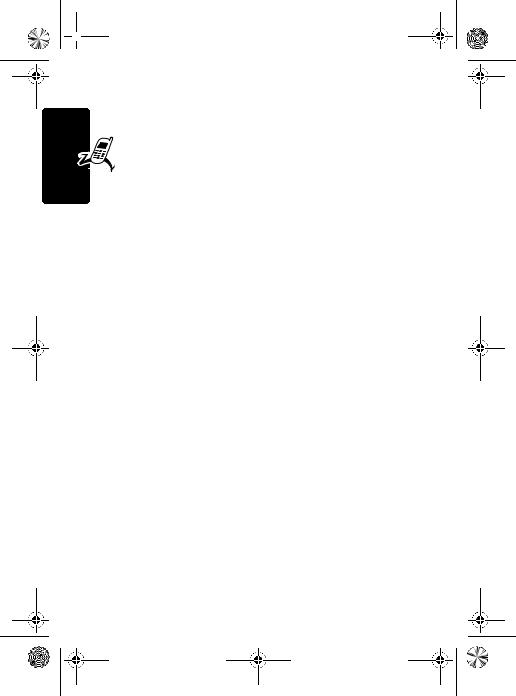
 C117.book Page 24 Wednesday, June 29, 2005 4:28 PM
C117.book Page 24 Wednesday, June 29, 2005 4:28 PM
Getting Started
Changing Your SIM Card and
Battery
Your SIM (Subscriber Identity Module) card contains
your phone number, service details and phonebook/ message memory. It must be installed in your phone by
placing it in the defined SIM card slot on your phone (located on the back of your phone underneath the replaceable battery).
Charging Your Phone
Before using the phone, you need to charge the battery. To ensure better performance of the battery, you may have several full charge/discharge cycles.
To charge your phone, you may plug the travel charger into the right jack on the bottom of your phone. Plug the other end of the travel charger into the appropriate electrical outlet. After the phone is fully charged with a display of Battery Full, you may remove the charger.
Turning On/Off Your Phone
To turn on/off your phone, press and hold  . If necessary, enter your SIM card PIN code and press OK. (Note that after you enter an incorrect code 3 times, your SIM card is disabled and the phone displays SIM Blocked. If necessary, enter your 4-digit code and press OK to unlock your phone. (Note that the default unlock code is set to 1234.)
. If necessary, enter your SIM card PIN code and press OK. (Note that after you enter an incorrect code 3 times, your SIM card is disabled and the phone displays SIM Blocked. If necessary, enter your 4-digit code and press OK to unlock your phone. (Note that the default unlock code is set to 1234.)
24
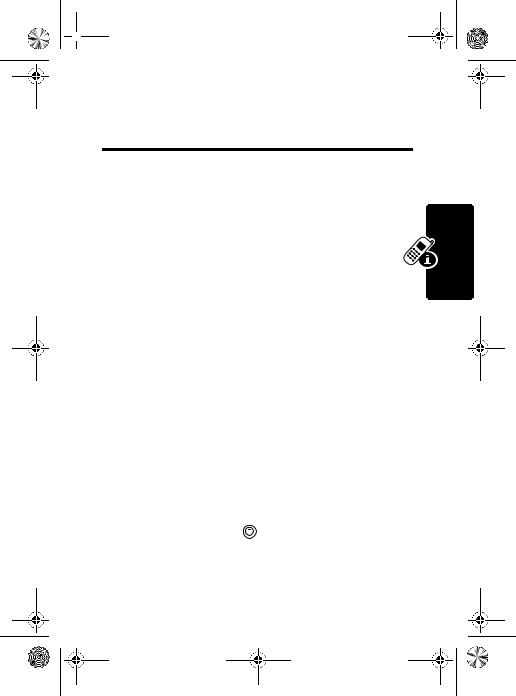
 C117.book Page 25 Wednesday, June 29, 2005 4:28 PM
C117.book Page 25 Wednesday, June 29, 2005 4:28 PM
Learning to Use Your Phone
Adjusting the Volume
When you are in a call, adjust the earpiece speaker volume (if your accessory earpiece allows you to do
so).
When the phone display is in idle, press the navigation key right or left. By press to the very left,
you may mute the phone or turn the phone to the vibrate mode.
Making and Answering Calls
To make a call, you may enter the number with keypad keys. (Press DELETE to erase the last digit, or hold DELETE to erase all digits.) You may press Send key to make the call and End key when the call is done. To make a call from the phonebook, see Phonebook on Page 56.
To answer a call, press the Send/Answer key to receive a call and the End key to end the call. Or, you may apply the any key answer function.
Phone Your Use to Learning
Find the Feature |
> Settings |
>In-Call Setup
>Answer Options
>Multi-key On
25
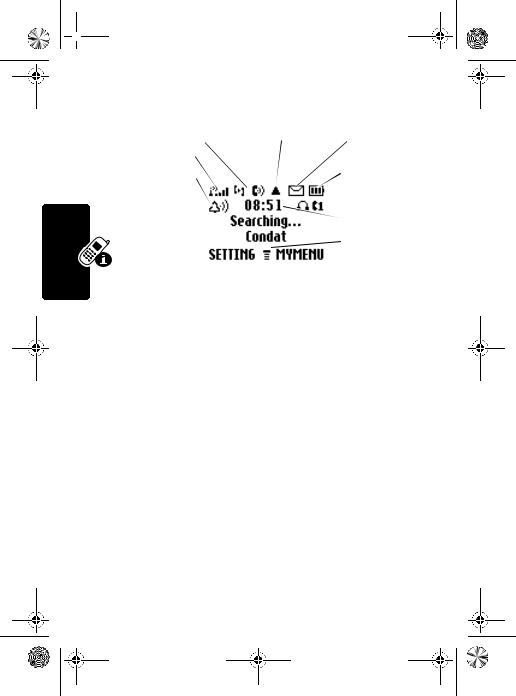
 C117.book Page 26 Wednesday, June 29, 2005 4:28 PM
C117.book Page 26 Wednesday, June 29, 2005 4:28 PM
Learning to Use Your Phone
26
Symbols on the Screen
o Signal |
p In use |
q Roam |
r Message |
|||
Strength |
|
Indicator |
|
Indicator |
Indicator |
|
Indicator |
|
|
|
|
|
] Battery |
n Alert Type |
|
|
|
|
|
|
Indicator |
|
|
|
|
|
Level |
|
|
|
|
|
|
Indicator |
|
|
|
|
|
|
^ Clock |
|
|
|
|
|
|
_ Menu |
|
|
|
|
|
|
Indicator |
|
|
RECENT |
STYLES |
|||
n Alert Type Indicator shows the current selected alert profile. The default alert setting is loud ring.
o Signal Strength Indicator shows the strength of your phone's connection with the network.
p In use Indicator indicates when a call is in progress, and when you have a secure or insecure connection.
q Roam Indicator appears when your phone uses another network system outside your home network.
r Message Indicator appears when you have a new voice or text message waiting.
] Battery Level Indicator shows the amount of charge left in your battery. The more the bars, the greater the charge.
^ Clock displays the real time. See page 29 for setting the Time and Date.
_ Menu Indicator indicates that you may press Main Menu to open the system menu.
