Motorola CS3000 Reference Guide

CS3000 SERIES SCANNER
PRODUCT REFERENCE GUIDE
CS3000 SERIES SCANNER PRODUCT REFERENCE GUIDE
72E-136088-08
Revision A
May 2017

ii CS3000 Series Scanner Product Reference Guide
No part of this publication may be reproduced or used in any form, or by any electrical or mechanical means, without permission in writing. This includes electronic or mechanical means, such as photocopying, recording, or information storage and retrieval systems. The material in this manual is subject to change without notice.
The software is provided strictly on an “as is” basis. All software, including firmware, furnished to the user is on a licensed basis. We grant to the user a non-transferable and non-exclusive license to use each software or firmware program delivered hereunder (licensed program). Except as noted below, such license may not be assigned, sublicensed, or otherwise transferred by the user without our prior written consent. No right to copy a licensed program in whole or in part is granted, except as permitted under copyright law. The user shall not modify, merge, or incorporate any form or portion of a licensed program with other program material, create a derivative work from a licensed program, or use a licensed program in a network without written permission. The user agrees to maintain our copyright notice on the licensed programs delivered hereunder, and to include the same on any authorized copies it makes, in whole or in part. The user agrees not to decompile, disassemble, decode, or reverse engineer any licensed program delivered to the user or any portion thereof.
Zebra reserves the right to make changes to any product to improve reliability, function, or design.
Zebra does not assume any product liability arising out of, or in connection with, the application or use of any product, circuit, or application described herein. No license is granted, either expressly or by implication, estoppel, or otherwise under any patent right or patent, covering or relating to any combination, system, apparatus, machine, material, method, or process in which Zebra products might be used. An implied license exists only for equipment, circuits, and subsystems contained in Zebra products.
Warranty
For the complete hardware product warranty statement, go to: http://www.zebra.com/warranty.

iii
Revision History
Changes to the original manual are listed below:
Change |
Date |
Description |
|
|
|
-01 Rev A |
07/2010 |
Initial release |
|
|
|
-02 Rev A |
10/2010 |
Added Motorola Droid Bluetooth connection example. |
|
|
|
-03 Rev A |
2/2012 |
Replaced specifications with link to specification/data sheet, added battery |
|
|
replacement note, add information for connecting to an iPad. |
|
|
|
-04 Rev A |
2/2013 |
Updated out of range behavior description. |
|
|
|
-05 Rev A |
3/2015 |
Zebra Rebranding |
|
|
|
-06 Rev A |
9/2015 |
Added items to config.ini table: Low Battery Indication and Performance, Protect |
|
|
Toggle, Maximum Bar Code Length; added software download issue to LED |
|
|
Indications, Beeper Indications, and Troubleshooting tables; changed default |
|
|
Beeper Volume to High; added Enable/Disable All Code Types parameter |
|
|
|
-07 Rev A |
2/2017 |
Updated parameter value in reference to Scan Data Transmission Format in |
|
|
Setting Prefixes and Suffixes section, deleted statement after Character |
|
|
Equivalents table |
|
|
|
-08 Rev A |
5/2017 |
Updated MOD 10/MOD 11 to MOD 11/MOD 10; GS1 DataBar-14 to GS1 |
|
|
DataBar Omnidirectional. |
|
|
|

iv CS3000 Series Scanner Product Reference Guide

TABLE OF CONTENTS
Warranty ......................................................................................................................................... |
ii |
Revision History .............................................................................................................................. |
iii |
About This Guide |
|
Introduction ..................................................................................................................................... |
xi |
Product Reference Guide – Start Here ..................................................................................... |
xi |
Chapter Descriptions ...................................................................................................................... |
xi |
Notational Conventions................................................................................................................... |
xii |
Related Documents ........................................................................................................................ |
xiii |
Service Information ......................................................................................................................... |
xiii |
Chapter 1: Getting Started |
|
Introduction .................................................................................................................................... |
1-1 |
Unpacking the Scanner .................................................................................................................. |
1-2 |
The Cradle ..................................................................................................................................... |
1-2 |
Connecting the Cradle ............................................................................................................. |
1-2 |
Charging the Scanner Battery ........................................................................................................ |
1-3 |
Charging via USB Host Cable .................................................................................................. |
1-3 |
Charging via Charging Cradle .................................................................................................. |
1-4 |
Scanner Charging LED ............................................................................................................ |
1-5 |
Connecting to the Host Computer .................................................................................................. |
1-5 |
Batch Connection ..................................................................................................................... |
1-5 |
Bluetooth Connection: Development Options .......................................................................... |
1-5 |
Bluetooth Connection Examples .............................................................................................. |
1-6 |
Numeric Bar Codes for PIN Entry .................................................................................................. |
1-24 |
Configuring the Scanner ................................................................................................................ |
1-25 |
Staging Multiple Scanners ....................................................................................................... |
1-25 |
Editing the Configuration File ................................................................................................... |
1-26 |

vi CS3000 Series Scanner Product Reference Guide
Chapter 2: Scanning |
|
Introduction .................................................................................................................................... |
2-1 |
Scanning ........................................................................................................................................ |
2-1 |
Deleting Bar Codes .................................................................................................................. |
2-2 |
Transmitting Bar Code Data to Host .............................................................................................. |
2-2 |
Transferring Data from a Batch Scanner ................................................................................. |
2-2 |
Transferring Data from an RF Scanner .................................................................................... |
2-3 |
User Interface Definitions .............................................................................................................. |
2-3 |
LED Indications ........................................................................................................................ |
2-3 |
Beeper Indications ................................................................................................................... |
2-6 |
Chapter 3: User Preferences |
|
Introduction .................................................................................................................................... |
3-1 |
Scanning Sequence Examples ...................................................................................................... |
3-1 |
Errors While Scanning ................................................................................................................... |
3-1 |
User Preferences Default Parameters ........................................................................................... |
3-2 |
Reset ............................................................................................................................................. |
3-4 |
Reset Factory Defaults .................................................................................................................. |
3-4 |
Set Date and Time ......................................................................................................................... |
3-5 |
Set Date ................................................................................................................................... |
3-5 |
Set Time ................................................................................................................................... |
3-5 |
Cancel Date and Time Setting ................................................................................................. |
3-5 |
Numeric Bar Codes for Date and Time Settings ...................................................................... |
3-6 |
Clear Data ...................................................................................................................................... |
3-7 |
Beeper Settings ............................................................................................................................. |
3-8 |
Beeper Volume ........................................................................................................................ |
3-8 |
Beeper Tone ............................................................................................................................ |
3-9 |
Mute Beeper ............................................................................................................................ |
3-10 |
Scanner Options ............................................................................................................................ |
3-11 |
Scan Angle ............................................................................................................................... |
3-11 |
Transmit “No Read” Message .................................................................................................. |
3-12 |
Bluetooth Options .......................................................................................................................... |
3-13 |
Bluetooth Unpair ...................................................................................................................... |
3-13 |
Bluetooth HID Profile ............................................................................................................... |
3-13 |
Bluetooth Serial Port Profile (SPP) .......................................................................................... |
3-13 |
Linear Code Type Security Level ................................................................................................... |
3-14 |
Bi-directional Redundancy ............................................................................................................. |
3-15 |
Data Options .................................................................................................................................. |
3-16 |
Transmit Code ID Character .................................................................................................... |
3-16 |
Prefix/Suffix Values .................................................................................................................. |
3-17 |
Scan Data Transmission Format ............................................................................................. |
3-18 |
Send Versions ............................................................................................................................... |
3-20 |
Firmware Version ..................................................................................................................... |
3-20 |
Bluetooth Version ..................................................................................................................... |
3-20 |
Scan Engine Version ............................................................................................................... |
3-20 |
Save Configuration ........................................................................................................................ |
3-21 |
|
Table of Contents vii |
|
|
Chapter 4: Symbologies |
|
Introduction .................................................................................................................. |
.................. 4-1 |
Scanning Sequence Examples .................................................................................................... |
.. 4-1 |
Errors While Scanning ......................................................................................................... |
.......... 4-1 |
Symbology Default Parameters .................................................................................................. |
... 4-2 |
Enable/Disable All Code Types ................................................................................................. |
.... 4-5 |
UPC/EAN ....................................................................................................................... |
................ 4-6 |
Enable/Disable UPC-A .......................................................................................................... |
... 4-6 |
Enable/Disable UPC-E .......................................................................................................... |
... 4-6 |
Enable/Disable UPC-E1 ......................................................................................................... |
.. 4-7 |
Enable/Disable EAN-8 .......................................................................................................... |
... 4-7 |
Enable/Disable EAN-13 ......................................................................................................... |
.. 4-8 |
Enable/Disable Bookland EAN ................................................................................................ |
4-8 |
Decode UPC/EAN Supplementals ........................................................................................... |
4-9 |
User-Programmable Supplementals ........................................................................................ |
4-13 |
Decode UPC/EAN Supplemental Redundancy ....................................................................... |
4-13 |
Transmit UPC-A Check Digit ................................................................................................... |
4-14 |
Transmit UPC-E Check Digit ................................................................................................... |
4-14 |
Transmit UPC-E1 Check Digit ................................................................................................. |
4-15 |
UPC-A Preamble ................................................................................................................ |
..... 4-15 |
UPC-E Preamble ................................................................................................................ |
..... 4-16 |
UPC-E1 Preamble ............................................................................................................... |
.... 4-17 |
Convert UPC-E to UPC-A ........................................................................................................ |
4-18 |
Convert UPC-E1 to UPC-A ...................................................................................................... |
4-18 |
EAN Zero Extend ............................................................................................................... |
...... 4-19 |
Bookland ISBN Format .......................................................................................................... |
.. 4-20 |
UPC/EAN Security Level ........................................................................................................ |
. 4-21 |
UCC Coupon Extended Code .................................................................................................. |
4-22 |
Code 128 ...................................................................................................................... |
................. 4-22 |
Enable/Disable Code 128 ....................................................................................................... |
. 4-22 |
Enable/Disable GS1-128 (formerly UCC/EAN-128) ................................................................. |
4-23 |
Enable/Disable ISBT 128 ....................................................................................................... |
.. 4-23 |
Lengths for Code 128 .......................................................................................................... |
.... 4-23 |
Code 39 ....................................................................................................................... |
.................. 4-24 |
Enable/Disable Code 39 ........................................................................................................ |
.. 4-24 |
Enable/Disable Trioptic Code 39 ............................................................................................. |
4-24 |
Convert Code 39 to Code 32 (Italian Pharma Code) ............................................................... |
4-25 |
Code 32 Prefix ................................................................................................................ |
......... 4-25 |
Set Lengths for Code 39 ....................................................................................................... |
... 4-26 |
Code 39 Check Digit Verification ............................................................................................. |
4-27 |
Transmit Code 39 Check Digit ................................................................................................. |
4-27 |
Enable/Disable Code 39 Full ASCII ......................................................................................... |
4-28 |
Code 93 ....................................................................................................................... |
.................. 4-29 |
Enable/Disable Code 93 ........................................................................................................ |
.. 4-29 |
Set Lengths for Code 93 ....................................................................................................... |
... 4-29 |
Code 11 ....................................................................................................................... |
.................. 4-31 |
Enable/Disable Code 11 ........................................................................................................ |
.. 4-31 |
Set Lengths for Code 11 ....................................................................................................... |
... 4-31 |
Code 11 Check Digit Verification ............................................................................................. |
4-33 |
Transmit Code 11 Check Digits ............................................................................................... |
4-34 |
Interleaved 2 of 5 ............................................................................................................ |
............... 4-34 |

viii CS3000 Series Scanner Product Reference Guide
Enable/Disable Interleaved 2 of 5 ............................................................................................ |
4-34 |
Set Lengths for Interleaved 2 of 5 ............................................................................................ |
4-35 |
I 2 of 5 Check Digit Verification ................................................................................................ |
4-37 |
Transmit I 2 of 5 Check Digit .................................................................................................... |
4-37 |
Convert I 2 of 5 to EAN-13 ....................................................................................................... |
4-38 |
Discrete 2 of 5 ................................................................................................................................ |
4-38 |
Enable/Disable Discrete 2 of 5 ................................................................................................. |
4-38 |
Set Lengths for Discrete 2 of 5 ................................................................................................ |
4-39 |
Chinese 2 of 5 ................................................................................................................................ |
4-40 |
Enable/Disable Chinese 2 of 5 ................................................................................................. |
4-40 |
Codabar ......................................................................................................................................... |
4-40 |
Enable/Disable Codabar .......................................................................................................... |
4-40 |
Set Lengths for Codabar .......................................................................................................... |
4-41 |
CLSI Editing ............................................................................................................................. |
4-42 |
NOTIS Editing .......................................................................................................................... |
4-42 |
MSI ................................................................................................................................................ |
4-43 |
Enable/Disable MSI ................................................................................................................. |
4-43 |
Set Lengths for MSI ................................................................................................................. |
4-44 |
MSI Check Digits ..................................................................................................................... |
4-45 |
Transmit MSI Check Digit ........................................................................................................ |
4-45 |
MSI Check Digit Algorithm ....................................................................................................... |
4-46 |
GS1 DataBar ................................................................................................................................. |
4-46 |
Enable/Disable GS1 DataBar Omnidirectional (formerly GS1 DataBar-14) ............................ |
4-46 |
Enable/Disable GS1 DataBar Limited ...................................................................................... |
4-47 |
Enable/Disable GS1 DataBar Expanded ................................................................................. |
4-47 |
Convert GS1 DataBar to UPC/EAN ......................................................................................... |
4-48 |
Numeric Bar Codes ....................................................................................................................... |
4-49 |
Cancel ............................................................................................................................................ |
4-51 |
Chapter 5: Maintenance and Technical Specifications |
|
Introduction .................................................................................................................................... |
5-1 |
Maintenance .................................................................................................................................. |
5-1 |
Troubleshooting ............................................................................................................................. |
5-2 |
Technical Specifications ................................................................................................................ |
5-4 |
Decode Zone ................................................................................................................................. |
5-4 |
Appendix A: Standard Default Parameters |
|
Appendix B: Programming Reference |
|
Code Type IDs ............................................................................................................................... |
B-1 |
Symbol Code Identifiers ................................................................................................................. |
B-2 |
AIM Code Identifiers ...................................................................................................................... |
B-3 |
GS1-128 (formerly UCC/EAN-128) ................................................................................................ |
B-6 |
Setting Prefixes and Suffixes ......................................................................................................... |
B-7 |
|
Table of Contents ix |
|
|
Appendix C: Sample Bar Codes |
|
UPC-A ......................................................................................................................... |
................... C-1 |
UPC-E ......................................................................................................................... |
................... C-1 |
UPC-E1 ........................................................................................................................ |
.................. C-2 |
EAN-13 ........................................................................................................................ |
.................. C-2 |
EAN-8 ......................................................................................................................... |
................... C-2 |
Code 39 ....................................................................................................................... |
.................. C-2 |
Trioptic Code 39 .............................................................................................................. |
............... C-3 |
Code 93 ....................................................................................................................... |
.................. C-3 |
Code 11 ....................................................................................................................... |
.................. C-3 |
Codabar ....................................................................................................................... |
.................. C-4 |
MSI ........................................................................................................................... |
...................... C-4 |
Interleaved 2 of 5 ............................................................................................................ |
............... C-4 |
Index

x CS3000 Series Scanner Product Reference Guide

ABOUT THIS GUIDE
Introduction
The CS3000 Series Scanner Product Reference Guide provides general instructions for setting up, operating, maintaining, and troubleshooting the scanner. The CS3000 series scanner is available in the following configurations:
•CS3000 - USB (batch), 0.5 GB Flash
•CS3070 - USB (batch) and Bluetooth, 0.5 GB Flash
Each scanner includes a USB host cable. A charging cradle is also available for mounting, charging, and host connection.
Product Reference Guide – Start Here
Go to the last page of this electronic manual and print it out. This is the Quick Start Instructions. This single page provides links within the document to technical support for 99% of all customer questions.
Chapter Descriptions
Topics covered in this guide are as follows:
•Chapter 1, Getting Started provides a product overview and describes how to charge, connect, and configure the scanner.
•Chapter 2, Scanning provides instructions for how to scan bar codes and send the data to a host, as well as beeper and LED definitions.
•Chapter 3, User Preferences describes each user preference feature and provides the programming bar codes for selecting these features for the scanner. It also includes wireless communication parameters and commonly used bar codes to customize how data is transmitted to the host device.
•Chapter 4, Symbologies describes all symbology features and provides the programming bar codes for selecting these features.
•Chapter 5, Maintenance and Technical Specifications provides information on how to care for the scanner, troubleshooting, and technical specifications.

xiiCS3000 Series Scanner Product Reference Guide
•Appendix A, Standard Default Parameters provides a table of all host devices and miscellaneous scanner defaults.
•Appendix B, Programming Reference provides a table of AIM code identifiers, ASCII character conversions, and keyboard maps.
•Appendix C, Sample Bar Codes includes sample bar codes.
Notational Conventions
The following conventions are used in this document:
•Italics are used to highlight the following:
•Chapters and sections in this and related documents
•Bold text is used to highlight the following:
•Key names on a keypad
•Button names on a screen or window.
•bullets (•) indicate:
•Action items
•Lists of alternatives
•Lists of required steps that are not necessarily sequential
•Sequential lists (e.g., those that describe step-by-step procedures) appear as numbered lists.
•Throughout the programming bar code menus, asterisks (*) are used to denote default parameter settings.
|
|
|
|
|
|
|
|
|
|
|
|
|
|
|
|
|
|
|
|
|
|
|
|
|
|
|
|
|
|
|
|
|
|
|
|
|
|
|
|
|
|
|
|
|
|
|
|
|
|
|
|
|
|
|
|
|
|
* Indicates Default |
|
|
|
|
|
|
|
*Baud Rate 9600 |
|
|
|
|
|
|
|
|
|
|
Feature/Option |
||||||||||||||||||||||||||||||||||||||
|
|
|
|
|
|
|
|
|
|
|
|
|
|
|
|
|
|
|
|
|
|
|
|
||||||||||||||||||||||||||||||||||
NOTE This symbol indicates something of special interest or importance to the reader. Failure to read the note will not result in physical harm to the reader, equipment or data.
CAUTION This symbol indicates that if this information is ignored, the possiblity of data or material damage may occur.
WARNING! This symbol indicates that if this information is ignored the possibility that serious personal injury may occur.

About This Guide |
xiii |
|
|
Related Documents
•CS3000 Series Scanner Quick Reference Guide (p/n 72-136598-xx) provides general information to help the user get started with the scanner, including basic setup and operation instructions.
For the latest version of this guide and all guides, go to: http://www.zebra.com/support.
Service Information
If you have a problem using the equipment, contact your facility's technical or systems support. If there is a problem with the equipment, they will contact the Zebra Global Customer Support Center at: http://www.zebra.com/support.
When contacting Zebra support, please have the following information available:
•Serial number of the unit
•Model number or product name
•Software type and version number
Zebra responds to calls by e-mail, telephone or fax within the time limits set forth in service agreements.
If your problem cannot be solved by Zebra support, you may need to return your equipment for servicing and will be given specific directions. Zebra is not responsible for any damages incurred during shipment if the approved shipping container is not used. Shipping the units improperly can possibly void the warranty.
If you purchased your business product from a Zebra business partner, please contact that business partner for support.

xiv CS3000 Series Scanner Product Reference Guide

CHAPTER 1 GETTING STARTED
Introduction
The CS3000 Series Scanner captures and stores bar codes for a variety of uses, and transmits bar code data to a host via USB connection or Bluetooth.
Scan Button |
LED |
Delete Button |
|
Bluetooth Button/LED
Mini-USB Port |
Reset Button |
|
Protective Cover
Figure 1-1 CS3000 Series Scanner
This scanner supports the following host interfaces:
•USB - The scanner connects to a USB host as a removable storage device, via a cradle or USB cable.
•Bluetooth - The scanner supports Bluetooth HID connection to a host (the default) where the scanner emulates a keyboard, as well as Serial Port Profile (SPP) connection where the scanner behaves as if there is a serial connection.

1 - 2 CS3000 Series Scanner Product Reference Guide
Unpacking the Scanner
Remove the scanner from its packing and inspect it for damage. If the scanner was damaged in transit, contact Zebra support. See page xiii for contact information. KEEP THE PACKING. It is the approved shipping container and should be used if the equipment ever needs to be returned for servicing.
The Cradle
The cradle sits on a desktop and serves as a stand, charger, and USB communication device for the CS3000 series scanner. The cradle does not require a separate power supply to charge the scanner.
Figure 1-2 Cradle
Connecting the Cradle
Insert the cradle’s interface cable into a USB port on the host.
Figure 1-3 Connecting the Cables to the Cradle

Getting Started |
1 - 3 |
|
|
Charging the Scanner Battery
To charge the CS3000 series scanner, connect it to a host PC via the USB host cable or charging cradle. No power supply is necessary. Charge time is approximately three hours for a fully discharged battery.
NOTE To check the battery charge status, hold the scan (+) button for 15 seconds. See Battery charge status in
Table 2-1 on page 2-3.
NOTE An authorized Zebra repair facility can replace the CS3000 battery. Changing the battery does not affect bar code data which is stored in non-volatile memory, however the date and time is lost upon changing the battery or if the battery completely loses charge.
Charging via USB Host Cable
1.Insert the mini-USB connector on the host cable in the interface port on the scanner.
2.Connect the other end of the host cable to a USB port on the host PC.
Figure 1-4 Connecting Scanner to Host PC
The scanner begins charging. A complete charge of a fully discharged battery takes approximately three hours. Charge within the recommended temperature of 32° to 104° F (0° to 40° C).

1 - 4 CS3000 Series Scanner Product Reference Guide
Charging via Charging Cradle
1.Insert the cradle’s USB connector into a USB port on the host PC.
Figure 1-5 Connecting Cradle to Host PC
2.Remove the protective cover from the scanner.
3.Place the scanner in the cradle, ensuring the mini-USB connector in the cradle inserts into the interface port on the scanner.
Figure 1-6 Inserting Scanner in Cradle
The scanner begins charging. A complete charge of a fully discharged battery takes approximately three hours. Charge within the recommended temperature of 32° to 104° F (0° to 40° C).

Getting Started |
1 - 5 |
|
|
Scanner Charging LED
The scanner’s LED indicates charging activity (see Table 2-1 on page 2-3). The amber LED blinks slowly during charging. The scanner’s LED turns solid green when the battery is fully charged.
Connecting to the Host Computer
Batch Connection
See Charging the Scanner Battery on page 1-3 for instructions on connecting the scanner to a host PC via USB.
NOTE To enter batch scanning mode, the scanner cannot be paired to a Bluetooth host (applies to CS3070 model only).
Bluetooth Connection: Development Options
Serial Port Profile
This Bluetooth profile emulates a serial cable to provide a simply implemented wireless replacement for existing RS-232 based serial communications applications, including familiar control signals. It is the preferred communication profile implementation because accidental key strokes from the keyboard or touch screen on the host are not entered into the bar code data stream.
Human Interface Device Emulation
This Bluetooth profile is a lightweight wrapper of the Human Interface Device protocol defined for USB. Data transmitted from the Bluetooth scanner appears as keyboard entries to the Bluetooth host (Smartphone, PC, etc).
NOTE Wedge data appears within whichever application has input focus.
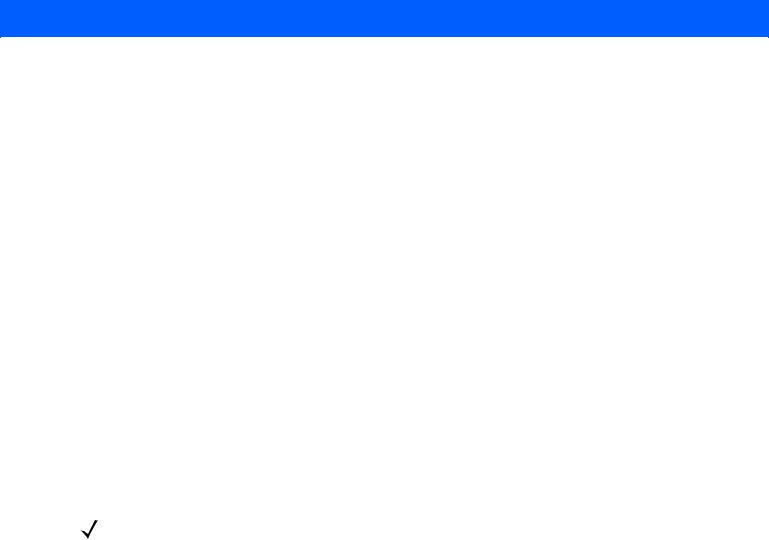
1 - 6 CS3000 Series Scanner Product Reference Guide
Bluetooth Connection Examples
This section provides the following connection examples:
•Droid X HID pairing Example
•PC HID Pairing Example on page 1-7
•PC SPP Pairing Example on page 1-10
•Windows Mobile Device (ES400) HID Pairing Example on page 1-13
•Windows Mobile Device (ES400) SPP Pairing Example on page 1-17
•iPad Pairing Example on page 1-21
Overview
Pairing the CS3070 with a host device typically requires entering a pairing PIN on both the CS3070 and the host device. To enter the PIN on the CS3070, use the Numeric Bar Codes for PIN Entry on page 1-24. For the host device, use the data entry method required for that device to enter the PIN.
Droid X HID Pairing Example
For CS3070 scanners, to pair to a Droid X via HID:
1.Press the scan button (+) to wake the scanner.
2.Press and hold the Bluetooth button (round button with logo) for five seconds. The scanner beeps and the Bluetooth button starts blinking quickly to indicate that the scanner is discoverable by the host.
NOTE HID is the default profile for the CS3070. If this was changed, scan Bluetooth HID Profile on page 3-13.
3.On the Droid X, press the Settings button (bottom left hard button).
4.Tap Settings from the list of options that appears.
5.Tap Wireless & networks.
6.Tap Bluetooth to enable Bluetooth.
7.Tap the Bluetooth settings option.
8.Tap Scan for devices. The CS3070 appears in the Bluetooth devices list, indicated by its model name and serial number.
9.Select the CS3070 from the list. A window prompts for the PIN.
10.Tap the text box to open the soft keyboard. Enter the PIN using the keyboard and tap Ok.
11.With the CS3070, scan the PIN using the Numeric Bar Codes for PIN Entry on page 1-24 and scan Enter. The scanner beeps to indicate it has paired with the Droid, and the Droid displays Connected to hid below the CS3070 device name.
To display scanned data on the Droid:
1.Tap and hold the screen to display the Add to Home screen menu.
2.Select widgets.
3.Scroll down the menu and select Sticky Note.
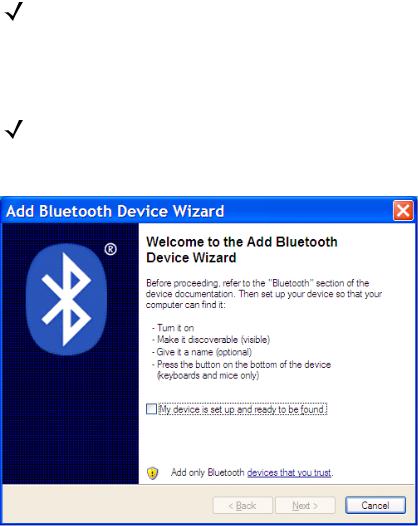
Getting Started |
1 - 7 |
|
|
4.Tap Sticky Note to display the text entry screen.
5.Tap in the text entry field and scan a bar code. The bar code contents appear in the text entry field.
PC HID Pairing Example
For CS3070 scanners, to pair to a Bluetooth-enabled PC or laptop via HID:
NOTE If the host does not support Bluetooth communication, a third-party Bluetooth adapter is required.
1.Press the scan button (+) to wake the scanner.
2.Press and hold the Bluetooth button (round button with logo) for five seconds. The scanner beeps and the Bluetooth button starts blinking quickly to indicate that the scanner is discoverable by the host.
NOTE HID is the default profile for the CS3070. If this was changed, scan Bluetooth HID Profile on page 3-13.
3.On the host PC, launch the third party Bluetooth pairing application. Following is a sample window of such an application.
Figure 1-7 Sample Bluetooth Application Window

1 - 8 CS3000 Series Scanner Product Reference Guide
4.Place the application into discover Bluetooth device mode (in this example, select the check box), and click
Next.
Figure 1-8 Sample Device Discovery Window
5.Select the CS3070 device from the discovered device list. The Bluetooth application may prompt you to scan a passkey it generated, or for you to create and then scan a passkey (PIN).
Figure 1-9 Sample Passkey Option Window

Getting Started |
1 - 9 |
|
|
6.Select an option, then click Next:
•If you select Choose a passkey for me, the host generates and displays a passkey.
•If you select Use the passkey found in the documentation, enter the default 1234.
•If you select Let me choose my own passkey, enter any passkey.
7.Scan Numeric Bar Codes for PIN Entry on page 1-24 corresponding to the passkey, then scan the Enter bar code.
Figure 1-10 Sample Bluetooth Pairing Completion Window

1 - 10 CS3000 Series Scanner Product Reference Guide
8.Click Finish to complete the pairing. The device appears in the Bluetooth Devices window.
Figure 1-11 Bluetooth Devices Window
9.Select the device, then click Add... The CS3070 issues a two-tone beep and the Bluetooth button blinks slowly to indicate that the scanner paired with the host.
NOTE Bluetooth pairing suspends temporarily while charging via a USB cable. Disconnecting the cable automatically re-establishes the Bluetooth pairing.
PC SPP Pairing Example
For CS3070 scanners, to pair to a Bluetooth-enabled PC or laptop via SPP:
NOTE If the host does not support Bluetooth communication, a third-party Bluetooth adapter is required.
1.Press the scan button (+) to wake the scanner.
2.Scan Bluetooth Serial Port Profile (SPP) on page 3-13. The Bluetooth button starts blinking quickly to indicate that the scanner is discoverable by the host.

Getting Started 1 - 11
3.On the host PC, launch the third party Bluetooth pairing application. Following is a sample window of such an application.
Figure 1-12 Sample Bluetooth Application Window
4.Place the application into discover Bluetooth device mode (in this example, select the check box), and click
Next.
Figure 1-13 Sample Device Discovery Window
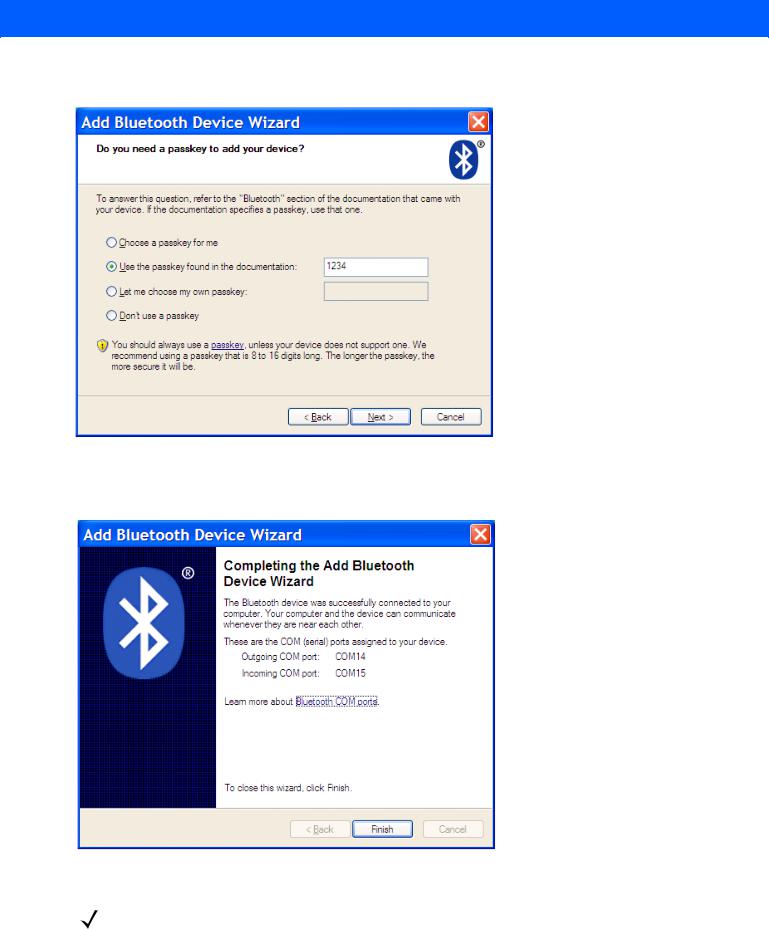
1 - 12 CS3000 Series Scanner Product Reference Guide
5.Select the CS3070 device from the discovered device list. The Bluetooth application may prompt you to scan a passkey it generated, or for you to create and then scan a passkey (PIN).
Figure 1-14 Sample Passkey Option Window
6.For SPP, select Use the passkey found in the documentation, then enter the default passkey 1234 in the text box. Click Next.
Figure 1-15 Sample Bluetooth Pairing Completion Window
NOTE For SPP, the host requires entering a PIN, but no PIN entry is required for the CS3070.

Getting Started 1 - 13
7.Click Finish. In order to complete the pairing, open a serial input application such as HyperTerminal. The CS3070 issues a two-tone beep and the Bluetooth button blinks slowly to indicate that the scanner paired with the host.
NOTE Bluetooth pairing suspends temporarily while charging via a USB cable. Disconnecting the cable automatically re-establishes the Bluetooth pairing.
Windows Mobile Device (ES400) HID Pairing Example
To pair to a ES400 Windows Mobile 6.5 device via HID:
1.Press the scan button (+) to wake the scanner.
2.Press and hold the Bluetooth button (round button with logo) for five seconds. The scanner beeps and the Bluetooth button starts blinking quickly to indicate that the scanner is discoverable by the ES400.
NOTE HID is the default profile for the CS3070. If this was changed, scan Bluetooth HID Profile on page 3-13.
3.On the ES400, launch the third party Bluetooth pairing application. Following is a sample window of such an application.
Figure 1-16 Sample Bluetooth Application - Add Device Window

1 - 14 CS3000 Series Scanner Product Reference Guide
4.Tap Add new device.... The ES400 searches for Bluetooth devices.
Figure 1-17 Sample Device Discovery Window
5.Select the CS3070 device from the discovered device list and tap Next. The device prompts you to enter a passcode.
Figure 1-18 Enter Passcode Window
6.Tap Next if you don’t require a passcode, or enter any passcode and then tap Next.
