Motorola CP200D-HK2087 User Manual

COMMERCIAL DIGITAL TWO-WAY RADIO
MOTOTRBO TM
CP200dTM
NON-DISPLAY PORTABLE
en
fr-CA
USER GUIDE
GUIDE DE L’UTILISATEUR

Declaration of Conformity
This declaration is applicable to your radio only if your radio is labeled with the FCC logo shown below.
DECLARATION OF CONFORMITY
Per FCC CFR 47 Part 2 Section 2.1077(a)
Responsible Party
Name: Motorola Solutions, Inc.
Address: 1303 East Algonquin Road, Schaumburg, IL 60196-1078, U.S.A. Phone Number: 1-800-927-2744
Hereby declares that the product:
Model Name: CP200d conforms to the following regulations:
FCC Part 15, subpart B, section 15.107(a), 15.107(d) and section 15.109(a)
Class B Digital Device
As a personal computer peripheral, this device complies with Part 15 of the FCC Rules. This device complies with Industry Canada licence-exempt RSS standard(s).Operation is subject to the following two conditions:
1.This device may not cause harmful interference, and
2.This device must accept any interference received, including interference that may cause undesired operation.
Conformity of Declaration
i
English

Declaration of Conformity
ii
Note: This equipment has been tested and found to comply with the limits for a Class B digital device, pursuant to part 15 of the FCC Rules. These limits are designed to provide reasonable protection against harmful interference in a residential installation. This equipment generates, uses and can radiate radio frequency energy and, if not installed and used in accordance with the instructions, may cause harmful interference to radio communications. However, there is no guarantee that interference will not occur in a particular installation.
If this equipment does cause harmful interference to radio or television reception, which can be determined by turning the equipment off and on, the user is encouraged to try to correct the interference by one or more of the following measures:
•Reorient or relocate the receiving antenna.
•Increase the separation between the equipment and receiver.
•Connect the equipment into an outlet on a circuit different from that to which the receiver is connected.
•Consult the dealer or an experienced radio/TV technician for help.
English

Contents
This User Guide contains all the information you need to use the MOTOTRBO CP200d Portable Radio.
Declaration of Conformity . . . . . . . . . . . . . . . . . . . . . i Important Safety Information . . . . . . . . . . . . . . . . . vi
RF Energy Exposure and Product Safety Guide
for Portable Two-Way Radios . . . . . . . . . . . . . . . .vi
Firmware Version . . . . . . . . . . . . . . . . . . . . . . . . . . . vi Computer Software Copyrights . . . . . . . . . . . . . . . vii Handling Precautions . . . . . . . . . . . . . . . . . . . . . . viii Getting Started . . . . . . . . . . . . . . . . . . . . . . . . . . . . . . 1
How to Use This Guide . . . . . . . . . . . . . . . . . . . . . . . 1
What Your Dealer/System Administrator
Can Tell You . . . . . . . . . . . . . . . . . . . . . . . . . . . . . . 1
Preparing Your Radio for Use . . . . . . . . . . . . . . . . . . 2
Charging the Battery . . . . . . . . . . . . . . . . . . . . . . . . . 2 Attaching the Battery . . . . . . . . . . . . . . . . . . . . . . . . . 2 Attaching the Antenna . . . . . . . . . . . . . . . . . . . . . . . . 3 Attaching the Belt Clip . . . . . . . . . . . . . . . . . . . . . . . . 3 Powering Up the Radio . . . . . . . . . . . . . . . . . . . . . . . 4 Adjusting the Volume . . . . . . . . . . . . . . . . . . . . . . . . 4
Identifying Radio Controls . . . . . . . . . . . . . . . . . . . . 5
Radio Controls . . . . . . . . . . . . . . . . . . . . . . . . . . . . . 6 Programmable Buttons . . . . . . . . . . . . . . . . . . . . . . . 7 Assignable Radio Functions . . . . . . . . . . . . . . . . . 7 Assignable Settings or Utility Functions . . . . . . . . . 8 Push-To-Talk (PTT) Button . . . . . . . . . . . . . . . . . . . . 8
Switching Between Conventional Analog and
Digital Mode . . . . . . . . . . . . . . . . . . . . . . . . . . . . . . . 9
Identifying Status Indicators . . . . . . . . . . . . . . . . . . 10
LED Indicator . . . . . . . . . . . . . . . . . . . . . . . . . . . . . 10 Audio Tones . . . . . . . . . . . . . . . . . . . . . . . . . . . . . . 11 Indicator Tones . . . . . . . . . . . . . . . . . . . . . . . . . . . . 11
Receiving and Making Calls . . . . . . . . . . . . . . . . . . 12
Selecting a Channel . . . . . . . . . . . . . . . . . . . . . . . . 12
Receiving and Responding to a Radio Call . . . |
. . . 13 |
Receiving and Responding to a Group Call . . |
. . . 13 |
Receiving and Responding to a Private Call |
. . . 14 |
Receiving an All Call . . . . . . . . . . . . . . . . . . . . . . 15
Making a Radio Call . . . . . . . . . . . . . . . . . . . . . . . . 15
Making a Group Call . . . . . . . . . . . . . . . . . . . . . 16
Making a Private Call . . . . . . . . . . . . . . . . . . . . 16
Making a Selective Call . . . . . . . . . . . . . . . . . . . 17
Making an All Call . . . . . . . . . . . . . . . . . . . . . . . 18
Contents
iii
English
Contents
iv
Talkaround . . . . . . . . . . . . . . . . . . . . . . . . . . . . . . . 18
Monitoring Features . . . . . . . . . . . . . . . . . . . . . . . |
19 |
Monitoring a Channel . . . . . . . . . . . . . . . . . . . . . 19 Permanent Monitor . . . . . . . . . . . . . . . . . . . . . . . 19
Advanced Features . . . . . . . . . . . . . . . . . . . . . . . . . 20
Scan Lists . . . . . . . . . . . . . . . . . . . . . . . . . . . . . . . . 20 Scan . . . . . . . . . . . . . . . . . . . . . . . . . . . . . . . . . . . . 21 Starting and Stopping Scan . . . . . . . . . . . . . . . . 21 Responding to a Transmission During a Scan . . 21 Deleting a Nuisance Channel . . . . . . . . . . . . . . . 22 Restoring a Nuisance Channel . . . . . . . . . . . . . . 22 Vote Scan . . . . . . . . . . . . . . . . . . . . . . . . . . . . . . . 23 Call Indicator Settings . . . . . . . . . . . . . . . . . . . . . . 23 Escalating Alarm Tone Volume . . . . . . . . . . . . . . 23 Call Alert Operation . . . . . . . . . . . . . . . . . . . . . . . . 23
Receiving and Responding to a Call Alert |
. . . . . 23 |
Making a Call Alert with the One Touch |
|
Access Button . . . . . . . . . . . . . . . . . . . . . |
. . . . . 24 |
Emergency Operation . . . . . . . . . . . . . . . . . |
. . . . . 24 |
Receiving an Emergency Alarm . . . . . . . . . . . . . 25
Exiting Emergency Mode After Receiving
the Emergency Alarm . . . . . . . . . . . . . . . . . . . . . 25
Sending an Emergency Alarm . . . . . . . . . . . . . . |
25 |
Sending an Emergency Alarm with Voice to |
|
Follow . . . . . . . . . . . . . . . . . . . . . . . . . . . . . . . . . |
26 |
Reinitiating an Emergency Mode . . . . . . . . . . . . |
27 |
Exiting an Emergency Mode After Sending |
|
the Emergency Alarm . . . . . . . . . . . . . . . . . . . . . |
27 |
Privacy . . . . . . . . . . . . . . . . . . . . . . . . . . . . . . . . . |
28 |
Analog Scrambling . . . . . . . . . . . . . . . . . . . . . . . . |
28 |
Password Lock Features . . . . . . . . . . . . . . . . . . . . |
29 |
Accessing the Radio from Password . . . . . . . . . |
29 |
Unlocking the Radio from Locked State . . . . . . . |
30 |
Auto-Range Transponder System (ARTS) . . . . . . . |
30 |
Utilities . . . . . . . . . . . . . . . . . . . . . . . . . . . . . . . . . . |
31 |
Setting the Squelch Level . . . . . . . . . . . . . . . . . |
31 |
Setting the Power Level . . . . . . . . . . . . . . . . . . . |
31 |
Turning the Voice Operating Transmission (VOX) |
|
Feature On or Off . . . . . . . . . . . . . . . . . . . . . . . . |
32 |
Voice Announcement . . . . . . . . . . . . . . . . . . . . . |
32 |
Turning Trill Enhancement On or Off . . . . . . . . . |
32 |
Turning Radio Tones/Alerts On or Off . . . . . . . . |
33 |
Checking the Battery Strength . . . . . . . . . . . . . . |
33 |
English

Accessories . . . . . . . . . . . . . . . . . . . . . . . . . . . . . . . 34
Antennas . . . . . . . . . . . . . . . . . . . . . . . . . . . . . . . . . 34
Batteries . . . . . . . . . . . . . . . . . . . . . . . . . . . . . . . . . 34
Cables . . . . . . . . . . . . . . . . . . . . . . . . . . . . . . . . . . . 34
Chargers . . . . . . . . . . . . . . . . . . . . . . . . . . . . . . . . . 34
Earbuds and Earpieces . . . . . . . . . . . . . . . . . . . . . . 35
Headsets and Headset Accessories . . . . . . . . . . . . 35
Carry Devices . . . . . . . . . . . . . . . . . . . . . . . . . . . . . 35
Remote Speaker Microphones . . . . . . . . . . . . . . . . 36
Surveillance Accessories . . . . . . . . . . . . . . . . . . . . 36
Batteries Warranty . . . . . . . . . . . . . . . . . . . . . . . . . . 37
Limited Warranty . . . . . . . . . . . . . . . . . . . . . . . . . . . 37
Contents
v
English
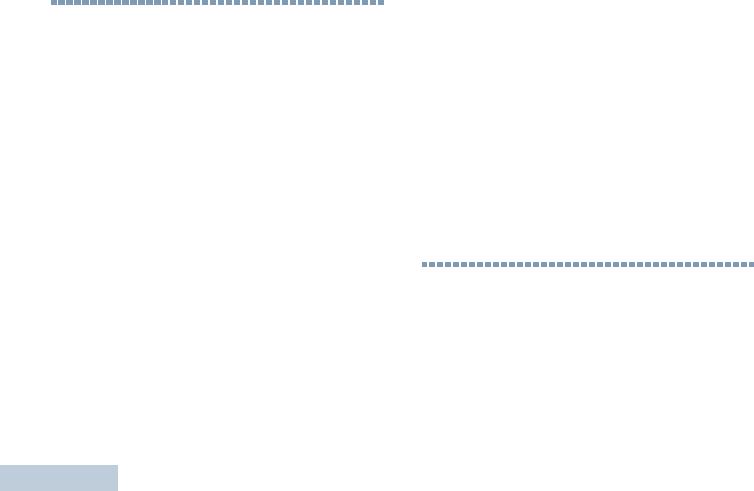
Important Safety Information
RF Energy Exposure and Product Safety Guide for Portable Two-Way Radios
ATTENTION!
|
This radio is restricted to Occupational use only. |
|
Information |
Before using the radio, read the RF Energy Exposure and |
|
Product Safety Guide for Portable Two-Way Radios which |
||
|
||
|
contains important operating instructions for safe usage |
|
|
and RF energy awareness and control for Compliance |
|
|
with applicable standards and Regulations. |
|
|
For a list of Motorola-approved antennas, batteries, and |
|
SafetyImportant |
other accessories, visit the following website: |
|
http://www.motorolasolutions.com |
||
|
vi
Any modification to this device, not expressly authorized by Motorola, may void the user’s authority to operate this device.
Under Industry Canada regulations, this radio transmitter may only operate using an antenna of a type and maximum (or lesser) gain approved for the transmitter by Industry Canada. To reduce potential radio interference to other users, the antenna type and its gain should be so chosen that the equivalent isotropically radiated power (e.i.r.p.) is not more than that necessary for successful communication.
This radio transmitter has been approved by Industry Canada to operate with Motorola-approved antenna with the maximum permissible gain and required antenna impedance for each antenna type indicated. Antenna types not included in this list, having a gain greater than the maximum gain indicated for that type, are strictly prohibited for use with this device.
Firmware Version
All the features described in the following sections are supported by the radio's software version R01.01.01 of the radio.
Check with your dealer or system administrator for more details for all the features supported.
English

Computer Software Copyrights
The Motorola products described in this manual may include copyrighted Motorola computer programs stored in semiconductor memories or other media. Laws in the United States and other countries preserve for Motorola certain exclusive rights for copyrighted computer programs including, but not limited to, the exclusive right to copy or reproduce in any form the copyrighted computer program. Accordingly, any copyrighted Motorola computer programs contained in the Motorola products described in this manual may not be copied, reproduced, modified, reverse-engineered, or distributed in any manner without the express written permission of Motorola. Furthermore, the purchase of Motorola products shall not be deemed to grant either directly or by implication, estoppel, or otherwise, any license under the copyrights, patents or patent applications of Motorola, except for the normal non-exclusive license to use that arises by operation of law in the sale of a product.
The AMBE+2TM voice coding Technology embodied in |
|
|
this product is protected by intellectual property rights |
Computer |
|
including patent rights, copyrights and trade secrets of |
||
Digital Voice Systems, Inc. |
||
|
||
This voice coding Technology is licensed solely for use |
|
|
within this Communications Equipment. The user of this |
|
|
Technology is explicitly prohibited from attempting to |
|
|
decompile, reverse engineer, or disassemble the Object |
Software |
|
Code, or in any other way convert the Object Code into a |
||
human-readable form. |
||
U.S. Pat. Nos. #5,870,405, #5,826,222, #5,754,974, |
||
#5,701,390, #5,715,365, #5,649,050, #5,630,011, |
||
#5,581,656, #5,517,511, #5,491,772, #5,247,579, |
Copyrights |
|
#5,226,084 and #5,195,166. |
||
|
||
Open Source Software Legal Notices |
|
|
This Motorola Product contains Open Source Software. For |
|
|
more information regarding licenses, acknowledgements, |
|
|
required copyright notices, and other usage terms, refer to the |
|
|
Documentation for this Motorola Product at: |
|
|
https://businessonline.motorolasolutions.com |
|
vii
English

Handling Precautions
Handling Precautions
The MOTOTRBO CP200d Portable radio meets IP54 specifications with the antenna and dust cover attached. Your radio limits protection against dust and water exposure.
•Keep your radio clean and exposure to water should be avoided to help ensure proper functionality and performance.
•To clean the exterior surfaces of the radio, use a diluted
solution of mild dishwashing detergent and fresh water (i.e. one teaspoon of detergent to one gallon of water).
•These surfaces should be cleaned whenever a periodic visual inspection reveals the presence of smudges, grease, and/or grime.
The effects of certain chemicals and their vapors can have harmful results on certain plastics. Avoid using aerosol sprays, tuner cleaners and other chemicals.
viii
English

Getting Started
Take a moment to review the following:
How to Use This Guide . . . . . . . . . . . . . . . . . . . . . . . . . page 1
What Your Dealer/System Administrator
Can Tell You. . . . . . . . . . . . . . . . . . . . . . . . . . . . . . . . page 1
How to Use This Guide
This User Guide covers the basic operation of the MOTOTRBO Non-Display Portables.
However, your dealer or system administrator may have customized your radio for your specific needs. Check with your dealer or system administrator for more information.
Throughout this publication, the icons below are used to indicate features supported in either the conventional Analog
mode or conventional Digital mode:
Indicates a conventional Analog Mode-Only feature.
Indicates a conventional Digital Mode-Only feature.
For features that are available in both Analog and Digital modes, no icon is shown.
What Your Dealer/System Administrator
Can Tell You
• |
Is your radio programmed with any preset conventional |
Getting |
|
You can consult your dealer or system administrator about the |
|
||
following: |
|
||
|
channels? |
Started |
|
• |
Which buttons have been programmed to access other |
||
|
|||
|
features? |
|
|
• |
What optional accessories may suit your needs? |
|
|
• |
What are the best radio usage practices for effective |
|
|
|
communication? |
|
|
• |
What maintenance procedures will help promote longer radio |
|
|
|
life? |
|
|
1
English
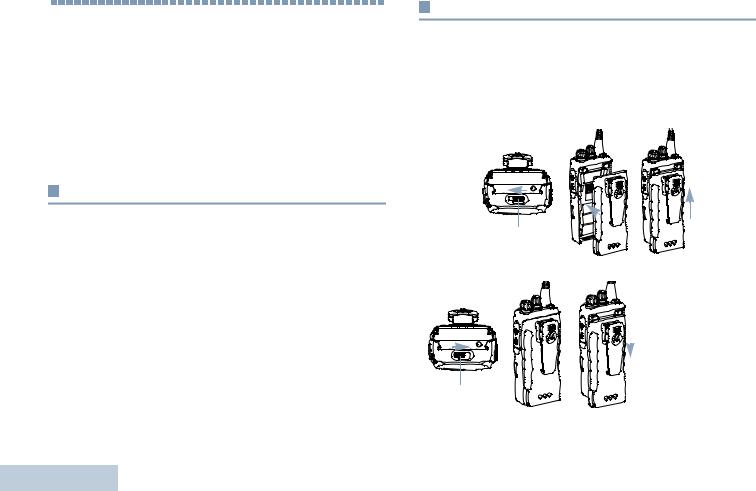
Preparing Your Radio for Use
2
Preparing Your Radio for Use
Assemble your radio by following these steps:
Charging the Battery . . . . . . . . . . . . . . . . . . . . . . . . . . . page 2 Attaching the Battery. . . . . . . . . . . . . . . . . . . . . . . . . . . page 2 Attaching the Antenna. . . . . . . . . . . . . . . . . . . . . . . . . . page 3 Attaching the Belt Clip. . . . . . . . . . . . . . . . . . . . . . . . . . page 3 Powering Up the Radio . . . . . . . . . . . . . . . . . . . . . . . . . page 4 Adjusting the Volume . . . . . . . . . . . . . . . . . . . . . . . . . . page 4
Charging the Battery
Your radio is powered by a Lithium-Ion (Li-lon) battery. To avoid damage and comply with warranty terms, charge the battery using a Motorola charger exactly as described in the charger user guide. Please ensure your radio remains powered off while charging.
Charge a new battery 14 to 16 hours before initial use for best performance.
Attaching the Battery
Ensure that the battery latch is unlocked before attaching the battery. Slide the battery latch to the right and slide downwards to unlock the battery. Align the battery to the battery rails on the back of the radio. Press the battery firmly to the radio and slide the battery upwards until the latch snaps into place to lock.
Battery Latch
Battery Latch
To remove the battery, turn the radio off. Move the battery latch into unlock position and hold. Slide the battery down and lift off the rails.
English

Attaching the Antenna
With the radio turned off, set the antenna in its receptacle and turn clockwise.
To remove the antenna, turn the antenna counterclockwise.
If the antenna needs to be replaced, ensure that only CP200d antennas are used. Neglecting this will damage your radio. See Antennas on page 34 for a list of available antennas.
Attaching the Belt Clip
Align the grooves on the clip with those on the battery and press downwards until you hear a click.
To remove the clip, press the belt clip tab away from the battery using a key. Then slide the clip upwards and away from the radio.
Use for Radio Your Preparing
3
English

Preparing Your Radio for Use
4
Powering Up the Radio
Rotate the On/Off/Volume Control Knob clockwise
until you hear a click. The 

 On/Off/Volume Control Knob
On/Off/Volume Control Knob
LED lights up solid green.
A brief tone sounds, indicating that the power up test is successful.There is no power up tone if the radio tones/alerts function is disabled (see Turning
Radio Tones/Alerts On or Off on page 33).
If your radio does not power up, check your battery.
Make sure that it is charged and properly attached. If your radio still does not power up, contact your dealer.
To turn off the radio, rotate this knob counterclockwise until you hear a click.
Adjusting the Volume
To increase the volume, turn the On/Off/Volume Control Knob clockwise.
On/Off/Volume Control Knob
To decrease the volume, turn this knob counterclockwise.
Note: Your radio can be programmed to have a minimum volume offset where the volume level cannot be turned down fully. Check with your dealer or system administrator for more information.
English
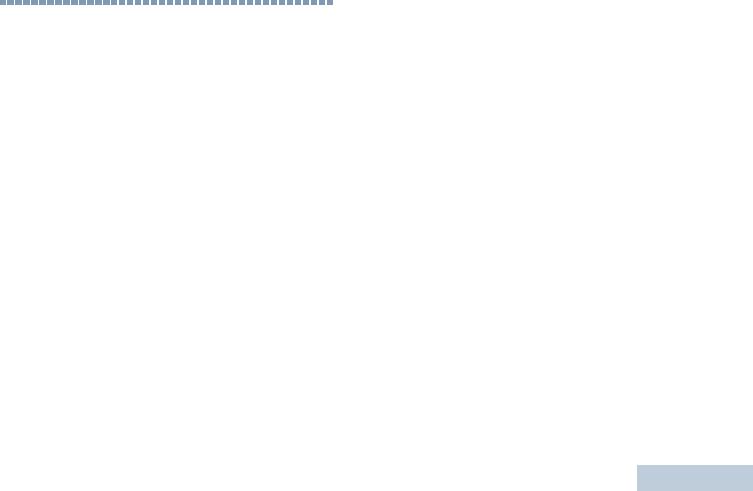
Identifying Radio Controls
Take a moment to review the following:
Radio Controls. . . . . . . . . . . . . . . . . . . . . . . . . . . . . . . . page 6 Programmable Buttons . . . . . . . . . . . . . . . . . . . . . . . . . page 7 Push-To-Talk (PTT) Button . . . . . . . . . . . . . . . . . . . . . . page 8
Switching Between Conventional Analog and
Digital Mode . . . . . . . . . . . . . . . . . . . . . . . . . . . . . . . . page 9
Controls Radio Identifying
5
English

Identifying Radio Controls
6
Radio Controls
1


 9
9
8
7
2 |
6 |
3 |
5 |
|
|
4 |
|
1Antenna
2Push-to-Talk (PTT) Button
3Side Button 1*
4Side Button 2*
5Microphone
6Speaker
7LED Indicator
8On/Off/Volume Control Knob
9Channel Selector Knob
*These buttons are programmable
English

Programmable Buttons
Your dealer can program the programmable buttons as shortcuts to radio functions or preset channels/groups depending on the duration of a button press:
•Short press – Pressing and releasing rapidly.
•Long press – Pressing and holding for the programmed duration.
•Hold down – Keeping the button pressed.
The programmed duration of a button press is applicable for all assignable radio/utility functions or settings.
Assignable Radio Functions
Analog Scrambling – Toggles analog scrambling on or off.
Emergency – Depending on the programming, initiates or cancels an emergency.
Voice Announcement – Plays zone, channel and programmable button announcement voice messages for the current channel. This function is unavailable when Voice Announcement is disabled.
Mic AGC On/Off – Toggles the internal microphone automatic gain control (AGC) on or off.
Monitor – Monitors a selected channel for activity.
Nuisance Channel Delete – Temporarily removes an unwanted channel, except for the Selected Channel, from the scan list. The Selected Channel refers to the user’s selected channel combination from which scan is initiated.
One Touch Access  – Directly initiates a predefined Private or Group Call, a Call Alert.
– Directly initiates a predefined Private or Group Call, a Call Alert.
Permanent Monitor– Monitors a selected channel for all radio traffic until function is disabled.
Privacy  – Toggles privacy on or off.
– Toggles privacy on or off.
Repeater/Talkaround– Toggles between using a repeater and communicating directly with another radio.
Scan – Toggles scan on or off.
Trill Enhancement On/Off – Toggles trill enhancement on or off.
Voice Announcement On/Off – Toggles Voice Announcement on or off.
Voice Operating Transmission (VOX) – Toggles VOX on or off.
Battery Strength – Indicates battery strength via the LED Indicator.
Controls Radio Identifying
7
English
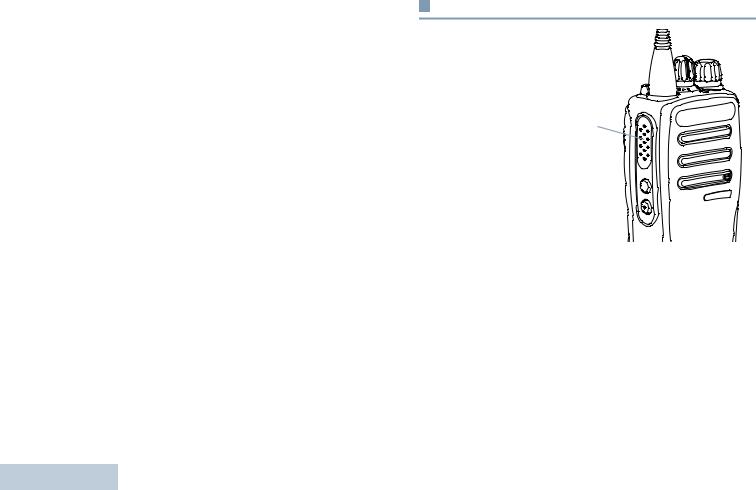
Identifying Radio Controls
8
Assignable Settings or Utility Functions
All Tones/Alerts – Toggles all tones and alerts on or off.
Analog Scrambling Codes  – Toggles scrambling codes between 3.29KHz and 3.39KHz.
– Toggles scrambling codes between 3.29KHz and 3.39KHz.
Power Level – Toggles transmit power level between high and low.
Squelch  – Toggles squelch level between tight and normal.
– Toggles squelch level between tight and normal.
Push-To-Talk (PTT) Button
The PTT button on the side of the radio serves two basic purposes:
• While a call is in |
|
|
progress, the PTT |
PTT |
|
button allows the radio |
Button |
|
to transmit to other |
||
|
||
radios in the call. |
|
|
Press and hold down |
|
|
PTT button to talk. |
|
|
Release the PTT |
|
|
button to listen. |
|
|
The microphone is |
|
activated when the PTT button is pressed.
•While a call is not in progress, the PTT button is used to make a new call (see Making a Radio Call on page 15).
Depending on programming, if the Talk Permit Tone or the PTT
Sidetone  is enabled, wait until the short alert tone ends before talking.
is enabled, wait until the short alert tone ends before talking.
English

During a call, if the Channel Free Indication feature is
enabled on your radio (programmed by your dealer), you will hear a short alert tone the moment the target radio (the radio that is receiving your call) releases the PTT button, indicating the channel is free for you to respond.
You will also hear a continuous talk prohibit tone, if your
call is interrupted, indicating that you should release the PTT button, for example when the radio receives an Emergency Call.
Switching Between Conventional Analog and
Digital Mode
Each channel in your radio
can be configured as a |
Channel Selector Knob |
conventional analog or |
|
conventional digital channel. |
|
NOTE: For Analog-only radios, each channel
can only be configured as a conventional analog channel.
Use the Channel Selector
Knob to switch between an analog or a digital channel.
When switching from digital to analog mode, certain features are unavailable.
Your radio also has features available in both analog and digital mode. However, the minor differences in the way each feature works does NOT affect the performance of your radio. A Software License Key sold separately is required to upgrade analog-only radios to digital radios.
NOTE: Your radio also switches between digital and analog modes during a dual mode scan (see Scan on page 21).
Controls Radio Identifying
9
English

Identifying Status Indicators
10
Identifying Status Indicators
Your radio indicates its operational status through the following: LED Indicator . . . . . . . . . . . . . . . . . . . . . . . . . . . . . . . page 10 Audio Tones . . . . . . . . . . . . . . . . . . . . . . . . . . . . . . . . page 11 Indicator Tones . . . . . . . . . . . . . . . . . . . . . . . . . . . . . . page 11
LED Indicator
The LED indicator shows the |
LED |
operational status of your radio. |
|
Blinking red – Radio is |
Indicator |
|
|
transmitting at low battery |
|
condition, receiving an |
|
emergency transmission or has |
|
failed the self-test upon |
|
powering up, or has moved out |
|
of range if radio is configured with Auto-Range Transponder System.
Solid yellow – Radio is monitoring a conventional channel. Also indicates fair battery charge when Battery Strength button is pressed.
Blinking yellow – Radio is scanning for activity or receiving a Call Alert.
Double blinking yellow – Indicates radio has yet to respond to a group call alert, or radio is locked.
Solid green – Radio is powering up, or transmitting. Also indicates full charge of the battery when Battery Strength button is pressed.
Blinking green – Radio is receiving a non-privacy-enabled call or data, detecting activity over the air.
Double blinking green – Radio is receiving a privacy-enabled call or data. 
NOTE: While in conventional mode, when the LED blinks green, it indicates the radio detects activity over the air. Due to the nature of the digital protocol, this activity may or may not affect the radio's programmed channel.
English

Audio Tones
Alert tones provide you with audible indications of the radio’s status or the radio’s response to data received.
Continuous Tone A monotone sound. Sounds continuously until termination.
Periodic Tone Sounds periodically depending on the duration set by the radio. Tone starts, stops, and repeats itself.
Repetitive Tone A single tone that repeats itself until it is terminated by the user.
Momentary Tone Sounds only once for a short period of time defined by the radio.
Indicator Tones
High pitched tone |
Low pitched tone |
|
Positive Indicator Tone
Negative Indicator Tone
Indicators Status Identifying
11
English

Receiving and Making Calls
12
Receiving and Making Calls
Once you understand how your MOTOTRBO Portable is configured, you are ready to use your radio.
Use this navigation guide to familiarize yourself with the basic Call features:
Selecting a Channel . . . . . . . . . . . . . . . . . . . . . . . . . . page 12 Receiving and Responding to a Radio Call. . . . . . . . . page 13 Making a Radio Call . . . . . . . . . . . . . . . . . . . . . . . . . . page 15 Talkaround . . . . . . . . . . . . . . . . . . . . . . . . . . . . . . . . . page 18 Monitoring Features . . . . . . . . . . . . . . . . . . . . . . . . . . page 19
Selecting a Channel
Transmissions are sent and received on a channel. Depending on your radio’s configuration, each channel may have been programmed differently to support different groups of users or supplied with different features. Select the relevant channel you require to transmit or receive on.
Channel Selector
 Knob
Knob
Procedure:
Turn the Channel Selector Knob to select the number that represents the channel, subscriber ID, or group ID.
English

Receiving and Responding to a Radio Call
Once the channel, subscriber ID, or group ID is set, you can proceed to receive and respond to calls.
LED Indicator
The LED lights up solid green while the radio is transmitting and blinks when the radio is receiving.
The LED lights up solid green while the radio is transmitting.
The radio double blinks green when receiving a privacy-enabled call and blinks green when receiving a non-privacy call.
To unscramble a privacy-enabled call, your radio
must have the same Privacy Key, OR the same Key Value and Key ID (programmed by your dealer) as
the transmitting radio (the radio you are receiving the call from).
NOTE: See Privacy on page 28 for more information. 
Receiving and Responding to a Group Call
To receive a call from a group of users, your radio must be configured as part of that group.
1The LED blinks green. Your radio unmutes and the incoming call sounds through the radio's speaker.
2To respond, hold the radio vertically 1 to 2 inches (2.5 to 5.0 cm) from your mouth.
3If the Channel Free Indication feature is enabled, you
will hear a short alert tone the moment the transmitting radio releases the PTT button, indicating the channel is free for you to respond.
Press the PTT button to respond to the call.
4The LED lights up solid green.
5Wait for the Talk Permit Tone to finish (if enabled) and speak clearly into the microphone.
OR
 Wait for the PTT Sidetone to finish (if enabled) and speak clearly into the microphone.
Wait for the PTT Sidetone to finish (if enabled) and speak clearly into the microphone.
6 Release the PTT button to listen.
Calls Making and Receiving
13
English

Receiving and Making Calls
14
7If there is no voice activity for a predetermined period of time, the call ends.
See Making a Group Call on page 16 for details on making a Group Call.
Receiving and Responding to a Private Call 
A Private Call is a call from an individual radio to another individual radio.
Procedure:
When you receive a private call:
1The LED blinks green. Your radio unmutes and the incoming call sounds through the radio's speaker.
2To respond, hold the radio vertically 1 to 2 inches (2.5 to 5.0 cm) from your mouth.
3If the Channel Free Indication feature is enabled, you will hear a short alert tone the moment the transmitting radio releases the PTT button, indicating the channel is free for you to respond.
4Press the PTT button to respond to the call. The LED lights up solid green.
5Wait for the Talk Permit Tone to finish (if enabled) and speak clearly into the microphone.
6Release the PTT button to listen.
7If there is no voice activity for a predetermined period of time, the call ends.
See Making a Private Call on page 16 for details on making a Private Call.
Receiving and Responding to a Selective Call 
A Selective Call is a call from an individual radio to another individual radio. It is a Private Call on an analog system.
Procedure:
When you receive a Selective Call:
1The LED blinks green. Your radio unmutes and the incoming call sounds through the radio's speaker.
2To respond, hold the radio vertically 1 to 2 inches (2.5 to 5.0 cm) from your mouth.
3Press the PTT button to respond to the call. The LED lights up solid green.
4Wait for the Talk Permit Tone to finish (if enabled) and speak clearly into the microphone.
5Release the PTT button to listen.
6If there is no voice activity for a predetermined period of time, the call ends.
See Making a Selective Call on page 17 for details on making a Selective Call.
English

Receiving an All Call
An All Call is a call from an individual radio to every radio on the channel. It is used to make important announcements requiring the user’s full attention.
Procedure:
When you receive an All Call:
1A tone sounds and the LED blinks green. Your radio unmutes and the incoming call sounds through the radio's speaker.
2An All Call does not wait for a predetermined period of time before ending.
If the Channel Free Indication feature is enabled, you
will hear a short alert tone the moment the transmitting radio releases the PTT button, indicating the channel is now available for use.
You cannot respond to an All Call.
NOTE: The radio stops receiving the All Call if you switch to a different channel while receiving the call.
During an All Call, you will not be able to use any programmed button functions until the call ends.
Making a Radio Call
You can select a channel, subscriber ID or group ID by using: |
Receiving |
|
NOTE: Your radio must have the Privacy feature enabled on |
||
• |
The Channel Selector Knob. |
|
• |
A programmed One Touch Access button. |
|
|
the channel to send a privacy-enabled transmission. |
and |
|
Only target radios with the same Privacy Key as your |
|
|
|
|
|
radio will be able to unscramble the transmission. |
Making |
|
See Privacy on page 28 for more information. |
|
|
|
|
|
The One Touch Access feature allows you to make a |
|
|
Group or Private Call to a predefined ID easily. This |
|
|
feature can be assigned to a short or long |
Calls |
|
programmable button press.You can ONLY have one |
|
|
ID assigned to a One Touch Access button. Your |
|
|
radio can have multiple One Touch Access buttons |
|
|
programmed. |
|
15
English
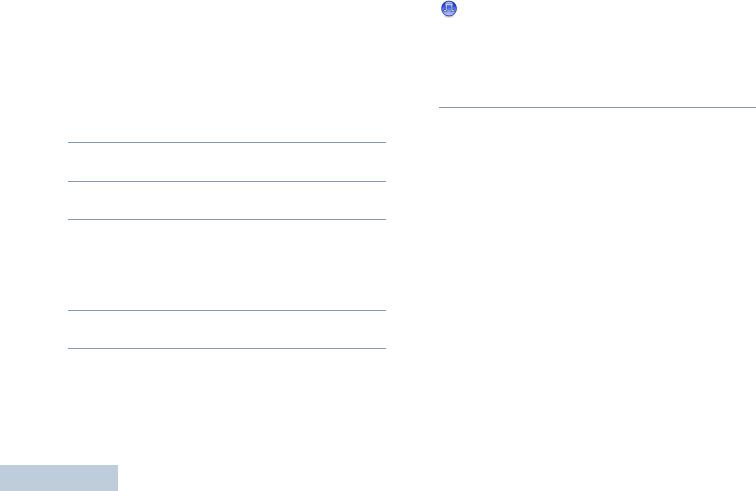
Receiving and Making Calls
16
Making a Group Call
To make a call to a group of users, your radio must be configured as part of that group.
Procedure:
1Select the channel with the active group alias or ID. See
Selecting a Channel on page 12.
OR
Press the programmed One Touch Access button.
2Hold the radio vertically 1 to 2 inches (2.5 to 5.0 cm) from your mouth.
3Press the PTT button to make the call. The LED lights up solid green.
4Wait for the Talk Permit Tone to finish (if enabled) and speak clearly into the microphone.
OR
 Wait for the PTT Sidetone to finish (if enabled) and speak clearly into the microphone.
Wait for the PTT Sidetone to finish (if enabled) and speak clearly into the microphone.
5Release the PTT button to listen. When the target radio responds, the LED blinks green.
6 If the Channel Free Indication feature is enabled, you
will hear a short alert tone the moment the target radio releases the PTT button, indicating the channel is free for you to respond. Press the PTT button to respond.
OR
If there is no voice activity for a predetermined period of time, the call ends.
Making a Private Call 
While you can receive and/or respond to a Private Call initiated by an authorized individual radio, your radio must be programmed for you to initiate a Private Call.
There are two types of Private Calls. The first type, where a radio presence check is performed prior to setting up the call, while the other sets up the call immediately.
Only one of these call types can be programmed to your radio by your dealer.
You hear a negative indicator tone, when you make a Private Call via the One Touch Access button or the Channel Selector Knob, if this feature is not enabled.
Use the Call Alert features to contact an individual radio. See
Call Alert Operation on page 23 for more information.
English

Procedure:
1Select the channel with the active subscriber alias or ID. See Selecting a Channel on page 12.
OR
Press the programmed One Touch Access button.
2Hold the radio vertically 1 to 2 inches (2.5 to 5.0 cm) from your mouth.
3Press the PTT button to make the call. The LED lights up solid green.
4Wait for the Talk Permit Tone to finish (if enabled) and speak clearly into the microphone.
5Release the PTT button to listen. When the target radio responds, the LED blinks green.
6If the Channel Free Indication feature is enabled, you will hear a short alert tone the moment the target radio releases the PTT button, indicating the channel is free for you to respond. Press the PTT button to respond.
OR
If there is no voice activity for a predetermined period of time, the call ends.
Making a Selective Call 
Just like a Private Call, while you can receive and/or respond to a Selective Call initiated by an authorized individual radio, your radio must be programmed for you to initiate a Selective Call.
Procedure:
1Select the channel with the active subscriber alias or ID. See Selecting a Channel on page 12.
2Hold the radio vertically 1 to 2 inches (2.5 to 5.0 cm) from your mouth.
3Press the PTT button to make the call. The LED lights up solid green.
4Wait for the Talk Permit Tone to finish (if enabled) and speak clearly into the microphone.
5Release the PTT button to listen. When the target radio responds, the LED blinks green.
6If there is no voice activity for a predetermined period of time, the call ends.
Calls Making and Receiving
17
English

Receiving and Making Calls
18
Making an All Call
This feature allows you to transmit to all users on the channel. Your radio must be programmed to allow you to use this feature.
Procedure:
1Select the channel with the active group alias or ID. See
Selecting a Channel on page 12.
2Hold the radio vertically 1 to 2 inches (2.5 to 5.0 cm) from your mouth.
3Press the PTT button to make the call. The LED lights up solid green.
4Wait for the Talk Permit Tone to finish (if enabled) and speak clearly into the microphone.
OR
 Wait for the PTT Sidetone to finish (if enabled) and speak clearly into the microphone.
Wait for the PTT Sidetone to finish (if enabled) and speak clearly into the microphone.
Users on the channel cannot respond to an All Call.
Talkaround
You can continue to communicate when your repeater is not operating, or when your radio is out of the repeater’s range but within talking range of other radios. This is called “talkaround”.
Procedure:
1Press the programmed Repeater/Talkaround button.
2You hear a positive indicator tone, indicating the radio is in Talkaround mode.
OR
You hear a negative indicator tone, indicating the radio is in Repeater mode.
The Talkaround setting is retained even after powering down.
English
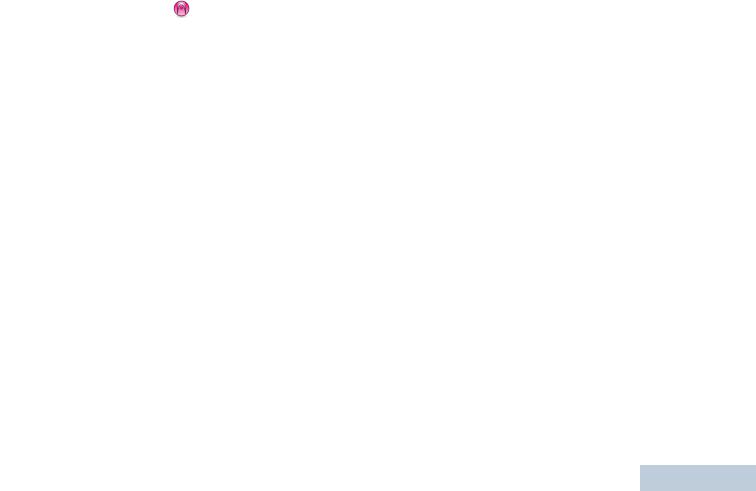
|
Monitoring Features |
Permanent Monitor |
|||
|
|||||
|
|
|
Use the Permanent Monitor feature to continuously monitor a |
||
|
|
|
|||
Monitoring a Channel |
selected channel for activity. |
||||
Procedure: |
|||||
Use the Monitor feature to make sure a channel is free before |
|||||
1 |
Press the programmed Permanent Monitor button. |
||||
transmitting. |
|||||
Procedure: |
2 |
Radio sounds alert tone, and the LED lights up solid yellow. |
|||
1 |
|
Press and hold the programmed Monitor button and listen |
3 |
Press the programmed Permanent Monitor button to |
|
|
|
for activity. |
|
remove the radio from permanent monitor mode. |
|
2 |
|
You hear radio activity, total silence or “white noise”, |
4 |
Radio sounds an alert tone and the LED turns off. |
|
3 |
|
depending on how your radio is programmed. |
|
|
|
|
If you do not hear radio activity (that is, channel is free), |
|
|
||
|
|
press the PTT button to talk and release it to listen. |
|
|
|
Calls Making and Receiving
19
English

Advanced Features |
Scan Lists |
|
Use this navigation guide to learn more about advanced features available with your radio:
Scan Lists . . . . . . . . . . . . . . . . . . . . . . . . . . . . . . . . . . page 20 Scan . . . . . . . . . . . . . . . . . . . . . . . . . . . . . . . . . . . . . . page 21 Call Indicator Settings . . . . . . . . . . . . . . . . . . . . . . . . . page 23 Call Alert Operation. . . . . . . . . . . . . . . . . . . . . . . . . . . page 23 Emergency Operation . . . . . . . . . . . . . . . . . . . . . . . . . page 24 Privacy . . . . . . . . . . . . . . . . . . . . . . . . . . . . . . . . . . . . page 28 Password Lock Features. . . . . . . . . . . . . . . . . . . . . . . page 29 Auto-Range Transponder System (ARTS) . . . . . . . . . page 30 Utilities. . . . . . . . . . . . . . . . . . . . . . . . . . . . . . . . . . . . . page 31
Advanced Features
Scan lists are created and assigned to individual channels/ groups. Your radio scans for voice activity by cycling through the channel/group sequence specified in the scan list for the current channel.
Your radio supports up to 250 scan lists, with a maximum of 16 members in a list. Each scan list shall support a mixture of both analog and digital entries.
20
English
