Motorola C115 User Manual
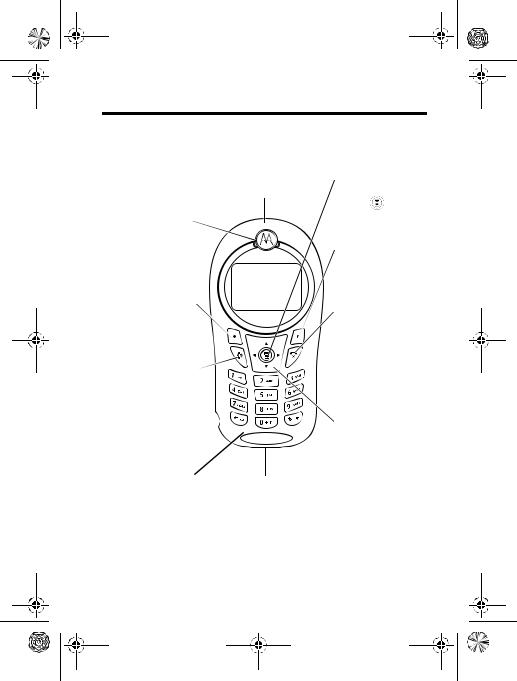
C115.CG.book Page 1 Friday, June 25, 2004 3:23 PM
Welcome
.
Antenna
Enclosed on the topback of the phone.
Ear Piece 
Listen to your voice calls and messages.
Left Soft Key |
|
Perform functions |
|
identified by left |
|
display prompt. |
|
Send/Answer Key |
|
Make and answer |
|
calls. Press in idle |
|
screen to see the |
|
recent dialled calls. |
|
Headset Connector |
|
Port |
|
Microphone |
Power Connector Port |
|
Insert charger. |
 Menu Key
Menu Key
Open a menu when
you see |
in the |
display. |
|
 Right Soft Key
Right Soft Key
Perform functions identified by right display prompt.
 Power/End Key
Power/End Key
Press & hold to turn on/off the phone. Press & release to end phone calls, exit menu system.
 Navigation Key
Navigation Key
Scroll through lists, set volume.
Note: Your phone may not appear exactly as the phone image above, however all key locations, sequences, and functions remain the same.
Welcome - 1
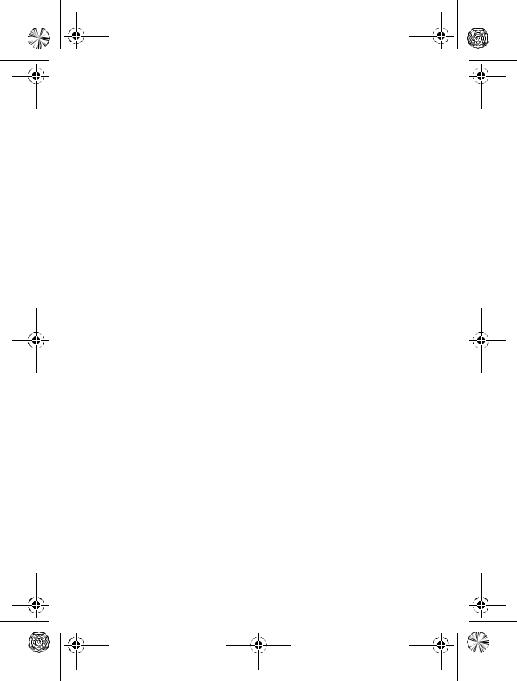
C115.CG.book Page 2 Friday, June 25, 2004 3:23 PM
www.motorola.com
MOTOROLA and the Stylised M Logo are registered in the US Patent & Trademark Office. The Bluetooth trademarks are owned by their proprietor and used by Motorola, Inc. under licence. All other product or service names are the property of their respective owners.
© Motorola, Inc. 2004
Caution: Changes or modifications made in the radio phone, not expressly approved by Motorola, will void the user’s authority to operate the equipment.
Software Copyright Notice
The Motorola products described in this manual may include copyrighted Motorola and third-party software stored in semiconductor memories or other media. Laws in the United States and other countries preserve for Motorola and third-party software providers certain exclusive rights for copyrighted software, such as the exclusive rights to distribute or reproduce the copyrighted software. Accordingly, any copyrighted software contained in the Motorola products may not be modified, reverse-engineered, distributed, or reproduced in any manner to the extent allowed by law. Furthermore, the purchase of the Motorola products shall not be deemed to grant either directly or by implication, estoppel, or otherwise, any licence under the copyrights, patents, or patent applications of Motorola or any third-party software provider, except for the normal, non-exclusive, royalty-free licence to use that arises by operation of law in the sale of a product.
While Products specifications and features may be subject to change without notice, we are making every possible effort to ensure that user manuals are updated on a regular basis to reflect product functionality revisions. However, in the unlikely event that your manual version does not fully reflect the core functionality of your product, please let us know.You may also be able to access up-to-date versions of our manuals in the consumer section of our Motorola web site, at http://www.motorola.com.
2 - Welcome
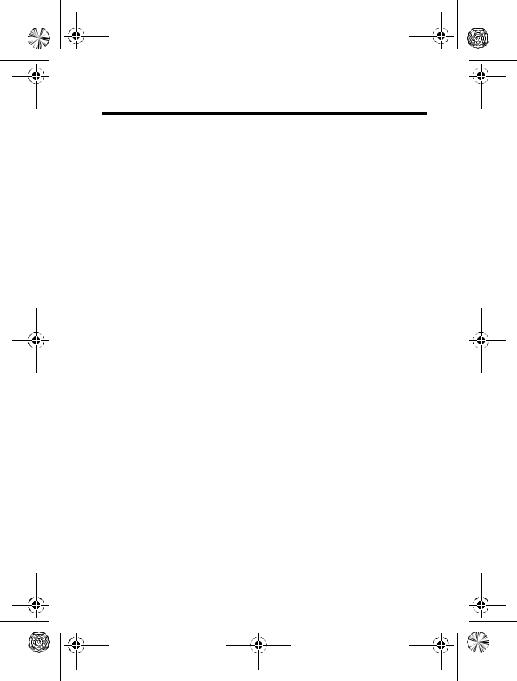
C115.CG.book Page 3 Friday, June 25, 2004 3:23 PM
Contents
Safety and General Information . . . . . . . . . . . . . . . . . . . . . . . . .8
Getting Started. . . . . . . . . . . . . . . . . . . . . . . . . . . . . . . . . . . . . .15 Package Content . . . . . . . . . . . . . . . . . . . . . . . . . . . . . . . . . . .15 About This Manual. . . . . . . . . . . . . . . . . . . . . . . . . . . . . . . . . .15 Changing Your SIM Card and Battery . . . . . . . . . . . . . . . . . . .16 Charging Your Phone . . . . . . . . . . . . . . . . . . . . . . . . . . . . . . .16 Turning On/Off Your Phone . . . . . . . . . . . . . . . . . . . . . . . . . . .16
Learning to Use Your Phone. . . . . . . . . . . . . . . . . . . . . . . . . . .17 Adjusting the Volume . . . . . . . . . . . . . . . . . . . . . . . . . . . . . . . .17 Making and Answering Calls . . . . . . . . . . . . . . . . . . . . . . . . . .17 Symbols on the Screen . . . . . . . . . . . . . . . . . . . . . . . . . . . . . .18 Using the Menu . . . . . . . . . . . . . . . . . . . . . . . . . . . . . . . . . . . .19 Setting Up Your Phone . . . . . . . . . . . . . . . . . . . . . . . . . . . . . .20 Entering Text . . . . . . . . . . . . . . . . . . . . . . . . . . . . . . . . . . . . . .23
Calling Features. . . . . . . . . . . . . . . . . . . . . . . . . . . . . . . . . . . . 26. Displaying Your Phone Number. . . . . . . . . . . . . . . . . . . . . . . .26 Redialling a Number . . . . . . . . . . . . . . . . . . . . . . . . . . . . . . . .26 Using My Caller ID. . . . . . . . . . . . . . . . . . . . . . . . . . . . . . . . . .27 Terminating an Incoming Call . . . . . . . . . . . . . . . . . . . . . . . . .27 Dialling an Emergency Number . . . . . . . . . . . . . . . . . . . . . . . .27 Dialling International Numbers. . . . . . . . . . . . . . . . . . . . . . . . .28 Inserting Special Characters into Dialling Sequences . . . . . . .28 Viewing the Received Calls or Dialled Calls List . . . . . . . . . . .29 Returning an Unanswered Call . . . . . . . . . . . . . . . . . . . . . . . .31 Entering Numbers in the Notepad . . . . . . . . . . . . . . . . . . . . . .31 Attaching a Number. . . . . . . . . . . . . . . . . . . . . . . . . . . . . . . . .32
Contents - 3

C115.CG.book Page 4 Friday, June 25, 2004 3:23 PM
Using Voicemail . . . . . . . . . . . . . . . . . . . . . . . . . . . . . . . . . . . .32 Speed Dialling . . . . . . . . . . . . . . . . . . . . . . . . . . . . . . . . . . . . .33 One-Touch Dialling . . . . . . . . . . . . . . . . . . . . . . . . . . . . . . . . .34 Quick Dialling. . . . . . . . . . . . . . . . . . . . . . . . . . . . . . . . . . . . . .34 Using Call Waiting . . . . . . . . . . . . . . . . . . . . . . . . . . . . . . . . . .35 Diverting a Call . . . . . . . . . . . . . . . . . . . . . . . . . . . . . . . . . . . .36 Conference Calls . . . . . . . . . . . . . . . . . . . . . . . . . . . . . . . . . . . 38 Barring a Call. . . . . . . . . . . . . . . . . . . . . . . . . . . . . . . . . . . . . .38 Putting a Call on Hold . . . . . . . . . . . . . . . . . . . . . . . . . . . . . . .39 Lock/Unlock the Keypad . . . . . . . . . . . . . . . . . . . . . . . . . . . . .39
Messages . . . . . . . . . . . . . . . . . . . . . . . . . . . . . . . . . . . . . . . . . .40 Sending Messages . . . . . . . . . . . . . . . . . . . . . . . . . . . . . . . . .40 Viewing Message Status . . . . . . . . . . . . . . . . . . . . . . . . . . . . .41 Receiving and Reading Messages . . . . . . . . . . . . . . . . . . . . .42 Replying to Messages . . . . . . . . . . . . . . . . . . . . . . . . . . . . . . .42 Locking or Deleting a Text Message . . . . . . . . . . . . . . . . . . . .43
Phonebook . . . . . . . . . . . . . . . . . . . . . . . . . . . . . . . . . . . . . . . . .44 Storing a Phonebook Entry . . . . . . . . . . . . . . . . . . . . . . . . . . .44 Dialling a Phonebook Entry . . . . . . . . . . . . . . . . . . . . . . . . . . .45 Editing a Phonebook Entry . . . . . . . . . . . . . . . . . . . . . . . . . . .46 Sorting and Copying Phonebook Entries. . . . . . . . . . . . . . . . .47 Checking Capacity. . . . . . . . . . . . . . . . . . . . . . . . . . . . . . . . . .48
Personalising Your Phone . . . . . . . . . . . . . . . . . . . . . . . . . . . .49 Customising Menus . . . . . . . . . . . . . . . . . . . . . . . . . . . . . . . . .49 Redefining Soft Keys . . . . . . . . . . . . . . . . . . . . . . . . . . . . . . . .49 Selecting a Different Language . . . . . . . . . . . . . . . . . . . . . . . .50 Using MyMenu. . . . . . . . . . . . . . . . . . . . . . . . . . . . . . . . . . . . .50
Getting More Out of Your Phone . . . . . . . . . . . . . . . . . . . . . . .52 Dialling Options . . . . . . . . . . . . . . . . . . . . . . . . . . . . . . . . . . . .52
4 - Contents
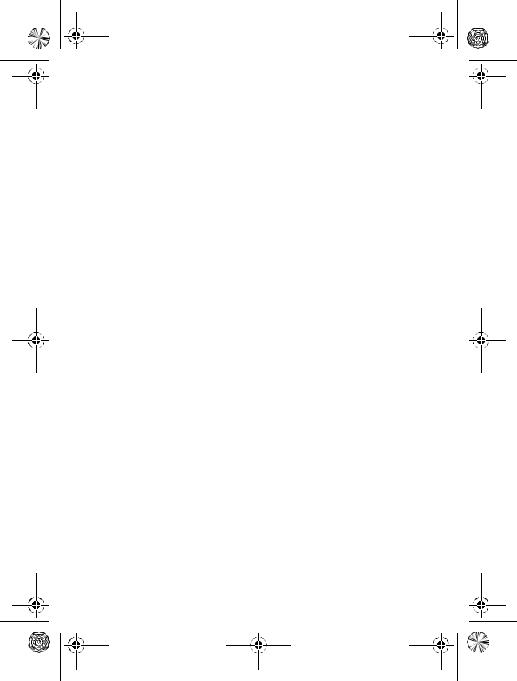
C115.CG.book Page 5 Friday, June 25, 2004 3:23 PM
Managing Your Calls . . . . . . . . . . . . . . . . . . . . . . . . . . . . . . . .53
Monitoring Phone Use . . . . . . . . . . . . . . . . . . . . . . . . . . . . . . .54
Network Features . . . . . . . . . . . . . . . . . . . . . . . . . . . . . . . . . .56
Personal Organiser Features . . . . . . . . . . . . . . . . . . . . . . . . . .57
Alarm Clock . . . . . . . . . . . . . . . . . . . . . . . . . . . . . . . . . . . . . . .57
Calculator. . . . . . . . . . . . . . . . . . . . . . . . . . . . . . . . . . . . . . . . .58
Converting Currency . . . . . . . . . . . . . . . . . . . . . . . . . . . . . . . .58
Security . . . . . . . . . . . . . . . . . . . . . . . . . . . . . . . . . . . . . . . . . . .59
Locking and Unlocking Your Phone. . . . . . . . . . . . . . . . . . . . .59
Changing Your Unlock Code . . . . . . . . . . . . . . . . . . . . . . . . . .60
Protecting the SIM Card . . . . . . . . . . . . . . . . . . . . . . . . . . . . .61
Games. . . . . . . . . . . . . . . . . . . . . . . . . . . . . . . . . . . . . . . . . . . . .62
Troubleshooting. . . . . . . . . . . . . . . . . . . . . . . . . . . . . . . . . . . . 63.
Specific Absorption Rate Data . . . . . . . . . . . . . . . . . . . . . . . . .68
Contents - 5
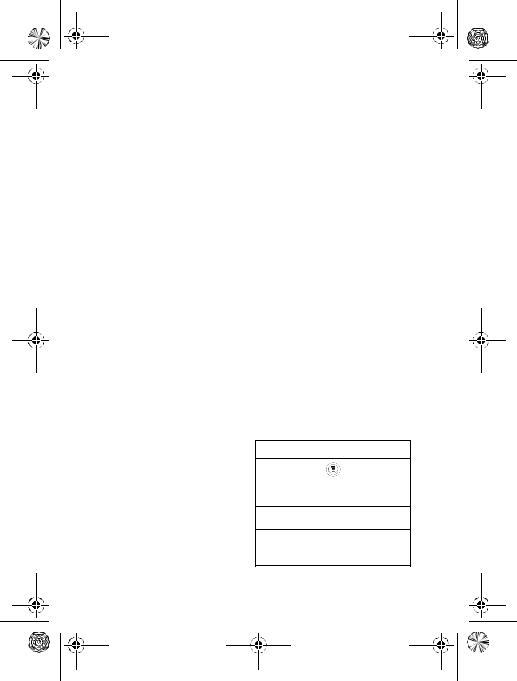
C115.CG.book Page 6 Friday, June 25, 2004 3:23 PM
Menu Map
Main Menu
•Messages
•Phonebook
•Recent Calls
•Games
•MyMenu
•Ring Styles
•Alarm Clock
•Settings
•More
•Quick Dial
Note:
The Main Menu above represents the standard phone menu layout. You or your service provider may have changed the order of the menu layout or changed the feature names.
Not all features may be available for all users.
6 - Menu Map
Shortcut
In idle, press up or down to open phonebook, right or left to adjust volume.
Go to 'LDOOHG &DOOV: press  .
.
Exit the menu system: press  .
.
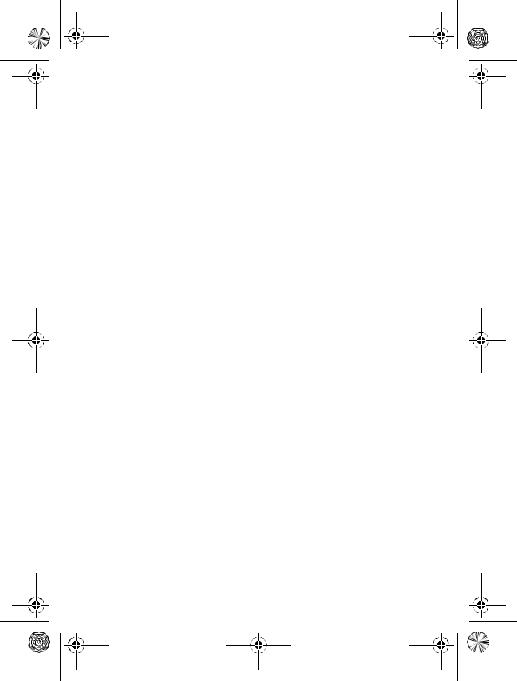
C115.CG.book Page 7 Friday, June 25, 2004 3:23 PM
Settings Menu
• |
Call Divert * |
• Other Settings* |
|||
|
• |
Voice Call |
• |
Personalise |
|
|
• |
Cancel All |
|
• |
Main Menu |
|
• |
Divert Status |
|
• |
Keys |
• |
Phone Status |
|
• |
Greeting * |
|
|
• |
My Tel. Numbers * |
|
• |
Quick Dial * |
|
• |
Active Line |
• |
Initial Setup |
|
|
• |
Battery Meter |
|
• |
Time and Date |
• |
In-Call Setup |
|
• |
Power On/Off |
|
|
• |
In-Call Timer |
|
• |
1-Touch Dial |
|
• |
Call Cost Setup * |
|
• |
Backlight |
|
• |
My Caller ID |
|
• |
Scroll |
|
• |
Answer Options |
|
• |
Animation |
|
• |
Call Waiting |
|
• |
Language |
|
• |
Auto Redial |
|
• |
Battery Save |
• |
Security |
|
• |
Contrast |
|
|
• |
Phone Lock |
|
• |
DTMF |
|
• |
Lock Keypad |
|
• |
Master Reset |
|
• |
Fixed Dial |
• Network |
||
|
• |
Call Barring * |
|
• |
New Network |
|
• |
SIM PIN |
|
• |
Network Setup |
|
• |
New Passwords |
|
• |
Avail. Networks |
|
|
|
|
• |
My Network List |
|
|
|
|
• |
Service Tone |
|
|
|
|
• |
Call Drop Tone |
|
|
|
|
• |
Band Selection |
|
|
|
• |
Headset |
|
|
|
|
|
• |
Auto Answer |
*Optional Network, SIM card, or subscription-dependent features.
Menu Map - 7
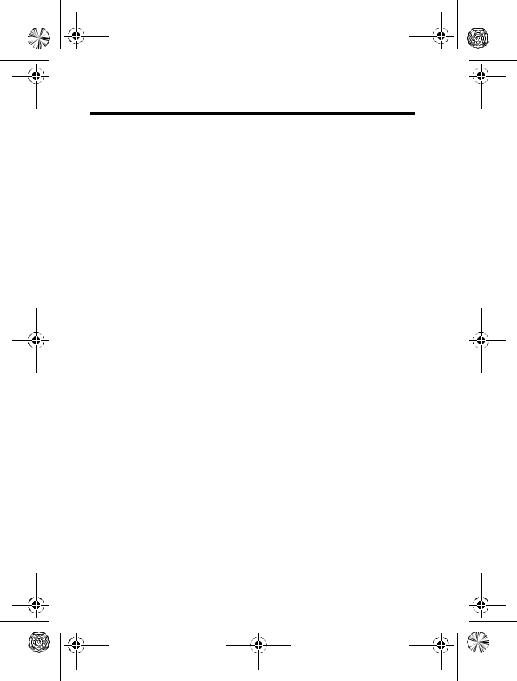
C115.CG.book Page 8 Friday, June 25, 2004 3:23 PM
Safety and General Information
IMPORTANT INFORMATION ON SAFE AND EFFICIENT OPERATION. READ THIS INFORMATION BEFORE USING YOUR PHONE.
The information provided in this document supersedes the general safety information in user guides published prior to
December 1, 2002.
Exposure To Radio Frequency (RF) Energy
Your phone contains a transmitter and a receiver. When it is ON, it receives and transmits RF energy. When you communicate with your phone, the system handling your call controls the power level at which your phone transmits.
Your Motorola phone is designed to comply with local regulatory requirements in your country concerning exposure of human beings to RF energy.
Operational Precautions
To assure optimal phone performance and make sure human exposure to RF energy is within the guidelines set forth in the relevant standards, always adhere to the following procedures.
External Antenna Care
Use only the supplied or Motorola-approved replacement antenna. Unauthorised antennas, modifications, or attachments could damage the phone.
Do NOT hold the external antenna when the phone is IN USE. Holding the external antenna affects call quality and may cause the phone to operate at a higher power level than needed. In addition, use of unauthorised antennas may result in non-compliance with the local regulatory requirements in your country.
8 - Safety and General Information
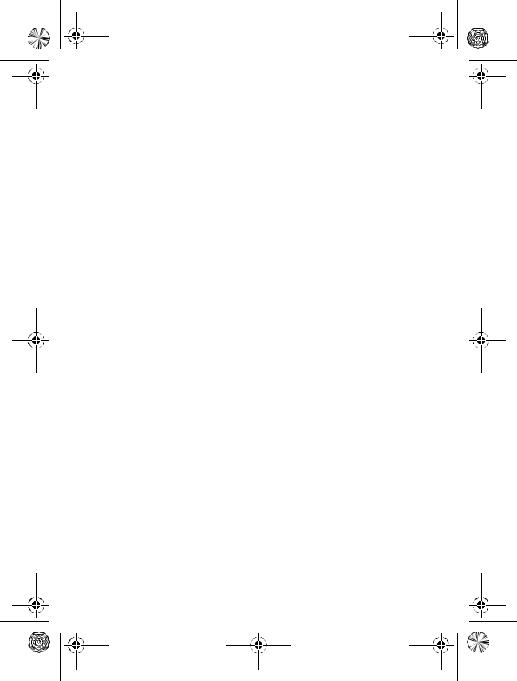
C115.CG.book Page 9 Friday, June 25, 2004 3:23 PM
Phone Operation
When placing or receiving a phone call, hold your phone as you would a wireline telephone.
Body-Worn Operation
To maintain compliance with RF energy exposure guidelines, if you wear a phone on your body when transmitting, always place the phone in a Motorola-supplied or approved clip, holder, holster, case, or body harness for this phone, if available. Use of accessories not approved by Motorola may exceed RF energy exposure guidelines. If you do not use one of the body-worn accessories approved or supplied by Motorola, and are not using the phone held in the normal use position, ensure the phone and its antenna are at least 1 inch (2.5 centimetres) from your body when transmitting.
Data Operation
When using any data feature of the phone, with or without an accessory cable, position the phone and its antenna at least 1 inch (2.5 centimetres) from your body.
Approved Accessories
Use of accessories not approved by Motorola, including but not limited to batteries and antenna, may cause your phone to exceed RF energy exposure guidelines. For a list of approved Motorola accessories, visit our website at www.Motorola.com.
RF Energy Interference/Compatibility
Note: Nearly every electronic device is susceptible to RF energy interference from external sources if inadequately shielded, designed, or otherwise configured for RF energy compatibility. In some circumstances your phone may cause interference.
Safety and General Information - 9

C115.CG.book Page 10 Friday, June 25, 2004 3:23 PM
Facilities
Turn off your phone in any facility where posted notices instruct you to do so. These facilities may include hospitals or health care facilities that may be using equipment that is sensitive to external RF energy.
Aircraft
When instructed to do so, turn off your phone when on board an aircraft. Any use of a phone must be in accordance with applicable regulations per airline crew instructions.
Medical Devices
Pacemakers
Pacemaker manufacturers recommend that a minimum separation of 6 inches (15 centimetres) be maintained between a handheld wireless phone and a pacemaker.
Persons with pacemakers should:
•ALWAYS keep the phone more than 6 inches (15 centimetres) from your pacemaker when the phone is turned ON.
•NOT carry the phone in the breast pocket.
•Use the ear opposite the pacemaker to minimise the potential for interference.
•Turn OFF the phone immediately if you have any reason to suspect that interference is taking place.
Hearing Aids
Some digital wireless phones may interfere with some hearing aids. In the event of such interference, you may want to consult your hearing aid manufacturer to discuss alternatives.
Other Medical Devices
If you use any other personal medical device, consult the manufacturer of your device to determine if it is adequately shielded from RF energy. Your GP may be able to assist you in obtaining this information.
10 - Safety and General Information
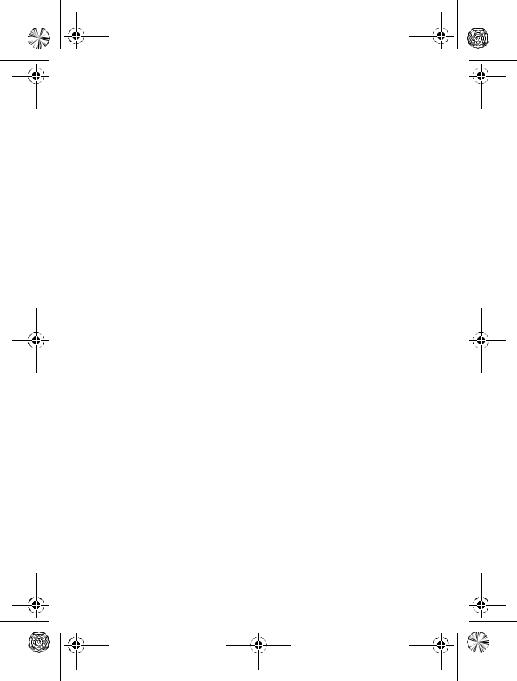
C115.CG.book Page 11 Friday, June 25, 2004 3:23 PM
Use While Driving
Check the laws and regulations on the use of phones in the area where you drive. Always obey them.
When using your phone while driving, please:
•Give full attention to driving and to the road.
•Use hands-free operation, if available.
•Pull off the road and park before making or answering a call if driving conditions so require.
Operational Warnings
For Vehicles With an Air Bag
Do not place a phone in the area over an air bag or in the air bag deployment area. Air bags inflate with great force. If a phone is placed in the air bag deployment area and the air bag inflates, the phone may be propelled with great force and cause serious injury to occupants of the vehicle.
Potentially Explosive Atmospheres
Turn off your phone prior to entering any area with a potentially explosive atmosphere, unless it is a phone type especially qualified for use in such areas and certified as “Intrinsically Safe.” Do not remove, install, or charge batteries in such areas. Sparks in a potentially explosive atmosphere can cause an explosion or fire resulting in bodily injury or even death.
Note: The areas with potentially explosive atmospheres referred to above include fuelling areas such as below decks on boats, fuel or chemical transfer or storage facilities, areas where the air contains chemicals or particles, such as grain, dust, or metal powders.
Areas with potentially explosive atmospheres are often but not always posted.
Safety and General Information - 11
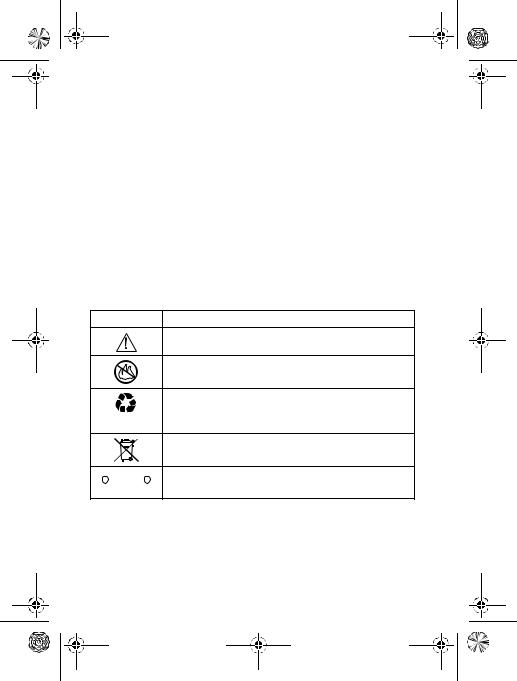
C115.CG.book Page 12 Friday, June 25, 2004 3:23 PM
Blasting Caps and Areas
To avoid possible interference with blasting operations, turn OFF your phone when you are near electrical blasting caps, in a blasting area, or in areas posted “Turn off electronic devices.” Obey all signs and instructions.
Batteries
Batteries can cause property damage and/or bodily injury such as burns if a conductive material such as jewellery, keys, or beaded chains touch exposed terminals. The conductive material may complete an electrical circuit (short circuit) and become quite hot. Exercise care in handling any charged battery, particularly when placing it inside a pocket, bag, or other container with metal objects. Use only Motorola original batteries and chargers.
Your battery or phone may contain symbols, defined as follows:
Symbol Definition
Important safety information will follow.
Your battery or phone should not be disposed of in a fire.
Your battery or phone may require recycling in accordance with local laws. Contact your local regulatory authorities for more information.
Your battery or phone should not be thrown in the trash.
|
|
|
|
|
|
|
Your phone contains an internal lithium ion |
|
|
LiIon BATT |
|
|
|
|
|
|
|
|
|||||
|
|
|
|
|
|
|
battery. |
|
|
|
|
|
|
|
Seizures/Blackouts
Some people may be susceptible to epileptic seizures or blackouts when exposed to blinking lights, such as when watching television
12 - Safety and General Information
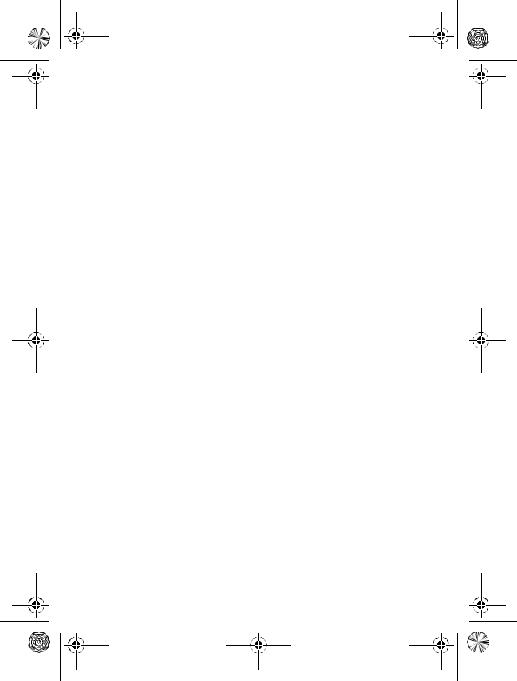
C115.CG.book Page 13 Friday, June 25, 2004 3:23 PM
or playing video games. These seizures or blackouts may occur even if a person never had a previous seizure or blackout.
If you have experienced seizures or blackouts, or if you have a family history of such occurrences, please consult with your doctor before playing video games on your phone or enabling a blinkinglights feature on your phone. (The blinking-light feature is not available on all products.)
Parents should monitor their children's use of video game or other features that incorporate blinking lights on the phones. All persons should discontinue use and consult a doctor if any of the following symptoms occur: convulsion, eye or muscle twitching, loss of awareness, involuntary movements, or disorientation.
To limit the likelihood of such symptoms, please take the following safety precautions:
•Do not play or use a blinking-lights feature if you are tired or need sleep.
•Take a minimum of a 15-minute break hourly.
•Play in a room in which all lights are on.
•Play at the farthest distance possible from the screen.
Repetitive Motion Injuries
When you play games on your phone, you may experience occasional discomfort in your hands, arms, shoulders, neck, or other parts of your body. Follow these instructions to avoid problems such as tendonitis, carpal tunnel syndrome, or other musculoskeletal disorders:
•Take a minimum 15-minute break every hour of game playing.
•If your hands, wrists, or arms become tired or sore while playing, stop and rest for several hours before playing again.
•If you continue to have sore hands, wrists, or arms during or after play, stop playing and see a doctor.
Safety and General Information - 13

C115.CG.book Page 14 Friday, June 25, 2004 3:23 PM
European Union Directives Conformance Statement
Hereby, Motorola declares that this product is in compliance with
•The essential requirements and other relevant provisions of Directive 1999/5/EC
•All other relevant EU Directives
IMEI: 350034/40/394721/9
0168 |
|
||
Product |
|||
|
|
||
|
|
Approval |
|
Type: MC2-41H14 |
|
Number |
|
|
|||
|
|
||
|
|
|
|
The above gives an example of a typical Product Approval Number.
You can view your product's Declaration of Conformity (DoC) to Directive 1999/5/EC (the R&TTE Directive) at www.motorola.com/ rtte - to find your DoC, enter the product Approval Number from your product's label in the "Search" bar on the Web site
14 - Safety and General Information
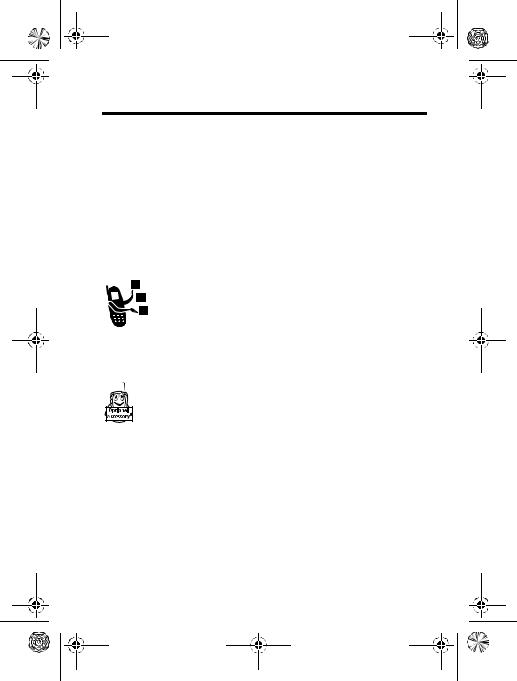
C115.CG.book Page 15 Friday, June 25, 2004 3:23 PM
Getting Started
Package Content
Your wireless phone comes with a replaceable internal battery and is typically equipped with a charger. Other accessory may customise your phone to its maximum performance and portability.
About This Manual
Optional Features
Features marked with this label are optional network, SIM card, and/or subscription-dependent features. All service providers in all geographical areas may not offer these features. Contact your service provider for information about availability.
Optional Accessories
Features marked with this label require the use of an optional Motorola Original™ accessory.
Getting Started - 15
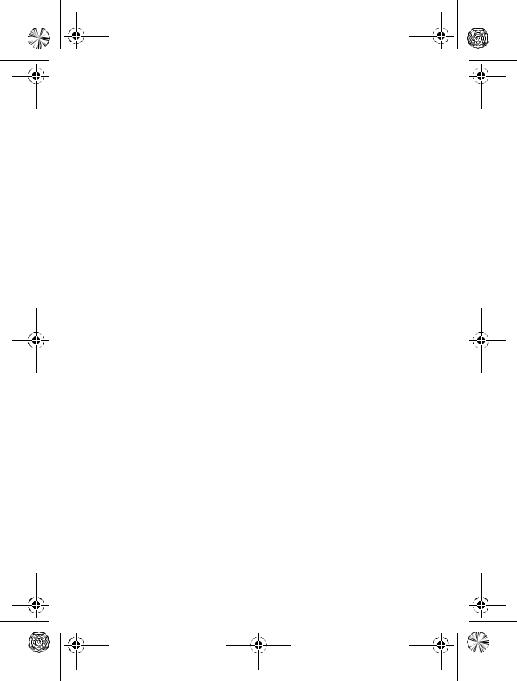
C115.CG.book Page 16 Friday, June 25, 2004 3:23 PM
Changing Your SIM Card and Battery
Your SIM (Subscriber Identity Module) card contains your phone number, service details and phonebook/message memory. It must be installed in your phone by placing it in the defined SIM card slot on your phone (located on the back of your phone underneath the replaceable battery).
Charging Your Phone
Before using the phone, you need to charge the battery. To ensure better performance of the battery, you should perform several full charge/discharge cycles.
To charge your phone, you may plug the travel charger into the right jack on the bottom of your phone. Plug the other end of the travel charger into the appropriate electrical outlet. After the phone is fully charged with a display of Battery Full, you may remove the charger.
Turning On/Off Your Phone
To turn on/off your phone, press and hold power/end key  . If necessary, enter your SIM card PIN code and press OK. (Note that after you enter an incorrect code 3 times, your SIM card is disabled and the phone displays 6,0 %ORFNHG. If necessary, enter your 4-digit code and press 2. to unlock your phone. (Note that the default unlock code is set to 1234.)
. If necessary, enter your SIM card PIN code and press OK. (Note that after you enter an incorrect code 3 times, your SIM card is disabled and the phone displays 6,0 %ORFNHG. If necessary, enter your 4-digit code and press 2. to unlock your phone. (Note that the default unlock code is set to 1234.)
16 - Getting Started
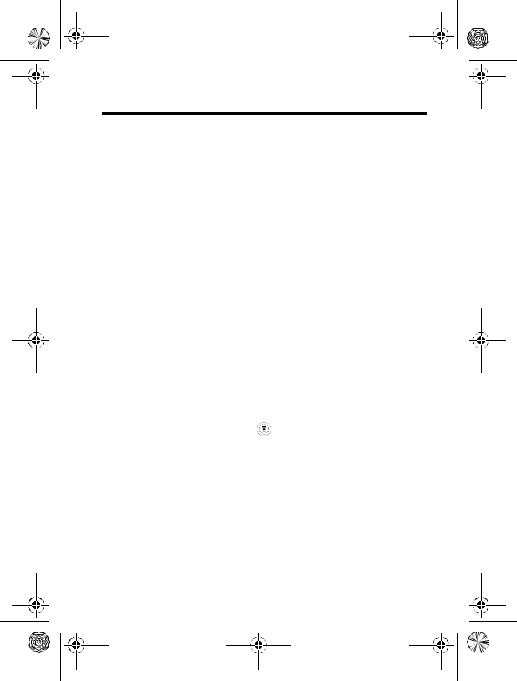
C115.CG.book Page 17 Friday, June 25, 2004 3:23 PM
Learning to Use Your Phone
Adjusting the Volume
When you are in a call, adjust the earpiece speaker volume by pressing left or right on the Navigation Key  .
.
When the phone display is in idle, press the navigation key right or left to adjust ring volume. By pressing to the very left, you may mute the phone or turn the phone to the vibrate mode.
Making and Answering Calls
To make a call, you may enter the number with keypad keys. (Press 'HOHWH to erase the last digit, or hold 'HOHWH to erase all digits.) You may press Send key to make the call and End key when the call is done.To make a call from the phonebook, see Phonebook on Page 44.
To answer a call, press the Send/Answer key  to receive a call (or you may apply the any key answer function). To end the call,
to receive a call (or you may apply the any key answer function). To end the call,
press the Power/End key  .
.
Find the Feature
> 6HWWLQJV
>,Q &DOO
>$QVZHU 2SWLRQ
>$Q\ .H\ $QVZHU
Learning to Use Your Phone - 17
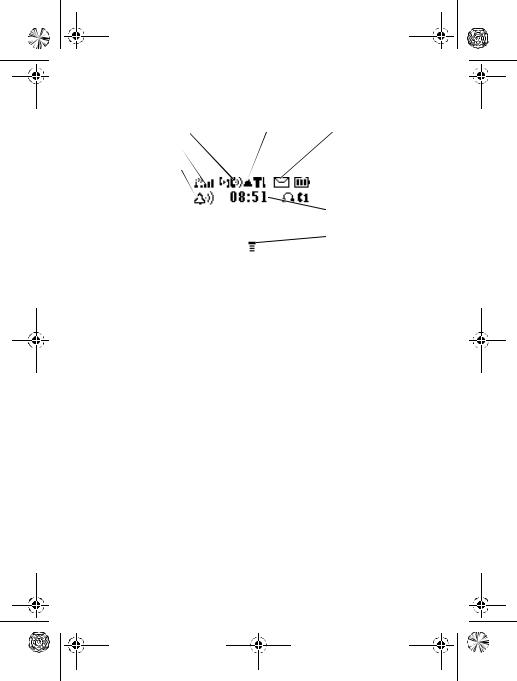
C115.CG.book Page 18 Friday, June 25, 2004 3:23 PM
Symbols on the Screen
o Signal |
p In use |
q Roam |
r Message |
|
Strength |
|
Indicator |
Indicator |
Indicator |
Indicator |
|
|
|
|
n Alert Type |
|
|
|
] Battery Level |
Indicator |
|
|
|
Indicator |
|
|
|
||
|
|
6HDUFKLQJ |
^ Clock |
|
|
|
|
||
|
|
6HUYLFH 3URYLGHU |
_ Menu |
|
|
|
|
|
|
|
|
6(77,1*6 |
0<0(18 |
Indicator |
|
|
|
||
nAlert Type Indicator shows the current selected alert profile. The default alert setting is loud ring.
oSignal Strength Indicator shows the strength of your phone's connection with the network.
pIn use Indicator indicates when a call is in progress, and when you have a secure or insecure connection.
qRoam Indicator appears when your phone uses another network system outside your home network. Icon here can also indicate your text entry mode, alpha, numeric, symbol and etc.
rMessage Indicator appears when you have a new voice or text message waiting.
]Battery Level Indicator shows the amount of charge left in your battery. The more the bars, the greater the charge.
^Clock displays the real time. See page 20 for setting the Time and Date.
_Menu Indicator indicates that you may press Main Menu to open the system menu.
18 - Learning to Use Your Phone
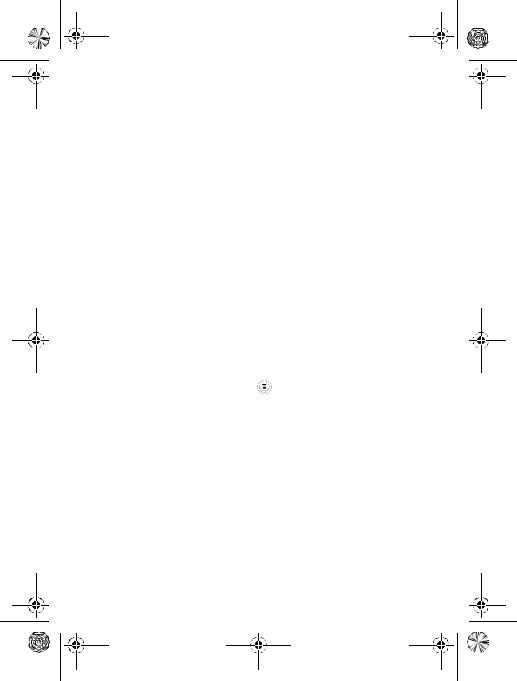
C115.CG.book Page 19 Friday, June 25, 2004 3:23 PM
Using the Menu
Navigating to a Feature
To access many of your phone's features, you may use these keys to move through the menu system:
Right Soft Key Press to apply the function indicated on the bottom right of the screen.
Left Soft Key Press to apply the function indicated on the bottom left of the screen.
Send/Answer Key Make and answer calls, and view recent dialled calls.
Power/ End Key Press & hold to turn on/off the phone. Or press to end calls and exit menus.
Navigation Key Scroll through menus/lists, and set feature values.
The following example demonstrates how to select a feature and enter information:
Find the Feature |
> 5HFHQW &DOOV |
|
> 'LDOOHG &DOOV |
Press  and scroll to 5HFHQW &DOOV, and select 'LDOOHG &DOOV to see the detailed call list.
and scroll to 5HFHQW &DOOV, and select 'LDOOHG &DOOV to see the detailed call list.
Selecting a Feature
You may need to select a feature from a list. Some features require you to select an item from a list, and you may:
Press %DFN to go back to the previous screen. Scroll up or down through the items. Press 9LHZ to see the details of the highlighted
item. Or press  again to enter the available sub-menu.
again to enter the available sub-menu.
Learning to Use Your Phone - 19
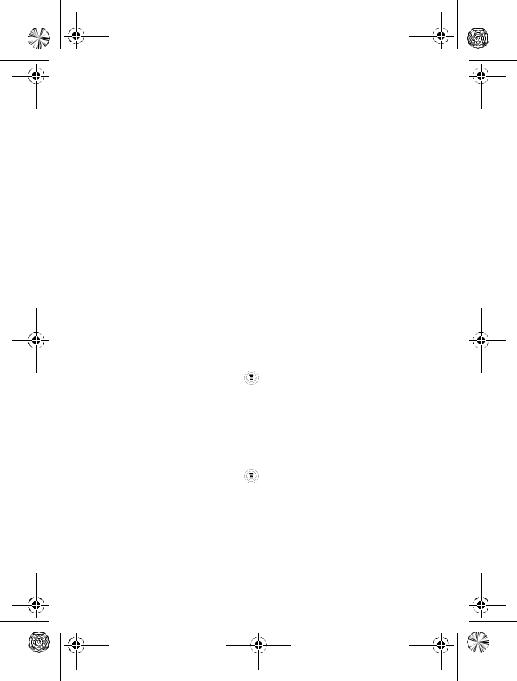
C115.CG.book Page 20 Friday, June 25, 2004 3:23 PM
Entering Feature Information
Features such as 3KRQHERRN and *UHHWLQJ require you to enter detailed information.
Press &DQFHO to exit the menu without making changes.
Note: 2. appears when you enter information. Press it to save the information.
Press &KDQJH to edit the selected item. Also, you may scroll up or down through the numeric items.
•Enter numbers or text with the keypad.
•When an item contains values, press  or
or  to scroll left or right and select the value.
to scroll left or right and select the value.
Setting Up Your Phone
A variety of phone settings are offered to suit your needs.
Setting the Time and Date
Find the Feature |
> 6HWWLQJV |
|
> 2WKHU 6HWWLQJV |
|
> ,QLWLDO 6HWXS |
|
> 7LPH DQG 'DWH |
Changing Personal Greetings
Find the Feature |
> 6HWWLQJV |
|
> 2WKHU 6HWWLQJV |
|
> 3HUVRQDOLVH |
|
> *UHHWLQJ |
20 - Learning to Use Your Phone
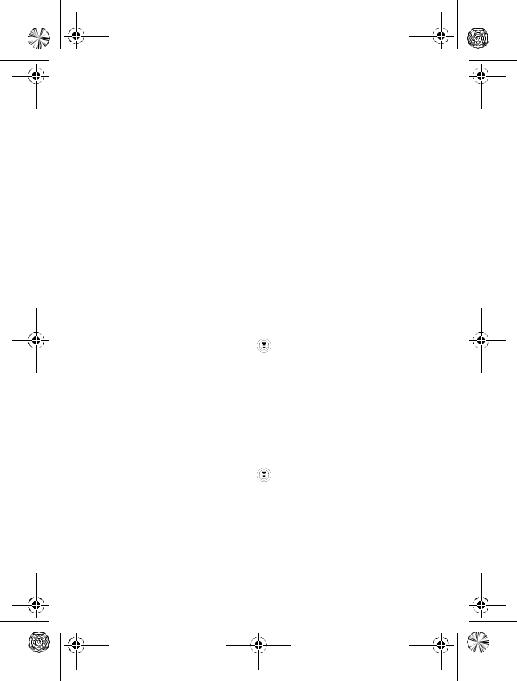
C115.CG.book Page 21 Friday, June 25, 2004 3:23 PM
Choosing Alert and Ring Tones
Your phone rings and/or vibrates to notify you of an incoming call, message, or other event. This ring or vibration is called an alert. You can select one of five different alert profiles: /RXG 5LQJ, 6RIW 5LQJ,
9LEUDWH, 5LQJ 9LEUDWH, and 6LOHQW.
Each alert profile contains settings for ringer and keypad volume. It also includes alert tone settings for different events: incoming calls, text messages, voicemail messages, alarms, and reminders. You can modify the setting in each profile.
To choose alert profile:
Find the Feature  > 5LQJ 6W\OHV
> 5LQJ 6W\OHV
> desired profile
> &RQILUP
To customise your alert profile, your phone notifies you of specific events:
Find the Feature |
> 5LQJ 6W\OHV |
|
> desired event |
|
> &RQILUP |
|
> alert for event |
|
> &RQILUP |
Setting Backlight
To set the time span that the display backlight lasts:
Find the Feature |
> 6HWWLQJV |
|
> 2WKHU 6HWWLQJV |
|
> ,QLWLDO 6HWXS |
|
> %DFNOLJKW |
Learning to Use Your Phone - 21
