Motorola CP200 User Manual
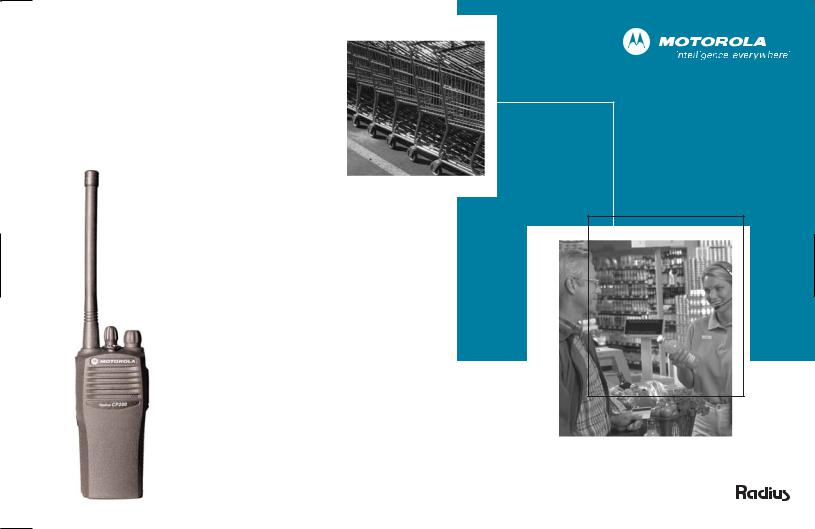
CP150™/CP200™
Commercial Series
Two-Way Radio User Guide
Manuel de l'utilisateur
de la radio bidirectionnelle
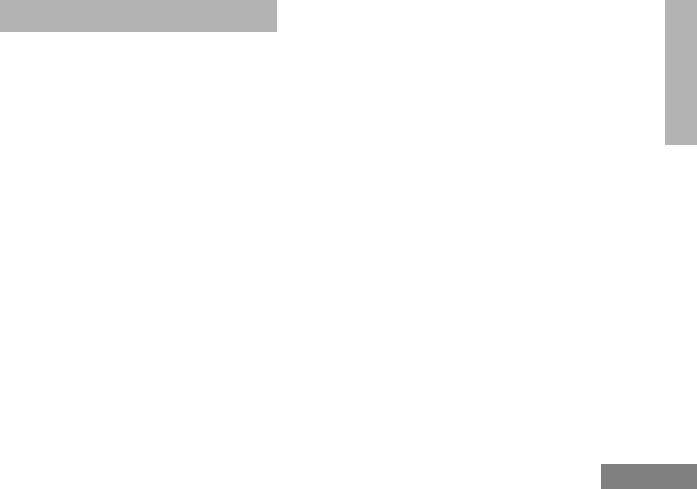
CONTENTS
Computer Software Copyrights . . . . . . . . . . 2
Safety and Warranty . . . . . . . . . . . . . . . . . 3
Product Safety and RF Exposure
Compliance . . . . . . . . . . . . . . . . . . . . . . . . 3
Battery Information . . . . . . . . . . . . . . . . . . . 3
Charging Batteries . . . . . . . . . . . . . . . . . 3
Limited Warranty . . . . . . . . . . . . . . . . . . . . . 4
Introduction . . . . . . . . . . . . . . . . . . . . . . . . 9
Conventional Radio Systems . . . . . . . . . . . 9
CP150™/CP200™ Radio Features . . . . . . 9
Radio Wide Features . . . . . . . . . . . . . . . 9
Signaling Features . . . . . . . . . . . . . . . . . 9
Radio Overview . . . . . . . . . . . . . . . . . . . . 11
Parts of the Radio . . . . . . . . . . . . . . . . . . . 11 CP150/CP200 Models . . . . . . . . . . . . . 11 On/Off/Volume Knob . . . . . . . . . . . . . . 12 Channel Selector Knob . . . . . . . . . . . . 12 Push-to-Talk (PTT) Button . . . . . . . . . . 12 Microphone . . . . . . . . . . . . . . . . . . . . . 12 LED Indicator . . . . . . . . . . . . . . . . . . . . 12 Programmable Buttons . . . . . . . . . . . . 13
Indicator Tones . . . . . . . . . . . . . . . . . . . . . 15 Audio Indicators for Programmable
Buttons . . . . . . . . . . . . . . . . . . . . . . . . . . 15
Improved Audio Features . . . . . . . . . . . . . 16
Companding . . . . . . . . . . . . . . . . . . . . 16
Getting Started . . . . . . . . . . . . . . . . . . . . 17
Battery Information . . . . . . . . . . . . . . . . . . 17 Charging Your Battery . . . . . . . . . . . . . 17 Wall Charger. . . . . . . . . . . . . . . . . . . . . . . 17 Desktop Chargers. . . . . . . . . . . . . . . . . . . 18 Rapid Charger . . . . . . . . . . . . . . . . . . . 18 Slow Charger. . . . . . . . . . . . . . . . . . . . 19 Accessory Information . . . . . . . . . . . . . . . 20 Attaching the Battery . . . . . . . . . . . . . . 20 Removing the Battery . . . . . . . . . . . . . 20 Attaching the Antenna . . . . . . . . . . . . . 21 Removing the Antenna . . . . . . . . . . . . 21 Attaching the Belt Clip . . . . . . . . . . . . . 22 Removing the Belt Clip . . . . . . . . . . . . 22 Turning the Radio On or Off . . . . . . . . . . . 23 Adjusting the Volume . . . . . . . . . . . . . . . . 23 Selecting a Radio Channel . . . . . . . . . . . . 23 Receiving . . . . . . . . . . . . . . . . . . . . . . . . . 24 Monitoring. . . . . . . . . . . . . . . . . . . . . . . . . 24 Transmitting . . . . . . . . . . . . . . . . . . . . . . . 24 VOX Operation . . . . . . . . . . . . . . . . . . . . . 25 Connecting a VOX Headset . . . . . . . . 25 Enabling or Disabling VOX . . . . . . . . . 25 Enable/Disable Headset Sidetone . . . . . . 25 VOX Headset. . . . . . . . . . . . . . . . . . . . 25 Non-VOX Headset with In-Line PTT . . 26
1
CONTENTS
English
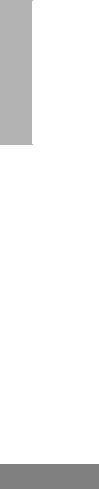
CONTENTS
Repeater or Talkaround Mode . . . . . . . . . 26 Setting Tight or Normal Squelch. . . . . . . . 26 Setting the Power Level . . . . . . . . . . . . . . 27
Radio Calls . . . . . . . . . . . . . . . . . . . . . . . 29
Receiving a Selective Call . . . . . . . . . . . . 29
Receiving a Call Alert Page . . . . . . . . . . . 29
Scan . . . . . . . . . . . . . . . . . . . . . . . . . . . . . 31
Talkback . . . . . . . . . . . . . . . . . . . . . . . . . . 31
Starting System Scan . . . . . . . . . . . . . . . . 31
Stopping System Scan . . . . . . . . . . . . . . . 31
Starting Auto Scan . . . . . . . . . . . . . . . . . . 31
Stopping Auto Scan . . . . . . . . . . . . . . . . . 31
Deleting a Nuisance Channel . . . . . . . . . . 32
Restoring a Channel to the Scan List . 32
Prioritizing a Scan List Member . . . . . . . . 33
Accessories . . . . . . . . . . . . . . . . . . . . . . 35
Carry Accessories. . . . . . . . . . . . . . . . . . . 35
Chargers . . . . . . . . . . . . . . . . . . . . . . . . . . 35
Batteries . . . . . . . . . . . . . . . . . . . . . . . . . . 35
Headsets . . . . . . . . . . . . . . . . . . . . . . . . . 36
Surveillance Accessories . . . . . . . . . . . . . 36
Remote Speaker Microphones . . . . . . . . . 37
Ear Microphone Systems . . . . . . . . . . . . . 37
Antennas . . . . . . . . . . . . . . . . . . . . . . . . . 38
Miscellaneous . . . . . . . . . . . . . . . . . . . . . . 38
2
COMPUTER SOFTWARE
COPYRIGHTS
The Motorola products described in this manual may include copyrighted Motorola computer programs stored in semiconductor memories or other media. Laws in the United States and other countries preserve for Motorola certain exclusive rights for copyrighted computer programs including, but not limited to, the exclusive right to copy or reproduce in any form the copyrighted computer program. Accordingly, any copyrighted Motorola computer programs contained in the Motorola products described in this manual may not be copied, reproduced, modified, reverse-engineered, or distributed in any manner without the express written permission of Motorola. Furthermore, the purchase of Motorola products shall not be deemed to grant either directly or by implication, estoppel, or otherwise, any license under the copyrights, patents or patent applications of Motorola, except for the normal non-exclusive license to use that arises by operation of law in the sale of a product.
English
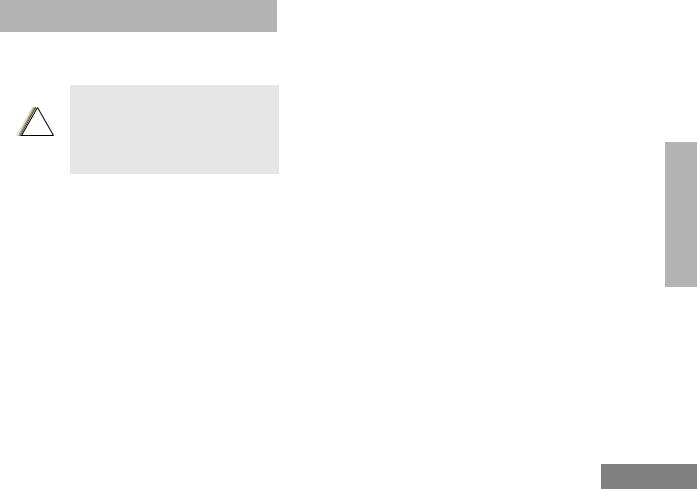
SAFETY AND WARRANTY
PRODUCT SAFETY AND RF EXPOSURE COMPLIANCE
!
C a u t i o n
Before using this product, read the operating instructions for safe usage contained in the Product Safety and RF Exposure booklet enclosed with your radio.
ATTENTION!
This radio is restricted to occupational use only to satisfy FCC RF energy exposure requirements. Before using this product, read the RF energy awareness information and operating instructions in the Product Safety and RF Exposure booklet enclosed with your radio (Motorola Publication part number 68P81095C98) to ensure compliance with RF energy exposure limits.
For a list of Motorola-approved antennas, batteries, and other accessories, visit the following web site which lists approved accessories: http://www.motorola.com/cgiss/ index.shtml.
BATTERY INFORMATION
Charging Batteries
This product is powered by a nickel-cadmium (NICd) or lithium-ion (Lilon) rechargeable battery. Charge the battery before use to ensure optimum capacity and performance. The battery was designed specifically to be used with a Motorola charger. Charging in nonMotorola equipment may lead to battery damage and void the battery warranty.
Note: When charging a battery attached to a radio, turn the radio off to ensure a full charge.
The battery should be at about 77°F (25°C) (room temperature), whenever possible. Charging a cold battery (below 50° F [10°C]) may result in leakage of electrolyte and ultimately in failure of the battery. Charging a hot battery (above 95°F [35°C]) results in reduced discharge capacity, affecting the performance of the radio. Motorola rapid-rate battery chargers contain a temperaturesensing circuit to ensure that batteries are charged within the temperature limits stated above.
3
AND SAFETY WARRANTY
English
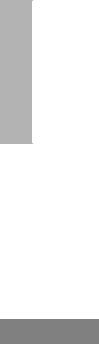
SAFETY AND WARRANTY
LIMITED WARRANTY
MOTOROLA COMMUNICATION
PRODUCTS
I.WHAT THIS WARRANTY COVERS AND FOR HOW LONG:
MOTOROLA INC. (“MOTOROLA”) warrants the MOTOROLA manufactured Communication Products listed below (“Product”) against defects in material and workmanship under normal use and service for a period of time from the date of purchase as scheduled below:
CP150/CP200 Portable Units |
Two (2) Years |
Product Accessories |
One (1) Year |
Motorola, at its option, will at no charge either repair the Product (with new or reconditioned parts), replace it (with a new or reconditioned Product), or refund the purchase price of the Product during the warranty period provided it is returned in accordance with the terms of this warranty. Replaced parts or boards are warranted for the balance of the original applicable warranty period. All replaced parts of Product shall become the property of MOTOROLA.
4
This express limited warranty is extended by MOTOROLA to the original end user purchaser only and is not assignable or transferable to any other party. This is the complete warranty for the Product manufactured by MOTOROLA. MOTOROLA assumes no obligations or liability for additions or modifications to this warranty unless made in writing and signed by an officer of MOTOROLA. Unless made in a separate agreement between MOTOROLA and the original end user purchaser, MOTOROLA does not warrant the installation, maintenance or service of the Product.
MOTOROLA cannot be responsible in any way for any ancillary equipment not furnished by MOTOROLA which is attached to or used in connection with the Product, or for operation of the Product with any ancillary equipment, and all such equipment is expressly excluded from this warranty. Because each system which may use the Product is unique, MOTOROLA disclaims liability for range, coverage, or operation of the system as a whole under this warranty.
English
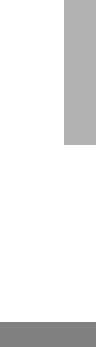
II.GENERAL PROVISIONS:
This warranty sets forth the full extent of MOTOROLA's responsibilities regarding the Product. Repair, replacement or refund of the purchase price, at MOTOROLA’s option, is the exclusive remedy. THIS WARRANTY IS GIVEN IN LIEU OF ALL OTHER EXPRESS WARRANTIES. IMPLIED WARRANTIES, INCLUDING WITHOUT LIMITATION, IMPLIED WARRANTIES OF MERCHANTABILITY AND FITNESS FOR A PARTICULAR PURPOSE, ARE LIMITED TO THE DURATION OF THIS LIMITED WARRANTY. IN NO EVENT SHALL MOTOROLA BE LIABLE FOR DAMAGES IN EXCESS OF THE PURCHASE PRICE OF THE PRODUCT, FOR ANY LOSS OF USE, LOSS OF TIME, INCONVENIENCE, COMMERCIAL LOSS, LOST PROFITS OR SAVINGS OR OTHER INCIDENTAL, SPECIAL OR CONSEQUENTIAL DAMAGES ARISING OUT OF THE USE OR INABILITY TO USE SUCH PRODUCT, TO THE FULL EXTENT SUCH MAY BE DISCLAIMED BY LAW.
III.STATE LAW RIGHTS:
SOME STATES DO NOT ALLOW THE EXCLUSION OR LIMITATION OF INCIDENTAL OR CONSEQUENTIAL DAMAGES OR LIMITATION ON HOW LONG AN IMPLIED WARRANTY LASTS, SO THE ABOVE LIMITATION OR EXCLUSIONS MAY NOT APPLY.
This warranty gives specific legal rights, and there may be other rights which may vary from state to state.
IV. HOW TO GET WARRANTY SERVICE:
You must provide proof of purchase (bearing the date of purchase and Product item serial number) in order to receive warranty service and, also, deliver or send the Product item, transportation and insurance prepaid, to an authorized warranty service location. Warranty service will be provided by Motorola through one of its authorized warranty service locations. If you first contact the company which sold you the Product (e.g., dealer or communication service provider), it can facilitate your obtaining warranty service. You can also call Motorola at 1-800-927-2744 US/Canada.
5
AND SAFETY WARRANTY
English

SAFETY AND WARRANTY
V.WHAT THIS WARRANTY DOES NOT COVER:
ADefects or damage resulting from use of the Product in other than its normal and customary manner.
BDefects or damage from misuse, accident, water, or neglect.
CDefects or damage from improper testing, operation, maintenance, installation, alteration, modification, or adjustment.
DBreakage or damage to antennas unless caused directly by defects in material workmanship.
EA Product subjected to unauthorized Product modifications, disassemblies or repairs (including, without limitation, the addition to the Product of non-Motorola supplied equipment) which adversely affect performance of the Product or interfere with Motorola's normal warranty inspection and testing of the Product to verify any warranty claim.
FProduct which has had the serial number removed or made illegible.
GFreight costs to the repair depot.
HA Product which, due to illegal or unauthorized alteration of the software/ firmware in the Product, does not function in accordance with MOTOROLA’s published specifications or the FCC type acceptance labeling in effect for the Product at the time the Product was initially distributed from MOTOROLA.
IScratches or other cosmetic damage to Product surfaces that does not affect the operation of the Product.
JNormal and customary wear and tear.
VI. PATENT AND SOFTWARE PROVISIONS:
MOTOROLA will defend, at its own expense, any suit brought against the end user purchaser to the extent that it is based on a claim that the Product or parts infringe a United States patent, and MOTOROLA will pay those costs and damages finally awarded against the end user purchaser in any such suit which are attributable to any such claim, but such defense and payments are conditioned on the following:
Athat MOTOROLA will be notified promptly in writing by such purchaser of any notice of such claim;
6
English
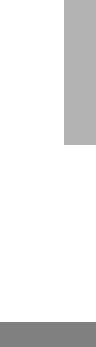
Bthat MOTOROLA will have sole control of the defense of such suit and all negotiations for its settlement or compromise; and
Cshould the Product or parts become, or in MOTOROLA’s opinion be likely to become, the subject of a claim of infringement of a United States patent, that such purchaser will permit MOTOROLA, at its option and expense, either to procure for such purchaser the right to continue using the Product or parts or to replace or modify the same so that it becomes non-infringing or to grant such purchaser a credit for the Product or parts as depreciated and accept its return. The depreciation will be an equal amount per year over the lifetime of the Product or parts as established by MOTOROLA.
MOTOROLA will have no liability with respect to any claim of patent infringement which is based upon the combination of the Product or parts furnished hereunder with software, apparatus or devices not furnished by MOTOROLA, nor will MOTOROLA have any liability for the use of ancillary equipment or software not furnished by MOTOROLA which is attached to or used in connection with the Product. The foregoing states the entire liability of MOTOROLA with
respect to infringement of patents by the Product or any parts thereof.
Laws in the United States and other countries preserve for MOTOROLA certain exclusive rights for copyrighted MOTOROLA software such as the exclusive rights to reproduce in copies and distribute copies of such Motorola software. MOTOROLA software may be used in only the Product in which the software was originally embodied and such software in such Product may not be replaced, copied, distributed, modified in any way, or used to produce any derivative thereof. No other use including, without limitation, alteration, modification, reproduction, distribution, or reverse engineering of such MOTOROLA software or exercise of rights in such MOTOROLA software is permitted. No license is granted by implication, estoppel or otherwise under MOTOROLA patent rights or copyrights.
VII. GOVERNING LAW:
This Warranty is governed by the laws of the State of Illinois, USA.
7
AND SAFETY WARRANTY
English
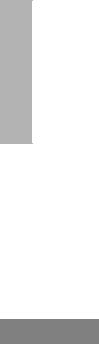
Notes:
WARRANTY
SAFETY AND
8
English
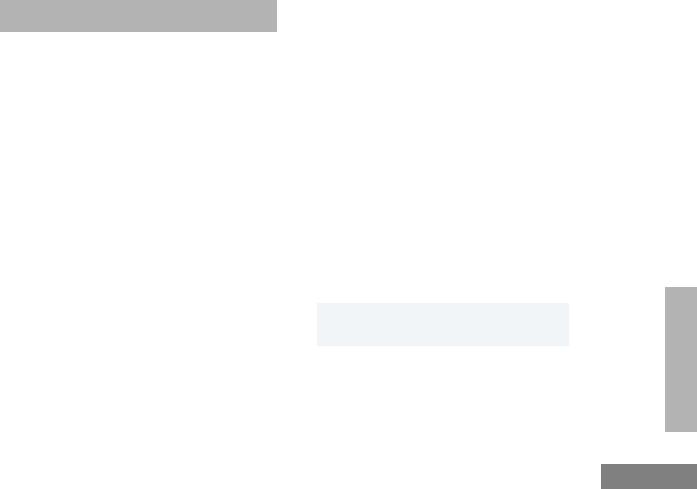
INTRODUCTION
CONVENTIONAL RADIO SYSTEMS
Conventional radio systems typically refer to unit-to-unit communications through a single channel. Conventional systems also allow radio users to extend communication coverage by relaying their messages through a repeater. To ensure coordinated use by multiple users, each radio user must monitor the channel or repeater before transmitting to verify that the system is not currently busy.
CP150™/CP200™ RADIO
FEATURES
Radio Wide Features
•4 or 16 Channels
•2 Programmable Feature Buttons
•Busy Channel Lockout
•High/Low Power Settings (Available for 4W
&5W models only)
•Repeater/Talkaround
•Voice Operated Transmit
•Transmit Time-Out Timer
•Monitor and Sticky Monitor
•System Scan with Single Priority Scan
Signaling Features
•MDC 1200 Signaling (Available for 4W & 5W models only)
- |
Selective Radio |
- |
PTT ID Decode |
|
Inhibit Decode |
- |
PTT ID Encode |
- |
Radio Check |
- |
Selective Inhibit |
|
Decode |
|
Decode |
|
|
|
|
•Quik-Call II Signaling (Available for 4W & 5W models only)
- Call Alert |
- Selective Call |
Decode |
Decode |
|
|
•DTMF Signaling
-DTMF PTT ID Encode
9
INTRODUCTION
English

Notes:
INTRODUCTION
10
English
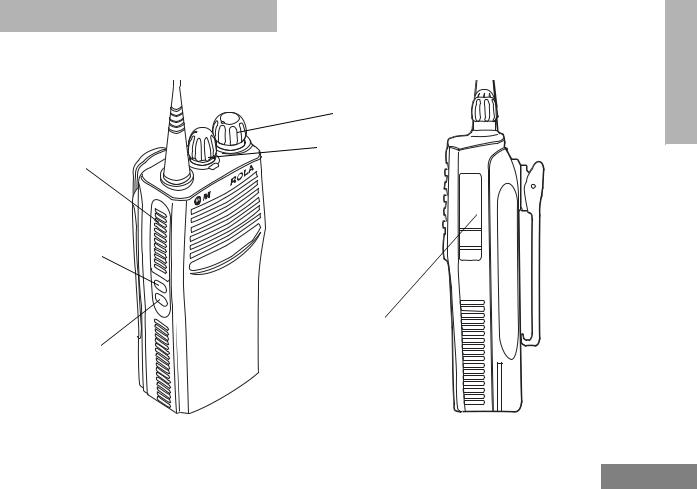
RADIO OVERVIEW |
PARTS OF THE RADIO |
|
CP150/CP200 Models |
Push-to-Talk
(PTT) Button
Side Button 1 (programmable)
Side Button 2 (programmable)
On/Off/Volume
 Knob
Knob
 Channel Selector
Channel Selector
Knob
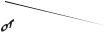

 LED Indicator
LED Indicator
 Microphone
Microphone
Accessory Connector with a Dust Cover
11
OVERVIEW RADIO
English
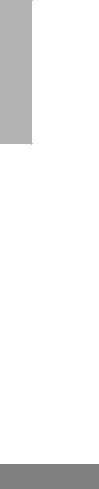
RADIO OVERVIEW
On/Off/Volume Knob
Turns the radio on or off, and adjusts the radio’s volume.
Channel Selector Knob
Switches the radio to different channels.
Push-to-Talk (PTT) Button
Press and hold down this button to talk (transmit); release it to listen.
Microphone
When sending a message, hold the microphone 1 to 2 inches (2.5 to 5 cm) away from your mouth, and speak clearly into it.
LED Indicator
Indicates power-up, transmit, receive, scan status, Call Alert™, Selective Call, Monitor, and battery status.
12
Basic Features
LED State/Color |
Indication |
|
|
|
|
Red |
Transmitting |
|
|
|
|
Flashing Red |
Receiving |
|
|
|
|
Scan |
|
|
|
|
|
Flashing Green |
Scanning for activity |
|
|
|
|
Call Alert† |
|
|
Flashing Yellow |
Indicates receiving a Call Alert |
|
|
|
|
Selective Call† |
|
|
Flashing Yellow |
Indicates receiving a Selective |
|
Call |
||
|
||
|
|
|
Sticky Monitor/Open Squelch |
||
|
|
|
Yellow |
While monitoring |
|
|
|
|
Low Battery |
|
|
|
|
|
Flashing Red |
Low battery level |
|
when transmitting |
||
|
|
|
†Available for 4W and 5W models only.
English

Battery Charge Status
You can check battery charge status if your dealer has preprogrammed one of the programmable buttons. Hold down the preprogrammed Battery Indicator button. The charge status is shown by the color of the radio’s LED indicator.
Battery |
LED |
Level |
Indicator |
|
|
Good |
Green |
|
|
Sufficient |
Yellow |
|
|
Low |
Flashing Red |
|
|
Very Low |
None |
|
|
Programmable Buttons
The two side buttons on your radio can be programmed by your dealer as shortcuts to various radio features.
Check with your dealer for a complete list of functions your radio supports.
Some buttons can access up to two features, depending on the type of button press:
•short press — quickly pressing and releasing the programmable buttons
•long press — pressing and holding the programmable buttons for a period of time (default 1 1/2 seconds or programmed value) before releasing
•hold down — pressing and holding down the programmable buttons while checking status or making adjustments
Depending on how your radio has been programmed by your dealer, these functions are activated EITHER through a short press OR a long press, but NOT both.
A summary of programmable radio features and corresponding page references appears beginning on page 14.
In the “Feature” column, have your dealer write down the programmable buttons next to the features that have been programmed to them.
13
OVERVIEW RADIO
English

OVERVIEW |
|
|
|
|
|
|
|
Feature |
Short Press/Long Press |
Hold Down |
Page |
Button |
|
|
|
|||||
|
|
|
|
|
|
|
|
|
Battery |
— |
Checks the battery charge status. |
13 |
|
|
|
Indicator |
|
|||
|
|
|
|
|
|
|
RADIO |
|
|
|
|
|
|
|
Sticky Monitor/ |
A long press of the Monitor button |
Monitors the selected channel for |
|
|
|
|
initiates. A short press of the |
24 |
|
|||
|
Monitor |
any activity. |
|
|||
|
Monitor button cancels. |
|
|
|||
|
|
|
|
|
|
|
|
|
|
|
|
|
|
|
|
|
|
|
|
|
|
|
Volume Set |
Sounds a tone for adjusting the radio’s volume level. |
23 |
|
|
|
|
|
|
|
|
|
|
|
Voice Operated |
|
|
|
|
|
|
Transmission |
Toggle VOX on and off. |
— |
25 |
|
|
|
(VOX) |
|
|
|
|
|
|
|
|
|
|
|
|
|
Power Level† |
Toggles your radio’s transmit power |
— |
27 |
|
|
|
level between High and Low power. |
|
|||
|
|
|
|
|
|
|
|
|
|
|
|
|
|
|
|
Repeater/ |
Toggles between using a repeater |
|
|
|
|
|
and transmitting directly to another |
— |
26 |
|
|
|
|
Talkaround |
|
|||
|
|
radio. |
|
|
|
|
|
|
|
|
|
|
|
|
|
|
|
|
|
|
|
|
Squelch |
Toggles your radio’s squelch level |
— |
26 |
|
|
|
between tight and normal squelch. |
|
|||
|
|
|
|
|
|
|
|
|
|
|
|
|
|
†Available for 4W and 5W models only.
14
English
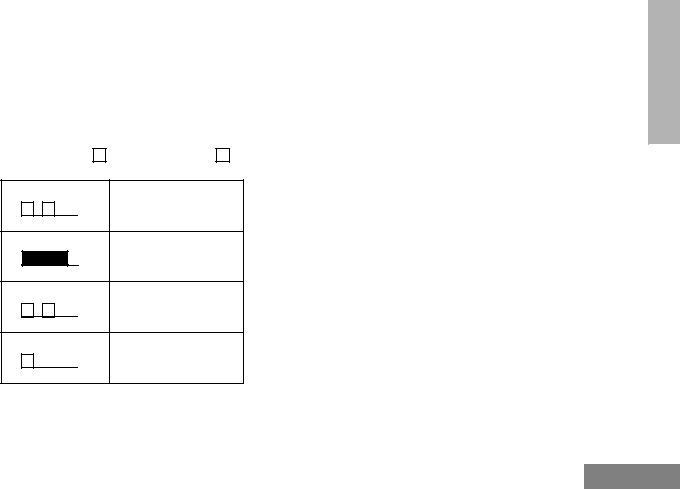
Feature |
Short Press/Long Press |
Hold Down |
|
Page |
Button |
||
|
|
|
|
|
|
|
|
Scan |
Starts or stops the Scan operation. |
— |
|
31 |
|
||
|
|
|
|
|
|
|
|
Nuisance |
Deletes a nuisance channel while |
— |
|
31 |
|
||
Channel Delete |
scanning. |
|
|
||||
|
|
|
|
||||
|
|
|
|
|
|
|
|
INDICATOR TONES |
AUDIO INDICATORS FOR |
|
|
||||
High pitched tone Low pitched tone |
|
|
PROGRAMMABLE BUTTONS |
||||
|
|
||||||
|
|
|
|
|
|
||
Self Test Pass Tone
Self Test Fail Tone
Positive Indicator Tone
Negative Indicator Tone
Some programmable buttons use tones to indicate one of two modes:
Button |
Positive |
Negative |
|
Indicator Tone |
Indicator Tone |
||
|
|||
|
|
|
|
Scan |
Start scan |
Stop scan |
|
|
|
|
|
Power Level† |
High power |
Low power |
|
selected |
selected |
||
|
|||
|
|
|
|
Squelch |
Tight squelch |
Normal squelch |
|
|
|
|
|
Repeater/ |
Does not use |
Uses repeater |
|
Talkaround |
repeater |
|
|
|
|
|
|
VOX |
VOX enabled |
VOX disabled |
|
|
|
|
†Available for 4W and 5W models only.
15
OVERVIEW RADIO
English
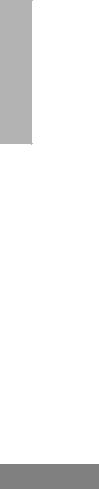
RADIO OVERVIEW
IMPROVED AUDIO FEATURES
Companding
Companding is a feature that allows further improvement of voice quality. It compresses your voice at transmission, and expands it when receiving while simultaneously reducing extraneous noise. However, to enjoy this benefit, all transmitting and receiving radios must have this feature activated.
16
English
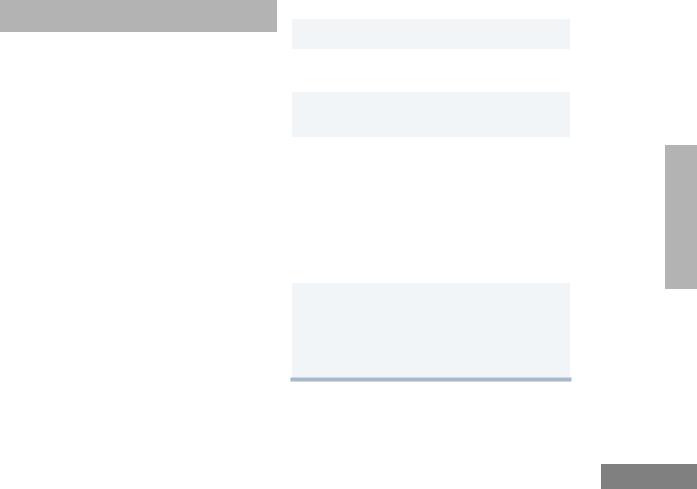
GETTING STARTED
BATTERY INFORMATION
Charging Your Battery
If a battery is new, or its charge level is very low, you will need to charge it before you can use it. When the battery level is low and the radio is in transmit mode you will see the LED indicator flash red. Upon release of the PTT button, you will hear an alert tone.
Note: Batteries are shipped uncharged from the factory. Always charge a new battery 14 to 16 hours before initial use, regardless of the status indicated by the charger.
Note: Do not use the wall charger and desktop charger at the same time when charging.
WALL CHARGER
Note: Do not use the wall charger if using lithium-ion (Li-Ion) or nickel-metal hyride (NiMH) batteries. The wall charger is for nickel-cadmium (NiCd) batteries only.
To Charge the Battery
1Turn the radio off.
2Lift the dust cover to expose the audio accessory connector.
3Insert the charging adapter into the accessory connector.
4Plug the charging adapter into an electrical outlet.
•The LED on the charging adapter lights Red while the charger is plugged into an electrical outlet.
Note: Do not leave the charger connected to the radio when it is not connected to the electrical outlet.
5Unplug the charger from the electrical outlet and radio after 10 hours.
Note: After the initial charge of 14 to 16 hours, do not charge the battery more than 10 hours.
17
STARTED GETTING
English
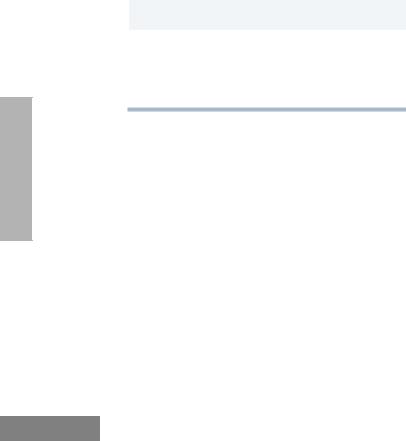
GETTING STARTED
DESKTOP CHARGERS
Rapid Charger
1Turn the radio off.
2Place the battery, with or without the radio, in the charger pocket.
•The charger LED indicates the charging progress.
LED color |
Status |
|
|
No LED Indication |
Battery inserted incorrectly |
|
or battery not detected. |
|
|
Single Green Flash |
Successful charger |
|
power-up. |
|
|
Flashing Red* |
Battery unchargeable or not |
|
making proper contact. |
|
|
Steady Red |
Battery is in Rapid charge |
|
mode. |
|
|
Flashing Yellow |
Battery in charger but wait- |
|
ing to be charged. The bat- |
|
tery temperature may be too |
|
hot or too cold. The voltage |
|
may be lower than the pre- |
|
determined threshold level |
|
for charging. |
|
|
18 |
|
LED color |
Status |
|
|
Flashing Green† |
Battery 90% (or more) |
|
charged. Trickle charging. |
|
|
Green |
Battery fully charged. |
|
|
*Remove the battery from the charger and use a pencil eraser to clean the three metal contacts at the back of the battery. Place the battery back into the charger. If the LED
indicator continues to flash red, replace the battery.
†A standard battery may require 90 minutes to charge to 90% capacity. Even though new batteries might prematurely indicate a full charge (steady green LED), charge the battery for 14 to 16 hours prior to initial use for best performance.
A list of Motorola authorized batteries and battery chargers appears on page 35. The listed chargers will charge only Motorola authorized batteries. Other batteries may not charge.
English
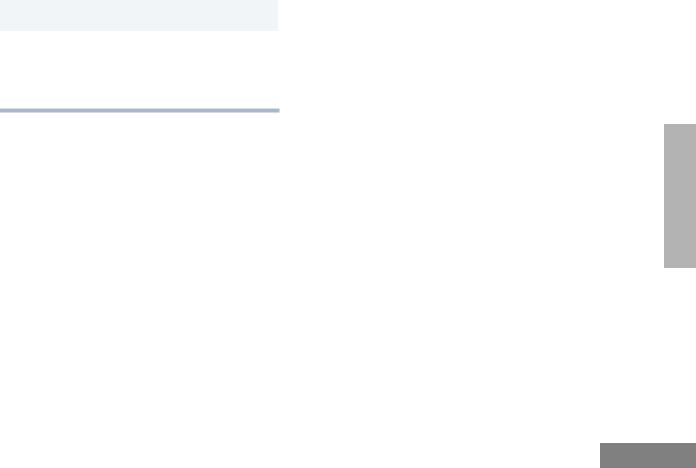
Slow Charger
1Turn the radio off.
2Place the battery, with or without the radio, in the charger pocket.
•The charger LED indicates the charging progress.
LED color |
Status |
|
|
No LED Indication |
Battery inserted incorrectly |
|
or battery not detected. |
|
|
Steady Red |
Battery is in over night |
|
charge mode. The battery is |
|
fully charged after 11 hours. |
|
|
STARTED GETTING
19
English
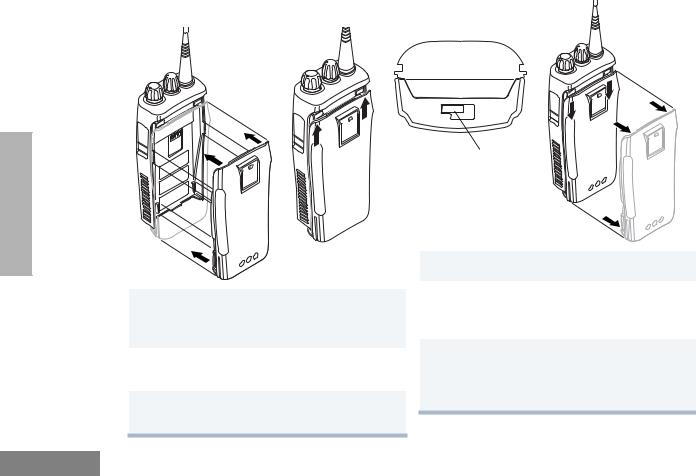
GETTING STARTED
ACCESSORY INFORMATION |
Removing the Battery |
Attaching the Battery
1Align the battery to the battery rails on the back of the radio (approximately 1/2 in. from the top of the radio.)
2Press the battery firmly to the radio and slide the battery upward until the latch snaps into place.
3Slide the battery latch, located on radio bottom, into the lock position.
20
Battery Latch
1Turn off the radio if it is turned on (see page 23).
2Slide the battery latch into the unlock position. Disengage by pushing downward and holding the latch towards the front of the radio.
3With the battery latch disengaged, slide the battery down from the top of the radio about 1/2 in. Once the battery is free from the battery rails, lift it directly away from the radio.
English
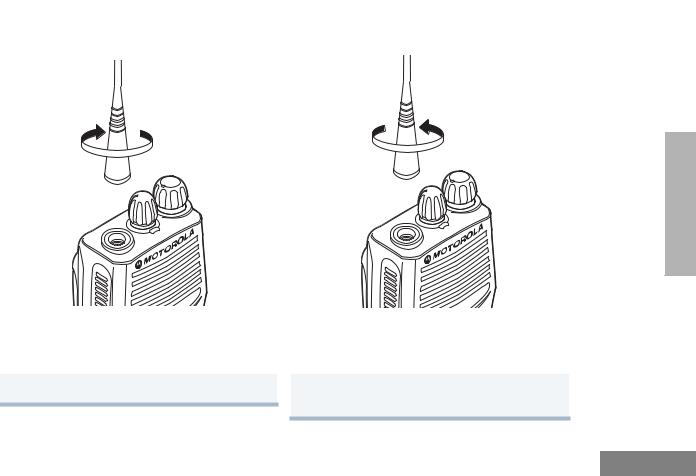
Attaching the Antenna |
Removing the Antenna |
STARTED GETTING
Turn the antenna clockwise to attach it. |
Turn the antenna counter-clockwise to remove |
|
it. |
21
English
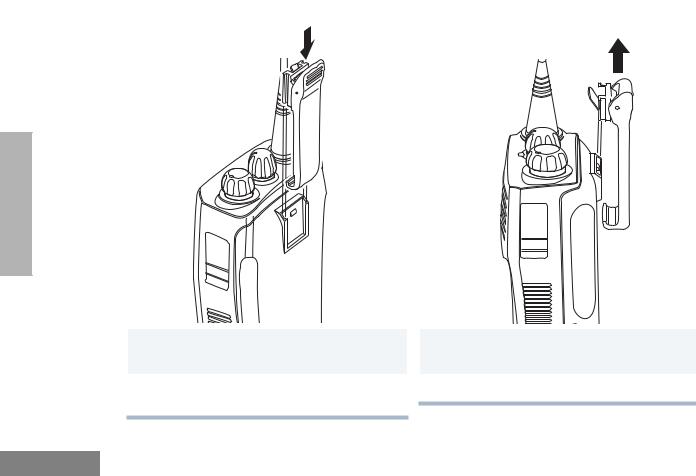
Attaching the Belt Clip |
Removing the Belt Clip |
Belt Clip Tab
GETTING STARTED
1 |
Align the grooves of the belt clip with those of |
1 |
Use a key to press the belt clip tab away from |
|
the battery. |
|
the battery to unlock the belt clip. |
2 |
Press the belt clip downward until you hear a |
2 |
Slide the belt clip upward to remove it. |
|
click. |
|
|
22 |
|
|
|
English
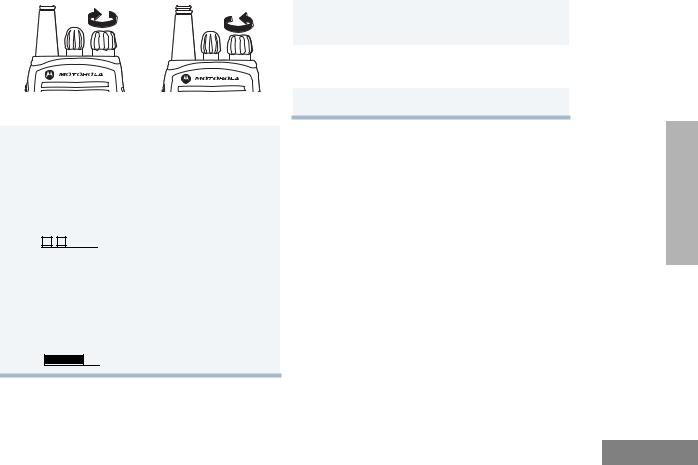
TURNING THE RADIO ON OR OFF
ON |
|
OFF |
Turn the On/Off/ |
Turn the On/Off/ |
|
Volume Control |
Volume Control knob |
|
knob clockwise. If |
counter-clockwise until |
|
power-up is |
|
you hear a click. |
successful, you will |
|
|
hear the Self-Test |
|
|
Pass Tone |
|
|
( |
) and |
|
see the LED flash |
|
|
green. |
|
|
If the radio fails to |
|
|
power up, you will |
|
|
hear the Self Test |
|
|
Fail Tone |
|
|
( |
). |
|
ADJUSTING THE VOLUME
1Hold down the Volume Set button (see page 14); you will hear a continuous tone.
2Turn the On/Off/Volume Control knob to the desired volume level.
3Release the Volume Set button.
SELECTING A RADIO CHANNEL
Your radio offers 4 or 16 channels.
Note: Due to government regulations, some channels may not be programmed. Ask your dealer for more information.
To select a channel, turn the Channel Selector knob clockwise or counterclockwise until you reach the desired channel.
23
STARTED GETTING
English
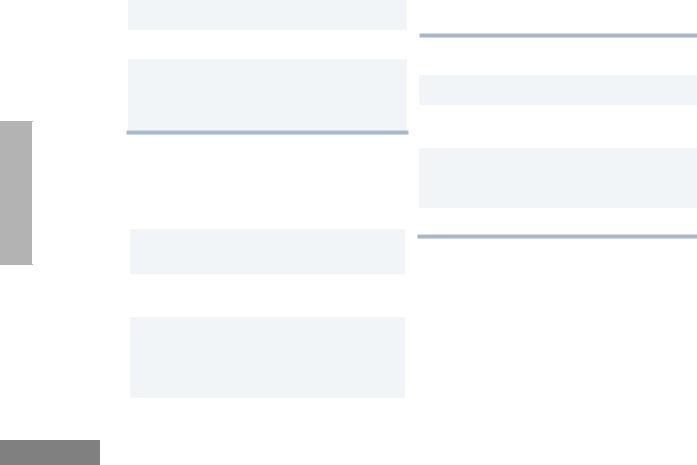
GETTING STARTED
RECEIVING
1Turn your radio on.
2Adjust the radio’s volume (see page 23).
3Switch to the desired channel. To respond, hold the radio in a vertical position, press the PTT, and talk at a distance of about 1 to 2 inches (2.5 to 5 cm) from the microphone.
MONITORING
It is important to monitor traffic before transmitting to ensure that you do not “talk over” someone who is already transmitting.
1Press and hold the preprogrammed Monitor button to access channel traffic.
2Once channel traffice has cleared, proceed with your call by pressing the PTT button.
3A long press of the preprogrammed Monitor button places the radio in Sticky Monitor mode.
• You hear a high-pitched tone.
24
A short press of the Monitor button cancels Sticky Monitor mode and returns the radio to normal operation.
TRANSMITTING
1Turn your radio on.
2Use the Channel Selector knob to select the desired channel.
3Hold the radio in a vertical position, press the PTT, and talk at a distance of about 1 to 2 inches (2.5 to 5 cm) from the microphone.
4Release the PTT to listen.
English
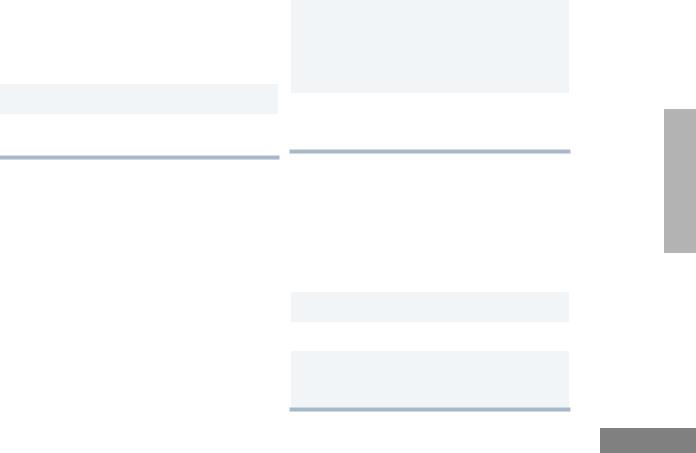
VOX OPERATION
When hands-free operation is desired, your radio can be activated by voice alone using the VOX feature when you speak through an accessory that is connected to your radio.
Connecting a VOX Headset
1Turn off your radio.
2Connect the VOX accessory to your radio and turn the radio on.
Enabling or Disabling VOX
To enable or disable VOX operation, press the preprogrammed VOX button (see page 14).
Note: Pressing the PTT button disables VOX.
– or –
You can select channels to enable or disable VOX as preprogrammed by your dealer.
1Select a channel that has been preprogrammed by your dealer to enable VOX.
Note: Pressing the PTT button disables VOX.
2Select a channel that has not been preprogrammed by your dealer to disable VOX.
ENABLE/DISABLE HEADSET SIDETONE
Your dealer can program your radio so you can hear your voice through a headset while you speak.
VOX Headset
1Turn off your radio.
2Connect the VOX accessory to your radio.
3Turn the radio on. During transmit, you will hear your voice through the headset while you speak.
25
STARTED GETTING
English
