Dell S2240Tb User Manual
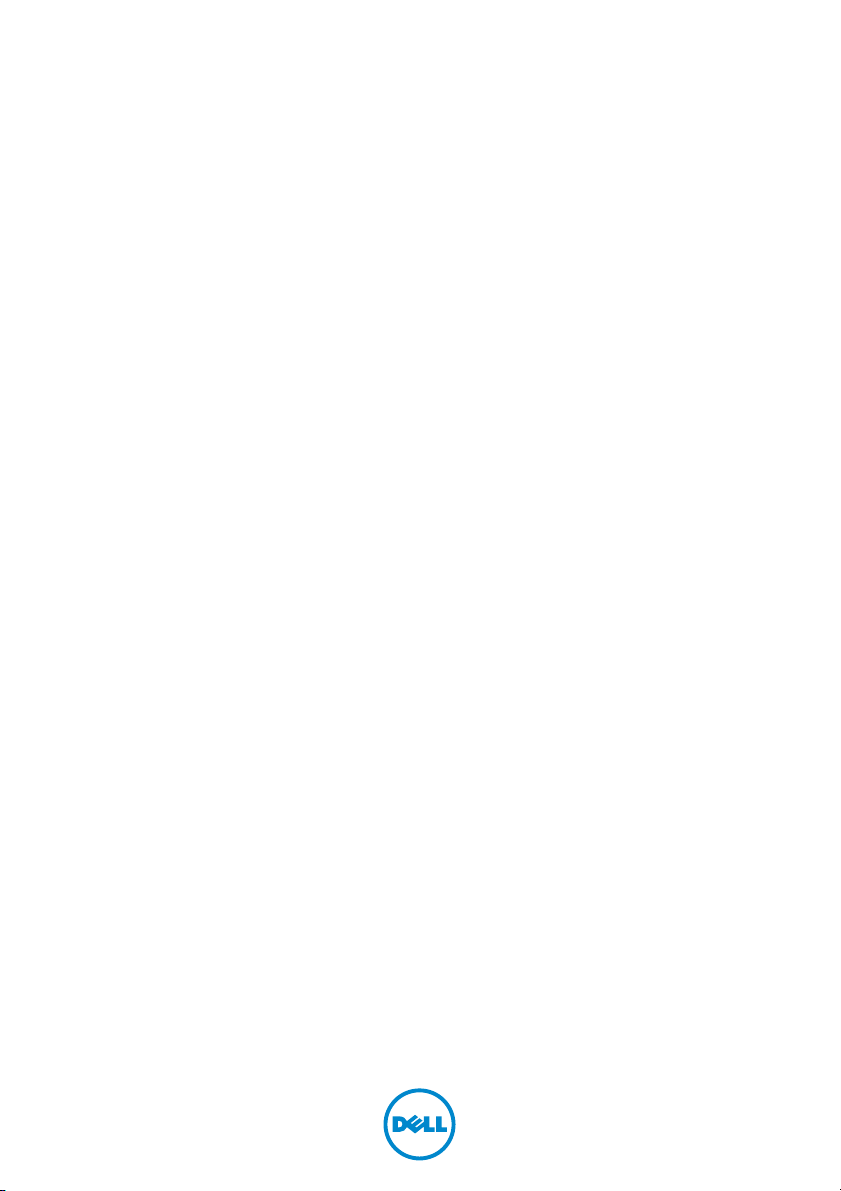
Dell™ S2240T Monitor
User’s Guide
Model: S2240Tb
July 2013 Rev. A01
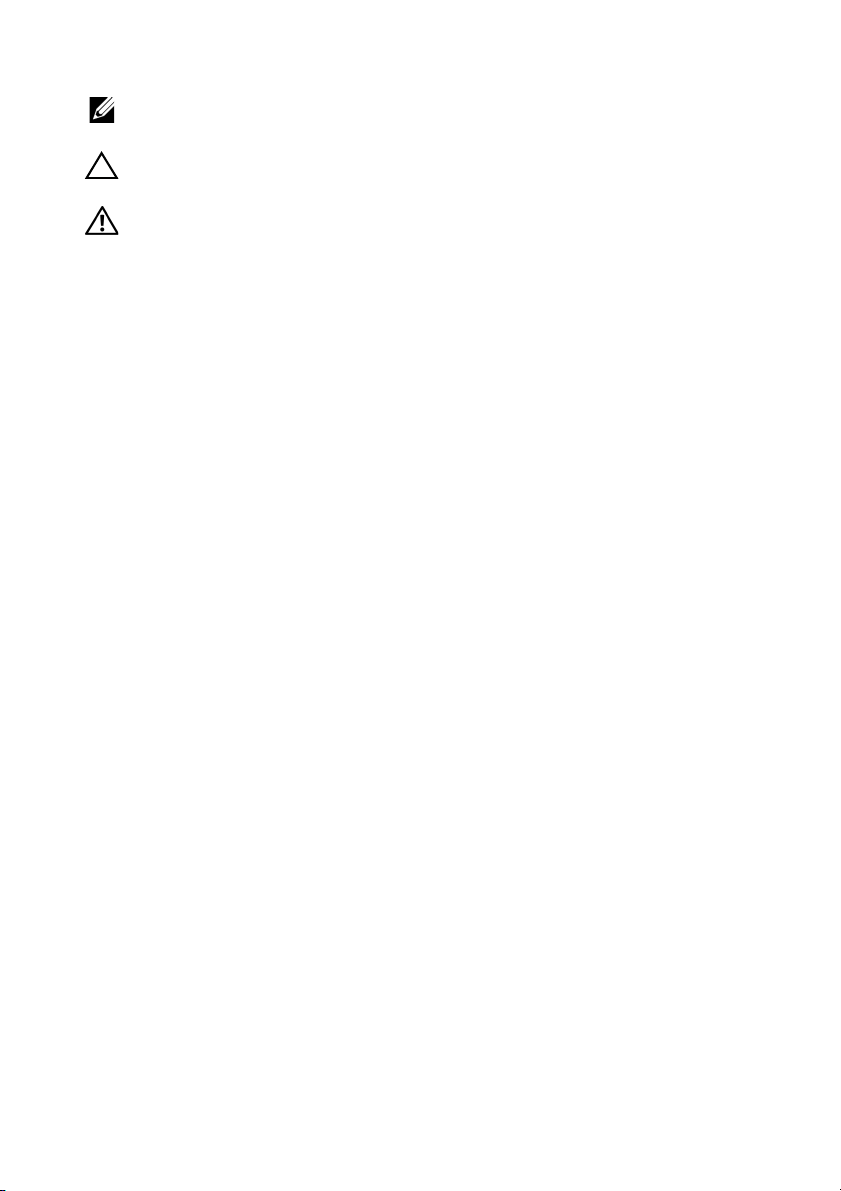
Notes, Cautions, and Warnings
NOTE: A NOTE indicates important information that helps you make better
use of your computer.
CAUTION: A CAUTION indicates potential damage to hardware or loss of
data if instructions are not followed.
WARNING: A WARNING indicates a potential for property damage,
personal injury, or death.
____________________
Information in this document is subject to change without notice.
© 2013 Dell Inc. All rights reserved.
Reproduction of these materials in any manner whatsoever without the written permission of
Dell Inc. is strictly forbidden.
Trademarks used in this text: Dell and the DELL logo are trademarks of Dell Inc.; Microsoft and
Windows are either trademarks or registered trademarks of Microsoft. Corporation in the
United States and/or other countries, Intel is a registered trademark of Intel Corporation in
the U.S. and other countries; and ATI is a trademark of Advanced Micro Devices, Inc. ENERGY
STAR is a registered trademark of the U.S. Environmental Protection Agency. As an ENERGY
STAR partner, Dell Inc. has determined that this product meets the ENERGY STAR guidelines
for energy efficiency.
Other trademarks and trade names may be used in this document to refer to either the entities
claiming the marks and names or their products. Dell Inc. disclaims any proprietary interest
in trademarks and trade names other than its own.
2013 - 07 Rev. A01
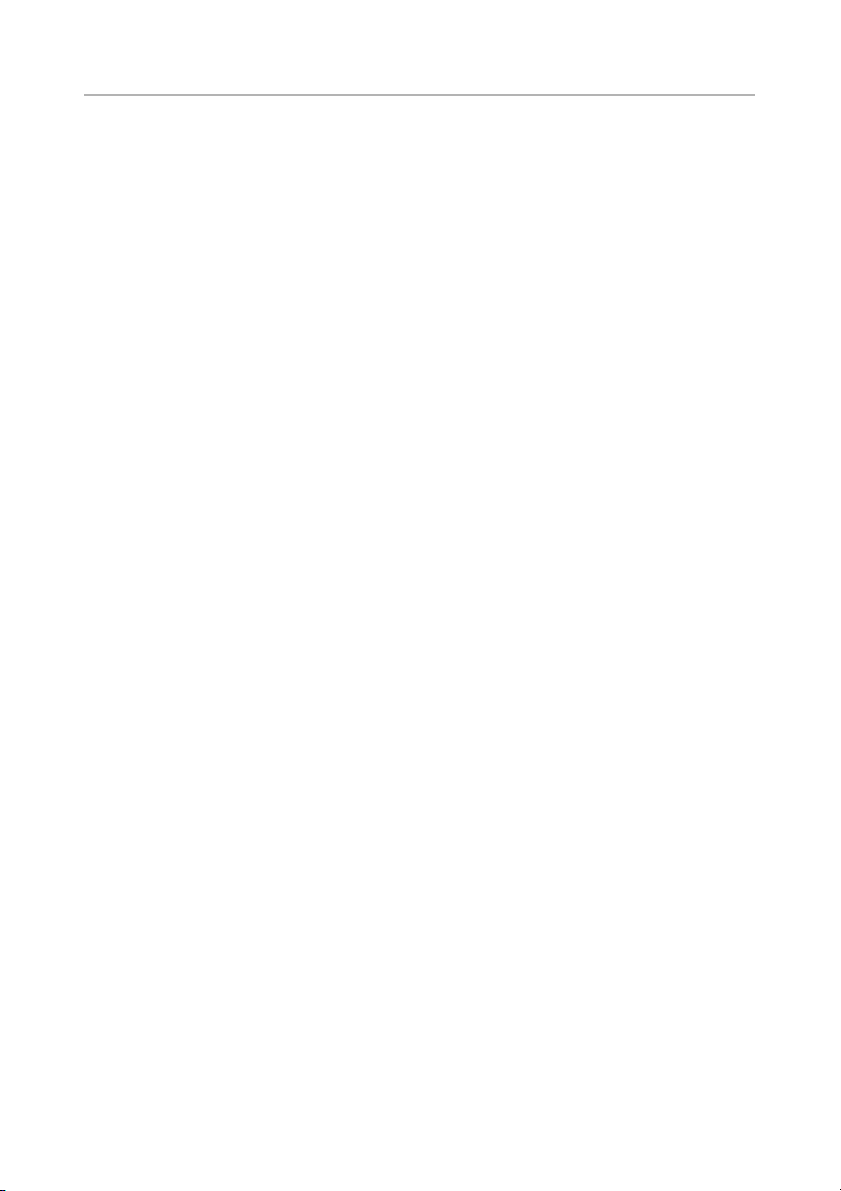
Contents
1 About Your Monitor . . . . . . . . . . . . . . . . . . . . . . 5
Package Contents . . . . . . . . . . . . . . . . . . . . . . . . 5
Product Features
Identifying Parts and Controls
Monitor Specifications
Plug and Play Capability
Universal Serial Bus (USB) Interface
LCD Monitor Quality and Pixel Policy
Maintenance Guidelines
. . . . . . . . . . . . . . . . . . . . . . . . . 6
. . . . . . . . . . . . . . . . 7
. . . . . . . . . . . . . . . . . . . . 10
. . . . . . . . . . . . . . . . . . . 17
. . . . . . . . . . . 18
. . . . . . . . . . 18
. . . . . . . . . . . . . . . . . . . 19
2 Setting Up the Monitor . . . . . . . . . . . . . . . . . . 21
Preparing the Stand . . . . . . . . . . . . . . . . . . . . . . 21
Connecting Your Monitor
Organizing Your Cables
Removing the Monitor Stand
Wall Mounting (Optional)
. . . . . . . . . . . . . . . . . . 21
. . . . . . . . . . . . . . . . . . . 23
. . . . . . . . . . . . . . . . 24
. . . . . . . . . . . . . . . . . . 24
3 Operating the Monitor . . . . . . . . . . . . . . . . . . 27
Power On the Monitor . . . . . . . . . . . . . . . . . . . . 27
Using the Side Panel Controls
Using the On-Screen Display (OSD) Menu
Setting the Maximum Resolution
Using the Tilt and Touch Usage Scenario
. . . . . . . . . . . . . . . 27
. . . . . . . 29
. . . . . . . . . . . . . 41
. . . . . . . . 42
4 Troubleshooting. . . . . . . . . . . . . . . . . . . . . . . . 43
Self-Test. . . . . . . . . . . . . . . . . . . . . . . . . . . . . . 43
Built-in Diagnostics
In-Store Demo
Common Problems
Touch Problem
Product Specific Problems
. . . . . . . . . . . . . . . . . . . . . . 44
. . . . . . . . . . . . . . . . . . . . . . . . . 45
. . . . . . . . . . . . . . . . . . . . . . 45
. . . . . . . . . . . . . . . . . . . . . . . . . 47
. . . . . . . . . . . . . . . . . 48
Contents | 3
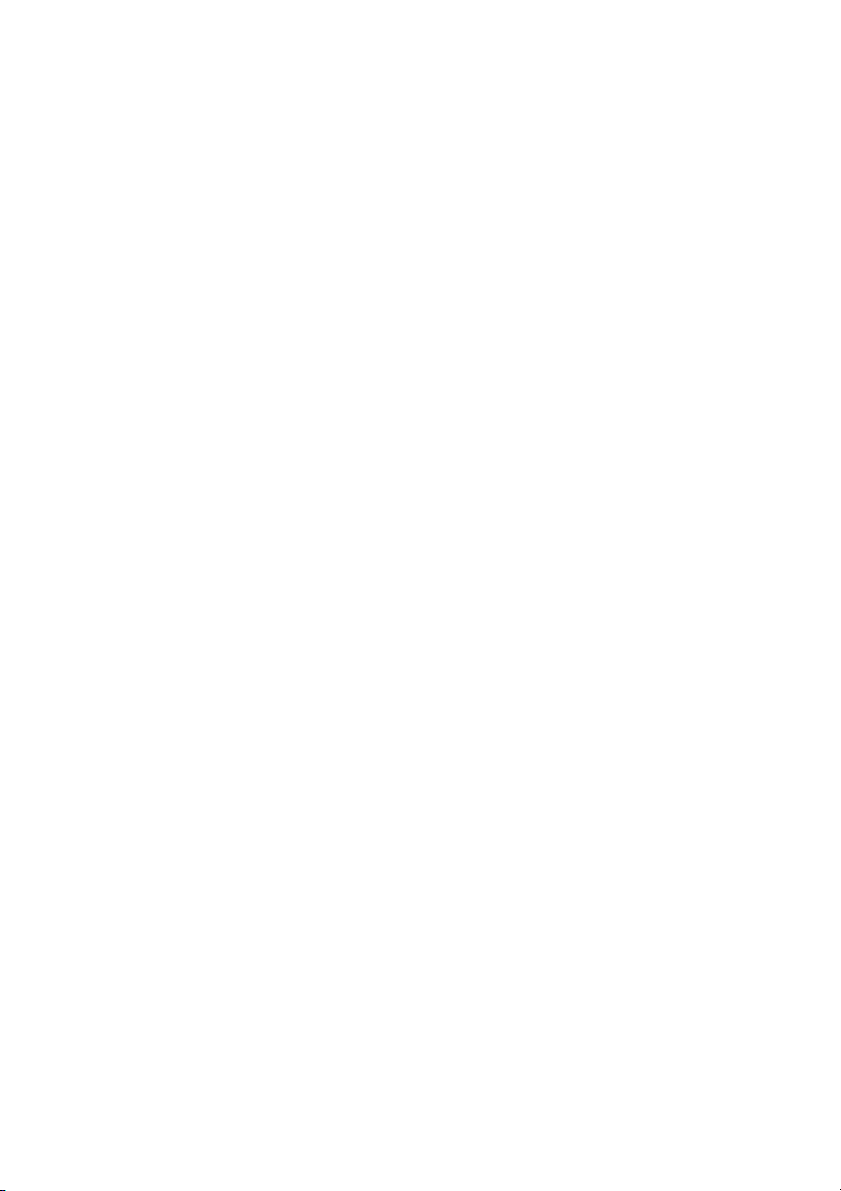
5 Appendix . . . . . . . . . . . . . . . . . . . . . . . . . . . . . . 49
FCC Notices (U.S. Only) and Other Regulatory
Information
Contacting Dell
. . . . . . . . . . . . . . . . . . . . . . . . . . . 49
. . . . . . . . . . . . . . . . . . . . . . . . . 49
Setting Up Your Monitor
. . . . . . . . . . . . . . . . . . . 49
| Contents
4
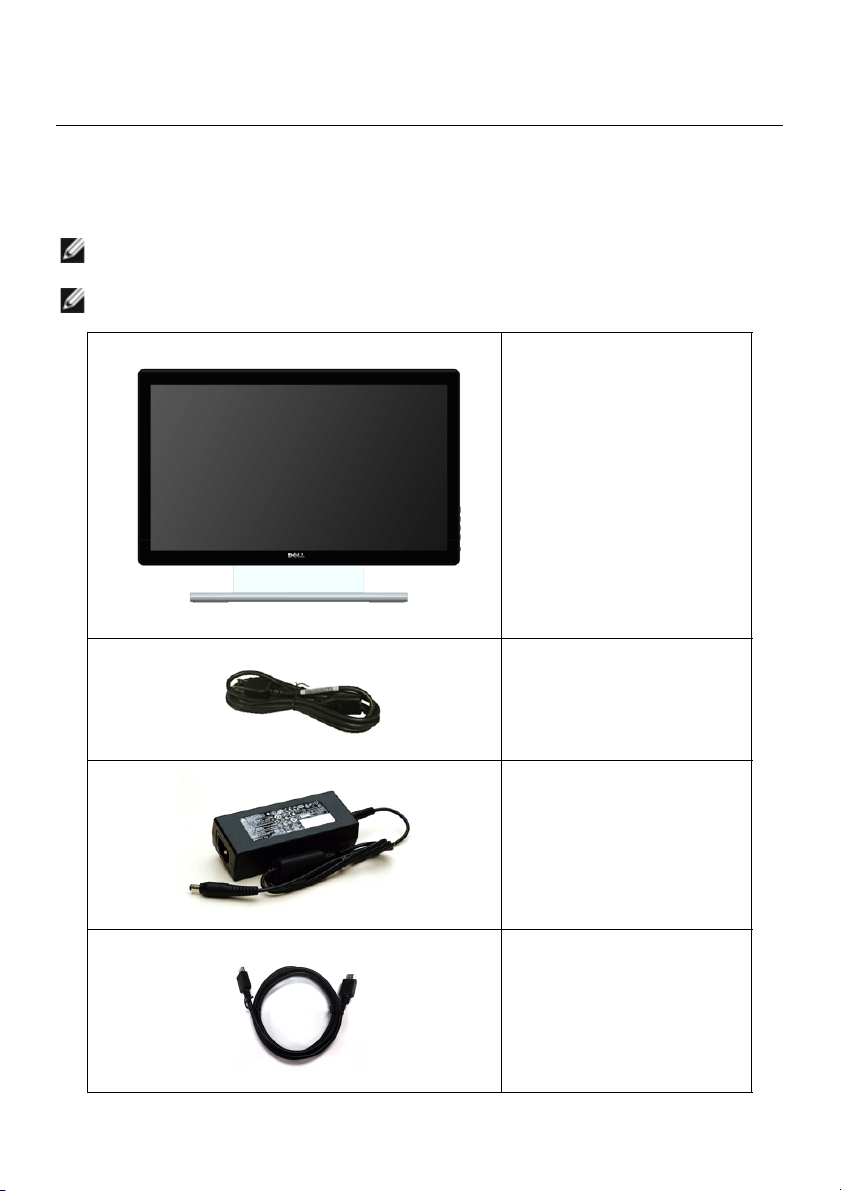
About Your Monitor
1
Package Contents
Your monitor ships with the components shown below. Ensure that you have received all
the components and
NOTE: Some items may be optional and may not ship with your monitor. Some
features or media may not be available in certain countries.
NOTE: To set up with any other stand, please refer to the respective stand setup
guide for setup instructions.
Contacting Dell
if something is missing.
• Monitor
• Power Cable
• Power Adapter
• HDMI Cable
About Your Monitor | 5
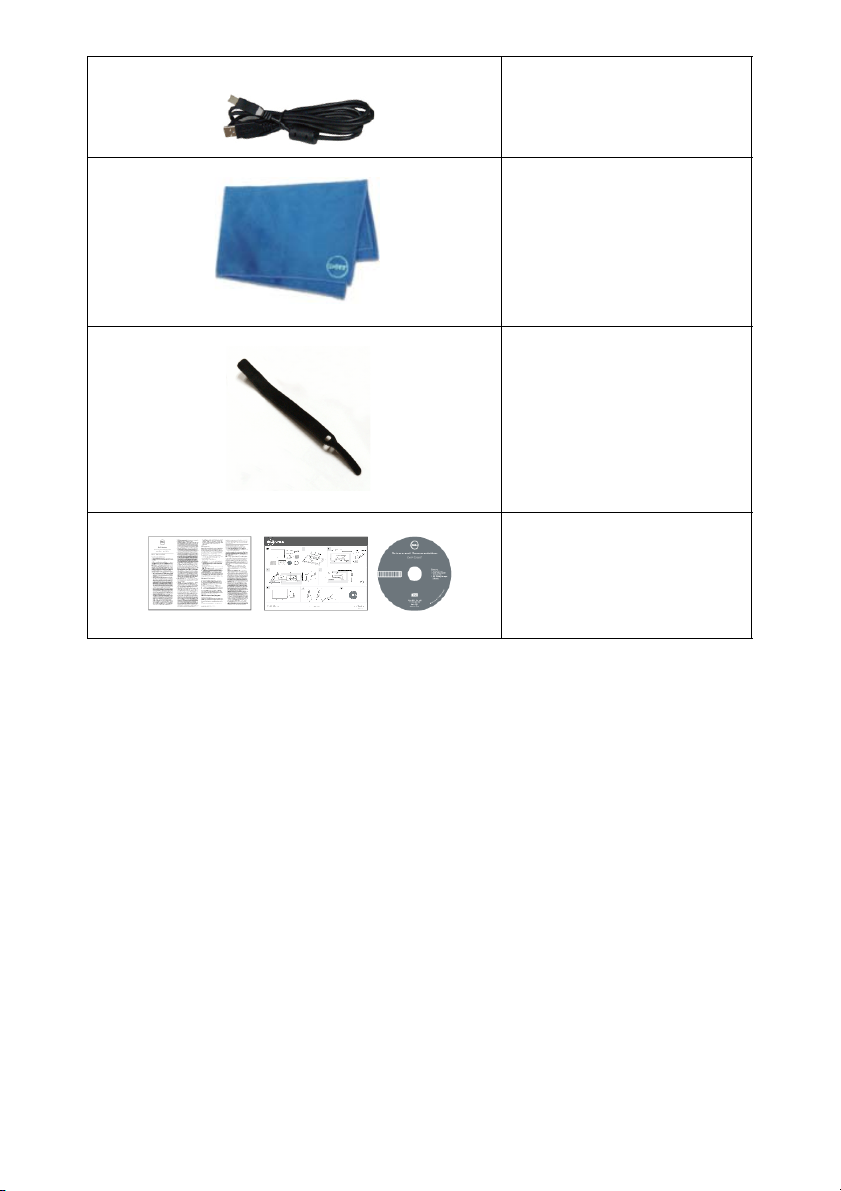
• USB Cable (enables touch
screen function on the
monitor)
• Cleaning Cloth
• Velcro Strap
• Drivers and
Documentation Media
• Quick Setup Guide
• Product and Safety
Information Guide
Product Features
The Dell S2240T flat panel display has an active matrix, Thin-Film Transistor (TFT), Liquid
Crystal Display (LCD) and LED backlight. The monitor features include:
• S2240T: 54.6 cm (21.5-inch) viewable area display (measured diagonally).
1920 x 1080 resolution, plus full-screen support for lower resolutions.
• Wide viewing angle to allow viewing from a sitting or standing position, or while
moving from side-to-side.
• Tilt capability.
• Removable stand and Video Electronics Standards Association (VESA™) 100 mm
mounting holes for flexible mounting solutions.
• Plug and play capability if supported by your system.
• On-Screen Display (OSD) adjustments for ease of set-up and screen optimization.
• Software and documentation media includes an Information File (INF), Image Color
Matching File (ICM), and product documentation.
• Dell Display Manager Software included (comes in the CD shipped with the
monitor).
6 | About Your Monitor
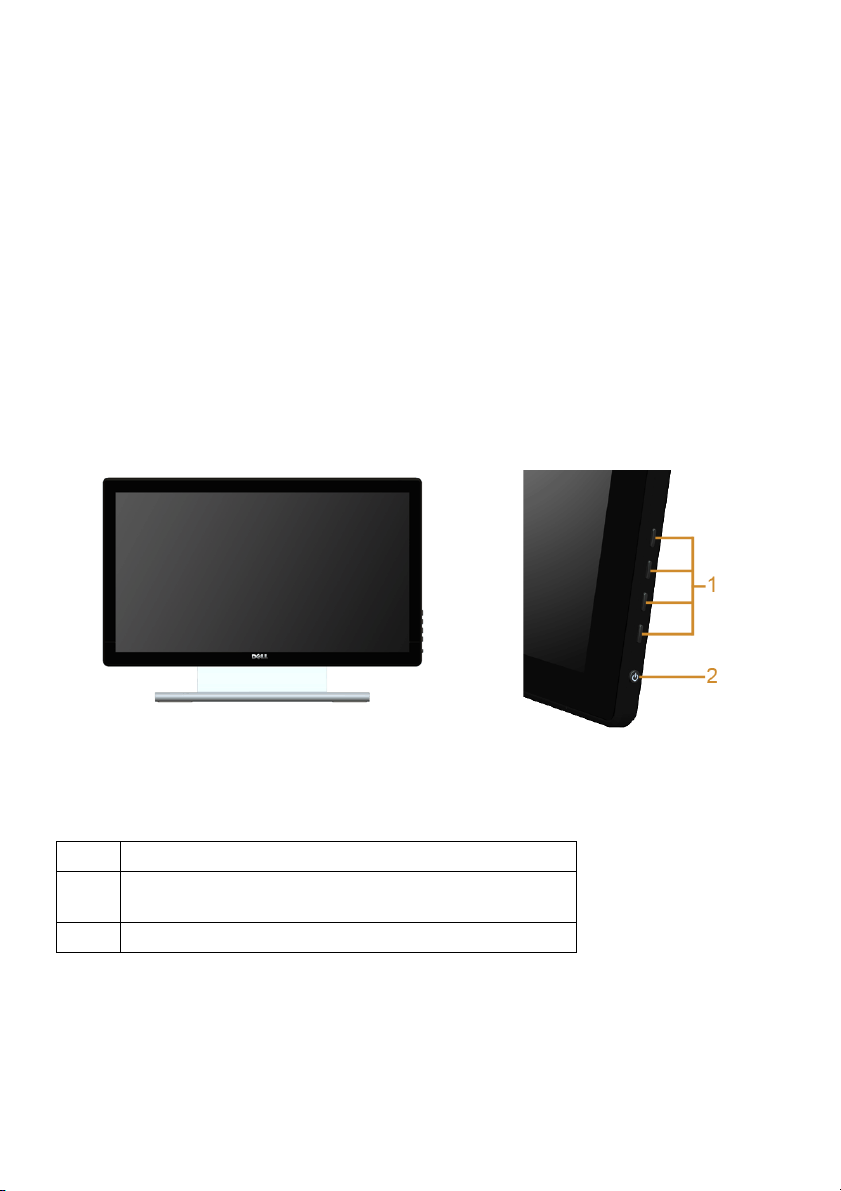
• Energy Saver feature for Energy Star compliance.
• Security lock slot.
• Capability to switch from wide aspect to standard aspect ratio while maintaining
the image quality.
• EPEAT silver Rating.
• Arsenic-Free glass and Mercury-Free for the panel only.
• High Dynamic Contrast Ratio (8,000,000:1).
• 0.5 W standby power when in the sleep mode.
• Energy Gauge shows the energy level being consumed by the monitor in real time.
Identifying Parts and Controls
Front View
Label Description
1 Function buttons (For more information, see
Operating the Monitor
2 Power On/Off button (with LED indicator)
)
Side panel controls
About Your Monitor | 7
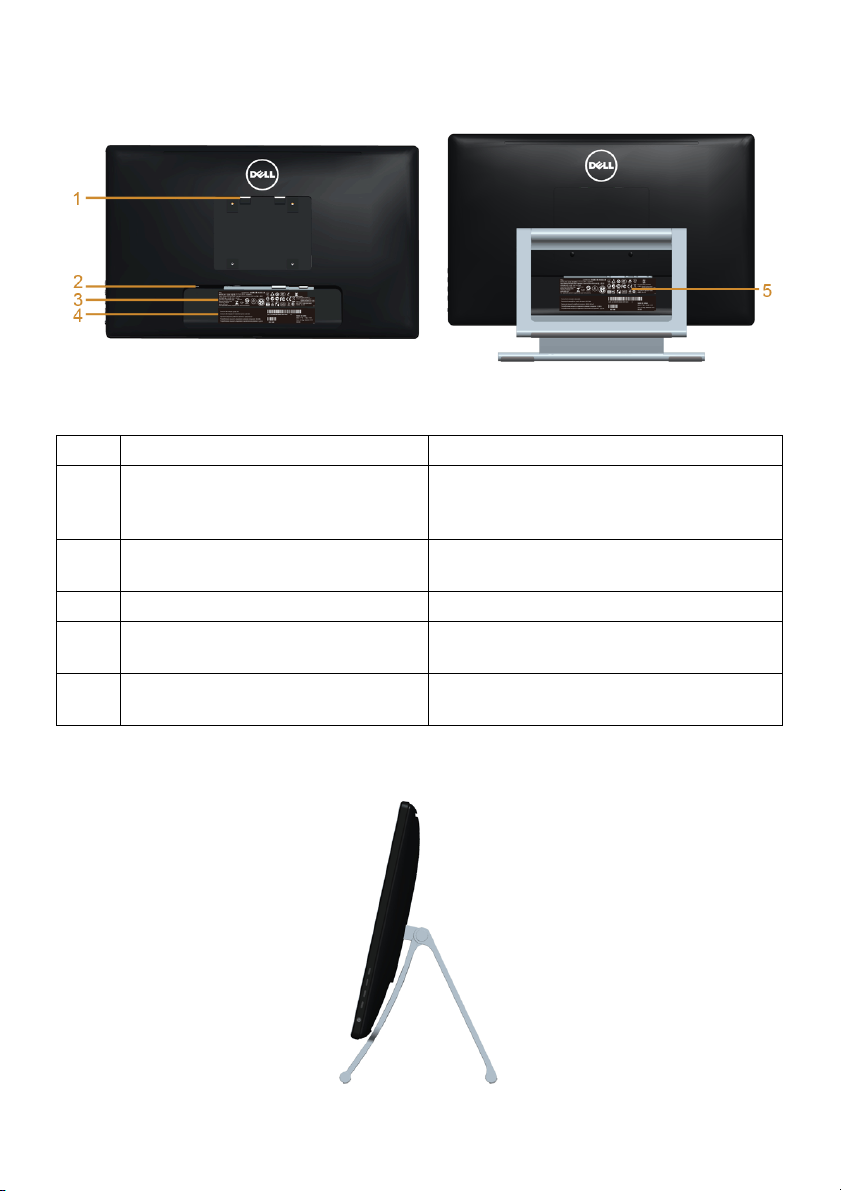
Back View
Back View with monitor stand
Label Description Use
1 VESA mounting holes (100 mm x
100 mm - behind attached VESA
Plate)
2 Security lock slot Use a security lock with the slot to help
3 Regulatory rating label List the regulatory approvals.
4 Barcode serial number label Refer to this label if you need to contact
5 Cable management slot Use to organize cables by placing them
Wall mount monitor using VESAcompatible wall mount kit (100 mm x
100 mm).
secure your monitor.
Dell for technical support.
through the slot.
Side View
8 | About Your Monitor

Bottom View
Bottom view without monitor stand
Label Description Use
1 Security lock slot Secure the monitor with a security cable lock.
2 Audio Line-out Connect your speakers.*
3 USB upstream port Connect the USB cable that came with your monitor
to the monitor and the computer. Once this cable is
connected, you can use the touch screen function on
the monitor.
4 DC power cord
connector
5 HDMI connector Connect your computer HDMI cable.
6 DVI connector Connect your computer DVI cable (optional
7 VGA connector Connect your computer VGA cable (optional
Connect the power cable.
purchase).
purchase).
*Headphone usage is not supported for the audio line out connector.
About Your Monitor | 9
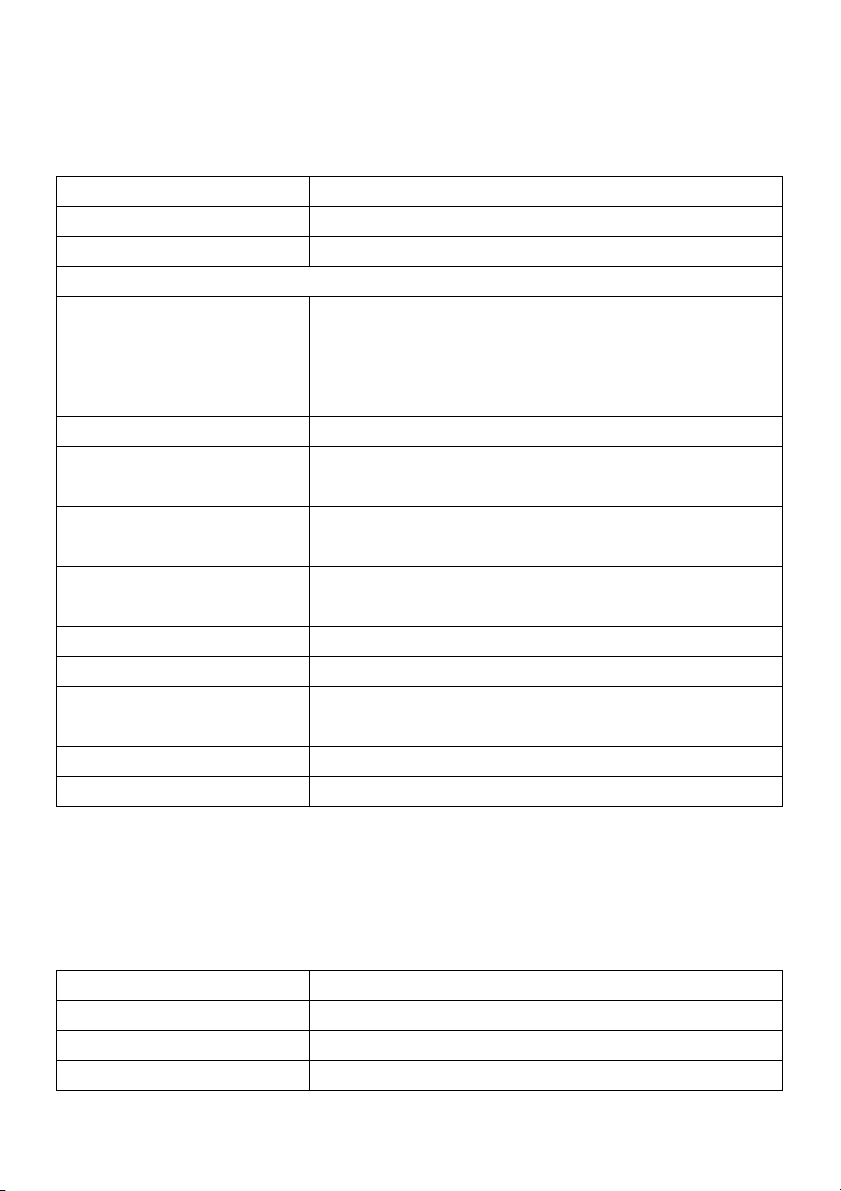
Monitor Specifications
Flat Panel Specifications
Model S2240T
Screen type Active matrix - TFT LCD
Panel type VA
Viewable image
Diagonal
Horizontal, Active Area
Vertical, Active Area
Area
Pixel pitch 0.248 x 0.248 mm
Viewing angle 178° (vertical) typical
Luminance output Panel 280 cd/m² (Typ.)
Contrast ratio 3000 to 1 (typical)
Faceplate coating Anti-Glare with 3H hardness
Backlight LED edgelight system
Response time 25 ms (typical)
Color depth 16.7 million colors
Color gamut CIE1931 (72%)*
54.6 cm (21.5 inches)
476.64 mm (18.77 inches)
268.11 mm (10.56 inches)
2
127791.95 mm
178° (horizontal) typical
Monitor 250 cd/m² (Typ.)
8M to 1 (typical Dynamic Contrast On)
12 ms (typical) with Overdrive
(198.08 inch2)
*[S2240T] color gamut (typical) is based on CIE1976 (84%) and CIE1931 (72%) test
standards.
Resolution Specifications
Model S2240T
Horizontal scan range 30 kHz to 83 kHz (automatic)
Vertical scan range 56 Hz to 76 Hz (automatic)
Maximum preset resolution 1920 x 1080 at 60 Hz
10 | About Your Monitor
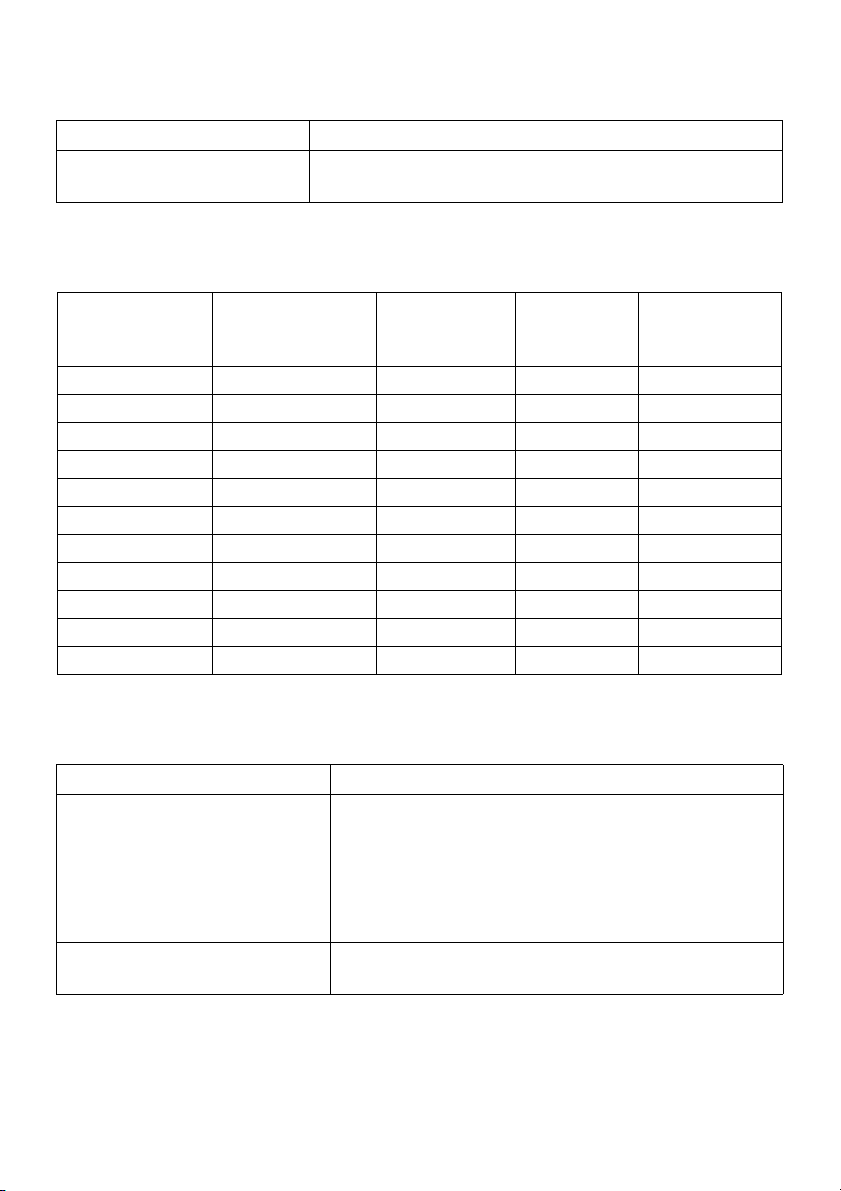
Supported Video Modes
Model S2240T
Video display capabilities
480p, 576p, 720p, 1080p
(DVI & HDMI playback)
Preset Display Modes
S2240T
(Hz)
Pixel Clock
(MHz)
Sync Polarity
(Horizontal/
Vertical)
Display Mode Horizontal
Frequency (kHz)
VESA, 720 x 400 31.5 70.1 28.3 -/+
VESA, 640 x 480 31.5 60.0 25.2 -/-
VESA, 640 x 480 37.5 75.0 31.5 -/-
VESA, 800 x 600 37.9 60.3 40.0 +/+
VESA, 800 x 600 46.9 75.0 49.5 +/+
VESA, 1024 x 768 48.4 60.0 65.0 -/-
VESA, 1024 x 768 60.0 75.0 78.8 +/+
VESA, 1152 x 864 67.5 75.0 108.0 +/+
VESA, 1280 x 1024 64.0 60.0 108.0 +/+
VESA, 1280 x 1024 80.0 75.0 135.0 +/+
VESA, 1920 x 1080 67.5 60.0 148.5 +/+
Vertical
Frequency
Electrical Specifications
Model S2240T
Video input signals • Analog RGB, 0.7 Volts +/- 5%, positive polarity at
75 ohm input impedance
• Digital DVI-D TMDS, 600 mV for each differential
line, positive polarity at 50 ohm input impedance
• HDMI, 600mV for each differential line, 100 ohm
input impedance per differential pair
Synchronization input signals Separate horizontal and vertical synchronizations,
polarity-free TTL level, SOG
About Your Monitor | 11
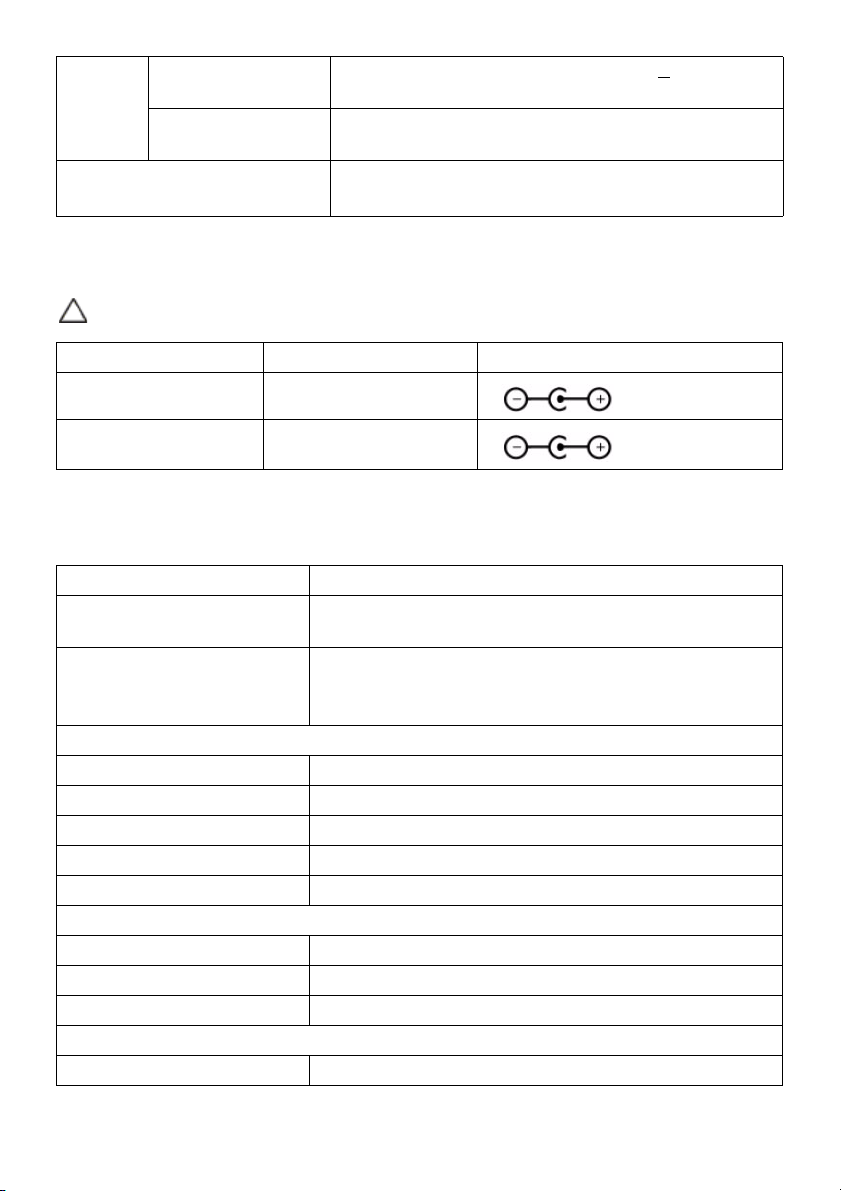
AC/DC
adapter*
Inrush current • 120 V: 30 A (Max)
*Qualified Compatible AC/DC adapters.
Input voltage/
frequency/current
Output voltage/
current
100 VAC to 240 VAC / 50 Hz or 60 Hz + 3 Hz / 1.2 A
(typical)
Output: 12 VDC / 3.33 A
• 240 V: 60 A (Max)
CAUTION: To avoid damage to the monitor, use only the adapter designed for this
particular Dell monitor.
Manufacturer Model Polarity
Delta ADP-40DD BA
Lite-On PA-1041-71TP-LF
Physical Characteristics
Model S2240T
Connector type 15-pin D-subminiature, blue connector; DVI-D, white
connector; HDMI, black connector
Signal cable type • High Definition Multimedia Interface: Detachable,
HDMI, 19 pins
• Universal Serial Bus: Detachable, USB, 4 pins
Dimensions (with stand)
Height (extended) 195.4 mm (7.69 inches)
Height (compressed) 382.9 mm (15.07 inches)
Width 522.5 mm (20.57 inches)
Depth (extended) 420.9 mm (16.57 inches)
Depth (compressed) 77.4 mm (3.05 inches)
Dimensions (without stand)
Height 319.0 mm (12.56 inches)
Width 522.5 mm (20.57 inches)
Depth 41.2 mm (1.62 inches)
Stand dimensions
Height 298.4 mm (11.75 inches)
12 | About Your Monitor
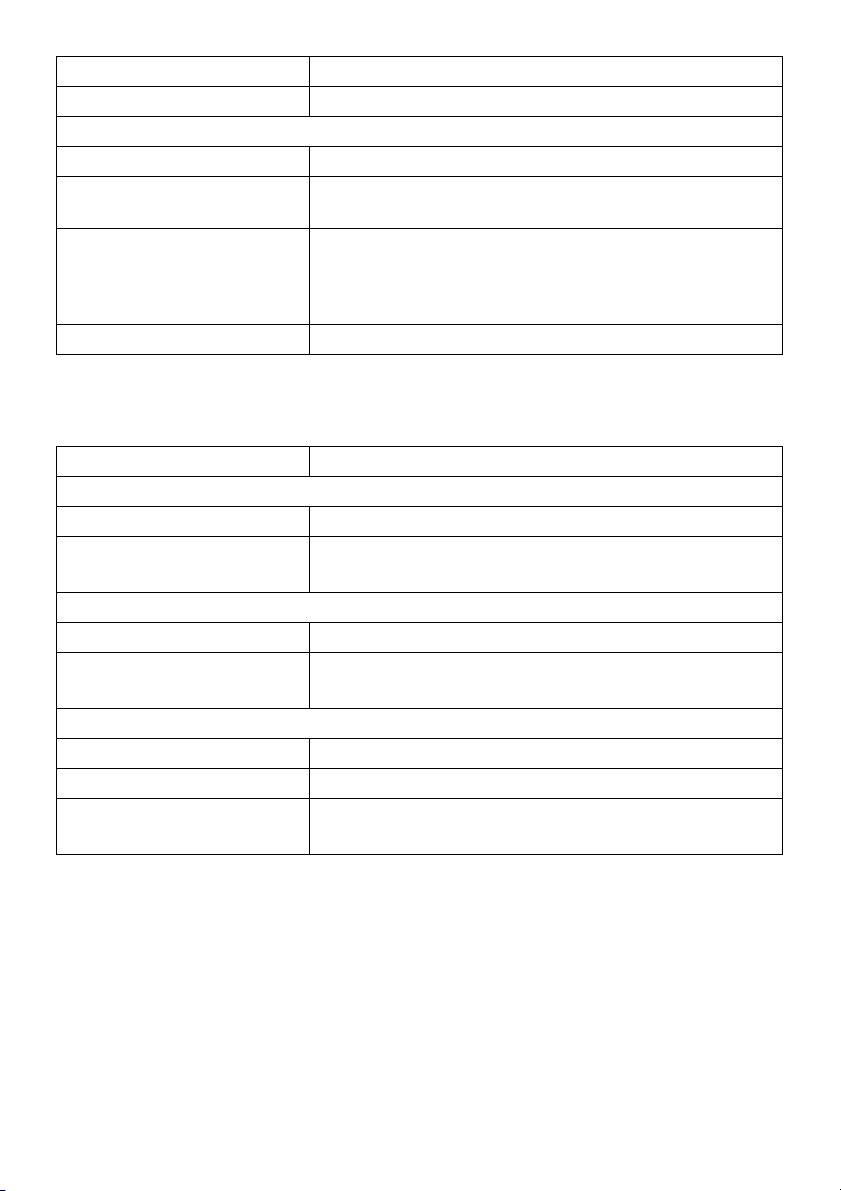
Width 352.0 mm (13.86 inches)
Depth 77.4 mm (3.05 inches)
Weight
Weight with packaging 6.62 kg (14.56 lb)
Weight with stand assembly
and cables
Weight without stand
assembly (For wall mount or
VESA mount considerations
- no cables)
Weight of stand assembly 1.46 kg (3.21 lb)
5.53 kg (12.17 lb)
3.40 kg (7.48 lb)
Environmental Characteristics
Model S2240T
Temperat ur e
Operating 0 °C to 40 °C (32 °F to 104 °F)
Non-operating • Storage: -20 °C to 60 °C (-4 °F to 140 °F)
• Shipping: -20 °C to 60 °C (-4 °F to 140 °F)
Humidity
Operating 10% to 80% (non-condensing)
Non-operating • Storage: 5% to 90% (non-condensing)
• Shipping: 5% to 90% (non-condensing)
Altitude
Operating 5,000m (16,400 ft) (maximum)
Non-operating 12,192m (40,000 ft) (maximum)
Thermal dissipation • 102.3 BTU/hour (maximum)
• 62.8 BTU/hour (typical)
Power Management Modes
If you have VESA's DPM™ compliance display card or software installed in your PC, the
monitor can automatically reduce its power consumption when not in use. This is
referred to as Power Save Mode*. If the computer detects input from the keyboard,
mouse, or other input devices, the monitor automatically resumes functioning. The
following table shows the power consumption and signaling of this automatic power
saving feature.
About Your Monitor | 13
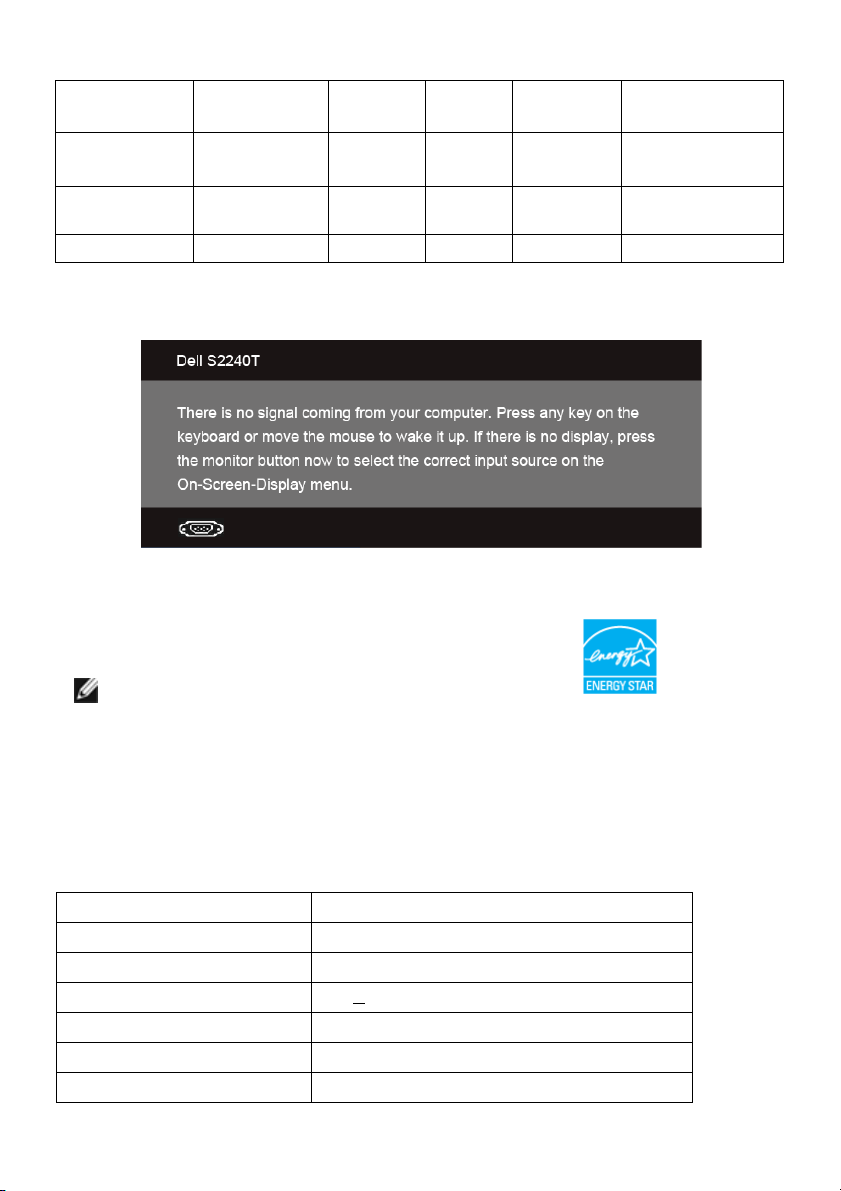
VESA Modes Horizontal
Sync
Normal
operation
Active-off mode Inactive Inactive Blanked White
Switch off - - - Off Less than 0.5 W
Active Active Active White 30 W (maximum) **
Vertical
Sync
Video Power
Indicator
(Breathing)
Power
Consumption
20 W (typical)
Less than 0.5 W
The OSD functions only in the normal operation mode. When any button is pressed in
the Active-off mode, one of the following messages will be displayed:
Activate the computer and the monitor to gain access to the OSD.
NOTE: This monitor is ENERGY STAR®-compliant.
* Zero power consumption in OFF mode can only be achieved by disconnecting the
main cable from the monitor.
** Maximum power consumption with max luminance, and USB active.
Touch Specifications
Item Contents
Type Projected Capacitive System
Panel diagonal 21.5 inch
0.2 mm
Panel thickness 2.4 +
Active area 482.2 x 272.9 extended beyond viewing area
Sensor stack thickness 1.1 mm
Cover glass thickness 1.1 +/- 0.2 mm
14 | About Your Monitor
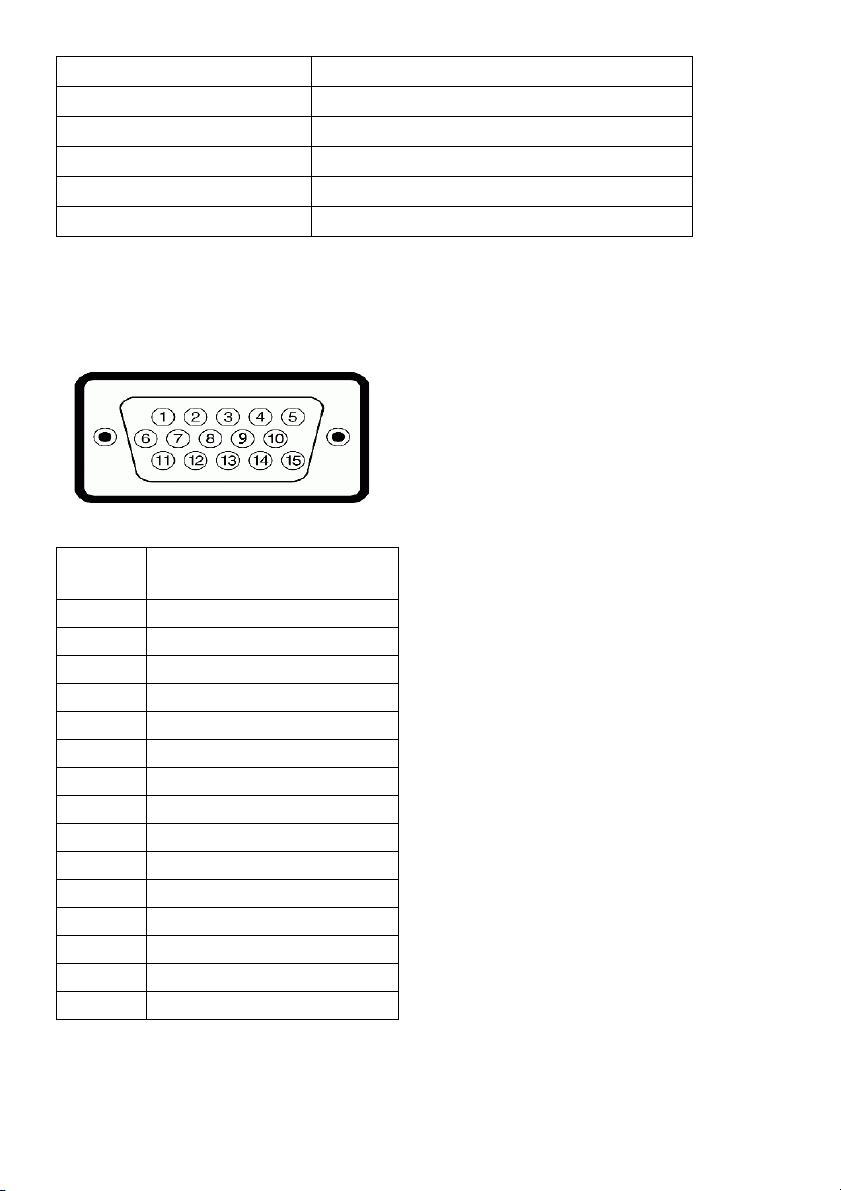
Input method Bare finger, thin gloves, conductive stylus
Touch point 10 touches with palm accommodation
Response time 25 ms
Output position resolution 25 PPI (minimum)
Touch method Fingers and thin gloves
Support OS Windows 8 Certified
Pin Assignments
VGA Connector
Pin
Number
1 Video-Red
2 Video-Green
3 Video-Blue
4 GND
5 Self-test
6 GND-R
7 GND-G
8 GND-B
9 Computer 5 V/3.3 V
10 GND-sync
11 GND
12 DDC data
13 H-sync
14 V-sync
15 DDC clock
15-pin Side of the
Connected Signal Cable
About Your Monitor |
15
