Dell S2721DGF Service Manual

Dell 27 Gaming Monitor
-S2721DGF
User’s Guide
Model: S2721DGF
Regulatory model: S2721DGFt

NOTE: A NOTE indicates important information that helps you make better use of your computer.
CAUTION: A CAUTION indicates potential damage to hardware or loss of data if instructions are not followed.
WARNING: A WARNING indicates a potential for property damage, personal injury, or death.
Copyright © 2020 Dell Inc. or its subsidiaries. All rights reserved. Dell, EMC, and other trademarks
are trademarks of Dell Inc. or its subsidiaries. Other trademarks may be trademarks of their respective owners.
2020 – 07
Rev. A00

Contents
Safety instructions . . . . . . . . . . . . . . .5
About your monitor . . . . . . . . |
. . . |
. . . . 6 |
|||
Package contents . . . . . . . . . . |
. . . |
. . . |
. 6 |
||
Product features |
|
|
|
|
8 |
Identifying parts and controls |
|
|
|
9 |
|
Front view |
|
|
|
|
9 |
Back view |
. . . . . . . . . . . . |
. . . . |
. . . . |
|
. 10 |
Bottom view . . . . . . . . . . . . . . |
. . . . |
. . . |
. |
11 |
|
Monitor specifications |
|
|
|
12 |
|
Resolution specifications . . . . . . . . . |
. . . . |
. . . . |
13 |
||
Preset display modes |
|
|
|
14 |
|
Electrical specifications . . . . . . . . . . |
. . . . |
. . . |
. |
15 |
|
Physical characteristics . . . . . . . . . . |
. . . . |
. . . |
. |
15 |
|
Environmental characteristics . . . . . . . . |
. . . . |
. . . |
. |
16 |
|
Power management modes . . . . . . . . |
. . . . |
. . . . |
|
. 17 |
|
Pin assignments . . . . . . . . . . . . |
. . . . |
. . . . |
|
. 18 |
|
Plug-and-Play . . . . . . . . . . . |
. . . |
. . . |
. |
21 |
|
LCD monitor quality and pixel policy . . . |
. . . |
. . . |
. 21 |
||
Ergonomics . . . . . . . . . . . . |
. . . |
. . . |
|
22 |
|
Handling and moving your display |
|
|
|
24 |
|
Maintenance guidelines . . . . . . . . |
. . . |
. . . |
|
25 |
|
Cleaning your monitor . . . . . . . . . . |
. . . . |
. . . . |
|
.25 |
|
Setting up the monitor . . . . . . . . . . |
. . |
. 26 |
|
Connecting the stand . . . . . . . . . . . . |
. . |
. |
26 |
Using the tilt, swivel, and vertical extension . . . . |
. . |
. |
29 |
|
Contents |
| 3 |

Tilt, swivel and vertical extension . . . . . . . . . . . . . . |
.29 |
Rotating the Display |
29 |
Configuring the display settings on your computer after |
|
rotation |
30 |
Connecting your monitor . . . . . . . . . . . . . |
. 31 |
Organizing your cables . . . . . . . . . . . . . . |
33 |
Securing your monitor using Kensington lock (optional) . . |
33 |
Removing the monitor stand . . . . . . . . . . . . |
34 |
Wall mounting (Optional) . . . . . . . . . . . . . |
. 35 |
Requirements to view or play HDR content |
36 |
Operating the monitor . . . . . . . . . . . . |
. |
37 |
Power on the monitor . . . . . . . . . . . . . . |
. |
37 |
Using the joystick control . . . . . . . . . . . . |
. |
. 37 |
Using the rear-panel controls . . . . . . . . . . . |
. |
38 |
Using the On-Screen Display (OSD) Menu . . . . . . |
. |
. 40 |
Accessing the menu system . . . . . . . . . . . . . . . |
. |
.40 |
OSD warning messages . . . . . . . . . . . . . . . . |
. |
. 52 |
Locking the rear-panel control buttons . . . . . . . . . . . |
. |
.54 |
Setting the maximum resolution |
|
55 |
Troubleshooting . . . . . . . . . . . . . . . .56 |
||
Self-test . . . . . . . . . . . . . . . . . . |
. |
. 56 |
Built-in diagnostics . . . . . . . . . . . . . . |
. |
. 58 |
Common Problems |
|
59 |
Product specific problems . . . . . . . . . . . . |
. |
61 |
Universal Serial Bus (USB) specific problems . . . . . |
. |
62 |
Appendix . . . . . . . . . . . . . . . . . . 63 |
||
FCC notices (U.S. only) and other regulatory information |
|
63 |
Contacting Dell . . . . . . . . . . . . . . . . |
. |
63 |
Outline Dimension . . . . . . . . . . . . . . |
. 64 |
|
4 | |
Contents |

Safety instructions
 WARNING: Use of controls, adjustments, or procedures other than those specified in this documentation may result in exposure to shock, electrical hazards, and/or mechanical hazards.
WARNING: Use of controls, adjustments, or procedures other than those specified in this documentation may result in exposure to shock, electrical hazards, and/or mechanical hazards.
•Place the monitor on a solid surface and handle it carefully. The screen is fragile and can be damaged if dropped or hit sharply.
•Always be sure that your monitor is electrically rated to operate with the AC power available in your location.
•Keep the monitor in room temperature. Excessive cold or hot conditions can have an adverse effect on the liquid crystal of the display.
•Do not subject the monitor to severe vibration or high impact conditions. For example, do not place the monitor inside a car trunk.
•Unplug the monitor when it is going to be left unused for an extended period of time.
•To avoid electric shock, do not attempt to remove any cover or touch the inside of the monitor.
For information on safety instructions, see the Safety, Environmental, and Regulatory Information (SERI).
Safety instructions |
| 5 |
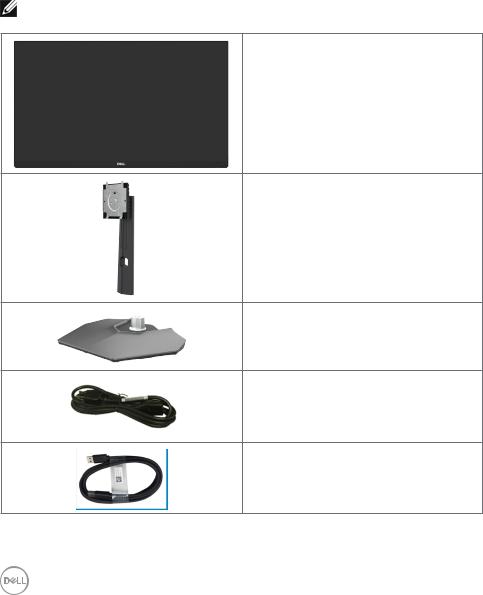
About your monitor
Package contents
Your monitor ships with the components shown in the table below. If any component is missing, contact Dell. For more information, see Contact Dell.
NOTE: Some components may be optional and may not ship with your monitor. Some features may not be available in certain countries.
Display
Stand riser
Stand base
Power cable (varies by country)
USB 3.0 upstream cable (enables the
USB ports on the monitor)
6 | |
About your monitor |
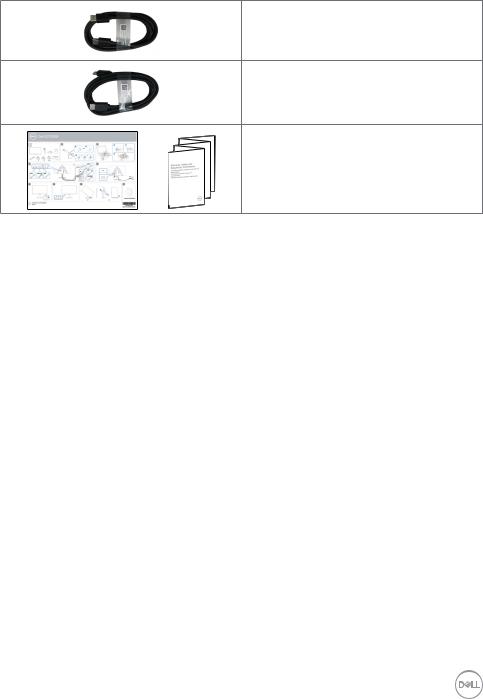
DisplayPort cable (DisplayPort to DisplayPort)
HDMI cable
•Quick Setup Guide
•Safety, Environmental, and Regulatory Information
About your monitor |
| 7 |

Product features
The Dell S2721DGF monitor has an active matrix, Thin-Film Transistor (TFT), Liquid Crystal Display (LCD), and LED backlight. The monitor features include:
•68.47 cm (27 in.) viewable area (Measured diagonally) 2560 x 1440 (16:9) resolution, plus full-screen support for lower resolutions.
•Wide viewing angles with 98% DCI-P3 color gamut.
•Tilt, swivel, pivot and vertical extension adjustment capabilities.
•Removable pedestal stand and Video Electronics Standards Association (VESA™) 100 mm mounting holes for flexible mounting solutions.
•Ultra-thin bezel minimizes the bezel gap during multi-monitor usage, enabling easier set up with an elegant viewing experience.
•Extensive digital connectivity with DP helps future-proof your monitor.
•Plug and play capability if supported by your computer.
•On-Screen Display (OSD) adjustments for ease of set-up and screen optimization.
•Game enhanced features such as Timer, Frame Rate Counter and Dark Stabilizer in addition to enhanced game modes such as FPS, MOBA/RTS, SPORTS, or RPG , and 3 additional game modes to personalize your preferences.
•Power and OSD buttons lock.
•Security lock slot.
•0.3 W standby power when in the sleep mode without USB cable.
•AMD FreeSync™ Premium Pro for Tear free, stutter free, low latency HDR gaming.
•VESA DisplayHDR™ 400.
•Premium Panel Exchange for peace of mind.
•Optimize eye comfort with a flicker-free screen and ComfortView feature which minimizes blue light emission.
 WARNING: The possible long-term effects of blue light emission from the monitor may cause damage to the eyes, including eye fatigue or digital eye strain. ComfortView feature is designed to reduce the amount of blue light emitted from the monitor to optimize eye comfort.
WARNING: The possible long-term effects of blue light emission from the monitor may cause damage to the eyes, including eye fatigue or digital eye strain. ComfortView feature is designed to reduce the amount of blue light emitted from the monitor to optimize eye comfort.
8 | |
About your monitor |

Identifying parts and controls
Front view
|
|
1 |
|
|
|
Label |
Description |
Use |
1 |
Power On/Off button (with LED |
To turn the monitor on or off. |
|
indicator) |
|
About your monitor |
| 9 |
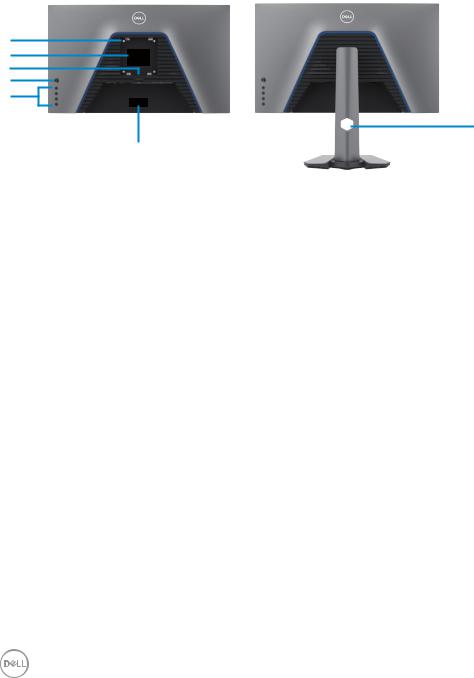
Back view
1
2
3
4
5
7
6
Label |
Description |
Use |
|
|
|
1 |
VESA mounting holes (100 mm |
Wall mount monitor using VESA- |
|
x 100 mm-behind attached |
compatible wall mount kit (100 mm x 100 |
|
VESA cover) |
mm). |
|
|
|
2 |
Regulatory label |
Lists the regulatory approvals. |
|
|
|
3 |
Stand release button |
Releases stand from the monitor. |
|
|
|
4 |
Joystick |
Use it to control the OSD menu. |
|
|
|
5 |
Function buttons |
For more information, see Operating the |
|
|
Monitor. |
6 |
Barcode, serial number, and |
Refer to this label if you need to contact Dell |
|
Service Tag label |
for technical support. The Service Tag is a |
|
|
unique alphanumeric identifier that enables |
|
|
Dell service technicians to identify the |
|
|
hardware components in your computer and |
|
|
access warranty information. |
|
|
|
7 |
Cable-management slot |
Use to organize cables by inserting them |
|
|
through the slot. |
|
|
|
10 | |
About your monitor |

Bottom view
11 |
10 |
|
1 |
2 |
3 4 |
5 6 7 |
8 |
9 |
|
|
|
|
|
|
|
|
|
Label |
Description |
|
Use |
|
|
|
|
|
|
|
|
|
|||
1 |
Power connector |
|
Connect the power cable (shipped with your monitor). |
||||
|
|
|
|
|
|||
2 |
Security lock slot |
|
Secures monitor with security cable lock (sold |
||||
|
|
|
separately). |
|
|
|
|
|
|
|
|
||||
3 |
HDMI port (HDMI 1) |
Connect your computer with the HDMI cable (shipped |
|||||
|
|
|
with your monitor). |
|
|
||
|
|
|
|
||||
4 |
HDMI port (HDMI 2) |
Connect your computer with the HDMI cable (shipped |
|||||
|
|
|
with your monitor). |
|
|
||
|
|
|
|
|
|||
5 |
DisplayPort |
|
Connect your computer with the DisplayPort cable. |
||||
|
|
|
|
|
|||
6 |
Audio line-out port |
|
Connect speakers to playback audio through HDMI or |
||||
|
|
|
DisplayPort audio channels. |
||||
|
|
|
Only two-channel audio is supported. |
||||
|
|
|
NOTE: The audio line-out port does not support |
||||
|
|
|
headphones. |
|
|
|
|
|
|
|
|
|
|||
7 |
USB upstream port |
|
Connect the USB cable that comes with your monitor |
||||
|
|
|
to the computer. Once this cable is connected, you can |
||||
|
|
|
use the USB downstream connectors on the monitor. |
||||
|
|
|
|
|
|||
8, 9 |
USB downstream |
|
Connect your USB peripherals such as mouse and |
||||
|
ports (4) |
|
keyboard. Port with |
|
battery icon supports BC 1.2. |
||
|
|
|
|||||
|
|
|
NOTE: To use these ports, you must connect the USB |
||||
|
|
|
upstream cable (shipped with your monitor) between |
||||
|
|
|
the monitor and the computer. |
||||
|
|
|
|
|
|||
10 |
Audio headphone |
|
Connect headphone speakers. |
||||
|
port |
|
|
|
|
|
|
|
|
|
|
|
|||
11 |
Stand lock |
|
Lock the stand to the monitor using a M3 x 6 mm |
||||
|
|
|
screw (screw not included). |
||||
|
|
|
|
|
|
|
|
About your monitor |
| 11 |

Monitor specifications
Screen type |
Active matrix - TFT LCD |
|
|
Panel Type |
In-plane switching Technology |
|
|
Aspect ratio |
16:9 |
|
|
Viewable image dimensions |
|
|
|
Diagonal |
68.47 cm (27 in.) |
|
|
Active Area |
|
|
|
Horizontal |
596.74 mm (23.49 in.) |
|
|
Vertical |
335.66 mm (13.21 in.) |
|
|
Area |
200301.7 mm2 (310.47 in.2) |
Pixel pitch |
0.2331 mm x 0.2331 mm |
|
|
Pixel per inch (PPI) |
109 |
|
|
Viewing angle |
|
Horizontal |
178° (typical) |
Vertical |
178° (typical) |
Brightness |
400 cd/m² (typical) |
|
|
Contrast ratio |
1000 to 1 (typical) |
|
|
Display screen coating |
Anti-glare treatment of the front polarizer (3H) hard |
|
coating |
|
|
Backlight |
LED edgelight system |
|
|
Response Time (Gray to |
4 ms (Fast mode) |
Gray) |
3 ms (SuperFast mode) |
|
1 ms (Extreme mode) |
|
NOTE: In Extreme mode, slight artifacts may be |
|
encountered due to overdriving for fast speed and |
|
responsiveness. Use Super Fast/Fast mode for optimal |
|
front of screen experience and game play. |
|
|
Color depth |
1.07 billion colors |
|
|
Color gamut* |
98% DCI-P3 |
|
|
Connectivity |
•1 x DisplayPort 1.4 (HDCP 1.4/HDCP 2.2) |
|
•2 x HDMI 2.0 (HDCP 1.4/HDCP 2.2) |
|
•4 x USB 3.0 downstream port |
|
•1 x USB 3.0 upstream port |
|
•1 x Audio line-out port (3.5 mm jack) |
|
•1 x Audio headphone port (3.5 mm jack) |
|
|
12 | |
About your monitor |
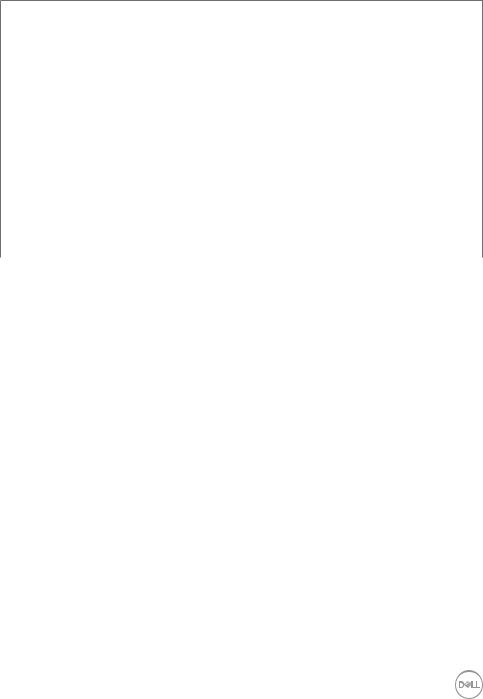
Border width (edge of monitor to active area)
Top |
7.42 mm |
Left/Right |
7.43 mm |
Bottom |
20.33 mm |
|
|
Adjustability |
|
|
|
Height adjustable stand |
130 mm |
|
|
Tilt |
-5° to 21° |
|
|
Swivel |
-45° to 45° |
|
|
Pivot |
-90° to 90° |
|
|
Cable management |
Yes |
|
|
Dell Display Manager (DDM) |
Easy Arrange |
Compatibility |
and other key features |
|
|
Security |
Security lock slot (cable lock sold separately) |
|
|
* At panel native only, under Custom Mode preset.
Resolution specifications
Resolution specifications |
HDMI |
DisplayPort |
|
|
|
Horizontal scan range |
30 kHz to 230 kHz |
30 kHz to 250 kHz |
|
|
|
Vertical scan range |
48 Hz to 144 Hz |
48 Hz to 165 Hz |
|
|
|
Maximum preset resolution |
2560 x 1440 at 144 Hz |
2560 x 1440 at 165 Hz |
|
|
|
Video display capabilities |
480i, 480p, 576i, 576p, 720p, 1080i, 1080p |
|
(HDMI & DP alternate |
|
|
mode) |
|
|
About your monitor |
| 13 |

Preset display modes
Display mode |
Horizontal |
Vertical |
Pixel |
Sync polarity |
|
frequency |
frequency |
clock |
(Horizontal/ |
|
(kHz) |
(Hz) |
(MHz) |
Vertical) |
VESA 720 x 400 |
31.469 |
70.087 |
28.322 |
-/+ |
|
|
|
|
|
VESA 640 x 480 |
31.469 |
59.94 |
25.175 |
-/- |
|
|
|
|
|
VESA 640 x 480 |
37.5 |
75 |
31.5 |
-/- |
|
|
|
|
|
VESA 800 x 600 |
37.879 |
60.317 |
40 |
+/+ |
VESA 800 x 600 |
46.875 |
75 |
49.5 |
+/+ |
VESA 1024 x 768 |
48.363 |
60.004 |
65 |
-/- |
|
|
|
|
|
VESA 1024 x 768 |
60.023 |
75.029 |
78.75 |
+/+ |
VESA 1152 x 864 |
67.5 |
75 |
108 |
+/+ |
|
|
|
|
|
VESA 1280 x 800 |
49.702 |
59.8 |
83.5 |
-/+ |
|
|
|
|
|
VESA 1280 x 1024 |
64 |
60 |
108 |
+/+ |
|
|
|
|
|
VESA 1280 x 1024 |
79.976 |
75.025 |
135 |
+/+ |
|
|
|
|
|
VESA 1600 x 1200 |
75 |
60 |
162 |
-/+ |
|
|
|
|
|
VESA 1680 x 1050 |
65.92 |
59.95 |
146.25 |
+/+ |
VESA 1920 x 1080 |
67.5 |
60 |
148.5 |
-/+ |
VESA 1920 x 1080 |
135 |
120 |
297 |
+/+ |
VESA 1920 x 1200 |
74.56 |
59.89 |
193.25 |
-/+ |
|
|
|
|
|
VESA 2048 x 1152 |
72 |
60 |
162 |
+/- |
|
|
|
|
|
VESA 2560 x 1080 |
66.66 |
60 |
185.581 |
+/- |
|
|
|
|
|
VESA 2560 x 1440 |
88.8 |
60 |
241.5 |
+/- |
|
|
|
|
|
VESA 2560 x 1440 |
182.996 |
120 |
497.75 |
+/- |
|
|
|
|
|
VESA 2560 x 1440 |
222.192 |
144 |
592 |
+/- |
|
|
|
|
|
VESA 2560 x 1440 |
244.32 |
165 |
645 |
+/- |
(DisplayPort 1.4 only) |
|
|
|
|
14 | |
About your monitor |

Electrical specifications
Video input signals |
•Digital video signal for each differential line |
|
Per differential line at 100 ohm impedance |
|
•DP/HDMI signal input support |
Input voltage/ frequency/current |
100-240 VAC / 50 or 60 Hz ± 3 Hz / 1.6 A |
|
(maximum) |
Inrush current |
120 V: 30 A (Max.) |
|
240 V: 60 A (Max.) |
Physical characteristics |
|
|
|
Connector type |
•One DisplayPort |
|
•Two HDMI 2.0 ports |
|
•One audio line-out port |
|
•One headphone port |
|
•Four USB 3.0 downstream ports |
|
•One USB 3.0 upstream port |
|
|
Signal cable type |
•DisplayPort to DisplayPort 1.8 m cable |
|
•HDMI 1.8 m cable |
|
•USB 3.0 1.8 m cable |
Dimensions (with stand) |
|
|
|
Height (extended) |
523.9 mm (20.63 in.) |
|
|
Height (compressed) |
393.9 mm (15.51 in.) |
|
|
Width |
611.6 mm (24.08 in.) |
|
|
Depth |
200.3 mm (7.89 in.) |
|
|
Dimensions (without stand) |
|
|
|
Height |
363.6 mm (14.31 in.) |
|
|
Width |
611.6 mm (24.08 in.) |
|
|
Depth |
67.8 mm (2.67 in.) |
|
|
Stand dimensions |
|
|
|
Height (extended) |
416.9 mm (16.41 in.) |
|
|
Height (compressed) |
369.2 mm (14.54 in.) |
|
|
Width |
275.9 mm (10.86 in.) |
|
|
Depth |
200.3 mm (7.89 in.) |
|
|
About your monitor |
| 15 |
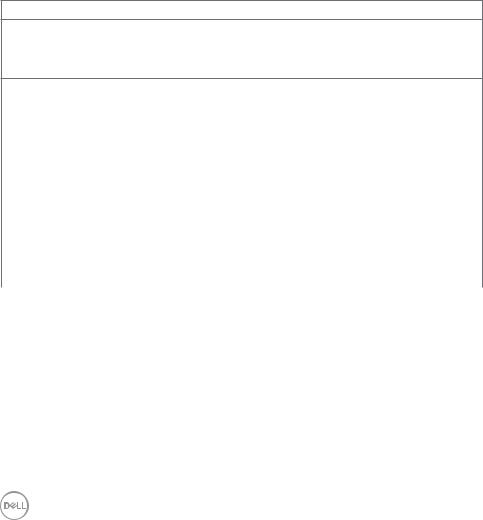
Weight |
|
|
|
Weight with packaging |
9.7 kg (21.4 lb) |
|
|
Weight with stand assembly and |
7.0 kg (15.4 lb) |
cables |
|
Weight without stand assembly |
4.5 kg (9.9 lb) |
(For wall mount or VESA mount |
|
considerations - no cables) |
|
Weight of stand assembly |
2.1 kg (4.6 lb) |
|
|
Environmental characteristics
Compliant Standards
•RoHS Compliant
•BFR/PVC Free monitor (excluding external cables)
•Arsenic-Free glass and Mercury-Free for the panel only
Temperature
Operating |
0°C to 40°C (32°F to 104°F) |
Non-operating |
–20°C to 60°C (–4°F to 140°F) |
Humidity |
|
Operating |
10% to 80% (non-condensing) |
Non-operating |
5% to 90% (non-condensing) |
Altitude |
|
Operating |
5,000 m (16,404 ft) (maximum) |
Non-operating |
12,192 m (40,000 ft) (maximum) |
Thermal dissipation |
307.09 BTU/hour (maximum) |
|
109.19 BTU/hour (typical) |
16 | |
About your monitor |
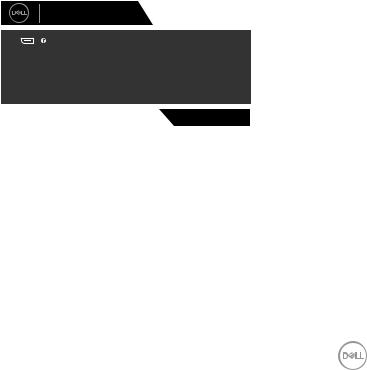
Power management modes
If you have VESA’s DPM-compliant video card or software installed in your PC, the monitor can automatically reduce its power consumption when not in use. This is referred to as power save mode*. If the computer detects input from the keyboard, mouse, or other input devices, the monitor automatically resumes functioning. The following table shows the power consumption and signaling of this automatic power saving feature.
VESA |
Horizontal |
Vertical |
|
Video |
Power |
Power |
||
modes |
sync |
sync |
|
|
indicator |
consumption |
||
Normal |
Active |
Active |
|
Active |
White |
90 W (maximum)** |
||
operation |
|
|
|
|
|
|
32 W (typical) |
|
Active-off |
Inactive |
Inactive |
|
Off |
White |
Less than 0.3 W |
||
mode |
|
|
|
|
|
(Glowing) |
|
|
Switch off |
- |
- |
|
|
- |
Off |
Less than 0.3 W |
|
|
|
|
|
|
|
|
||
Power Consumption Pon |
|
|
28.17 W |
|
|
|
||
Total Energy Consumption (TEC) |
|
87.62 kWh |
|
|
||||
The OSD operates only in the normal operation mode. If you press any button in the active-off mode, the following message is displayed:
Dell 27 Gaming Monitor
No DP signal from your device.
Press any key on the keyboard or move the mouse or wake it up.
If there is no display, press the monitor button again to select the correct input source.
S2721DGF
*Zero power consumption in OFF mode can only be achieved by disconnecting the AC mains cable from the monitor.
**Maximum power consumption with maximum luminance, and USB active.
This document is informational only and reflects laboratory performance. Your product may perform differently, depending on the software, components and peripherals you ordered and shall have no obligation to update such information. Accordingly, the customer should not rely upon this information in making decisions about electrical tolerances or otherwise. No warranty as to accuracy or completeness is expressed or implied.
Activate the computer and the monitor to gain access to the OSD.
 NOTE:
NOTE:
Pon: Power consumption of On Mode measured with reference to Energy
Star test method.
About your monitor |
| 17 |
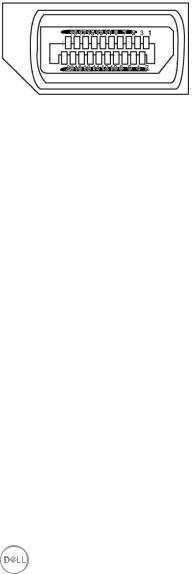
TEC: Total energy consumption in kWh measured with reference to Energy Star test method.
Pin assignments
DisplayPort
Pin |
20-pin side of the |
Pin |
20-pin side of the |
number |
connected signal cable |
number |
connected signal cable |
|
|
|
|
1 |
ML3(n) |
11 |
GND |
|
|
|
|
2 |
GND |
12 |
ML0(p) |
|
|
|
|
3 |
ML3(p) |
13 |
CONFIG1 |
|
|
|
|
4 |
ML2(n) |
14 |
CONFIG2 |
|
|
|
|
5 |
GND |
15 |
AUX CH (p) |
|
|
|
|
6 |
ML2(p) |
16 |
GND |
|
|
|
|
7 |
ML1(n) |
17 |
AUX CH (n) |
|
|
|
|
8 |
GND |
18 |
Hot Plug Detect |
|
|
|
|
9 |
ML1(p) |
19 |
Return |
|
|
|
|
10 |
ML0(n) |
20 |
DP_PWR |
|
|
|
|
18 | |
About your monitor |
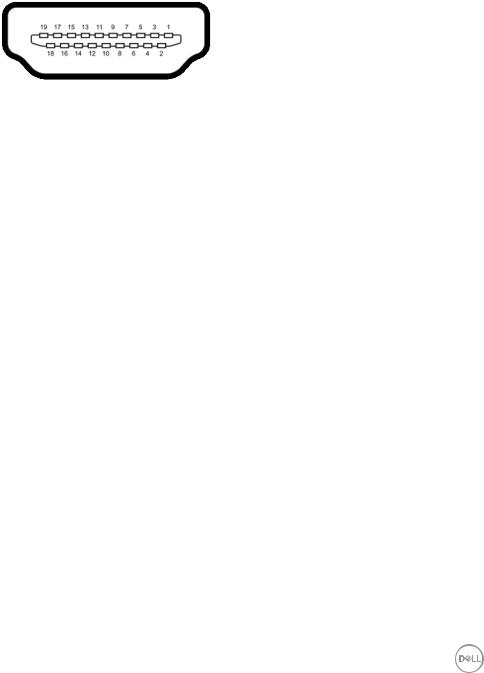
HDMI port
Pin |
19-pin side of the |
Pin |
19-pin side of the |
number |
connected signal cable |
number |
connected signal cable |
|
|
|
|
1 |
TMDS DATA 2+ |
11 |
TMDS CLOCK SHIELD |
|
|
|
|
2 |
TMDS DATA 2 SHIELD |
12 |
TMDS CLOCK- |
|
|
|
|
3 |
TMDS DATA 2- |
13 |
CEC |
|
|
|
|
4 |
TMDS DATA 1+ |
14 |
Reserved (N.C. on device) |
|
|
|
|
5 |
TMDS DATA 1 SHIELD |
15 |
DDC CLOCK (SCL) |
|
|
|
|
6 |
TMDS DATA 1- |
16 |
DDC DATA (SDA) |
|
|
|
|
7 |
TMDS DATA 0+ |
17 |
DDC/CEC Ground |
|
|
|
|
8 |
TMDS DATA 0 SHIELD |
18 |
+5 V POWER |
|
|
|
|
9 |
TMDS DATA 0- |
19 |
HOT PLUG DETECT |
|
|
|
|
10 |
TMDS CLOCK+ |
|
|
|
|
|
|
About your monitor |
| 19 |

Universal Serial Bus (USB)
This section gives you information about the USB ports available on your monitor.
NOTE: Up to 2 A on USB downstream port (port with  battery icon) with BC 1.2 compliance devices; up to 0.9 A on the other 2 USB downstream ports.
battery icon) with BC 1.2 compliance devices; up to 0.9 A on the other 2 USB downstream ports.
Your monitor has the following USB ports:
•1 upstream port
•4 downstream - 4 at bottom
Power Charging Port - the ports with  battery icon supports fast current charging capability if the device is BC 1.2 compatible.
battery icon supports fast current charging capability if the device is BC 1.2 compatible.
NOTE: The monitor’s USB ports work only when the monitor is on or in the power save mode. If you turn off the monitor and then turn it on, the attached peripherals may take a few seconds to resume normal functionality.
Transfer speed |
Data rate |
Maximum power consumption (each port) |
|
|
|
SuperSpeed |
5 Gbps |
4.5 W |
|
|
|
Hi-Speed |
480 Mbps |
2.5 W |
|
|
|
Full speed |
12 Mbps |
2.5 W |
|
|
|
20 | |
About your monitor |
