Blackberry PROTECT V1.0 User Manual
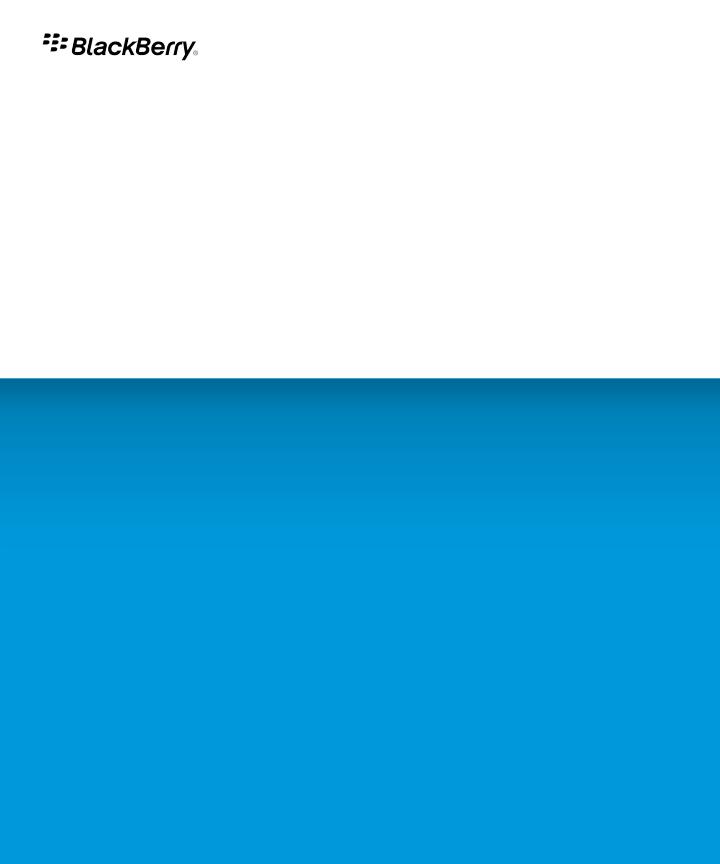
BlackBerry Protect
Version: 1.0
User Guide
SWD-1057537-1208091521-001
Contents |
|
About BlackBerry Protect.......................................................................................................................................................................................................................... |
3 |
Setting up BlackBerry Protect.................................................................................................................................................................................................................. |
4 |
Set up BlackBerry Protect......................................................................................................................................................................................................................... |
4 |
About the BlackBerry ID............................................................................................................................................................................................................................ |
4 |
Change your BlackBerry ID information................................................................................................................................................................................................. |
4 |
Sign in to the BlackBerry Protect application using a different BlackBerry ID.................................................................................................................................. |
5 |
Switch devices using BlackBerry Protect................................................................................................................................................................................................ |
5 |
Delete a device from your BlackBerry Protect account......................................................................................................................................................................... |
5 |
Backing up device data............................................................................................................................................................................................................................. |
6 |
About backing up data automatically...................................................................................................................................................................................................... |
6 |
Back up data from the BlackBerry Protect application on your device............................................................................................................................................... |
6 |
Back up data from the BlackBerry Protect web site............................................................................................................................................................................... |
6 |
Change automatic backup options.......................................................................................................................................................................................................... |
6 |
Change the types of data that BlackBerry Protect backs up................................................................................................................................................................ |
7 |
Backup options........................................................................................................................................................................................................................................... |
7 |
Options for types of data to back up....................................................................................................................................................................................................... |
8 |
Turn off backups temporarily.................................................................................................................................................................................................................... |
8 |
Troubleshooting.......................................................................................................................................................................................................................................... |
9 |
Tracking your device's location................................................................................................................................................................................................................ |
10 |
About location tracking............................................................................................................................................................................................................................. |
10 |
Turn on location tracking.......................................................................................................................................................................................................................... |
10 |
Finding and protecting a lost device....................................................................................................................................................................................................... |
11 |
View your device's location....................................................................................................................................................................................................................... |
11 |
Make your lost device ring........................................................................................................................................................................................................................ |
11 |
Lock your lost device.................................................................................................................................................................................................................................. |
11 |
Display a message on your lost device.................................................................................................................................................................................................... |
12 |
Dismiss the message from your recovered device................................................................................................................................................................................. |
12 |
Delete all data from your lost device....................................................................................................................................................................................................... |
12 |
Troubleshooting.......................................................................................................................................................................................................................................... |
13 |
Restoring data............................................................................................................................................................................................................................................ |
14 |
Restore data................................................................................................................................................................................................................................................ |
14 |
Troubleshooting.......................................................................................................................................................................................................................................... |
14 |
Find more troubleshooting information.................................................................................................................................................................................................. |
15 |
Provide feedback........................................................................................................................................................................................................................................ |
16 |
Legal notice................................................................................................................................................................................................................................................. |
17 |
User Guide |
About BlackBerry Protect |
About BlackBerry Protect
BlackBerry® Protect provides a convenient way to wirelessly back up and restore BlackBerry device data as well as features to help you find your device and help protect your device's data if your device is ever lost or stolen.
You can use BlackBerry Protect to back up contacts, calendars, memos, tasks, text messages, and browser bookmarks. You can set BlackBerry Protect to back up your data regularly or only when certain types of network connections are available. You can also choose to back up your data manually.
BlackBerry Protect can restore data to the same device (for example, when you want to recover data that you have deleted) or to a different device (for example, when you need to replace a lost device with a new one).
If your device is lost, you can use the BlackBerry Protect web site to help you find your device by viewing its current location, making it ring, or displaying a custom message on the device Home screen. If your device is stolen, you can also remotely lock your device, change your device password, or delete all data from your device.
You can manage up to five BlackBerry devices from your BlackBerry Protect account. You cannot use BlackBerry Protect on a device that is configured to work with the BlackBerry® Enterprise Server, therefore there are no IT policies for BlackBerry Protect.
3
User Guide |
Setting up BlackBerry Protect |
Setting up BlackBerry Protect
Set up BlackBerry Protect
To use BlackBerry® Protect, you might need to install the BlackBerry Protect application on your BlackBerry device. The application is available through the BlackBerry App World™ storefront.
1.On the Home screen or in the Downloads folder, click the BlackBerry Protect icon.
2.To accept the terms of the license agreement, click I Agree.
3.Click Continue.
4.Type your BlackBerry® ID login information.
5.Click Next.
6.Complete the instructions on the screen.
About the BlackBerry ID
A BlackBerry® ID gives you convenient access to multiple BlackBerry products, including BlackBerry® Protect and the BlackBerry App World™ storefront. After you create a BlackBerry ID, you can use a single email address and password to log in to any BlackBerry product that supports BlackBerry ID.
You can create a BlackBerry ID from the BlackBerry Protect web site, the BlackBerry Protect application on your BlackBerry device, or BlackBerry App World.
You can use any email address for your BlackBerry ID; you do not have to use an email address that you have added to your device. If you have a user name and password that you use to manage email addresses on your device, that user name is separate from your BlackBerry ID.
Change your BlackBerry ID information
1.In the BlackBerry® Protect application on your BlackBerry device, press the Menu key > Options.
2.In the BlackBerry ID section, click Change account information.
3.Do one of the following:
•To change the password for your BlackBerry® ID, beside Password, click Change.
•To change the recovery question for your BlackBerry ID, beside Recovery Question, click Change.
4.Type your current BlackBerry ID password.
5.Change your information.
6.Click OK.
7.To have email notifications sent to your BlackBerry ID email address, select the I would like to receive information on RIM and BlackBerry products and services check box.
Use your updated BlackBerry ID to log in to any BlackBerry product that supports BlackBerry ID.
4
