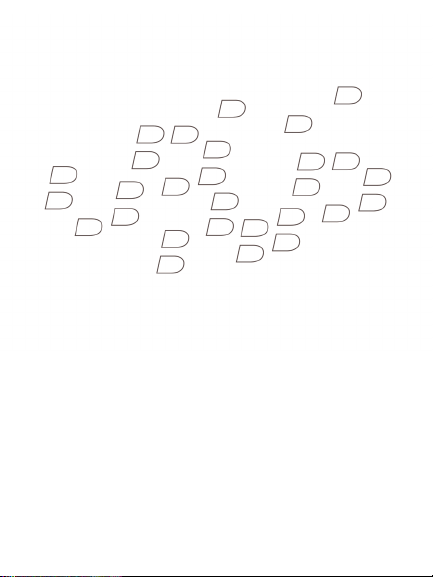
Getting Started Guide
BlackBerry Smart Card Reader
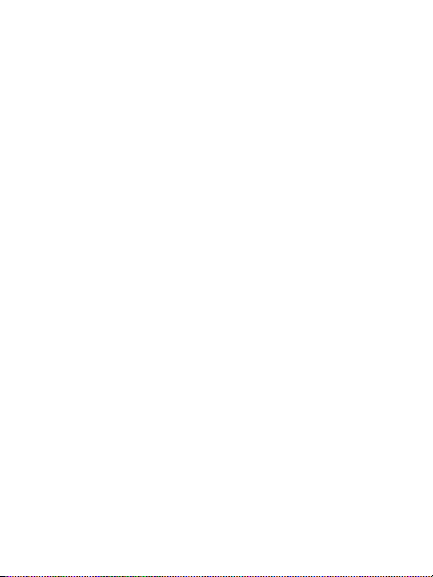
MAT-23237-001 Rev. 002 | PRINTSPEC-002 | SWD-593661-0715024638-001 | RBX11BW
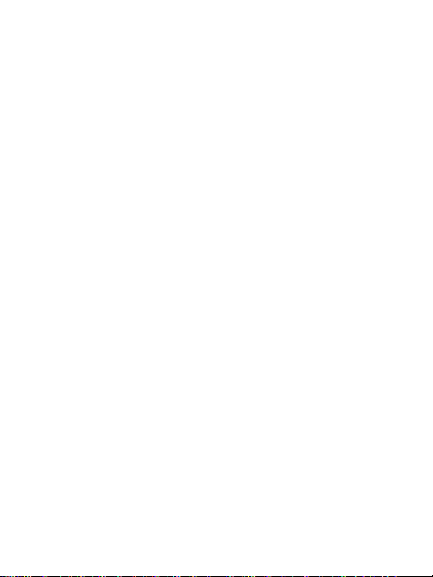
Contents
Before you begin...................................................................5
Setting up your computer...................................................7
Download the BlackBerry Smart Card Reader software.....7
Prerequisites: Installing the BlackBerry Smart Card Reader
software on your computer......................................................7
Install or update the BlackBerry Smart Card Reader software
on your computer......................................................................8
Setting up your BlackBerry device...................................9
Delete the previous version of the BlackBerry Smart Card
Reader software from your BlackBerry device......................9
Install or update the BlackBerry Smart Card Reader software
on your BlackBerry device......................................................10
Setting up your BlackBerry Smart Card Reader........... 13
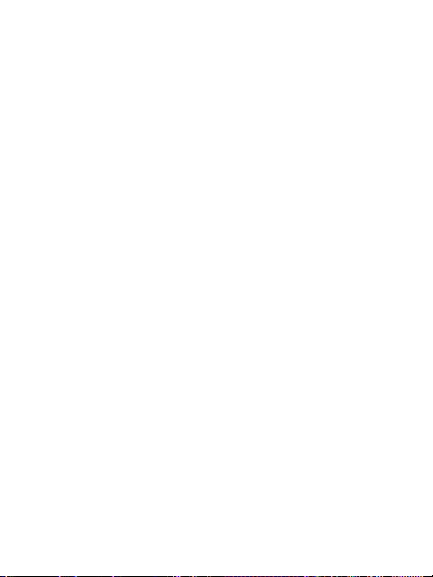
Charge the BlackBerry Smart Card Reader battery............13
Insert a smart card...................................................................14
Update the BlackBerry Smart Card Reader driver on your
BlackBerry Smart Card Reader..............................................15
Learn the basics...................................................................17
Pair your BlackBerry device with your BlackBerry Smart Card
Reader........................................................................................18
Prerequisites: Pairing your computer with your BlackBerry
Smart Card Reader..................................................................20
Pair your computer with your BlackBerry Smart Card Reader
.....................................................................................................21
Indicators on the BlackBerry Smart Card Reader screen..23
Find more information.......................................................25
View the Help for your BlackBerry Smart Card Reader....26
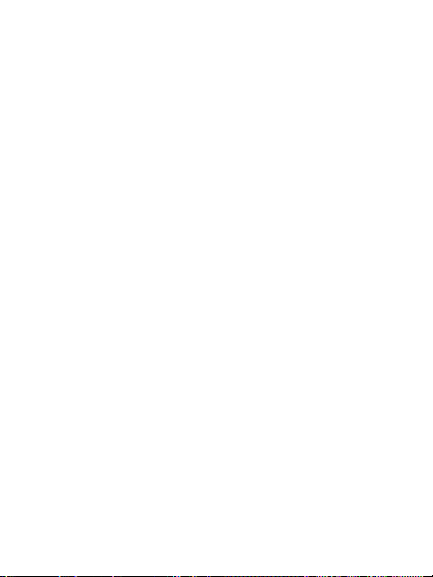
View the BlackBerry Smart Card Reader Help on your
computer..................................................................................26
Troubleshooting.................................................................29
I cannot turn off the "Interactive logon: Smart card removal
behavior" policy on my computer.........................................29
I cannot pair my computer with my BlackBerry Smart Card
Reader.......................................................................................30
I cannot send an S/MIME-protected message...................30
My computer locked unexpectedly.......................................32
Legal notice.........................................................................33
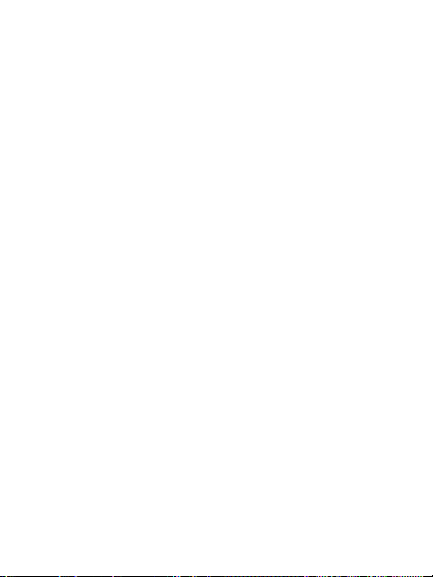
4
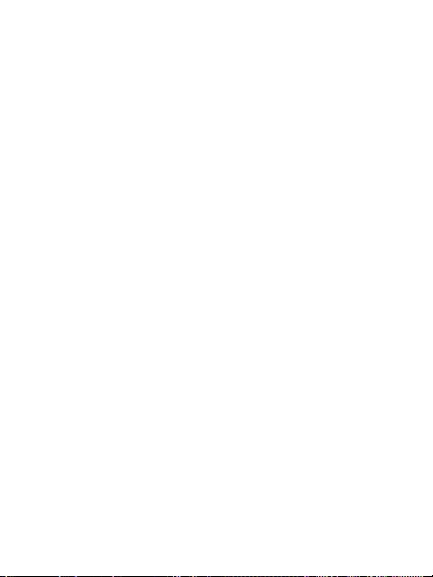
Before you begin
Before you use your BlackBerry® Smart Card
Reader, see the Safety and Product Information
booklet that came with your BlackBerry Smart Card
Reader. For the most recent version of the booklet,
visit www.blackberry.com/go/docs.
5
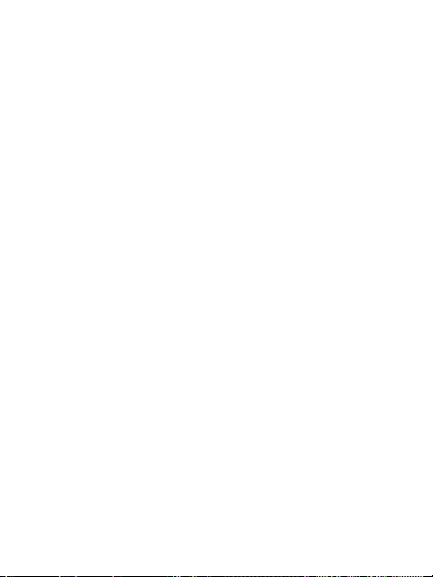
6
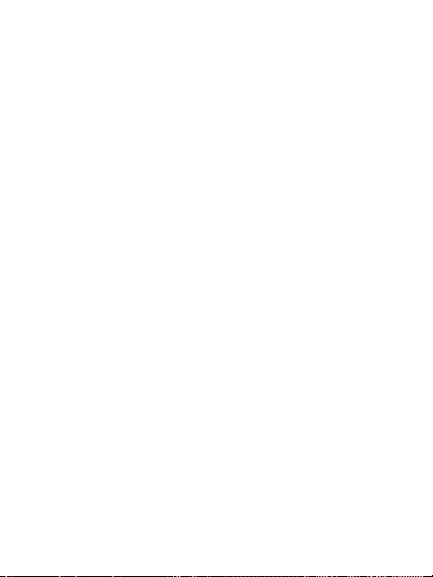
Setting up your computer
Download the BlackBerry Smart Card Reader software
To download the BlackBerry® Smart Card Reader
software, visit www.blackberry.com/go/
smartcardreader.
Prerequisites: Installing the BlackBerry Smart Card Reader software on your computer
If you intend to pair your computer with your
BlackBerry® Smart Card Reader, perform the
following tasks before you install the BlackBerry
Smart Card Reader software:
7
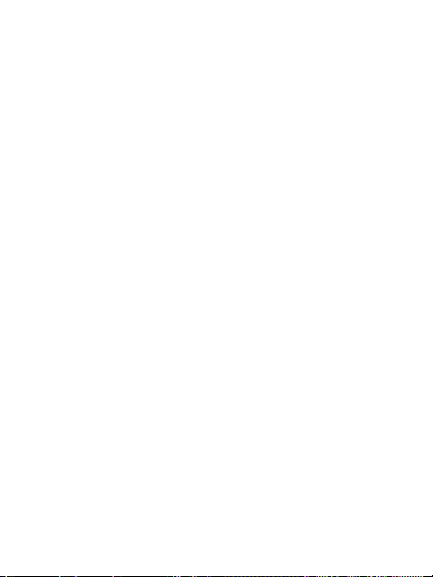
• Verify that you have installed any software
that came with your smart card.
• Verify that the Interactive logon: Smart card
removal behavior policy is set to No
Action. For more information about changing
the policy, see the online help for your
Microsoft®Windows® operating system.
Install or update the BlackBerry Smart Card Reader software on your computer
1. Close the BlackBerry® Desktop Manager or
BlackBerry Application Web Loader.
2. Double-click the BlackBerry® Smart Card
Reader installation file on your computer.
3. Complete the instructions on the screen.
8
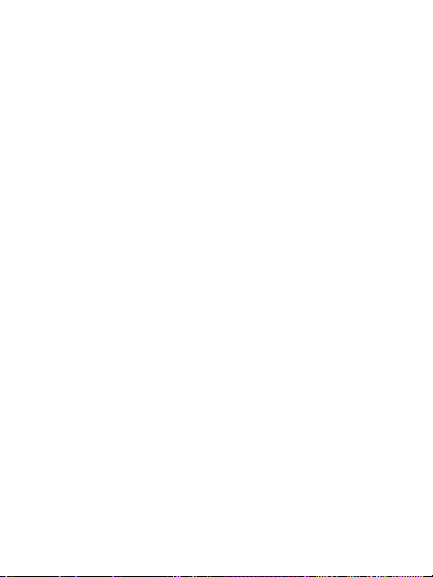
Setting up your BlackBerry device
Delete the previous version of the BlackBerry Smart Card Reader software from your BlackBerry device
If you are updating the BlackBerry® Smart Card
Reader software from an earlier version, you must
remove the earlier version from your BlackBerry
device before you can install the BlackBerry Smart
Card Reader software on your BlackBerry device.
1. Connect your BlackBerry device to your
computer.
2. On your computer, on the taskbar, click
Start > Programs > BlackBerry >
Application Loader.
9
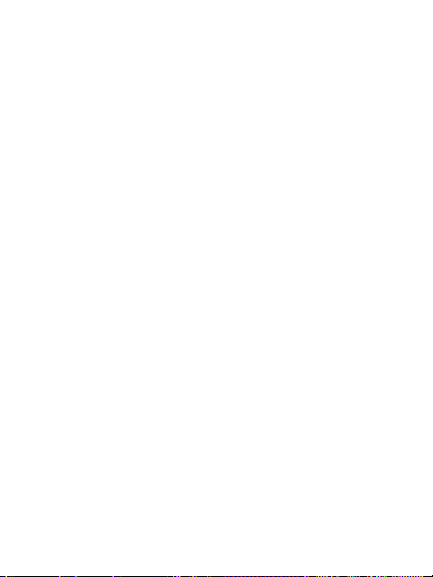
3. Click Next.
4. Click Next.
5. If necessary, type your BlackBerry device
password. Click Next.
6. Clear the BlackBerry Smart Card Reader
check box. Click Next.
7. Click Finish.
Install or update the BlackBerry Smart Card Reader software on your BlackBerry device
To perform this task, your BlackBerry® device must
be running BlackBerry® Device Software version 4.1
or later.
1. Connect your BlackBerry device to your
computer.
10
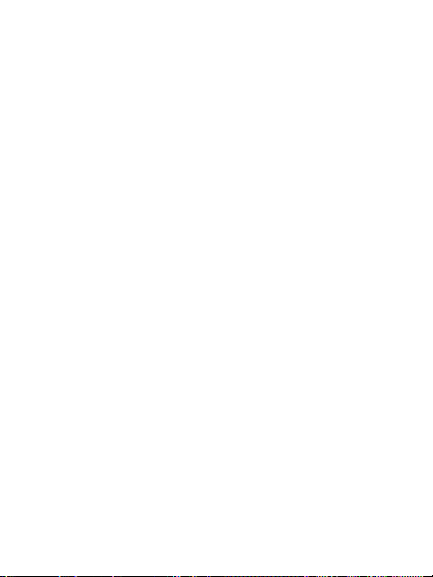
2. On your computer, on the taskbar, click
Start > Programs > BlackBerry >
Application Loader.
3. Click Next.
4. Click Next.
5. If necessary, type your BlackBerry device
password. Click Next.
6. Select the BlackBerry Smart Card Reader
check box. Click Next.
7. Click Finish.
11
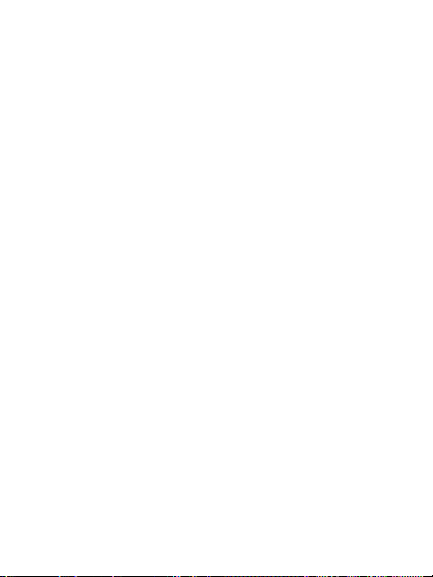
12

Setting up your BlackBerry Smart Card Reader
Charge the BlackBerry Smart Card Reader battery
1. Connect the small end of the USB cable that
came with your BlackBerry® Smart Card
Reader to the USB port on your BlackBerry
Smart Card Reader.
2. Connect the large end of the USB cable to an
available USB port on your computer.
13

Insert a smart card
Insert the smart card into your BlackBerry® Smart
Card Reader with the metal contact facing away from
the BlackBerry Smart Card Reader.
Insert a smart card
14

Update the BlackBerry Smart Card Reader driver on your BlackBerry Smart Card Reader
1. Connect your BlackBerry® Smart Card
Reader to your computer.
2. On the taskbar, click Start > Programs >
BlackBerry > Application Loader.
3. Complete the instructions on the screen.
If you changed the Interactive Logon: Smart card
removal behavior policy before you updated the
BlackBerry Smart Card Reader software, change it
back to the original value.
15

16

Learn the basics
17

Pair your BlackBerry device with your BlackBerry Smart Card Reader
To perform this task, you must turn on Bluetooth®
technology on your BlackBerry® Smart Card Reader
and on your BlackBerry device.
1. On your BlackBerry device, in the device
options, click Security Options.
2. Click Smart Card.
3. In the Registered Reader Drivers section,
click BlackBerry.
4. Press the Menu key or click the trackwheel.
5. Click Connect.
6. On your BlackBerry Smart Card Reader, press
the Action key.
18

7. On your BlackBerry device, type the Reader
ID that appears on the BlackBerry Smart Card
Reader screen.
8. Press the Enter key.
9. On your BlackBerry Smart Card Reader, press
the Action key.
10. On your BlackBerry device, type the
Bluetooth pairing key that appears on the
BlackBerry Smart Card Reader screen.
11. Press the Enter key.
12. On your BlackBerry Smart Card Reader, press
the Action key.
13. On your BlackBerry device, type the secure
pairing key that appears on the BlackBerry
Smart Card Reader screen.
14. Press the Enter key.
15. Perform one of the following actions:
19

• If you do not have a secure connection
password, create a secure connection
password.
• If you have a secure connection
password, type the secure connection
password.
16. Click OK.
Prerequisites: Pairing your computer with your BlackBerry Smart Card Reader
• Your computer must be running Windows® XP
SP2 or Windows Vista™ SP1.
• Your computer must be enabled with the
Bluetooth® stack for Windows®.
20

• You must turn on Bluetooth technology on
your BlackBerry® Smart Card Reader and on
your computer.
Pair your computer with your BlackBerry Smart Card Reader
1. Perform one of the following actions:
• If your computer is unlocked, on the
taskbar, click Start > Programs >
BlackBerry Smart Card Reader >
Options.
• If your computer is locked and is
running Windows® XP SP2, in the
BlackBerry® Smart Card Reader
Connection Tool, type your Windows
user name.
21

• If your computer is locked and is
running Windows Vista™ SP1, click the
BlackBerry Smart Card Reader
Login tile. Type your Windows user
name.
2. On your BlackBerry Smart Card Reader , press
the Action key.
3. On your computer, click Connect.
4. Type the BlackBerry Smart Card Reader ID
that appears on the BlackBerry Smart Card
Reader screen. Click Next.
5. Type the Bluetooth pairing key that appears
on the BlackBerry Smart Card Reader screen.
Click Next.
6. Type the secure pairing key that appears on
the BlackBerry Smart Card Reader screen.
Click Finish.
7. Perform one of the following actions:
22

• If you do not have a secure connection
password, create a secure connection
password.
• If you have a secure connection
password, type the secure connection
password.
8. Click OK.
Indicators on the BlackBerry Smart Card Reader screen
full battery
power
battery
charging
low battery power
Bluetooth®
technology is turned
on
23

24

Find more information
• For more information about setting up your
BlackBerry® Smart Card Reader and
changing options for secure pairing and
Bluetooth® connections, see the BlackBerry
Smart Card Reader Help on your computer or
on your BlackBerry device.
• To view the safety documentation for your
BlackBerry Smart Card Reader, visit
www.blackberry.com/go/docs.
• To view the warranty information for your
BlackBerry Smart Card Reader, visit
www.blackberry.com/legal.
25

View the Help for your BlackBerry Smart Card Reader
1. On your BlackBerry® device, in the device
options, click Security Options.
2. Click Smart Card.
3. In the Registered Reader Drivers section,
click BlackBerry.
4. Press the Menu key.
5. Click Help.
View the BlackBerry Smart Card Reader Help on your computer
1. On the taskbar, click Start > Programs >
BlackBerry > BlackBerry Smart Card
Reader > Options.
26

2. Click Help.
27

28

Troubleshooting
I cannot turn off the "Interactive logon: Smart card removal behavior" policy on my computer
You might not have permission to turn off the
Interactive logon: Smart card removal behavior
policy on your computer.
Contact your administrator about turning off the
policy for your computer temporarily while you
upgrade the BlackBerry® Smart Card Reader
software on your computer and update the
BlackBerry Smart Card Reader driver on your
BlackBerry Smart Card Reader.
29

I cannot pair my computer with my BlackBerry Smart Card Reader
If you are using a USB Bluetooth® adapter, verify that
Windows® supports your model. To view a list of
models that Windows® XP SP2 supports, visit http://
support.microsoft.com to read article 841803.
I cannot send an S/MIME-protected message
Try performing the following actions:
• Verify that Bluetooth® technology on your
BlackBerry® Smart Card Reader is turned on
and that your BlackBerry Smart Card Reader
is within range of your BlackBerry device or
computer.
30

• Verify that your computer is connected to your
BlackBerry Smart Card Reader.
• Verify that the smart card is inserted correctly
in your BlackBerry Smart Card Reader.
• If you have more than one certificate on the
smart card, try using a different certificate.
• Verify that your smart card supports the type
of certificate that you are using. If you are
using a DSA certificate, try using an RSA
certificate. Likewise, if you are using an RSA
certificate, try using a DSA certificate.
• If you are charging your BlackBerry Smart
Card Reader, try sending an email message
after your BlackBerry Smart Card Reader is
charged.
31

My computer locked unexpectedly
Try performing the following actions:
• Verify that Bluetooth® technology on your
BlackBerry® Smart Card Reader is turned on
and that your BlackBerry Smart Card Reader
is within range of your computer.
• Verify that the smart card is inserted correctly
in your BlackBerry Smart Card Reader.
• If the Interactive Logon: Smart card
removal behavior policy is set to Lock
workstation and you reset the BlackBerry
Smart Card Reader, wait until the BlackBerry
Smart Card Reader is on and log in again.
32

Legal notice
©2009 Research In Motion Limited. All rights reserved.
BlackBerry®, RIM®, Research In Motion®, SureType®,
SurePress™ and related trademarks, names, and logos are
the property of Research In Motion Limited and are
registered and/or used in the U.S. and countries around the
world.
Bluetooth is a trademark of Bluetooth SIG. Windows and
Windows Vista are trademarks of Microsoft Corporation. All
other trademarks are the property of their respective
owners.
The BlackBerry smartphone and other devices and/or
associated software are protected by copyright,
international treaties, and various patents, including one or
more of the following U.S. patents: 6,278,442; 6,271,605;
6,219,694; 6,075,470; 6,073,318; D445,428; D433,460;
D416,256. Other patents are registered or pending in the
U.S. and in various countries around the world. Visit
33

www.rim.com/patents for a list of RIM (as hereinafter
defined) patents.
This documentation including all documentation
incorporated by reference herein such as documentation
provided or made available at www.blackberry.com/go/
docs is provided or made accessible "AS IS" and "AS
AVAILABLE" and without condition, endorsement,
guarantee, representation, or warranty of any kind by
Research In Motion Limited and its affiliated companies
("RIM") and RIM assumes no responsibility for any
typographical, technical, or other inaccuracies, errors, or
omissions in this documentation. In order to protect RIM
proprietary and confidential information and/or trade
secrets, this documentation may describe some aspects of
RIM technology in generalized terms. RIM reserves the right
to periodically change information that is contained in this
documentation; however, RIM makes no commitment to
provide any such changes, updates, enhancements, or other
additions to this documentation to you in a timely manner
or at all.
34
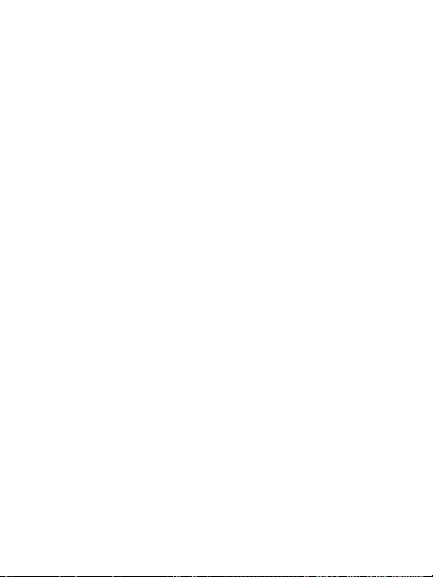
This documentation might contain references to third-party
sources of information, hardware or software, products or
services including components and content such as content
protected by copyright and/or third-party web sites
(collectively the "Third Party Products and Services"). RIM
does not control, and is not responsible for, any Third Party
Products and Services including, without limitation the
content, accuracy, copyright compliance, compatibility,
performance, trustworthiness, legality, decency, links, or
any other aspect of Third Party Products and Services. The
inclusion of a reference to Third Party Products and Services
in this documentation does not imply endorsement by RIM
of the Third Party Products and Services or the third party
in any way.
EXCEPT TO THE EXTENT SPECIFICALLY PROHIBITED BY
APPLICABLE LAW IN YOUR JURISDICTION, ALL
CONDITIONS, ENDORSEMENTS, GUARANTEES,
REPRESENTATIONS, OR WARRANTIES OF ANY KIND,
EXPRESS OR IMPLIED, INCLUDING WITHOUT
35

LIMITATION, ANY CONDITIONS, ENDORSEMENTS,
GUARANTEES, REPRESENTATIONS OR WARRANTIES OF
DURABILITY, FITNESS FOR A PARTICULAR PURPOSE OR
USE, MERCHANTABILITY, MERCHANTABLE QUALITY,
NON-INFRINGEMENT, SATISFACTORY QUALITY, OR
TITLE, OR ARISING FROM A STATUTE OR CUSTOM OR A
COURSE OF DEALING OR USAGE OF TRADE, OR RELATED
TO THE DOCUMENTATION OR ITS USE, OR
PERFORMANCE OR NON-PERFORMANCE OF ANY
SOFTWARE, HARDWARE, SERVICE, OR ANY THIRD PARTY
PRODUCTS AND SERVICES REFERENCED HEREIN, ARE
HEREBY EXCLUDED. YOU MAY ALSO HAVE OTHER
RIGHTS THAT VARY BY STATE OR PROVINCE. SOME
JURISDICTIONS MAY NOT ALLOW THE EXCLUSION OR
LIMITATION OF IMPLIED WARRANTIES AND
CONDITIONS. TO THE EXTENT PERMITTED BY LAW, ANY
IMPLIED WARRANTIES OR CONDITIONS RELATING TO
THE DOCUMENTATION TO THE EXTENT THEY CANNOT
BE EXCLUDED AS SET OUT ABOVE, BUT CAN BE LIMITED,
ARE HEREBY LIMITED TO NINETY (90) DAYS FROM THE
36

DATE YOU FIRST ACQUIRED THE DOCUMENTATION OR
THE ITEM THAT IS THE SUBJECT OF THE CLAIM.
TO THE MAXIMUM EXTENT PERMITTED BY APPLICABLE
LAW IN YOUR JURISDICTION, IN NO EVENT SHALL RIM
BE LIABLE FOR ANY TYPE OF DAMAGES RELATED TO THIS
DOCUMENTATION OR ITS USE, OR PERFORMANCE OR
NON-PERFORMANCE OF ANY SOFTWARE, HARDWARE,
SERVICE, OR ANY THIRD PARTY PRODUCTS AND
SERVICES REFERENCED HEREIN INCLUDING WITHOUT
LIMITATION ANY OF THE FOLLOWING DAMAGES:
DIRECT, CONSEQUENTIAL, EXEMPLARY, INCIDENTAL,
INDIRECT, SPECIAL, PUNITIVE, OR AGGRAVATED
DAMAGES, DAMAGES FOR LOSS OF PROFITS OR
REVENUES, FAILURE TO REALIZE ANY EXPECTED
SAVINGS, BUSINESS INTERRUPTION, LOSS OF BUSINESS
INFORMATION, LOSS OF BUSINESS OPPORTUNITY, OR
CORRUPTION OR LOSS OF DATA, FAILURES TO
TRANSMIT OR RECEIVE ANY DATA, PROBLEMS
ASSOCIATED WITH ANY APPLICATIONS USED IN
37

CONJUNCTION WITH RIM PRODUCTS OR SERVICES,
DOWNTIME COSTS, LOSS OF THE USE OF RIM PRODUCTS
OR SERVICES OR ANY PORTION THEREOF OR OF ANY
AIRTIME SERVICES, COST OF SUBSTITUTE GOODS,
COSTS OF COVER, FACILITIES OR SERVICES, COST OF
CAPITAL, OR OTHER SIMILAR PECUNIARY LOSSES,
WHETHER OR NOT SUCH DAMAGES WERE FORESEEN OR
UNFORESEEN, AND EVEN IF RIM HAS BEEN ADVISED OF
THE POSSIBILITY OF SUCH DAMAGES.
TO THE MAXIMUM EXTENT PERMITTED BY APPLICABLE
LAW IN YOUR JURISDICTION, RIM SHALL HAVE NO
OTHER OBLIGATION, DUTY, OR LIABILITY WHATSOEVER
IN CONTRACT, TORT, OR OTHERWISE TO YOU
INCLUDING ANY LIABILITY FOR NEGLIGENCE OR STRICT
LIABILITY.
THE LIMITATIONS, EXCLUSIONS, AND DISCLAIMERS
HEREIN SHALL APPLY: (A) IRRESPECTIVE OF THE NATURE
OF THE CAUSE OF ACTION, DEMAND, OR ACTION BY
YOU INCLUDING BUT NOT LIMITED TO BREACH OF
38

CONTRACT, NEGLIGENCE, TORT, STRICT LIABILITY OR
ANY OTHER LEGAL THEORY AND SHALL SURVIVE A
FUNDAMENTAL BREACH OR BREACHES OR THE FAILURE
OF THE ESSENTIAL PURPOSE OF THIS AGREEMENT OR
OF ANY REMEDY CONTAINED HEREIN; AND (B) TO RIM
AND ITS AFFILIATED COMPANIES, THEIR SUCCESSORS,
ASSIGNS, AGENTS, SUPPLIERS (INCLUDING AIRTIME
SERVICE PROVIDERS), AUTHORIZED RIM DISTRIBUTORS
(ALSO INCLUDING AIRTIME SERVICE PROVIDERS) AND
THEIR RESPECTIVE DIRECTORS, EMPLOYEES, AND
INDEPENDENT CONTRACTORS.
IN ADDITION TO THE LIMITATIONS AND EXCLUSIONS
SET OUT ABOVE, IN NO EVENT SHALL ANY DIRECTOR,
EMPLOYEE, AGENT, DISTRIBUTOR, SUPPLIER,
INDEPENDENT CONTRACTOR OF RIM OR ANY
AFFILIATES OF RIM HAVE ANY LIABILITY ARISING FROM
OR RELATED TO THE DOCUMENTATION.
Prior to subscribing for, installing, or using any Third Party
Products and Services, it is your responsibility to ensure that
39

your airtime service provider has agreed to support all of
their features. Some airtime service providers might not
offer Internet browsing functionality with a subscription to
the BlackBerry® Internet Service. Check with your service
provider for availability, roaming arrangements, service
plans and features. Installation or use of Third Party
Products and Services with RIM's products and services may
require one or more patent, trademark, copyright, or other
licenses in order to avoid infringement or violation of third
party rights. You are solely responsible for determining
whether to use Third Party Products and Services and if any
third party licenses are required to do so. If required you are
responsible for acquiring them. You should not install or use
Third Party Products and Services until all necessary
licenses have been acquired. Any Third Party Products and
Services that are provided with RIM's products and services
are provided as a convenience to you and are provided "AS
IS" with no express or implied conditions, endorsements,
guarantees, representations, or warranties of any kind by
RIM and RIM assumes no liability whatsoever, in relation
40

thereto. Your use of Third Party Products and Services shall
be governed by and subject to you agreeing to the terms of
separate licenses and other agreements applicable thereto
with third parties, except to the extent expressly covered by
a license or other agreement with RIM.
Certain features outlined in this documentation require a
minimum version of BlackBerry® Enterprise Server,
BlackBerry® Desktop Software, and/or BlackBerry® Device
Software.
The terms of use of any RIM product or service are set out
in a separate license or other agreement with RIM
applicable thereto. NOTHING IN THIS DOCUMENTATION
IS INTENDED TO SUPERSEDE ANY EXPRESS WRITTEN
AGREEMENTS OR WARRANTIES PROVIDED BY RIM FOR
PORTIONS OF ANY RIM PRODUCT OR SERVICE OTHER
THAN THIS DOCUMENTATION.
BlackBerry® Smart Card Reader model number: RBX11BW
41
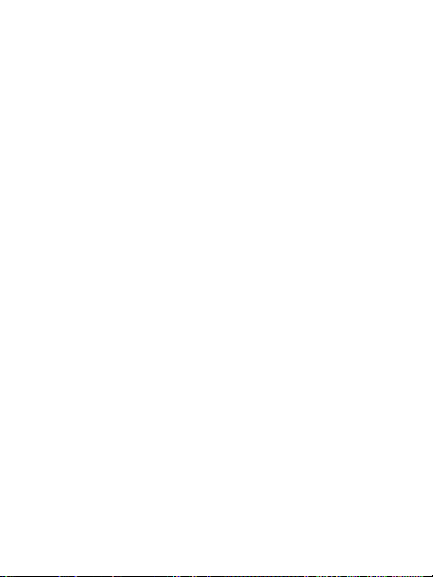
Research In Motion Limited
295 Phillip Street
Waterloo, ON N2L 3W8
Canada
Research In Motion UK Limited
Centrum House
36 Station Road
Egham, Surrey TW20 9LF
United Kingdom
Published in Canada
42
