
BlackBerry Wireless
Handheld
Safety Information Booklet

Safety Information Booklet
BlackBerry 7210 Wireless Handheld™, BlackBerry 7230 Wireless Handheld™ and BlackBerry 7280
Wireless Handheld™
BlackBerry 7210™: 900/1900 MHz GSM GPRS Networks
BlackBerry 7230™: 900/1800/1900 MHz GSM GPRS Networks
BlackBerry 7280™: 850/1800/1900 MHz GSM GPRS Networks
Model Numbers: R6230GE, R6230GN,RAO30GN
Last revised: 16 October 2003
Part number: MAT-06501-001 Rev. XXX
© 2003 Research In Motion Limited. All Rights Reserved. The BlackBerry and RIM families of related
marks, images and symbols are the exclusive properties of Research In Motion Limited. RIM, Research
In Motion, ‘Always On, Always Connected’, the “envelope in motion” symbol and the BlackBerry logo
are registered with the U.S. Patent and Trademark Office and may be pending or registered in other
countries. All other brands, product names, company names, trademarks and service marks are the
properties of their respective owners.
The handheld and/or associated software are protected by copyright, international treaties and various
patents, including one or more of the following U.S. patents: 6,278,442; 6,271,605; 6,219,694; 6,075,470;
6,073,318; D445,428; D433,460; D416,256. Other patents are registered or pending in various countries
around the world. Visit www.rim.com/patents.shtml for a current listing of applicable patents.
While every effort has been made to achieve technical accuracy, information in this document is subject
to change without notice and does not represent a commitment on the part of Research In Motion Limited, or any of its subsidiaries, affiliates, agents, licensors, or resellers. There are no warranties, express
or implied, with respect to the content of this document.
Research In Motion Limited
295 Phillip Street
Waterloo, ON N2L 3W8
Canada
Research In Motion UK Limited
Centrum House, 36 Station Road
Egham, Surrey TW20 9LF
United Kingdom
Published in Canada

Safety Information Booklet
Important Safety Information for BlackBerry Wireless Handheld
Users
Please read these safety and operation instructions before operating the BlackBerry Wireless
Handheld™, or any handheld charging units. Retain these instructions for future use.
Note: Refer to "Important Safety/Compliance Information for North American Users" on page 6 for more
information on safety regulations and compliance information for using your BlackBerry Wireless Handheld
in North America.
Refer to "Important Safety/Compliance Information for European and Asia Pacific Users" on page 9 for more
information on safety regulations and compliance information for using your BlackBerry Wireless Handheld
in Europe.
ELECTRICAL SAFETY
This handheld (model number R6230GE, R6230GN) is intended for use when supplied with power or
charging from the USB cable HDW-06610-001, Travel Charger accessory ASY-04078-001, Automotive
Charger accessory ASY-04195-001, or any other charging units provided or specifically approved by
Research In Motion Limited (RIM) for use with this equipment. Other usage will invalidate any
warranty provided with this apparatus and may be dangerous.
Warning: Before use, please ensure that the mains voltage is in accordance with the input voltage printed
on the power supply.
To be operated on mains with a circuit breaker rated 16A max.
Protect against beating rain. For indoor use only.
ACCESSORIES
Use only those accessories approved by RIM. The use of any accessories not approved by RIM for use
in conjunction with the handheld will invalidate any approval or warranty applicable to the handheld
and may be dangerous.
DRIVING
Check the laws and regulations on the use of wireless devices in the areas where you drive. Always
obey them. The use of any alert device to operate a vehicle's lights or horn on public roads is not
permitted.
Avoid using the handheld in any environment requiring your full attention, such as when driving a
vehicle. If you need to use your handheld while driving, have a passenger in the vehicle use the
handheld for you, or find a safe location to halt your vehicle prior to using the handheld. Do not use
any charging unit as a means of storing your handheld while in a vehicle.
RF signals may affect improperly installed or inadequately shielded electronic systems in motor
vehicles. Check with the manufacturer or its representative regarding your vehicle. You should also
consult the manufacturer of any equipment that has been added to your vehicle.
For Vehicles Equipped With An Air Bag
An air bag inflates with great force. DO NOT place objects, including both installed or portable
wireless equipment, such as the BlackBerry Wireless Handheld, in the area over the air bag or in the air
bag deployment area. If in-vehicle wireless equipment is improperly installed and the air bag inflates,
serious injury could result.
ELECTRONIC DEVICES
Most modern electronic equipment is shielded from RF signals. However, certain electronic equipment
may not be shielded against the RF signals from your wireless handheld.
3

Safety Information Booklet
Pacemakers
Consult a physician or the manufacturer of your pacemaker if you have any questions regarding the
effect of RF signals on your pacemaker. If you have a pacemaker, ensure that you are using the
handheld in accordance with the safety requirements associated with your particular pacemaker,
which may include the following:
• Always keep the handheld more than 20 cm (7 inches) from the pacemaker when the handheld is
turned ON.
• Do not carry the handheld in a breast pocket.
• If the handheld has a voice option, use the ear opposite the pacemaker for making and receiving
calls to minimize the potential for interference.
• If you have any reason to suspect that interference is taking place, turn your handheld radio OFF
immediately.
Hearing Aids
Some digital wireless devices may interfere with some hearing aids. In the event of such interference,
consult your service provider or contact the manufacturer of your hearing aid to discuss alternatives.
Other Medical Devices
If you use any other personal medical device, consult the manufacturer of your device to determine if
they are adequately shielded from external RF energy. Your physician may be able to assist you in
obtaining this information.
Turn your handheld radio OFF in health care facilities when any regulations posted in these areas
instruct you to do so. Hospitals or health care facilities may be using equipment that could be sensitive
to external RF energy.
Posted Facilities
Turn your handheld radio OFF in any facility where posted notices so require.
BLASTING AREAS
To avoid interfering with blasting operations, turn the wireless feature of your handheld radio OFF
when in a “blasting area” or in areas posted: “Turn off two-way radio”. Obey all signs and instructions.
POTENTIALLY EXPLOSIVE ATMOSPHERES
Turn your handheld radio OFF when in any area with a potentially explosive atmosphere and obey all
signs and instructions. Sparks in such areas could cause an explosion or fire resulting in bodily injury
or even death.
Areas with a potentially explosive atmosphere are often, but not always, clearly marked. They include
fueling areas such as gasoline/petrol stations; below deck on boats; fuel or chemical transfer or storage
facilities; vehicles using liquefied petroleum gas (such as propane or butane); areas where the air
contains chemicals or particles, such as grain, dust, or metal powders; and any other area where you
would normally be advised to turn off your vehicle engine.
4

Safety Information Booklet
ADDITIONAL SAFETY GUIDELINES
Battery: Discard the handheld properly. As the unit contains a lithium-ion battery, neither the
handheld nor the lithium battery should be disposed of in fire. Dispose of the lithium battery in
accordance with the laws and regulations in your area governing disposal of such cell types. To
recharge the battery, use approved battery chargers only. Keep the battery away from children.
Warning: The battery may present a fire or chemical burn hazard if mistreated. Do not disassemble, crush,
puncture, or heat the battery above 60 degrees Celsius. Do not allow metal objects to contact the battery
terminals. Use only the battery that Research In Motion specifies for use with your BlackBerry Wireless
Handheld. The use of another battery may present a risk of fire or explosion.
Power source: The charging unit and any other charging units should be operated only from the type
of power source indicated on the marking label and are intended for indoor use only. Do not use the
travel charger or any other charging units outside or in any area exposed to the elements. Refer to the
operating instructions in this manual for more information on the battery and power supply.
Do not overload wall outlets, extension cords, or integral convenience receptacles as this may result in
a risk of fire or electric shock. To reduce the risk of damage to the cord or the plug, pull the plug rather
than the cord when you disconnect the apparatus from the wall outlet or convenience receptacle.
Liquids and foreign objects: Never push objects of any kind into the handheld or any accessories
through openings as they may short-out parts and this may result in a fire or electric shock. Do not use
the handheld or any accessories near water (for example near a bathtub, or a sink, in a wet basement,
near a swimming pool, etc.). Never spill liquid of any kind on the handheld or any accessories.
Disconnect the USB cable from the computer and unplug the travel charger from the electrical outlet
before cleaning either the handheldor the travel charger.
Stability: Do not place the handheld, charging unit, or any accessories on any unstable surface, such as
a cart, stand, tripod, bracket, or table. It may fall, thereby potentially causing serious injury to a child or
adult, and/or serious damage to the handheld, charging unit, or any accessories. Take care when using
the handheld with any charging units to place the charging unit in a secure and stable spot and route
the power cord in a way that reduces the risk of injury to others, such as by tripping or choking.
Care: Do not use liquid or aerosol cleaners or solvents on or near your handheld. Clean only with a dry
cloth.
High heat: The handheld and any accessories should be situated away from any heat sources, such as
radiators, heat registers, stoves, or other apparatus (including amplifiers) that produce heat.
Power cord: Protect the power cord from being walked on or pinched particularly at plugs,
convenience receptacles, and the point where they exit from the apparatus. Unplug this apparatus
during lightning storms or when unused for long periods of time.
Service: Disconnect the USB cable from the computer and unplug the travel charger from the electrical
outlet and refer the handheld, charging unit, and any accessories for service to qualified service
personnel if:
• the power supply cord, plug, or connector to the handheld is damaged
• liquid has been spilled or objects have fallen into the handheld, charging unit, or any electrical
accessories
• the handheld, charging unit, or accessory has been exposed to rain or water
• the handheld, charging unit, or accessory becomes very hot to the touch
• the handheld, charging unit, or accessory has been dropped or damaged in any way
• the handheld, charging unit, or accessory does not operate normally by following the instructions
contained in this guide
• the handheld, charging unit, or accessory exhibits a distinct change in performance.
All servicing should be undertaken by qualified service personnel.
5

Safety Information Booklet
Do not attempt to disassemble the handheld, charging unit, or any accessories.
Warning: To reduce the risk of fire or electric shock, do no t expose the handhe ld or any acce ssories to rain or
moisture. Adjust only those controls that are covered in this manual. An improper adju stment of other controls
may result in damage and will often require extensive work by a qualified technicia n to restore the handhel d,
charging unit, or accessory to its normal operation.
Failure to observe all safety instructions contained in this guide will void the Limited Warranty, and
may lead to suspension or denial of services to the offender, or legal action, or both.
Important Safety/Compliance Information for North American
Users
EXPOSURE TO RADIO FREQUENCY SIGNALS
Your wireless handheld portable device is a low power radio transmitter and receiver. When it is ON,
it receives and also sends out radio frequency (RF) signals. Your wireless handheld complies with U.S.
Federal Communications Commission (FCC) and Industry Canada (IC) guidelines respecting safety
levels of RF exposure for handheld wireless devices, which in turn are consistent with the following
safety standards previously set by Canadian, U.S., and international standards bodies:
• ANSI/IEEE C95.1-1999, IEEE Standard for Safety Levels with Respect to Human Exposure to Radio
Frequency Electromagnetic Fields, 3kHz to 300 GHz
• National Council on Radiation Protection and Measurements (NCRP) Report 86, -1986, Biological
Effects and Exposure Criteria for Radio Frequency Electromagnetic Fields
• Health Canada, Safety Code 6, 1999, Limits of Human Exposure to Radiofrequency Electromagnetic
Fields in the Frequency Range from 3 kHz to 300 GHz
• International Commission on Non-Ionising Radiation Protection (ICNIRP) 1998, Guidelines for
limiting exposure to time-varying electric, magnetic, and electromagnetic fields (up to 300 GHz)
To maintain compliance with FCC and IC RF exposure guidelines, use only RIM-supplied or approved
accessories. The BlackBerry Wireless Handheld is designed to be carried in a RIM-approved holster
when carried on your body. When carrying the handheld while it is switched on, use the specific RIMapproved holster that has been tested for compliance. Use of accessories that are not approved by RIM
may violate FCC and IC RF exposure guidelines and may void your warranty.
SPECIFIC ABSORPTION RATE DATA
THIS MODEL WIRELESS HANDHELD MEETS GOVERNMENT REQUIREMENTS FOR
EXPOSURE TO RADIO WAVES.
Your wireless handheld is a radio transmitter and receiver. It is designed and manufactured not to
exceed the emission limits for exposure to radio frequency (RF) energy set by the Federal
Communications Commission (FCC) of the U.S. Government and Industry Canada of the Canadian
Government (IC). These limits are part of comprehensive guidelines and establish permitted levels of
RF energy for the general population. The guidelines are based on standards that were developed by
independent scientific organizations through periodic and thorough evaluation of scientific studies.
The standards include a substantial safety margin designed to assure the safety of all persons,
regardless of age and health.
The exposure standard for wireless mobile handhelds employs a unit of measurement known as the
Specific Absorption Rate, or SAR. The SAR limit set by the FCC/IC is 1.6W/kg.* Tests for SAR are
conducted using standard operating positions specified by the FCC/IC with the handheld transmitting
at its highest certified power level in all tested frequency bands. Although the SAR is determined at the
highest certified power level, the actual SAR level of the handheld while operating can be well below
6

Safety Information Booklet
the maximum value. This is because the handheld is designed to operate at multiple power levels so as
to use only the power required to reach the network. In general, the closer you are to a wireless base
station antenna, the lower the power output.
Before a wireless handheld model is available for sale to the public, it must be tested and certified to
the FCC/IC that it does not exceed the limit established by the government-adopted requirement for
safe exposure. The tests are performed in positions and locations (e.g., at the ear and worn on the body)
as required by the FCC/IC for each model. The highest SAR value for each model handheld when
tested for use at the ear is outlined in the table below:
Handheld 1g SAR (W/kg)
BlackBerry 7210 Wireless Handheld™, BlackBerry 7230 Wireless Handheld™ 0.26
BlackBerry 7280 Wireless Handheld™ 0.24
The highest SAR value for each model handheld when worn on the body, as described in this user
guide, is outlined in the table below::
Handheld 1g SAR (W/kg)
BlackBerry 7210 Wireless Handheld™, BlackBerry 7230 Wireless Handheld™ 0.07
BlackBerry 7280 Wireless Handheld™ 0.23
Body-worn measurements differ among wireless handheld and phone models, depending upon
available accessories and FCC/IC requirements. While there may be differences between the SAR levels
of various wireless devices and at various positions, they all meet the government requirement for safe
exposure.
The FCC has granted an Equipment Authorization for this model handheld with all reported SAR
levels evaluated as in compliance with the FCC RF emission guidelines. SAR information on this model
handheld is on file with the FCC and can be found under the Display Grant section of
www.fcc.gov/oet/fccid
L6AR6230GN or L6RAO30GN (BlackBerry 7280).
Additional information on Specific Absorption Rates (SAR) can be found on the Cellular
Telecommunications & Internet Association (CTIA) web-site at
___________________________________
* In the United States and Canada, the SAR limit for mobile handhelds used by the public is 1.6 watts/
kg (W/kg) averaged over one gram of tissue for the body or head (4.0 W/kg averaged over 10 grams of
tissue for the extremities - hands, wrists, ankles and feet). The standard incorporates a substantial
margin of safety to give additional protection for the public and to account for any variations in
measurements.
The long-term characteristics or the possible physiological effects of Radio Frequency Electromagnetic
fields have not been evaluated by Underwriters Laboratories Inc. (UL).
after searching on FCC ID L6AR6230GE (BlackBerry 7210, BlackBerry 7230),
http://www.wow-com.com.
http://
ANTENNA CARE
Use only the supplied integral antenna. Unauthorized antenna, modifications, or attachments could
damage the handheld and may violate FCC regulations.
AIRCRAFT SAFETY
Federal Aviation Administration (FAA)/FCC regulations prohibit using the radio of your handheld
while in the air. Switch your handheld radio OFF before boarding an aircraft. The effect of the use of
your handheld’s radio in an aircraft is unknown. Such use may affect aircraft instrumentation,
7

Safety Information Booklet
communication and performance, may disrupt the network, may otherwise be dangerous to the
operation of the aircraft, and may be illegal. All other applications of your handheld may be used in
accordance with airline regulations for electronic devices.
FCC Compliance Statement (USA)
FCC Class B Part 15
This device complies with Part 15 of the FCC Rules. Operation is subject to the following two
conditions:
• This device may not cause harmful interference, and
• This device must accept any interference received, including interference that may cause undesired
operation.
Warning: Changes or modifications to this unit not expressly approved by the party responsible for
compliance could void the user’s authority to operate this equipment.
This equipment has been tested and found to comply with the limits for a Class B digital device,
pursuant to Part 15 of the FCC Rules. These limits are designed to provide reasonable protection
against harmful interference in a residential installation. This equipment generates, uses and can
radiate radio frequency energy and, if not installed and used in accordance with the manufacturer’s
instructions, may cause interference harmful to radio communications.
There is no guarantee, however, that interference will not occur in a particular installation. If this
equipment does cause harmful interference to radio or television reception, which can be determined
by turning the equipment off and on, the user is encouraged to try to correct the interference by one or
more of the following measures:
• Reorient or relocate the receiving antenna.
• Increase the separation between the equipment and receiver.
• Connect the equipment into an outlet on a circuit different from that to which the receiver is
connected.
• Consult the dealer or an experienced radio/TV technician for help.
Industry Canada Certification
This device complies with Industry Canada RSS 133, under certification number 2503A-R6230GE
(BlackBerry 7210, BlackBerry 7230), 2503A-R6230GN or 2503A-RAO30GN (BlackBerry 7280).
Class B Compliance
This device complies with the Class B limits for radio noise emissions as set out in the interferencecausing equipment standard entitled “Digital Apparatus,” ICES-003 of Industry Canada.
8

Safety Information Booklet
Important Safety/Compliance Information for European and
Asia Pacific Users
EXPOSURE TO RADIO FREQUENCY SIGNALS
Your wireless handheld portable device is a low power radio transmitter and receiver. When it is ON,
it receives and also transmits radio frequency (RF) signals. Your wireless handheld complies with
European Union (EU) guidelines respecting safety levels of RF exposure for handheld wireless devices,
which in turn are consistent with the following safety standards and guidelines previously set by
international standards bodies:
• EN 50360, 2001, Product standard to demonstrate the compliance of mobile phones with the basic
restrictions related to human exposure to electromagnetic fields (300 MHz - 3 GHz)
• International Commission on Non-Ionising Radiation Protection (ICNIRP) 1998, Guidelines for
limiting exposure to time-varying electric, magnetic, and electromagnetic fields (up to 300 GHz)
• Official Journal of the European Union, 1999, Council Recommendation of 12 July 1999 on the
limitation of exposure of the general public to electromagnetic fields (0 Hz to 300 GHz)
To maintain compliance with EU RF exposure guidelines, use only RIM-supplied or approved
accessories. The BlackBerry Wireless Handheld is designed to be carried in a RIM-approved holster
when carried on your body. When carrying the handheld while it is switched on, use the specific RIMapproved holster that has been tested for compliance. Use of accessories that are not approved by RIM
may violate EU RF exposure guidelines and may void your warranty.
SPECIFIC ABSORPTION RATE DATA
THIS MODEL WIRELESS HANDHELD MEETS THE EU REQUIREMENTS FOR EXPOSURE TO
RADIO WAVES.
Your wireless handheld is a radio transmitter and receiver. It is designed and manufactured not to
exceed the emission limits for exposure to radio frequency (RF) energy recommended by The Council
of the European Union. These limits are part of comprehensive guidelines and establish permitted
levels of RF energy for the general population. The guidelines are based on standards that were
developed by independent scientific organizations through periodic and thorough evaluation of
scientific studies. The standards include a substantial safety margin designed to assure the safety of all
persons, regardless of age and health.
The exposure standard for wireless mobile handhelds employs a unit of measurement known as the
Specific Absorption Rate, or SAR. The SAR limit recommended by The Council of the European Union
is 2.0 W/kg.* Tests for SAR are conducted using standard operating positions with the handheld
transmitting at its highest certified power level in all tested frequency bands. Although the SAR is
determined at the highest certified power level, the actual SAR level of the handheld while operating
can be well below the maximum value. This is because the handheld is designed to operate at multiple
power levels so as to use only the power required to reach the network. In general, the closer you are to
a wireless base station antenna, the lower the power output.
Before a wireless handheld model is available for sale to the public, it must be tested and shown to be
within the SAR limits adopted by European countries, under the recommendations of the International
Commission on Non-Ionising Radiation Protection (ICNIRP). The tests are performed in positions and
locations (e.g., at the ear) as required by The Council of the European Union for each model.
9

Safety Information Booklet
The highest SAR value for each model handheld when tested for use at the ear is outlined in the table
below:
Handheld 10g SAR (W/kg)
BlackBerry 7210 Wireless Handheld™, BlackBerry 7230 Wireless Handheld™ 0.60
BlackBerry 7280 Wireless Handheld™ 0.17
The highest SAR value for each model handheld when worn on the body, as described in this user
guide, is outlined in the table below:
Handheld 10g SAR (W/kg)
BlackBerry 7210 Wireless Handheld™, BlackBerry 7230 Wireless Handheld™ 0.39
BlackBerry 7280 Wireless Handheld™ 0.06
Body-worn measurements differ among wireless handheld and phone models, depending upon
available accessories. While there may be differences between the SAR levels of various wireless
devices and at various positions, they all meet the government requirement for safe exposure.
___________________________________
* In Europe, the SAR limit for mobile handhelds used by the public is 2.0 Watts/kg (W/kg) averaged
over 10 grams of tissue for the body or head (4.0 W/kg averaged over 10 grams of tissue for the
extremities - hands, wrists, ankles and feet). The standard incorporates a substantial margin of safety to
give additional protection for the public and to account for any variations in measurements.
The long-term characteristics or the possible physiological effects of Radio Frequency Electromagnetic
fields have not been evaluated by Underwriters Laboratories Inc. (UL).
ANTENNA CARE
Use only the supplied integral antenna. Unauthorized antenna modifications or attachments could
damage the handheld and may violate applicable laws and regulations by causing radio frequency
(RF) energy to be above the recommended limits. Any such unauthorized use, modification or
attachment will invalidate the warranty provided with the handheld and may be dangerous.
AIRCRAFT SAFETY
Switch off your handheld’s radio when in an aircraft. The effect of the use of your handheld’s radio in
an aircraft is unknown. Such use may affect aircraft instrumentation, communication and performance,
may disrupt the network, may otherwise be dangerous to the operation of the aircraft, and may be
illegal. All other applications of your handheld may be used in accordance with airline regulations for
electronic devices.
EU REGULATORY CONFORMANCE
Research In Motion Limited hereby declares that this BlackBerry Wireless Handheld device is in
compliance with the essential requirements and other relevant provisions of Directive 1999/5/EC.
The Declaration of Conformity made under Directive 1999/5/EC is available for viewing at the
following location in the EU community:
10

Research In Motion UK Limited
36 Station Road, Egham, Surrey
TW20 9LF
United Kingdom
Safety Information Booklet
11

BlackBerry Wireless Handheld
User Guide

User Guide
BlackBerry 7210 Wireless Handheld™, BlackBerry 7230 Wireless
Handheld™ and BlackBerry 7280 Wireless Handheld™.
BlackBerry 7210™: 900/1900 MHz GSM GPRS Networks
BlackBerry 7230™: 900/1800/1900 MHz GSM GPRS Networks
BlackBerry 7280™: 850/1800/1900 MHz GSM GPRS Networks
Model Numbers: R6230GE, R6230GN, RAO30GN
Last modified: 17 October 2003
Part number: PDF-06312-0XX
At the time of publication, this documentation complies with handheld
software version 3.7.0.
© 2003 Research In Motion Limited. All Rights Reserved. The BlackBerry
and RIM families of related marks, images and symbols are the exclusive
properties of Research In Motion Limited. RIM, Research In Motion, ‘Always
On, Always Connected’, the “envelope in motion” symbol, BlackBerry and
the BlackBerry logo are registered with the U.S. Patent and Trademark Office
and may be pending or registered in other countries. All other brands,
product names, company names, trademarks and service marks are the
properties of their respective owners.
The handheld and/or associated software are protected by copyright,
international treaties and various patents, including one or more of the
following U.S. patents: 6,278,442; 6,271,605; 6,219,694; 6,075,470; 6,073,318;
D445,428; D433,460; D416,256. Other patents are registered or pending in
various countries around the world. Visit www.rim.com/patents.shtml for a
current listing of applicable patents.
While every effort has been made to achieve technical accuracy, information
in this document is subject to change without notice and does not represent a
commitment on the part of Research In Motion Limited, or any of its
subsidiaries, affiliates, agents, licensors, or resellers. There are no warranties,
express or implied, with respect to the content of this document.
Research In Motion Limited
295 Phillip Street
Waterloo, ON N2L 3W8
Canada
Research In Motion UK Limited
Centrum House, 36 Station Road
Egham, Surrey TW20 9LF
United Kingdom
Published in Canada

Contents
About this guide........ ................................................................................................... 5
Overview ................................................................................... 6
Audience .................................................................................... 6
Conventions............................................................................... 7
Related resources...................................................................... 7
Messages.........................................................................................................................9
Email and PIN messages ....................................................... 10
SMS messages ......................................................................... 23
Managing messages ............................................................... 28
Address book............................................................................................................. ..37
Adding contacts ...................................................................... 38
Managing the address book .................................................. 42
Setting address book options................................................ 45
Managing the SIM card phone book ................................... 45
Phone.............................................................................................................................49
Making phone calls ................................................................ 50
Answering phone calls .......................................................... 53
Using phone features ............................................................. 54
Managing phone call logs ..................................................... 56
Setting phone options ............................................................ 59
Viewing phone information.................................................. 68
Browser..........................................................................................................................71
About the handheld browsers .............................................. 72
Configuring a browser........................................................... 72
Browsing web pages .............................................................. 73
Using bookmarks.................................................................... 78
Managing the browser ........................................................... 83
Setting browser options ......................................................... 85

Calendar........................................................................................................................87
Navigating in the calendar.................................................... 88
Managing appointments and meetings............................... 90
Setting calendar options ........................................................ 97
Other applications............................................................................. .........................99
Tasks....................................................................................... 100
MemoPad............................................................................... 102
Calculator............................................................................... 104
Alarm...................................................................................... 105
Games..................................................................................... 106
Options.......................................................................................................................109
Handheld options................................................................. 110
Reference...................................................................................................................135
Icons........................................................................................ 136
Troubleshooting.................................................................... 139
Maintenance .......................................................................... 142
Index............................................................................................................................143

About this guide
This section provides information on the following topics:
• Overview
• Audience
• Conventions
• Related resources

About this guide
Overview
This guide provides information on using the BlackBerry Wireless
Handheld and its applications.
You can set up your handheld to work with your email accounts
using one of three options:
• Web client: You use this option if you integrate your handheld
with a new email account, that is provisioned with the handheld,
or with your existing Internet service provider (ISP) email
account.
• BlackBerry Enterprise Server: You use this option if you
integrate your handheld with your business email account to
extend your Microsoft Outlook® or Lotus Notes® mailbox and
your business has a BlackBerry Enterprise Server.
• BlackBerry Desktop Redirector: You use this option if you
integrate your handheld with your business email account to
extend your Microsoft Outlook mailbox.
Depending on your service provider’s plan, your handheld might
vary from the depictions in this guide and some applications might
not be available on your handheld. Contact your service provider
for more information on available services.
Audience
This guide is a reference for BlackBerry Wireless Handheld users.
6 User Guide

Conventions
Conventions
This guide uses the following conventions:
Icon Description
Warning: Warnings advise you that failure to take or avoid a specific
action can result in data loss or physical damage.
Note: Notes contain important information on the associated topic.
Tip: Tips provide optional or time-saving information on the associated
topic.
Prerequisite: Prerequisites are required conditions for the associated
topic.
Related resources
Refer to the following resources for additional information:
Resource Description
Getting Started and Quick
Reference Card
BlackBerry Desktop Software
Online Help
BlackBerry Web Client Online
Help
www.blackberry.com/
support
This card provides you with the steps that you
must complete to set up your handheld and
provides shortcuts and tips for using your
handheld.
Each tool in the desktop software offers online
Help to guide you and answer your questions. To
view procedures for and information on the
desktop software’s tools, in any active window,
click Help.
If you integrate your handheld with an email
account using the web client, you configure your
email settings on the web client site. For
information on configuring and using the Web
Client, in any Web Client window, click Help.
This web site provides frequently asked questions
and documentation for all BlackBerry products.
BlackBerry Wireless Handheld 7

About this guide
8 User Guide

Messages
This section provides information on the following topics:
• Email and PIN messages
• Opening messages
• Sending email and PIN messages
• Managing address book attachments
• Managing file attachments
• Setting message options
• SMS messages
• Opening SMS messages
• Sending SMS messages
• Setting SMS message options
• Managing messages
• Saving messages
• Deleting messages
• Reconciling email messages
• Filing email messages
• Searching for messages
• Marking messages
1

1: Messages
Email and PIN messages
You can send and receive email messages. Email messages that are
sent from or received by your handheld are routed through an
existing email account.
You can also send and receive PIN messages. A personal
identification number (PIN) uniquely identifies each BlackBerry
handheld on the network. If you know another person’s handheld
PIN, you can send a PIN message to that person. PIN messages are
not routed through an existing email account.
Tip: To locate your handheld PIN, open the options application. The Options
screen appears. Click Status. The PIN field displays your PIN.
Opening messages
You can receive email messages from any email account and you
can receive PIN messages from other BlackBerry handheld users.
Long messages are sent to your handheld in sections. As you read
the first section, the next section is sent to your handheld
automatically.
Open a message
1. Open the messages application. The Messages screen appears.
2. Click a message. A menu appears.
3. Click Open. The message appears.
Tip: If, on the Message List Options screen, you set the Auto More field to
No, you can request more of a long message manually. In the open message,
click the trackwheel. A menu appears.
• To request the next section of the message, click More.
• To request the rest of the message, click More All.
Refer to "Set message options" on page 21 for more information.
10 User Guide

Email and PIN messages
Sending email and PIN messages
Prerequisite: To send messages, the following requirements must be met:
• The wireless coverage indicator must show a level of wireless coverage.
• GPRS must appear with the wireless coverage indicator on the Home
screen.
Send a message
1. Open the messages application. The Messages screen appears.
2. Click the trackwheel. A menu appears.
3. Select one of the following options:
• To send an email message, click Compose Email. The Select
Address screen appears.
• To send a PIN message, click Compose PIN. The Select
Address screen appears.
4. Click [Use Once]. A menu appears.
Select Address screen menu — Email item
5. Select one of the following options:
• To send an email message, click Email. The One Time Email
screen appears.
BlackBerry Wireless Handheld 11

1: Messages
To send a PIN message, click PIN. The One Time PIN screen
•
appears.
6. Type an email address or PIN number.
7. Click the trackwheel. A menu appears.
8. Click Continue.
Tip: To add additional contacts to your message, click the trackwheel. Click
Add To, Add Cc, or Add Bcc. Repeat steps 2 through 6.
9. In the Subject field, type a subject.
10. Press the Enter key.
11. Type a message.
Tip: To send the message from a specific service (for example, Desktop or
Web Client), scroll to the top of the message. In the Using field, press the
Space key until the preferred service appears. Any subsequent messages are
also sent from this service.
12. Click the trackwheel. A menu appears.
13. Select one of the following options:
• To save a draft of the message without sending it, click Save
Draft.
• To send the message, click Send.
If you send a message and you are not in an area of sufficient
wireless coverage, the handheld sends the message when you
return to an area of sufficient wireless coverage.
Send a message to a contact in your address book
1. Open the address book application. The Find screen appears.
Tip: To search for a contact name, type the first letters of the name.
2. Click a contact. A menu appears.
3. Select one of the following options:
12 User Guide

Email and PIN messages
To send an email message, click Email <contact name>.
•
• To send a PIN message, click PIN <contact name>.
4. In the Subject field, type a subject.
5. Press the Enter key.
6. Type a message.
7. Click the trackwheel. A menu appears.
8. Click Send. The message is sent.
Send an email message using a link
Links to email addresses appear as underlined text.
1. Click an email address link. A menu appears.
2. Click Email.
3. In the Subject field, type a subject.
4. Press the Enter key.
5. Type a message.
6. Click the trackwheel. A menu appears.
7. Click Send. The message is sent.
Reply to a message
1. Open the messages application. The Messages screen appears.
2. Click a message. A menu appears.
3. Click Open.
4. Click the trackwheel. A menu appears.
5. Select one of the following options:
• To reply to only the sender, click Reply.
BlackBerry Wireless Handheld 13

1: Messages
To reply to the sender and all recipients of the original
•
message, click Reply To All.
Tip: To delete the original message from the reply, click the trackwheel. A
menu appears. Click Delete Original Text.
6. Type a message.
7. Click the trackwheel. A menu appears.
8. Click Send. The message is sent.
Forward a message
1. Open the messages application. The Messages screen appears.
2. Click a message. A menu appears.
3. Click Forward. The Select Address screen appears.
4. Click a contact. A menu appears.
5. Select one of the following options:
• To send an email message, click Email <contact name>.
• To send a PIN message, click PIN <contact name>.
6. Type a message.
7. Click the trackwheel. A menu appears.
8. Click Send. The message is sent.
Resend a message
1. Open the messages application. The Messages screen appears.
2. Click a sent message. A menu appears.
3. Click Open. The message appears.
4. Click the trackwheel. A menu appears.
5. Click Resend. The message is sent.
14 User Guide

Email and PIN messages
Edit and resend a message
1. Open the messages application. The Messages screen appears.
2. Click a sent message. A menu appears.
3. Click Open. The message appears.
4. Click the trackwheel. A menu appears.
5. Click Edit. The message appears.
6. Edit the message.
Tip: To replace a contact, place your cursor in the To field. Click a contact. A
menu appears. Click Change Address.
7. Click the trackwheel. A menu appears.
8. Click Send. The message is sent.
Managing address book attachments
You can send and receive messages with address book attachments.
An address book attachment contains contact information that
recipients of the message can view and add to their address book.
Send an address book attachment
1. Open the messages application. The Messages screen appears.
2. Click the trackwheel. A menu appears.
3. Select one of the following options:
• To send an email message, click Compose Email. The Select
Address screen appears.
• To send a PIN message, click Compose PIN. The Select
Address screen appears.
4. Click a contact. A menu appears.
5. Select one of the following options:
BlackBerry Wireless Handheld 15

1: Messages
To send an email message, click Email <contact name>.
•
• To send a PIN message, click PIN <contact name>.
6. Type a message.
7. Click the trackwheel. A menu appears.
8. Click Attach Address. The Attach screen appears.
9. Click a contact. A menu appears.
10. Click Continue. The contact information is attached to the
message.
Composing a message — Address book attachment
11. Click the trackwheel. A menu appears.
12. Click Send. The message and attachment are sent.
Open an address book attachment
1. In a message with an address book attachment, place your cursor
in the name of the address book attachment.
16 User Guide

Email and PIN messages
Open email message with address book attachment
2. Click the trackwheel. A menu appears.
3. Click View Attachment. The contact information appears.
4. Click the trackwheel. A menu appears.
5. Select one of the following options:
• To add the contact information to your address book, click
Add To Address Book.
• To update the contact information that is in your address
book, click Update Address.
• To return to the open message, click Close.
BlackBerry Wireless Handheld 17

1: Messages
Managing file attachments
If the attachment service is loaded on your handheld, you can open
file attachments on your handheld. You can open attachments with
a .zip, .html, .doc, .ppt, .pdf, .wpd, .txt, or .xls file extension.
Prerequisite: To open file attachments with a .doc, .ppt, .wpd, .txt, or .xls file
extension, the following requirements must be met:
• Your handheld must be enabled for attachment service on a BlackBerry
Enterprise Server version 3.6 or later for Microsoft Exchange or a BlackBerry
Enterprise Server version 2.2 or later for Lotus Domino.
To open file attachments with a .zip or .html file extension, the following
additional requirement must be met:
• Your handheld must be enabled for attachment service on a BlackBerry
Enterprise Server version 3.6 Service Pack 1 or later for Microsoft Exchange
or a BlackBerry Enterprise Server version 2.2 Service Pack 1 or later for Lotus
Domino.
Spreadsheet format
Document format
Open the table of contents of a file attachment
1. In a message with a file attachment, click the trackwheel. A
menu appears.
2. Click Open Attachment. The Attachments screen appears.
18 User Guide

Email and PIN messages
3. Click Table of Contents. A menu appears.
4. Click Retrieve. The table of contents appears.
Tip: To request the content for a table of contents item, click the item. A
menu appears. Click Retrieve. The content appears.
Open a file attachment
1. In a message with a file attachment, click the trackwheel. A
menu appears.
2. Click Open Attachment. The Attachment screen appears.
Note: If you retrieve a .pdf file that is password protected, you must type the
password. On the Attachment screen, click the trackwheel. A menu appears.
Click Password. Type the password. Click the trackwheel. The Attachment
screen appears.
3. Click Full Content. A menu appears.
4. Click Retrieve. The content appears.
Tip: In document format, links to tables appear as underlined text. To open
a table, click a table link. A menu appears. Click Retrieve.
Navigate in spreadsheet format
1. In spreadsheet format, click the trackwheel. A menu appears.
2. Select one of the following options:
• To move to a specific worksheet, click Select Worksheet. A
dialog box appears. Click a worksheet.
• To view the previous worksheet, click Prev Sheet.
• To view the next worksheet, click Next Sheet.
• To move to a specific cell, click Go to Cell. A dialog appears.
Type the cell coordinates (for example, C16). Click the
trackwheel.
• To view the contents of a cell, click View Cell.
BlackBerry Wireless Handheld 19

1: Messages
Set file attachment options
1. In a file attachment, click the trackwheel. A menu appears.
2. Click Options. The Options screen appears.
3. In the following fields, press the Space key until the preferred
option appears:
Field Description Default
Sheet Outline Cells Set whether the grid appears in spreadsheet
Sheet Horizontal
Scroll
Sheet Vertical
Scroll
Sheet Column
Width
Sheet Display
Labels
Case Sensitive
Search
Font Family Set the font for attachments. System
Font Size Set the font size for attachments. 9
Cache Size Set how much handheld memory can be
format.
Set whether the information in spreadsheet
cells wraps around when you scroll
horizontally.
Set whether the information in spreadsheet
cells wraps around when you scroll vertically.
Set the column width for the spreadsheet. Medium
Set whether spreadsheet columns are
labeled with letters and rows are labeled
with numbers.
Set whether the Find feature is case sensi tive
when it searches attachments.
used by attachments that you have viewed
on your handheld.
Yes
No
No
Yes
No
500KB
4. Click the trackwheel. A menu appears.
5. Click Save. The options are saved.
20 User Guide

Email and PIN messages
Setting message options
Prerequisite: To set the Hide Filed Messages and Delete On options, your
handheld must be integrated with an email account using the BlackBerry
Enterprise Server or BlackBerry Desktop Redirector.
To set the Wireless Reconcile and Conflicts options, one of the following
requirements must be met:
• Your handheld must be enabled for wireless email reconciliation on a
BlackBerry Enterprise Server version 3.6 or later for Microsoft Exchange or a
BlackBerry Enterprise Server version 2.2 or later for Lotus Domino.
• Your handheld must be enabled for wireless email reconciliation on the
BlackBerry Web Client. Contact your service provider for more information
on whether this option is available.
Set message options
1. Open the messages application. The Messages screen appears.
2. Click the trackwheel. A menu appears.
3. Click Options. The Message List Options screen appears.
4. In the following fields, press the Space key until the preferred
option appears:
Field Description Default
Display
Time
Display
Name
Confirm
Delete
Hide Filed
Messages
Consider
PIN Level 1
Auto More Set whether the next section of a long message or
Set whether the Messages screen displays the time
that a message is sent or received.
Set whether the Messages screen displays the
name of the sender or recipient.
Set whether you are prompted before messages
are deleted.
Set whether the Messages screen displays filed
email messages.
Set whether PIN messages are considered as high
importance messages.
attachment is delivered to your handheld
automatically.
Yes
Yes
Yes
Yes
Yes
Yes
BlackBerry Wireless Handheld 21

1: Messages
Field Description Default
Delete On Set whether email messages are deleted from your
Wireless
Reconcile
Conflicts Set whether your handheld or your computer takes
handheld only or from both your handheld and
computer during an email reconciliation.
Set whether messages are reconciled over the
wireless network between your handheld and your
computer.
precedence if a message is moved or deleted from
both locations.
Mailbox
&
Handheld
On
Mailbox
wins
5. Click the trackwheel. A menu appears.
6. Click Save. The options are saved.
Set the importance level of a message
1. In a message, click the trackwheel. A menu appears.
2. Click Options. The Current Message Options screen appears.
3. In the following field, press the Space key until the preferred
option appears:
Field Description Default
Importance Set the priority level of the message. Normal
4. Click the trackwheel. A menu appears.
5. Click Save. The option is saved.
22 User Guide
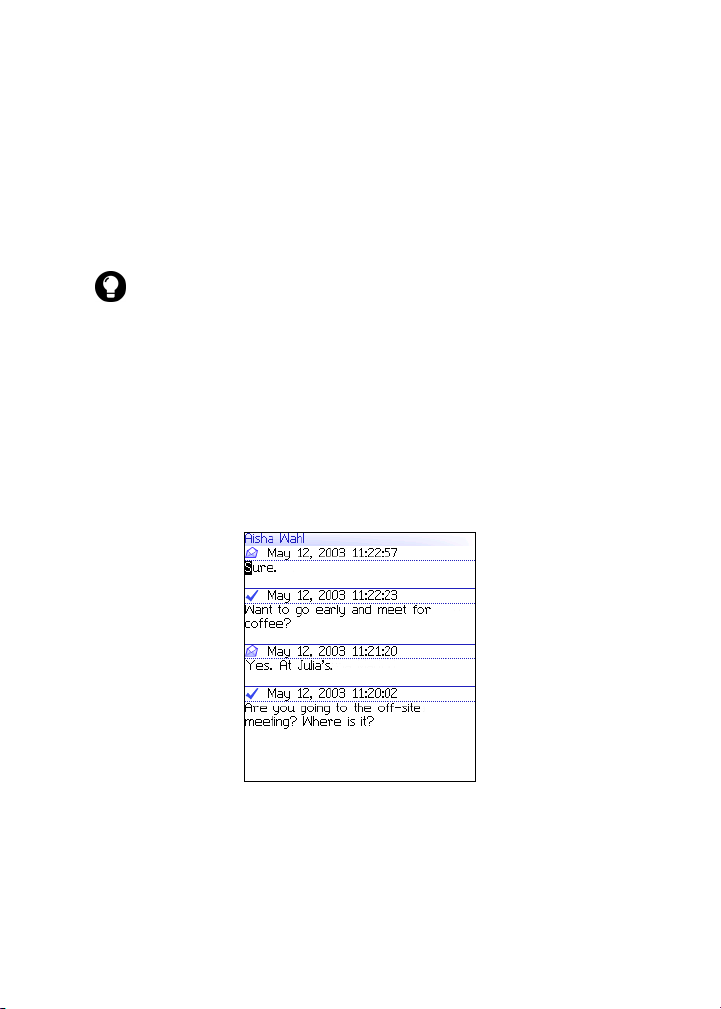
SMS messages
SMS messages
If you have an SMS-compatible phone number, you can send and
receive short message service (SMS) messages. An SMS-compatible
number is a phone number (work, home, mobile, or pager) that
your service provider has enabled for SMS.
Tip: To locate the SMS-compatible number for your handheld, open the
options application. The Options screen appears. Click SIM Card. The Phone
Number field displays your SMS-compatible number.
Opening SMS messages
Open an SMS message
1. Open the messages application. The Messages screen appears.
2. Click an SMS message. A menu appears.
3. Click Open. The message appears.
SMS message
BlackBerry Wireless Handheld 23
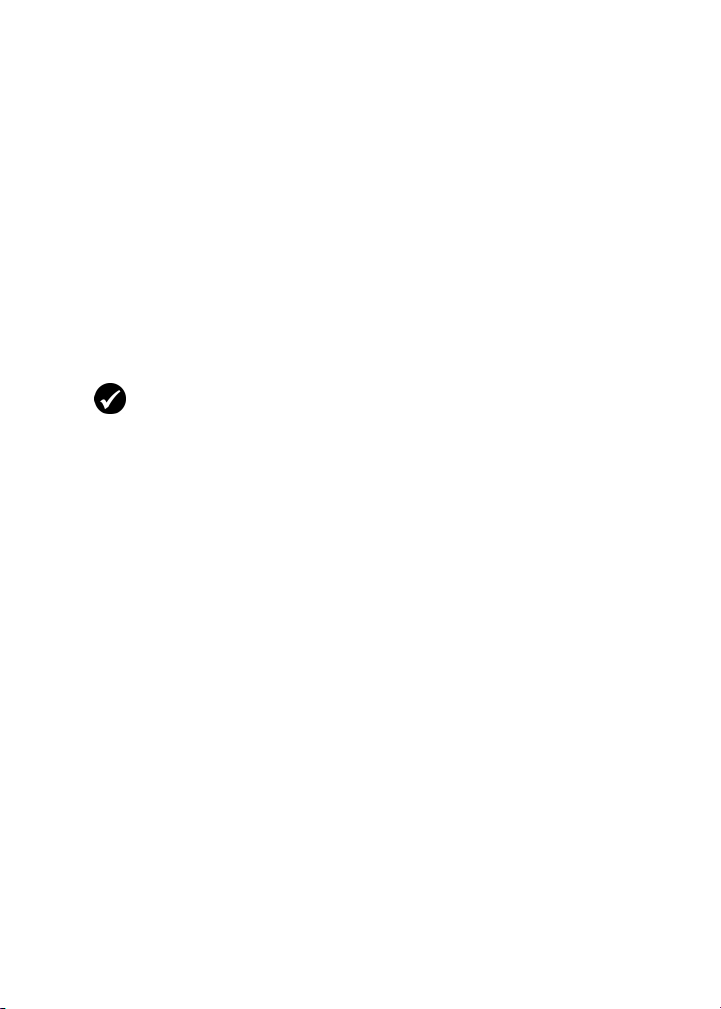
1: Messages
Sending SMS messages
You can send SMS messages to contacts who have an SMScompatible phone number. SMS messages can contain up to 160
characters.
If your service provider supports SMS concatenation, an SMS
message that contains more than 160 characters, is sent over the
wireless network in multiple, successive messages that appear on
your handheld as one message. The number of characters that you
type, and the number of messages that are required to send your
message, appear in the upper right corner of the screen.
Prerequisite: To send SMS messages, the following requirements must be
met:
• The wireless coverage indicator should show a level of wireless coverage.
• GPRS, gprs, or GSM must appear with the wireless coverage indicator on
the Home screen.
Send an SMS message
1. Open the messages application. The Messages screen appears.
2. Click the trackwheel. A menu appears.
3. Click Compose SMS. The Select Address screen appears.
4. Click [Use Once]. A menu appears.
24 User Guide

SMS messages
Select Address screen menu — SMS item
5. Click SMS. The One Time SMS screen appears.
6. Type your contact’s SMS-compatible phone number.
Tip: When you type an SMS-compatible number, include the country code
and the area code. If you have set your smart dialing options in the phone
application, you do not need to type the country code and area code. Refer
to "Setting smart dialing options" on page 65 for more information.
7. Click the trackwheel. A menu appears.
8. Click Continue.
9. Type a message.
10. Click the trackwheel. A menu appears.
11. Click Send. The message is sent.
If you send a message and you are not in an area of sufficient
wireless coverage, the handheld sends the message when you
return to an area of sufficient wireless coverage.
Note: Sending an SMS message to a wireless device that is registered on a
different wireless network might not function as expected. Contact your
service provider for more information on sending SMS messages between
wireless networks.
BlackBerry Wireless Handheld 25

1: Messages
Send an SMS message to a contact in your address
book
1. Open the address book application. The Find screen appears.
2. Click a contact with an SMS-compatible number. A menu
appears.
3. Click SMS <contact name>.
4. Type a message.
5. Click the trackwheel. A menu appears.
6. Click Send. The message is sent.
Reply to an SMS message
1. Open the messages application. The Messages screen appears.
2. Click an SMS message. A menu appears.
3. Click Reply.
Tip: To delete the previous messages from the screen, click the trackwheel.
A menu appears. Click Remove History.
4. Type a message.
5. Click the trackwheel. A menu appears.
6. Click Send. The message is sent.
Forward an SMS message
1. Open the messages application. The Messages screen appears.
2. Click an SMS message. A menu appears.
3. Click Forward. The Select Address screen appears.
4. Click a contact with an SMS-compatible number. A menu
appears.
5. Click SMS <contact name>.
26 User Guide

SMS messages
6. Type a message.
7. Click the trackwheel. A menu appears.
8. Click Send. The message is sent.
Resend an SMS message
1. Open the messages application. The Messages screen appears.
2. Click an SMS message. A menu appears.
3. Click Open. The message appears.
4. Click the trackwheel. A menu appears.
5. Click Resend. The message is sent.
Setting SMS message options
1. Open the options application. The Options screen appears.
2. Click SMS. The SMS screen appears.
3. In the following fields, press the Space key until the preferred
option appears:
Field Description Default
Leave
messages on
SIM Card
Delivery
Reports
Validity
Period
Sent As Set the type of SMS message to send. Text
Number of
Previous
Items
Service
Center
Set whether SMS messages are saved on your SIM
card.
Set whether you receive notification when your SMS
message is delivered to the contact.
Set how long the service center keeps an SMS
message if it cannot be delivered to your contact
immediately.
Set the number of previous SMS messages that
appear when you view an SMS message.
This field displays the phone number for the service
center through which your SMS messages are sent.
No
Off
Max
7
—
BlackBerry Wireless Handheld 27
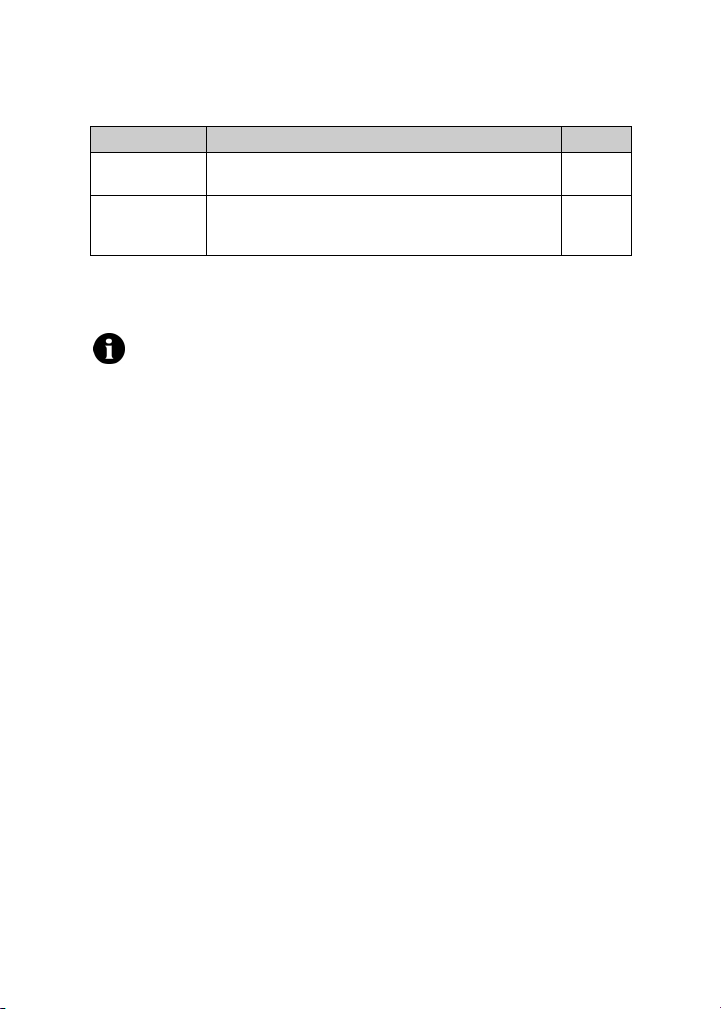
1: Messages
Field Description Default
Network To
Send Over
Cell
Broadcasting
Service
4. Click the trackwheel. A menu appears.
5. Click Save. The options are saved.
Note: Depending on your service provider’s plan, some SMS message options
might not be available on your handheld. Contact your service provider for
information on available options.
Set whether you want SMS messages to be sent over
the GSM or GPRS network.
This fields controls the notification of received cell
broadcast messages. Do not adjust this default
setting.
GSM
Off
Managing messages
Saving messages
You can save important messages in the saved messages
application. If your handheld must delete messages to free memory,
it does not delete saved messages.
Save a message
1. Open the messages application. The Messages screen appears.
2. Click a message. A menu appears.
3. Click Save. The message is saved.
Deleting messages
You should delete unnecessary messages from your handheld. If
your handheld memory is full, your handheld deletes the oldest
messages from the messages application to accommodate new ones.
28 User Guide

Managing messages
Delete a message
Note: If, on the Message List Options screen, the Delete On option is set to
Mailbox & Handheld, messages that you delete on your handheld are also
deleted from your computer during email reconciliation. Refer to "Set
message options" on page 21 for more information.
1. Select one of the following options:
• To delete a message from the messages application, open the
messages application. The Messages screen appears.
• To delete a saved message, open the saved messages
application. The Saved Messages screen appears.
2. Click a message. A menu appears.
3. Click Delete. A dialog box appears.
4. Click Delete. The message is deleted.
Delete messages prior to a specific date
1. Select one of the following options:
• To delete messages from the messages application, open the
messages application. The Messages screen appears.
• To delete saved messages, open the saved messages
application. The Saved Messages screen appears.
2. Click a date. A menu appears.
3. Click Delete Prior. A dialog box appears.
4. Click Delete. The messages are deleted.
Note: Email messages that are deleted using the Delete Prior menu item
are not deleted from your computer during email reconciliation.
BlackBerry Wireless Handheld 29

1: Messages
Empty the deleted messages folder on your computer
from your handheld
Prerequisite: To delete messages from the Deleted Items folder on your
computer, the following requirements must be met:
• Your handheld must be enabled for wireless email reconciliation on the
BlackBerry Enterprise Server version 3.6 or later for Microsoft Exchange.
Refer to "Set message options" on page 21 for more information.
1. Open the messages application. The Messages screen appears.
2. Click the trackwheel. A menu appears.
3. Click Options. The Message List Options screen appears.
4. Click the trackwheel. A menu appears.
5. Click Purge Deleted Items. A dialog box appears.
6. Click Yes. The Deleted Items folder on your computer is
emptied.
Reconciling email messages
When email messages are reconciled, any message that you open,
file, or delete on your handheld is also opened, filed, or deleted on
your computer depending on how you set your message options.
Lotus Domino
If wireless email reconciliation is not enabled on your handheld,
you must use the BlackBerry Desktop Software to reconcile your
handheld and desktop messages. Refer to the Desktop Software:
Intellisync Help for more information.
Microsoft
Exchange
If you use Lotus Notes, opened and unopened messages are not
reconciled between your computer and your handheld.
If you use Microsoft Outlook, and you use personal folders to
manage email messages, you must reconcile your personal
folders manually using the desktop software, even if you have
enabled wireless email reconciliation. Refer to the
Software Intellisync Help
for more information.
Desktop
30 User Guide

Managing messages
If wireless email reconciliation is enabled on your handheld, your
handheld and desktop messages are reconciled over the wireless
network automatically. Refer to "Set message options" on page 21
for more information on enabling wireless email reconciliation.
Tip: If wireless email reconciliation is enabled on your handheld, and there
are messages that have not been reconciled between your desktop and
handheld, you can reconcile email messages manually. Open the messages
application. The Messages screen appears. Click the trackwheel. A menu
appears. Click Reconcile Now.
Filing email messages
Prerequisite: To file email messages, the following requirements must be
met:
• Your handheld must be integrated with an email account using the
BlackBerry Enterprise Server or BlackBerry Desktop Redirector.
• You have folders in your desktop email program.
• You reconciled your email messages so that the folders from your desktop
email program appear on your handheld.
File an email message
1. Open the messages application. The Messages screen appears.
2. Click an email message. A menu appears.
3. Click File. The Select Folder screen appears.
BlackBerry Wireless Handheld 31

1: Messages
Select Folder screen
4. Click a folder. A menu appears.
Tip: To expand a folder on the Select Folder screen, click a folder with a plus
sign (+) beside it. A menu appears. Click Expand.
To collapse a folder, click a folder with a minus sign (-) beside it. A menu
appears. Click Collapse.
5. Click File. The message is filed.
Tip: To display filed messages on the Messages screen, set the Hide Filed
Messages option on the Message List Options screen to No.
To remove a filed message from a folder, file the message in the Inbox folder.
Searching for messages
Search for a message
1. Open the search messages application. The Search screen
appears.
32 User Guide

Managing messages
Search screen — Specifying search criteria
2. In one or more of the following fields, type message information:
Field Description
Name Type a name, email address, PIN, or phone number.
Subject Type text that the handheld should search for in the subject of
messages.
Message Type text that the handheld should search for in the body of
messages.
3. In one or more of the following fields, press the Space key until
the preferred option appears:
Field Description Default
In Set the address field in which you want to search. Any Address
Field
Folder Set the folder in which you want to search.
! To select a folder, press the Space key. The Select
All Folders
Folder screen appears. Click a folder. A menu
appears. Click Select Folder.
Show Set whether you want to search for sent, received, or
saved messages.
Type Set the type of message for which you want to
Sent and
Received
All
search.
BlackBerry Wireless Handheld 33

1: Messages
4. Click the trackwheel. A menu appears.
5. Select one of the following options:
• To perform a search without saving the search criteria, click
Search.
• To save the search criteria, click Save. The Save Search screen
appears. Type a name and a shortcut key for your search.
Click the trackwheel. A menu appears. Click Save.
View, edit, or delete a saved search
1. Open the search messages application. The Search screen
appears.
2. Click the trackwheel. A menu appears.
3. Click Recall. Your saved searches appear.
4. Click a search. A menu appears.
5. Select one of the following options:
• To view the search criteria, click Select Search.
• To edit the search criteria, click Edit Search. Edit the search
criteria. Click the trackwheel. A menu appears. Click Save.
• To delete the search, click Delete Search. A dialog box
appears. Click Delete.
Tip: To view the criteria of your last sear ch quickly, on the Search screen, click
the trackwheel. Click Last. The Search screen displays the criteria of the last
search that you performed.
Search for a message by sender, recipient, or subject
1. Open the messages application. The Messages screen appears.
2. Click a message. A menu appears.
3. Select one of the following options:
34 User Guide

Managing messages
To search for all messages that relate to the sender of the
•
selected message, click Search Sender.
• To search for all messages that relate to the recipient of the
selected message, click Search Recipient.
• To search for messages with the same subject as the selected
message, click Search Subject.
Messages screen menu — Search Sender item
Marking messages
Mark a message as unopened or opened
1. Open the messages application. The Messages screen appears.
2. Click a message. A menu appears.
3. Select one of the following options:
• To mark the message as opened, click Mark Opened.
• To mark the message as unopened, click Mark Unopened.
Mark messages prior to a specific date as opened
1. Open the messages application. The Messages screen appears.
BlackBerry Wireless Handheld 35

1: Messages
2. Click a date. A menu appears.
3. Click Mark Prior Opened. All messages prior to the selected
date are marked as opened.
36 User Guide

Address book
This section provides information on the following topics:
• Adding contacts
• Managing the address book
• Setting address book options
• Managing the SIM card phone book
2

2: Address book
Adding contacts
Note: You can import contacts from your desktop email program if your
handheld is integrated with an email account using the BlackBerry Enterprise
Server. Refer to the
information..
Create a contact
1. Open the address book application. The Find screen appears.
2. Click the trackwheel. A menu appears.
3. Click New Address. The New Address screen appears.
Desktop Software: Backup and Restore Help
for more
New Address screen
4. In one or more of the following fields, type contact information:
Field Description
Salutation Type a salutation (for example, Mr., Ms., Dr.).
First Type a first name.
Last Type a last name.
Email Type an email address. Press the Space key to insert the at sign
Company Type a company name.
38 User Guide
(@); press it again to insert a period.
! To add more than one email address for the contact, click the
trackwheel. A menu appears. Click Add Email Address.

Adding contacts
Field Description
Title Type a job title.
Work, Home,
Mobile,
Pager
Type the appropriate phone number.
! To insert an extension, type x or ext. Type the extension
number.
You can use a wait or pause to separate additional numbers (for
example, a password or extension) from the main number. When
the phone number is dialed, your handheld either pauses before
dialing the additional numbers (pause) or prompts you to type
them (wait).
! To insert a pause or wait, click the trackwheel. A menu
appears. Click Add Wait or Add Pause. Type the additional
numbers.
Fax Type a fax number.
PIN Type a BlackBerry handheld personal identification number.
Address 1 Type a street address.
Address 2 Type any additional address information.
City Type a city.
State/Prov Type a state or province.
ZIP/Postal
Type a ZIP code or postal code.
Code
Country Type a country.
User 1, User
2, User 3,
User 4
Type additional information (for example, a birthday or
anniversary).
! To change the name of a user-defined field for all contacts,
click the trackwheel. A menu appears. Click Change Field
Name.
Notes Type any notes.
5. Click the trackwheel. A menu appears.
6. Click Save. The contact is saved.
BlackBerry Wireless Handheld 39

2: Address book
Create a group
After you create contacts, you can create a group. If you send an
email message to a group, the message is sent to all group members
at the same time.
1. Open the address book application. The Find screen appears.
2. Click the trackwheel. A menu appears.
3. Click New Group. The New Group screen appears.
4. Type a group name.
5. Click the trackwheel. A menu appears.
6. Click Add Member. The Select Address screen appears.
7. Click a contact. A menu appears.
8. Click Continue. The New Group screen appears with the contact
added as a new member.
9. To add more contacts to your group, repeat steps 5 through 8.
10. Click the trackwheel. A menu appears.
11. Click Save Group. The group is saved.
Add contact information from the Messages screen
You can add a sender’s email address or PIN from a message and
the phone number of a caller or contact from a phone call log.
1. Open the messages application. The Messages screen appears.
2. Click a message or phone call log. A menu appears.
3. Click Open. The message or phone call log appears.
4. Click the trackwheel. A menu appears.
5. Click Add To Address Book. The New Address screen appears.
6. Type contact information.
40 User Guide

Adding contacts
7. Click the trackwheel. A menu appears.
8. Click Save. The contact is saved.
Add contact information from the Phone screen
1. Open the phone. The Phone screen appears.
2. Click a phone number. A menu appears.
3. Click Add To Address Book. The New Address screen appears.
4. Type contact information.
5. Click the trackwheel. A menu appears.
6. Click Save. The contact is saved.
Add contact information from a link
Links for email addresses and phone numbers appear as underlined
text.
1. Click an email address or phone number link. A menu appears.
2. Click Add To Address Book. The New Address screen appears.
3. Type contact information.
4. Click the trackwheel. A menu appears.
5. Click Save. The contact is saved.
Add contact information from your SIM card phone
book
1. Open the address book application. The Find screen appears.
2. Click the trackwheel. A menu appears.
3. Click SIM Phone Book. The Find screen appears.
4. Click a contact. A menu appears.
BlackBerry Wireless Handheld 41

2: Address book
5. Click Add To Address Book. The ADN Phonebook Entry screen
appears.
6. Click the trackwheel. A menu appears.
7. Click Save. The contact is saved.
Managing the address book
Open a contact or group
1. Open the address book application. The Find screen appears.
2. Select one of the following options:
• Click a contact. A menu appears. Click View. The contact
information appears.
• Click a group. A menu appears. Click View Group. The
group member list appears.
Tip: To view information for a contact in the group, click the contact. A menu
appears. Click View Member.
Edit a contact
1. Open the address book application. The Find screen appears.
2. Click a contact. A menu appears.
3. Click Edit. The Edit Address screen appears.
4. Edit the contact information.
5. Click the trackwheel. A menu appears.
6. Click Save. The edited contact is saved.
Edit a group
1. Open the address book application. The Find screen appears.
42 User Guide

Managing the address book
2. Click a group. A menu appears.
3. Click Edit Group. The Edit Group screen appears.
4. Click a contact. A menu appears.
5. Select one of the following options:
• To delete the contact, click Delete Member. A dialog box
appears. Click Delete. Proceed to step 8.
• To replace the contact with another contact, click Change
Member. The Select Address screen appears.
• To add a contact, click Add Member. The Select Address
screen appears.
6. Click a contact. A menu appears.
7. Click Continue. The Edit Group screen appears.
8. Click the trackwheel. A menu appears.
9. Click Save Group. The edited group is saved.
Delete a contact or group
If you delete a group, the individual contacts still appear in your
address book.
1. Open the address book application. The Find screen appears.
2. Select one of the following options:
• Click a contact. A menu appears. Click Delete.
• Click a group. A menu appears. Click Delete Group.
A dialog box appears.
3. Click Delete. The contact or group is deleted.
BlackBerry Wireless Handheld 43
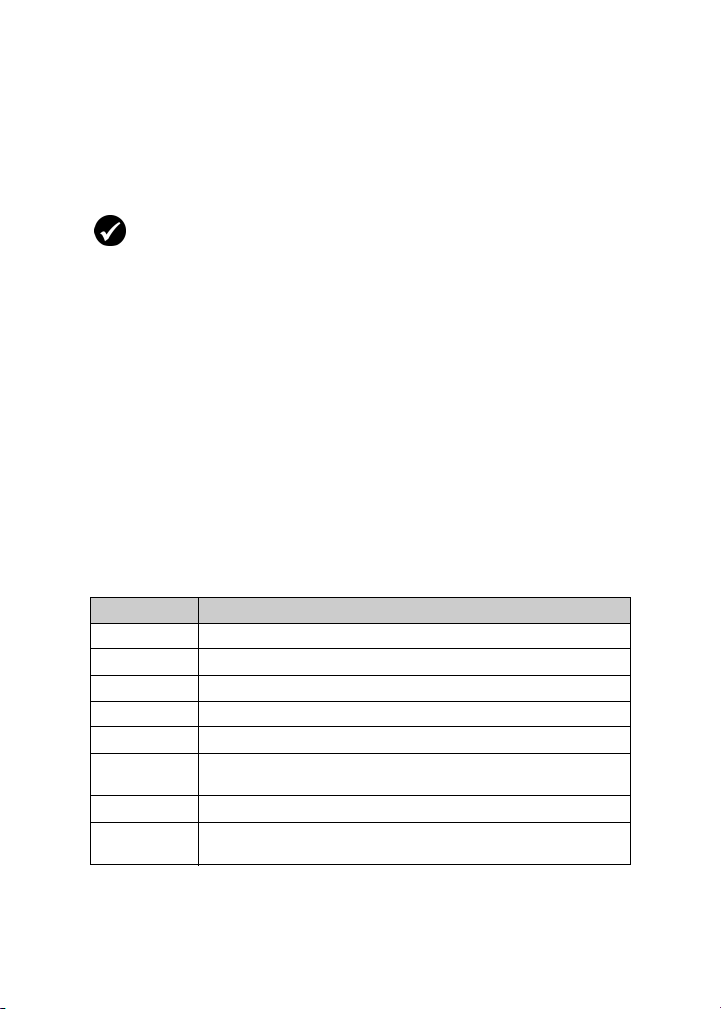
2: Address book
Search for a contact in a remote address book
You can search for contact information in your company’s Global
Address List or Notes Address Book.
Prerequisite: To search for contacts in a remote address book, the following
requirements must be met:
• Your handheld must be enabled for Remote Address Lookup on a
BlackBerry Enterprise Server version 3.5 or later for Microsoft Exchange or a
BlackBerry Enterprise Server version 2.2 or later for Lotus Domino.
1. Open the address book application. The Find screen appears.
2. Type a contact name.
3. Click the trackwheel. A menu appears.
4. Click Lookup. The Find screen displays the search status and
indicates when the search is complete.
5. Click the trackwheel. A menu appears.
6. Click View Lookup. The results of your search appear.
7. Click a contact. A menu appears.
8. Click one of the following menu items:
Menu item Description
Lookup enables you to specify or edit search criteria
Resolve adds the selected contact to your address book temporarily
Add adds the selected contact to your address book
Add All adds all the contac ts to your address book
Delete deletes the selected contact from the search results
Delete
Lookup
View displays the selected contact’s information
Get More
Results
deletes the search results
requests more search results from the BlackBerry Enterprise
Server (the server sends a maximum of 20 results at one time)
44 User Guide

Setting address book options
Setting address book options
Set address book options
1. Open the address book application. The Find screen appears.
2. Click the trackwheel. A menu appears.
3. Click Options. The Address Book Options screen appears.
4. In the following fields, press the Space key until the preferred
option appears:
Field Option Default
Sort By Set how your contacts are sorted. First
Confirm
Delete
Allow
Duplicate
Names
5. Click the trackwheel. A menu appears.
6. Click Save. The options are saved.
Set whether you are prompted before contacts are
deleted.
Set whether the same name can appear more than
once in your address book.
Name
Yes
Yes
Managing the SIM card phone book
You can access the abbreviated dialing numbers (ADNs) and service
dialing numbers (SDNs) that are saved on your SIM card.
Prerequisite: To create or edit SIM card contacts, your SIM card must be
provisioned appropriately.
View the SIM card phone book
1. Open the address book application. The Find screen appears.
2. Click the trackwheel. A menu appears.
BlackBerry Wireless Handheld 45

2: Address book
3. Click SIM Phone Book. ADN entries appear in plain text and
SDN entries appear in bold.
Create a SIM card contact
1. Open the address book application. The Find screen appears.
2. Click the trackwheel. A menu appears.
3. Click SIM Phone Book. The Find screen appears.
4. Click the trackwheel. A menu appears.
5. Click New. The ADN Phonebook Entry screen appears.
6. In the Name field, type a name.
7. In the Phone field, type a phone number.
8. Click the trackwheel. A menu appears.
9. Click Save. The contact is saved.
Edit a SIM card contact
1. Open the address book application. The Find screen appears.
2. Click the trackwheel. A menu appears.
3. Click SIM Phone Book. The Find screen appears.
4. Click a contact. A menu appears.
5. Click Edit. The ADN Phonebook Entry screen appears.
6. Edit the contact information.
7. Click the trackwheel. A menu appears.
8. Click Save. The edited contact is saved.
Delete a SIM card contact
1. Open the address book application. The Find screen appears.
2. Click the trackwheel. A menu appears.
46 User Guide

Managing the SIM card phone book
3. Click SIM Phone Book. The Find screen appears.
4. Click a contact. A menu appears.
5. Click Delete. A dialog box appears.
6. Click Delete. The contact is deleted.
BlackBerry Wireless Handheld 47

2: Address book
48 User Guide

Phone
Depending on your service provider’s plan, the phone or some
of its features might not be available on your handheld. Contact
your service provider or network operator for more
information on available services.
This section provides information on the following topics:
• Making phone calls
• Answering phone calls
• Using phone features
• Managing phone call logs
• Setting phone options
• Viewing phone information
3
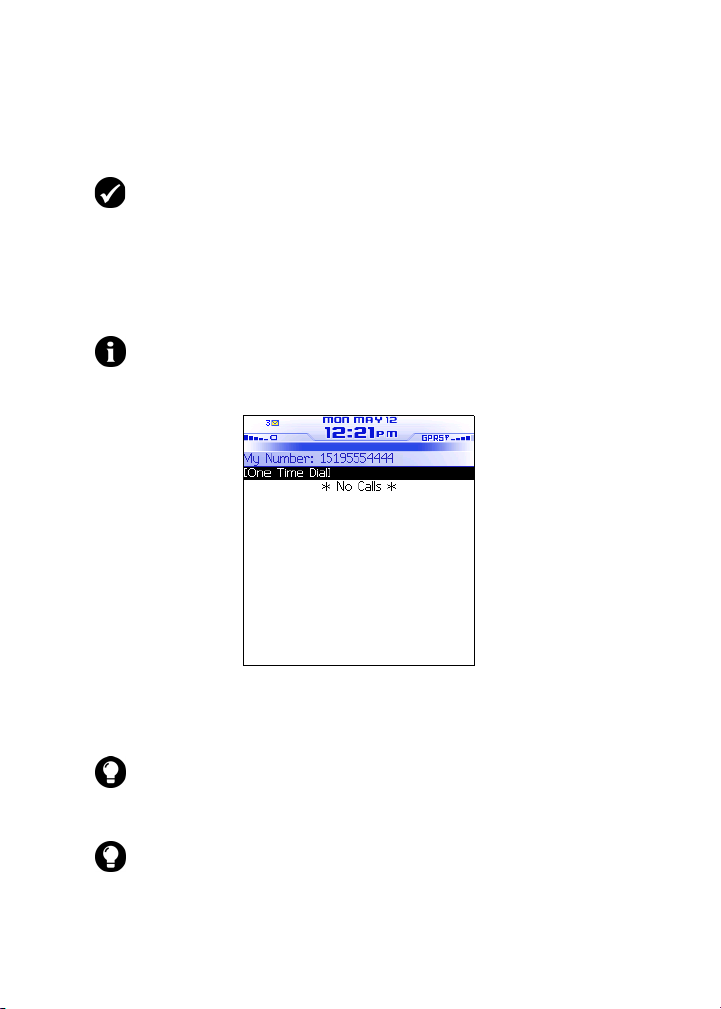
3: Phone
Making phone calls
Prerequisite: To make a phone call, the following requirements must be
met:
• The wireless coverage indicator must show a level of wireless coverage.
• GPRS, gprs, or GSM must appear with the wireless coverage indicator on
the Home screen.
Make a call
Note: If you are using a headset, insert the headset connector into the
headset jack at the top of the handheld.
1. Open the phone. The Phone screen appears.
Phone screen
2. Click One Time Dial. The Enter Phone Number dialog box
appears.
Tip: On the Phone screen, you can also press the Space key to open the Enter
Phone Number dialog box.
3. Type a phone number.
Tip: To type a phone number extension, hold the 8 key until the letter
appears. Type the phone number extension.
4. Click Call. The phone number is dialed.
50 User Guide
x

Making phone calls
Active Call screen
5. To end the call, hold the Escape button.
Call a contact that appears on your Phone screen
The Phone screen lists the contact names or phone numbers for your
last 20 calls.
1. Open the phone. The Phone screen appears.
2. Click a contact or a phone number. A menu appears.
3. Click Call <contact name or phone number>. The phone number
is dialed.
4. To end the call, hold the Escape button.
Tip: To delete a contact or a phone number that appears on the Phone
screen, click the contact or the phone number. A menu appears. Click
Delete.
Call a contact in your address book
1. Open the phone. The Phone screen appears.
2. Type the first letters of a contact. Contacts that start with these
letters appear.
3. Click a contact. A menu appears.
BlackBerry Wireless Handheld 51

3: Phone
4. Click Call <contact name>. The phone number is dialed.
5. To end the call, hold the Escape button.
Call a contact using a link
In messages and on web pages, phone numbers appear as links.
1. Click a phone number link. A menu appears.
2. Click Call. The phone number is dialed.
3. To end the call, hold the Escape button.
Call an emergency phone number
You can call an emergency phone number even when your
handheld is locked or the SIM card is not inserted. If you call an
emergency phone number when the radio is off, the radio turns on
automatically.
Warning: If your handheld is locked, you can only make calls to emergency
numbers (for example, 911 or 112).
1. Select one of the following options:
• Open the phone. The Phone screen appears. Click One Time
Dial.
• If your handheld is locked, click the trackwheel. A dialog box
appears. Click Emergency Call. A dialog box appears. Click
Yes .
2. Type an emergency phone number (for example, 911 or 112).
3. Click the trackwheel. The emergency number is dialed.
4. To end the call, hold the Escape button.
Call your voice mail
1. Open the phone. The Phone screen appears.
52 User Guide

Answering phone calls
2. Click the trackwheel. A menu appears.
3. Click Call Voice Mail.
• If a voice mail access phone number is available, your voice
mail access number is dialed.
• If a voice mail access phone number is not available, a dialog
box appears. Type your voice mail access number. Click the
trackwheel. Your voice mail access number is dialed.
4. To end the call, hold the Escape button.
Tip: To call your voice mail quickly, in the phone, press and hold 1.
Answering phone calls
Answer a call
1. In the dialog box that appears when you receive a call, select one
of the following options:
Option Description
Answer answers the incoming call
Answer and Hold answers the incoming call and places it on hold
Answer - Drop
Current
Answer - Hold
Current
Answer - Drop All ends all current calls and answers the incoming call
Ignore ignores the incoming call
ends the current call and answers the incoming call
places the current call on hold and answers the incoming
call
2. To end the call, hold the Escape button.
BlackBerry Wireless Handheld 53

3: Phone
Using phone features
Adjust the volume
1. On the Active Call screen, select one of the following options:
• To increase the volume, roll the trackwheel up.
• To decrease the volume, roll the trackwheel down.
Tip: To adjust the volume while you are using another handheld application,
click the trackwheel. A menu appears. Click Volume. Roll the trackwheel up
or down to change the volume.
Place a call on hold
1. During a call, click the trackwheel. A menu appears.
2. Click Hold. The call is placed on hold.
3. To resume the call, click the trackwheel. A menu appears.
4. Click Resume. The call is resumed.
Mute a phone call
If you mute a phone call, you can hear your contact, but your
contact cannot hear you.
1. During a call, click the trackwheel. A menu appears.
2. Click Mute. A tone sounds and the call is muted.
3. To turn the mute feature off, click the trackwheel. A menu
appears.
4. Click Turn Mute Off. A tone sounds and the mute feature is
turned off.
54 User Guide

Using phone features
Alternate between phone calls
If you are connected to two phone calls and you want to alternate
between them, you can swap calls.
1. During a call, click the trackwheel. A menu appears.
2. Click Swap. The calls are swapped.
Make a conference call
You can talk to multiple contacts at one time.
Prerequisite: To use this feature, you must subscribe to a conference call
service. Contact your service provider for more information.
1. During a call, click the trackwheel. A menu appears.
2. Click New Call. The Select Address screen appears and the
current call is placed on hold.
3. Click a contact. A menu appears.
4. Click Call <contact name>. The phone number is dialed.
5. During the second call, click the trackwheel. A menu appears.
6. Click Join. You are connected to both calls.
• To add another contact to your call, click the trackwheel. A
menu appears. Click Hold. Repeat steps 1 through 4.
• To speak privately with one contact, click the trackwheel. A
menu appears. Click Split Call. The Select Call dialog box
appears. Click a contact.
• To disconnect one contact, click the trackwheel. A menu
appears. Click Drop Call. The Select Call dialog box appears.
Click a contact.
7. To end the conference call, hold the Escape button.
BlackBerry Wireless Handheld 55

3: Phone
Use other applications during a call
If you use a headset with your handheld, you can use other
applications during a phone call. You can compose email and PIN
messages, but you cannot send or receive them until the call ends.
1. On the Active Call screen, click the trackwheel. A menu appears.
2. Click Hide Call. The Home screen appears.
Note: To end the call while you are using another application, click the
trackwheel. A menu appears. Click End Call.
Use alpha-dialing
When you call a contact, your handheld enters number-lock mode.
You can use the alpha-dialing feature to type letters when you enter
a phone number or while you are on a call.
• Τo type one letter, press the Right Shift key. Press the letter key.
• To type multiple letters, press the Alt key + the Right Shift key.
Your handheld enters character mode. To turn off character
mode, press the Right Shift key again.
Managing phone call logs
The handheld creates a phone call log after each phone call. Phone
call logs appear on the Messages screen and contain information
about the call, including the date and time, duration, caller or
recipient information, and any call notes.
Open a phone call log
1. Open the messages application. The Messages screen appears.
2. Click a phone call log. A menu appears.
3. Click Open. The phone call log appears.
56 User Guide

Managing phone call logs
Phone call log
Create or edit phone call notes
After a call ends, you can create call notes to record the details of
your call.
Tip: If you use a headset with the handheld, you can add call notes during
a call. Click the trackwheel. A menu appears. Click Notes. Type your notes.
The notes are saved when the call ends.
1. Open the messages application. The Messages screen appears.
2. Click a phone call log. A menu appears.
3. Click Open. The View Call Log screen appears.
4. Click the trackwheel. A menu appears.
5. Select one of the following options:
• To create call notes, click Add Notes. Type call notes.
• To edit call notes, click Edit Notes. Edit the call notes.
6. Click the trackwheel. A menu appears.
7. Click Save Notes. The call notes are saved.
BlackBerry Wireless Handheld 57

3: Phone
Forward a phone call log
1. Open the messages application. The Messages screen appears.
2. Click a phone call log. A menu appears.
3. Click Forward. The Select Address screen appears.
4. Click a contact. A menu appears.
5. Click Email <contact name>.
6. Type a message.
7. Click the trackwheel. A menu appears.
8. Click Send. The phone call log is forwarded.
Delete a phone call log
1. Open the messages application. The Messages screen appears.
2. Click a phone call log. A menu appears.
3. Click Delete. A dialog box appears.
4. Click Delete. The phone call log is deleted.
Search for a phone call log
1. Open the search messages application. The Search screen
appears.
2. In one or more of the following fields, type phone call log
information:
Field Description
Name Type a name or phone number.
Message Type any text that you want the handheld to search for in call notes.
58 User Guide

Setting phone options
3. In the following fields, press the Space key until the preferred
option appears:
Field Description Default
Folder Set the folder in which you want to search.
! To select a folder, press the Space key. The Select
Folder screen appears. Click a folder. A menu appears.
Click Select Folder.
Show Set whether you want to search for sent or received
phone call logs.
Type Set the type of message for which you want to search. All
All
Folders
Sent and
Received
4. Click the trackwheel. A menu appears.
5. Click Search. The Search Results screen appears.
Setting phone options
View the phone options
1. Open the phone. The Phone screen appears.
2. Click the trackwheel. A menu appears.
3. Click Options. The Phone Options screen appears.
Option Description
Call Logging Set whether phone call logs appear on the Messages screen.
Call Barring Set whether incoming or outgoing calls are blocked. Select the
Call
Forwarding
Call Waiting Set whether you are notified of incoming calls during a call.
General
Options
BlackBerry Wireless Handheld 59
Select the type of calls that are logged.
type of calls that are blocked.
Set whether incoming calls are forwarded to another phone
number.
Set general phone options.

3: Phone
Option Description
Smart
Dialing
Voice Mail Set your voice mail access number.
TTY Option Enable or disable text telephone.
Set dialing properties.
Setting call logging
You can set whether phone call logs appear on the Messages screen.
Set call logging
1. Open the phone. The Phone screen appears.
2. Click the trackwheel. A menu appears.
3. Click Options. The Phone Options screen appears.
4. Click Call Logging. The Call Logging screen appears.
5. In the following fields, press the Space key until the preferred
option appears:
Field Description Default
Show Logs In
Message List
Log These Call
Types
Set whether phone call logs appear on the
Messages screen.
Set which types of calls generate a phone call
log.
Yes
Selected
6. Click the trackwheel. A menu appears.
7. Click Save. The options are saved.
60 User Guide

Setting phone options
Setting call barring
Prerequisite: To block calls, the following requirements must be met:
• Your SIM card must be provisioned for call barring.
• You must have a default call barring password.
Contact your service provider for more information.
Set call barring options
1. Open the phone. The Phone screen appears.
2. Click the trackwheel. A menu appears.
3. Click Options. The Phone Options screen appears.
4. Click Call Barring. The Call Barring screen appears.
5. In the following check boxes, press the Space key to select or
clear the option:
Option Description Default
All
Incoming
Incoming If
Roaming
All
Outgoing
Int’l Calls Set whether outgoing calls to international phone
Int’l Not to
Home PLMN
Set whether all incoming calls are blocked. cleared
Set whether incoming calls are blocked when you are
roaming outside the coverage area of your home
network.
Set whether all outgoing calls are blocked. cleared
numbers are blocked.
Set whether outgoing calls to international phone
numbers that are not on your home network are
blocked.
cleared
cleared
cleared
6. Click the trackwheel. A menu appears.
7. Click Save. The options are saved.
Enable or disable call barring
1. Open the phone. The Phone screen appears.
BlackBerry Wireless Handheld 61

3: Phone
2. Click the trackwheel. A menu appears.
3. Click Options. The Phone Options screen appears.
4. Click Call Barring. The Call Barring screen appears.
5. Click the trackwheel. A menu appears.
6. Select one of the following options:
• To enable call barring, click Enable. A dialog box appears. In
the Enter password field, type your password.
• To disable call barring, click Disable.
7. Click the trackwheel. A menu appears.
8. Click Save. The option is enabled or disabled.
Change your call barring password
1. Open the phone. The Phone screen appears.
2. Click the trackwheel. A menu appears.
3. Click Options. The Phone Options screen appears.
4. Click Call Barring. The Call Barring screen appears.
5. Click the trackwheel. A menu appears.
6. Click Change Password. A dialog box appears.
7. In the Current Password field, type your call barring password.
8. Click the trackwheel. A dialog box appears.
9. In the New Password field, type a new call barring password.
10. Click the trackwheel. A dialog box appears.
11. In the Verify New Password field, type the new password again.
12. Click the trackwheel. Your password is changed.
62 User Guide

Setting phone options
Setting call forwarding
Prerequisite: To set and enable call forwarding profiles, your SIM card must
be provisioned for call forwarding. Contact your service provider for more
information.
Set call forwarding profiles
1. Open the phone. The Phone screen appears.
2. Click the trackwheel. A menu appears.
3. Click Options. The Phone Options screen appears.
4. Click Call Forwarding. The profiles appear.
Profile Description
All Calls This profile forwards all calls to the specified phone number.
Unanswered
Calls
5. Click a profile. A menu appears.
6. Click Edit. The Edit Forwarding Profile screen appears.
7. Type a phone number.
8. Click the trackwheel. A menu appears.
9. Click Save. The profile is saved.
This profile forwards calls to the specified number if you are on
another call, you are not answering calls, or your handheld is not
reachable.
Enable or disable a call forwarding profile
1. Open the phone. The Phone screen appears.
2. Click the trackwheel. A menu appears.
3. Click Options. The Phone Options screen appears.
4. Click Call Forwarding. The Call Forwarding screen appears.
5. Click a profile. A menu appears.
6. Select one of the following options:
BlackBerry Wireless Handheld 63

3: Phone
To enable the call forwarding profile, click Enable.
•
• To disable the call forwarding profile, click Disable.
Tip: To enable or disable a ca ll forwarding profile quickly, se lect it and press
the Space key.
Setting call waiting
Set call waiting
1. Open the phone. The Phone screen appears.
2. Click the trackwheel. A menu appears.
3. Click Options. The Phone Options screen appears.
4. Click Call Waiting. The Call Waiting screen appears.
5. In the following field, press the Space key until the preferred
option appears:
Field Description Default
Call
Waiting
Enabled
6. Click the trackwheel. A menu appears.
7. Click Save. The option is saved.
Set whether you receive notification for incoming
calls during a call.
Yes
Setting general phone options
Set general phone options
1. Open the phone. The Phone screen appears.
2. Click the trackwheel. A menu appears.
3. Click Options. The Phone Options screen appears.
4. Click General Options. The General Options screen appears.
64 User Guide

Setting phone options
5. In the following fields, press the Space key until the preferred
option appears:
Field Option Default
Auto
Answer
Auto
Hangup
Confirm
Delete
Restrict My
Identity
Sort By Set how your contacts appear on the Phone screen. Most
Dial from
Home
Screen
Set whether calls are answered automatically when
you remove your handheld from the holster.
Set whether phone calls end when you insert your
handheld in the holster.
Set whether you are prompted before phone numbers
and contacts are deleted from the Phone screen.
Set whether your handheld phone number is hidden
from the recipient’s call display when you make
phone calls.
Set whether you can dial phone numbers from the
Home screen. If you set this field to Yes, you cannot
use shortcut keys on the Home screen.
Never
Into
Holster
Yes
No
Recent
No
6. Click the trackwheel. A menu appears.
7. Click Save. The options are saved.
Setting smart dialing options
You can specify default country and area codes so that you do not
have to specify these numbers each time that you type a phone
number.
You can also set options for dialing corporate extensions. If you call
a corporation frequently, you can set your smart dialing options so
that you do not have to type the main number for the corporation.
To call a contact in the corporation, you only need to type x and the
extension number.
Set general smart dialing options
1. Open the phone. The Phone screen appears.
BlackBerry Wireless Handheld 65
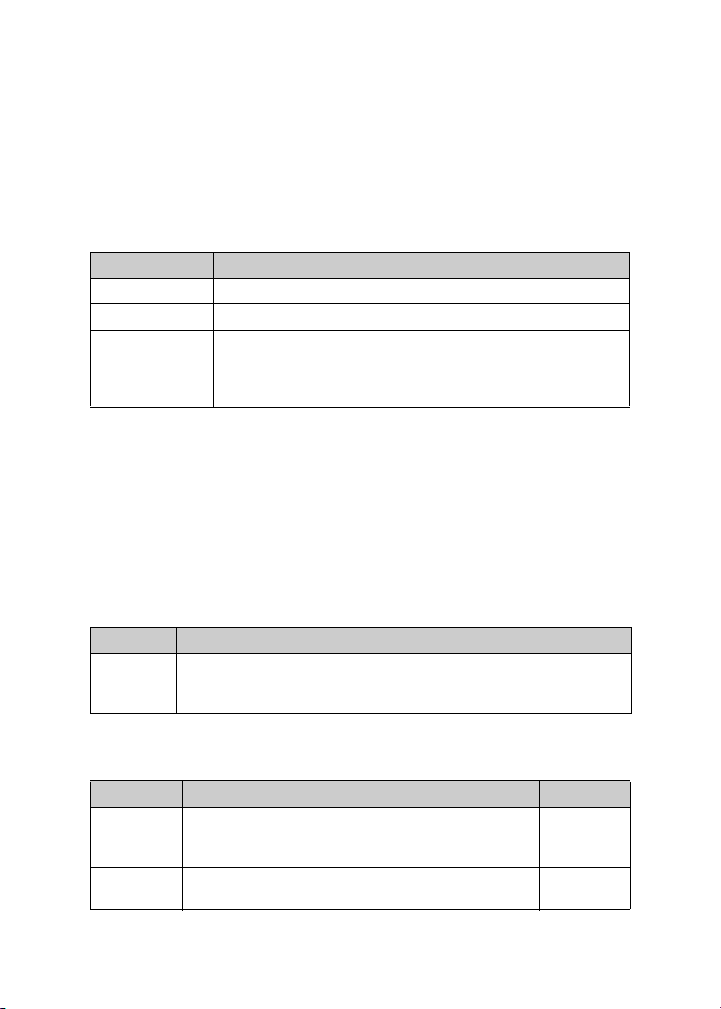
3: Phone
2. Click the trackwheel. A menu appears.
3. Click Options. The Phone Options screen appears.
4. Click Smart Dialing. The Smart Dialing screen appears.
5. In the following fields, type general smart dialing information:
Field Description
Country Code Type your country code.
Area Code Type your area code.
National
Number
Length
Type the default length for phone numbers in your country.
This value includes your area code and local number, but does
not include your country code or National Direct Dialing
prefix.
Set corporate smart dialing options
1. Open the phone. The Phone screen appears.
2. Click the trackwheel. A menu appears.
3. Click Options. The Phone Options screen appears.
4. Click Smart Dialing. The Smart Dialing screen appears.
5. In the following field, type corporate smart dialing information:
Field Description
Call Type the main phone number of a corporation that you call
frequently. If you have set general smart dialing options, you do not
need to specify an area or country code.
6. In the following fields, press the Space key until the preferred
option appears:
Field Description Default
Wait For Set how long your handheld waits before dialing
Extension
Length
66 User Guide
extensions. This option applies to extensions of the
phone number that you specified in the Call field.
Set a default length for extensions of the phone
number that you specified in the Call field.
2 seconds
Unknown

Setting phone options
7. In the following field, press the Space key until the preferred
option appears:
Field Description Default
Wait For Set how long your handheld waits before dialing
extensions. This option applies to extensions of phon e
numbers other than the one you specified in the Call
field.
8. Click the trackwheel. A menu appears.
9. Click Save. The options are saved.
2 seconds
Setting voice mail options
If your SIM card is provisioned for voice mail, a voice mail access
number appears on the Voice Mail screen. If your SIM card is not
provisioned for voice mail or you want to choose a different voice
mail system, you can specify a voice mail access number.
Set voice mail options
1. Open the phone. The Phone screen appears.
2. Click the trackwheel. A menu appears.
3. Click Options. The Phone Options screen appears.
4. Click Voice Mail. The Voice Mail screen appears.
5. In the following fields, type voice mail information:
Field Description
Access Number Type a voice mail access number.
Additional
Numbers
6. Click the trackwheel. A menu appears.
7. Click Save. The options are saved.
BlackBerry Wireless Handheld 67
Type any additional numbers for your voice mail (for
example, a password or an extension number).

3: Phone
Setting TTY options
You can use text telephone (TTY) to make calls to and receive calls
from other TTY devices. If you connect your handheld to a TTY
device, phone calls that you receive on your handheld are converted
to text.
Prerequisite: To use text telephone, the following requirements must be
met:
• Your service provider must support TTY devices.
• Your TTY device must operate at 45.45 bps. The handheld does not support
devices that operate at 50 bps.
• The TTY device connector must be inserted into the headset jack that is
located at the top of your handheld. If you use an RJ-11 connector, you
must use an adapter to connect the TTY device to your handheld.
Set the TTY option
1. Open the phone. The Phone screen appears.
2. Click the trackwheel. A menu appears.
3. Click Options. The Phone Options screen appears.
4. Click TTY Option. The TTY Option screen appears.
5. In the following field, press the Space key until the preferred
option appears:
Field Description Default
TTY Mode Set whether the TTY feature is enabled or disabled. No
6. Click the trackwheel. A menu appears.
7. Click Save. The option is saved.
Viewing phone information
The Phone Info screen displays the duration of your calls and your
handheld phone number.
68 User Guide
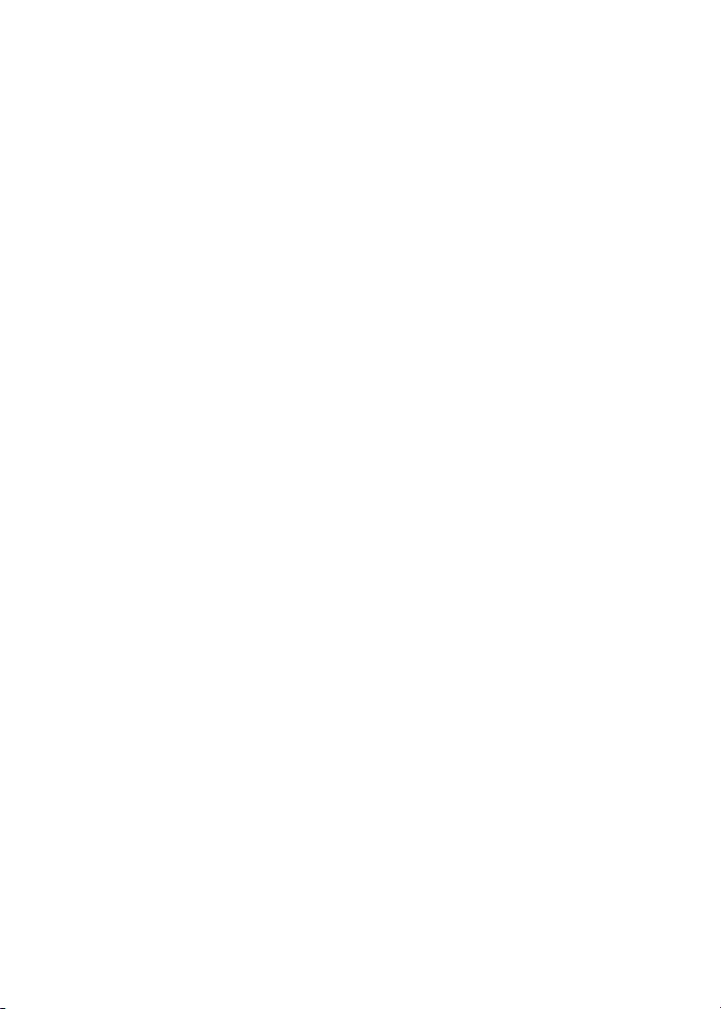
Viewing phone information
View phone information
1. Open the phone. The Phone screen appears.
2. Click the trackwheel. A menu appears.
3. Click Status. The Phone Info screen displays your handheld
phone number, the length of your last call, and the total length of
all your calls.
Reset call timers
1. Open the phone. The Phone screen appears.
2. Click the trackwheel. A menu appears.
3. Click Status. The Phone Info screen appears.
4. Click either Last Call or Total Calls. A menu appears.
5. Select one of the following options:
• To clear the timer, click Clear Timer.
• To clear both timers, click Clear All Timers.
6. Click the trackwheel. A menu appears.
7. Click Save. The timer is reset.
BlackBerry Wireless Handheld 69

3: Phone
70 User Guide

Browser
Depending on your service provider’s plan, a browser or some
browser features might not be available on your handheld.
Contact your service provider for more information on
available services.
This section provides information on the following topics:
• About the handheld browsers
• Configuring a browser
• Browsing web pages
• Using bookmarks
• Managing the browser
• Setting browser options
4
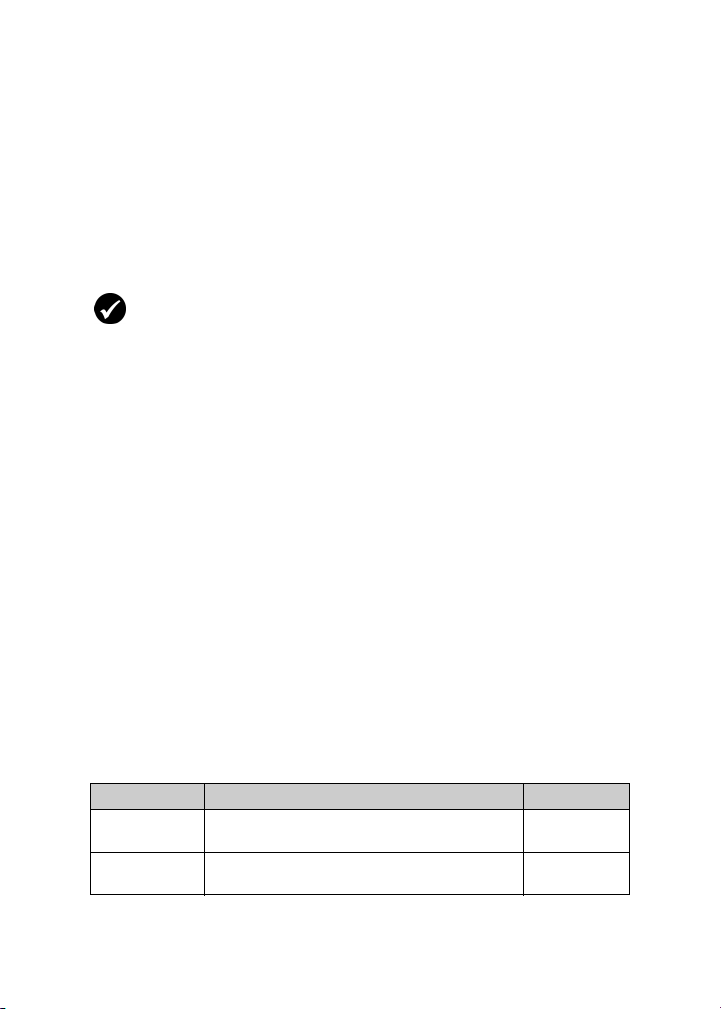
4: Browser
About the handheld browsers
Your handheld supports two browser types—one which allows you
to open web pages using your service provider’s gateway and one
which allows you to open web pages using your corporate Mobile
Data Service. The options and available services vary depending on
your service provider.
Prerequisite: To use the BlackBerry Browser, the following requirem ent
must be met:
• Your handheld must be enabled for Mobile Data Service on a BlackBerry
Enterprise Server version 3.5 or later for Microsoft Exchange or a BlackBerry
Enterprise Server version 2.2 or later for Lotus Domino.
Configuring a browser
Configure a browser
You can change the home page for a browser.
1. Open a browser. The startup screen appears.
2. Click the trackwheel. A menu appears.
3. Click Options. The Browser Options screen appears.
4. Click Browser Configuration. The Browser Configuration screen
appears.
5. In the Home Page Address field, type a URL.
6. In the following fields, press the Space key until the preferred
option appears.
Field Description Default
Show Images Set whether images load when you open a web
Show Image
Placeholders
72 User Guide
page.
Set whether image placeholders appear if
images do not load.
On WML &
HTML Pages
No

Browsing web pages
Field Description Default
Content
Mode
Warning: Do not change the information in any other fields on this screen.
7. Click the trackwheel. A menu appears.
8. Click Save Options. The configuration is saved.
Set the type of content that your browser
accepts.
WML &
HTML
Browsing web pages
The browser is optimized to view WML and HTML web pages.
Prerequisite: To browse web pages, the following requirements must be
met:
• The wireless coverage indicator must show a level of wireless coverage.
• GPRS must appear with the wireless coverage indicator on the Home
screen.
Open a web page by typing a URL
1. Open a browser. The startup screen appears.
2. Click the trackwheel. A menu appears.
3. Click Go To. A dialog box appears.
4. In the Go To field, type a URL.
BlackBerry Wireless Handheld 73

4: Browser
Go To field — Typing a URL
Tip: Press the Space key to insert a period. Press a Shift key + the Space
key to insert a slash mark (/).
5. Click OK. The browser requests the web page.
Open a web page from a link
Links to web pages appear as underlined text and usually contain
the name or URL of a web page.
1. Click a link. A menu appears.
2. Click Get Link. The browser requests the web page.
Tip: To open a web page from a link quickly, select the link and hold the
trackwheel.
Cancel a web page request
1. While a web page is loading, click the trackwheel. A menu
appears.
2. Click Stop. The browser stops requesting the web page.
74 User Guide

Browsing web pages
Navigate on a web page
Navigation on a web page varies according to the layout on each
page and the items that you have selected. A web page can contain
customized menu items or links.
1. On a web page, select one of the following options:
• To select a menu item, click the trackwheel. A menu appears.
Click a menu item.
• To select a link on a web page, click the link.
Tip: To see a list of browser shortcut keys, click the trackwheel. A menu
appears. Click Help.
Navigate between web pages
1. On a web page, click the trackwheel. A menu appears.
2. Select one of the following options:
• To move back a page, click Previous or press the Escape
button.
• To move forward a page, click Next.
View images on a web page
1. On a web page, click an image or image placeholder. A menu
appears.
2. Select one of the following options:
• To view the image on its own page, click Full Image.
• To load more images on the web page, click More Images.
• To load all the images on the web page, click All Images.
BlackBerry Wireless Handheld 75

4: Browser
Refresh a web page
You can refresh a web page to view the most current information, or
if a web page stops responding.
1. On a web page, click the trackwheel. A menu appears.
2. Click Refresh. The web page is refreshed.
Save a web page to the Messages screen
You can save a web page to your Messages screen instead of
creating a bookmark that appears on the Bookmarks screen.
1. On a web page, click the trackwheel. A menu appears.
2. Select one of the following options:
• If the web page is not loaded yet, click Save Request.
• If the web page is loaded, click Save Page.
The requested web page is saved as a message on the Messages
screen.
Tip: To open a web page from the Messages screen, click a saved web page.
A menu appears. Click Open Page.
View the URL of a web page
You can view the URL of a web page while you browse it.
1. On a web page, click the trackwheel. A menu appears.
2. Click Page Address. The Address dialog box displays the
address of the web page.
76 User Guide

Browsing web pages
View the security settings for a web page
1. On a web page, click one of the following icons:
Icon Description
browser connection to the web page is secure
browser connection to the web page is not secure
A dialog box displays security setting information.
Download applications
You can download applications to use on your handheld.
Note: You are solely responsible for the selection, implementation and
performance of any third-party applications that you use with the handheld
or desktop software. Research In Motion does not in any way endorse or
guarantee the security, compatibility, performance, or trustworthiness of any
third-party applications, and shall have no liability to you or any third-party
for issues arising from such third-party applications.
1. On a web page, click an application link. A menu appears.
2. Click Get Link. The application information appears.
Application information
3. Click Download. A dialog box appears.
4. Click OK. The application is downloaded.
BlackBerry Wireless Handheld 77

4: Browser
The new application is added to your handheld.
Using bookmarks
You can save the addresses of your favorite web pages as
bookmarks. Bookmarks appear in the browser, on the Bookmarks
screen.
Create a bookmark
1. On a web page, click the trackwheel. A menu appears.
2. Click Add Bookmark. The Add Bookmark dialog box appears.
Add Bookmark dialog box
3. In the following fields, review or edit the information:
Field Description Default
Title This field displays the name of the bookm ark. —
Create in Set the folder in which the bookmark is saved.
! To set a different folder, click Change Folder. The
Bookmarks screen appears. Click a folder. A menu
appears. Click Select Folder.
Refer to "Create a folder for bookmarks" on page 81
for more information.
78 User Guide
Browser
Bookmarks

Using bookmarks
Field Description Default
Make
Available
Offline
Set whether you can view the web page when you
are not connected to the wireless network. When you
view a web page offline, it displays the information
that was current when you saved the bookmark.
! To select or clear the check box, press the Space
key.
4. Click Add. The bookmark is saved.
Open a bookmark
1. In a browser, click the trackwheel. A menu appears.
2. Click Bookmarks. The Bookmarks screen appears.
3. Click a bookmark. A menu appears.
4. Click Get Link. The browser requests the web page.
Edit a bookmark
1. In a browser, click the trackwheel. A menu appears.
2. Click Bookmarks. The Bookmarks screen appears.
3. Click a bookmark. A menu appears.
4. Click Edit Bookmark. A dialog box appears.
5. Edit the bookmark.
cleared
BlackBerry Wireless Handheld 79

4: Browser
Bookmarks screen — Editing a bookmark
Note: To change the Make Available Offline option, you must create the
bookmark again. Refer to "Create a bookmark" on page 78 for more
information.
6. Click Accept. The edited bookmark is saved.
Move a bookmark
1. In a browser, click the trackwheel. A menu appears.
2. Click Bookmarks. The Bookmarks screen appears.
3. Click a bookmark. A menu appears.
4. Select one of the following options:
• To move the bookmark one item higher in the list, click Move
Bookmark Up.
• To move the bookmark one item lower in the list, click Move
Bookmark Down.
• To move the bookmark to another folder, click Move
Bookmark. The Select Destination Folder screen appears.
Click a folder. A menu appears. Click Select Folder.
80 User Guide

Using bookmarks
Delete a bookmark
1. In a browser, click the trackwheel. A menu appears.
2. Click Bookmarks. The Bookmarks screen appears.
3. Click a bookmark. A menu appears.
4. Click Delete Bookmark. A dialog box appears.
5. Click Delete. The bookmark is deleted.
Note: You cannot delete the Home Page bookmark.
Create a folder for bookmarks
You can create folders within the Bookmarks folder.
1. In a browser, click the trackwheel. A menu appears.
2. Click Bookmarks. The Bookmarks screen appears.
3. Click the trackwheel. A menu appears.
4. Click View Bookmark Subfolders. The Bookmarks screen
appears.
5. Click the trackwheel. A menu appears.
6. Click Add Subfolder. A dialog box appears.
BlackBerry Wireless Handheld 81
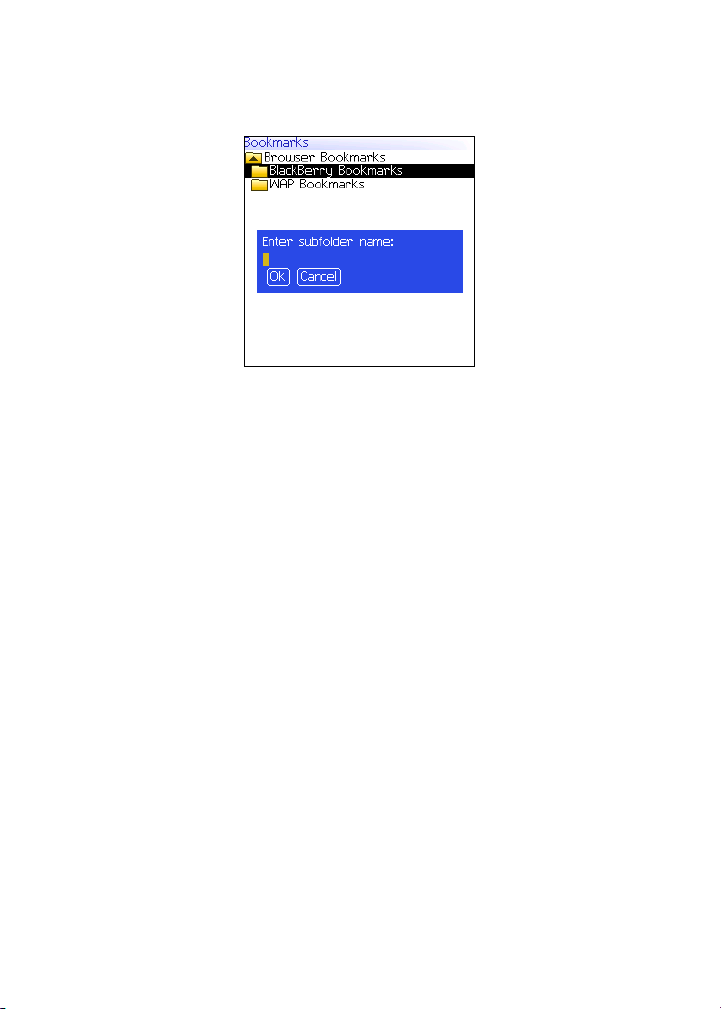
4: Browser
Bookmarks screen — Creating a folder
7. In the Enter subfolder name field, type a name for the folder.
8. Click OK. The folder is saved.
Rename a folder for bookmarks
1. In a browser, click the trackwheel. A menu appears.
2. Click Bookmarks. The Bookmarks screen appears.
3. Click the trackwheel. A menu appears.
4. Click View Bookmark Subfolders. The Bookmarks screen
appears.
5. Click a folder. A menu appears.
6. Click Rename Folder. A dialog box appears.
7. In the Enter subfolder name field, type a new name for the
folder.
8. Click OK. The renamed folder is saved.
Move between folders for bookmarks
Folders that contain other folders are marked with a plus sign (+).
1. On the Bookmarks screen, select one of the following options:
82 User Guide
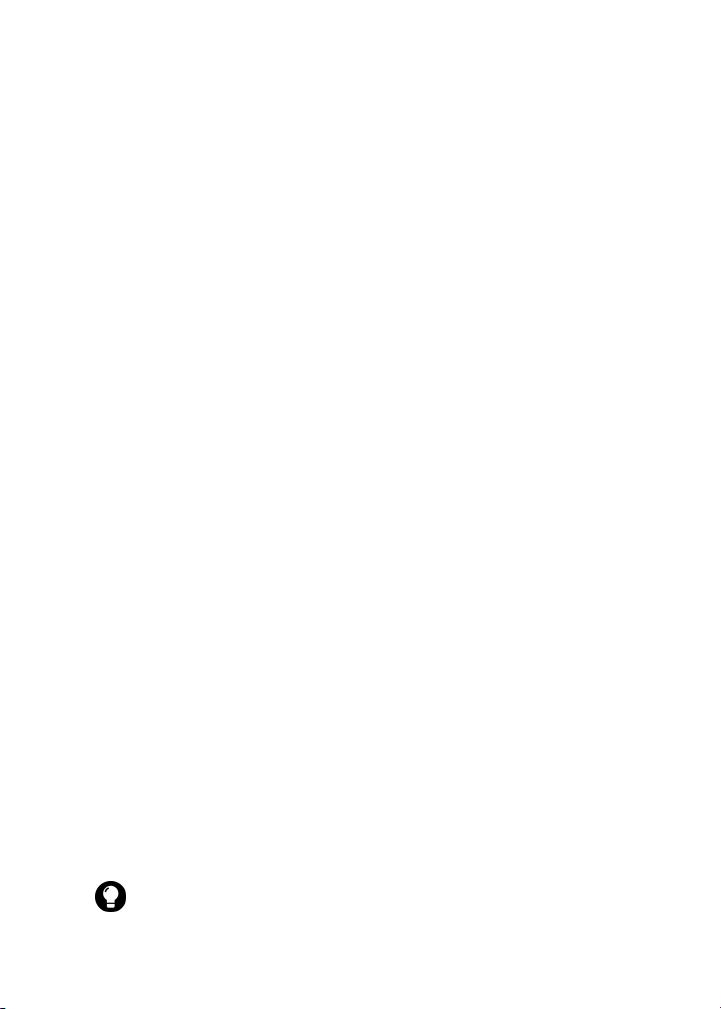
Managing the browser
To select a folder, click the trackwheel. A menu appears.
•
Click Select Folder.
• To open a folder, click the trackwheel. A menu appears. Click
Open Folder.
• To move up a folder level, click the trackwheel. A menu
appears. Click Move Up.
• To move to the Bookmarks folder, click the trackwheel. A
menu appears. Click Go to Root.
Managing the browser
Close a web page
1. In a browser, press the Escape button. The previous screen
appears.
Hide the browser
You can hide the browser while you use other applications on your
handheld.
1. In a browser, click the trackwheel. A menu appears.
2. Click Hide. The previous screen appears.
3. To return to the browser, click a browser. The last web page that
you viewed appears.
Close the browser
Closing the browser disconnects it from the wireless network.
1. In a browser, click the trackwheel. A menu appears.
2. Click Close.
Tip: To close the browser quickly, press and hold the Escape button.
BlackBerry Wireless Handheld 83

4: Browser
View the browser history
The browser saves a list of the last 20 web pages that you visited
during your browser session.
1. On a web page, click the trackwheel. A menu appears.
2. Click History. The History screen appears.
Clear a browser cache
You can clear the browser caches to free memory on your handheld.
Each cache can store up to ten items.
1. In the browser, click the trackwheel. A menu appears.
2. Click Options. The Browser Options screen appears.
3. Click General Properties. The General Properties screen
appears.
4. Click the trackwheel. A menu appears.
5. Select one of the following options:
• To clear rendered pages, click Clear Page Cache.
• To clear server data, click Clear Raw Data Cache.
• To clear rendered pages and server data, click Clear Content
Caches.
• To clear browser cookies, click Clear Cookie Cache.
• To clear content that was sent to your handheld, click Clear
Persistent Cache.
View the browser connection information
You can view the host name of a web page, the duration of your
browser session, and the amount of data sent and received by your
browser.
84 User Guide

Setting browser options
1. On a web page, click one of the following icons:
Icon Description
browser is connected to the wireless network
browser is not connected to the wireless network
A dialog box displays the browser connection information.
Setting browser options
Set browser options
1. In a browser, click the trackwheel. A menu appears.
2. Click Options. The Browser Options screen appears.
3. Click General Properties. The General Properties screen
appears.
4. In the following check boxes, press the Space key to select or
clear the option:
Field Description Default
Confirm
Close on
Escape
Confirm
Execute
Scripts
Set whether you are prompted before the browser
closes when you press the Escape button.
Set whether you are prompted before scripts are
run.
cleared
cleared
5. Click the trackwheel. A menu appears.
6. Click Save Options. The options are saved.
BlackBerry Wireless Handheld 85

4: Browser
86 User Guide

Calendar
This section provides information on the following topics:
• Navigating in the calendar
• Managing appointments and meetings
• Setting calendar options
5

5: Calendar
Navigating in the calendar
Change the calendar format
1. Open the calendar. The calendar appears.
2. Click the trackwheel. A menu appears.
3. Select one of the following options:
• To view your schedule for one day, click View Day.
• To view a list of your appointments and meetings, grouped
by day, click View Agenda.
• To view your schedule for one week, click View Week.
• To view your schedule for one month, click View Month.
navigation bar
Day format
88 User Guide
Agenda format

Navigating in the calendar
Week format
Tip: To change days quickly in Day format, scroll to the navigation bar. Click
a day.
Month format
View the current date
1. Open the calendar. The calendar appears.
2. Click the trackwheel. A menu appears.
3. Click Today. The current date appears.
View a specific date
1. Open the calendar. The calendar appears.
2. Click the trackwheel. A menu appears.
3. Click Go to Date. A dialog box appears.
4. In the Go to Date field, press the Space key until the preferred
options appear.
5. Click the trackwheel. The date appears.
BlackBerry Wireless Handheld 89
