
BlackBerry Q5 Smartphone
Version: 10.2
User Guide

Published: 2013-09-18
SWD-20130918124012688

Contents
Get started.....................................................................................................................................................6
Getting to know your device............................................................................................................................6
How To demo videos....................................................................................................................................35
Device Switch.............................................................................................................................................. 42
Display........................................................................................................................................................ 48
Search.........................................................................................................................................................51
Phone..........................................................................................................................................................53
Phone..........................................................................................................................................................53
Visual Voice Mail..........................................................................................................................................61
BBM Video.................................................................................................................................................. 63
Ring tones, sounds, and alerts......................................................................................................................65
View and respond to Instant Preview notifications.........................................................................................66
Lock Screen Preview notifications................................................................................................................ 67
Troubleshooting: Ring tones, sounds, and alerts...........................................................................................68
Messages.................................................................................................................................................... 69
BlackBerry Hub........................................................................................................................................... 69
Passwords and security................................................................................................................................94
Security....................................................................................................................................................... 94
Work space and BlackBerry Balance..........................................................................................................109
BlackBerry ID............................................................................................................................................ 115
Password Keeper.......................................................................................................................................118
Media........................................................................................................................................................123
Camera..................................................................................................................................................... 123
Pictures.....................................................................................................................................................129
Music........................................................................................................................................................ 134
Videos....................................................................................................................................................... 140

BlackBerry Story Maker............................................................................................................................. 144
Media sharing............................................................................................................................................145
Maps and locations....................................................................................................................................148
Maps.........................................................................................................................................................148
Location services....................................................................................................................................... 152
Compass................................................................................................................................................... 154
Applications and features...........................................................................................................................156
Remember................................................................................................................................................ 156
Calendar....................................................................................................................................................160
Contacts....................................................................................................................................................169
Clock.........................................................................................................................................................175
Calculator..................................................................................................................................................181
Browser.....................................................................................................................................................182
Smart Tags................................................................................................................................................ 190
Voice Control............................................................................................................................................. 193
Games.......................................................................................................................................................198
Organizing apps.........................................................................................................................................201
Documents and files.................................................................................................................................. 203
Documents To Go...................................................................................................................................... 203
File Manager..............................................................................................................................................210
Storage space and media card................................................................................................................... 214
Settings and options.................................................................................................................................. 221
Connections.............................................................................................................................................. 221
Software Updates...................................................................................................................................... 238
Language.................................................................................................................................................. 239
Keyboard and typing..................................................................................................................................240
Battery and power..................................................................................................................................... 247
Accessibility.............................................................................................................................................. 253
BlackBerry Link features on your device.....................................................................................................261

Legal notice...............................................................................................................................................265

User Guide Get started
Get started
Getting to know your device
New in this release
Introducing BlackBerry 10 OS version 10.2
BlackBerry Hub
Priority View: You can change the view in the BlackBerry Hub to show the most important messages and notifications as
specified in a set of prioritization rules (for example, messages from people who are attending an upcoming meeting with
you).
Attachment View: You can filter the view in the BlackBerry Hub to show the message attachments that you receive.
Attachments that are associated with a work space account are not shown when the work space is locked.
With Instant Preview notifications, you can view email, BBM messages, text messages, and more almost anywhere on your
device. You can also reply to your BBM and text messages without leaving your current app.
For more information, see BlackBerry Hub and Ring tones, sounds, and alerts.
Camera
Face detection: The camera detects faces in the viewfinder and identifies them so you can apply focus to a specific person
before taking the picture.
Grid lines: The display includes gridlines in the viewfinder so you can align the objects or people in the picture before taking
it.
You can peek at the last picture that you took to see if you captured what you wanted.
For more information, see Camera.
6

User Guide Get started
BlackBerry Story Maker
Saving and sharing: When you save a BlackBerry Story Maker video and close the app the video continues to save in the
background. You can share a BlackBerry Story Maker video from within the app through an email, a text message, social
networking accounts, and more.
For more information, see BlackBerry Story Maker.
BlackBerry Remember
Search: You can search within the BlackBerry Remember app for specific items.
Assign a time to an item: You can assign a time and date to indicate when an item is due or when you want to return to the
item.
Calendar integration: Items that are assigned a date appear in the Calendar app and the BlackBerry Hub calendar
notifications.
For more information, see Remember.
Calendar
Respond to a calendar reminder: You can send a message from the reminder, to the meeting organizer or all attendees,
that you are running late for the meeting.
Support for web calendars using ICS feeds: Use the account settings to add web calendars to the device by subscribing to
ICS feeds.
Calendar composition screen enhancements: Adding an event to the calendar is easier than ever with a simplified screen
for adding calendar events.
For more information, see Calendar.
NFC and Smart Tags
New NFC tag writing templates have been added, allowing you to quickly create NFC tag data on the go.
For more information, see NFC and Smart Tags.
BlackBerry Browser
You can quickly see your browsing history by touching and holding the back button beside the address bar.
7

User Guide Get started
You can invert the colors in reader mode to display white text on a black background.
For more information, see Browser.
Introducing BlackBerry 10: new apps and features
Introducing the reinvented BlackBerry – an intelligent and intuitive experience that constantly adapts to your needs.
Designed around three main views – your messages, your running apps, and all apps – BlackBerry 10 OS allows you to
effortlessly flow between tasks and applications with quick and simple gestures.
BlackBerry Hub
BlackBerry Hub gathers all of your messages and notifications into one convenient location. Receive and respond to email,
text messages, social networking messages, BBM chats, and instant messages. With a single swipe from any screen, you
can peek at your notifications, peek further into BlackBerry Hub to see your messages, or peek at your upcoming meetings
and events. You can easily filter the types of messages that appear.
For more information, see BlackBerry Hub.
BlackBerry Keyboard
Your BlackBerry device is designed to learn what you tend to say and where in a sentence you tend to say it. Your device
uses this information to try to predict what word you might type next. When you pause your typing, suggested words are
displayed above the BlackBerry Keyboard. Simply tap the word you would like to use.
You can use individual keys to quickly do tasks such as reply to a message, go to a specific calendar view, or zoom in on a
webpage. You can do many tasks quickly by simply typing from the home screen. For example, you can send an email
message or post a tweet.
For more information, see Keyboard and typing.
BBM Video with Screen Share
Have face-to-face video conversations with your BBM contacts over HSPA+, 4G LTE and Wi-Fi networks. Start BBM Video
from the Phone or the Contacts app, or switch from a BBM chat to a BBM Video conversation, by simply tapping an icon.
You can even share your screen with your contact by tapping an icon, and show your photos or presentations while you
continue talking.
For more information, see BBM Video.
8

User Guide Get started
Camera and Time Shift mode
Your BlackBerry device has front and rear cameras for taking high resolution pictures and recording HD videos. You can
open the camera from the home screen, and take a picture or record a video quickly by tapping anywhere on the screen.
Time Shift mode captures several milliseconds before and after your picture, so you can pinpoint the best frames to create
the perfect shot.
For more information, see Camera.
BlackBerry Story Maker
BlackBerry Story Maker allows you to combine your pictures, videos, and music into a stunning HD movie that you can view
later and quickly share with others. You can select a song for background music, add intro titles and end credits, and apply
themes.
For more information, see BlackBerry Story Maker.
BlackBerry Remember
A combination of memos and tasks, BlackBerry Remember helps you organize your interests, ideas, and projects. You can
group related photos, lists, messages, emails, and links. Generate tasks from email messages and turn your content into
actions from anywhere on your device.
For more information, see Remember.
Contacts
The Contacts app contains details about the contact, updates and company news from the contact’s social network, and
events that you and the contact have in common. You can quickly filter your contacts by using the account type (for
example, you can choose to view only BBM contacts). You can also create favorites and use photos from social networking
accounts to represent contacts.
For more information, see Contacts.
Calendar
The Calendar app is integrated with the BlackBerry Hub, the Contacts app, and other apps and accounts. You can filter
your calendar events for each of your social networking accounts. At a glance, you can view the people you are meeting on
a particular day. The Calendar even suggests participants and locations, based on previous email and meetings.
For more information, see Calendar.
9

User Guide Get started
BlackBerry Browser
The new BlackBerry Browser is powerful, responsive, and super-fast. When you're browsing and you find something you
want to share, you can post it to a social network with just a couple of gestures. You can also view webpages in Reader
mode to remove distracting clutter.
For more information, see Browser.
Share, stream, or display your media files
With a couple of quick taps from within your apps, you can easily share your music, pictures, videos, documents,
webpages, and contacts with others over email, BBM, a Bluetooth connection, social networking accounts, and more. You
can also stream your media to supported DLNA Certified devices such as computers, TVs, or other home entertainment
equipment.
For more information, see Media sharing.
Picture editing
You can edit pictures directly on your device. Crop and rotate the picture, reduce red-eye, or apply a variety of
enhancements and artistic styles.
For more information, see Pictures
Video editing
You can edit videos directly on your device. Change the length of the video, rotate the image, and make enhancements
such as brightness and color.
For more information, see Videos.
Search
You can search your entire device for files, settings, apps, help, and more. Either type your search term, or say it, from the
home screen or from within an app. You can narrow your search to include only specific apps, or extend your search to
include Internet sources.
For more information, see Search.
10

User Guide Get started
Voice Control
The Voice Control app can make multitasking easier. You can speak your commands and perform a variety of actions
virtually hands-free. Use the Voice Control app to send messages, make calls, book meetings, search the Internet, post
tweets, and more. Open the Voice Control app by pressing and holding the mute button on the side of the device, or from
the keyboard by tapping and holding the microphone icon.
For more information, see Voice Control.
BlackBerry World
Discovering great apps is easier than ever with app recommendations based on similar purchases. You can choose an app,
then quickly share it to social sites with a couple of gestures from within the app. BlackBerry World features a unified
storefront for apps, games, themes, music, and videos, and parental controls that let you hide content that you don't want
children to access.
NFC and Smart Tags
Near Field Communication (NFC) is a short-range wireless technology that's designed for transferring data quickly.
BlackBerry Tag uses NFC technology to exchange files (including pictures, music, contact info, and even webpages)
between your BlackBerry device and other NFC-enabled devices simply by tapping the back of your devices together. You
can also use NFC on your device to pay for items, and to create and store Smart Tags containing URLs, phone numbers,
and more that you can share with others.
For more information, see NFC and Smart Tags.
BlackBerry Balance
Take your device to the office for access to work email, apps, and data without compromising the personal use of your
device. Your personal apps and information are kept separate and private from work data and apps. Easily switch between
your work space and personal space with a simple gesture.
For more information, see About BlackBerry Balance .
What's different about BlackBerry 10?
How do I get back to the home screen?
•
In many apps, you can tap Back to return to the previous screen.
11

User Guide Get started
• To minimize an app and return to the home screen, swipe up from the bottom of the screen.
How do I get to the menu?
There is no Menu key on BlackBerry 10 devices. You can open menus by tapping the icons at the bottom of the
screen, and by touching and holding items on the screen.
12

User Guide Get started
How do I change my settings and options?
Do any of the following:
• To change the settings in an app, swipe down from the top of the screen. Tap .
• To see other options in many apps, tap .
• To change your BlackBerry device settings and connect to mobile and Wi-Fi networks, on the home screen, swipe down
from the top of the screen. Tap
Settings.
13

User Guide Get started
Where is my email or other messages?
All of your email, text messages, social networking notifications, missed calls, and voice mail messages can be found in the
BlackBerry Hub. The BlackBerry Hub isn't like other apps on your BlackBerry device. It's at the core of the BlackBerry 10
experience, and it's always running so that you stay connected no matter what you're doing on your device.
To get to the BlackBerry Hub, on the home screen, slide your finger right.
You can also peek at the BlackBerry Hub or open it from anywhere on your device using a simple gesture:
14

User Guide Get started
Where are my ring tones and notification profiles?
• BlackBerry 10 OS includes the following built-in notification modes: Normal, Phone Calls Only, Vibrate Only, Silent, and
All Alerts Off.
•
You can quickly turn on Silent mode by swiping down from the top of the home screen and tapping .
• You can set custom ring tones for contacts in the Contacts app.
• To set notifications for particular types of messages, on the home screen, swipe down from the top of the screen and
tap Settings > Notifications.
Where are my apps?
Some of the apps that you used on your old BlackBerry device might not be available on your BlackBerry 10 device. In the
BlackBerry World storefront, you can check if your old apps are available for download on the My World screen or find new
apps.
Where are my tasks, memos, and voice notes?
• If you used BlackBerry Link to transfer the files from your old BlackBerry device to your new device, your tasks, memos,
and voice notes should be in the new BlackBerry Remember app.
• If you previously used tasks in BBM Groups, you still have access to those tasks in BBM.
15

User Guide Get started
Where do I find my files?
You can find your files in the File Manager app. If you added a work account to your BlackBerry device and your
administrator turned on BlackBerry Balance technology, your device data, apps, and network access are divided into a
work space and a personal space. The separate spaces help you to avoid accidentally copying work data into a personal
app, or displaying confidential work data during a BBM Video chat. To switch between your work space and personal
space, drag your finger down on the middle of the home screen and tap Personal or Work.
Where can I find my device info and passwords?
Where can I find my PIN?
In BBM, tap your profile picture. On your profile page, your PIN appears below your barcode. In an email or text
message, you can also type mypin to display your PIN.
How do I find my own phone number?
On the home screen, tap the icon. In the Calls or Contact view, in the center of the screen , swipe down and
your phone number will appear at the top of the screen. In an email or text message, you can also type mynumber
to display your phone number.
Where is Password Keeper?
The Password Keeper app is available for download in the BlackBerry World storefront. If you used BlackBerry Link
or a media card to transfer your data from a BlackBerry device running BlackBerry Device Software 5.0 or later, you
can restore your Password Keeper passwords from your old device after you download and open the Password
Keeper app.
Where can I find details about my device OS and hardware?
On the home screen, swipe down from the top of the screen. Tap Settings > About. To change the type of
information displayed, tap an option in the drop-down list.
How do I search?
If you are looking for something on your BlackBerry device or the Internet, at the bottom of the home screen, tap .
What is BlackBerry Link?
BlackBerry Link is the latest version of BlackBerry Desktop Software and can be used with your BlackBerry 10 device. You
can use BlackBerry Desktop Software with devices that are running BlackBerry 7.1 and earlier.
BlackBerry Link is software that you can install on your computer to link data, media files, and applications on your
BlackBerry device to your desktop computer.
To download BlackBerry Link, on your computer, visit www.blackberry.com/BlackBerryLink and select the Windows or Mac
option.
16

User Guide Get started
Home screen, keys, and icons
Your device at a glance
Home screen at a glance
17

User Guide Get started
Application icons
Icon Description
Contacts
Access the contacts from all of your accounts, as well as their updates and your shared
activities, in a single app.
Browser
View webpages more easily using the reader mode, and share webpages quickly with your
contacts.
Calendar
View all your events in one place, including events you added from your email accounts
and social networking accounts. You can filter events according to your account.
BBM
Chat in real time by using text or video, and share files with up to 30 BBM contacts.
Text Messages
Send and receive SMS and MMS messages, if provided as part of your wireless service
plan.
18

User Guide Get started
Icon Description
BlackBerry World
Download, buy, rate, and review apps, games, music, and videos.
Remember
A productivity app for collecting and categorizing the information you want to remember.
Docs To Go
Create, edit, and format Microsoft Word documents and Microsoft Excel spreadsheets.
Edit, view, and present Microsoft PowerPoint presentations.
Pictures
View, edit, and share pictures that you take with the Camera app or that are saved on your
device.
Music
Share your music quickly and easily with your contacts. Wirelessly play your music on
home entertainment equipment.
Videos
View, edit, and share videos that you take with the Camera app or that are saved on your
device. Wirelessly play your videos on home entertainment equipment.
Story Maker
Create and share a movie that you make using pictures, videos, and music on your device.
Facebook
View your Facebook notifications, upload photos and videos, and check in to Places.
Twitter
Follow the stories, ideas, and opinions that interest you by sending and receiving short
messages known as tweets.
LinkedIn
Build and connect with your professional network and get access to ideas and
opportunities for your career.
Maps
Search for places, get turn-by-turn directions, and save favorite places.
Games
Find games to download and play. Add your friends so that you can view their games or
challenge them to a game.
19

User Guide Get started
Icon Description
YouTube
Share your videos with friends, family, and the world.
Voice Control
Speak your commands to make a call, send messages, search the Internet, and more.
Clock
Track the time using a world clock, stopwatch, timer, and alarm clock.
Calculator
Perform calculations using a standard and scientific calculator, tip calculator, and unit
converter.
Compass
Navigate using the compass, or let the compass connect to satellites to find your location.
File Manager
View, save, and share files that are stored on your device, on a media card, or on devices or
networks that your device is connected to.
Smart Tags
Store and create tags that contain info such as text, phone numbers, and links that you
can share with others on printed materials or by tapping the backs of your devices
together.
20
Settings
Change the settings for network connections, accounts, display, language, and more.
Adobe Reader
View PDF files on your device and share them with others over email, BBM, and more.
Phone
Place conference calls, check voice mail, or move a call to BBM Video.
Camera
Includes front and rear cameras, and a Time Shift mode to help you capture the perfect
picture.
Setup
Set up your accounts, personalize your device, and watch tutorials about using BlackBerry
10 OS.
Help

User Guide Get started
Icon Description
Find out how to do things quickly on your device, read FAQs, and learn tips that can help
increase your productivity.
Notification icons
The notification icons show you that you have new or unopened items for your accounts in the BlackBerry Hub. When you
have a new item, the indicator appears on the notification icon. You can peek at your notification icons by sliding your
finger up from the bottom of the screen from anywhere on the device.
Icon Description
Email message
Text message
BBM message
Facebook message
Setup and activation
Inserting the SIM card and media card
Insert the SIM card
CAUTION
not insert a SIM card adapter into your device.
: Your BlackBerry device is designed for use with a micro SIM card. To avoid possible damage to your device, do
Twitter message
LinkedIn message
Phone call
Notification messages from apps and services such as
BlackBerry World
21

User Guide Get started
Open the door on the left side of your device.
1.
Insert the SIM card.
2.
3. Press the door back into place.
Insert a media card
A media card is optional. If a media card is included, it might already be inserted.
Open the door on the left side of your BlackBerry device.
1.
22

User Guide Get started
Insert the media card (microSD card).
2.
3. Press the door back into place.
Set up your device
The first time your BlackBerry device starts, the Setup app opens. The Setup app needs a network connection, so make
sure your device is connected to a mobile network or is within range of a Wi-Fi network. After the initial setup, you can open
the Setup app by tapping the Setup icon on the home screen.
The Setup app prompts you to enter an existing BlackBerry ID or create a new one. If you are not sure if you already have a
BlackBerry ID, on your computer, visit www.blackberry.com/blackberryid.
23

User Guide Get started
You can use the Setup app to:
• Add your email, BBM, instant messaging, and social networking accounts
• Set up your payment options for purchases you make from the BlackBerry World storefront
• Transfer data from a device running BlackBerry 7 or 7.1
• Customize and personalize your device settings
• Watch tutorials or open the Help app to learn more about BlackBerry 10 OS
Set up email or other types of accounts on your device
You can add email accounts, social networking accounts (such as Facebook, Twitter, and LinkedIn), or even an Evernote
account to your device.
1. On the home screen, swipe down from the top of the screen.
2.
Tap > Accounts.
3.
If you already added an account to your device, tap to add another account.
Before you switch devices
For information about how to switch to a BlackBerry device from an older BlackBerry device or a third-party device, visit
www.blackberry.com/deviceswitch.
Learn what transfer options are available to you
The types of data transferred depends on the transfer method you use and the type of smartphone you're transferring data
from. Data transferred might include some settings, phone history, pictures, music, browser bookmarks, and so on. For a
list of the type of data that is transferred, visit
• Switching from BlackBerry Device Software 5.0 or later? On a computer, you can use BlackBerry Link to switch devices.
Learn how to switch devices using BlackBerry Link.
• Switching from BlackBerry 7.0 or BlackBerry 7.1? You can use a media card on your device to switch devices. Learn
how to switch devices using a media card.
• Switching from a BlackBerry device that has BlackBerry Protect installed? You can use BlackBerry Protect to transfer
supported data, such as contacts, from your current device's backup file to your new device. Learn how to switch
devices using BlackBerry Protect.
• Switching from an iPhone or Android device? You can download the device switch app from BlackBerry World. Learn
how to switch devices using the device switch app.
Tip: If you're switching from a BlackBerry device, to see what version of software you're currently running, on the home
screen of your old device, do one of the following:
• Click Options > About.
• Click Options > Device > About Device Versions.
24
www.blackberry.com/deviceswitch.

User Guide Get started
Make note of your usernames and passwords
Before you switch BlackBerry devices, make sure that you have the following:
• If you have saved usernames and passwords in Password Keeper, consider temporarily writing this information down so
that you have it when you're ready to add accounts to your new device.
• If you have a device running BlackBerry Device Software 5.0 or later, you might have created a BlackBerry ID that you
used to log in to your device and the BlackBerry World storefront. If you log in to your BlackBerry 10 device with your
BlackBerry ID, you might be able to reinstall apps that you downloaded previously from BlackBerry App World and
access BlackBerry products that use your BlackBerry ID, such as BBM and BlackBerry Protect.
Note: BlackBerry App World is called BlackBerry World on BlackBerry 10 devices.
Update BBM
Although it's not required to switch BlackBerry devices, you should update to the latest available version of BBM and
associate BBM with your BlackBerry ID before you switch devices.
1. To see which version of BBM you're running on your old device, look for BlackBerry Messenger in your list of installed
applications.
2. To download BBM 7.0 or later on your old device, visit the BlackBerry World storefront or www.bbm.com.
If you can't update your version of BBM, in BBM, press the key > Options > Back Up. Select a backup option.
What if I have contacts on my SIM card?
Your BlackBerry 10 device uses a micro SIM card. To get a micro SIM card for your device, contact your service provider.
If you saved contacts to your old SIM card, to make sure those contacts aren't lost, you might need to copy those contacts
to your old device before you back up your device data.
Tip: To copy contacts from your SIM card to your old device's built-in media storage, in your contact list on your old device,
press the key > SIM Phone Book. Press the key > Copy All To Contacts.
Power and charging
Turn off your device
Press and hold the Power/Lock key on the top of your BlackBerry device.
25
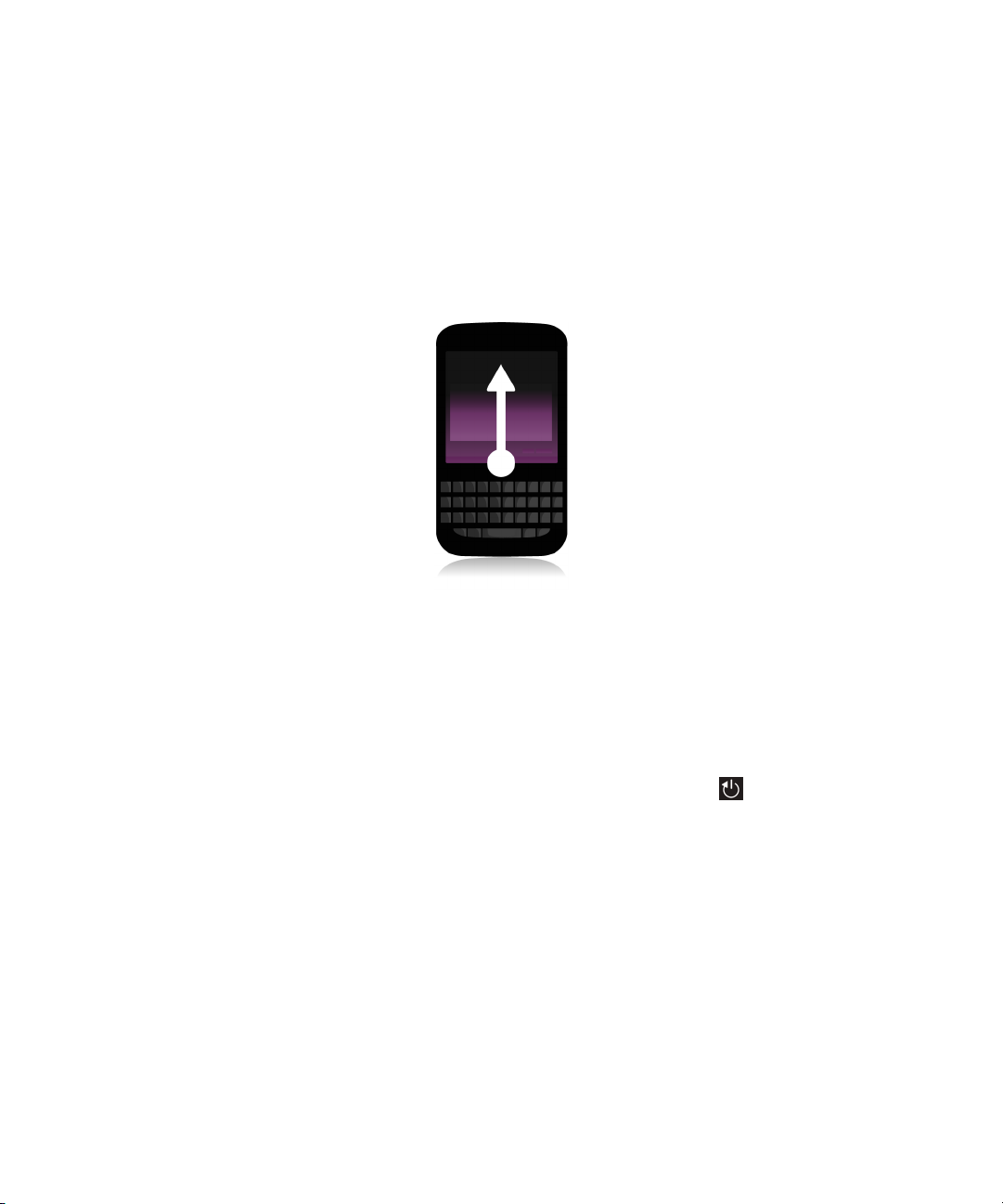
User Guide Get started
Put your device in standby mode
When you put your BlackBerry device in standby mode, the device screen backlight turns off and the screen locks.
Wireless connections and clock alarms aren't affected.
Press the Power/Lock key on the top of your device.
To wake up your device, swipe up from the bottom of the device screen.
Restart or reset your device
If your BlackBerry device is running slower than usual or not responding, turning off and turning back on your device might
help to solve the problem.
Do one of the following:
• To restart your device, press and hold the Power/Lock key on the top of your device. Tap .
• To reset your device, press and hold the Power/Lock key for ten seconds.
Charge your device
Before you start using your BlackBerry device, you should charge the battery that came with your device as the battery isn't
fully charged.
Charge your device using the charger provided by BlackBerry in the box that your device came in. You can also charge your
device using a USB cable connected to a computer, but charging might take longer.
CAUTION
Plug the charger into a power outlet and connect the cable to your device using the USB port.
26
: Other chargers might not provide adequate power and might damage your device.

User Guide Get started
Tips: Charging your device
Your BlackBerry device uses a lithium-ion battery. To maximize your use of this type of battery, when possible, do the
following:
• Charge your device for an extended period of time rather than charging in small increments, for example, charging for
less than 15 minutes.
• Avoid using your device while it is charging, to help it charge faster.
• Charge your device often, even when the battery charge isn't low.
• Avoid leaving your device in extremely hot or cold places, such as on a vehicle dashboard.
• Avoid leaving your device turned off with a low battery power level for an extended period of time.
Lock your screen
By locking the screen, you can help prevent your BlackBerry device from sending accidental messages or pocket dialing.
Locking your device doesn't disable alerts for incoming calls or messages.
Press the Power/Lock key on the top of your device.
To unlock the screen, swipe up from the bottom of the screen.
Using the touch screen
Take a moment to check out how to navigate your BlackBerry device using these basic gestures.
27

User Guide Get started
Scroll and move between items
Slide your finger to scroll through a list, pan a webpage, or move between pictures. You can also slide your finger to view
the home screen. For example, if you're looking at the BlackBerry Hub, you can slide your finger to the left to see the home
screen and your minimized apps. Slide your finger to the left again to see all your apps.
• To scroll, slide your finger up and down.
• To move between the BlackBerry Hub and the home screen, slide your finger left and right.
Use a slider
If a slider appears on your screen, you can use the slider to progress through a file, such as a song or video, or scroll
through multiple pages, such as the pages of an eBook.
On the slider, drag the slider handle.
28

User Guide Get started
Select items
Do any of the following:
• To select an item, simply tap it. If the item can be opened it will open, if not it will be highlighted.
• To highlight an item without opening it, touch and hold the item.
• To highlight multiple items, such as pictures or songs that you want to share, touch and hold one item. Tap and tap
additonal items. To clear an item, tap it again.
Zoom in to or zoom out from the screen
If you want a closer view of a detail in an image, or if you're having trouble reading words that are too small, you can
magnify the screen by zooming in. To see more of the screen, zoom out.
Slide your fingers apart to zoom in, or slide your fingers together to zoom out.
29

User Guide Get started
Move items from one place to another
1. On the home screen, touch and hold the item you want to move.
2. When the item starts to pulsate, slide your finger to where you want the item to be.
Minimize apps and show your Active Frames
When you minimize an app it appears as an Active Frame on the home screen. This is great for multitasking as you don't
need to do things like save and close documents before you use the browser, or restart your browser session after you
check your email.
Swipe up from the bottom of the screen.
: When you're done using your app, you can close it by tapping in the lower-right corner of the app.
Tip
30

User Guide Get started
View the Hub
You can peek at or open the BlackBerry Hub from anywhere on your device
From the bottom of the screen, slide your finger up and to the right.
Show the menus
You can find additional features, options, and help by exploring the menus.
Do any of the following:
• To see the additional actions you can perform in an app, tap or .
• To see the additional actions for a specific item within an app, such as a song or a picture, touch and hold the item. To
see the names of the menu items that appear on the right side of the screen, slide your finger over them.
• To find the settings and help, swipe down from the top of the screen. In an app, you can see the settings for that
particular app. If you are not in an app, you can see the device settings.
31

User Guide Get started
Navigating within an Android app
Some of the apps and games that are available in the BlackBerry World storefront are Android apps that were converted to
be used on BlackBerry devices. In these apps, you can show or hide an action bar at the bottom of the screen or you can
quickly go back to the previous screen.
Do any of the following:
• To see the additional actions that you can perform, in an app, swipe down from the top of the screen.
• To go back to the previous screen, place your finger below and halfway across the screen. Slide your finger diagonally
up and to the left.
32

User Guide Get started
Personalizing your device
Download and buy apps, games, music, and videos
Apps, games, and music that you buy can be deleted and downloaded again as many times as you want to on the same
BlackBerry device, and on up to four additional devices without your having to pay for the items again.
1. In the BlackBerry World storefront, tap an item.
2. In the upper-right corner of the screen, tap the button with the price displayed on it.
3. To change your payment method before you pay for an item, in the Bill Through: drop-down list, tap a payment
method.
4. Tap Purchase.
Tip: To share an app, game, album, song, or video, tap . To share an app with someone using NFC technology, on the
Details screen of the app that you want to share, align the backs of your devices.
Move an app around the home screen
1. On the home screen, touch and hold an app icon until all of the icons start to blink.
2. Drag the icon to a different location on the home screen and release your finger.
Change your ring tone, sounds, or alerts
1. On the home screen, swipe down from the top of the screen.
2.
Tap Settings > Notifications.
• To change your global notification settings, select a setting in the Mode drop-down list or change the Sound,
Vibrate, LED, Previews, or Volume settings.
• To change the notification settings for a particular app, for example the Phone, in the Notifications section, tap
an application. Change the settings.
Change your font size
1. On the home screen, swipe down from the top of the screen.
2.
Tap Settings > Display.
3. In the Font Size drop-down list, tap the size of font that you want to use.
33

User Guide Get started
Set a picture as your wallpaper
1. Open a picture.
2.
Tap > > Wallpaper.
Tip: If you zoom in to the picture and then set it as your wallpaper, the zoomed in part of the screen is what will appear as
your wallpaper.
Set an alarm
1.
Tap .
2. Set the Alarm switch to On.
3. Touch and hold the dial outside of the clock face.
4. Slide the dial around the clock face to your desired time.
5. To save the alarm time, tap anywhere on the screen.
Tip: The dial allows you to set the alarm for five-minute increments. To set the alarm for a specific minute, tap the alarm
time at the bottom of the screen. Tap the Alarm Time drop-down list and scroll up or down to adjust the time that the alarm
is set for.
Bookmark a favorite webpage
On a webpage, tap > .
Where do I find customer support?
Get support for your BlackBerry smartphone by clicking one of the links below.
Visit blackberry.com/support for self-help resources such
as manuals and knowledge base articles. Watch videos to
learn how to set up or use features on your device. Find
answers or post your own question on community forums.
Share tips and solutions on social networks and BlackBerry
blogs.
Visit blackberry.com/contact for information about who to
call for warranty information, billing, repairs, or technical
support.
34

User Guide Get started
Tutorial: Searching the Help app on a BlackBerry 10 device
This tutorial provides you with the opportunity to see and then practice searching the Help app on a BlackBerry 10 device.
Note: This tutorial is available in English only.
Start the tutorial
http://docs.blackberry.com/tutorials/help/en
How To demo videos
Overview
Video: Getting around the BlackBerry interface
Get around the home screen of your new BlackBerry device, open and minimize apps and lock or unlock your device.
Swipe to peek into the BlackBerry Hub from any app, and effortlessly flow in and out of your messages and conversations.
: This video is available in English only.
Note
http://demos.blackberry.com/blackberry-q5/eu/en/gen/how-to/your-blackberry-q5-smartphone/blackberry-q5-overview/
smartphone-interface/index.html
Video: BlackBerry Hub
Stay close to what's important, with all of your notifications in one place. Simply swipe to peek into the BlackBerry Hub
from any app, and effortlessly flow in and out of your messages and conversations. See all your accounts and update your
status from the BlackBerry Hub.
: This video is available in English only.
Note
35

User Guide Get started
http://demos.blackberry.com/blackberry-q5/eu/en/gen/how-to/your-blackberry-q5-smartphone/blackberry-q5-overview/
blackberry-hub/index.html
Video: Keyboard and typing basics
The new touchscreen BlackBerry Keyboard provides an effortless typing experience. It learns your writing style and
suggests words to help you type faster, more accurately and with the least amount of effort. And if you tend to mistype
certain letters, the keyboard will remember and subtly adjust to make sure you hit the right key.
Note: This video is available in English only.
http://demos.blackberry.com/blackberry-q5/eu/en/gen/how-to/your-blackberry-q5-smartphone/keyboard/keyboard-andtyping/index.html
Video: Personalize your device
Personalize your BlackBerry device by choosing a wallpaper, adjusting the display font and screen brightness, and setting
customized ring tones and alerts.
: This video is available in English only.
Note
36

User Guide Get started
http://demos.blackberry.com/blackberry-q5/eu/en/gen/how-to/your-blackberry-q5-smartphone/personalization/
personalize-smartphone/index.html
Setup
Video: Transferring data to your new device
Switch from an older device to your new BlackBerry device and get all your information transferred over.
Note: This video is available in English only.
http://demos.blackberry.com/blackberry-q5/eu/en/gen/how-to/your-blackberry-q5-smartphone/first-time-setup/deviceswitch/index.html
Video: Setting up accounts
Add your email and social accounts to your BlackBerry device and find out how to sync them.
: This video is available in English only.
Note
http://demos.blackberry.com/blackberry-q5/eu/en/gen/how-to/your-blackberry-q5-smartphone/first-time-setup/accountsetup/index.html
37

User Guide Get started
Connections
Video: Bluetooth and Wi-Fi connections
Connect your new BlackBerry device to a Wi-Fi network and enable your Bluetooth connections.
Note: This video is available in English only.
http://demos.blackberry.com/blackberry-q5/eu/en/gen/how-to/your-blackberry-q5-smartphone/connections/bluetoothwifi/index.html
Video: Near Field Communication (NFC)
Tap your device against another NFC enabled BlackBerry device to add a BBM contact, swap a photo, discover apps or
even connect to a headset. Just choose what you want to share, then bring your devices together and BlackBerry Tag will
do the rest.
: This video is available in English only.
Note
http://demos.blackberry.com/blackberry-q5/eu/en/gen/how-to/your-blackberry-q5-smartphone/connections/nfc/
index.html
Video: Connect to your computer with BlackBerry Link
Download BlackBerry Link on your computer to access, sync and organize content between your BlackBerry device and
computer. Music, photos, video and files can all be synced and shared between your devices, your PC or your Mac.
: This video is available in English only.
Note
38

User Guide Get started
http://demos.blackberry.com/blackberry-q5/eu/en/gen/how-to/blackberry-link/connect-to-computer/blackberry-link/
index.html
Apps
Video: Browser basics
Customize the BlackBerry Browser on your device with privacy and security settings and bookmarks.
Note: This video is available in English only.
http://demos.blackberry.com/blackberry-q5/eu/en/gen/how-to/browser/browse-the-web/browser-basics/index.html
Video: Organizing tasks and notes with BlackBerry Remember
Group relevant photos, lists, messages and web links into one place with BlackBerry Remember – then sync tasks with
your Microsoft Outlook calendar. Plus, with Documents To Go and Adobe Reader built in, you can update spreadsheets,
documents and presentations on the move.
: This video is available in English only.
Note
39

User Guide Get started
http://demos.blackberry.com/blackberry-q5/eu/en/gen/how-to/apps/productivity/blackberry-remember/index.html
Video: Get Started with BBM
Use BBM on your BlackBerry device - modify your display information, begin a chat, use BBM groups and BBM Video.
Note: This video is available in English only.
http://demos.blackberry.com/blackberry-q5/eu/en/gen/how-to/bbm/blackberry-messenger/getting-started-with-bbm/
index.html
Video: BBM Video chat with Screen Share
Switch your BBM chat to a BBM Video conversation and talk face-to-face with those that matter to you most. Use the new
Screen Share feature to show photos, your browser, or review a business document together. You can even share the view
from your camera.
: This video is available in English only.
Note
http://demos.blackberry.com/blackberry-q5/eu/en/gen/how-to/bbm/blackberry-messenger/bbm-video-screen-share/
index.html
40

User Guide Get started
Media
Video: Taking pictures using the Time Shift mode
Pinpoint and adjust elements of your picture to get the photo you want. Time Shift mode captures milliseconds before and
after your photo--so you can scroll back on the dial to open one friend's eyes and then forward to catch your other friend
smiling. Share the photo when you're done with a few simple gestures.
Note: This video is available in English only.
http://demos.blackberry.com/blackberry-q5/eu/en/gen/how-to/media/camera/time-shift-mode/index.html
Video: Edit a picture
Use advanced features to edit your pictures and save the revised version on your BlackBerry device.
: This video is available in English only.
Note
http://demos.blackberry.com/blackberry-q5/eu/en/gen/how-to/media/pictures/picture-editor/index.html
Video: Media sharing
Share the media you create with the world. Display your masterpiece on the big screen for all to see. Simply connect to your
TV via HDMI or tap 'Play on' to link wirelessly through DLNA. You can share with your social networks too just by using a few
simple gestures.
: This video is available in English only.
Note
41

User Guide Get started
http://demos.blackberry.com/blackberry-q5/eu/en/gen/how-to/media/media-sharing/media-sharing/index.html
Video: Creating stories with BlackBerry Story Maker
Once you've captured the perfect photos, use BlackBerry Story Maker to weave those moments together to create a movie
in just a couple of swipes, then share with the world.
http://demos.blackberry.com/blackberry-q5/eu/en/gen/how-to/media/movie-creation/blackberry-story-maker/index.html
Device Switch
Before you switch devices
For information about how to switch to a BlackBerry device from an older BlackBerry device or a third-party device, visit
www.blackberry.com/deviceswitch.
Learn what transfer options are available to you
The types of data transferred depends on the transfer method you use and the type of smartphone you're transferring data
from. Data transferred might include some settings, phone history, pictures, music, browser bookmarks, and so on. For a
list of the type of data that is transferred, visit
• Switching from BlackBerry Device Software 5.0 or later? On a computer, you can use BlackBerry Link to switch devices.
Learn how to switch devices using BlackBerry Link.
• Switching from BlackBerry 7.0 or BlackBerry 7.1? You can use a media card on your device to switch devices. Learn
how to switch devices using a media card.
42
www.blackberry.com/deviceswitch.

User Guide Get started
• Switching from a BlackBerry device that has BlackBerry Protect installed? You can use BlackBerry Protect to transfer
supported data, such as contacts, from your current device's backup file to your new device. Learn how to switch
devices using BlackBerry Protect.
• Switching from an iPhone or Android device? You can download the device switch app from BlackBerry World. Learn
how to switch devices using the device switch app.
Tip: If you're switching from a BlackBerry device, to see what version of software you're currently running, on the home
screen of your old device, do one of the following:
• Click Options > About.
• Click Options > Device > About Device Versions.
Make note of your usernames and passwords
Before you switch BlackBerry devices, make sure that you have the following:
• If you have saved usernames and passwords in Password Keeper, consider temporarily writing this information down so
that you have it when you're ready to add accounts to your new device.
• If you have a device running BlackBerry Device Software 5.0 or later, you might have created a BlackBerry ID that you
used to log in to your device and the BlackBerry World storefront. If you log in to your BlackBerry 10 device with your
BlackBerry ID, you might be able to reinstall apps that you downloaded previously from BlackBerry App World and
access BlackBerry products that use your BlackBerry ID, such as BBM and BlackBerry Protect.
Note: BlackBerry App World is called BlackBerry World on BlackBerry 10 devices.
Update BBM
Although it's not required to switch BlackBerry devices, you should update to the latest available version of BBM and
associate BBM with your BlackBerry ID before you switch devices.
1. To see which version of BBM you're running on your old device, look for BlackBerry Messenger in your list of installed
applications.
2. To download BBM 7.0 or later on your old device, visit the BlackBerry World storefront or www.bbm.com.
If you can't update your version of BBM, in BBM, press the key > Options > Back Up. Select a backup option.
What if I have contacts on my SIM card?
Your BlackBerry 10 device uses a micro SIM card. To get a micro SIM card for your device, contact your service provider.
If you saved contacts to your old SIM card, to make sure those contacts aren't lost, you might need to copy those contacts
to your old device before you back up your device data.
Tip: To copy contacts from your SIM card to your old device's built-in media storage, in your contact list on your old device,
press the key > SIM Phone Book. Press the key > Copy All To Contacts.
43

User Guide Get started
Backing up and switching devices
Transfer data to a new device using a computer and BlackBerry Link
If your current BlackBerry device is running BlackBerry Device Software 5.0 or later, you can use BlackBerry Link to
transfer supported data and settings such as device settings, phone history, media files, browser bookmarks, and so on to
your new BlackBerry 10 device. This feature is designed to move personal data but not work data.
1. On your computer, download and install BlackBerry Link from www.blackberry.com/BlackBerryLink.
2. Open BlackBerry Link.
3. Connect your current BlackBerry device to your computer using a USB cable.
4. Complete the instructions on the screen.
5. When prompted, connect your new BlackBerry 10 device using a USB cable.
6. Complete the instructions on the screen.
Note: Email accounts and unsupported applications aren't transferred to your new device. You can set up your email
accounts on your new device in the BlackBerry Hub. To download applications that weren't transferred to your new device,
visit the BlackBerry World storefront.
Transfer data from a BlackBerry 7 device using a media card
Before you begin: This transfer option is only available if you're switching from a BlackBerry 7 device or later. To see what
version of software you're running, on your previous device's home screen, click Options > About, or click Options >
Device > About Device Versions.
When you switch to a new BlackBerry device using the Device Switch feature in the Setup application, you can move alarm
settings, BBM contacts, browser bookmarks, text messages, phone history, and wireless connection profiles between
BlackBerry devices. This feature is designed to move personal data but not work data.
1. On your BlackBerry 7 device, click Setup > Device Switch.
2. Click Using a Media Card > Save Data.
3. Complete the instructions on the screen.
4. When the backup is complete, remove the media card from your BlackBerry 7 device and insert it into your
BlackBerry 10 device.
5.
On your BlackBerry 10 device, on the home screen, tap > .
6. Complete the instructions on the screen.
: Email accounts and unsupported applications aren't transferred to your new device. You can set up your email
Note
accounts on your new device in the BlackBerry Hub. To download applications that weren't transferred to your new device,
visit the BlackBerry World storefront.
44

User Guide Get started
Transfer data to a new device using BlackBerry Protect
Before you begin:
To use this feature, the BlackBerry Protect app must be installed on your previous BlackBerry device. Your previous device
must be running BlackBerry 7.1 or earlier.
You can use BlackBerry Protect to move supported data from your previous device to your new BlackBerry 10 device.
1. On your previous device or using the BlackBerry Protect website, back up your data.
2. On your new device, swipe down from the top of the home screen. Tap Settings > BlackBerry Protect.
3. If necessary, set the BlackBerry Protect switch to On. Complete the setup process.
4. Tap Restore. Select your previous device as the device that you want to restore data from.
5. Tap Restore.
Transfer data from an iPhone or Android device
Before you begin: You must be connected to a Wi-Fi network on both your old device and on your BlackBerry device.
You can use the device switch app to transfer contacts, pictures, and other personal data from your iPhone or Android
device to your new BlackBerry device. For more information about the device switch app, visit www.blackberry.com/
deviceswitchapp.
1. On your BlackBerry 10 device, visit www.blackberry.com/deviceswitchapp and download the device switch app.
2. Open the device switch app.
3. Complete the instructions on the screen.
Tutorial: Switching to a BlackBerry 10 device using a media card
This tutorial provides you with the opportunity to see and then practice switching from a BlackBerry 7 device to a
BlackBerry 10 device using a media card.
: This tutorial is available in English only.
Note
Start the tutorial
http://docs.blackberry.com/tutorials/help/en
After you switch devices
For information about returning your previous device to BlackBerry for recycling and safe disposal, visit
www.blackberry.com/recycling. The recycling and trade-up program is only available in certain areas.
45

User Guide Get started
Restoring BBM
The first time that you open BBM, you are prompted for your BlackBerry ID. If you have used BBM before, consider the
following:
• If you are switching BlackBerry devices, you can use the Device Switch feature in BlackBerry Link on your computer or
on a device running
6.2 or earlier, to a new device.
• If you previously associated BBM with your BlackBerry ID (for example, on your current device), you can sign in with the
same BlackBerry ID to restore your BBM data over the wireless network.
After setting up BBM, your contacts, profile, and groups are automatically backed up over the wireless network based on
your BlackBerry ID. It's still a good idea to regularly save a backup file for your device on a computer using BlackBerry Link
in case your device is lost, stolen, or corrupted.
BlackBerry 7 or later to transfer your device data, including your contacts and groups from BBM
Transfer passwords to Password Keeper
You can transfer the password data that you saved on your previous BlackBerry device to your BlackBerry 10 device. To
transfer the passwords, you must have backed up the password data as part of the backup file during the device switch
process, or created a backup of your current passwords on your BlackBerry 10 device. If you saved the password data to a
media card, the device automatically detects this data on the media card. If you haven't saved your backup data to a media
card, you can also use BlackBerry Link or BlackBerry Protect to transfer the backed up password data.
1. On your BlackBerry 10 device, download the Password Keeper app from BlackBerry World storefront.
2. On the home screen, tap Password Keeper.
3. Enter your Password Keeper password.
4. Swipe down from the top of the screen.
5.
Tap Settings > Import Passwords.
6. Enter your previous Password Keeper or BlackBerry Wallet password to transfer the passwords from a previous device
to the Password Keeper app.
: Only credentials that are compatible between the BlackBerry Wallet app and the Password Keeper app are
Note
imported. Credit card credentials are not imported.
After the Password Keeper data is imported, it is removed from the backup file; however, other personal data remains in
the backup file.
Set up email or other types of accounts on your device
You can add email accounts, social networking accounts (such as Facebook, Twitter, and LinkedIn), or even an Evernote
account to your device.
1. On the home screen, swipe down from the top of the screen.
46

User Guide Get started
2.
Tap > Accounts.
3.
If you already added an account to your device, tap to add another account.
Tips after switching devices
After you have finished switching BlackBerry devices, consider doing the following:
• If you have a media card, move it from your old device to your new device.
• To receive all of your messages and updates, add email and social networking accounts to your new device.
• Wipe your old device to delete all of your data. To delete all of your device data, if necessary, set a device password and
then enter the password incorrectly ten times.
• Download apps from the BlackBerry World storefront.
• Explore the Help app on your device and discover tips and tricks.
Troubleshooting: Device Switch
I can't switch my SIM card to my new BlackBerry 10 device
The BlackBerry 10 device uses a micro SIM card. To get a micro SIM card for your new device, contact your service
provider.
How do I reset my lost or forgotten BlackBerry ID password?
You can have the instructions about resetting your BlackBerry ID password sent to the email address that you use as your
BlackBerry ID username. For security reasons, your BlackBerry ID password can't be reset for you.
Do one of the following:
• To reset your password on a computer, visit www.blackberry.com/blackberryid. Click Reset your password. Complete
the instructions on the screen.
• To reset your password on your BlackBerry device, when you are prompted to sign in with your BlackBerry ID, click
Forgot Password. Answer your security question and complete the instructions on the screen.
Once you have completed the steps above, you will receive a password reset email. If you complete the steps to reset your
password on a computer, the password reset email can only be viewed on a computer and isn't delivered to your device. If
you follow the steps to reset your password on your device, the password reset email will be delivered to your device.
Complete the instructions in the email to reset your BlackBerry ID password.
47

User Guide Get started
Some of the data from my previous device isn't on my new device
The type of device you transferred data from and the version of device software on your previous device determines what
data can be transferred to your new device. For a list of the type of data that is transferred, visit www.blackberry.com/
deviceswitch.
Try any of the following:
• Check that your personal email accounts have been set up. Email accounts aren't transferred and need to be set up in
the BlackBerry Hub on the device.
• Check that your work email accounts have been set up. For a Microsoft Exchange ActiveSync email account on a
BlackBerry Enterprise Server, contact your administrator for the information required to activate the account.
• Look for memos and tasks in the BlackBerry Remember app.
• Transfer apps by downloading them from the BlackBerry World storefront.
I can't transfer items using my media card
Try any of the following:
• Back up items from your media card to another source, such as your BlackBerry device built-in media storage or your
desktop computer. Format your media card or purchase a new media card. Save the items that you backed up to the
media card and then try transferring the items again.
• Use BlackBerry Link to transfer your info from one device to another. To download BlackBerry Link, on your computer,
visit www.blackberry.com/BlackBerryLink and select the Windows or Mac option.
Display
Change your backlighting
1. On the home screen, swipe down from the top of the screen.
2.
Tap Settings > Display.
3. To adjust the brightness, move the slider back and forth.
Change your font size
1. On the home screen, swipe down from the top of the screen.
2.
Tap Settings > Display.
48

User Guide Get started
3. In the Font Size drop-down list, tap the size of font that you want to use.
Set a picture as your wallpaper
1. Open a picture.
2.
Tap > > Wallpaper.
Tip: If you zoom in to the picture and then set it as your wallpaper, the zoomed in part of the screen is what will appear as
your wallpaper.
Change your display language
1. On the home screen, swipe down from the top of the screen.
2.
Tap Settings > Language and Input.
3. In the Language drop-down list, tap the language that you want to use.
Change your device's regional settings
1. On the home screen, swipe down from the top of the screen.
2.
Tap Settings > Language and Input.
3. In the Region drop-down list, tap the region that you want to use to set your device's date format, default currency,
and number format.
Lock your screen
By locking the screen, you can help prevent your BlackBerry device from sending accidental messages or pocket dialing.
Locking your device doesn't disable alerts for incoming calls or messages.
Press the Power/Lock key on the top of your device.
To unlock the screen, swipe up from the bottom of the screen.
49

User Guide Get started
Lock your device with a password
Looking for a simple way to help protect your BlackBerry device data and prevent unauthorized use of your device? You can
set a password so that you can lock your device when it's in open view or not in use.
1.
If you don't have a password yet, on the home screen, swipe down from the top of the screen. Tap Settings >
Security and Privacy > Device Password. Set the Device Password switch to On. Enter a password.
2. To lock your device, do one of the following:
• Press and hold the Power/Lock key on the top of your device. Tap .
• To automatically lock your device after a certain amount of time, on the home screen, swipe down from the top of
the screen. Tap Settings > Security and Privacy > Device Password > Lock Device After Screen Lock.
• To automatically lock your device when it's in a BlackBerry case, on the home screen, swipe down from the top of
the screen. Tap Settings > Security and Privacy > Device Password > Lock Device When Holstered.
To unlock your device, press the Power/Lock key on the top of your device. Swipe up from the bottom of the screen. When
prompted, enter your device password.
Lock your work space
If your BlackBerry device uses BlackBerry Balance technology to separate your work and personal activity, you can lock
your work space and continue to access personal files, personal apps, and personal data on your device.
1. If you don't have a work space password, to create one, on the home screen, swipe down from the top of the screen.
Tap Balance > Set Password. Type a password.
2. On the home screen, swipe down from the top of the screen.
• To immediately lock your work space, tap .
• To automatically lock your work space after a set amount of time, tap Balance > Lock work space after.
Take care to remember your work space password, as it can't be reset or recovered. When you exceed the number of
allowed attempts to enter your work space password, your work space and all of its contents are deleted.
Turn on rotation lock
1. On the home screen, swipe down from the top of the screen.
2.
Tap .
50

User Guide Get started
Take a screen shot of your device
To take a screen capture of your BlackBerry device, press the Volume Up key and the Volume Down key at the same time.
Note: If you have BlackBerry Balance installed on your device and your work space is unlocked, screen shots are saved in
your work space.
Search
Search your device
When you search your BlackBerry device from the home screen, your results are categorized by file type and application
type. If you search from within an application, your results are limited to items within the application.
1. Enter your search terms.
2.
To see all of the results for a particular category, in the lower-right corner of the category, tap .
Tip: If you search from within an application, you need to tap before you enter your search terms.
Filter your search results
If you know the type of file you're looking for, you can use the search filter to narrow your results. It doesn't matter whether
you turn on the search filter before or after you start your search.The filter is cleared the next time you enter search terms.
1. In the Search application, tap the icon that appears beside the text entry field.
2. Tap the category that you want search results for.
: If you want to find an email that you received from a particular person, instead of searching from the home screen and
Tip
using the search filter for the Email category, try searching from the BlackBerry Hub and selecting the From category.
Change your search settings
You can specify whether your BlackBerry device stores your search history, which categories to include in searches, and
which search engines to use to extend your searches to the Internet. You can also clear your search history from this
screen.
1. On the home screen, swipe down from the top of the screen.
2.
Tap Settings > Search.
51

User Guide Get started
3. Tap the settings you want to change.
4. Change your search settings.
Do more with your search results
There are a variety of actions you can perform with items in your search results right in the search results screen. The
actions available to you depend on what the item is. For example, if one of the search results is an email, you can reply,
forward, flag, and so on without opening the email.
1. Touch and hold a search result.
2. Tap an action.
Tip: The actions you can perform appear as icons on the right side of your screen. To see the names of the icons, slide your
finger over them.
52

User Guide Phone
Phone
Phone
Phone at a glance
Making and receiving calls
Make a call
1.
In the Phone app, tap .
2. Dial a number.
3. Tap Call.
: To make a call on the home screen, type a contact name or phone number. Tap Call <
Tip
name
> or Call <
number
>.
53

User Guide Phone
Call a recent number or speed dial contact
1.
In the Phone app, tap .
2. Tap a name, number, or swipe down from the top of the screen and tap a speed dial contact.
Tip: To choose the phone line or app you want to use when you call a recent number, touch and hold a recent number. Tap
.
Call someone from your contact list
1.
In the Phone app, tap .
2. Tap a contact.
3. If you have multiple phone numbers for a contact, tap the number that you want to call. For example, tap Call Home
or Call Mobile.
Answer or dismiss a call
When you receive a call, the name or phone number of the caller appears in the middle of your screen.
• To answer a call, touch and hold the name or phone number and drag it to the bottom of the screen.
• To ignore a call, touch and hold the name or phone number and drag it to the top of the screen.
Use Reply Now to send a message to a caller
If you've turned on the Reply Now feature, you can send a caller a brief message after you've dismissed an incoming call.
You can send a Reply Now message to any caller that is a BBM contact, or to any caller that has a mobile number listed in
your contact list. By default, if the caller is a BBM contact, the Reply Now message is sent as a BBM message. If the caller
is not a BBM contact, the Reply Now message is sent as a text message.
After dismissing a call, do any of the following:
• To send one of the default Reply Now messages, tap a message.
• To compose a new message, tap Custom Message. Type a message and tap Send.
Put a call on hold
While on a call, press and hold until Call Held appears on the screen.
Take notes during a call
While on a call, you can take notes that are saved as entries in BlackBerry Remember.
54

User Guide Phone
Tip: You can turn on the speakerphone before taking notes, so that your hands are free to use the keyboard.
1.
While on a call, tap .
2. Type your notes and include information such as a title, due date, and tags.
3. Tap Save.
Start a conference call
1. While on a call, make or answer another call.
2.
To merge the calls, tap .
Answer a second call while already on a call
1. If you're using the call waiting feature, when you receive a call while already on a call, you can do one of the following:
• To put the first call on hold and answer the second call, tap Answer.
• To end the first call and answer the second call, touch and hold Answer. Tap Drop.
2.
To merge both calls and start a conference call, tap .
To add more people to the conference call, repeat steps 1and 2.
Make another call while already on a call
When you make another call while you're already on a call, your first call is automatically put on hold.
1. While on a call, tap Add Call.
2. Do any of the following:
• Tap a phone number, name, or speed dial contact.
• Tap . Tap a contact.
• Tap . Dial a number.
3.
To merge both calls and start a conference call, tap .
To add more people to the conference call, repeat steps 1 to 3.
Remove people from a conference call
1.
While in a conference call, to view the conference call participants, tap .
2. Do one of the following:
55

User Guide Phone
• To remove a person from the conference call and hang up, tap .
• To remove a person from the conference call and keep them in a separate call, tap .
Answering calls automatically
You can set up your BlackBerry device to automatically answer calls when you have a headset connected or when you
remove your device from a case or holster.
Automatically answer or end a call using a case or holster
1. In the Phone app, swipe down from the top of the screen.
2.
Tap > Holster.
3. Do any of the following:
• Set the Answer a Call by Removing Device From Holster switch to On.
• Set the End Call by Putting Device Back in Holster switch to On.
Automatically answer a call when a headset is connected
1. In the Phone app, swipe down from the top of the screen.
2.
Tap > Bluetooth.
3. Set the Automatically Answer a Call When Connected to a Headset switch to On.
When you turn on this feature and you have a headset connected to your BlackBerry device, your calls will automatically be
answered after 5 seconds.
Move a call from your headset to your device
When you have a headset connected to your BlackBerry device, incoming calls are automatically received on your headset.
You can manually move the call back to the device.
To manually move the call back to your device, while on a call, tap > Handset.
To move a call back to the headset, tap . Tap the name of your headset.
56

User Guide Phone
Move a call to BBM Video
See who you're talking to by moving a call to BBM Video. To move a phone call to BBM Video, the person you're talking to
must have access to BBM Video as well. If you try to start a BBM Video chat with someone who isn't a BBM contact, you
will be asked to add the person to BBM before you start your BBM Video chat.
While on a call, tap .
Add a contact or number to your speed dial list
You can add a total of twelve contacts or numbers to the speed dial list at the top of the Calls screen. You can also use the
keyboard speed dial feature to dial a number by pressing and holding a single key on your keyboard. By default, your voice
mail access number is included in your speed dial list.
1.
In the Phone app, tap or .
2. Touch and hold a contact or phone number.
3.
Tap .
Add a contact to your keyboard speed dial list
1. In the Phone app, swipe down from the top of the screen.
2.
Tap > Keypress Speed Dial.
3. Press the key on your keyboard that you want to associate with the contact.
4. Tap the contact that you want to associate with the key on your keyboard.
To call a contact from your keyboard speed dial list, in the Phone app, tap . Press and hold the key that you associated
with the contact.
Delete a contact or number from your speed dial list
1.
In the Phone app, tap .
2. In your speed dial list, touch and hold a contact or number.
3.
Tap .
Delete a contact from your keyboard speed dial list
1. In the Phone app, swipe down from the top of the screen.
57

User Guide Phone
2.
Tap > Keypress Speed Dial.
3. Touch and hold a contact or number.
4.
Tap .
Set up your voice mail
Depending on your wireless service provider, this feature might not be supported.
Note: If you have BlackBerry Mobile Voice System installed on your device or you have multiple phone lines, you might
have to select a specific phone line first.
1. In the Phone app, swipe down from the top of the screen.
2.
Tap > Voice Mail.
3. Type your voice mail access number and password.
Once you have set up your voice mail, you can check your voice mail from the calls screen.
Call waiting, call forwarding, and call blocking
Turn on or turn off call waiting
Depending on your wireless service provider, this feature might not be supported.
1. In the Phone app, swipe down from the top of the screen.
2.
Tap > Call Waiting.
3. Tap the Call Waiting switch.
Set up call forwarding
Depending on your wireless service provider, this feature might not be available.
: If you have BlackBerry Mobile Voice System installed on your device or you have multiple phone lines, you might
Note
have to select a specific phone line first.
1. In the Phone app, swipe down from the top of the screen.
2.
Tap > Call Forwarding.
3. Set any of the switches to On.
4. To change the number that your calls are forwarded to, tap the drop-down list under a switch and type a number.
58

User Guide Phone
Block calls
When you block calls, you can block all incoming or all outgoing calls, and all incoming or all outgoing calls when roaming.
Contact your wireless service provider for more info on blocking specific phone numbers. Depending on your wireless
service provider, this feature might not be supported.
Note: If you have BlackBerry Mobile Voice System installed on your device or you have multiple phone lines, you might
have to select a specific phone line first.
1. In the Phone app, swipe down from the top of the screen.
2.
Tap > Call Blocking.
3. Set any of the switches to On.
The first time that you turn on call blocking, you will be prompted to create a password to lock your call blocking settings.
To change your call blocking password, complete steps 1 and 2, and tap .
Phone options
Show or hide your number on outgoing calls
Depending on your wireless service provider, this feature might not be supported.
1. In the Phone app, swipe down from the top of the screen.
2.
Tap > Show my Number.
3. Set the Allow My Number to Appear switch to On.
Adjust the bass and treble of your calls
1. In the Phone app, swipe down from the top of the screen.
2.
Tap > Call Audio.
Set up smart dialing
You can use smart dialing to set a default area code and country code that is applied automatically to the phone numbers
that you call, so that you don't have to dial the country code or area code when you make a call within your own country.
Smart dialing also makes calling an organization or company easier, too. When you set an extension access number for a
company, you only need to add an extension number in the Contacts app for a contact at that company, and the
company's phone number and extension will be dialed automatically when you call that contact.
59

User Guide Phone
1. In the Phone app, swipe down from the top of the screen.
2.
Tap > Smart Dialing.
• To change the default country code or area code, tap Country Code or Area Code.
• To set a company's extension access number, tap Set your Extension Access Number.
Tap any of the drop-down lists to change other smart dialing options.
Turn on Priority Calling
If you have multiple phone lines, or if your work phone is associated with your BlackBerry device using the BlackBerry MVS
Client, you can make calls with the phone line you want using the Priority Calling feature. With Priority Calling, you can
assign a phone line or app to use when you make calls.
1. In the Phone app, swipe down from the top of the screen.
2.
Tap > Priority Calling.
3. Set the Use Priority Calling switch to On.
4. Tap the Phone line drop-down list.
5. Do any of the following:
• To set a specific phone line or app as the default when you make all outgoing calls, tap a phone line.
• To automatically use your mobile line when you're connected to a mobile network, tap Use Priority Line.
Turn on the Reply Now feature
You'll never have to excuse yourself from a meeting or conversation to answer the phone again. With the Reply Now
feature, you can send a brief message to a caller when you ignore or decline an incoming phone call.
You can send a Reply Now message to any caller that is a BBM contact, or to any caller that has a mobile number listed in
your contact list.
1. In the Phone app, swipe down from the top of the screen.
2.
Tap > Priority Calling.
3. Set the Reply Now switch to On.
Once you've turned on the Reply Now feature, you can also edit the default Reply Now messages.
Set up your fixed dialing numbers
When you set up and use fixed dialing numbers, you can only make calls and send text messages to the phone numbers
that you added to the fixed dialing numbers list. For example, if you give your BlackBerry device to your child to use, you
can limit the phone numbers that your child can call. To use fixed dialing numbers, your service provider must set up your
SIM card for this feature. Depending on your wireless service provider, this feature might not be supported.
60

User Guide Phone
1. In the Phone app, swipe down from the top of the screen.
2.
Tap > Fixed Dialing Numbers.
3. Set the Fixed Dialing Numbers switch to On.
4. Enter the SIM security code provided to you by your service provider.
5. Tap OK.
6. Tap Add Number.
7. Type a name and phone number.
View your call summary
If you're concerned about your wireless voice usage, you can monitor the time you have spent on the phone on the Call
Summary screen.
1. In the Phone app, swipe down from the top of the screen.
2.
Tap > Call Summary.
To reset the call times on your Call Summary screen, tap .
Visual Voice Mail
Checking your voice mail from your BlackBerry device
You can view a list of your voice mail messages, play your voice mail messages, and change a variety of voice mail settings
and options from your
be automatically downloaded to your device and you can pause, fast-forward, or rewind the voice mail message as you
listen to it. You can also forward a voice mail message, send a reply to the person who left you a voice mail message, or
delete a voice mail message from within the Phone app or the BlackBerry Hub.
Your service provider's voice mail system might automatically delete messages after a certain period of time. If you don't
want a message to get automatically deleted, you can save it to your device.
Depending on your country or region, this service might not be available. You need to subscribe to this service in order to
access the features. Contact your service provider to subscribe.
Listen to a voice mail message
1. In the BlackBerry Hub or the Phone app, tap a voice mail message.
2.
Tap .
BlackBerry device, without having to call into your voice mail service. Your voice mail messages can
61

User Guide Phone
Forward a voice mail message
1. In the BlackBerry Hub or Phone app, touch and hold a voice mail message.
2.
Tap .
Save a voice mail message
Your service provider's voice mail system might automatically delete messages after a certain period of time. If you don't
want a message to get automatically deleted, you can save it to your device.
1. In the BlackBerry Hub, or the Phone app, touch and hold a voice mail message.
2. Tap Save.
Change your voice mail greeting
Your voice mail greeting is the outgoing message that a caller hears before leaving a voice mail message. Depending on
your wireless service provider, this feature might not be supported.
1.
In the Phone app, swipe down from the top of the screen > tap .
Tap > Change Voice Mail Greeting.
2.
3. In the Greeting drop-down list, do one of the following:
• To play your phone number as your voice mail greeting, tap Phone Number.
• To play your name as your voice mail greeting, tap Name.
• To record a custom voice mail greeting, tap Personal Message.
Change your voice mail password
Depending on your wireless service provider, this feature might not be supported.
1.
In the Phone app, swipe down from the top of the screen > tap > .
2. Tap Change Password.
Prevent voice mail messages from downloading while you are roaming
Depending on your wireless service provider, this feature might not be supported.
1.
In the Phone app, swipe down from the top of the screen > tap > .
2. Clear the International Roaming check box.
62

User Guide Phone
Deactivate voice mail on your device
If you deactivate voice mail on your BlackBerry device, you must contact your wireless service provider to reactivate it.
Depending on your wireless service provider, this feature might not be supported.
1. In the Phone app, swipe down from the top of the screen.
2.
Tap .
Tap > Deactivate.
3.
BBM Video
BBM Video at a glance
Start a BBM Video chat
You can start a BBM Video chat from any BBM chat or from the Phone or Contacts app on your BlackBerry device. If you try
to start a BBM Video chat from the Phone or Contacts app with someone who isn't a BBM contact, you will be asked to add
the person to BBM before you start your BBM Video chat.
In a BBM chat, the Phone app, or the Contacts app, tap .
63

User Guide Phone
Accept or decline a BBM Video chat or BBM Voice chat
Tip: Be sure to check if your contact has invited you to a BBM Video chat or a BBM Voice chat before you accept the
invitation.
When you receive a BBM Video chat or BBM Voice chat invitation, the name of the contact appears in the middle of your
screen.
• To accept a chat, touch and hold the name and drag it to the bottom of the screen.
• To ignore a chat, touch and hold the name and drag it to the top of the screen.
About BlackBerry Natural Sound
The BlackBerry Natural Sound icon, , appears on the screen during a BBM Video chat or BBM Voice chat when the
right network conditions are present.
BlackBerry Natural Sound technology is designed so that you can share experiences as if you were there. For example, you
can hear nuances and variations in the other person's tone, pick up ambient sounds like music playing in the background,
and experience stereo sound.
Switch cameras or share your screen
By default, your front-facing camera is used during BBM Video chats. While sharing your screen, you can play media files,
such as videos and music, on your device and continue your conversation at the same time.
In a BBM Video chat, do any of the following:
• To switch to your rear-facing camera, tap .
• To share your screen, tap .
Mute your microphone in a BBM Video chat
In a BBM Video chat, tap .
Move your video thumbnail around the screen
1. Touch your video thumbnail.
2. Drag the thumbnail to a different corner of the screen.
64

User Guide Phone
Move your BBM Video chat to an external display
Before you begin: Connect your device to an external display using Miracast technology.
You can move your BBM Video chat to an external display, such as a TV, for a larger picture.
1.
During a video chat, tap .
2. Select an option.
BBM Video options
Stop using BBM Video over a mobile network
When you prevent BBM Video from connecting over the mobile network, you can still use BBM Video over a Wi-Fi network.
1. In BBM, swipe down from the top of the screen.
2.
Tap .
3. Set the Allow BBM Calls Over Mobile Networks switch to Off.
Ring tones, sounds, and alerts
Change your ring tone, sounds, or alerts
1. On the home screen, swipe down from the top of the screen.
2.
Tap Settings > Notifications.
• To change your global notification settings, select a setting in the Mode drop-down list or change the Sound,
Vibrate, LED, Previews, or Volume settings.
• To change the notification settings for a particular app, for example the Phone, in the Notifications section, tap
an application. Change the settings.
Turn off all ring tones and sounds except for calls
1. On the home screen, swipe down from the top of the screen.
2.
Tap Settings > Notifications.
3. Select the Phone Calls Only mode.
65

User Guide Phone
Tip: To turn on the ring tone for calls while your device is in Bedside mode, open the Clock application, swipe down from
the top of the screen, and tap Clock Settings. Set the Phone Calls in Bedside Mode switch to On.
Set a custom ring tone for a contact
1. In the Contacts app, tap a contact.
2.
Tap .
3. Tap Ring Tone and Notifications.
4. In the Phone Ring Tone drop-down list, tap a ring tone.
5. Tap Back.
6. Tap Save.
Turn off all ring tones and sounds
1. On the home screen, swipe down from the top of the screen.
2.
Tap .
View and respond to Instant Preview notifications
View previews of incoming email, BBM messages, text messages, and more from any application.
When an Instant Preview notification appears on the device screen, do one of the following:
• Tap the notification to see your message in the BlackBerry Hub.
Note: If the message is sent to an account that you have not added to the BlackBerry Hub, you receive a prompt to
open the application.
• Tap to dismiss the notification.
• Wait until the notification disappears.
• Tap to answer a BBM message or a text message without leaving your current page.
Turn off the Instant Previews feature
By default, the Instant Previews feature is turned on.
1. On the home screen, swipe down from the top of the screen.
66

User Guide Phone
2.
Tap Settings > Notifications.
3. Set the Instant Previews switch to Off.
Note: You can display only an application's priority messages as Instant Previews. On the Notifications Settings screen, tap
the application and in the Instant Previews drop-down list tap Priority Only.
Respond directly to an Instant Preview notification
You can reply to your BBM and text messages without leaving your current app.
While you are responding to an Instant Preview notification, incoming messages outside of the current conversation are not
displayed as Instant Previews. A flashing LED, vibration, and sound alert you of these messages. To view the messages,
navigate to the BlackBerry Hub.
1. To respond to an Instant Preview notification, do one of the following while the notification is displayed:
• Tap the icon.
• Press any key on your device's keyboard. To show the keyboard on a device with a touch screen keyboard, swipe
up from the bottom of the screen with two fingers.
2. Type your message.
3. Tap Send or press the Enter key.
Lock Screen Preview notifications
The Lock Screen Preview feature allows you to preview the activity on your device while it's locked. Preview the first few
lines of the most recent email, BBM messages, text messages, and more on your device without having to unlock it.
Turn off the Lock Screen Preview feature
1. On the home screen, swipe down from the top of the screen.
2.
Tap Settings > Display.
3. Set the Lock Screen Notifications switch to Off.
View a Lock Screen Preview notification
1. Perform one of the following actions:
• Press the Lock key on the top of your device.
• Quickly swipe up from the bottom of the screen to the middle of the screen.
67

User Guide Phone
2. Tap the notification icon to view the Lock Screen Preview.
Note: To collapse the Lock Screen Preview view so that only the notification icons are visible, swipe your finger from the
right to the left, or tap the icon.
Troubleshooting: Ring tones, sounds, and alerts
My device doesn't ring or vibrate when I receive a call
or message
Try the following actions:
• On the home screen, swipe down from the top of the screen. Verify that Silent Mode isn't turned on.
• If you created a custom alert for a contact, in the Contacts app, tap a contact. Verify that the Volume setting isn't set to
Silent and that the Vibration setting isn't set to Off.
My device doesn't display Instant Preview notifications
If you receive a message in an account associated with your BlackBerry Balance work space while your work space is
locked, the message is not displayed as an Instant Preview notification. However, a flashing LED, vibration, or sound alerts
you when you receive a new message.
My device doesn't display Lock Screen Preview notifications
Notifications for accounts that are associated with your work space do not appear in the Lock Screen Preview when your
work space is locked. To view work space messages, unlock your device and enter your BlackBerry Balance password.
68

User Guide Messages
Messages
BlackBerry Hub
Staying connected with the BlackBerry Hub
The BlackBerry Hub gathers all of the messages and notifications that you receive from your different accounts into one
convenient location. In the BlackBerry Hub, you can receive and respond to email, text messages, or BBM chats all in the
same place, see and respond to notifications from your social networking accounts, glance at your upcoming events, and
more.
Email
You can add practically any existing email account to your device—both work and web-based email.
Text messages (SMS/MMS)
If text messaging is a part of your wireless service plan, you can find and respond to your text messages in the
BlackBerry Hub.
Social networking
If you add a Facebook account to your device, you can receive and respond to notifications, update your status, and
send Facebook messages all from the BlackBerry Hub. If you add a Twitter account, you can compose tweets, keep
on top of your mentions, and send direct messages. And if you add a LinkedIn account, you can accept invitations
to connect with business contacts, send messages to your connections, and update your LinkedIn status.
BBM and instant messaging
After you add instant messaging apps to your device, you can access your chats through the BlackBerry Hub.
Calls and voice mail
The BlackBerry Hub also shows you the calls that you made and received, including any missed calls and voice mail
messages.
Upcoming events
Without leaving the BlackBerry Hub, you can peek at upcoming meetings, events, and—if you add your Facebook
account—friends' birthdays.
Notifications
The BlackBerry Hub also collects your notifications about new PIN messages, time zone changes, software
updates, third-party apps, and more. Your service provider might send you SIM Toolkit notifications that appear in
the BlackBerry Hub. Tapping on these notifications launches the SIM Toolkit app.
69

User Guide Messages
The BlackBerry Hub at a glance
Shortcuts: BlackBerry Hub
In the list of messages
Compose a message Press C
Search the BlackBerry Hub Press S
Go to the next unread message in the list Press U
Move to the top of your list of messages and notifications Press T
Move to the bottom of your list of messages and notifications Press B
In a message
Reply to a message Press R
Reply all to a message Press L
Forward a message Press F
70

User Guide Messages
File a message Press W
Flag a message Press I
Setting up and managing accounts
Tutorial: Setting up an email account on a BlackBerry 10 device
This tutorial provides you with the opportunity to see and then practice setting up an email account on a BlackBerry 10
device.
Note: This tutorial is available in English only.
Start the tutorial
http://docs.blackberry.com/tutorials/help/en
Tutorial: Setting up a Facebook account on a BlackBerry 10 device
This tutorial provides you with the opportunity to see and then practice setting up a Facebook account on a BlackBerry 10
device.
Note: This tutorial is available in English only.
Start the tutorial
http://docs.blackberry.com/tutorials/help/en
Tutorial: Setting up a Twitter account on a BlackBerry 10 device
This tutorial provides you with the opportunity to see and then practice setting up a Twitter account on a BlackBerry 10
device.
: This tutorial is available in English only.
Note
Start the tutorial
http://docs.blackberry.com/tutorials/help/en
Tutorial: Setting up a LinkedIn account on a BlackBerry 10 device
This tutorial provides you with the opportunity to see and then practice setting up a LinkedIn account on a BlackBerry 10
device.
: This tutorial is available in English only.
Note
Start the tutorial
71

User Guide Messages
http://docs.blackberry.com/tutorials/help/en
Tutorial: Setting up an Evernote account on a BlackBerry 10 device
This tutorial provides you with the opportunity to see and then practice setting up an Evernote account on a BlackBerry 10
device.
Note: This tutorial is available in English only.
Start the tutorial
http://docs.blackberry.com/tutorials/help/en
Set up email or other types of accounts on your device
You can add email accounts, social networking accounts (such as Facebook, Twitter, and LinkedIn), or even an Evernote
account to your device.
1. On the home screen, swipe down from the top of the screen.
2.
Tap > Accounts.
3.
If you already added an account to your device, tap to add another account.
Add a personal email account
1. On the Add Account screen, tap Email, Calendar and Contacts.
2. Enter the email address.
3. Tap Next.
4. Enter the password for the account.
5. Tap Next.
6. Change any additional settings (for example, the types of content to sync with your device).
7. Tap Done.
Add a social networking or Evernote account
You can add a Facebook, Twitter, LinkedIn, or Evernote account to your device. When you add an Evernote account to your
device, your Evernote notebooks are available in BlackBerry Remember.
1. On the Add Account screen, tap Facebook, Twitter, LinkedIn, or Evernote.
2. Enter your account information.
• If necessary, change any sync settings.
• If you're adding a Facebook account, to change when you're reminded about friends' birthdays, in the Birthday
Reminders drop-down list, tap a reminder option.
3. Tap Done. If necessary, tap Authorize.
72

User Guide Messages
Add a work account supported by BlackBerry Enterprise Service 10
If your organization uses BlackBerry Enterprise Service 10, you can add your work account to your device and take
advantage of features like BlackBerry Balance. If you organization hasn't upgraded to BlackBerry Enterprise Service 10
and is using BlackBerry Enterprise Server 5 or earlier, you can still add your work account and have it use Microsoft
Exchange ActiveSync. For more information, contact your administrator.
Before you begin: Make sure you know the following from your administrator:
• Your username
• Your enterprise activation password
• Server name
1.
On the Add Account screen, tap > Work Account.
2. Enter the username, activation password, and server address for your account.
3. Tap Next.
After you add a work account, follow the prompts to set a work space password to use with BlackBerry Balance and to
enter your work network password.
Add an email account supported by Microsoft Exchange ActiveSync
Before you begin: Make sure you know the following from your administrator or your email service provider:
• Your username and work network password
• Server address
When you add an email account that's supported by Microsoft Exchange ActiveSync, messages, calendar events, contacts,
tasks, and notes associated with the account are synced with your BlackBerry device.
1.
On the Add Account screen, tap > Microsoft Exchange ActiveSync.
2. Enter the username, email address, password, and server address for the account.
• To turn off push email, set the Push switch to Off. To set how frequently your device checks for new messages, in
the Sync Interval drop-down list, tap an option.
• To use your organization's VPN, set the VPN switch to On.
• To change how far back in time your device syncs messages, in the Sync Timeframe drop-down list, tap an
option.
3. Tap Next.
Add a BlackBerry email account
If you set up a BlackBerry email account (normally in the format user@<serviceprovider>.blackberry.com) on a previous
BlackBerry device, to continue to receive messages for that account on your BlackBerry 10 device, you must set up a
forwarding email address and then add that email address to your device.
73

User Guide Messages
1. On the Add Account screen, tap Email, Calendar and Contacts.
2. Enter the email address.
3. Tap Next.
4. Enter the password for the account.
5. Tap Next.
6. On the Forwarding screen, complete the fields to add a forwarding email address.
7. Tap Next.
Note: It can take 5 to 15 minutes before your email is forwarded to the forwarding email address.
To receive your BlackBerry email on your device, make sure that you add the forwarding email account to your device.
Add an IMAP or POP email account
Before you begin: Make sure you know the following information from your email service provider or administrator:
• Messaging server type (POP or IMAP)
• Incoming and outgoing messaging server address
• Incoming and outgoing messaging server port numbers
• Incoming and outgoing messaging server SSL settings
Note: To increase the activation speed of IMAP email accounts, it is recommended that you enter the IMAP Path Prefix.
For more information, contact your administrator.
1.
On the Add Account screen, tap > IMAP or POP.
2. Enter the account information.
• To set how frequently your BlackBerry device checks for new messages (if push email isn't supported), in the
Sync Interval drop-down list, tap an option.
• To change the number of messages that are initially synced to your device, in the Initial Retrieval Amount drop-
down list, tap an option.
3. Tap Done.
Add a CalDAV or CardDAV account
Before you begin: Make sure you know the following information:
• Your username and password
• The email address associated with the account
• The server address for the account
You can add a CalDAV or CardDAV account to sync calendar events or contacts, respectively.
1.
In the Add Account screen, tap > CalDAV or CardDAV.
2. Enter the account information.
74

User Guide Messages
3. Tap Done.
Change account settings
You might want to change the settings for an account if you changed the password for the account, if you want to change
the display name for the account, or if you want to use different synchronization settings.
1. On the home screen, swipe down from the top of the screen.
2.
Tap Settings > Accounts.
3. Tap an account.
4. Make your changes.
5. Tap Save.
Remove an account from your device
To stop receiving messages and notifications for an account and to stop syncing calendar and contact info for that account,
you can remove the account from your BlackBerry device.
1. On the home screen, swipe down from the top of the screen.
2.
Tap Settings > Accounts.
3. Tap an account.
4.
Tap .
Troubleshooting: Setting up accounts
I can't add an email account
Try the following:
• Make sure that your email address and password have been typed correctly.
• Make sure that your device is connected to a mobile or Wi-Fi network.
•
Add the email account using advanced setup. On the home screen, swipe down from the top of the screen. Tap
Settings > Accounts > > . Tap the type of account that you want to add. You might need to get additional
information about your account from your administrator or email service provider.
• If you're trying to add a work account supported by BlackBerry Enterprise Service 10, make sure you have an activation
password from your administrator.
• If you're trying to add an email account supported by Microsoft Exchange ActiveSync, contact your administrator or
email service provider to find out if you need to change any settings for the account.
75

User Guide Messages
I can't add a second social networking account
You can add only one Facebook account, one Twitter account, and one LinkedIn account to your BlackBerry device.
BlackBerry Hub message list icons
Icon Description
Unread email
Read email
Meeting or event invitation
New Facebook notification
Email with attachment
Draft message
Email messages grouped by subject in a conversation thread
76
Unread text message (SMS)
Read text message
Text message with attachment (MMS)
Draft text message
New system notification
Message hasn't been sent yet
Message is being sent
Message has been sent
Message could not be sent

User Guide Messages
Viewing and searching messages
Where is my email or other messages?
All of your email, text messages, social networking notifications, missed calls, and voice mail messages can be found in the
BlackBerry Hub. The BlackBerry Hub isn't like other apps on your BlackBerry device. It's at the core of the BlackBerry 10
experience, and it's always running so that you stay connected no matter what you're doing on your device.
To get to the BlackBerry Hub, on the home screen, slide your finger right.
You can also peek at the BlackBerry Hub or open it from anywhere on your device using a simple gesture:
Navigate your list of messages and notifications
In the BlackBerry Hub, touch and hold a date bar.
• To go to messages and notifications for the next day, tap .
• To go to messages and notifications for the previous day, tap .
• To go to the top of your list of messages and notifications, tap .
• To go to the bottom of your list of messages and notifications, tap .
77

User Guide Messages
View messages by account or message type
All of your messages and notifications appear in the Hub view in the BlackBerry Hub. If you want to see messages only from
a particular account (for example, your personal email account) or by a type (for example, your text messages), you can
filter them.
1.
In the BlackBerry Hub, tap .
2. Tap the type of messages that you want to see.
To see all of your messages again, tap > Hub.
View filed email
1. In the BlackBerry Hub, tap the drop-down list at the top of the screen.
2. Tap a folder.
Search for a message
1.
In the BlackBerry Hub, tap .
2. Type a search term.
To filter your search results by sender, date, subject, and more, tap .
View unread or flagged messages or messages with attachments
1.
In the BlackBerry Hub, tap .
2.
Leave the Search field empty and tap .
3. Tap Unread, Flagged, or Attachments.
4.
Tap again.
To see all of your messages again, tap Cancel at the top of the screen.
: You can also find your flagged messages in BlackBerry Remember, in the Flagged Messages folder (for work accounts)
Tip
or the Unfiled folder (for personal accounts).
Viewing important messages with the BlackBerry Priority Hub
With the BlackBerry Priority Hub feature, important messages are highlighted so that you can quickly find them in the
BlackBerry Hub.
78

User Guide Messages
To identify priority messages, your BlackBerry device looks at whether a message is flagged as important, whether the
sender is a frequent contact, and other criteria.
You can help your device learn which messages are important to you by changing the priority of a message. For example, if
a message is important to you but it's not included in the BlackBerry Priority Hub, you can add it.
View only your priority messages
1. In the BlackBerry Hub, tap the drop-down list at the top of the screen.
2. Set the View Only Priority Messages switch to On.
Tip: You can also view only your priority messages by tapping > Priority Hub.
Add a message to or remove a message from the BlackBerry Priority Hub
Adding messages to and removing messages from the BlackBerry Priority Hub helps your BlackBerry device learn which
messages to highlight as priority in the future.
1. In the BlackBerry Hub, touch and hold a message.
• To add a message to the BlackBerry Priority Hub, tap .
• To remove a message from the BlackBerry Priority Hub, tap .
2. In the dialog box, choose a reason why the message is or isn't important.
3. Tap OK.
Change the types of messages that are marked as priority
By default, if the sender of a message has the same last name as you or if a message is marked with high importance, then
those messages are included in the BlackBerry Priority Hub. You can turn off each of these settings.
1.
In the BlackBerry Hub, tap > > Priority Hub.
2. Set the Sender has the Same Last Name as Me or Message Sent with High Importance switch to Off.
Turn off the BlackBerry Priority Hub
1.
In the BlackBerry Hub, tap > > Priority Hub.
2. Set the Priority Hub switch to Off.
View attachments sent to you
You can quickly find the files sent to you and avoid searching through your messages.
In the BlackBerry Hub, do one of the following:
• To see all of the files that you received as attachments, tap .
79

User Guide Messages
• To see all attachments from a conversation, tap a conversation. Tap .
Tip: You can also filter attachments by a specific account. In the BlackBerry Hub, tap the in the bottom left corner.
Tap an account. Tap .
Sort attachments
You can sort attachments by date, sender, name, type (for example, by pictures and documents), or account.
1.
In the BlackBerry Hub, tap .
2.
Tap > .
3. In the Sort drop-down list, tap a sort option.
Share or save your attachments
1.
In the BlackBerry Hub, tap .
2. Touch and hold an attachment.
• To share the attachment, tap .
• To save the attachment, tap .
Tip: To share or save multiple attachments, tap > . Select some attachments. Tap or .
Send email and messages from the BlackBerry Hub
From the BlackBerry Hub, you can send email, text messages, Facebook messages, direct Twitter messages, LinkedIn
messages, BBM messages, or other types of chat messages, depending on your wireless service plan and the accounts
that you added to your BlackBerry device.
1.
In the BlackBerry Hub, tap .
2. Tap a message type.
3. Add or choose a recipient for your message:
• For email, type a contact name or an email address in the To field. You can tap suggested contacts that appear
below the To field to quickly add them to the message.
• For Facebook, Twitter, or LinkedIn messages, type a contact name in the To field.
• For text messages, type a contact name or a phone number.
• For BBM and other chat messages, select a contact from the list.
4. Type your message.
5. Tap Send or the Enter key.
80

User Guide Messages
Reply to or forward an email
In an email, do one of the following:
• To reply to the email, tap .
• To reply to all recipients of the email, tap .
• To forward the email, tap .
Attach a file to an email or text message
If your wireless service plan supports MMS messages, you can add an attachment to a text message.
1.
While composing an email or text message, tap .
2. Browse to the file.
3. Tap the file.
Add a BCC recipient to an email
1.
While composing a message, tap > .
2. Type a contact name or email address.
Change text formatting in an email
Bold, italicize, and underline text; create ordered and bulleted lists; and change the font size and colors.
1.
While composing a message, tap .
2. Use the formatting toolbar to apply formatting to your text.
Accept spelling suggestions
If spell check is turned on, spelling mistakes are underlined in red as you type.
Tap the underlined word.
• To accept a spelling suggestion, tap the suggested word.
• To add the word to your personal dictionary, tap Add to Dictionary.
81

User Guide Messages
Forward a text message
1. In the BlackBerry Hub, touch and hold a text message.
2.
Tap .
Managing messages
Delete a message
In the BlackBerry Hub, do any of the following:
• To delete a single message, touch and hold the message. Tap .
• To delete more than one message, touch and hold a message. Tap . Tap the other messages you want to delete.
Tap .
• To delete all messages before a specific date, touch and hold the date bar. Tap .
Filing email
You might not be able to file an email or create folders for an email, depending on the account that an email is in.
File an email
1. In the BlackBerry Hub, touch and hold an email.
2.
Tap .
3. Tap a folder.
Add, rename, or delete an email folder
In the BlackBerry Hub, tap the drop-down list at the top of the screen.
• To add a folder, touch and hold the folder that you want to use as the parent folder. Tap . Type a name for the
folder. Tap OK.
• To rename a folder, touch and hold the folder. Tap . Type a new name for the folder. Tap OK.
• To delete a folder, touch and hold the folder. Tap .
82

User Guide Messages
Keep all email from a folder on your device
If you use a desktop email application like Microsoft Outlook to file email into folders, your BlackBerry device doesn't
automatically download copies of that email. You can have filed email readily available on your device by syncing an email
folder.
1. In the BlackBerry Hub, tap the banner at the top of the screen.
2. Touch and hold a folder.
3.
Tap .
Flag a message
When you flag messages, they appear in BlackBerry Remember, so that you can add due dates, tags, voice notes, and
other files to them.
1. In the BlackBerry Hub, touch and hold a message.
2.
Tap .
Mark a message as read or unread
In the BlackBerry Hub, do one of the following:
• To mark a message as read, touch and hold the message. Tap .
• To mark a message as unread, touch and hold the message. Tap .
• To mark messages before a specific date as read, touch and hold the date bar. Tap .
• To mark messages before a specific date as unread, touch and hold the date bar. Tap .
Download or share a picture from an email
In a message, touch and hold an embedded picture.
• To save the picture, tap .
• To share the picture, tap .
• To set the picture as your BBM profile picture, a contact picture, or your wallpaper, tap .
Save a draft email
1. While composing an email, tap Cancel.
2. In the dialog box, tap Save.
83

User Guide Messages
Securing your email
You can digitally sign or encrypt messages if you use a work email account that supports S/MIME-protected messages or
IBM Notes email encryption on your BlackBerry device. Digitally signing or encrypting messages adds another level of
security to email messages that you send from your device.
Digital signatures are designed to help recipients verify the authenticity and integrity of messages that you send. With S/
MIME-protected messages, when you digitally sign a message using your private key, recipients use your public key to
verify that the message is from you and that the message hasn't been changed.
Encryption is designed to keep messages confidential. With S/MIME-protected messages, when you encrypt a message,
your device uses the recipient’s public key to encrypt the message. Recipients use their private key to decrypt the
message.
Your BlackBerry device supports keys and certificates in the following file formats and file name extensions:
• PEM (.pem, .cer)
• DER (.der, .cer)
• PFX (.pfx, .p12)
Set up S/MIME-protected messaging
You need to store a private key and certificate on your BlackBerry device to send signed or encrypted email messages
using S/MIME-protected messaging. You can store a key and certificate by importing the files from a work email message.
1. Open a work email message with a certificate attachment.
2.
Touch and hold .
3.
Tap .
4. If necessary, enter the password.
5.
Tap .
6.
Tap > > Secure Email.
7. If necessary, tap the S/MIME tab.
8. Set the S/MIME switch to On.
9. Below Signing Certificate, in the drop-down list, tap the certificate that you imported.
10. Below Encryption Certificate, in the drop-down list, tap the certificate that you imported.
Turn on IBM Notes email encryption on your device
Before you begin: To complete this task, you must add a work account that supports IBM Notes email encryption to your
device.
1.
In the BlackBerry Hub, tap > > Secure Email.
84

User Guide Messages
2. If necessary, tap the NNE tab.
3. Set the NNE switch to On.
Sign or encrypt a message
You must use a work email account that supports S/MIME-protected messages or IBM Notes mail encryption to send a
signed or encrypted email message.
1. When you compose a message, slide your finger down on the screen.
2. In the drop-down list, tap a signing or an encryption option.
Tip: You can change the default email security used for messages you send. For example, if you use S/MIME to protect your
messages, you can send clear-signed messages that can be opened by any email application, or opaque-signed messages
that can be opened only by email applications that support encryption. In the BlackBerry Hub, tap > > Secure
Email. If necessary, tap S/MIME or NNE. Change the email security settings.
Secure email icons
Icon Description
The email is digitally signed.
The email is encrypted.
The digital signature was successfully verified.
There is not enough information to verify the digital signature.
The digital signature failed verification.
A certificate is attached to the email.
The certificate chain is trusted.
The importing of the certificate failed.
There is an error with the certificate chain.
The certificate chain has expired.
The certificate chain is not trusted.
The certificate chain has been revoked.
85

User Guide Messages
Tips: BlackBerry Hub
Peek at your messages in the BlackBerry Hub from anywhere
Whether you're on your home screen or using an application, you can peek at or open the BlackBerry Hub from anywhere
on the device.
1. From the bottom of the screen, slide your finger up just a little bit. The current view shrinks to show your notifications.
2. Slide your finger to the right to peek at the BlackBerry Hub.
• To fully open the BlackBerry Hub, continue sliding your finger to the right.
• To return to what you were doing, slide your finger back to the left and down.
Peek at your messages and notifications while you're composing or
viewing a message
In a message, slowly slide your finger from the left edge of the message to the right. Continue sliding to bring your list of
messages and notifications into view.
86

User Guide Messages
Jump to the next or previous message
1. In a message, slowly slide your finger from the left edge of the message to the right to peek at your list of messages.
2. While holding the message open, slide your finger up or down to highlight the next or previous message in the list.
3. To open the highlighted message, release your finger.
Check your upcoming events from the BlackBerry Hub
You can check your agenda in the BlackBerry Calendar app, but if you're already in the BlackBerry Hub, just stay where
you are.
At the top of your list of messages and notifications, where today's date appears, slowly drag down. Your upcoming events
start to appear. The more you drag, the more you see.
87

User Guide Messages
Create a meeting from an email
When you create a meeting or event from an email, your BlackBerry device populates the invitation with the subject line
from the email, and the recipients of the email become the invitees.
1.
In an email, tap > .
2. Enter any additional information for the meeting.
3. Tap Save.
Add a contact from the BlackBerry Hub
1. In the BlackBerry Hub, touch and hold a message.
2.
Tap .
• To add the contact to an existing contact entry (for example, to add a new email address for a contact), tap a
contact from the list.
• To add the contact as a new contact, tap .
3. Tap Save.
Refresh your list of messages
If you added an email account that doesn't support push messaging services, you can refresh the BlackBerry Hub to check
for new messages.
In the BlackBerry Hub, tap > .
BlackBerry Hub settings
Set an out-of-office reply
Some email accounts might not support out-of-office replies.
1.
In the BlackBerry Hub, tap > > Email Accounts.
2. Tap an email account.
3. Set the Out of Office Reply switch to On.
4. Type a message in the field.
88

User Guide Messages
Add a signature to an email account
1.
In the BlackBerry Hub, tap > > Email Accounts.
2. Tap an email account.
3. Set the Auto Signature switch to On.
4. Type your signature in the field.
Change your default email address or calendar
When you share something (for example, a picture or a website) by email or when you compose a new email, your
BlackBerry device sends the email from your default email address. When you add an event to your calendar or send a
meeting invitation, your device adds the event to your default calendar.
1. On the home screen, swipe down from the top of the screen.
2.
Tap Settings > Accounts.
3.
Tap .
• To change the default account that you send email from, in the Email Address drop-down list, tap an account.
• To change the default calendar that you add events to and send meeting invitations from, in the Calendar drop-
down list, tap a calendar.
Change how messages are displayed in the BlackBerry Hub
Change whether the date appears at the top of your list of messages and notifications, how senders' names are displayed,
whether pictures are automatically downloaded, and more.
1.
In the BlackBerry Hub, tap > Settings > Display and Actions.
2. Change your settings.
View conversation threads instead of single messages
1.
In BlackBerry Hub, tap > Settings > Display and Actions.
2. In the Display Style drop-down list, tap Conversation.
Stop showing sent or filed messages in the BlackBerry Hub
In the BlackBerry Hub, tap > Settings > Display and Actions.
• To stop showing filed messages, set the Show Filed Messages switch to Off.
• To stop showing sent messages, set the Show Sent Messages switch to Off.
89

User Guide Messages
Color code your email accounts
To help you distinguish between different types of email in the BlackBerry Hub, you can choose a color for each of your
email accounts. The color appears on the left hand side in your list of messages.
1.
In the BlackBerry Hub, tap > > Email Accounts.
2. Tap an email account.
3. In the Account Color drop-down list, tap a color.
Change the accounts that appear in the BlackBerry Hub
If you don't want to see messages for an account in the BlackBerry Hub, you can turn off that account. Calendar and
contact syncing aren't impacted by these settings.
1.
In the BlackBerry Hub, tap > Settings > Hub Management.
2. To turn an account on or off, beside the account, tap the switch.
Change options for sending and receiving text messages
In the BlackBerry Hub, tap > Settings > Text Messages.
• To receive a delivery or read notification for your messages, tap SMS or MMS. Set the Confirm Delivery or Confirm
Read switch to On.
• To allow other devices to see when you received or read a text message with an attachment, tap the MMS tab. Set the
Allow Delivery Confirmation or Allow Read Confirmation switch to On.
• To block unwanted MMS messages, tap the MMS tab. Set the Reject Anonymous Messages or Reject Advertisements
switches to On.
• To stop receiving MMS messages while you roam, tap the MMS tab. In the Auto Retrieval Mode drop-down list, tap
Home Only.
Change advanced settings for text messages
With the advanced settings for text messages, you can allow special characters, change your routing preference, and more.
1.
In the BlackBerry Hub, tap > Settings > Text Messages > .
2. Make your changes.
3. Tap Save.
90

User Guide Messages
Turn off cell broadcast messages
Your service provider might send you cell broadcast messages when you're using your BlackBerry device in certain
geographical locations (for example, to tell you about local weather conditions). There is no charge associated with these
messages, but you can turn off them off if you'd rather not see them.
In the BlackBerry Hub, tap > > Cell Broadcast.
• To turn off all cell broadcast messages, set the Enable Cell Broadcast switch to Off.
• To turn off messages from a specific channel, beside a channel, tap Remove.
Update your Facebook, Twitter, or LinkedIn status from the BlackBerry Hub
1.
In the BlackBerry Hub, tap .
2. Tap Facebook, Twitter, or LinkedIn.
3.
Tap .
4. Type your status.
5. Tap Post, Tweet, or Send.
About public warning messages
Public warning systems are used to send alert messages to users with enabled mobile devices. Public warning messages
are text messages that alert users of possible threats to safety in their area. Messages may include severe weather
warnings, missing child alerts, or national emergencies.
Depending on your wireless service provider, public warning messages don't contribute to data usage in your wireless
service plan. This feature might not be supported, depending on your region, service provider, and wireless network. For
more information, contact your service provider or administrator.
Unsubscribe from public warning messages
You might not be able to unsubscribe from some public warning messages, depending on your region and wireless
network.
1.
In the BlackBerry Hub, tap > > Emergency Alerts.
2. Set the switch beside a type of public warning to Off.
91

User Guide Messages
Troubleshooting: BlackBerry Hub
Troubleshooting wizard: I'm having problems using email
The troubleshooting wizard guides you through a series of questions and tasks that are intended to help you solve your
email issue.
Start the troubleshooting wizard
http://docs.blackberry.com/troubleshooting/email/en
Note: This troubleshooting wizard is available in English only.
I'm not receiving messages
Try the following:
• If you recently changed an account password, make sure that you update the password in the Accounts settings on
your BlackBerry device. On the home screen, swipe down from the top of the screen. Tap Settings > Accounts.
Tap an account. Make your changes. Tap Save.
• Check your network connection settings to make sure that your device is connected to a Wi-Fi or mobile network. If
you're not in a wireless coverage area, you should receive messages when you return to a wireless coverage area.
• If you're connected to a mobile network, check that data services are turned on. On the home screen, swipe down from
the top of the screen. Tap Settings > Network Connections > Mobile Network. Make sure the Data Services
switch is set to On.
I can only see email for the last 30 days
For some types of email accounts, the default timeframe that your BlackBerry device initially syncs email is 30 days in the
past. To change this setting, on the home screen, swipe down from the top of the screen. Tap Settings > Accounts.
Tap the email account. In the Sync Timeframe drop-down list, tap an option. Tap Save.
I can't find my work email in the BlackBerry Hub
If you added a work account to your BlackBerry device, your administrator might have turned on a policy that separates the
BlackBerry Hub into a work view, which contains your messages and notifications for only your work account, and a
personal view, which contains your messages and notifications for only your personal accounts.
To see the work view, in the BlackBerry Hub, tap > Switch To Work.
92

User Guide Messages
I can't see the recipients for a message
To see the other recipients of a message and the account that you received the message in, in the message, at the top-right
corner of the screen, tap the arrow.
I can't send or forward a text message
You might not be able to forward a text message if the content of the message includes copyright-protected information.
If you use a work account that is supported by a BlackBerry Enterprise Server, your administrator might not allow you to
send text messages, but you might still be able to receive text messages.
I can't attach a file to a text message
The file might be too large, or your wireless service plan might not support MMS messaging, which is required to attach files
to text messages. Contact your service provider for more information.
93

User Guide Passwords and security
Passwords and security
Security
Passwords and locking
There are several types of locks, PINs, and passwords that you can use to help to protect your BlackBerry device.
If you use your device for work, your organization might already have security settings in place, such as requiring a
password to unlock your device.
BlackBerry ID
A BlackBerry ID is an email address and password that gives you access to BlackBerry websites, apps, and services. If you
change your BlackBerry device, a BlackBerry ID helps you to transfer data to your new device. Make sure that you use the
same BlackBerry ID for all of your BlackBerry devices.
Log in with your BlackBerry ID to do the following and much more:
• Keep track of your app purchases and payment options from the BlackBerry World storefront.
• Make the most of BBM features, such as backing up and moving BBM contacts to a new BlackBerry device.
• Start and stop BlackBerry Protect.
Password locking and screen locking
While your device is locked, you can still receive notifications of new email and text messages, make an emergency phone
call, view your battery charge level, set an alarm, or take a picture.
To conserve battery power and avoid accidental key presses, lock the screen. To help to avoid unauthorized use of your
device, you need to set a device password.
In your display and security settings, you can set your device to lock itself after a certain amount of inactivity. You can also
write a custom message that displays on the locked screen.
If you forget your password, it can't be recovered. BlackBerry recommends that you back up your data regularly. By
default, for security reasons your device data is deleted when an incorrect password is entered ten times.
94

User Guide Passwords and security
BlackBerry Balance and the work space password
If you associate your device with your organization's network, your administrator might turn on BlackBerry Balance
technology. BlackBerry Balance is designed to separate and secure areas of your device as work-only or personal-only.
Your administrator may require you to set a work space password to protect files, apps, and data associated with your
organization, such as your work email account. You can use the same password for both your work space and device.
If you enter your work space password more than the allowed number of times, your work space and the contents within it
are deleted. You can reduce or increase the number of allowed work password attempts in your Balance settings.
Network lock and unlock code
To use a SIM card from another service provider, for example, if you’re travelling and want to use a local service provider’s
network, you can request unlock codes (MEP codes) from your current service provider, and change the Phone Network
Lock settings for your SIM card.
If you exceed the number of allowed attempts to enter an unlock code, your SIM card will allow emergency calls only. For
assistance, you can contact your service provider.
SIM card PINs
You can set two different PINs for the SIM card in your device. You can use a SIM card PIN to help to prevent unauthorized
use of your SIM card in another device. For example, if you lost your SIM card and someone tried to use it in another device,
the SIM card can't be used unless the PIN is entered correctly. If you exceed the number of allowed attempts to enter the
SIM card PIN, your SIM card will stop functioning. To unblock your SIM card, contact your wireless service provider for a
PUK code.
A SIM card PIN2 is designed to enable certain phone features like fixed dialing.
To get a SIM card PIN, contact your service provider and turn on SIM card security in your security settings.
Lock or unlock your device
Tip: A quick tap on the Power/Lock key will put your device to sleep. This should help you conserve battery power.
Lock your screen
By locking the screen, you can help prevent your BlackBerry device from sending accidental messages or pocket dialing.
Locking your device doesn't disable alerts for incoming calls or messages.
Press the Power/Lock key on the top of your device.
95

User Guide Passwords and security
To unlock the screen, swipe up from the bottom of the screen.
Lock your device with a password
Looking for a simple way to help protect your BlackBerry device data and prevent unauthorized use of your device? You can
set a password so that you can lock your device when it's in open view or not in use.
1.
If you don't have a password yet, on the home screen, swipe down from the top of the screen. Tap Settings >
Security and Privacy > Device Password. Set the Device Password switch to On. Enter a password.
2. To lock your device, do one of the following:
• Press and hold the Power/Lock key on the top of your device. Tap .
• To automatically lock your device after a certain amount of time, on the home screen, swipe down from the top of
the screen. Tap Settings > Security and Privacy > Device Password > Lock Device After Screen Lock.
• To automatically lock your device when it's in a BlackBerry case, on the home screen, swipe down from the top of
the screen. Tap Settings > Security and Privacy > Device Password > Lock Device When Holstered.
To unlock your device, press the Power/Lock key on the top of your device. Swipe up from the bottom of the screen. When
prompted, enter your device password.
Lock your work space
If your BlackBerry device uses BlackBerry Balance technology to separate your work and personal activity, you can lock
your work space and continue to access personal files, personal apps, and personal data on your device.
1. If you don't have a work space password, to create one, on the home screen, swipe down from the top of the screen.
Tap Balance > Set Password. Type a password.
2. On the home screen, swipe down from the top of the screen.
• To immediately lock your work space, tap .
• To automatically lock your work space after a set amount of time, tap Balance > Lock work space after.
Take care to remember your work space password, as it can't be reset or recovered. When you exceed the number of
allowed attempts to enter your work space password, your work space and all of its contents are deleted.
Unlock your device with a network unlock code
Before you begin: To obtain the unlock codes for your BlackBerry device, contact your service provider.
96

User Guide Passwords and security
Your device might be network locked which allows your device to make a mobile network connection with only your current
service provider. For example, if you want to use a SIM card from another service provider, you might need to enter an
unlock code.
Tip: To see the current service provider associated with your device, on the home screen, swipe down from the top of the
screen. Tap Settings > About > SIM Card.
1. On the home screen, swipe down from the top of the screen.
2.
Tap Settings > Security and Privacy > SIM Card.
3. In the Phone Network Lock section, tap a locked item.
4. When prompted, enter the unlock code.
CAUTION: For security reasons, each unlock code can only be entered incorrectly 10 times. If you exceed the number of
allowed attempts to enter an unlock code, your SIM card will allow emergency calls only. For assistance, contact your
service provider.
Change or remove your device password
CAUTION:
If you can't remember your password, the only way to change your password or regain access to your BlackBerry device is
to delete all of your data by completing a security wipe.
1. On the home screen, swipe down from the top of the screen.
2.
Tap Settings > Security and Privacy > Device Password > Change Password.
To stop using a password, set the Device Password switch to Off.
Change your work space password
1. On the home screen, swipe down from the top of the screen.
2. Tap Balance > Change Password.
3. To unlock your work space and BlackBerry device using the same password, set the Use as my device password
switch to On.
Take care to remember your work space password, as it can't be reset or recovered. When you exceed the number of
allowed attempts to enter your work space password, your work space and all of its contents are deleted.
Protect your SIM card with a PIN
You can use a SIM card PIN to prevent unauthorized use of your SIM card in another device. For example, if you lost your
SIM card and someone tries to use it in another device, the SIM card can't be used unless the PIN is entered correctly.
You can request the PIN for your SIM card from your service provider.
97

User Guide Passwords and security
1. On the home screen, swipe down from the top of the screen.
2.
Tap Settings > Security and Privacy > SIM Card.
3. Set the SIM Card PIN Lock switch to On.
4. Type the SIM card PIN that your service provider gave you.
CAUTION: If you exceed the number of allowed attempts to enter the SIM card PIN, your SIM card will stop functioning. To
unblock your SIM card, contact your service provider.
Change your SIM card PIN
1. On the home screen, swipe down from the top of the screen.
2.
Tap Settings > Security and Privacy > SIM Card.
• To change the PIN that protects your SIM card, tap Change PIN 1.
• To change the PIN that controls access to calling features such as fixed dialing, tap Change PIN 2.
Finding and protecting a lost device
BlackBerry Protect includes features designed to help you find your BlackBerry device and help protect your device's data
if your device is ever lost or stolen. You can manage up to seven devices from your BlackBerry Protect account.
After you turn on BlackBerry Protect in your device settings, visit http://protect.blackberry.com and sign in with your
BlackBerry ID. On the BlackBerry Protect website, you can view the current location of your device on a map, make it ring
(even if it's in silent mode), or display a custom message on your locked device to provide instructions about how to contact
you. If your device is stolen, you can remotely lock it, change the password, or delete all of the data from your device.
If you add a work email account to your device, your administrator might disable BlackBerry Protect, or the ability to
remotely change your password or locate your device.
Set up BlackBerry Protect on your device
To use BlackBerry Protect, your BlackBerry device must be connected to a wireless network.
1. On the home screen, swipe down from the top of the screen.
2.
Tap Settings > BlackBerry Protect.
3. Set the BlackBerry Protect switch to On.
4. To be able to view the current location of your device on a map, tap Location Settings. Set the Location Services
switch to On.
: To use BlackBerry Protect features, go to http://protect.blackberry.com and sign in with your BlackBerry ID.
Tip
98

User Guide Passwords and security
Tutorial: Setting up BlackBerry Protect on a BlackBerry 10 device
This tutorial provides you with the opportunity to see and then practice setting up BlackBerry Protect on a BlackBerry 10
device.
Note: This tutorial is available in English only.
Start the tutorial
http://docs.blackberry.com/tutorials/help/en
Setting security permissions for apps
BlackBerry 10 OS includes application permissions that are designed to let you control the information and features that an
application can access on your BlackBerry device. For example, you can control whether an app can access your email,
contacts, pictures or the location of your device. Keep in mind that some applications require specific permissions to work.
You can also help safeguard your device by downloading apps only from trusted sources, such as the
storefront.
When you open an app for the first time, your device might display a list of the files and features that the app wants to
access. If something doesn't seem right to you, you can reject the app's request to access an item. For example, you might
download a game that requests access to your messages, which might make sense if the game includes a feature to share
your game score. However, if you aren't comfortable with the game having the ability to compose and view your email
messages, you can turn off access to messages or delete the app. You can view or change permissions for most apps in
your device settings.
For some apps, when you install the app, you are prompted to accept or decline all of the requested permissions. If you
decline, the prompt will appear again the first time you open the app. You can't change the application permissions later
unless you delete and reinstall the app.
BlackBerry World
Change or view app permissions
1. On the home screen, swipe down from the top of the screen.
2.
Tap Settings > Security and Privacy > Application Permissions.
• To view permissions for a particular app, tap an app.
• To view which apps use a particular permission, tap All Permissions. Tap the permission that you want.
3. To turn on or turn off a permission, tap the switch.
: If an app isn't working as you expect it to, consider setting all of the permissions the app requests to On.
Tip
99

User Guide Passwords and security
Securing your email
You can digitally sign or encrypt messages if you use a work email account that supports S/MIME-protected messages or
IBM Notes email encryption on your BlackBerry device. Digitally signing or encrypting messages adds another level of
security to email messages that you send from your device.
Digital signatures are designed to help recipients verify the authenticity and integrity of messages that you send. With S/
MIME-protected messages, when you digitally sign a message using your private key, recipients use your public key to
verify that the message is from you and that the message hasn't been changed.
Encryption is designed to keep messages confidential. With S/MIME-protected messages, when you encrypt a message,
your device uses the recipient’s public key to encrypt the message. Recipients use their private key to decrypt the
message.
Your BlackBerry device supports keys and certificates in the following file formats and file name extensions:
• PEM (.pem, .cer)
• DER (.der, .cer)
• PFX (.pfx, .p12)
Set up S/MIME-protected messaging
You need to store a private key and certificate on your BlackBerry device to send signed or encrypted email messages
using S/MIME-protected messaging. You can store a key and certificate by importing the files from a work email message.
1. Open a work email message with a certificate attachment.
2.
Touch and hold .
3.
Tap .
4. If necessary, enter the password.
5.
Tap .
6.
Tap > > Secure Email.
7. If necessary, tap the S/MIME tab.
8. Set the S/MIME switch to On.
9. Below Signing Certificate, in the drop-down list, tap the certificate that you imported.
10. Below Encryption Certificate, in the drop-down list, tap the certificate that you imported.
Sign or encrypt a message
You must use a work email account that supports S/MIME-protected messages or IBM Notes mail encryption to send a
signed or encrypted email message.
1. When you compose a message, slide your finger down on the screen.
100
