
PGP Support Package for BlackBerry
Devices
User Guide Supplement
BlackBerry 8707h Smartphone

PGP Support Package for BlackBerry Devices User Guide Supplement
Last modified: 28 June 2007
Document ID: 12063712-001
At the time of publication, this documentation is based on PGP Support Package for BlackBerry devices Version
4.2.2.
Send us your comments on product documentation: https://www.blackberry.com/DocsFeedback.
©2007 Research In Motion Limited. All Rights Reserved. The BlackBerry and RIM families of related marks,
images, and symbols are the exclusive properties of Research In Motion Limited. RIM, Research In Motion,
BlackBerry, “Always On, Always Connected” and the “envelope in motion” symbol are registered with the U.S.
Patent and Trademark Office and may be pending or registered in other countries.
PGP is a registered trademark of PGP Corporation in the United States and other countries. All other brands,
product names, company names, trademarks and service marks are the properties of their respective owners.
The BlackBerry device and/or associated software are protected by copyright, international treaties, and various
patents, including one or more of the following U.S. patents: 6,278,442; 6,271,605; 6,219,694; 6,075,470; 6,073,318;
D445,428; D 433,460; D416,256. Other patents are re gistered or pending in various countries around the world.
Visit
www.rim.com/patents for a list of RIM [as hereinafter defined] patents.
This document is provided “as is” and Research In Motion Limited and its affiliated companies (“RIM”) assume no
responsibility for any typographical, technical, or other inaccuracies in this document. In order to protect RIM
proprietary and confidential information and/or trade secrets, this document may describe some aspects of RIM
technology in generalized terms. RIM reserves the right to periodically change information that is contained in
this document; however, RIM makes no commitment to provide any such changes, updates, enhancements, or
other additions to this document to you in a timely manner or at all. RIM MAKES NO REPRESENTATIONS,
WARRANTIES, CONDITIONS, OR COVENANTS, EITHER EXPRESS OR IMPLIED (INCLUDING WITHOUT
LIMITATION, ANY EXPRESS OR IMPLIED WARRANTIES OR CONDITIONS OF FITNESS FOR A PARTICULAR
PURPOSE, NON-INFRINGEMENT, MERCHANTABILITY, DURABILITY, TITLE, OR RELATED TO THE PERFORMANCE
OR NON-PERFORMANCE OF ANY SOFTWARE REFERENCED HEREIN OR PERFORMANCE OF ANY SERVICES
REFERENCED HEREIN). IN CONNECTION WITH YOUR USE OF THIS DOCUMENTATION, NEITHER RIM NOR ITS
RESPECTIVE DIRECTORS, OFFICERS, EMPLOYEES, OR CONSULTANTS SHALL BE LIABLE TO YOU FOR ANY
DAMAGES WHATSOEVER BE THEY DIRECT, ECONOMIC, COMMERCIAL, SPECIAL, CONSEQUENTIAL,
INCIDENTAL, EXEMPLARY, OR INDIRECT DAMAGES, EVEN IF RIM HAS BEEN ADVISED OF THE POSSIBILITY OF
SUCH DAMAGES, INCLUDING WITHOUT LIMITATION, LOSS OF BUSINESS REVENUE OR EARNINGS, LOST
DATA, DAMAGES CAUSED BY DELAYS, LOST PROFITS, OR A FAILURE TO REALIZE EXPECTED SAVINGS.
This document might contain references to third-party sources of information, hardware or software, products or
services and/or third-party web sites (collectively the “Third-Party Information”). RIM does not control, and is not
responsible for, any Third-Party Information, including, without limitation the content, accuracy, copyright
compliance, compatibility, performance, trustworthiness, legality, decency, links, or any other aspect of Third-Party
Information. The inclusion of Third-Party Information in this document does not imply endorsement by RIM of the
Third-Party Information or the third-party in any way. Installation and use of Third-Party Information with RIM's
products and services may require one or more patent, trademark, or copyright licenses in order to avoid
infringement of the intellectual property rights of others. Any dealings with Third-Party Information, including,
without limitation, compliance with applicable licenses and terms and conditions, are solely between you and the

third-party. You are solely responsible for determining whether such third-party licenses are required and are
responsible for acquiring any such licenses relating to Third-Party Information. To the extent that such intellectual
property licenses may be required, RIM expressly recommends that you do not install or use Third-Party
Information until all such applicable licenses have been acquired by you or on your behalf. Your use of Third-Party
Information shall be governed by and subject to you agreeing to the terms of the Third-Party Information licenses.
Any Third-Party Information that is provided with RIM's products and services is provided “as is”. RIM makes no
representation, warranty or guarantee whatsoever in relation to the Third-Party Information and RIM assumes no
liability whatsoever in relation to the Third-Party Information even if RIM has been advised of the possibility of
such damages or can anticipate such damages.
Research In Motion Limited
295 Phillip Street
Waterloo, ON N2L 3W8
Canada
Published in Canada
Research In Motion UK Limited
200 Bath Road
Slough, Berkshire SL1 3XE
United Kingdom


Contents
1 PGP Support Package for BlackBerry devices installation.................................................................................7
2 PGP keys....................................................................................................................................................................9
3 Certificate servers ................................................................................................................................................... 17
4 PGP messages..........................................................................................................................................................19
5 Memory cleaning.................................................................................................................................................... 27
6 Legal notice.............................................................................................................................................................29

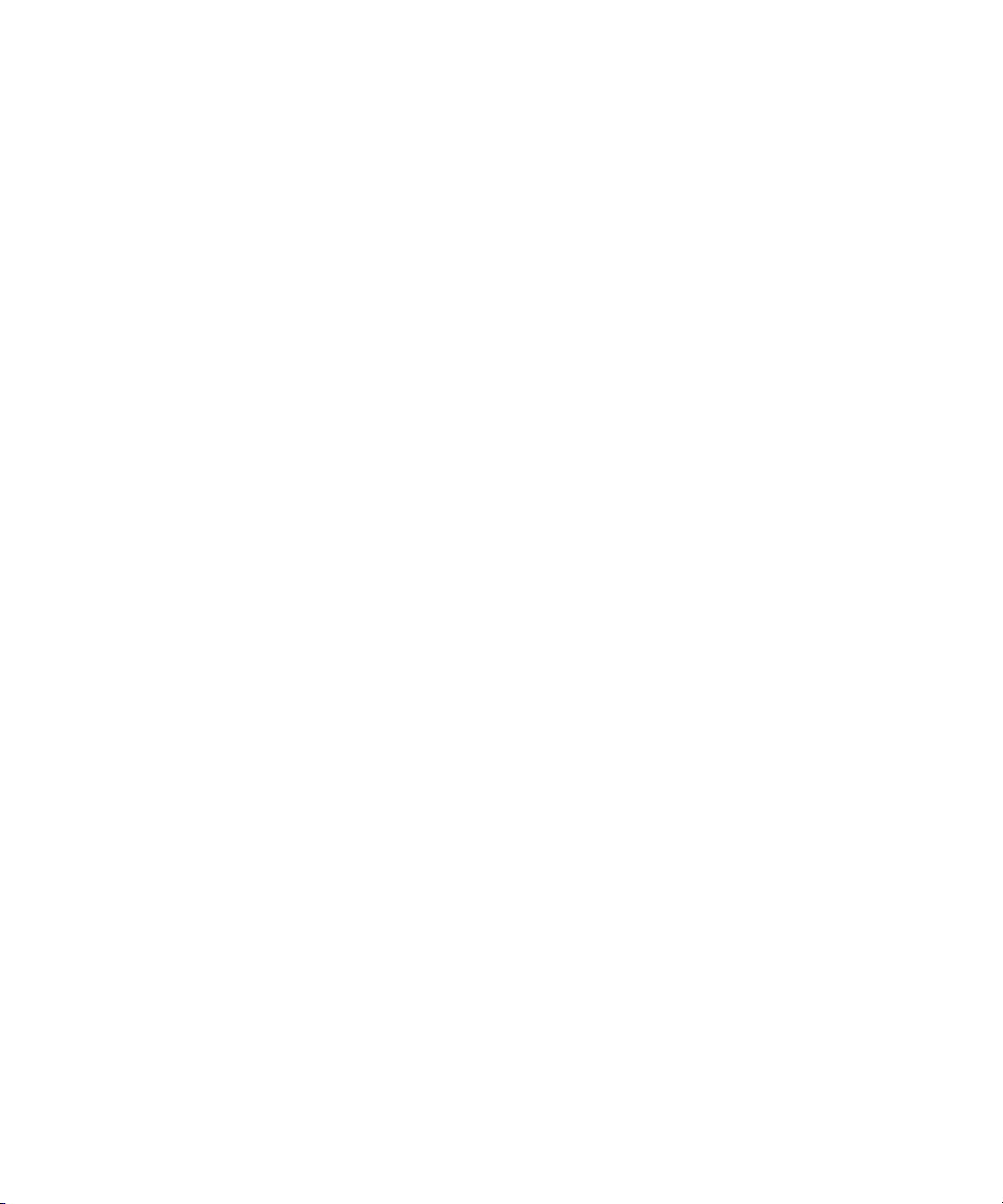
1
PGP Support Package for BlackBerry devices installation
About the PGP Support Package for BlackBerry devices
PGP Support Package for BlackBerry devices prerequisites
Install the PGP Support Package for BlackBerry devices on your computer
Install the PGP Support Package for BlackBerry devices on your BlackBerry device
Enroll with the PGP Universal Server
About the PGP Support Package for
BlackBerry devices
The PGP® Support Package for BlackBerry devices is
designed to permit you to send PGP messages from—
and receive PGP messages on—your BlackBerry®
device, if you are already sending PGP messages from
and receiving PGP messages on your computer. The
PGP Support Package for BlackBerry devices supports
OpenPGP messages and, if your BlackBerry device is
integrated with an account that uses BlackBerry
Enterprise Server Version 4.1.2 or later, PGP/MIME
messages.
PGP Support Package for BlackBerry
devices prerequisites
• Verify that you have installed the BlackBerry®
Desktop Software on your computer. The installer
for the PGP® Support Package for BlackBerry
devices uses components from the BlackBerry
Device Software.
• Verify that you have installed and configured the
PGP Universal™ Satellite or PGP Desktop client
on your computer. Refer to the PGP
documentation to determine the correct version
for your configuration.
• Verify that you have obtained the installer for the
PGP Support Package for BlackBerry devices from
PGP Corporation or an authorized PGP reseller.
• Verify that your BlackBerry Enterprise Server
supports the PGP Support Package for BlackBerry
devices.
Install the PGP Support Package for
BlackBerry devices on your computer
1. Double-click the installer for the PGP® Support
Package for BlackBerry® devices.
2. Complete the instructions on the screen.
Install the PGP Support Package for
BlackBerry devices on your
BlackBerry device
1. Connect your BlackBerry® device to your
computer.
2. On the taskbar, click Start > Programs >
BlackBerry > Desktop Manager.
3. Double-click the Application Loader icon.
4. Click Next.
5. Select the BlackBerry PGP Support Package
check box.

User Guide Supplement
6. Click Next.
7. Click Finish.
Enroll with the PGP Universal Server
1. After your BlackBerry® device has completed
enterprise activation, at the prompt, click Enroll
Now.
2. Type your email address or domain login
information.
3. Click OK.
4. Click OK again.
5. To download PGP keys from the PGP Universal™
Server, click Yes.
6. Type the pass phrase to decrypt your private key.
7. Click OK.
Related topic
Legal notice (See page 29.)
8

PGP keys
2
About PGP keys
About PGP key icons
Download a personal PGP key from the PGP Universal
Server
Download another person’s PGP key
Find PGP key information
Find PGP subkey information
PGP key information fields
Check the status of a PGP key
Download an updated PGP key
Set a PGP key to trusted
Set a PGP key to not trusted
Send a PGP key to a contact
Set options for checking the status of a PGP key
Use the common name when adding a PGP key to the
key store
Change the display name for a PGP key
Revoke a PGP key
Revocation reasons
Delete a PGP key
Add a contact when adding a PGP key to the key store
Set the service used to download PGP keys
About the key store
Change the key store password
Set how long your key store password is remembered
Set how frequently the revocation status is refreshed
Do not back up or restore items in the key store
Shortcuts for viewing PGP key information in the PGP
Keys screen
PGP key troubleshooting
About PGP keys
A PGP® key might contain several cryptographic keys,
including a parent key to verify signatures and one or
more subkeys to encrypt messages. PGP keys are
generated in pairs, with a public key and a private key.
A PGP public key binds the identity and the public
cryptographic information of the PGP public key user.
A PGP public key is required to verify and encrypt
messages. PGP public keys are shared and are
accessible by both message senders and recipients.
A PGP private key is required to sign and decrypt
messages. Private key information is never publicly
available.
You can generate a PGP key using the PGP Universal™
Server or PGP Desktop client. If you generate the PGP
key using the PGP Universal Server, the PGP Universal
Server signs the key to verify that the key is trusted.
A PGP key might also contain an X.509 certificate,
which is used to verify and encrypt Secure
Multipurpose Internet Mail Extensions (S/MIME)
messages. If you use the PGP Universal Server and you
have installed the S/MIME Support Package for
BlackBerry devices, you can use these certificates to
send and receive S/MIME messages through the PGP
Universal Server. Certificates that you obtain from
PGP keys are stored in the key store and appear in the
Certificates screen.

User Guide Supplement
Related topics
About PGP key icons (See page 10.)
About digital signatures and encryption (See page 19.)
About the key store (See page 14.)
About PGP key icons
The following icons indicate the status of PGP® keys
stored on your BlackBerry® device:
• Key: The PGP key has a corresponding private key
on your device.
• Check mark: The PGP key is trusted, the PGP key
revocation status is good, and the PGP key is valid.
• Question mark: The revocation status of the PGP
key is unknown or the key is weak.
• X: The PGP key is not trusted, revoked, expired,
not yet valid, or could not be verified.
Related topics
Check the status of a PGP key (See page 11.)
Download an updated PGP key (See page 11.)
Download a personal PGP key from the PGP Universal Server
1. In the device options, click Security Options.
2. Click PGP.
3. Click the trackwheel.
4. Click Download Keys.
5. Type your key store password.
6. Click OK.
7. Type the pass phrase to decrypt your private key.
8. Click OK.
Related topics
About PGP keys (See page 9.)
Send a PGP key to a contact (See page 12.)
Download another person’s PGP key
1. In the device options, click Security Options.
2. Click PGP keys.
3. Click the trackwheel.
4. Click Fetch PGP Keys.
5. Select a Lightweight Directory Access Protocol
(LDAP) server.
6. Type PGP® key subject information in one or more
of the First Name, Last Name, or Email fields.
7. Click the trackwheel.
8. Click Search.
9. Click a PGP key.
10. Click Add PGP Key to Key Store.
11. Type your key store password.
12. Click OK.
Notes:
A selected check box beside a PGP key indicates that
the PGP key is downloaded and stored in the key store
on your BlackBerry® device.
If you use the PGP Universal™ Server, you might not
be able to download PGP keys from an LDAP server.
Related topics
About PGP keys (See page 9.)
Set options for checking the status of a PGP key (See
page 12.)
I cannot download another person's PGP key from an
LDAP server (See page 15.)
Find PGP key information
1. In the device options, click Security Options.
2. Click PGP keys.
3. Click a PGP® key.
4. Click Details.
10

2: PGP keys
Related topics
PGP key information fields (See page 11.)
Find PGP subkey information (See page 11.)
Find PGP subkey information
1. In the device options, click Security Options.
2. Click PGP keys.
3. Click a PGP® key.
4. Click Details.
5. Click View Subkey.
Related topics
PGP key information fields (See page 11.)
Find PGP key information (See page 10.)
PGP key information fields
• Revocation Status: The status of the PGP® key at
a specified date and time.
• Trust Status: How the PGP key is trusted.
• Explicitly Trusted: The PGP key itself is
trusted.
• Implicitly Trusted: A private key on your
BlackBerry® device corresponds with the PGP
key.
• Not Trusted: The PGP key is not explicitly
trusted and does not chain to a trusted PGP
key on your device, and a chain of digital
signatures to a trusted key does not exist.
• Creation Date: The date the key was generated.
• Expiration Date: The expiration date that is set by
the PGP Universal™ Server.
• Email Address: The email address associated with
the key. Multiple Email Address fields might
appear.
• Public Key Type: The standard to which the public
key complies. Your device supports Rivest Shamir
Adleman (RSA), Digital Signature Algorithm
(DSA), and Diffie-Hellman (DH) keys.
• Key Usage: Approved uses for the key.
• Fingerprint: The PGP key fingerprint in
hexidecimal format.
Related topics
About PGP keys (See page 9.)
Find PGP key information (See page 10.)
Find PGP subkey information (See page 11.)
Check the status of a PGP key
1. In the device options, click Security Options.
2. Click PGP Keys.
3. Highlight a PGP® key.
4. Click the trackwheel.
5. Click Fetch Status.
Related topics
About PGP key icons (See page 10.)
Download an updated PGP key (See page 11.)
Download an updated PGP key
1. In the device options, click Security Options.
2. Click PGP Keys.
3. Highlight a PGP® key.
4. Click the trackwheel.
5. Click Fetch Updated PGP Key.
Related topics
About PGP keys (See page 9.)
About PGP key icons (See page 10.)
Check the status of a PGP key (See page 11.)
11

User Guide Supplement
Set a PGP key to trusted
1. In the device options, click Security Options.
2. Click PGP Keys.
3. Highlight an untrusted PGP® key.
4. Click the trackwheel.
5. Click Trust.
Related topics
About PGP keys (See page 9.)
About PGP key icons (See page 10.)
Set a PGP key to not trusted (See page 12.)
Set a PGP key to not trusted
1. In the device options, click Security Options.
2. Click PGP Keys.
3. Highlight a trusted PGP® key.
4. Click the trackwheel.
5. Click Distrust.
Related topics
About PGP keys (See page 9.)
Revoke a PGP key (See page 13.)
Related topic
Import a PGP key from a message (See page 20.)
Set options for checking the status of a PGP key
1. In the device options, click Security Options.
2. Click PGP keys.
3. Click the trackwheel.
4. Click Fetch PGP Keys.
5. Click the trackwheel.
6. Click Options.
7. Perform one of the following actions:
• To always check the status of a PGP® key
when you add it to the key store, set the Fetch
Status field to Yes.
• To be prompted to check the status of a PGP
key when you add it to the key store, set the
Fetch Status field to Prompt.
• To never check the status of a PGP key when
you add it to the key store, set the Fetch
Status field to No.
8. Click the trackwheel.
9. Click Save.
Delete a PGP key (See page 13.)
Send a PGP key to a contact
1. In the device options, click Security Options.
2. Click PGP Keys.
3. Highlight a PGP® key.
4. Click the trackwheel.
5. Click Send via Email or Send via PIN.
Note:
When you send a PGP key, only the public key is sent
and not the private key.
12
Related topics
About the key store (See page 14.)
Check the status of a PGP key (See page 11.)
Use the common name when adding a PGP key to the key store
The common name is the name set for the key when it
is generated. You can use the common name as a label
for the key on your BlackBerry® device or you can set
the label to one that has more meaning to you.
1. In the device options, click Security Options.

2: PGP keys
2. Click PGP keys.
3. Click the trackwheel.
4. Click Fetch PGP Keys.
5. Click the trackwheel.
6. Click Options.
7. Set the Prompt for Label field to Yes.
8. Click the trackwheel.
9. Click Save.
Related topics
Change the display name for a PGP key (See page 13.)
Add a contact when adding a PGP key to the key store
(See page 14.)
Change the display name for a PGP key
1. In the device options, click Security Options.
2. Click PGP keys.
3. Highlight a PGP® key.
4. Click the trackwheel.
5. Click Change Label.
6. Type a new PGP key label.
7. Click OK.
Related topic
Use the common name when adding a PGP key to the
key store (See page 12.)
6. Click Yes.
7. Press the Space key to set the Reason field to the
appropriate revocation reason.
8. Click OK.
Note:
Other options that do not apply to your support
package might appear in the dialog box.
Related topics
Revocation reasons (See page 13.)
Set a PGP key to not trusted (See page 12.)
Delete a PGP key (See page 13.)
Revocation reasons
• Unknown: The reason is unspecified.
• Superseded: A new PGP® key is replacing an
existing PGP key.
• Key Compromise: A person who is not the key
subject might have discovered the private key
value.
• Key Retired: The PGP key is no longer used.
• User ID Invalid: The user information is no longer
valid.
Related topic
Revoke a PGP key (See page 13.)
Delete a PGP key
Revoke a PGP key
1. In the device options, click Security Options.
2. Click PGP Keys.
3. Highlight a PGP® key.
4. Click the trackwheel.
5. Click Revoke.
1. In the device options, click Security Options.
2. Click PGP keys.
3. Highlight a PGP® key.
4. Click the trackwheel.
5. Click Delete.
13

User Guide Supplement
Related topics
Revoke a PGP key (See page 13.)
Set a PGP key to not trusted (See page 12.)
Add a contact when adding a PGP key to the key store
You can add new contacts from PGP® keys to your
address book automatically when you add a PGP key
to the BlackBerry® device key store.
1. In the device options, click Security Options.
2. Click Key Stores.
3. Set the Key Store Address Injector field to
Enabled.
4. Click the trackwheel.
5. Click Save.
Related topic
About the key store (See page 14.)
Set the service used to download PGP keys
Verify that your system administrator has provided you
with the service record for the BlackBerry Mobile Data
System™ (BlackBerry MDS™) Connection Service that
your BlackBerry® device uses to download PGP® keys.
1. In the device options, click Security Options.
2. Click Key Stores.
3. Set the Certificate Service field to the correct
service record.
4. Click the trackwheel.
5. Click Save.
Related topic
Download another person’s PGP key (See page 10.)
About the key store
The key store on your BlackBerry® device stores the
following items:
• Personal PGP® keys (public and private key pairs)
• PGP public keys downloaded from a Lightweight
Directory Access Protocol (LDAP) server
• PGP public keys imported from a message
• Secure Multipurpose Internet Mail Extensions
(S/MIME) certificates downloaded from an LDAP
server
• S/MIME certificates imported from a message
The key store is protected by a key store password.
Your device might prompt you to set the key store
password the first time that you open the key store.
You might need to type this password when adding
items to or deleting items from the key store, or when
an application tries to access your private key to sign
or decrypt a message.
Related topics
Download a personal PGP key from the PGP Universal
Server (See page 10.)
Download another person’s PGP key (See page 10.)
Change the key store password
1. In the device options, click Security Options.
2. Click Key Stores.
3. Click the trackwheel.
4. Click Change Password.
Related topics
About the key store (See page 14.)
Set how long your key store password is remembered
(See page 15.)
14

2: PGP keys
Set how long your key store password is remembered
After a password timeout occurs, you must type your
password to access private keys.
1. In the device options, click Security Options.
2. Click Key Stores.
3. Set the Private Key Password Timeout field.
4. Click the trackwheel.
5. Click Save.
Related topics
About the key store (See page 14.)
Change the key store password (See page 14.)
Set how frequently the revocation status is refreshed
When your BlackBerry® device stores a PGP® key
longer than the time limit specified in the Certificate
Status Expires field, your device should download a
new revocation status automatically the next time your
device uses the PGP key.
1. In the device options, click Security Options.
2. Click Key Stores.
3. Set the Certificate Status Expires After field to
the length of time that a revocation status can be
stored before your device considers the status to
be stale.
4. Click the trackwheel.
5. Click Save.
Related topic
Check the status of a PGP key (See page 11.)
Do not back up or restore items in the key store
The Allow Key Store Backup/Restore field determines
whether items in the key store are backed up or
restored when your BlackBerry® device is backed up or
restored. Although the keys are encrypted on your
computer, you might want to set this field to No if you
do not want your private key backed up to your
computer for security reasons.
1. In the device options, click Security Options.
2. Click Key Stores.
3. Set the Allow Key Store Backup/Restore field to
No.
4. Click the trackwheel.
5. Click Save.
Related topic
About the key store (See page 14.)
Shortcuts for viewing PGP key information in the PGP Keys screen
To view the PGP® key label, press the Space key.
To view PGP key information, press the Enter key.
To view the security level of a private PGP key, press
the Alt key and L.
To view the serial number for a PGP key, press the Alt
key and S.
PGP key troubleshooting
I cannot download another person's PGP key from an LDAP server
I cannot download another person's
PGP key from an LDAP server
Try performing the following actions:
15

User Guide Supplement
• Verify that your organization permits you to
download PGP® keys from an LDAP certificate
server. For more information, contact your system
administrator.
• If you changed the connection type that your
BlackBerry® device uses to connect to the LDAP
certificate server, try using the default connection
type.
Related topic
LDAP certificate server options (See page 17.)
16

Certificate servers
3
About certificate servers
Add a certificate server
LDAP certificate server options
Change certificate server information
Delete a certificate server
Send certificate server information to a contact
About certificate servers
Your BlackBerry® device uses Lightweight Directory
Access Protocol (LDAP) servers to search for and
download PGP® keys.
If you use the PGP Universal™ Server, you might not
be able to download PGP keys from an LDAP server.
Related topic
Add a certificate server (See page 17.)
Add a certificate server
1. In the device options, click Security Options.
2. Click Certificate Servers.
3. Click the trackwheel.
4. Click New Server.
5. Set the Server Type field.
6. Type the appropriate information for the server.
7. Click the trackwheel.
8. Click Save.
Related topics
LDAP certificate server options (See page 17.)
LDAP certificate server options
• Friendly Name: Type the common name that is
associated with the server.
• Server Name: Type the network address of the
server.
• Base Query: Type the base query information as it
is configured in your LDAP server. Content
appears in X.509 distinguished name (DN) syntax
(for example, o=test.rim.net).
• Port: Type the port number as it is configured on
your organization’s network. The default port
number is 389.
• Authentication Type: Set whether you require
authentication credentials to connect to the
server.
• Connection Type: Set whether your BlackBerry®
device uses Secure Sockets Layer (SSL) or
Transport Layer Security (TLS) to connect to the
server.
Related topic
Add a certificate server (See page 17.)
Change certificate server information
1. In the device options, click Security Options.
2. Click Certificate Servers.
3. Highlight a server.
4. Click the trackwheel.
5. Click Edit.
6. Edit the appropriate fields.
7. Click the trackwheel.

User Guide Supplement
8. Click Save.
Related topics
LDAP certificate server options (See page 17.)
Delete a certificate server
1. In the device options, click Security Options.
2. Click Certificate Servers.
3. Highlight a server.
4. Click the trackwheel.
5. Click Delete.
6. Click Yes.
Related topic
Change certificate server information (See page 17.)
Send certificate server information to a contact
1. In the device options, click Security Options.
2. Click Certificate Servers.
3. Highlight a server.
4. Click the trackwheel.
5. Click Email Server or PIN Server.
Related topics
Send a PGP key to a contact (See page 12.)
Attach a PGP key to a message (See page 23.)
18

PGP messages
4
About digital signatures and encryption
About encryption icons
About signature icons
About message classifications
Download a sender’s PGP key
Import a PGP key from a message
Import a PGP key from an attachment
Import certificate server information from a message
Forward or reply to a PGP message
Digitally sign or encrypt an email message
Digitally sign or encrypt a PIN message
View an attachment in a signed message
Search the message list
Encrypt a PGP message with a pass phrase
Attach a PGP key to a message
Display small status icons for PGP messages
Select your default PGP key
Select encryption algorithms for PGP messages
Set the default security options that you use to send
messages
Set the default message classification that you use to
send messages
Turn off the prompt that appears when you use a PGP
key that is not recommended for use
PGP message troubleshooting
About digital signatures and encryption
You can digitally sign a message to help the recipient
verify the authenticity and integrity of the message.
When you digitally sign a message using your private
key, the recipient uses your public key to verify that
you sent the message and not someone who was
pretending to be you, and that no one changed the
message before it arrived.
You can encrypt a message to keep the message
confidential. When you encrypt a message, your
BlackBerry® device uses the recipient’s public key to
encrypt the message. Only the recipient’s private key
can decrypt the message and the recipient knows that
no one else read the message.
Related topics
About encryption icons (See page 19.)
About signature icons (See page 20.)
About encryption icons
When you open an encrypted message, a lock icon
represents the encryption status. Your system
administrator sets an IT Policy that determines
whether the encryption algorithm that the message
uses is considered to be strong or weak.
• Lock: The message is strongly encrypted.
• Lock with a question mark: The message is
weakly encrypted.
Related topic
About signature icons (See page 20.)

User Guide Supplement
About signature icons
When you open a digitally signed message, a ribbon
icon represents the verification status of the digital
signature.
• Ribbon with a check mark: Your BlackBerry®
device verified the digital signature.
• Ribbon with an X: Your device could not verify the
digital signature.
• Ribbon with a question mark: Your device
requires more data to verify the digital signature.
The icon after the ribbon icon represents the status of
the sender’s PGP® key.
• Certificate with a check mark: The sender’s PGP
key is trusted.
• X: The sender’s PGP key cannot be found on your
device, is revoked, is not trusted, or cannot be
verified, or the sender’s email address does not
match the email address in the key.
• Question mark: Your device requires more data to
verify the trust status, or it considers the key
status to be stale.
• Clock: The sender’s PGP key has expired.
Related topic
About encryption icons (See page 19.)
If you receive a message that uses message
classifications, your can view the abbreviated
classification in the subject line of the message and
the full description of the classification in the body of
the message. The abbreviated classification and
description also appear in messages in your Sent
Items folder.
Related topic
Digitally sign or encrypt an email message (See page
21.)
Download a sender’s PGP key
1. In an open PGP® message, highlight the digital
signature or trust status icon.
2. Click the trackwheel.
3. Click Fetch Sender’s PGP key.
Notes:
The Fetch Sender’s PGP key menu item appears only if
the sender’s PGP key is not included in your
BlackBerry® device key store or the sender’s message.
If you use the PGP Universal™ Server, you might not
be able to download the sender’s PGP key, or your
device might download the sender’s key from the PGP
Universal Server automatically.
About message classifications
If your BlackBerry® device is integrated with an
account that uses BlackBerry Enterprise Server
Version 4.1.2 or later and your system administrator
turns on message classifications, the BlackBerry
Enterprise Server applies a minimum set of security
actions to each message that you compose, forward, or
reply to, based on the classification that you assign to
the message. Your system administrator configures
the set of message classifications that you can use.
20
Related topics
Download another person’s PGP key (See page 10.)
I cannot add a PGP key to the key store from an email
or PIN message (See page 25.)
Import a PGP key from a message
1. In an open message, highlight the digital
signature or trust status icon.
2. Click the trackwheel.
3. Click Import PGP Key.
4. Type your key store password.

4: PGP messages
5. Click OK.
6. Type a PGP® key label.
7. Click OK.
Note:
If you use the PGP Universal™ Server, you might not
be able to import PGP keys from messages.
Related topics
Download a sender’s PGP key (See page 20.)
Download another person’s PGP key (See page 10.)
I cannot add a PGP key to the key store from an email
or PIN message (See page 25.)
Import a PGP key from an attachment
1. In an open message, click the PGP® key
attachment icon.
2. Click Retrieve PGP Attachment.
3. Click the PGP key.
4. Click Import PGP Key.
3. Click Import Server.
Note:
If you use the PGP Universal™ Server, you might not
be able to import certificate server information from
messages.
Related topics
Add a certificate server (See page 17.)
I cannot add a PGP key to the key store from an email
or PIN message (See page 25.)
Forward or reply to a PGP message
1. In an open message, click the trackwheel.
2. Click Forward or Reply.
Related topics
Digitally sign or encrypt an email message (See page
21.)
I cannot see all signing or encryption options (See
page 24.)
Note:
If you use the PGP Universal™ Server, you might not
be able to import PGP keys from message
attachments.
Related topics
Download a sender’s PGP key (See page 20.)
Download another person’s PGP key (See page 10.)
I cannot add a PGP key to the key store from an email
or PIN message (See page 25.)
Import certificate server information from a message
1. In an open message, highlight a PGP® server icon.
2. Click the trackwheel.
Digitally sign or encrypt an email message
1. In an unsent message, perform one of the
following actions:
• To apply the default encoding recommended
by the PGP Universal™ Server, set the
Encoding field to PGP Universal Default.
• To attach a digital signature, set the Encoding
field to Sign.
• To encrypt the message, set the Encoding
field to Encrypt.
• To attach a digital signature and encrypt the
message, set the Encoding field to Sign and
Encrypt.
2. If required, set the Classification field.
21

User Guide Supplement
Note:
If you set the Encoding field to indicate that the
message should be encrypted and keys are not
available for all recipients, you might be able to send
the message to the PGP Universal Server for further
processing. In this case, you have the option to click
Send to Server.
If you use the PGP Universal Server and your system
administrator has specified a minimum set of actions,
the PGP Universal Server might encrypt or sign your
message even if you did not select these actions.
Related topics
Select your default PGP key (See page 23.)
Select encryption algorithms for PGP messages (See
page 23.)
I cannot see all signing or encryption options (See
page 24.)
Digitally sign or encrypt a PIN message
In an unsent message, perform one of the following
actions:
• To attach a digital signature, set the Encoding
field to Sign.
• To encrypt the message, set the Encoding field to
Encrypt.
• To attach a digital signature and encrypt the
message, set the Encoding field to Sign and
Encrypt.
Note:
To send an encrypted personal identification number
(PIN) message, the recipient must appear in your
contact list with an associated PIN and email address.
Your BlackBerry® device uses the email address in
your contact list to locate a PGP® key for the recipient.
Related topics
Select your default PGP key (See page 23.)
I cannot see all signing or encryption options (See
page 24.)
View an attachment in a signed message
1. In an open message, click the attachment.
2. Click Open Attachment.
Related topic
Import a PGP key from an attachment (See page 21.)
Search the message list
1. In a message list, click the trackwheel.
2. Click Search.
3. Set the search criteria.
4. Perform one of the following actions:
• To search only plain text and signed
messages, set the Include Encrypted
Messages field to No.
• To search plain text, signed, and encrypted
messages, set the Include Encrypted
Messages field to Yes.
5. Click the trackwheel.
6. Click Search.
Note:
If you set the Include Encrypted Messages field to Yes
and the security level for your private key is set to
medium or high, your BlackBerry® device might
prompt you to type your key store password before
search results appear.
Related topic
Set how long your key store password is remembered
(See page 15.)
22

4: PGP messages
Encrypt a PGP message with a pass phrase
For conventional encryption, your BlackBerry® device
uses a pass phrase instead of your PGP® key to
encrypt the message.
1. In an unsent message, set the Encoding field to
one that uses encryption.
2. Click the trackwheel.
3. Click Options.
4. Set the Use Conventional Encryption field to Yes.
5. Click the trackwheel.
6. Click Save.
7. Type your message.
8. Click the trackwheel.
9. Click Send.
10. Type a pass phrase to encrypt the message.
11. Confirm the pass phrase.
12. Click OK.
Using a secure method, let the recipient know what
the pass phrase is.
Related topics
Select your default PGP key (See page 23.)
Digitally sign or encrypt an email message (See page
21.)
Display small status icons for PGP messages
1. In the device options, click Security Options.
2. Click PGP.
3. Set the Message Viewer Icons field to Small.
4. Click the trackwheel.
5. Click Save.
Related topics
About encryption icons (See page 19.)
About signature icons (See page 20.)
Select your default PGP key
Your BlackBerry® device uses the default PGP® key to
sign messages and to encrypt messages in the Sent
folder.
1. In the device options, click Security Options.
2. Click PGP.
3. Set the Default Key field.
4. Click the trackwheel.
5. Click Save.
Related topic
Digitally sign or encrypt an email message (See page
21.)
Attach a PGP key to a message
1. In an unsent message, click the trackwheel.
2. Click Attach PGP Keys.
3. Highlight a PGP® key.
4. Click the trackwheel.
5. Click Continue.
Related topic
Send a PGP key to a contact (See page 12.)
Select encryption algorithms for PGP messages
If a message has multiple recipients, your BlackBerry®
device uses the first selected algorithm that all
recipients are known to support.
1. In the device options, click Security Options.
2. Click PGP.
3. Select all content ciphers that you want available
for encrypting messages.
23

User Guide Supplement
4. Click the trackwheel.
5. Click Save.
Related topic
Digitally sign or encrypt an email message (See page
21.)
Set the default security options that you use to send messages
Your BlackBerry® device uses the default encoding for
contacts to whom you have not previously sent a
message.
1. In the device options, click Advanced Options.
2. Click Message Services.
3. Set the Default Encoding field.
4. Click the trackwheel.
5. Click Save.
Related topic
About digital signatures and encryption (See page 19.)
Set the default message classification that you use to send messages
Verify that your system administrator has set up
message classifications.
Your BlackBerry® device uses the default message
classification for contacts to whom you have not
previously sent a message.
1. In the device options, click Advanced Options.
2. Click Message Services.
3. Set the Default Classification field.
4. Click the trackwheel.
5. Click Save.
Related topic
About message classifications (See page 20.)
Turn off the prompt that appears when you use a PGP key that is not recommended for use
By default, a prompt appears when you try to send a
message using a PGP® key that is not recommended
for use (for example, a weak or expired PGP key).
1. In the device options, click Security Options.
2. Click PGP.
3. Set the Warn about problems with my PGP keys
field to No.
4. Click the trackwheel.
5. Click Save.
To receive a prompt again, set the Warn about
problems with my PGP keys field to Yes.
PGP message troubleshooting
I cannot see all signing or encryption options
I cannot add a PGP key to the key store from an email
or PIN message
I cannot see all signing or encryption options
Try performing one of the following actions:
• Verify that the current message classification
supports the signing or encryption options that
you want. Try using a different message
classification.
• Verify that your message service is configured to
support all signing and encryption options.
Related topic
About message classifications (See page 20.)
24

I cannot add a PGP key to the key store from an email or PIN message
Verify with your system administrator that your
configuration permits you to download PGP® keys
from an LDAP server.
4: PGP messages
25

User Guide Supplement
26

Memory cleaning
5
About memory cleaning
Set how frequently the memory cleaning application
runs
Clear the device memory
View the memory cleaning icon on the Home screen
About memory cleaning
Your BlackBerry® device turns on the memory
cleaning application automatically when you turn on
content protection or when you install the S/MIME
Support Package for BlackBerry devices or the PGP®
Support Package for BlackBerry devices on your
device.
The memory cleaning application on your device is
designed to clear sensitive content from memory.
Examples of sensitive content include sensitive web
content in the browser cache, unencrypted email
content, Lightweight Directory Access Protocol (LDAP)
authentication passwords, and information from
certificate and key searches.
The device memory is designed to be cleared
automatically when your device:
• is inserted in the holster
• remains idle for a configured period of time
• is synchronized with your computer
• has its time or time zone changed
• is locked
2. Click Memory Cleaning.
3. Perform any of the following actions:
• To clear the BlackBerry® device memory every
time you insert your device in the holster, set
the Clean When Holstered field to Yes.
• To clear the device memory after your device
remains idle for a specified period of time, set
the Clean When Idle field to Yes. Set the Idle
Timeout field.
4. Click the trackwheel.
5. Click Save.
Related topics
About memory cleaning (See page 27.)
Clear the device memory (See page 27.)
Clear the device memory
1. In the device options, click Security Options.
2. Click Memory Cleaning.
3. In the Registered Cleaners section, click an
application.
4. Perform one of the following actions:
• To clear sensitive content for all applications,
click Clean Now.
• To clear sensitive content for the highlighted
application, click Clean <Application>. Click
OK.
Set how frequently the memory cleaning application runs
1. In the device options, click Security Options.
Related topics
About memory cleaning (See page 27.)

User Guide Supplement
Set how frequently the memory cleaning application
runs (See page 27.)
View the memory cleaning icon on the Home screen
1. In the device options, click Security Options.
2. Click Memory Cleaning.
3. Set the Show Icon on Home Screen field to Yes.
4. Click the trackwheel.
5. Click Save.
Related topic
About memory cleaning (See page 27.)
28

Legal notice
6
©2007 Research In Motion Limited. All Rights
Reserved. The BlackBerry and RIM families of related
marks, images, and symbols are the exclusive
properties of Research In Motion Limited. RIM,
Research In Motion, BlackBerry, “Always On, Always
Connected” and the “envelope in motion” symbol are
registered with the U.S. Patent and Trademark Office
and may be pending or registered in other countries.
PGP is a registered trademark of PGP Corporation in
the United States and other countries
All other brands, product names, company names,
trademarks and service marks are the properties of
their respective owners.
The BlackBerry device and/or associated software are
protected by copyright, international treaties, and
various patents, including one or more of the following
U.S. patents: 6,278,442; 6,271,605; 6,219,694;
6,075,470; 6,073,318; D445,428; D433,460; D416,256.
Other patents are registered or pending in various
countries around the world. Visit www.rim.com/
patents for a list of RIM [as hereinafter defined]
patents.
This document is provided “as is” and Research In
Motion Limited and its affiliated companies (“RIM”)
assume no responsibility for any typographical,
technical, or other inaccuracies in this document. In
order to protect RIM proprietary and confidential
information and/or trade secrets, this document may
describe some aspects of RIM technology in
generalized terms. RIM reserves the right to
periodically change information that is contained in
this document; however, RIM makes no commitment to
provide any such changes, updates, enhancements, or
other additions to this document to you in a timely
manner or at all. RIM MAKES NO REPRESENTATIONS,
.
WARRANTIES, CONDITIONS, OR COVENANTS,
EITHER EXPRESS OR IMPLIED (INCLUDING
WITHOUT LIMITATION, ANY EXPRESS OR IMPLIED
WARRANTIES OR CONDITIONS OF FITNESS FOR A
PARTICULAR PURPOSE, NON-INFRINGEMENT,
MERCHANTABILITY, DURABILITY, TITLE, OR RELATED
TO THE PERFORMANCE OR NON-PERFORMANCE
OF ANY SOFTWARE REFERENCED HEREIN OR
PERFORMANCE OF ANY SERVICES REFERENCED
HEREIN). IN CONNECTION WITH YOUR USE OF THIS
DOCUMENTATION, NEITHER RIM NOR ITS
RESPECTIVE DIRECTORS, OFFICERS, EMPLOYEES, OR
CONSULTANTS SHALL BE LIABLE TO YOU FOR ANY
DAMAGES WHATSOEVER BE THEY DIRECT,
ECONOMIC, COMMERCIAL, SPECIAL,
CONSEQUENTIAL, INCIDENTAL, EXEMPLARY, OR
INDIRECT DAMAGES, EVEN IF RIM HAS BEEN
ADVISED OF THE POSSIBILITY OF SUCH DAMAGES,
INCLUDING WITHOUT LIMITATION, LOSS OF
BUSINESS REVENUE OR EARNINGS, LOST DATA,
DAMAGES CAUSED BY DELAYS, LOST PROFITS, OR A
FAILURE TO REALIZE EXPECTED SAVINGS.
This document might contain references to third-party
sources of information, hardware or software, products
or services and/or third-party web sites (collectively
the “Third-Party Information”). RIM does not control,
and is not responsible for, any Third-Party Information,
including, without limitation the content, accuracy,
copyright compliance, compatibility, performance,
trustworthiness, legality, decency, links, or any other
aspect of Third-Party Information. The inclusion of
Third-Party Information in this document does not
imply endorsement by RIM of the Third-Party
Information or the third-party in any way. Installation
and use of Third-Party Information with RIM's
products and services may require one or more patent,

User Guide Supplement
trademark, or copyright licenses in order to avoid
infringement of the intellectual property rights of
others. Any dealings with Third-Party Information,
including, without limitation, compliance with
applicable licenses and terms and conditions, are
solely between you and the third-party. You are solely
responsible for determining whether such third-party
licenses are required and are responsible for acquiring
any such licenses relating to Third-Party Information.
To the extent that such intellectual property licenses
may be required, RIM expressly recommends that you
do not install or use Third-Party Information until all
such applicable licenses have been acquired by you or
on your behalf. Your use of Third-Party Information
shall be governed by and subject to you agreeing to
the terms of the Third-Party Information licenses. Any
Third-Party Information that is provided with RIM's
products and services is provided “as is”. RIM makes
no representation, warranty or guarantee whatsoever
in relation to the Third-Party Information and RIM
assumes no liability whatsoever in relation to the
Third-Party Information even if RIM has been advised
of the possibility of such damages or can anticipate
such damages.
30
