
Installation & Getting
Started Guide
BlackBerry Enterprise
Server for Lotus
Domino
Version 2.0

BlackBerryTMEnterprise Server Software Installation & User’s Guide.
Last revised 05/01/01
Part Number: MAT-03196-001
At time of printing, documentation complies with software version: 2.0.
© 1997-2001, Research In Motion Limited. All rights reserved.
RIM, Research In Motion, the RIM logo, BlackBerry, RIM 950 Wireless
Handheld, RIM 957 Wireless Handheld, the BlackBerry logo, the
“envelope in motion” symbol and “Always On, Always Connected” are
trademarks of Research In Motion Limited. RIM and Research In
Motion are registered with the U.S. Patent and Trademark Office.
Notes and Domino are trademarks of Lotus Development Corporation.
All other brands, product names, company names, trademarks and
service marks are the property of their respective owners.
While every effort has been made to ensure technical accuracy,
information in this document is subject to change without notice and
does not represent a commitment of the part of Research In Motion
Limited.
Warning: This document is for the use of licensed users only. Any
unauthorized copying, distribution or disclosure of information is a
violation of copyright laws.
For more information on BlackBerry, contact: 1-877-255-2377
Research In Motion Limited
295 Phillip Street
Waterloo, Ontario
Canada N2L 3W8
Tel. (519) 888-7465
Fax (519) 888-6906
Web site: www.rim.net
Email: info@rim.net
Printed In Canada

Contents
Overview ...........................................................................................5
About BlackBerry and the BlackBerry Enterprise Server....5
About this guide........................................................................7
In your package.........................................................................7
Setup and installation .....................................................................9
System requirements ................................................................9
Pre-Installation checklist........................................................10
Firewall configuration............................................................12
Important setup overview .....................................................14
Logging in to the Administrator account............................14
Installing the server................................................................15
Creating the BlackBerryAdmins group...............................26
Adding administrators to the BlackBerryAdmins group .30
Starting the server add-in task..............................................31
Changing the polling interval ...............................................31
Resolving Connection Errors ................................................31
Uninstalling the software.......................................................33
Administration tasks.....................................................................37
Opening the BESAdmin window .........................................37
Connecting a handheld to the cradle...................................39
Adding users ...........................................................................41
Enabling and disabling a handheld .....................................44
Purging pending messages....................................................46
Generating encryption keys ..................................................47
Monitoring email statistics ....................................................48
Reading the status fields ........................................................49
Sending a message to one user .............................................50
Changing a user’s handheld..................................................51
Viewing global statistics ........................................................52
Server-level administration .........................................................57
Adding handheld licenses .....................................................57

Sending an All Points Bulletin ..............................................58
BESMonitor and BESAlert ...........................................................61
Checking server status ...........................................................61
Configuring BESAlert.............................................................63
Frequently asked questions .........................................................67
BlackBerry Enterprise Server Software License Agreement .71
Index.................................................................................................75

1
Overview
BlackBerry™ is a mobile email solution that consists of the
BlackBerry handheld, docking cradle, BlackBerry Desktop Software,
and flat-rate airtime on a nationwide wireless network.
About BlackBerryand the
BlackBerry Enterprise Server
The BlackBerry Enterprise Server performs email redirection for all
BlackBerry users in an organization. It performs the following
functions for each user:
• Monitors the user’s inbox for new mail
• Applies filters (defined by the user) to new messages, to
determine if and how the BlackBerry service will relay the
message to the user’s BlackBerry handheld
• Compresses and encrypts new messages and delivers them to
the BlackBerry handheld over the Internet
• Receives, over the Internet, messages composed on the
BlackBerry handheld, then decrypts and decompresses the
messages for the corporate Lotus Domino server to deliver

6
Overview — About BlackBerry and the BlackBerry Enterprise Server
The BlackBerry Enterprise Server runs as a Lotus Domino Server
task that can monitor many users at once over a single
administrative connection to the Lotus Domino server. The
BlackBerry Enterprise Server maintains a direct TCP/IP connection
(Server Routing Protocol or SRP) to the wireless network. This mode
of connection requires that you configure your corporate firewall to
allow the BlackBerry Enterprise Server to connect through port
3101. This is not a “hole” in the firewall, since only an outboundinitiated connection is required.
Figure 1 shows an example of events that occur when an external
email message is sent to a user on the BlackBerry Enterprise Server.
Figure 1: Sample email path with BlackBerry Enterprise Server
BlackBerry Enterprise Server Software for Lotus Domino

Overview — About this guide
About this guide
This BlackBerry Enterprise Server Software Installation and Getting
Started Guide will help you set up your system for installation, install
the server software, and get started with the server administration
tools.
Please consult the BlackBerry Enterprise Server Online Help (installed
with your software) for procedures, tips, and troubleshooting. To
open the online guide, click the Help button in any of the BlackBerry
Enterprise Server windows.
In your package
Your BlackBerry Enterprise Server package should contain the
following:
• BlackBerry Enterprise Server Software CD
•ThisBlackBerry Enterprise Server Software Installation & Getting
Started Guide
• SRP Authentication label (located on the CD jewel case)
If any of these components are missing, please contact technical
support at 1-887-255-2377 (U.S./Canada).
7
Installation and Getting Started Guide


2
Setup and installation
This chapter includes the following components:
• System requirements and pre-installation checklist
• Installing BlackBerry Enterprise Server Software
• Importing system information
• Creating the BlackBerryAdmins group
• Uninstalling BlackBerry Enterprise Server Software
System requirements
The BlackBerry Enterprise Server for Lotus Domino Software
requires the following hardware and software components:
Hardware
• PC with an Intel Pentium II processor or compatible (233
MHz or higher, 128 MB RAM, 1 GB hard drive)
Software
• Windows NT® 4.0 server, Service Pack 3 or higher
installed
•Lotus®Domino
(where the Lotus Domino server is in the
LocalDomainServers group)
TM
Server and Client 4.6 or higher installed

10
Setup and installation — Pre-Installation checklist
Pre-Installation checklist
Use this checklist to track the specific information required when
you install the BlackBerry Enterprise Server. Keep this information
for future reference. The information you enter will be required if
you need to contact our support department.
Hardware - minimum requirements
PC with an Intel Pentium II processor or compatible (233 MHz
or higher)
128 MB RAM.
1 GB free disk space
10 Mbps LAN connection
BlackBerry Enterprise Server Software
This document assumes that your BlackBerry Enterprise Server for
Lotus Domino will be in the same Lotus Notes Named Network as
the Lotus Domino mail server.
Windows NT® 4.0 server, Service Pack 3 or higher installed
_________________________________
Lotus® Domino
________________________________________
Ensure the Lotus Domino server is in the LocalDomainServers
group
TM
Server and Client 4.6 or higher installed
BlackBerry Enterprise Server Software for Lotus Domino
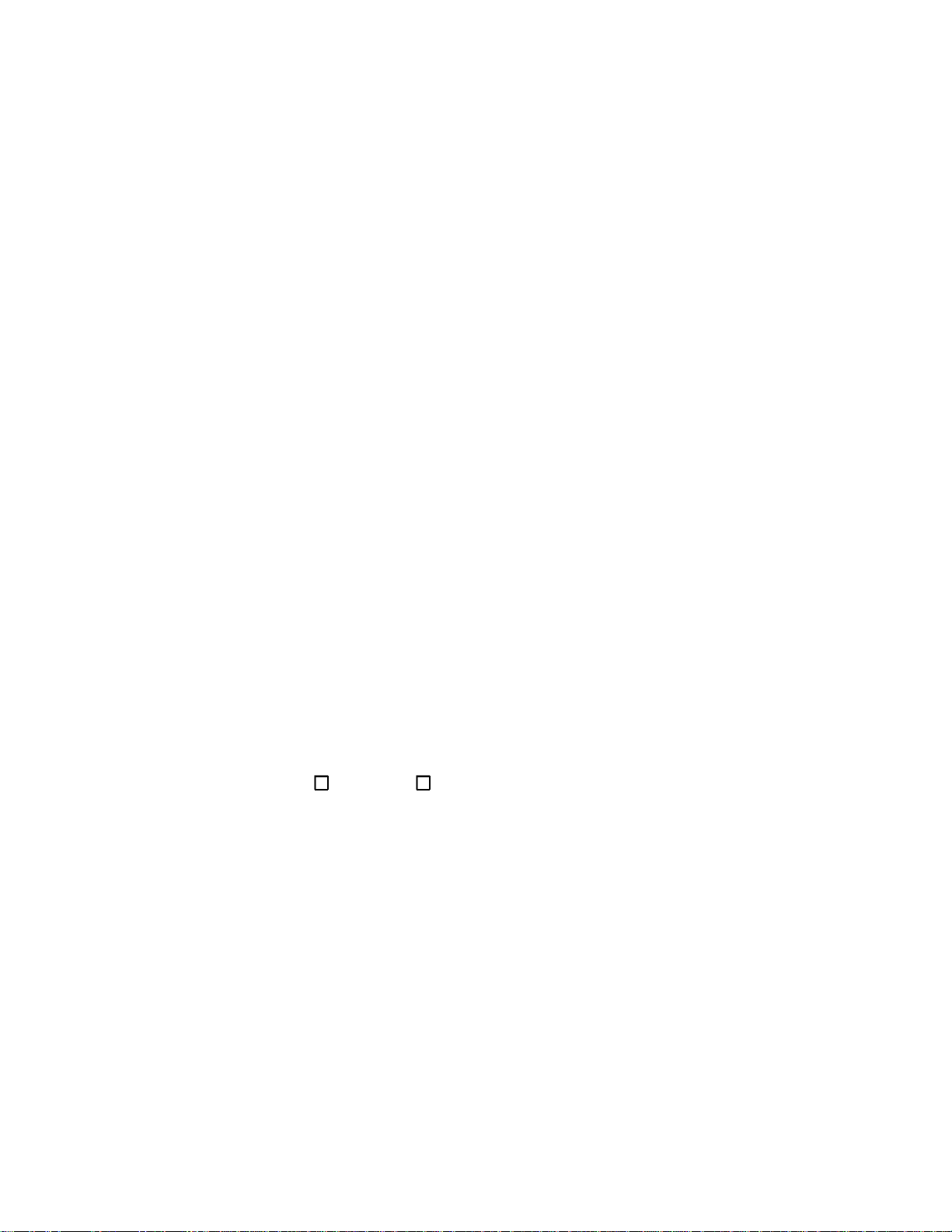
Setup and installation — Pre-Installation checklist
Information
You will be asked for the SRP Identifier and the SRP
Authentication Key. You can find this information on the label on
your BlackBerry Enterprise Server for Lotus Domino installation
CD. It is highly recommended that you write down these values in
the spaces provided below.
___________________________________________________________
TCP/IP Common Name (the first part of a server name, for
example, Server1, where the full server name is Server1/Server/
BlackBerry) or NETBIOS Name of BlackBerry Enterprise Server:
___________________________________________________________
Platform your mail servers run on:
___________________________________________________________
Lotus Notes Organization Name:
___________________________________________________________
System Attendant (name of System Administrator, used for
sending email alerts in a valid SMTP address format, e.g.
administrator@rim.net):
___________________________________________________________
BlackBerry Enterprise Server Installation Folder Location:
11
default or __________________________________
SRP Host (the SRP Address value provided on your
installation CD label):___________________________________
SRP Identifier: S_______________________________________
Installation & Getting Started Guide

12
Setup and installation — Firewall configuration
SRP Authentication Key: ________________________________
_______________________________________________________
The authentication key is very long. To simplify installations,
upgrades, and reinstalls, create a .txt file containing your
authentication key. You can use this .txt file to copy the key
and paste it into the Authentication Key field. Keep this file in
a secure directory.
Lotus Domino Data Directory location:
(for example, C:\Lotus\Domino\Data)
______________________________________________________
Name of the Name and Address Book (Domino Directory):
_______________________________________________________
Note
Your corporate firewall must be able to resolve Internet
addresses using DNS.
Firewall configuration
The BlackBerry Enterprise Server initiates connections to the
wireless network in an outbound direction. To support BlackBerry
in an environment with a firewall in place, the firewall must be
configured to allow the computers running BlackBerry Enterprise
Server within the company to initiate TCP/IP connections to an
outside server listening on port 3101. If the firewall is a proxying
BlackBerry Enterprise Server Software for Lotus Domino

Setup and installation — Firewall configuration
firewall, the proxy must be transparent. Please ensure that your
firewall is configured to accommodate these types of connections.
13
Note
A transparent proxy does NOT m odify requests or
responses through the proxy during proxy authentication
and identification, whereas a non-transparent proxy (where
the client specifies the hostname and port number of the
proxy) IS used to modify requests or responses through the
proxy. If you have a non-transparent proxy, the BlackBerry
Enterprise Server can be configured to access an internal
proxy address which is then translated externally to the
SRP Host on port 3101.
Installation & Getting Started Guide

14
Setup and installation — Important setup overview
Important setup overview
To ensure successful installation and setup of the BlackBerry
Enterprise Server, please follow this setup order. (Detailed
procedures follow for each step in the overview.)
• Log in with an Administrator account on the Lotus Domino
Server where the BlackBerry Enterprise Server will run.
• Install the Blackberry Enterprise Server software on the Lotus
Domino Server that acts as the gateway to the wireless
network.
• Create the BlackBerryAdmins group and add administrators to
it.
• Start the BlackBerry Enterprise Server service.
Logging in to the Administrator
account
1. On the server where the BlackBerry Enterprise Server will run,
log in with a Windows NT administrator account to the account
you usually use for Administrator-level tasks. This account will
be used throughout the installation. For simplicity, we will
refer to this account as your “Administrator account”.
The BlackBerryAdmins group will not be created when you
install the BlackBerry Enterprise Server; you will need to create
a BlackBerryAdmins group in the Name and Address Book
(Domino Directory) and add administrators to it.
Note
BlackBerry Enterprise Server Software for Lotus Domino
You must have W indows NT Administrator privileges as well
as Lotus Domino Administrator privileges to log in.

Setup and installation — Installing the server
Installing the server
Follow these steps to install the BlackBerry Enterprise Server.
15
Note
1. Insert the BlackBerry Enterprise Server for Lotus Domino CD
into the CD drive of the computer that will run the BlackBerry
Enterprise Server.
2. Double-click the Installer folder to open it. Double-click
BlackBerry Enterprise Server for Lotus Domino to start
installation. A Welcome screen appears.
For instructions on uninstalling, see “Uninstalling the
software” on page 33.
Installation & Getting Started Guide

16
Setup and installation — Installing the s erver
3. Click Next. The License Agreement window appears.
BlackBerry Enterprise Server Software for Lotus Domino

Setup and installation — Installing the server
4. Please read the license agreement carefully; proceeding with
the installation indicates that you accept its conditions. Click
Yes to continue. The Setup Type window appears.
17
Installation & Getting Started Guide

18
Setup and installation — Installing the s erver
5. To install the BlackBerry Enterprise Server, select BlackBerry
Server and Utilities. This option installs the BlackBErry
Enterprise Server task and the administrator interface. If you
are installing a BlackBerry Enterprise Server Administration
Console, select BlackBerry Utilities Only. This option installs
only the administrator interface. Click Next to continue. The
first BlackBerry Enterprise Server for Lotus Domino Setup
screen appears.
BlackBerry Enterprise Server Software for Lotus Domino

Setup and installation — Installing the server
19
Note
If you want to ma nage the BlackBerry Enterpr ise Server
from another machine, (running Windows N T with SP3 or
higher, or Windows 2000), install the Utilities on that
machine as well as on this machine.
6. In the BlackBerry Enterprise Server for Lotus Domino Setup
screen labelled System Attendant,intheSystem Attendant
field, type the email address of the System Administrator. Use a
valid email address that can send and receive Alert or Warning
messages.
7. Click Next to continue. The second BlackBerry Enterprise
Server for Lotus Domino Setup screen appears.
Installation & Getting Started Guide

20
Setup and installation — Installing the s erver
8. In the BlackBerry Enterprise Server for Lotus Domino Setup
screen labelled SRP Host and Authentication Information,
enter the following values under Connection to SRP:
•IntheHost Name field, enter the SRP Address (also
referred to as SRP Host) provided on the installation CD
label. The SRP Host connects to the wireless network. The
BlackBerry Enterprise Server can sit anywhere on the LAN
and route its TCP/IP traffic through the firewall or
BlackBerry Enterprise Server Software for Lotus Domino

Setup and installation — Installing the server
through a transparent proxy server.
21
Note
A transparent proxy does NOT m odify requests or
responses through the proxy during proxy authentication
and identification, whereas a non-transparent proxy (where
the client specifies the hostname and port number of the
proxy) IS used to modify requests or responses through the
proxy. If you have a non-transparent proxy, the BlackBerry
Enterprise Server can be configured to access an internal
proxy address which is then translated externally to the
SRP Host on port 3101.
•InthePort field, the SRP Port, configured during the
firewall configuration process, is set to 3101, and is
typically not changed. This is an outbound-initiated
connection. Click Next to continue.
9. During your initial installation, click Test Connection.The
setup program will perform a test to ensure that the server can
connect to SRP Host.
If the test is successful, messages will confirm your connection.
From the DOS prompt, press Enter to continue. Click OK to
close the message and continue the installation.
If the test is not successful, you will see an error message. Note
the error code, and press Enter. Click OK in the dialog box to
close the error message.
Note
If the SRP test is not successful, you will have to stop the
installation and correct the reason for the failure before you
can restart the installation. See the “Resolving Connection
Errors” section of this guide for a list of common errors and
suggestions for their resolution.
10. In the SRP Authentication section, enter the SRP Identifier and
Authentication Key obtained from the label on the installation
Installation & Getting Started Guide

22
Setup and installation — Installing the s erver
CD. These values are unique to each host license. Each
BlackBerry Enterprise Server requires its own unique SRP
Identifier and Authentication Key.
Tip
The authentication key is v ery long. Tosimplify installations,
upgrades, and reinstalls, create a .txt f ile containing your
authentication key.You can use this .txt file to copy the key
and paste it into the Authentication Key f ield. Keep this file
in a secure directory.
11. Click Next to continue.
12. The Choose Destination Location window appears. In the
Choose Destination Location window, ensure that the
destination path is correct and click Next.
BlackBerry Enterprise Server Software for Lotus Domino

Setup and installation — Installing the server
23
Note
The default path for the BlackBerry Enterprise Server is
C:\Program Files\Research In
Motion\BlackBerry Enterprise Server\
Installation & Getting Started Guide
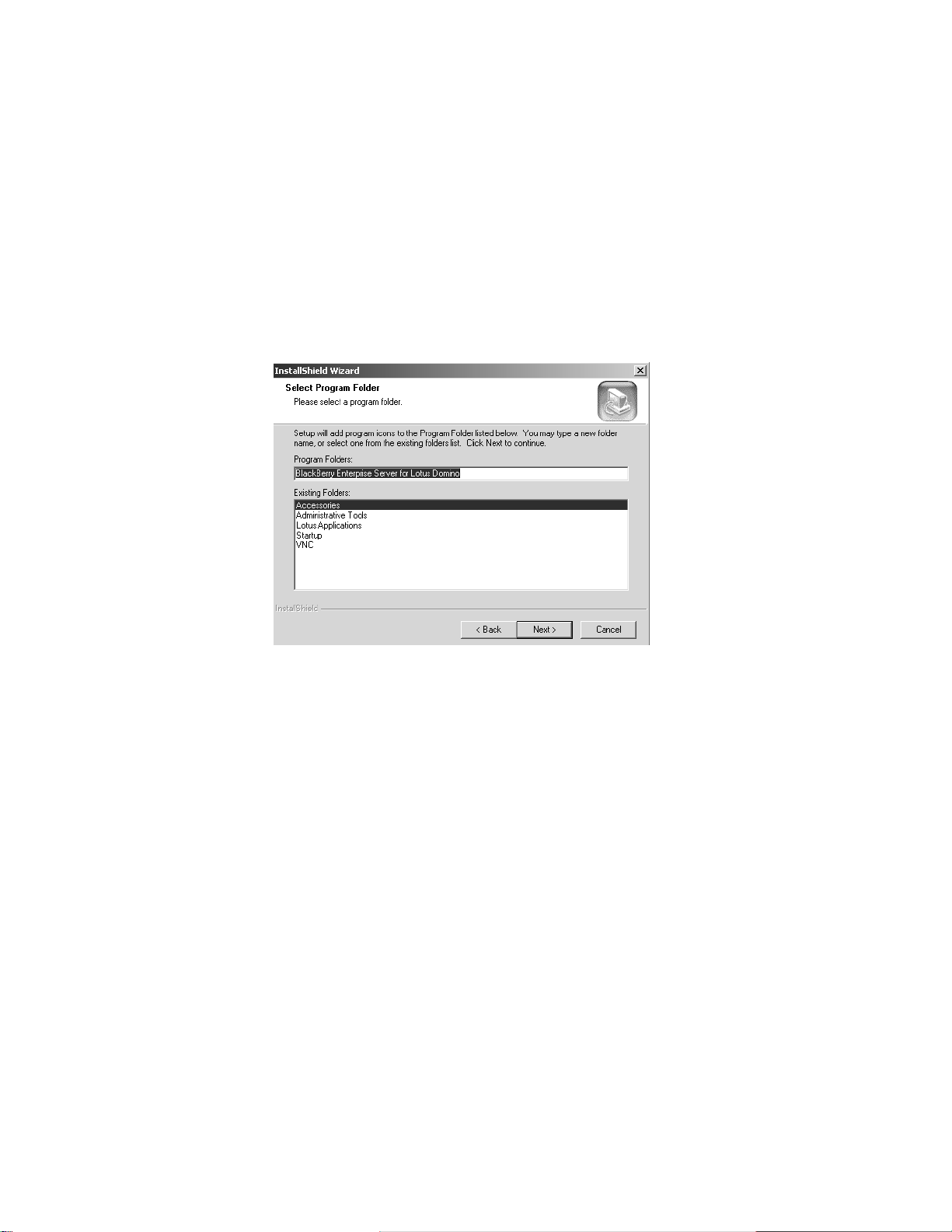
24
Setup and installation — Installing the s erver
13. In the Select Program Folder window, ensure the correct folder
is selected and click Next to complete the installation.
14. When the installation is complete, you will see a confirmation
window.
BlackBerry Enterprise Server Software for Lotus Domino

Setup and installation — Installing the server
15. Click Finish to close the window.
25
Installation & Getting Started Guide

26
Setup and installation — Creating the BlackBerryAdmins group
Creating the BlackBerryAdmins
group
You must create a BlackBerryAdmins group in the Lotus Domino
administration server directory and replicate it in the BlackBerry
Enterprise Server Domino directory, then add Lotus Notes users
who want to be BESAdmin members directly to the group.
1. From the Domino Administrator, click the appropriate server
icon.
2. Select the People & Groups tab, then Domino Directories.
Select the appropriate Address Book, then select the Groups
view.
BlackBerry Enterprise Server Software for Lotus Domino

Setup and installation — Creating the BlackBerryAdmins group
3. In the Groups menu list, click Create to add the group.
4. Select the Basics tab.
•IntheGroup name field, type:
BlackBerryAdmins
27
Note
This field is case-sensitive; t ype the name exactly as shown
above.
•IntheGroup type field, type or select ACL.
•IntheDescription field, type a description that will appear
in the view. For instance, you could type the description:
Users who can add, remove and modify BlackBerry user
settings.
•IntheMembers field, select the name of the users who will
be administering the BlackBerry Enterprise Server. For
example, select Admin,orSQA.
Installation & Getting Started Guide

28
Setup and installation — Creating the BlackBerryAdmins group
BlackBerry Enterprise Server Software for Lotus Domino

Setup and installation — Creating the BlackBerryAdmins group
5. Select the Administration tab.
•IntheOwners field, type the names of the users who are
allowed to change the group membership.
•IntheAdministrators field, type the users who are
allowed to edit the Group document.
•IntheForeign directory sync allowed field, select Yes to
enable the group to be copied to foreign directories during
synchronization.
29
6. Select Save and Close. The BlackBerryAdmins Group will
appear in the Name and Address Book (Domino Directory) on
the local Lotus Domino Server.
Installation & Getting Started Guide

30
Setup and installation — Adding administrators to the BlackBerryAdmins
Adding administrators to the
BlackBerryAdmins group
After you installed the BlackBerry Enterprise Server, you created a
special Group called the BlackBerryAdmins Group and added it to
the Name and Address Book (Domino Directory) on the local Lotus
Domino Server. This Group is used to control access to the
BlackBerry user accounts and inbound and outbound queue
databases. The BlackBerryAdmins Group administrators can access
only those databases needed to run and administer the BlackBerry
Enterprise Server software.
To add more administrators
1. From the Notes Client on the BlackBerry Enterprise Server,
open the Name and Address Book (Domino Directory).
2. Select the Groups view, then select BlackBerryAdmins.
3. Click Edit Group, and then add the users that will be
Administrators for the BlackBerry Enterprise Server.
4. Add the LocalDomainServer group. Ensure that the Lotus
Domino server that has the BES add-in task is already in the
LocalDomainServer’s group.
BlackBerry Enterprise Server Software for Lotus Domino

Setup and installation — Starting the server add-in task
Starting the server add-in task
Once the server has been created, and the BlackBerryAdmins group
added, start the BlackBerry Enterprise Server.
In the Lotus Server Console on the BlackBerry Enterprise Server
machine, type load BES or restart the Lotus Domino server.
Since the BlackBerry Enterprise Server is an add-in task to the Lotus
Domino Server, the Notes.ini file has been modified to include a
startup task called BES. This service supplies email redirection.
Changing the polling interval
The Polling Interval value determines how often the BlackBerry
Enterprise Server will scan each user’s mailbox for new mail. The
lower the value, the more often scanning will occur. A very low
valuewillplaceanaddedloadonsystemresources.Thedefault
value is 20 seconds. You can change the value in the Notes.INI file
or using BESAdmin. You must restart the BES add-in task for the
change to take effect.
Resolving Connection Errors
Use the suggestions below to resolve connection errors if the srptest
portion of your installation fails.
31
Error code 10060
Error code 10060 generates these messages:
“C:\>bbsrptest srp host”
“Attempting to connect to srp host (206.51.26.33), port 3101”
“connect() failed: error code = 10060”
Error code 10060 indicates that the connect request is not being
answered, or that the firewall has lost the connection request. Error
10060 is a timeout error.
Installation & Getting Started Guide

If your firewall has been configured to proxy connections on port
3101 to srp host, try using the proxy to connect. To do this you must
know the internal IP address of the firewall or the proxy server
through which you are trying to send the request. For example, if
the IP address of the firewall/proxy server is 192.168.0.1, you would
type:
bbsrptest 192.168.0.1
The program will try to connect to srp host. You should see the
following response:
“Attempting to connect to 192.168.0.1 (192.168.0.1), port 3101”
“Sending test packet”
“Waiting for response”
“Receiving response”
“Checking response”
“Successful”
Once you receive the “Successful” message, you are ready to begin
your installation.
Error code 10061
Error code 10061 generates this message: “connect() failed: error
code = 10061”
Error code 10061 indicates that the connection was refused. Either
the SRP server is not running, or more likely, the firewall prevented
the connection from being completed.
To resolve this error, check with your firewall administrator to
ensure that an outbound connection from the machine you are
using to srp host on port 3101 is allowed.
Connection lost
The “connection lost” error generates this message: “recv():
connection lost.”

Setup and installation — Uninstalling the software
This message indicates that the connection was broken by the
firewall or proxy before the test program could connect with the
SRP server.
To resolve this error, check with your firewall administrator to
ensure that an outbound connection from the machine you are
using to srp host on port 3101 is allowed.
Error code 11001
Error code 11001 generates this message: “Connect () failed: error
code = 11001.”
Error code 11001 indicates that the DNS cannot locate the SRP Host
address.
To resolve this error, ensure that your DNS settings are correct on
the machine you are using, then open the Command prompt and
type:
ping SRP HOST.
You should receive an IP resolution on the name. If you do not, your
DNS settings must be corrected. (The ping will not be returned. This
is normal.)
33
Uninstalling the software
To uninstall the BlackBerry Enterprise Server, follow these steps.
1. From the Lotus Domino Server console screen, type:
tell BES Quit
2. Uninstall the Blackberry Enterprise Server by selecting Start>
Settings> Control Panel> Add/Remove Programs.AnAdd/
Remove window appears.
Installation & Getting Started Guide

34
Setup and installation — Uninstalling the software
3. In the Add/Remove Programs Properties window, select
BlackBerry Enterprise Server for Lotus Domino and click
Add/Remove. A Confirm File Deletion dialog appears.
4. Click OK to remove the BlackBerry Enterprise Server software.
BlackBerry Enterprise Server Software for Lotus Domino

Setup and installation — Uninstalling the software
5. A confirmation window will appear when all programs have
been successfully removed.
35
Note
Uninstalling the application does not remove the user
configuration and message queue databases. If you wish to
remove these as well, these items can b e found in the BES
folder in the Lotus Domino Server’s data directory.
Installation & Getting Started Guide


3
Administration tasks
You can perform user- and handheld-oriented administrative
functions through the BESAdmin utility. This tool was installed if
you selected Utilities during installation.
Note
If the Utilities were not selected during installation, you can
go back to the installation procedure and install the utilities
without having to re-install the service.
Opening the BESAdmin window
The install process placed a file named BESAdmin.exe in the folder
\Program Files\Research In Motion\BlackBerry Enterprise Server.
There are several ways to start this file: by creating and launching a
shortcut, by using a quicklaunch, by using Windows explorer, or by
clicking Start> Program Files> BlackBerry Enterprise Server for
Lotus Domino> BlackBerry Server Management. Starting this file
will establish your connection to the BlackBerry Enterprise Server
(or servers, if you are using more than one).
To open the BESAdmin window
1. In the BlackBerry Enterprise Server main menu, click File>
Connect. The Adding BES for Domino Server dialog box
appears.

38
Administration tasks — Opening the BESAdmin window
2. Inthedialogbox,typethecommonnameorNETBIOSnameof
theservertowhichyouwanttoconnect(forexample,Server1,
where the full server name is Server1/Server/BlackBerry)..
Click OK. You will be prompted for a password.
The BESAdmin window appears. You are now able to administer
users.
BlackBerry Enterprise Server Software for Lotus Domino

Administration tasks — Connecting a handheld to the cradle
Connecting a handheld to the
cradle
39
System administrators can use the cradle to add users, assign PIN
numbers, and generate encryption keys.
Note
Please ensure that you use only the cradle provided by
Research In Motion.
Installation and Getting Started Guide

40
Administration tasks — Connecting a handheld to the cradle
To connect the handheld
1. Connect the cradle cable to the COM port on the machine
running BESAdmin.
Secure the pager-sized handheld in the cradle by
inserting the connector port on the bottom edge of the
handheld into the connector prongs of the cradle.
Then click the top of the handheld into the cradle.
Secure the palm-sized handheld in the cradle by
inserting the connector port on the bottom edge of the
handheld into the connector prongs of the cradle and
press firmly in place.
2. In the BESAdmin window, click Tools.ClickSettings to open
the Settings window.
3. The Settings window will show you the COM port being used
to connect the cradle. Click Detect. You will receive the
following message: “Please ensure your handheld is securely
connected.” Click OK.
4. When the handheld is detected, you will see a message similar
to “Located a handheld device attached to your computer on
COM1.” Click OK toclosethemessageandOK again to close
the Settings window.
Note
BlackBerry Enterprise Server Software for Lotus Domino
If the machine cannot detect the handheld on a COM
(serial) port, the message “Unable to locate a handheld
device attached to your computer” will appear. Check t hat
the handheld and cradle cable both appear to be connected
securely. If the error message still appears, ensure that no
other devices are sharing the serial port.

Administration tasks — Adding users
Removing a handheld from the cradle
To remove the pager-sized handheld from the cradle,
bracethebottomofthecradlewithonehandand
gently pull the top of the handheld towards you.
To remove the palm-sized handheld from the
charging cradle, brace the bottom of the cradle with
one hand and gently pull the handheld up out of the
cradle.
Adding users
One of the BESAdmin tool’s primary functions is to add a handheld
to a BlackBerry Enterprise Server. You can add a user with or
without a personal identification number (PIN). To add a user and a
PIN at the same time, see “Adding a user and a PIN” on page 42.
41
Note
Users must be registered on the Lotus Domino Server
before they can be added to the BlackB erry Enterprise
Server. Refer to your Lotus Domino documentation for
details on user registration.
To add a user
1. In the BESAdmin window for the appropriate BlackBerry
Enterprise Server, click Add to Server. A list of all users in the
default Name and Address Book (Domino Directory) will
appear. (This directory contains the names of registered Lotus
Notes users.)
Note
For email redirection to function properly, the Lotus Domino
Server that has the BES add-in task must have the ServerManager- and Delete-permissions in the Access Contro l
List (ACL) of the users’ m ail file.
Installation and Getting Started Guide

42
Administration tasks — Adding users
2. SelectthenameoftheusertobeaddedandclickOK. You will
see a “successfully added” message. Click OK to close the
message.
Adding a user and a PIN
You can attribute the handheld’s PIN to a specific user when you
add the user to the BlackBerry Enterprise Server. If you haven’t
already done so, connect the cradle to a COM port at the PC,
ensuring that it has been detected by the server. (For details, see
“Connecting a handheld to the cradle” on page 39.)
Note
Users must be registered on the Lotus Domino Server
before they can be added to the BlackBerry Enterprise
Server. Refer t o your Lotus Domino documentation for
details on user registration.
1. In the BESAdmin window for the appropriate BlackBerry
Enterprise Server, click Add to Server. A list of registered Lotus
Notes users appears.
BlackBerry Enterprise Server Software for Lotus Domino

Administration tasks — Adding users
2. Place the user’s handheld in the cradle. The server will detect
the handheld and automatically add the PIN to the Handheld
PIN field.
43
Note
While the BESAdmin is running, ensure t hat the BlackBerry
Desktop Manager is not running on the same machine.
3. Select the name of the user to be added and click OK.Adialog
box appears asking if you would like to generate an encryption
key for the handheld. Click Yes.
4. You will be prompted to generate an encryption key. Move the
mouse as requested. You will receive a “successfully added”
message. Click OK to close the message. The handheld is now
ready to use.
Note
If the user’s name is identified as a previous BlackBerry
user, you will not need to update the encryption key.
Installation and Getting Started Guide

44
Administration tasks — Enabling and disabling a handheld
Enabling and disabling a handheld
The BlackBerry Enterprise Server lets you disable or enable a
handheld without actually removing that user from the server. You
may want to use this function if, for example, a user is traveling out
of coverage for an extended period and does not want any messages
forwarded to the handheld during that time. Instead of removing
the user from the server, you can disable that particular handheld
while the user is out of coverage and enable the handheld when the
user returns to an area with coverage.
To enable a handheld
1. In the BESAdmin window, select the BlackBerry Enterprise
Server where the user is enabled.
2. Select the user. Click Enable User to activate the user’s
handheld for email redirection.
3. You will be asked for confirmation. Click Yes. The Enabled
column for the user changes from No to Yes.
BlackBerry Enterprise Server Software for Lotus Domino

Administration tasks — Enabling and disabling a handheld
To disable a handheld
1. In the BESAdmin window, select the BlackBerry Enterprise
Server where the user is enabled.
2. Select the user. Click Disable User to prevent email from being
forwarded to the user’s handheld.
3. You will be asked for confirmation. Click Yes. The Enabled
column for the user changes from Yes to No and the icon in the
User Name column changes.
45
Installation and Getting Started Guide

46
Administration tasks — Purging pending messages
To remove a user
You can remove a user from a BlackBerry Enterprise Server using
the BESAdmin tool.
1. In the BESAdmin window, select the BlackBerry Enterprise
Server where the user is registered.
2. Select the user. Click Remove from Server to remove all of the
user’s BlackBerry information.
3. You will be asked for confirmation. Click Yes.Theuseris
removed from the BESAdmin window and you receive a
“successfully removed” message. Click OK to close the
message.
WARNING
Once a user is removed, the user’s encryption key, filters
and statistics are permanently deleted.
Purging pending messages
Some situations may arise where it is necessary for you to purge any
messages that are pending to a particular handheld.
To purge all messages
1. In the BESAdmin window, select the BlackBerry Enterprise
Server where the user is registered. Select the user, and click
Purge Pending.
2. You will be asked for confirmation. Click Yes.Themessages
waiting to be sent to that handheld are removed from the local
queue, although they will still appear in the user’s Inbox.
(Messages already waiting on the wireless network will be not
be purged.) You will receive a “cleared pending messages”
notification. Click OK to close the message.
BlackBerry Enterprise Server Software for Lotus Domino

Administration tasks — Generating encryption keys
Clearing in-cradle status
By default, email will not be redirected to the handheld as long as it
is in the cradle. Occasionally, an interruption in network
communications may prevent the BlackBerry Desktop Manager
from clearing the in-cradle status after the handheld has been
removed from the cradle. If this happens, messages will not be
forwarded to your handheld until you clear the in-cradle status.
1. In the BESAdmin window, select the BlackBerry Enterprise
Server on which the user is registered.
2. Select the user. Click Clear In-Cradle. You will be asked to
confirm your request. Click Yes. The status in the In-Cradle
column changes to No for the user and email redirection
resumes.
Generating encryption keys
In the BlackBerry encryption model, only the handheld and the
desktop know the encryption key. If the user does not have the
BlackBerry Desktop Software installed, you can generate a key at
the server level.
1. Insert the user’s handheld into the cradle that is connected to
the server. The status should change to Connected and the
handheld’s Personal Identification Number (PIN) will appear.
47
2. In the BESAdmin window, select the BlackBerry Enterprise
Server on which the user is registered. Select the user, then click
Edit/Generate.
3. The application will ask if you want to generate a new
encryption key. Click Yes. The application will prompt you to
move your mouse around to generate a new encryption key for
the handheld. Move your mouse as requested.
Installation and Getting Started Guide

48
Administration tasks — Monitoring email statistics
Monitoring email statistics
The BESAdmin tool reports on each user’s email flow from server to
handheld. The information in the Statistics fields lets you verify that
the server is redirecting email properly.
To monitor statistics
1. In the BESAdmin window, select the BlackBerry Enterprise
Server on which the user is registered.
2. Select the user. The user’s statistics are shown at the bottom of
the window.
BlackBerry Enterprise Server Software for Lotus Domino

Administration tasks — Reading the status fields
Reading the status fields
In the BESAdmin window, each user will have a set of properties
(found in the Properties window). The BlackBerry tab in this
window displays numbers, dates and times to indicate the stage and
status of email for that user.
The following table explains the type of information displayed in
each field.
Field Description
49
Messages
Forwarded
Messages
Filtered
Messages
Received
Messages
Pending
Messages Sent
from
Handheld
The number of messages that have been
forwarded to the handheld. This field is
updated automatically as new messages are
forwarded. The messages that are
forwarded depend on the filters set by each
user at the desktop.
The number of messages that were not sent
to the handheld because of the filters
enabled in the BlackBerry Desktop
Manager.
The number of messages that have been
received by the handheld.
The number of messages being held until
thehandheldisturnedonorreturnsto
coverage. When the handheld is active
again, the messages are sent.
The number of messages sent from the
handheld. This field is updated
automatically as new messages are sent
Installation and Getting Started Guide

50
Administration tasks — Sending a message to one user
Messages
Expired
Errors Number of messages that failed to be
Last Time in
Cradle
Last Mailbox
Scan
Last Handheld
Contact
Last
Forwarded
Last Expired Date and time of last expired message
Last Key Date Date and time last encryption key was
Number of messages that have timed out on
the wireless network. This usually occurs
after 7 days.
delivered.
Last time the handheld was placed in the
cradle.
Date and time of the last new message in the
Inbox that was forwarded to the wireless
network.
Thelengthoftimethathaspassedsincethe
last message was forwarded to the
handheld.
Date and time that the last message was
forwarded to the handheld
generated.
Sending a message to one user
Ifyouwishtosendanemailmessagetoanyhandhelduserona
BlackBerry Enterprise Server, you can do so from the BESAdmin
tool.
1. Ensure that you are connected to the server. In the BESAdmin
window, select the BlackBerry Enterprise Server on which the
user is registered. Select the user.
2. Click Send Message to open the Send Message window.
BlackBerry Enterprise Server Software for Lotus Domino

Administration tasks — Changing a user’s handheld
3. Type information into the Subject and Message fields of the
window, and click OK. The message will be sent to the
recipient’s Inbox, and proceed to that person’s handheld. You
will receive a “successful” message. Click OK to close the
message.
51
Tip
You can send an All Points Bulletin from the BlackBerry
Enterprise Server’s Tools window. See page 58 for more
information.
Changing a user’s handheld
If the user receives a different handheld, you must register the new
handheld’s PIN for proper email redirection. If the user does not
have access to the BlackBerry Desktop Manager, you must register
the new handheld through the BESAdmin tool.
1. From the BESAdmin window, select the BlackBerry Enterprise
Server on which the user is registered. Select the user.
2. Place the new handheld in the cradle, connected to the server.
When the application detects the handheld, it will prompt you
to confirm that you want to assign the new PIN to this user.
Click Yes. The application will prompt you to generate a new
encryptionkeybymovingyourmousearoundthescreen.
Move your mouse as requested. You will receive a “successful”
message when the new key has been generated. Click OK to
close the message.
Installation and Getting Started Guide

52
Administration tasks — Viewing global statistics
Viewing global statistics
You can view the combined statistics of all handhelds on a
particular BlackBerry Enterprise Server.
To view global statistics
In the BESAdmin window, select Tools > Global Statistics.The
Global Statistics window appears.
Viewing statistics by queue
You can view the combined statistics of all handhelds on a
particular BlackBerry Enterprise Server organized by queue.
To view statistics by queue
In the Start menu, select Programs > BlackBerry Enterprise
Server for Lotus Domino > BlackBerry Server Monitor.The
BESMonitor window appears. If necessary, select the
BlackBerry Enterprise Server to be monitored from the dropdown list in the Server Name field.
Note
BlackBerry Enterprise Server Software for Lotus Domino
If the name of your server does not appear in the list, click
Add. The Adding BES Server dialog box appears. Type the
name of the server into t he box and click OK.

Administration tasks — Viewing global statistics
53
Note
If the name of your server does not appear in the dropdown list in the Server Name field, click Add. The Adding
BES Server dialog box appears. Type the name of the
server into the box and click OK.
Installation and Getting Started Guide

54
Administration tasks — Viewing global statistics
To view Global Stats in Performance Monitor
Performance Monitor allows you to view dynamic global statistics.
ThestatisticsavailableinPerformanceMonitorarethesameas
those listed under “Viewing Global Statistics”, but they also show
the SRP connection state.
1. From the Start menu, select Run. In the Open field, type
perfmon and click OK. The Performance window opens.
2. In the Perfmon tool bar, click the Add icon (a + sign). The Add
Counters window opens.
BlackBerry Enterprise Server Software for Lotus Domino

Administration tasks — Viewing global statistics
3. In the Performance Object field, select BlackBerry Server from
the drop-down list.
4. Either click All Counters or click Select counters from list to
select individual counters from the drop-down list.
55
Note
To see a description of each counter, click Explain.To
remove a counter from those you are using, select the
counter from the list at the bottom of the Performance
window and press Delete on your keyboard.
Installation and Getting Started Guide

56
Administration tasks — Viewing global statistics
To view Global Stats in SNMP
SNMP also allows you to view dynamic global statistics. The
statistics that you can view in SNMP are the same as the ones listed
under “Viewing Global Stats”.
Viewing Global Stats in SNMP has the following requirements:
•anSNMPservicerunning
• a third-party SNMP Browser that is capable of compiling the
.mib file that is included in the installation package.
BlackBerry Enterprise Server Software for Lotus Domino

4
Server-level administration
You can administer tasks that affect all users from the BESAdmin
window.
Adding handheld licenses
The License Manager tracks BlackBerry client licenses. Each time
you open and exit the Add Users window, the License Manager will
tell you if you require more licenses. Once you’ve purchased more
licenses,youshouldusetheLicenseManagertorecordthenumber
of additional licences you have purchased.
1. In the BESAdmin window, connect to the appropriate server.
2. Click Tools and then click License Manager to open the
License Manager window. Type the updated number of
licenses in the User Licenses field and click OK.
3. You will receive a message: “You have changed the
configuration of this server. Would you like to apply the
changes to the server?” Click Yes to update your license
information.

58
Server-level administration — Sending an All Points Bulletin
WARNING
Some of the information in the Server Information window
(such as the SRP information) is unique to your installation.
Changing any of the inf ormation in the SRP Identifier or
SRP Authentication fields changes the routing information
for all users on the server and requires eac h user to
generate a new encryption key.
Sending an All Points Bulletin
Use the All Points Bulletin (APB) feature to send an email message
to multiple handheld users. You can choose to send your message to
all users on a specific server, or to all users on all your BlackBerry
Enterprise Servers.
Note
1. In the BESAdmin tool, select the BlackBerry Enterprise Server
associated with the message recipients.
2. Click Tools and then click APB.TheSendMessagewindow
appears.
You can send a message t o an individual handheld user
from the BESAdmin window, by selecting the user and then
selecting Message.
BlackBerry Enterprise Server Software for Lotus Domino

Server-level administration — Sending an All Points Bulletin
3. Type information into the Subject and Message fields of the
window and click OK. The message will be sent to the users
associated with the server that you’ve specified.
59
Installation and Getting Started Guide


5
BESMonitor and BESAlert
The BESMonitor program is installed automatically when you select
Utilities during installation. This program can be installed on the
BlackBerry Enterprise Server or on another computer, and can be
used to monitor multiple BlackBerry Enterprise Servers.
By default, the BlackBerry Enterprise Server records significant
events in the Notes Event Log under Miscellaneous Events. These
events include errors, warnings, and various types of information
levels.
The BESAlert tool watches the Windows NT Event Log, and can be
configured to send you a copy of events whenever an error,
warning or information event is recorded. Since registry settings can
be used to determine the level of event to be recorded, these settings
may also affect the operation of the BESAlert tool.
Checking server status
When BESMonitor is running, an icon appears in the Systray (lowerright of screen.) Holding your mouse over the icon displays the
BlackBerry Enterprise Server status as a tooltip.
Icon Tooltip appearing with
mouseover
BES Monitor [name of
server]: connected
Description
Server is running

62
BESMonitor and BESAlert — Checking server status
Icon Tooltip appearing with
mouseover
BES Monitor [name of
server]: disconnected
BES Monitor [name of
server]: disabled
Note
For information on what to do when your SRP connection is
lost or your server is not running, consult the FAQ chapter
of this guide.
Description
Server is running, but the
SRP connection is down
Server is not running
It is possible to monitor the BlackBerry Enterprise Server using the
BESMonitor icons. If you double-click the icon, a dialog box opens
to show the name of the server being monitored, its status, and its
global statistics.
BlackBerry Enterprise Server Software for Lotus Domino

BESMonitor and BESAlert — Configuring BESAlert
Configuring BESAlert
You can configure the BESAlert program to send you a copy of
events whenever an Error, Warning or Information event (with
event ID 5) is logged.
To configure BESAlert notifications
1. To open the BESMonitor window, click Start > Programs >
BlackBerry Enterprise Server for Lotus Domino > BlackBerry
Server Monitor.
63
2. Click Configure to open the BESAlert Configuration window.
Note
If the Server Name field is empty, click Add. In the resulting
dialog, type the name of the server to be monitored and
click OK.
Installation and Getting Started Guide

64
BESMonitor and BESAlert — Configuring BESAlert
3. In the Notification Account Name field, type the full SMTP
address from which the BESAlert messages will be sent (for
example, BESAlert@acme.com).
4. In the Notification Host Name field, type the name of the
machine on which the SMTP server is running (for example,
smtp.acme.com).
5. Some servers require a Windows NT account name (in addition
to an SMTP address and a machine name) to be able to send
BESAlert messages. Type the Windows NT account name into
the Notification Login Name field if your server requires it.
(For example, type the name you use to log into your Windows
NT machine.)
6. Each significant event that is logged and sent to administrators
canbesenttomultipledestinations.TheUser Notification
BlackBerry Enterprise Server Software for Lotus Domino

BESMonitor and BESAlert — Configuring BESAlert
section lists the destinations or users who will receive these
event reports. To add new names to the User Notification list,
click Add; to update names currently in the User Notification
list, click Edit. The User Configuration window appears.
7. In the Name field, type the user or machine name as you’d like
it to appear in the User Notification list (a simple alias is
sufficient).
8. Each destination in the list can have an associated email
address, a popup console specification, or both. In the Email
address field, type the destination email address to be used
when sending notifications to this particular user.
65
9. In the Console name field, type the name of the machine on
which the popup message is to be displayed. Click OK to close
the window.
10. If necessary, repeat steps 6-9 to add more names to the User
Notification list. Click OK to close the BESAlert Configuration
Window.
Installation and Getting Started Guide

11.

6
Frequently asked questions
For additional support:
• Email: support@blackberry.net
• Phone: 1-887-255-2377 (U.S. and Canada)
• Web: www.blackberry.net (for general information about
the BlackBerry Wireless Email Solution)
What should I do when the BESMonitor status
shows “SRP Connection Down”.
Symptoms
The BESMonitor icon in the Windows SysTray indicates that
BlackBerry Enterprise Server status is SRP Connection Down.
Problem
While the BlackBerry Enterprise Server is running, the SRP (the link
to the wireless network) is disconnected.
Solution
You should check that DNS is set up properly on the server
machine. It may not be able to resolve or find SRP HOST (indicated
in italics because the value is variable), which is the Network
Address Node specified during installation. To find out where the
connection process is failing, run the BBSRPTEST utility.

68
Frequently asked questions
1. Copy bbsrptest.exe to the machine that is running BlackBerry
Enterprise Server.
2. Open a command prompt and run the program with one
additional parameter: bbsrptest srphostname. (Refer to your
Installation Check List on page 11, under “SRP Host” for your
hostname information.) The utility will read the settings from
the registry and attempt to connect to the SRP host server.
What you should see is:
• Attempting to connect to srp host (IP Address), port 3101
Successful
where srp host and IP Address are indicated in italics because the
values are variable; see the label on your installation CD for the
correct SRP Host value and IP Address.
You may see one of the following messages instead:
• gethostbyname( ) failed for name srp host error code =
11001
This message indicates a configuration problem on your
machine, as it is unable to look up the SRP host server's
name. Error 11001 means name not found.
• connect( ) failed: error code = 10060
This message indicates that the connection request is not
being answered, or that the firewall “lost” the connection
request. Error 10060 means a timeout.
• connect( ) failed: error code = 10061
This message indicates that the connection was refused;
either the SRP host server is not running or the firewall
prevented the connection from going through. Error 10061
means that the connection was refused.
• recv( ): connection lost
BlackBerry Enterprise Server Software for Lotus Domino

Frequently asked questions
This message indicates that the connection was broken (by
the firewall or proxy) before the test program could
connect to the SRP host server. The error code that is listed
is the Winsock error code.
Why isn’t this laptop user's handheld receiving
messages?
Symptoms
The laptop user’s handheld has not received email messages since
the laptop was last connected to the LAN.
Problem
If the user is running BlackBerry Desktop Software on a laptop
connected to a LAN, and the handheld is connected to the laptop,
the user must exit the BlackBerry Desktop Manager before
disconnecting the laptop from the LAN.
If the user does not remove the handheld from the cradle (or exit the
Desktop Manager) before disconnecting the laptop from the LAN,
the server will not be notified that the handheld is no longer in the
cradle. Therefore, if the "don't forward messages while the
handheld is in the cradle" option is turned on, no email will be
forwarded to the handheld as the server believes it is still in the
cradle.
69
Solution
Instruct the user to connect to the LAN again. Start the BlackBerry
Desktop Manager and connect the handheld to the PC. Then
remove the handheld from the cradle and exit the BlackBerry
Desktop Manager.
Installation and Getting Started Guide


BlackBerry Enterprise
Server Software License
Agreement
This is a legal agreement between you, the Customer ("You"), and
Research In Motion Limited ("RIM"). BY INSTALLING, USING OR
MAKING ONE OR MORE COPIES OF THIS SOFTWARE (OR ANY
COMBINATION OF THE FOREGOING), YOU ARE AGREEING
TO BE BOUND BY THE TERMS OF THIS AGREEMENT. IF YOU
DO NOT AGREE TO THE TERMS OF THIS AGREEMENT,
PROMPTLY RETURN THE SOFTWARE AND THE
ACCOMPANYING ITEMS (INCLUDING WRITTEN MATERIALS
AND BINDERS OR OTHER CONTAINERS) TO RIM.
1.0 Definitions
1.1 "SOFTWARE" means the RIM Software Product(s) provided
under this license to You for use in conjunction with the BlackBerry
Handheld Product (the "Handheld Product"), regardless of whether
theSOFTWAREistheBlackBerryEnterpriseServerSoftwareor
software residing on the Handheld Product. The term SOFTWARE
includes all related software, regardless of the form in which it is
provided to You or the form in which You may subsequently use it,
and includes all documentation and other written materials related
to the SOFTWARE and the Handheld Product; however, the term
SOFTWARE shall not include any software applications developed
by a third party other than RIM ("Third Party Software"), whether or
not Third Party Software accompanies or is provided with the
SOFTWARE and/or Handheld Product. Any such Third Party
SoftwareshallbegovernedbyanEnd-UserSoftwareLicense
accompanying and relating specifically to such Third Party
Software.

72
BlackBerry Enterprise Server Software License Agreement
2.0 Grant of License
2.1 This RIM Software License Agreement ("LICENSE") hereby
grants You a non-exclusive, non-transferable right to install and use
one copy of the SOFTWARE on a single CPU residing on Your
premises solely in conjunction with the Handheld Product. This
does not imply any rights to future upgrades of the SOFTWARE.
3.0 Intellectual Property; Export Restrictions
3.1TheSOFTWAREisownedbyRIMandisprotectedbyCanadian,
U.S. and international copyright laws. You must, therefore, treat the
SOFTWARE like any other copyrighted material. In addition, other
intellectual property laws, including patent laws, and treaties
protect the SOFTWARE.
3.2 You may not print, copy, reproduce, distribute, modify or in any
other manner duplicate the SOFTWARE, in whole or in part. You
may make one (1) copy for backup or archival purposes.
3.3 You may not copy the Handheld Product manual(s) or any
written materials accompanying the SOFTWARE, if any such
materials are included.
3.4 You may not decompile, disassemble or otherwise reverse
engineer, to extent permitted under law, the SOFTWARE, or any
part of it. You do not have the right to obtain or use any source code
for the SOFTWARE.
3.5 The SOFTWARE contains cryptographic modules that may be
controlled for export purposes by the governments of the United
States and/or Canada. The Software may not be used in and/or
exported to any country other than the United States and Canada.
Notwithstanding the license grant in Section 2.1, You agree that you
will not export the Software or use, or permit any other party to use,
the Software in any country other than the United States and
Canada, and you agree to indemnify and hold RIM harmless from
any damage caused by your failure to comply with this Section 3.5.
BlackBerry Enterprise Server Software for Lotus Domino

BlackBerry Enterprise Server Software License Agreement
4.0 Term
4.1 The grant of rights shall be non-exclusive, non-transferable and
perpetual provided that You do not breach the terms and conditions
of this Agreement or any other agreement with RIM and further
provided that you comply with the terms of any documentation
accompanying the SOFTWARE and/or the Handheld Product.
5.0 Warranty and Disclaimers; U.S. Government Rights
5.1 RIM warrants that any disk or other media that the SOFTWARE
is recorded on, if provided by RIM, will be free from defects in
materials and workmanship under normal use and service for a
period of 90 days from the date of delivery. Any implied warranties
or conditions relating to the SOFTWARE to the extent they are not
disclaimed below are limited to 90 days. This warranty does not
extend to any disk or other media that has been damaged as a result
of accident, misuse, abuse, or as a result of service or modification
by anyone other than RIM.
5.2 RIM's entire liability and your exclusive remedy shall be a
replacement of the defective disk, when You return to RIM the
defective disk and any copies You have made of it. Any replacement
disk that is supplied is warranted for the remainder of the original
warranty period.
73
5.3 RIM DISCLAIMS ALL OTHER WARRANTIES AND
CONDITIONS, EITHER EXPRESS OR IMPLIED, INCLUDING BUT
NOT LIMITED TO IMPLIED WARRANTIES OR CONDITIONS OF
MERCHANTABILITY, FITNESS FOR A PARTICULAR PURPOSE,
AND NONINFRINGEMENT, EACH WITH RESPECT TO THE
SOFTWAREANDANYTHIRDPARTYSOFTWARE,THE
ACCOMPANYING MANUAL(S) AND WRITTEN MATERIALS.
5.4 This limited warranty gives You specific legal rights. You may
also have other rights that vary by state or province. Some
jurisdictions may not allow the exclusion or limitation of incidental
or consequential damages nor allow limitations on how long an
Installation and Getting Started Guide

74
BlackBerry Enterprise Server Software License Agreement
implied warranty lasts. Thus, the above limitations or exclusions
may not apply to You.
5.5 IN NO EVENT SHALL RIM BE LIABLE FOR ANY OTHER
DAMAGES WHATSOEVER (INCLUDING, WITHOUT
LIMITATION, DAMAGES FOR LOSS OF BUSINESS PROFITS,
BUSINESS INTERRUPTION, LOSS OF BUSINESS INFORMATION
OR CORRUPTION OR LOSS OF DATA, OR OTHER PECUNIARY
LOSS) ARISING OUT OF THE USE OF OR INABILITY TO USE
THE SOFTWARE OR ANY THIRD PARTY SOFTWARE, EVEN IF
RIM HAS BEEN ADVISED OF THE POSSIBILITY OF SUCH
DAMAGES. THIS LIMITATION IS INTENDED TO APPLY AND
DOES APPLY WITHOUT REGARD TO WHETHER SUCH
DAMAGES ARE CLAIMED, ASSERTED OR BROUGHT IN AN
ACTION OR CLAIM SOUNDING IN TORT OR CONTRACT, OR
BASED ON THE BREACH OF ANY EXPRESS OR IMPLIED
WARRANTY, OR UNDER ANY OTHER LAW OR FORM OF
ACTION. IN NO EVENT SHALL RIM'S LIABILITY TO YOU
EXCEED THE COST OF REPLACING THE MEDIA UPON WHICH
THE SOFTWARE IS RECORDED.
5.6 This SOFTWARE is provided with RESTRICTED RIGHTS. Use,
duplication or disclosure by the U.S. Government is subject to
restrictions as set forth in DFARS 227.7202 or in FAR 52.227-19, as
applicable. Contractor is Research In Motion Limited, 295 Phillip
Street, Waterloo, Ontario, Canada N2L 3W8.
5.7 This LICENSE is to be construed in Canada under the laws of the
Province of Ontario and in the United States under the laws of the
State of Texas, except for any body of law governing conflicts of law.
BlackBerry Enterprise Server Software for Lotus Domino

Index
A
about
BESAdmin, 37
BESMonitor, 61
the BlackBerry encryption
model, 47
the server, 5
this guide, 7
adding
auserandPIN,42
administrators, 30
handheld licenses, 57
users, 41
administrative functions, 37
administrator
logging in, 14
all points bulletin, 58
B
before you install, 10
BESAdmin
about, 37
opening window, 37
properties window, 49
BESAlert, 63
BESMonitor
about, 61
checking status with, 61
BlackBerryAdmins
administrators, 30
BlackBerryAdmins group, 26
C
changing a user’s handheld, 51
checking server status, 61
checklist
pre-installation, 10
clearing
all messages, 46
in-cradle status, 47
connection lost error, 32
corporate firewall, 6
cradle
inserting handheld, 40
uses, 39
D
disabling a handheld, 45
E
email
path, 6
reading status of, 49
enabling a handheld, 44
encryption key, generating, 47
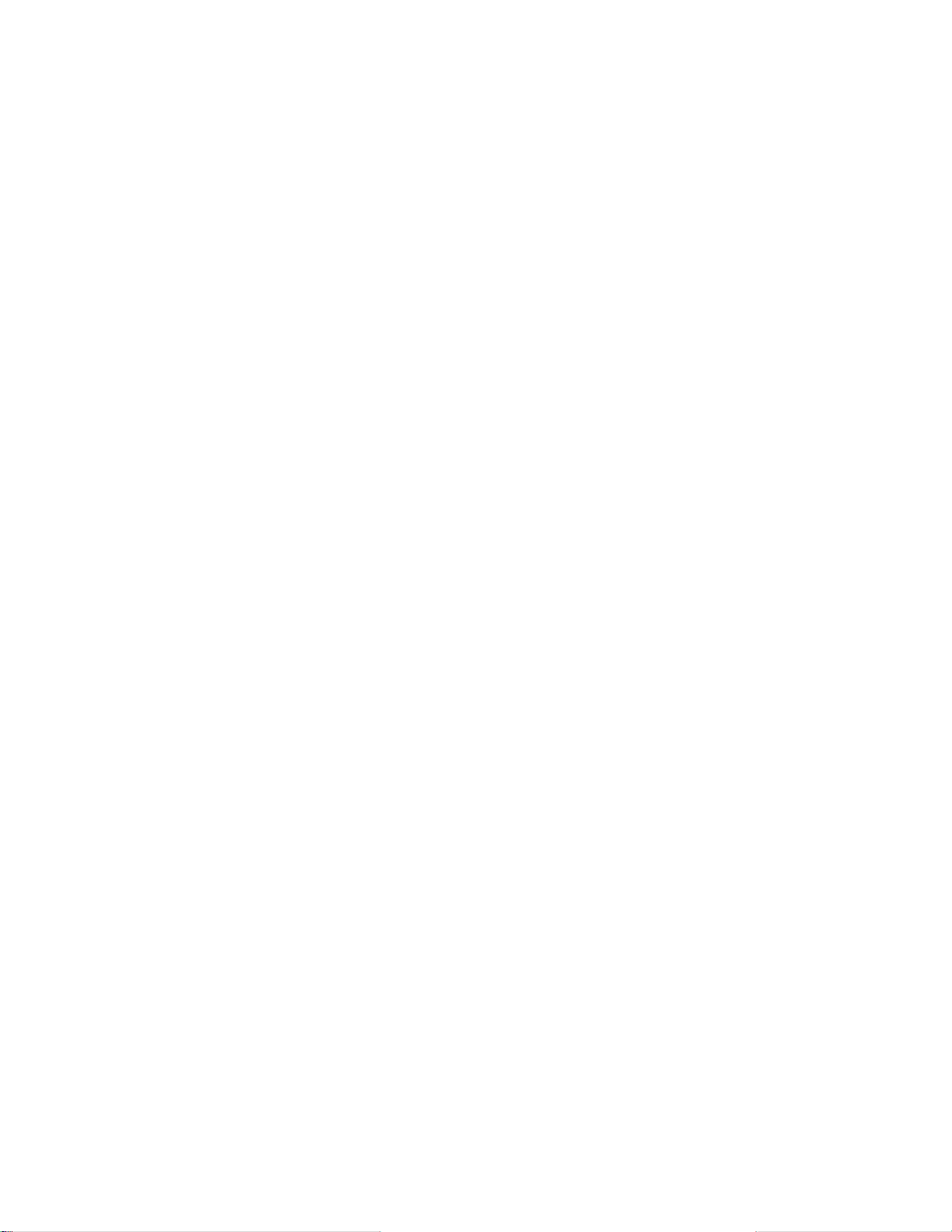
encryption model, about, 47
error
connection lost, 32
statistics for users, 50
error code
10060, 31
10061, 33
11001, 33
F
firewall
configuration
requirements, 12
frequently asked questions, 67
G
generating encryption keys, 47
global stats
performance monitor, 54
H
handheld
changing a user’s, 51
disabling a, 45
enabling a, 44
licences for, 57
placing in cradle, 40
removing from cradle, 41
hardware requirements, 9
I
in-cradle status, clearing, 47
installing
more than one server, 19
the BlackBerry Enterprise
Server, 15
L
last contact - statistic, 50
last forwarded - statistic, 50
last key date - statistic, 50
last mailbox scan - statistic, 50
last time in cradle - statistic, 50
license agreement, 17
licenses, adding, 57
M
managing the server from
another machine, 19
message
last expired - statistic, 50
last forwarded -statistic, 50
sending to all users, 58
sending to one user, 50
messages
expired - statistic, 50
filtered - statistic, 49
forwarded - statistic, 49
pending - statistic, 49
purging all, 46
received - statistic, 49

sent from handheld -
statistic, 49
monitoring email statistics, 48
P
pending messages, purging, 46
performance monitor, viewing
global stats, 54
permissions on Domino
server, 41
ping test, 33
port 3101, 6, 12
pre-installation cehcklist, 10
pre-installation checklist, 10
properties window, 49
purging pending messages, 46
R
reading email status, 49
removing a user, 46
requirements
firewall configuration, 12
hardware, 9, 10
permissions, 41
software, 9, 10
S
sending a message
to one user, 50
server
checking status, 61
installing, 15
managing from another
machine, 19
uninstalling, 33
server add-in task, starting, 31
server-level tasks, 57
setup and installation,
BlackBerry Enterprise Server, 9
setup overview, 14
Software License
Agreement, 71
software requirements, 9
SRP warning, 58
statistics
by queue, 52
global, 52
status, of email, 49
system
requirements, 9
T
timeout error, 31
U
uninstalling, 33
user
adding a PIN, 42
adding to a server, 41
enabling and disabling, 44
registering in Notes, 41

removing, 45, 46
V
viewing
global statistics, 52
global stats in performance
monitor, 54
viewing global statistics, 52
