
User Guide
BlackBerry Curve 8330 Smartphone

SWD-319876-1213120259-001
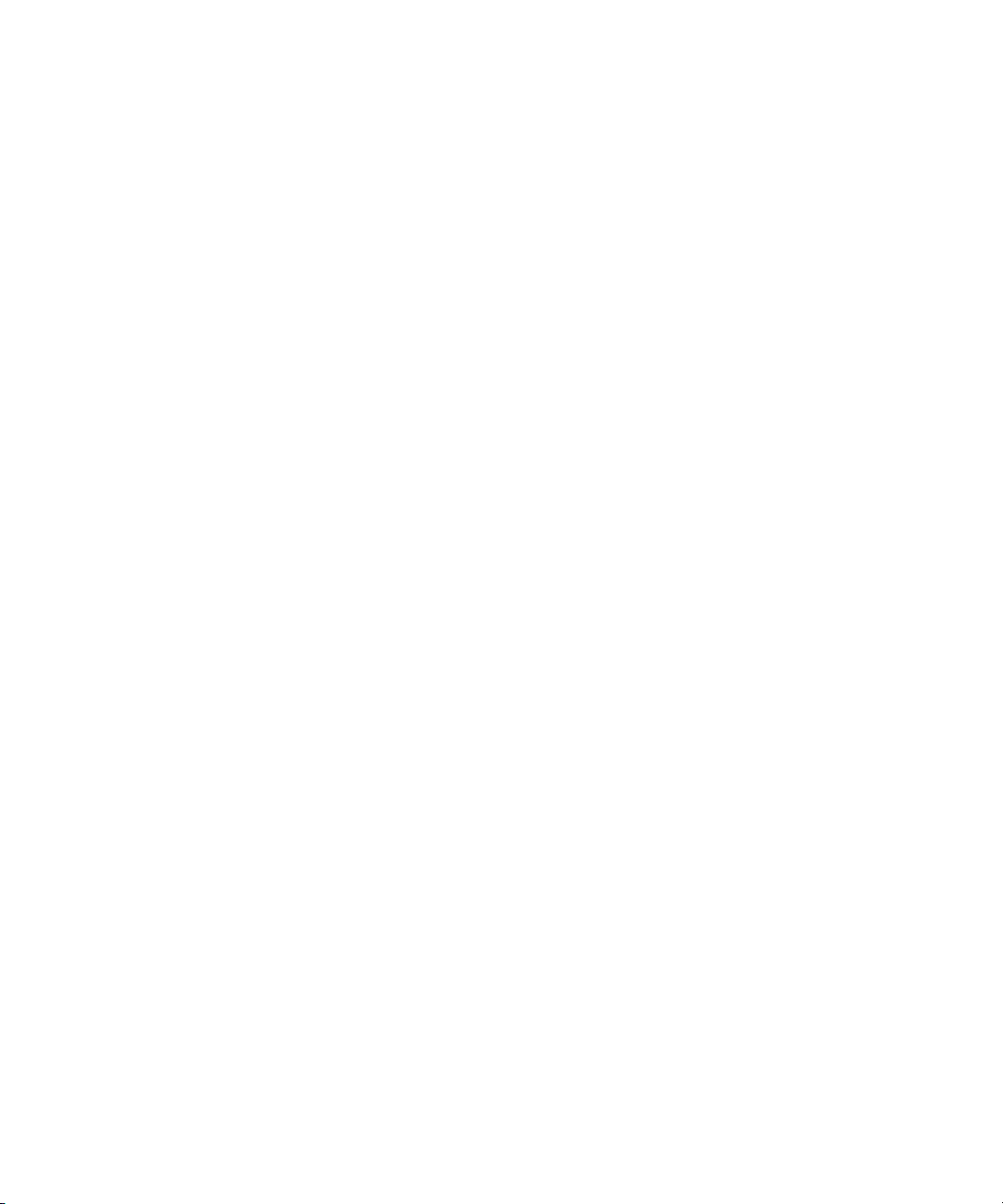
Contents
BlackBerry basics..................................................................................................................................................................................................................................11
Switch typing input methods..........................................................................................................................................................................................................................11
Switch applications..........................................................................................................................................................................................................................................11
Assign an application to a Convenience key................................................................................................................................................................................................11
Set owner information.....................................................................................................................................................................................................................................11
Turn on standby mode....................................................................................................................................................................................................................................12
About links........................................................................................................................................................................................................................................................12
Create a link for a PIN.....................................................................................................................................................................................................................................12
Expand a folder................................................................................................................................................................................................................................................ 12
Collapse a folder..............................................................................................................................................................................................................................................12
BlackBerry basics shortcuts........................................................................................................................................................................................................................... 12
BlackBerry basics troubleshooting................................................................................................................................................................................................................13
Shortcuts................................................................................................................................................................................................................................................15
BlackBerry basics shortcuts...........................................................................................................................................................................................................................12
Phone shortcuts...............................................................................................................................................................................................................................................15
Camera and video camera shortcuts............................................................................................................................................................................................................15
Message shortcuts...........................................................................................................................................................................................................................................15
Typing shortcuts..............................................................................................................................................................................................................................................16
Search shortcuts.............................................................................................................................................................................................................................................. 17
Attachment shortcuts......................................................................................................................................................................................................................................17
Browser shortcuts............................................................................................................................................................................................................................................18
Media shortcuts...............................................................................................................................................................................................................................................18
Map shortcuts..................................................................................................................................................................................................................................................19
Calendar shortcuts..........................................................................................................................................................................................................................................19
Phone...................................................................................................................................................................................................................................................... 21
Phone basics.....................................................................................................................................................................................................................................................21
Emergency calls..............................................................................................................................................................................................................................................23
Volume..............................................................................................................................................................................................................................................................23
Voice dialing....................................................................................................................................................................................................................................................24
Voice mail........................................................................................................................................................................................................................................................26
Speed dial.........................................................................................................................................................................................................................................................27
Conference calls..............................................................................................................................................................................................................................................27
Caller ID...........................................................................................................................................................................................................................................................28
Call logs............................................................................................................................................................................................................................................................29
Call forwarding................................................................................................................................................................................................................................................30
Smart dialing...................................................................................................................................................................................................................................................32
TTY support......................................................................................................................................................................................................................................................33
Multiple phone numbers................................................................................................................................................................................................................................34

Phone options..................................................................................................................................................................................................................................................34
Phone shortcuts...............................................................................................................................................................................................................................................15
Phone troubleshooting...................................................................................................................................................................................................................................37
Voice dialing.........................................................................................................................................................................................................................................24
Make a call using a voice command............................................................................................................................................................................................................24
Dial an extension using a voice command..................................................................................................................................................................................................25
Check your phone number using a voice command..................................................................................................................................................................................25
Check the wireless coverage level using a voice command.....................................................................................................................................................................39
Check the battery power level using a voice command...........................................................................................................................................................................39
Change the voice dialing language.............................................................................................................................................................................................................25
Turn off choice lists for voice commands....................................................................................................................................................................................................25
Set the matching sensitivity level for voice commands............................................................................................................................................................................25
Turn off voice prompts...................................................................................................................................................................................................................................25
Set playback options for voice dialing.........................................................................................................................................................................................................26
Improve voice recognition of numbers........................................................................................................................................................................................................26
Use a headset..................................................................................................................................................................................................................................................23
Voice dialing troubleshooting.......................................................................................................................................................................................................................41
Camera and video camera................................................................................................................................................................................................................. 43
Take a picture .................................................................................................................................................................................................................................................43
Zoom in to or out from a subject.................................................................................................................................................................................................................. 43
View the number of remaining pictures......................................................................................................................................................................................................43
Record a video.................................................................................................................................................................................................................................................43
View the amount of memory available for recording videos...................................................................................................................................................................44
Camera and video camera options..............................................................................................................................................................................................................44
Camera and video camera shortcuts............................................................................................................................................................................................................15
Camera and video camera troubleshooting...............................................................................................................................................................................................46
Email messages....................................................................................................................................................................................................................................47
Email message basics.....................................................................................................................................................................................................................................47
Email message folders...................................................................................................................................................................................................................................50
Sent messages.................................................................................................................................................................................................................................................51
Email message filters..................................................................................................................................................................................................................................... 52
Email message forwarding............................................................................................................................................................................................................................55
Message options.............................................................................................................................................................................................................................................56
Message list options.......................................................................................................................................................................................................................................58
Message shortcuts...........................................................................................................................................................................................................................................15
Message troubleshooting...............................................................................................................................................................................................................................61
PIN messages.......................................................................................................................................................................................................................................65
PIN message basics.......................................................................................................................................................................................................................................65

Sent messages.................................................................................................................................................................................................................................................51
Message list options.......................................................................................................................................................................................................................................58
Message shortcuts...........................................................................................................................................................................................................................................15
Message troubleshooting...............................................................................................................................................................................................................................61
SMS text messages..............................................................................................................................................................................................................................75
SMS text message basics...............................................................................................................................................................................................................................75
Sent messages.................................................................................................................................................................................................................................................51
Message options.............................................................................................................................................................................................................................................56
Message list options.......................................................................................................................................................................................................................................58
Message shortcuts...........................................................................................................................................................................................................................................15
Message troubleshooting...............................................................................................................................................................................................................................61
MMS messages.....................................................................................................................................................................................................................................85
MMS message basics.....................................................................................................................................................................................................................................85
MMS message attachments..........................................................................................................................................................................................................................89
Message options.............................................................................................................................................................................................................................................56
Message list options.......................................................................................................................................................................................................................................58
Message shortcuts...........................................................................................................................................................................................................................................15
Message troubleshooting...............................................................................................................................................................................................................................61
Typing....................................................................................................................................................................................................................................................97
Typing basics...................................................................................................................................................................................................................................................97
Typing input methods....................................................................................................................................................................................................................................99
Spelling checker............................................................................................................................................................................................................................................100
AutoText..........................................................................................................................................................................................................................................................101
Typing shortcuts..............................................................................................................................................................................................................................................16
Typing troubleshooting................................................................................................................................................................................................................................103
Search..................................................................................................................................................................................................................................................105
About search..................................................................................................................................................................................................................................................105
Search for messages.....................................................................................................................................................................................................................................105
Search criteria...............................................................................................................................................................................................................................................105
View a list of saved searches.......................................................................................................................................................................................................................106
Change a saved search................................................................................................................................................................................................................................106
Delete a saved search..................................................................................................................................................................................................................................106
Search for messages by contact or subject..............................................................................................................................................................................................106
Search for text in a message, attachment, or web page..........................................................................................................................................................................49
Search for organizer data.............................................................................................................................................................................................................................107
Search shortcuts..............................................................................................................................................................................................................................................17
Attachments.......................................................................................................................................................................................................................................109
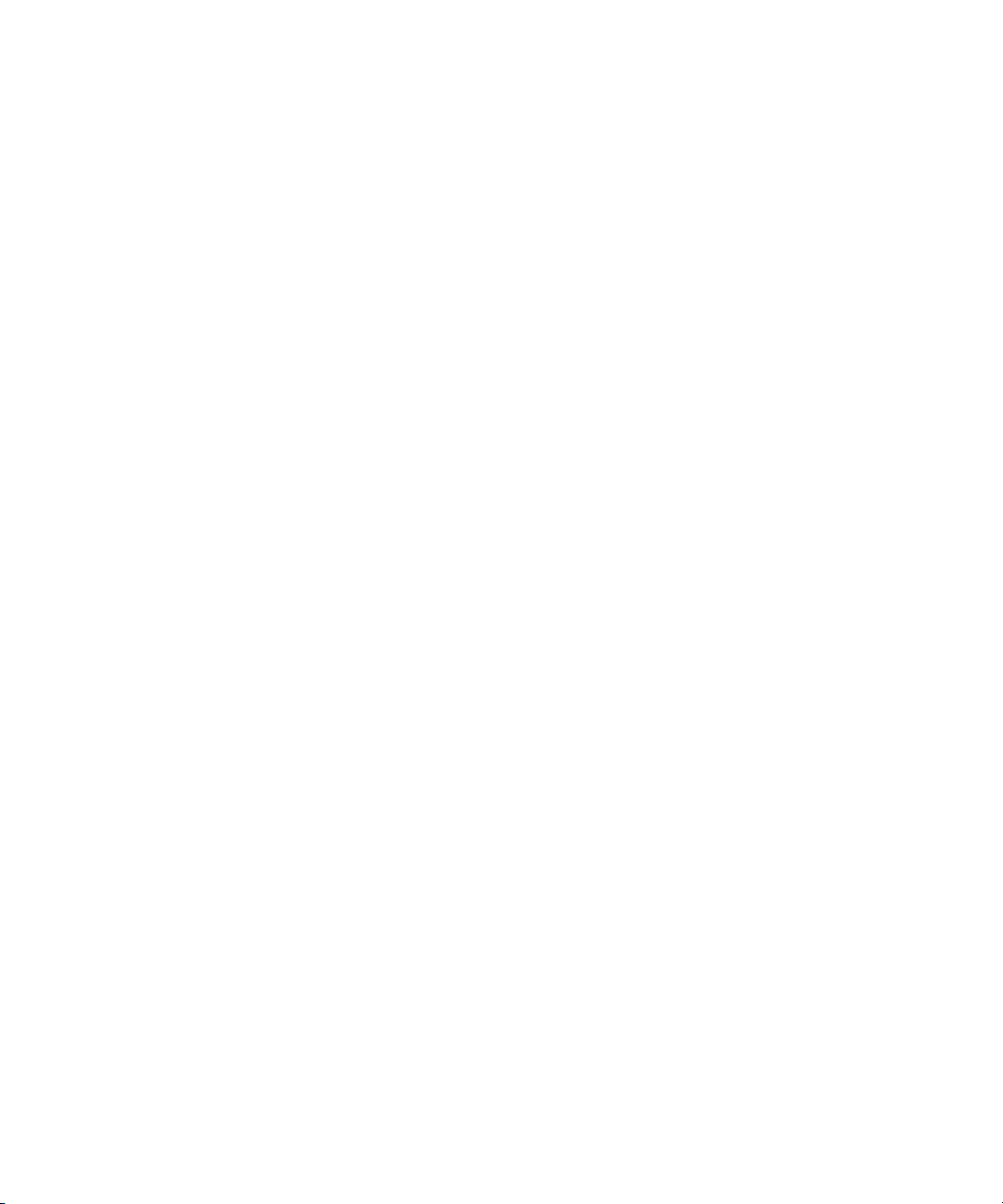
Attachment basics........................................................................................................................................................................................................................................109
Document attachments................................................................................................................................................................................................................................ 110
Spreadsheet attachments..............................................................................................................................................................................................................................111
Media attachments........................................................................................................................................................................................................................................112
Presentation attachments............................................................................................................................................................................................................................112
vCard contact attachments..........................................................................................................................................................................................................................113
Attachment shortcuts......................................................................................................................................................................................................................................17
Attachment troubleshooting........................................................................................................................................................................................................................114
Synchronization..................................................................................................................................................................................................................................115
About synchronization.................................................................................................................................................................................................................................. 115
Prerequisites: Wireless email reconciliation..............................................................................................................................................................................................115
Reconcile email messages over the wireless network..............................................................................................................................................................................115
Delete email messages over the wireless network...................................................................................................................................................................................115
Prerequisites: Wireless data synchronization............................................................................................................................................................................................116
Synchronize organizer data over the wireless network........................................................................................................................................................................... 116
About synchronization conflicts..................................................................................................................................................................................................................116
Manage email reconciliation conflicts........................................................................................................................................................................................................116
Manage data synchronization conflicts......................................................................................................................................................................................................117
About backing up and restoring device data.............................................................................................................................................................................................117
Prerequisites: Wireless data restoration.....................................................................................................................................................................................................117
Delete all device data....................................................................................................................................................................................................................................117
Empty the deleted items folder on your computer from your device.....................................................................................................................................................118
Synchronization troubleshooting................................................................................................................................................................................................................118
Browser.................................................................................................................................................................................................................................................121
Browser basics................................................................................................................................................................................................................................................121
Links, pictures, and web page addresses...................................................................................................................................................................................................123
Browser bookmarks.......................................................................................................................................................................................................................................125
Web feeds.......................................................................................................................................................................................................................................................128
Browser options.............................................................................................................................................................................................................................................130
Browser security............................................................................................................................................................................................................................................132
Browser push..................................................................................................................................................................................................................................................135
Browser shortcuts............................................................................................................................................................................................................................................18
Browser troubleshooting..............................................................................................................................................................................................................................137
Applications........................................................................................................................................................................................................................................139
Add an application........................................................................................................................................................................................................................................139
View properties for an application.............................................................................................................................................................................................................139
Delete a third-party application.................................................................................................................................................................................................................139
Receive a device password prompt before you add an application......................................................................................................................................................139
View the size of an application database..................................................................................................................................................................................................139
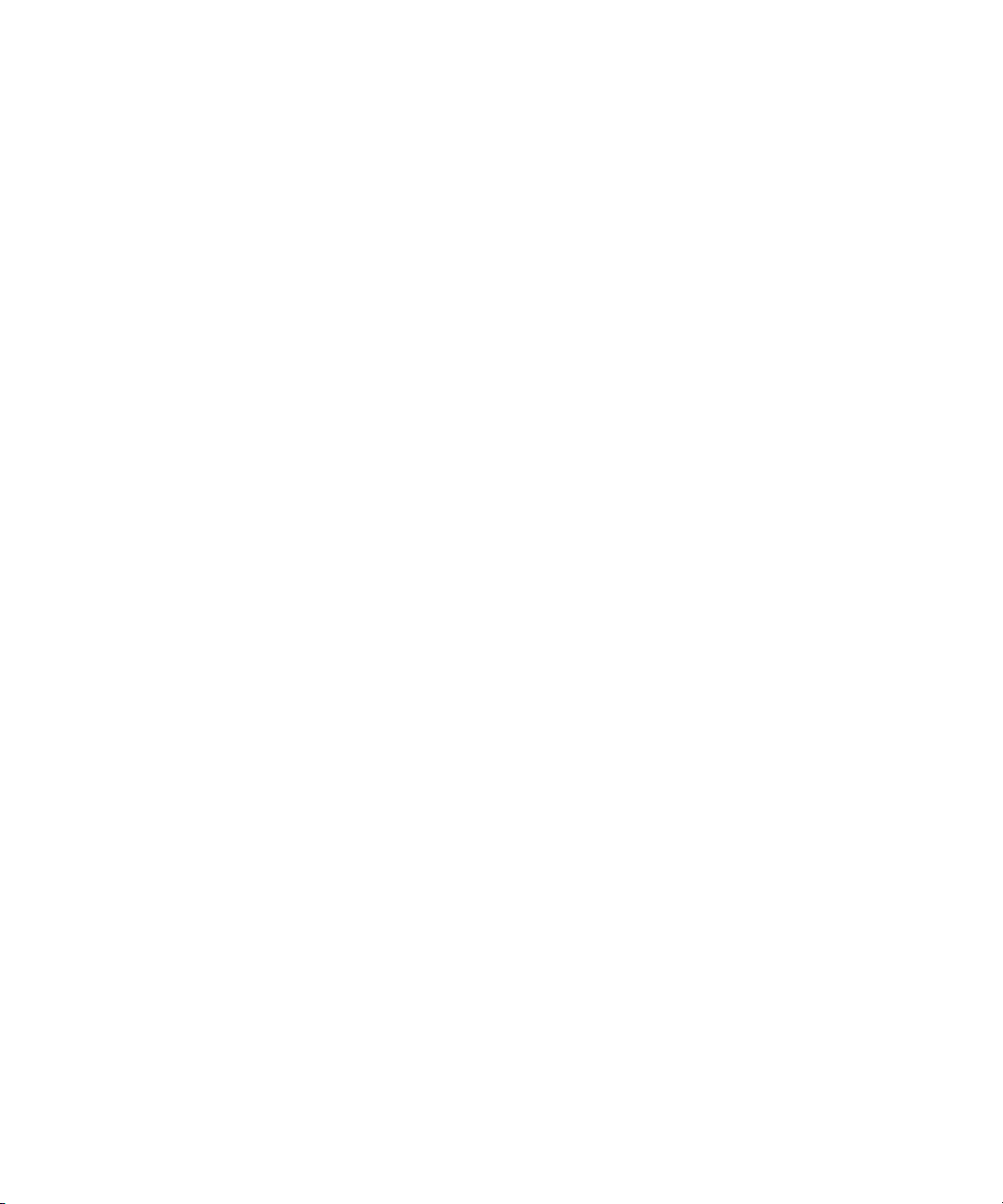
Application troubleshooting........................................................................................................................................................................................................................140
Media.....................................................................................................................................................................................................................................................141
Media file management................................................................................................................................................................................................................................141
Songs, ring tones, videos, and voice notes................................................................................................................................................................................................143
Playlists...........................................................................................................................................................................................................................................................146
Pictures...........................................................................................................................................................................................................................................................148
Media card options........................................................................................................................................................................................................................................151
Media shortcuts...............................................................................................................................................................................................................................................18
Media troubleshooting.................................................................................................................................................................................................................................153
Maps.....................................................................................................................................................................................................................................................155
Map basics......................................................................................................................................................................................................................................................155
Navigation......................................................................................................................................................................................................................................................156
Map options....................................................................................................................................................................................................................................................157
Map shortcuts..................................................................................................................................................................................................................................................19
Maps troubleshooting...................................................................................................................................................................................................................................158
GPS technology.................................................................................................................................................................................................................................159
About GPS technology.................................................................................................................................................................................................................................159
Turn on GPS technology..............................................................................................................................................................................................................................159
Get your GPS location..................................................................................................................................................................................................................................159
Prevent others from tracking your location..............................................................................................................................................................................................159
GPS technology troubleshooting...............................................................................................................................................................................................................160
Contacts...............................................................................................................................................................................................................................................161
Contact basics................................................................................................................................................................................................................................................161
Mailing lists....................................................................................................................................................................................................................................................163
Caller ID...........................................................................................................................................................................................................................................................28
Categories......................................................................................................................................................................................................................................................165
Address lookup..............................................................................................................................................................................................................................................166
Contact list options.......................................................................................................................................................................................................................................167
Contact troubleshooting..............................................................................................................................................................................................................................168
Calendar..............................................................................................................................................................................................................................................169
Calendar basics.............................................................................................................................................................................................................................................169
Meetings..........................................................................................................................................................................................................................................................171
Calendar options............................................................................................................................................................................................................................................173
Multiple calendars.........................................................................................................................................................................................................................................176
Calendar shortcuts..........................................................................................................................................................................................................................................19
Calendar troubleshooting.............................................................................................................................................................................................................................177

Tasks.....................................................................................................................................................................................................................................................179
Task basics......................................................................................................................................................................................................................................................179
Categories......................................................................................................................................................................................................................................................165
Task list options.............................................................................................................................................................................................................................................182
Memos..................................................................................................................................................................................................................................................185
Memo basics..................................................................................................................................................................................................................................................185
Categories......................................................................................................................................................................................................................................................165
Memo list options..........................................................................................................................................................................................................................................187
Alarm....................................................................................................................................................................................................................................................189
About the alarm.............................................................................................................................................................................................................................................189
Turn on the alarm..........................................................................................................................................................................................................................................189
Silence the alarm..........................................................................................................................................................................................................................................189
Calculator.............................................................................................................................................................................................................................................191
Use the calculator..........................................................................................................................................................................................................................................191
Convert a measurement................................................................................................................................................................................................................................191
Bluetooth technology.......................................................................................................................................................................................................................193
Bluetooth technology basics.......................................................................................................................................................................................................................193
Bluetooth technology options.....................................................................................................................................................................................................................195
Bluetooth technology troubleshooting......................................................................................................................................................................................................197
Date and time.....................................................................................................................................................................................................................................199
Set the date and time...................................................................................................................................................................................................................................199
Get the date and time from the wireless network automatically..........................................................................................................................................................199
Date and time troubleshooting..................................................................................................................................................................................................................199
Notification profiles..........................................................................................................................................................................................................................201
Notification basics........................................................................................................................................................................................................................................201
LED notification............................................................................................................................................................................................................................................203
Custom notification......................................................................................................................................................................................................................................204
Notification profile troubleshooting.........................................................................................................................................................................................................206
BlackBerry Messenger.....................................................................................................................................................................................................................209
Contacts.........................................................................................................................................................................................................................................................209
Conversations.................................................................................................................................................................................................................................................211
Availability......................................................................................................................................................................................................................................................213
Display and keyboard.......................................................................................................................................................................................................................215
Backlighting...................................................................................................................................................................................................................................................215

Display options..............................................................................................................................................................................................................................................215
Keyboard options...........................................................................................................................................................................................................................................217
Themes............................................................................................................................................................................................................................................................218
Display troubleshooting...............................................................................................................................................................................................................................219
Language.............................................................................................................................................................................................................................................221
Change the display language......................................................................................................................................................................................................................221
Add a display language................................................................................................................................................................................................................................221
Delete a display language............................................................................................................................................................................................................................221
About typing input languages.....................................................................................................................................................................................................................221
Change the typing input language.............................................................................................................................................................................................................99
Switch typing input methods..........................................................................................................................................................................................................................11
Turn off the shortcut for switching typing input languages..................................................................................................................................................................222
Change the voice dialing language.............................................................................................................................................................................................................25
Set display options for contacts..................................................................................................................................................................................................................167
Language troubleshooting..........................................................................................................................................................................................................................223
Wireless network coverage..............................................................................................................................................................................................................225
Find information about wireless coverage indicators.............................................................................................................................................................................225
Turn off a wireless connection ...................................................................................................................................................................................................................225
Network connection indicators..................................................................................................................................................................................................................225
Turn on wireless coverage notification.....................................................................................................................................................................................................204
Check the wireless coverage level using a voice command.....................................................................................................................................................................39
Turn off data service....................................................................................................................................................................................................................................226
About roaming..............................................................................................................................................................................................................................................226
Verify the status of network connections and services..........................................................................................................................................................................226
Wireless network coverage troubleshooting.............................................................................................................................................................................................227
Power, battery, and memory...........................................................................................................................................................................................................229
Turn off your device.....................................................................................................................................................................................................................................229
Set your device to turn on and turn off automatically............................................................................................................................................................................229
Check the battery power level....................................................................................................................................................................................................................229
Check the battery power level using a voice command...........................................................................................................................................................................39
Reset the device...........................................................................................................................................................................................................................................229
Extend battery life........................................................................................................................................................................................................................................229
Security................................................................................................................................................................................................................................................231
Security basics...............................................................................................................................................................................................................................................231
Password keeper...........................................................................................................................................................................................................................................232
Encryption......................................................................................................................................................................................................................................................234
Memory cleaning..........................................................................................................................................................................................................................................236
Advanced security.........................................................................................................................................................................................................................................237

Smart cards...................................................................................................................................................................................................................................................239
Software tokens............................................................................................................................................................................................................................................240
Security troubleshooting.............................................................................................................................................................................................................................240
Third-party application control......................................................................................................................................................................................................243
About permissions for third-party applications.......................................................................................................................................................................................243
Reset connection permissions for third-party applications ..................................................................................................................................................................243
About direct Internet connections for third-party applications............................................................................................................................................................243
Set up a direct Internet connection for a third-party application........................................................................................................................................................243
Set permissions for a third-party application..........................................................................................................................................................................................243
Connection permissions for third-party applications.............................................................................................................................................................................244
Interaction permissions for third-party applications..............................................................................................................................................................................244
Data permissions for third-party applications.........................................................................................................................................................................................245
BrickBreaker.......................................................................................................................................................................................................................................247
About BrickBreaker......................................................................................................................................................................................................................................247
BrickBreaker capsules..................................................................................................................................................................................................................................247
BrickBreaker scoring....................................................................................................................................................................................................................................248
Play BrickBreaker.........................................................................................................................................................................................................................................248
Adjust the volume...........................................................................................................................................................................................................................................23
Set the paddle speed...................................................................................................................................................................................................................................248
Submit a score to the BrickBreaker high score web site........................................................................................................................................................................249
Check the high scores on the BrickBreaker web site.............................................................................................................................................................................249
Service books......................................................................................................................................................................................................................................251
About service books......................................................................................................................................................................................................................................251
Accept a service book ..................................................................................................................................................................................................................................251
Delete a service book....................................................................................................................................................................................................................................251
Troubleshooting.................................................................................................................................................................................................................................253
BlackBerry basics troubleshooting................................................................................................................................................................................................................13
Phone troubleshooting...................................................................................................................................................................................................................................37
Voice dialing troubleshooting.......................................................................................................................................................................................................................41
Camera and video camera troubleshooting...............................................................................................................................................................................................46
Message troubleshooting...............................................................................................................................................................................................................................61
Typing troubleshooting................................................................................................................................................................................................................................103
Attachment troubleshooting........................................................................................................................................................................................................................114
Synchronization troubleshooting................................................................................................................................................................................................................118
Browser troubleshooting..............................................................................................................................................................................................................................137
Application troubleshooting........................................................................................................................................................................................................................140
Media troubleshooting.................................................................................................................................................................................................................................153
Maps troubleshooting...................................................................................................................................................................................................................................158

Contact troubleshooting..............................................................................................................................................................................................................................168
Calendar troubleshooting.............................................................................................................................................................................................................................177
Bluetooth technology troubleshooting......................................................................................................................................................................................................197
Date and time troubleshooting..................................................................................................................................................................................................................199
Notification profile troubleshooting.........................................................................................................................................................................................................206
Display troubleshooting...............................................................................................................................................................................................................................219
Language troubleshooting..........................................................................................................................................................................................................................223
Wireless network coverage troubleshooting.............................................................................................................................................................................................227
Security troubleshooting.............................................................................................................................................................................................................................240
Diagnostic reports........................................................................................................................................................................................................................................265
Glossary..............................................................................................................................................................................................................................................267
Legal notice........................................................................................................................................................................................................................................269
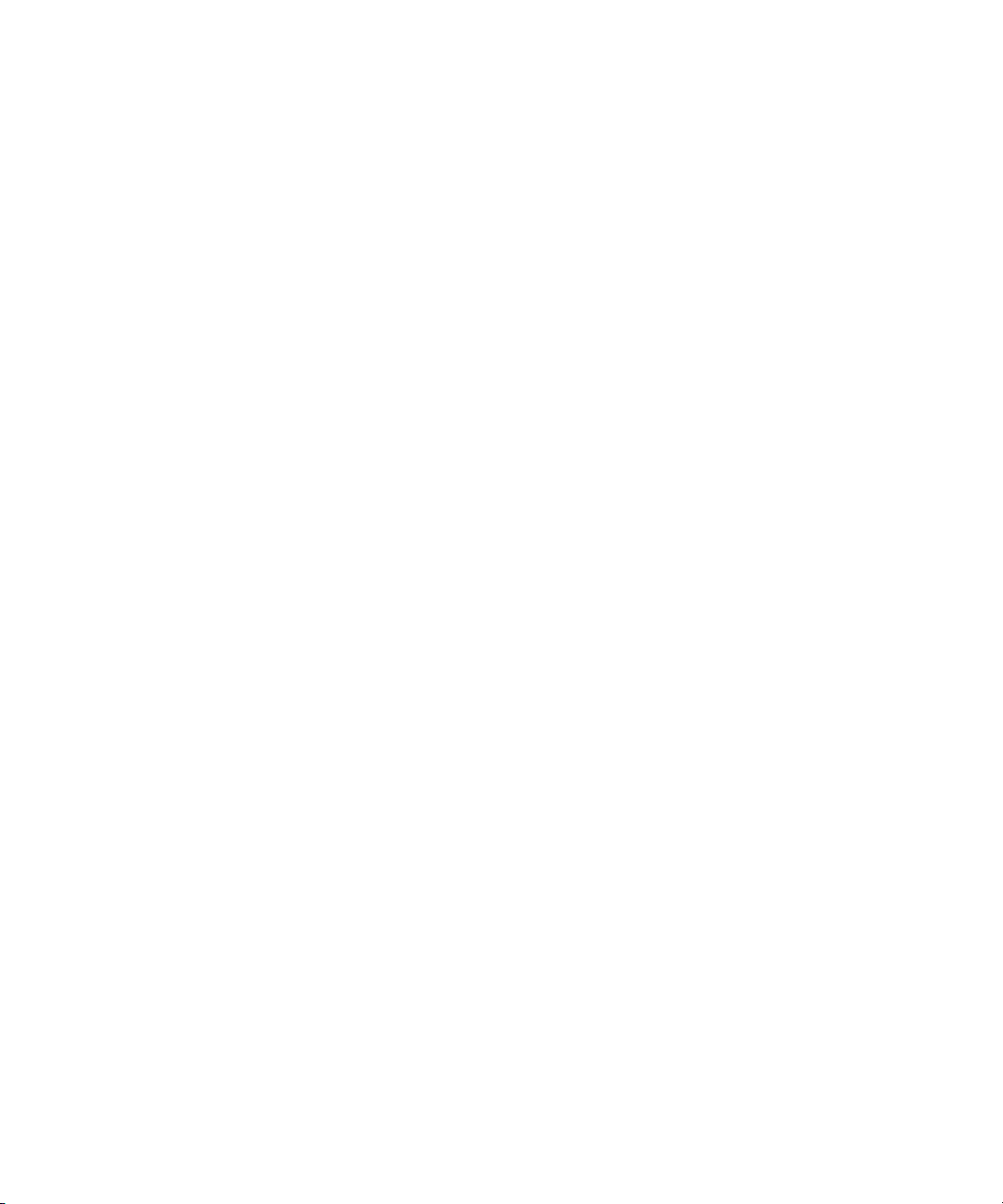
10

BlackBerry basics
Switch typing input methods
You can only switch typing input methods if the typing input language for your BlackBerry® device is Arabic or Russian.
1. In the device options, click Language.
2. Perform one of the following actions:
• To use the multi-tap input method, set the Input Language field to <Language> Multitap.
• To use the SureType® input method, set the Input Language field to <Language>.
3. Press the Menu key.
4. Click Save.
Switch applications
1. In any application, press the Menu key.
2. Click Switch Application.
3. Perform one of the following actions:
• If the application that you want to switch to appears, highlight an application and press the Enter key.
• If the application that you want to switch to does not appear, highlight Home Screen and press the Enter key.
Assign an application to a Convenience key
Your BlackBerry® device has one Convenience key on the left side of the device and one on the right side. Depending on your theme, you
might not be able to change the application that is assigned to a Convenience key.
1. In the device options, click Screen/Keyboard.
2. Set the Convenience Key Opens fields.
3. Press the Menu key.
4. Click Save.
Set owner information
1. In the device options, click Owner.
2. Type your contact information.
3. Press the Menu key.
4. Click Save.
11

Turn on standby mode
If you are not on a call, you can turn on standby mode to avoid pressing keys accidentally when you are not using your BlackBerry® device.
Hold the Mute key.
To turn off standby mode, press the Mute key again.
About links
Links appear on your BlackBerry® device as underlined text. You can have links to various items such as phone numbers, web sites, and
email addresses and can use these links to make calls, visit web sites, or start composing messages quickly.
Create a link for a PIN
You can create a link for a PIN in messages, calendar entries, tasks, or memos. If you click the link, you can send a PIN message.
When typing text, type pin: and the PIN.
Expand a folder
1. Click a folder with a plus sign (+) beside it.
2. If necessary, click Expand.
Collapse a folder
1. Click a folder with a minus sign (-) beside it.
2. If necessary, click Collapse.
BlackBerry basics shortcuts
• To move the cursor, roll the trackball.
• To move back a screen, press the Escape key.
• To move to a list item or menu item, type the first letter of the item.
• To select or clear a check box, press the Space key.
• To view available values in a field, press the Alt key.
• To switch applications, hold the Alt key and press the Escape key. Continue to hold the Alt key and highlight an application.
Release the Alt key.
• To return to the Home screen, press the End key.
• To delete a highlighted item, press the Backspace/Delete key.
12

BlackBerry basics troubleshooting
No application opens when I press a Convenience key
Verify that you have not deleted the application that you assigned to the key.
Assign a different application to the key.
Some features are not available on my device
Depending on your wireless service plan or the type of email account that is associated with your BlackBerry® device, some features might
not be available on your device.
If your device is associated with an email account that uses a BlackBerry® Enterprise Server, your organization might not have set up some
features or might prevent you from using some features or options. If an administrator has set an option for you, a red lock indicator
appears beside the option field.
For more information about the features that are available on your device, contact your wireless service provider or administrator.
13

14
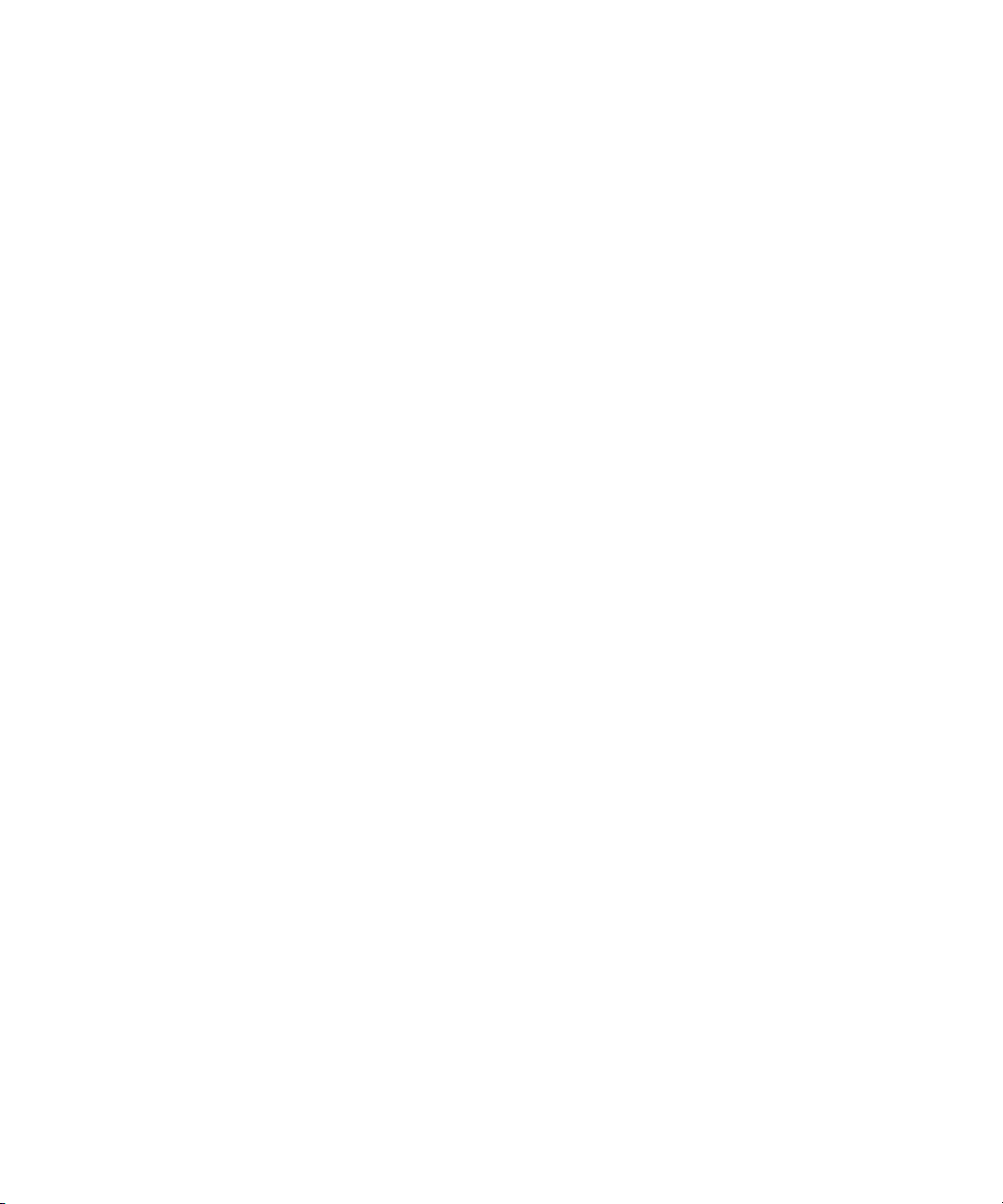
Shortcuts
BlackBerry basics shortcuts
• To move the cursor, roll the trackball.
• To move back a screen, press the Escape key.
• To move to a list item or menu item, type the first letter of the item.
• To select or clear a check box, press the Space key.
• To view available values in a field, press the Alt key.
• To switch applications, hold the Alt key and press the Escape key. Continue to hold the Alt key and highlight an application.
Release the Alt key.
• To return to the Home screen, press the End key.
• To delete a highlighted item, press the Backspace/Delete key.
Phone shortcuts
• To answer a call, press the Send key.
• To insert a plus sign (+) when typing a phone number, hold 0.
• To add an extension to a phone number, press the Alt key and the X key. Type the extension number.
• To assign a speed dial number to a key, on the Home screen or in the phone, hold the key.
• To turn on the speakerphone during a call, press the Speakerphone key. To turn off the speakerphone during a call, press the
Speakerphone key.
• To check your voice mail, hold 1.
• To type a letter in a phone number field, press the Alt key and the letter key.
• To view your contact list in the phone, press the Space key. Hold the Send key.
• To switch phone numbers, in the phone, click your active phone number. Click a phone number.
Camera and video camera shortcuts
• To take a picture, press the Right Convenience key.
• To zoom in to a subject before taking a picture, press the Volume Up key.
• To zoom out from a subject before taking a picture, press the Volume Down key.
• To change the flash mode for a picture or to turn on low-light mode for a video, press the Space key.
Message shortcuts
In a message
15

• To reply to a message, press R.
• To reply to all in an email message or a PIN message, press L.
• To forward a message, press F.
• To file a highlighted email message, press I.
• To view the email address of a contact, highlight the contact in an email message. Press Q. To view the display name, press Q
again.
• To move to the last cursor position after you close and reopen a received email message or PIN message, press G.
In a message list
• To open a highlighted message, press the Enter key.
• To compose a message from a message list, press C.
• To mark a message as opened or unopened, press the Alt key and U.
• To view received messages, press the Alt key and I.
• To view sent messages, press the Alt key and O.
• To view voice mail messages, press the Alt key and V.
• To view SMS text messages, press the Alt key and S.
• To view call logs, press the Alt key and P.
• To view all your messages, press the Escape key.
Move around a message list
• To move up a screen, press the Shift key and the Space key.
• To move down a screen, press the Space key.
• To move to the top of a message list, press T.
• To move to the bottom of a message list, press B.
• To move to the next date, press N.
• To move to the previous date, press P.
• To move to the next unopened item, press U.
• To move to the next related message, press J.
• To move to the previous related message, press K.
Typing shortcuts
• To insert a period, press the Space key twice. The next letter is capitalized.
• To capitalize a letter, hold the letter key until the capitalized letter appears.
• To type the alternate character on a key, press the Alt key and the character key.
• To type an accented or special character, hold the letter key and roll the trackball to the left or right. For example, to type ü, hold
U and roll the trackball to the left until ü appears. Release the letter key when the accented or special character appears.
• To type a number in a number field, press a number key. You do not need to press the Alt key.
• To type a number in a text field, hold the Alt key and press the number key.
16

• To turn on NUM lock, press the Alt key and the Left Shift key. To turn off NUM lock, press the Shift key.
• To turn on CAP lock, press the Alt key and the Right Shift key. To turn off CAP lock, press the Shift key.
• To switch typing input languages, in the device options, on the Language screen, verify that the Use Input Language
Shortcut field is set to Yes. Hold the Alt key and press the Enter key. Continue to hold the Alt key and highlight a language.
Release the Alt key.
Insert symbols
• To insert an at sign (@) or a period (.) in an email address field, press the Space key.
• To type a symbol, press the Symbol key. Type the letter that appears below the symbol.
Work with text
• To highlight a line of text, press the Shift key and roll the trackball up or down.
• To highlight text character by character, hold the Shift key and roll the trackball left or right.
• To cancel a text selection, press the Escape key.
• To cut highlighted text when typing, press the Shift key and the Backspace/Delete key.
• To copy highlighted text when typing, press the Alt key and click the trackball.
• To paste highlighted text when typing, press the Shift key and click the trackball.
Search shortcuts
• To search for a contact in a list of contacts, type the contact name or initials separated by a space.
• To search for text in a message, press S.
• To search for text in an attachment or on a web page, press F.
• To search for text in a presentation attachment, verify that you are viewing the presentation in text view or in text and slide view.
Press F.
Attachment shortcuts
• To search for text in an attachment, press F.
• To move to the last cursor position after closing and reopening an attachment, press G.
In a spreadsheet
• To move to a specific cell, press G.
• To view the content of a cell, press the Space key.
• To switch worksheets, press V. Highlight a worksheet. Press the Enter key.
• To view hidden columns or rows, press H. To hide the columns or rows, press H.
In a presentation
• To switch presentation views, press M.
• To move to the next slide, verify that you are viewing the presentation in slide view. Press N.
• To move to the previous slide, verify that you are viewing the presentation in slide view. Press P.
17
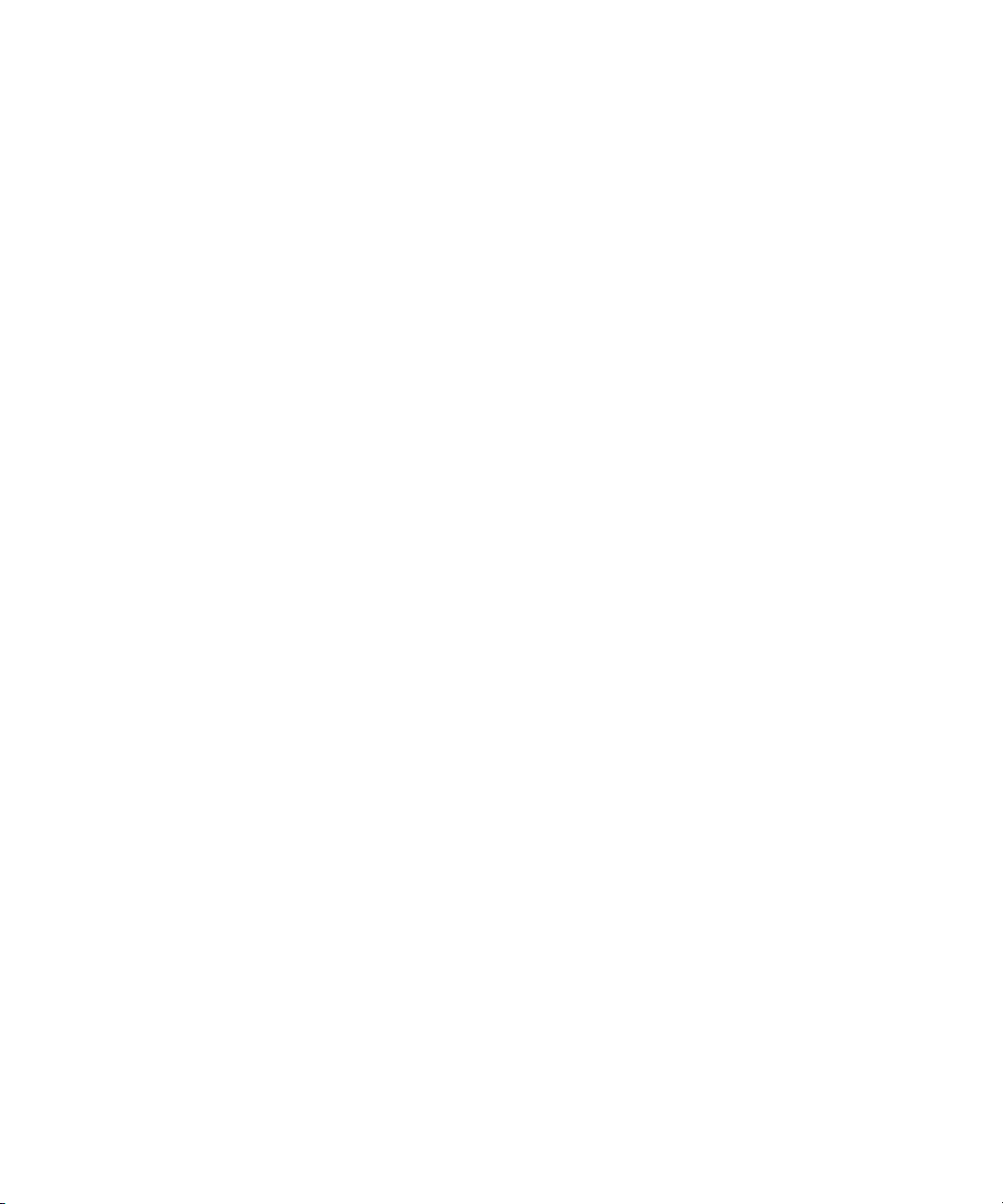
• To move to the last cursor position after closing and reopening a presentation attachment, verify that you are viewing the
presentation in text view or in text and slide view. Press G.
Browser shortcuts
• To insert a period (.) in the web address field, press the Space key.
• To insert a slash mark (/) in the web address field, press the Shift key and the Space key.
• To stop loading a web page, press the Escape key.
• To close the browser, hold the Escape key.
On a web page
• To switch between Column view and Page view, press Z.
• To move to a specific web page, press G.
• To return to the home page, press H.
• To open the bookmark list, press K.
• To add a bookmark, press A.
• To view a list of web pages that you have visited recently, press I.
• To refresh a web page, press R.
• To view the web page address for a link, highlight a link. Press L.
• To view the web page address for a web page, press P.
• To save a web page to a message list, press S.
• To follow a link, highlight or pause on the link. Press the Enter key.
• To hide the banner, press U. To view the banner, press U.
• To open the browser options, in the browser, press O.
• To hide the browser, press D.
Navigate a web page
• To move up a screen, press the Shift key and the Space key.
• To move down a screen, press the Space key.
• To move to the top of a web page, press T.
• To move to the bottom of a web page, press B.
Media shortcuts
• To pause a video or song, press the Mute key. To resume playing a video or song, press the Mute key.
• To move to the controls at the bottom of the screen when you are viewing a list of songs, press the Space key.
• To play the next song in a category, press N.
• To play the previous song in a category, press P.
18

• To amplify the volume for songs, ring tones, and videos, press the Volume Up key until you reach the highest volume setting.
Press the Volume Up key four times quickly.
• To rotate a picture, press L.
• To zoom in to a picture, press 3. To zoom to the original picture size, press 7.
• To zoom out from a picture, press 9. To zoom to the original picture size, press 7.
• To fit a picture to the screen size, press 1.
Map shortcuts
• To zoom in to a map, press I.
• To zoom out from a map, press O.
• To view status information at the top of a map, press U. To hide status information at the top of a map, press U.
• To view tracking information at the bottom of a map, press the Space key. To hide tracking information at the bottom of a map,
press the Space key.
• To move to the next direction on a route, press N.
• To move to the previous direction on a route, press P.
Calendar shortcuts
For shortcuts to work in Day view, in the general calendar options, change the Enable Quick Entry field to No.
• To schedule an appointment, press C.
• To change to Agenda view, press A.
• To change to Day view, press D.
• To change to Week view, press W.
• To change to Month view, press M.
• To move to the next day, week, or month, press the Space key.
• To move to the previous day, week, or month, press the Shift key and the Space key.
• To move to the current date, press T.
• To move to a specific date, press G.
19

20

Phone
Phone basics
Find your phone number
In the phone, your phone number appears at the top of the screen. If you have more than one phone number associated with your
BlackBerry® device, your active phone number appears at the top of the screen.
Make a call
1. On the Home screen or in the phone, perform one of the following actions:
• Type a phone number.
• Type part of a contact name. Highlight a contact or phone number.
2.
Press the
To end the call, press the key.
Answer a call
Press the Send key.
To end the call, press the End key.
Answer a second call
1. Press the Menu key.
2. Click Answer - Hold Current.
key.
Ignore a call
Press the End key.
Mute a call
During a call, press the Mute key.
To turn mute off, press the Mute key again.
21

Turn on the speakerphone
During a call, press the Speakerphone key.
Do not hold the BlackBerry® device near your ear while you use the speakerphone. Hearing damage can occur. For more information, see
the safety and product information booklet for your device.
Turn off the speakerphone
Perform one of the following actions:
• To turn off the speakerphone during a call, press the Speakerphone key.
• To turn off the speakerphone and listen privately to a voice mail message, song, or video, press the Menu key. Click Activate
Handset Speaker.
Dial using numbers or letters
When you type a letter in a phone number, your BlackBerry® device dials the number that is associated with the letter on a conventional
phone keypad.
• To type a number, press a number key.
• To type a letter, hold the Alt key. Press the letter key.
Switch applications during a call
1. During a call, press the Menu key.
2. Click Home Screen.
Note: If you switch to a different application and you want to end the call, press the End key.
Switch calls
1. Press the Menu key.
2. Click Flash.
Make a call when the device is locked
Verify that dialing from the Lock screen is turned on.
1. On the Lock screen, press the Enter key.
2. Click Place Call.
3. Perform one of the following actions:
• Type a phone number.
• Type part of a contact name. Click a contact or phone number.
4. Press the Send key.
To end the call, press the End key.
22
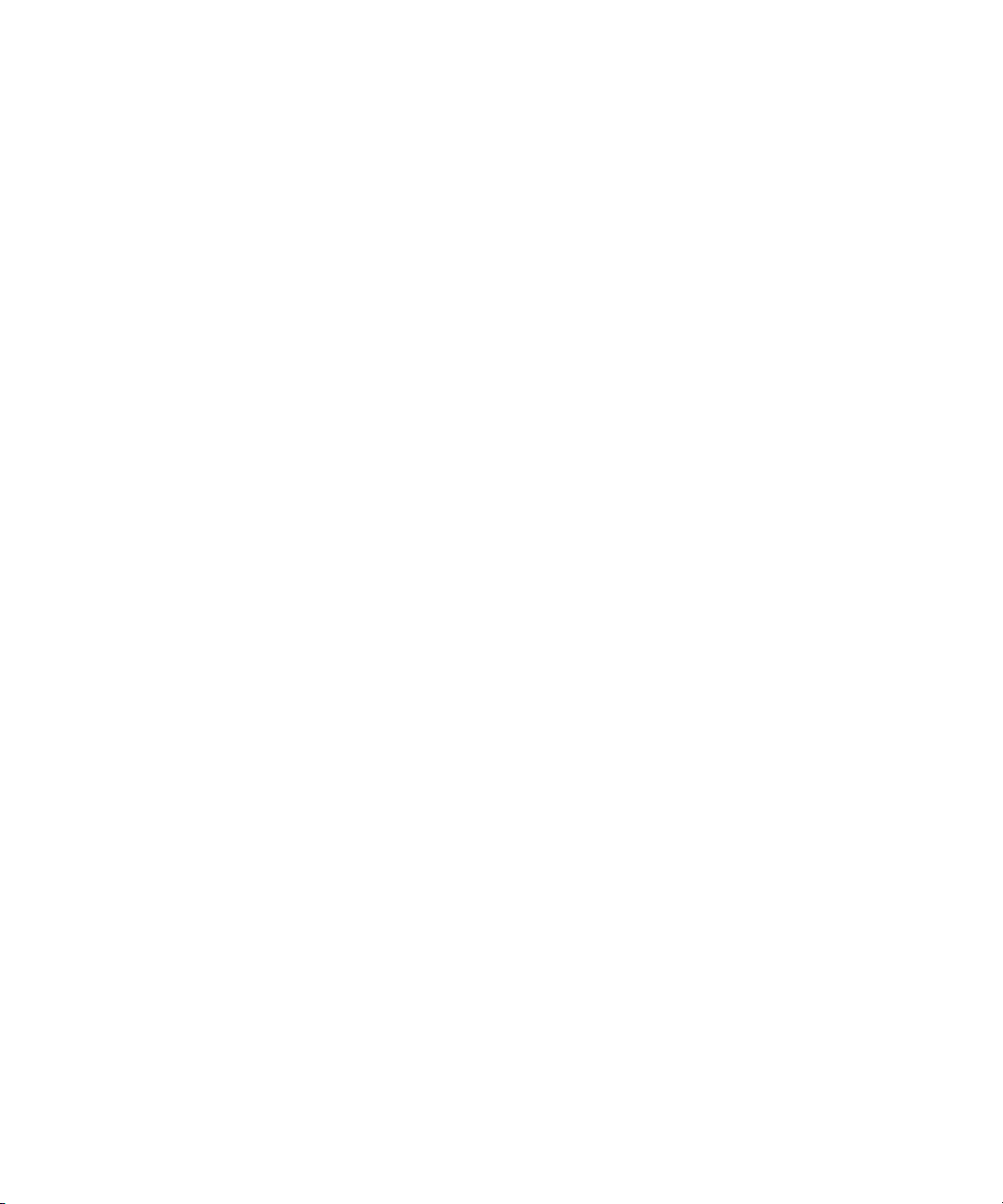
Use a headset
You can purchase an optional headset to use with your BlackBerry® device.
• To answer a call, press the headset button.
• To turn on mute during a call, press the headset button. To turn off mute, press the headset button again.
• To end a call, hold the headset button.
• To make a call using a voice command, hold the headset button. Say the command.
• To pause a song, press the headset button. To resume playing the song, press the headset button again.
For more information about using the headset, see the documentation that came with your headset.
Emergency calls
About emergency calls
Your BlackBerry® device is designed to make emergency calls even when it is locked. If the connection to the wireless network is turned
off when you initiate an emergency call, your device is designed to connect to the wireless network automatically.
You can only make emergency calls by typing official emergency access numbers (for example, 911 in North America).
About Emergency Callback Mode
When you end an emergency call, the BlackBerry® device enters Emergency Callback Mode. This mode enables the operator to call you
back or determine your approximate location. Depending on your service provider, Emergency Callback Mode is active for five minutes or
is canceled when you make a non-emergency call.
In Emergency Callback Mode, you cannot send and receive messages or browse web pages.
Your device exits Emergency Callback Mode at any time if you make a non-emergency call.
Make an emergency call
• If your keyboard or BlackBerry® device is unlocked, in the phone, type the emergency number. Press the Send key.
• If your keyboard or device is locked, press the Enter key. Click Emergency Call. Click Yes.
Volume
Adjust the volume
• To increase the volume, press the Volume Up key.
• To decrease the volume, press the Volume Down key.
23

Change the default volume for calls
You can increase or decrease the default volume for calls. The higher the volume percentage, the louder the volume.
1. In the phone, press the Menu key.
2. Click Options.
3. Click General Options.
4. Change the Default Call Volume field.
5. Press the Menu key.
6. Click Save.
Improve sound quality during a call
You can only change sound quality for the earpiece on your BlackBerry® device.
1. During a call, press the Menu key.
2. Click Enhance Call Audio.
3. Select a bass or treble option.
Improve sound quality for all calls
You can only change sound quality for the earpiece on your BlackBerry® device.
1. In the phone, press the Menu key.
2. Click Options.
3. Click General Options.
4. Change the Enhance Call Audio field.
5. Press the Menu key.
6. Click Save.
Voice dialing
Make a call using a voice command
If you are using a Bluetooth® enabled device, such as a handsfree car kit or wireless headset, verify that the Bluetooth enabled device
supports this feature and that you have paired the Bluetooth enabled device with your BlackBerry® device.
You cannot make calls to emergency numbers using voice commands.
1. In the voice dialing application, wait for the sound.
2. Say "Call" and a contact name or phone number.
To end the call, press the End key.
24

Dial an extension using a voice command
Verify that you have set smart dialing options.
You can dial extensions only within your company.
Say "Call extension" and the extension number.
Check your phone number using a voice command
1. In the voice dialing application, wait for the sound.
2. Say "Check my phone number."
Change the voice dialing language
Verify that your BlackBerry® Device Software supports multiple languages. For more information, contact your wireless service provider
or administrator.
1. In the device options, click Language.
2. Change the Voice Dialing Language field.
3. Press the Menu key.
4. Click Save.
Turn off choice lists for voice commands
1. In the device options, click Voice Dialing.
2. Set the Choice Lists field to Always Off.
3. Press the Menu key.
4. Click Save.
If your BlackBerry® device identifies more than one possible match to a voice command, your device selects the best match and dials the
phone number automatically.
Set the matching sensitivity level for voice commands
1. In the device options, click Voice Dialing.
2. Perform one of the following actions:
• To increase matches, set the Sensitivity field closer to Reject Less.
• To reduce the number of incorrect matches, set the Sensitivity field closer to Reject More.
3. Press the Menu key.
4. Click Save.
Turn off voice prompts
1. In the voice dialing application, wait for the sound.
25

2. Say "Turn prompts off."
Set playback options for voice dialing
1. In the device options, click Voice Dialing.
2. Perform any of the following actions:
• To turn off playback for phone numbers, set the Digit Playback field to Disabled.
• To turn off playback for contacts, set the Name Playback field to Disabled.
• To set how quickly playback for contacts occurs, set the Name Playback Speed field.
• To set the playback volume for contacts, set the Name Playback Volume field.
3. Press the Menu key.
4. Click Save.
Improve voice recognition of numbers
1. In the device options, click Voice Dialing.
2. Press the Menu key.
3. Click Adapt Digits.
4. Complete the instructions on the screen.
Voice mail
Check your voice mail
Verify that you have a voice mail access number.
Depending on your theme, you might be able to check your voice mail from the Home screen.
1. In the phone, press the Menu key.
2. Click Call Voice Mail.
Change the voice mail access number
If a voice mail access number is not already set on your BlackBerry® device, you can type the access number for a different voice mail
system. If you have more than one phone number associated with your device, you can only set the voice mail access number for the active
phone number.
1. In the phone, press the Menu key.
2. Click Options.
3. Click Voice Mail.
4. Type a voice mail access number and a password.
5. Press the Menu key.
26

6. Click Save.
Speed dial
Make a call using speed dial
You can make a call using speed dial in the phone, on the Home screen, in a message list, or in an open message.
Hold the key that you have assigned to the contact or phone number.
Assign a speed dial number to a key
1. In the phone, press the Menu key.
2. Click View Speed Dial List.
3. Click an unassigned key.
4. Click New Speed Dial.
5. Click a contact.
Change the contact assigned to a speed dial key
1. In the phone, press the Menu key.
2. Click View Speed Dial List.
3. Click a contact or phone number.
4. Perform one of the following actions:
• To change the contact that is assigned to a speed dial key, click Edit. Click a new contact.
• To assign the contact to a different speed dial key, click Move. Roll the trackball to move the contact to the new speed dial key.
Click the trackball.
• To delete the contact from the speed dial list, click Delete.
Conference calls
Make a conference call
You cannot add more than two contacts to a conference call.
1. During a call, press the Menu key.
2. Click Conference Call.
3. Type a phone number or highlight a contact.
4. Press the Send key.
5. During the second call, press the Send key.
27

Create a phone number link for a conference call
1. Type a phone number for the conference call bridge.
2. Type X and the access code.
Leave a conference call
Verify that your wireless service provider supports this feature.
If you make a conference call, you can leave the conference call and the call continues without you.
1. During a conference call, press the Menu key.
2. Click Flash.
Caller ID
Add a caller ID picture for a contact
1. In the address book, highlight a contact.
2. Press the Menu key.
3. Click Add Picture.
4. Highlight a picture.
5. Press the Menu key.
6. Click Select.
7. Center the picture in the box.
8. Click the trackball.
9. Click Crop and Save.
Change the caller ID picture for a contact
1. When changing a contact, highlight the caller ID picture.
2. Press the Menu key.
3. Click Replace Picture.
4. Highlight a picture.
5. Press the Menu key.
6. Click Select.
7. Center the picture in the box.
8. Click the trackball.
9. Click Crop and Save.
28

Delete the caller ID picture for a contact
1. In the address book, highlight a contact.
2. Press the Menu key.
3. Click Edit.
4. Click the caller ID picture.
5. Click Delete Picture.
6. Click the trackball.
7. Click Save.
Call logs
About call logs
Call logs include the date on which you called your contact, the phone number that you called, and the duration of the call. You can also
add notes to your call logs. You can view call logs in the phone or, depending on how you set your call logging options, you can view call
logs in a message list. Depending on your theme, missed calls might also appear on the Home screen.
Your BlackBerry® device stores call logs for 30 days.
View call logs in a message list
1. In the phone, press the Menu key.
2. Click Options.
3. Click Call Logging.
4. Select a call log type option.
To hide call logs in a message list, select the None option.
Add notes to a call log
1. In the phone, highlight a call log.
2. Press the Menu key.
3. Click View History.
4. Press the Menu key.
5. Click Add Notes.
6. Type call notes.
7. Click the trackball.
8. Click Save.
29

Change call log notes
1. In the phone, highlight a call log.
2. Press the Menu key.
3. Click View History.
4. Press the Menu key.
5. Click Edit Notes.
6. Change the call notes.
7. Click the trackball.
8. Click Save.
Forward a call log
1. In the phone, highlight a call log.
2. Press the Menu key.
3. Click View History.
4. Press the Menu key.
5. Click Forward.
Delete call log notes
1. In the phone, highlight a call log.
2. Press the Menu key.
3. Click View History.
4. Press the Menu key.
5. Click Edit Notes.
6. Press the Menu key.
7. Click Clear Field.
8. Click the trackball.
9. Click Save.
Call forwarding
About call forwarding
Depending on your wireless service provider, one or more call forwarding phone numbers might already be available on your BlackBerry®
device. You might not be able to change or delete these phone numbers or add new ones. If you have more than one phone number
associated with your BlackBerry® device, you can only change call forwarding options for the active phone number.
30

For more information, contact your wireless service provider.
Prerequisites: Call forwarding
• Verify that your wireless service plan includes this service.
Forward calls
Verify that you have one or more call forwarding numbers.
1. In the phone, press the Menu key.
2. Click Options.
3. Click Call Forwarding.
4. Press the Menu key.
5. Click a call forwarding number.
6. Press the Menu key.
7. Click Save.
To stop forwarding calls, change the Forward All Calls field to Do Not Forward.
Add a call forwarding phone number
1. In the phone, press the Menu key.
2. Click Options.
3. Click Call Forwarding.
4. Press the Menu key.
5. Click New Number.
6. Type a phone number.
7. Press the Enter key.
8. Press the Menu key.
9. Click Close.
Change a call forwarding phone number
You can only change call forwarding phone numbers that you have added.
1. In the phone, press the Menu key.
2. Click Options.
3. Click Call Forwarding.
4. Press the Menu key.
5. Click Edit Numbers.
6. Click a phone number.
7. Click Edit.
31

8. Change the phone number.
9. Click the trackball.
Delete a call forwarding phone number
You can only delete call forwarding phone numbers that you have added.
1. In the phone, press the Menu key.
2. Click Options.
3. Click Call Forwarding.
4. Press the Menu key.
5. Click Edit Numbers.
6. Click a phone number.
7. Click Delete.
Smart dialing
About smart dialing
You can change smart-dialing options to specify a default country code and area code for phone numbers. If you specify a default country
code and area code, when you make calls, you only need to dial a country code and area code when the codes differ from the codes that
you specified in the smart-dialing options.
In the smart-dialing options, you can also specify the main phone number for an organization that you call frequently. If you specify a
phone number for an organization, you can call a contact at the organization quickly by dialing the contact's extension only. Likewise,
when you add a contact from the organization to your address book, you only need to type the contact's extension.
Set the default country code and area code
1. In the phone, press the Menu key.
2. Click Options.
3. Click Smart Dialing.
4. Set the Country Code and Area Code fields.
5. In the National Number Length field, set the default length for phone numbers in your country.
6. Press the Menu key.
7. Click Save.
Note: When you calculate the default length for phone numbers, include your area code and local number, but do not include your country
code or the National Direct Dialing prefix.
Set options for dialing extensions
1. In the phone, press the Menu key.
32

2. Click Options.
3. Click Smart Dialing.
4. In the Number field, type the main phone number for an organization.
5. Set how long the BlackBerry® device waits before dialing an extension.
6. In the Extension Length field, set the default length for extensions.
7. Press the Menu key.
8. Click Save.
TTY support
About TTY support
When you turn on TTY support and you connect your BlackBerry® device to a TTY device, you can make calls to and receive calls from TTY
devices. Your BlackBerry device is designed to convert received calls to text that you can read on your TTY device.
Prerequisites: TTY support
• Verify that your wireless service provider supports this feature.
• Verify that your TTY device operates at 45.45 bits per second.
• Verify that you have inserted the TTY device connector into the headset jack on your BlackBerry® device. If your TTY device is
designed for use with a 2.5-mm headset jack, you must use an adapter accessory to connect your TTY device to your
BlackBerry device. To get an adapter accessory that Research In Motion has approved for use with your BlackBerry device, visit
www.shopblackberry.com.
Turn on TTY support
1. In the phone, press the Menu key.
2. Click Options.
3. Click TTY.
4. Set the TTY Mode field to Yes.
5. Press the Menu key.
6. Click Save.
A TTY indicator appears in the device status section of the screen.
To turn off TTY support, set the TTY Mode field to No.
33

Multiple phone numbers
About multiple phone numbers
Your BlackBerry® device might support more than one phone number, or your device might be associated with a phone number provided
by your wireless service provider and an enterprise voice phone number provided by your organization.
If you have more than one phone number associated with your device, you can switch the phone number that you use as your active phone
number. You make calls from and receive calls to your active phone number. During a call, you can use your active phone number only.
For example, you cannot place one call on hold and make a second call using another phone number.
Switch the active phone number
Verify that your BlackBerry® device is connected to the wireless network.
1. In the phone options, click General Options.
2. Change the Active Line field.
3. Press the Menu key.
4. Click Save.
Phone options
Hide your phone number from contacts when you make calls
1. In the phone, press the Menu key.
2. Click Options.
3. Click General Options.
4. Set the Restrict My Identity field to Always.
5. Press the Menu key.
6. Click Save.
Turn on dialing from the Lock screen
1. In the device options, click Security Options.
2. Click General Settings.
3. Set the Allow Outgoing Calls While Locked field to Yes.
4. Press the Menu key.
5. Click Save.
34

Sort phone numbers or contacts on the Phone screen
1. In the phone, press the Menu key.
2. Click Options.
3. Click General Options.
4. Perform one of the following actions:
• To sort phone numbers or contacts by frequency of use, set the Phone List View field to Most Used.
• To sort contacts alphabetically by contact name, set the Phone List View field to Name.
• To sort phone numbers or contacts by recency of use, set the Phone List View field to Most Recent.
5. Press the Menu key.
6. Click Save.
To sort phone numbers or contacts by call logs again, set the Phone List View field to Call Log.
Turn off the prompt that appears before you delete items
You can turn off the prompt that appears before you delete messages, call logs, contacts, calendar entries, tasks, memos, or passwords.
1. In an application, press the Menu key.
2. Click Options.
3. If necessary, click General Options.
4. Change the Confirm Delete field to No.
5. Press the Menu key.
6. Click Save.
Stop ending calls when you insert your device in the holster
1. In the phone, press the Menu key.
2. Click Options.
3. Click General Options.
4. Set the Auto End Calls field to Never.
5. Press the Menu key.
6. Click Save.
Answer calls automatically when you remove your device from the holster
1. In the phone, press the Menu key.
2. Click Options.
3. Click General Options.
4. Change the Auto Answer Calls field to Out Of Holster.
5. Press the Menu key.
35

6. Click Save.
Reset a call timer
1. In the phone, press the Menu key.
2. Click Status.
3. Click Last Call or Total Calls.
4. Click Clear Timer.
5. Press the Menu key.
6. Click Save.
About telecoil mode
In telecoil mode, the magnetic signal of the BlackBerry® device is modified to an appropriate level and frequency response to be picked
up by hearing aids that are equipped with telecoils.
Turn on telecoil mode
Verify that your BlackBerry® device supports telecoil mode. For more information, contact your wireless service provider.
1. In the phone, press the Menu key.
2. Click Options.
3. Click Hearing Aid Mode.
4. Set the Mode Enabled field to Telecoil.
5. Press the Menu key.
6. Click Save.
The H-T telecoil indicator appears in the device status section of the screen.
Phone shortcuts
• To answer a call, press the Send key.
• To insert a plus sign (+) when typing a phone number, hold 0.
• To add an extension to a phone number, press the Alt key and the X key. Type the extension number.
• To assign a speed dial number to a key, on the Home screen or in the phone, hold the key.
• To turn on the speakerphone during a call, press the Speakerphone key. To turn off the speakerphone during a call, press the
Speakerphone key.
• To check your voice mail, hold 1.
• To type a letter in a phone number field, press the Alt key and the letter key.
• To view your contact list in the phone, press the Space key. Hold the Send key.
• To switch phone numbers, in the phone, click your active phone number. Click a phone number.
36

Phone troubleshooting
I cannot make or receive calls
Try performing the following actions:
• Verify that your BlackBerry® device is connected to the wireless network.
• If you have traveled to another country and you have not changed your smart-dialing options, dial the full phone number,
including the country code and area code, for your contact.
• If you are not receiving calls, verify that call forwarding is turned off.
• If you have more than one phone number associated with your device, you can receive calls to the active phone number only.
I cannot make calls using a voice command
Try performing the following actions:
• Verify that your BlackBerry® device is connected to the wireless network.
• If you are using a Bluetooth® enabled device, such as a handsfree car kit or wireless headset, verify that the Bluetooth enabled
device supports this feature and that you have paired the Bluetooth enabled device with your BlackBerry device.
• If your keyboard is locked, unlock your keyboard.
• Verify that the language that you use to say voice commands is the same as the voice dialing language that you have set in the
language options. Certain languages might not be supported.
My device does not recognize names or numbers in voice commands
Try performing the following actions:
• Say the first name and the last name of your contact.
• Use standard pronunciation rules when you say a voice command.
• If your BlackBerry® device does not often identify matches, set the matching sensitivity level to reject less.
• If your device often identifies incorrect matches, set the matching sensitivity level to reject more.
• Adapt digit dialing to improve voice recognition of numbers.
I cannot check my voice mail
If you have more than one phone number associated with your BlackBerry® device and you are trying to check your voice mail using a
shortcut key, your device calls the voice mail access number for your active phone number.
Try checking the voice mail for your alternate phone number.
37

I cannot join a call
If your BlackBerry® device is associated with an enterprise voice phone number, you cannot join a call that you make from or receive to
your enterprise voice phone number with a call that you make from or receive to the phone number provided by your wireless service
provider.
38

Voice dialing
Make a call using a voice command
If you are using a Bluetooth® enabled device, such as a handsfree car kit or wireless headset, verify that the Bluetooth enabled device
supports this feature and that you have paired the Bluetooth enabled device with your BlackBerry® device.
You cannot make calls to emergency numbers using voice commands.
1. In the voice dialing application, wait for the sound.
2. Say "Call" and a contact name or phone number.
To end the call, press the End key.
Dial an extension using a voice command
Verify that you have set smart dialing options.
You can dial extensions only within your company.
Say "Call extension" and the extension number.
Check your phone number using a voice command
1. In the voice dialing application, wait for the sound.
2. Say "Check my phone number."
Check the wireless coverage level using a voice command
1. In the voice dialing application, wait for the sound.
2. Say "Check coverage."
Check the battery power level using a voice command
1. In the voice dialing application, wait for the sound.
2. Say "Check battery."
Change the voice dialing language
Verify that your BlackBerry® Device Software supports multiple languages. For more information, contact your wireless service provider
or administrator.
1. In the device options, click Language.
2. Change the Voice Dialing Language field.
39

3. Press the Menu key.
4. Click Save.
Turn off choice lists for voice commands
1. In the device options, click Voice Dialing.
2. Set the Choice Lists field to Always Off.
3. Press the Menu key.
4. Click Save.
If your BlackBerry® device identifies more than one possible match to a voice command, your device selects the best match and dials the
phone number automatically.
Set the matching sensitivity level for voice commands
1. In the device options, click Voice Dialing.
2. Perform one of the following actions:
• To increase matches, set the Sensitivity field closer to Reject Less.
• To reduce the number of incorrect matches, set the Sensitivity field closer to Reject More.
3. Press the Menu key.
4. Click Save.
Turn off voice prompts
1. In the voice dialing application, wait for the sound.
2. Say "Turn prompts off."
Set playback options for voice dialing
1. In the device options, click Voice Dialing.
2. Perform any of the following actions:
• To turn off playback for phone numbers, set the Digit Playback field to Disabled.
• To turn off playback for contacts, set the Name Playback field to Disabled.
• To set how quickly playback for contacts occurs, set the Name Playback Speed field.
• To set the playback volume for contacts, set the Name Playback Volume field.
3. Press the Menu key.
4. Click Save.
40

Improve voice recognition of numbers
1. In the device options, click Voice Dialing.
2. Press the Menu key.
3. Click Adapt Digits.
4. Complete the instructions on the screen.
Use a headset
You can purchase an optional headset to use with your BlackBerry® device.
• To answer a call, press the headset button.
• To turn on mute during a call, press the headset button. To turn off mute, press the headset button again.
• To end a call, hold the headset button.
• To make a call using a voice command, hold the headset button. Say the command.
• To pause a song, press the headset button. To resume playing the song, press the headset button again.
For more information about using the headset, see the documentation that came with your headset.
Voice dialing troubleshooting
I cannot make calls using a voice command
Try performing the following actions:
• Verify that your BlackBerry® device is connected to the wireless network.
• If you are using a Bluetooth® enabled device, such as a handsfree car kit or wireless headset, verify that the Bluetooth enabled
device supports this feature and that you have paired the Bluetooth enabled device with your BlackBerry device.
• If your keyboard is locked, unlock your keyboard.
• Verify that the language that you use to say voice commands is the same as the voice dialing language that you have set in the
language options. Certain languages might not be supported.
My device does not recognize names or numbers in voice commands
Try performing the following actions:
• Say the first name and the last name of your contact.
• Use standard pronunciation rules when you say a voice command.
• If your BlackBerry® device does not often identify matches, set the matching sensitivity level to reject less.
• If your device often identifies incorrect matches, set the matching sensitivity level to reject more.
• Adapt digit dialing to improve voice recognition of numbers.
41
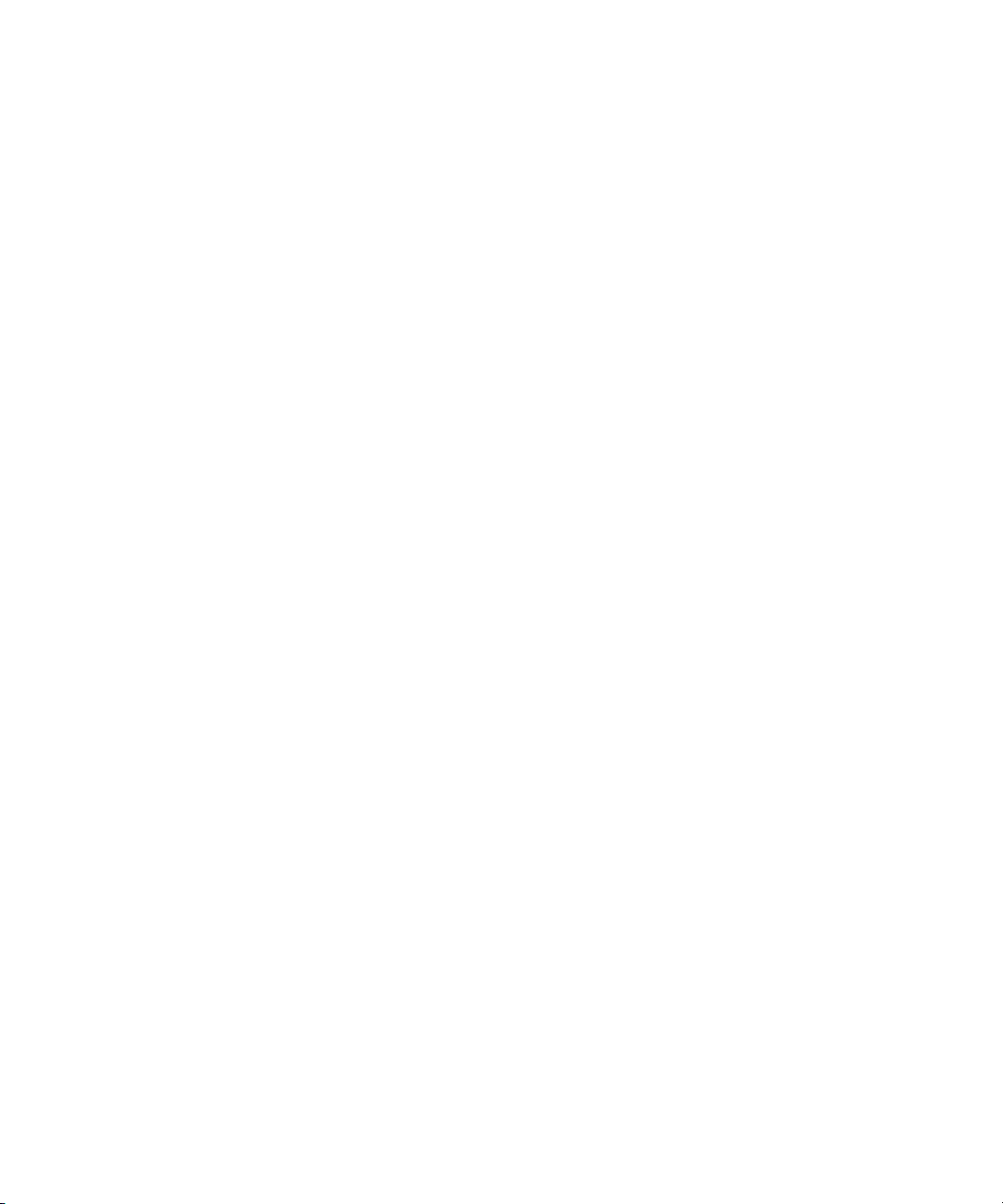
42

Camera and video camera
Take a picture
1. In the camera, click the trackball.
2. Perform one of the following actions:
•
To take another picture, click the icon.
•
To set the picture as a caller ID picture or Home screen background, click the icon.
•
To rename and save the picture, click the icon.
•
To send the picture, click the icon.
•
To delete the picture, click the icon.
Zoom in to or out from a subject
In the camera, perform one of the following actions:
• To zoom in, roll the trackball up.
• To zoom out, roll the trackball down.
View the number of remaining pictures
In the camera, if the viewfinder is not occupying the full screen, the approximate number of pictures that you can save appears in the
lower-left corner of the screen.
Record a video
Verify that you have inserted a media card into your BlackBerry® device.
1. In the video camera, click the trackball.
2. To pause recording, click the trackball.
3. Perform one of the following actions:
•
To resume recording, click the icon.
•
To stop recording and save the video, click the icon.
•
To play the video, click the icon.
•
To rename the video, click the icon.
•
To delete the video, click the icon.
43

•
To send the video, click the icon.
View the amount of memory available for recording videos
In the video camera, the approximate amount of memory available for recording videos appears in the lower-left corner of the screen.
Camera and video camera options
Change the location for storing pictures or videos
1. In the camera or video camera, press the Menu key.
2. Click Options.
3. Perform one of the following actions:
• In the camera, change the Store Pictures and Folder fields.
• In the video camera, change the Folder field.
4. Press the Menu key.
5. Click Save.
Change the default flash mode
1. In the camera, press the Menu key.
2. Click Options.
3. Change the Default Flash Setting field.
4. Press the Menu key.
5. Click Save.
Turn on low-light mode for videos
1. In the video camera, press the Menu key.
2. Click Options.
3. Change the Video Light field.
4. Press the Menu key.
5. Click Save.
The light mode indicator in the lower-right corner of the screen displays the current light mode.
Change white balance for pictures and videos
Lighting conditions can affect the colors in pictures and videos. Change the white balance to compensate for different lighting conditions.
1. In the camera or video camera, press the Menu key.
44

2. Click Options.
3. Change the White Balance field.
4. Press the Menu key.
5. Click Save.
Change the video size and format
1. In the video camera, press the Menu key.
2. Click Options.
3. Change the Video Format field.
4. Press the Menu key.
5. Click Save.
Set picture size
1. In the camera, press the Menu key.
2. Click Options.
3. Set the Picture Size field.
4. Press the Menu key.
5. Click Save.
Set picture quality
You can set the fineness of detail that the camera captures in pictures. The finer the detail of a picture, the more memory the picture
requires.
1. In the camera, press the Menu key.
2. Click Options.
3. Set the Picture Quality field.
4. Press the Menu key.
5. Click Save.
Apply a color effect to pictures
You can apply a sepia or black-and-white color effect to pictures that you take.
1. In the camera, press the Menu key.
2. Click Options.
3. Change the Color Effect field.
4. Press the Menu key.
5. Click Save.
45

Camera and video camera shortcuts
• To take a picture, press the Right Convenience key.
• To zoom in to a subject before taking a picture, press the Volume Up key.
• To zoom out from a subject before taking a picture, press the Volume Down key.
• To change the flash mode for a picture or to turn on low-light mode for a video, press the Space key.
Camera and video camera troubleshooting
I cannot save pictures or videos
Your BlackBerry® device memory or media card might not have enough available memory to store pictures or videos.
Try performing the following actions:
• If you are trying to save a picture to your device memory, delete old data or messages from your device.
• If you are trying to save a picture or video on your media card, delete old media files.
• In the camera options, verify that the Picture Quality field is not set to Superfine. Superfine pictures use more memory than
fine or normal pictures.
• Increase the maximum amount of memory available for pictures.
The flash dims or turns off
If the battery power level drops below 20 percent, the flash dims to conserve battery power. In cold temperatures, when the battery power
level drops below 20 percent, the flash might turn off.
Some pictures that I take are blurry
In low lighting conditions, the camera might compensate for the lack of exposure by using a slower shutter speed. If you move the camera
before the shutter clicks, the picture might be blurry. If the camera is using a slower shutter speed and the viewfinder is not occupying
the full screen, an exclamation point indicator appears at the bottom of the screen.
46

Email messages
Email message basics
Open a message
If your BlackBerry® device is associated with more than one email address, you might be able to open messages from the message list for
a specific email address.
In a message list, click a message.
If you open an MMS message and the content does not appear, press the Menu key. Click Retrieve.
Send an email message
1.
In a message list, press the
2. Click Compose Email.
3. In the To field, perform one of the following actions:
• Type an email address.
• Type a contact name.
• Type part of a contact name. Click a contact.
4. Type a message.
5.
Press the key.
6. Click Send.
key.
Check spelling
You can check spelling in messages, calendar entries, tasks, or memos that you create.
1. In a message, calendar entry, task, or memo, press the Menu key.
2. Click Check Spelling.
3. Perform any of the following actions:
• To accept the suggested spelling, click the highlighted word.
• To ignore the suggested spelling, press the Escape key.
• To ignore all instances of the suggested spelling, press the Menu key. Click Ignore All.
• To add the word to the custom dictionary, press the Menu key. Click Add To Dictionary.
• To stop checking spelling, press the Menu key. Click Cancel Spell Check.
Save a draft of a message
1. When composing a message, click the trackball.
47

2. Click Save Draft.
Blind carbon copy a contact
You can blind carbon copy a contact in an email message, a PIN message, or an MMS message.
1. When composing a message, press the Menu key.
2. Click Add Bcc.
Attach a contact to a message
You can attach a contact to an email message, a PIN message, or an MMS message.
1. When composing a message, press the Menu key.
2. Click Attach Address or Attach Contact .
3. Click a contact.
Set the importance level for a message
You can set the importance level for an email message, PIN message, or MMS message.
1. When composing a message, press the Menu key.
2. Click Options.
3. Set the Importance field.
4. Press the Menu key.
5. Click Save.
Save a message
1. In a message, press the Menu key.
2. Click Save.
Reply to a message
1. In a message, click the trackball.
2. Click Reply or Reply to All.
Delete the original text from a reply message
1. When replying to a message, press the Menu key.
2. Click Delete Original Text.
Forward a message
You cannot forward MMS messages that contain content that is copyright protected.
48

1. In a message, press the Menu key.
2. Perform one of the following actions:
• Click Forward.
• Click Forward As. Click a message type.
Delete a message
1. In a message, click the trackball.
2. Click Delete.
Delete multiple messages
1. In a message list, highlight a date field.
2. Press the Menu key.
3. Click Delete Prior.
4. Click Delete.
Note: Email messages that you delete using the Delete Prior menu item are not deleted from the email application on your computer
during email reconciliation.
Mark a message as opened or unopened
In a message list, perform one of the following actions:
• Highlight a message. Press the Menu key. Click Mark Opened or Mark Unopened.
• Highlight a date field. Press the Menu key. Click Mark Prior Opened. Click Mark Opened.
Create a link for a PIN
You can create a link for a PIN in messages, calendar entries, tasks, or memos. If you click the link, you can send a PIN message.
When typing text, type pin: and the PIN.
Search for text in a message, attachment, or web page
To search for text in a presentation attachment, verify that you are viewing the presentation in text view or in text and slide view.
1. In a message, attachment, or web page, press the Menu key.
2. Click Find.
3. Type the text.
4. Press the Enter key.
To search for the next instance of the text, press the Menu key. Click Find Next.
49

Email message folders
File an email message
Verify that wireless email reconciliation is turned on.
1. In a message list, highlight an email message.
2. Press the Menu key.
3. Click File.
4. Highlight a message folder.
5. Press the Menu key.
6. Click File.
Add, change, or delete an email message folder
You can add, change, or delete email message folders in the email application on your computer. If wireless email reconciliation is turned
on, your BlackBerry® device receives changes that you make to the email message folder on your computer over the wireless network.
If wireless email reconciliation is turned off or is not available for your device, reconcile the changes using the email settings tool of the
BlackBerry® Desktop Manager. For more information about email reconciliation, see theBlackBerry Desktop Software Online Help.
Hide filed email messages
1. In a message list, press the Menu key.
2. Click Options.
3. Click General Options.
4. Change the Hide Filed Messages field to Yes.
5. Press the Menu key.
6. Click Save.
View messages in a specific folder
You can view email messages and MMS messages in a specific folder.
1. In a message list, press the Menu key.
2. Click View Folder.
3. Click a folder.
50

Sent messages
Resend a message
1. In a sent message, press the Menu key.
2. Perform one of the following actions:
• To change the message, click Edit. Change the message. Click the trackball. Click Send.
• To change the recipients, click Edit. Highlight a contact. Press the Menu key. Click Change Address. Click a new contact. Click
the trackball. Click Send.
• To resend the message without changing it, click Resend.
Stop a message from sending
Verify that you are not in a wireless coverage area and your BlackBerry® device is not connected to the wireless network. A clock icon
should appear beside the message.
1. In a message list, highlight the message.
2. Press the Menu key.
3. Click Delete.
Hide sent messages
1. In a message list, press the Menu key.
2. Click Options.
3. Click General Options.
4. Change the Hide Sent Messages field to Yes.
5. Press the Menu key.
6. Click Save.
Stop storing messages sent from your device on your computer
By default, a copy of messages that you send from your BlackBerry® device appears in the sent items folder in the email application on
your computer.
1. In a message list, press the Menu key.
2. Click Options.
3. Click Email Settings.
4. Change the Save Copy In Sent Folder field to No.
5. Press the Menu key.
6. Click Save.
51

Stop storing messages sent from your computer on your device
1. In a message list, press the Menu key.
2. Click Options.
3. Click Email Settings.
4. Press the Menu key.
5. Click Folder Redirection.
6. Clear the check box beside the Sent Items folder.
7. Press the Menu key.
8. Click Save.
Email message filters
About email message filters
You can create email message filters to specify which email messages are forwarded to your BlackBerry® device and which remain in the
email application on your computer.
Email message filters are applied to email messages based on the order in which they appear in your list of email message filters. If you
create multiple email message filters that could apply to the same email message, you must decide which one should be applied first by
placing that filter higher in the list.
Create an email message filter
Verify that your BlackBerry® device is associated with an email account that uses a BlackBerry® Enterprise Server that supports this
feature. For more information, contact your administrator. If you use the BlackBerry® Internet Service, see the BlackBerry Internet Service
Online Help for more information.
1. In a message list, press the Menu key.
2. Click Options.
3. Click Email Filters.
4. Press the Menu key.
5. Click New.
6. Type a name for the email message filter.
7. Set the email message filter options.
8. Press the Menu key.
9. Click Save.
Create an email message filter based on a contact or subject
1. In a message list, highlight an email message.
52

2. Press the Menu key.
3. Click Filter Sender or Filter Subject.
4. Type a name for the email message filter.
5. Set the email message filter options.
6. Press the Menu key.
7. Click Save.
Options for email message filters
From:
Specify one or more contacts or email addresses that the email message filter should search for in the From field of email messages.
Separate multiple contacts or email addresses with a semicolon (;). To specify that the email message filter should search for all
contacts or email addresses that contain specific text, type the text and use an asterisk (*) as a wildcard character to represent the
rest of the contact or email address.
Sent To:
Specify one or more contacts or email addresses that the email message filter should search for in the Sent To field of email messages.
Separate multiple contacts or email addresses with a semicolon (;). To specify that the email message filter should search for all
contacts or email addresses that contain specific text, type the text and use an asterisk (*) as a wildcard character to represent the
rest of the contact or email address.
Sent directly to me:
Set whether the email message filter applies to email messages that include your email address in the To field.
CC to me:
Set whether the email message filter applies to email messages that include your email address in the CC field.
BCC to me:
Set whether the email message filter applies to email messages that include your email address in the BCC field.
Importance:
Set the importance level of email messages that the email message filter applies to.
Sensitivity:
Set the sensitivity level of email messages that the email message filter applies to.
Action:
Set whether email messages that the email message filter applies to are forwarded to your BlackBerry® device. If email messages are
forwarded, specify whether they are forwarded with high importance or with the email message header only.
Turn on an email message filter
1. In a message list, press the Menu key.
2. Click Options.
53

3. Click Email Filters.
4. Select the check box beside an email message filter.
Change an email message filter
1. In a message list, press the Menu key.
2. Click Options.
3. Click Email Filters.
4. Highlight an email message filter.
5. Press the Menu key.
6. Click Edit.
7. Change the options for the email message filter.
8. Press the Menu key.
9. Click Save.
Change the order of email message filters
1. In a message list, press the Menu key.
2. Click Options.
3. Click Email Filters.
4. Highlight an email message filter.
5. Press the Menu key.
6. Click Move.
7. Roll the trackball to the new location.
8. Click the trackball.
Forward email messages to your device when no filters apply
Verify that your BlackBerry® device is associated with an email account that uses a BlackBerry® Enterprise Server that supports this
feature. For more information, contact your administrator. If you use the BlackBerry® Internet Service, see the BlackBerry Internet Service
Online Help for more information.
1. In a message list, press the Menu key.
2. Click Options.
3. Click Email Filters.
4. Set the If no filters apply, send email to handheld option to Yes.
5. Press the Menu key.
6. Click Save.
54

Delete an email message filter
1. In a message list, press the Menu key.
2. Click Options.
3. Click Email Filters.
4. Highlight an email message filter.
5. Press the Menu key.
6. Click Delete.
Email message forwarding
Forward messages from a specific email message folder to your device
Verify that your BlackBerry® device is associated with an email account that uses a BlackBerry® Enterprise Server that supports this
feature. For more information, contact your administrator.
1. In a message list, press the Menu key.
2. Click Options.
3. Click Email Settings.
4. Press the Menu key.
5. Click Folder Redirection.
6. Select the check box beside an email message folder.
7. Press the Menu key.
8. Click Save.
Note: If you click the Select All menu item, all email messages, including email messages that appear in the sent items folder in the email
application on your computer, appear on your device.
Stop forwarding email messages to your device
Verify that your BlackBerry® device is associated with an email account that uses a BlackBerry® Enterprise Server that supports this
feature. For more information, contact your administrator.
1. In a message list, press the Menu key.
2. Click Options.
3. Click Email Settings.
4. Change the Send Email to Handheld field to No.
5. Press the Menu key.
6. Click Save.
To forward email messages to your device again, change the Send Email to Handheld field to Yes.
55

Block incoming messages
If your BlackBerry® device is associated with an email account that uses a BlackBerry® Enterprise Server, you might not be able to block
PIN messages from contacts in your organization. For more information, contact your administrator.
1. In the device options, click Security Options.
2. Click Firewall.
3. Select the check box beside one or more message types.
4. Press the Menu key.
5. Click Save.
Note: Even though you do not receive blocked messages on your device, blocked messages might contribute to data usage in your wireless
service plan. You can stop email messages from being forwarded to your device without contributing to data usage by turning off email
message forwarding or using email message filters.
Reset a blocked message counter
1. In the device options, click Security Options.
2. Click Firewall.
3. Highlight a message type.
4. Press the Menu key.
5. Click Reset Count or Reset All Counts.
Message options
Check spelling automatically before sending email messages
1. In the device options, click Spell Check.
2. Select the Spell Check Email Before Sending option.
3. Press the Menu key.
4. Click Save.
Request delivery or read confirmation for email messages
Verify that your BlackBerry® device is associated with an email account that uses the BlackBerry® Internet Service.
1. In a message list, press the Menu key.
2. Click Options.
3. Click Email Settings.
4. Perform any of the following actions:
• To send read notification when a sender requests it, change the Send Read Receipts field.
• To request delivery or read notification when you send email messages, change the Confirm Delivery and Confirm Read fields.
56
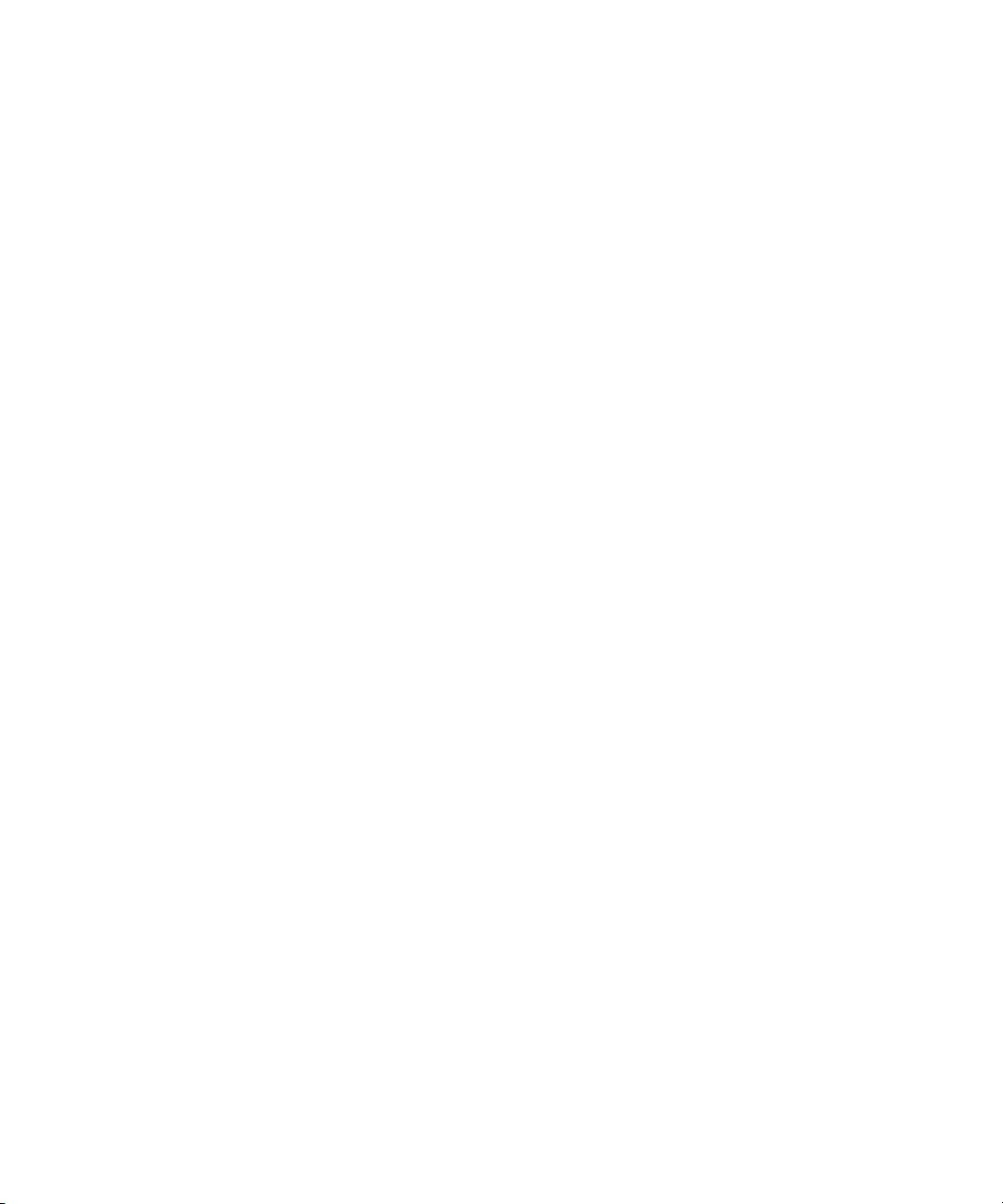
5. Press the Menu key.
6. Click Save.
View an address instead of a display name
1. In a message, click a contact.
2. Click Show Address.
To view the display name again, click a contact. Click Show Name.
Add a signature
Verify that your BlackBerry® device is associated with an email account that uses a BlackBerry® Enterprise Server that supports this
feature. For more information, contact your administrator. If you use the BlackBerry® Internet Service, see the BlackBerry Internet Service
Online Help for more information.
1. In a message list, press the Menu key.
2. Click Options.
3. Click Email Settings.
4. Set the Use Auto Signature field to Yes.
5. Type a signature.
6. Press the Menu key.
7. Click Save.
Your signature is added to email messages after you send them.
Set an out-of-office reply
Verify that your BlackBerry® device is associated with an email account that uses a BlackBerry® Enterprise Server that supports this
feature. For more information, contact your administrator.
1. In a message list, press the Menu key.
2. Click Options.
3. Click Email Settings.
4. Set the Use Out Of Office Reply field to Yes.
5. Type a reply.
6. If you use IBM®Lotus Notes®, in the Until field, set the date on which the out-of-office reply should turn off.
7. Press the Menu key.
8. Click Save.
To turn off the out-of-office reply, set the Use Out Of Office Reply field to No.
Change the email address that you use to send messages or meeting invitations
Verify that your BlackBerry® device is associated with more than one email address.
1. In the device options, click Advanced Options.
57

2. Click Default Services.
3. Change the Messaging (CMIME) field.
4. Press the Menu key.
5. Click Save.
Delete the disclaimer from an email message
If your BlackBerry® device is associated with an email account that uses a BlackBerry® Enterprise Server that supports this feature, the
BlackBerry Enterprise Server might add a disclaimer to email messages after you send them. You cannot change this disclaimer.
1. When composing an email message, press the Menu key.
2. Click Remove Disclaimer.
To add the disclaimer again, press the Menu key. Click Add Disclaimer.
Use color to differentiate work messages from other messages
Verify that your BlackBerry® device is associated with an email account that uses a BlackBerry® Enterprise Server.
1. In the device options, click Security Options.
2. Click General Settings.
3. Perform any of the following actions:
• To set a background color for email messages that are sent to your device through a BlackBerry Enterprise Server, change the
Enterprise Messages field.
• To set a background color for messages that are not sent to your device through a BlackBerry Enterprise Server, change the
Other Messages field.
4. Press the Menu key.
5. Click Save.
Note: PIN messages might use the background color that you have set for work email messages. For more information, contact your
administrator.
Message list options
Turn off the prompt that appears before you delete items
You can turn off the prompt that appears before you delete messages, call logs, contacts, calendar entries, tasks, memos, or passwords.
1. In an application, press the Menu key.
2. Click Options.
3. If necessary, click General Options.
4. Change the Confirm Delete field to No.
5. Press the Menu key.
6. Click Save.
58

View more of the subject line for messages
1. In a message list, press the Menu key.
2. Click Options.
3. Click General Options.
4. Perform any of the following actions:
• Set the Display Message Header On field to 2 lines.
• Set the Display Time and Display Name fields to No.
5. Press the Menu key.
6. Click Save.
Set how long your device stores messages
1. In a message list, press the Menu key.
2. Click Options.
3. Click General Options.
4. Set the Keep Messages field.
5. Press the Menu key.
6. Click Save.
To restore messages, set the Keep Messages field to a longer period of time. Messages that you received on your BlackBerry® device
within the set period of time appear in a message list.
About multiple message lists
Depending on your email setup option, you might be able to associate your BlackBerry® device with more than one email account. For
example, you might be able to associate your device with a work email account and one or more personal email accounts. If you associate
your device with more than one email account, multiple message lists might appear on your device. In a message list for a specific email
account, you can open and manage email messages for that email account, and you can send messages using the email address for the
email account. For more information about associating your device with more than one email account, see the BlackBerry Internet
Service Online Help.
Depending on your theme, a separate message list might appear for SMS text messages and MMS messages.
Use one message list or multiple message lists
By default, your BlackBerry® device theme determines whether SMS text messages appear in the same message list as email messages.
1. In a message list, press the Menu key.
2. Click Options.
3. Click General Options.
4. Perform one of the following actions:
59

• To use one message list for all messages, set the SMS and Email Inboxes field to Combined.
• To separate SMS text messages from email messages, set the SMS and Email Inboxes field to Separate.
5. Press the Menu key.
6. Click Save.
Hide the new or unopened message indicator
1. In a message list, press the Menu key.
2. Click Options.
3. Click General Options.
4. Set the Display Message Count field to None.
5. Press the Menu key.
6. Click Save.
To view the number of unopened messages again, set the Display Message Count field to Unread. To view the new message indicator,
set the Display New Message Indicator field to Yes.
View call logs in a message list
1. In the phone, press the Menu key.
2. Click Options.
3. Click Call Logging.
4. Select a call log type option.
To hide call logs in a message list, select the None option.
Message shortcuts
In a message
• To reply to a message, press R.
• To reply to all in an email message or a PIN message, press L.
• To forward a message, press F.
• To file a highlighted email message, press I.
• To view the email address of a contact, highlight the contact in an email message. Press Q. To view the display name, press Q
again.
• To move to the last cursor position after you close and reopen a received email message or PIN message, press G.
In a message list
• To open a highlighted message, press the Enter key.
• To compose a message from a message list, press C.
• To mark a message as opened or unopened, press the Alt key and U.
• To view received messages, press the Alt key and I.
60

• To view sent messages, press the Alt key and O.
• To view voice mail messages, press the Alt key and V.
• To view SMS text messages, press the Alt key and S.
• To view call logs, press the Alt key and P.
• To view all your messages, press the Escape key.
Move around a message list
• To move up a screen, press the Shift key and the Space key.
• To move down a screen, press the Space key.
• To move to the top of a message list, press T.
• To move to the bottom of a message list, press B.
• To move to the next date, press N.
• To move to the previous date, press P.
• To move to the next unopened item, press U.
• To move to the next related message, press J.
• To move to the previous related message, press K.
Message troubleshooting
I cannot send messages
Try performing the following actions:
• Verify that your BlackBerry® device is connected to the wireless network. If you are not in a wireless coverage area, your device
should send messages when you return to a wireless coverage area.
• If the menu item for sending a message does not appear, verify that you have added an email address, a PIN, or a phone number
for your contact.
• If you created an email address or added an existing email address to your device using the email setup screen in the setup
wizard, verify that you have received an activation message on your device from the BlackBerry® Internet Service. If you have
not received an activation message (the message might take a short period of time to arrive), in the setup wizard, open the
email setup screen to send a service book to your device.
• If you have not received a registration message from the wireless network, register your device. In the device options, click
Advanced Options. Click Host Routing Table. Press the Menu key. Click Register Now.
• Generate an encryption key.
• Verify that data service is turned on.
• Resend the message.
I am not receiving messages
Try performing the following actions:
61

• Verify that your BlackBerry® device is connected to the wireless network. If you are not in a wireless coverage area, you should
receive messages when you return to a wireless coverage area.
• If you created an email address or added an existing email address to your device using the email setup screen in the setup
wizard, verify that you have received an activation message on your device from the BlackBerry® Internet Service. If you have
not received an activation message (the message might take a short period of time to arrive), in the setup wizard, open the
email setup screen to send a service book to your device.
• If you have not received a registration message from the wireless network, register your device. In the device options, click
Advanced Options. Click Host Routing Table. Press the Menu key. Click Register Now.
• Verify that data service is turned on.
• If you use email message filters, verify that the options for email message filters are set correctly.
• Verify that email message forwarding is turned on and that you have selected all the email message folders, including your
inbox folder, that you want to receive email messages from.
• Verify that your device is not blocking messages. For more information, contact your administrator.
I cannot file email messages
Try performing the following actions:
• Verify that wireless email reconciliation is turned on.
• If your email message folders do not appear on your BlackBerry® device, reconcile your email messages using the email settings
tool of the BlackBerry® Desktop Manager. For more information, see the BlackBerry Desktop Software Online Help.
I received notification of a new message, but no new messages appear in my message list
If you have set your BlackBerry® device to hide filed messages and you receive a new message from an email message folder in the email
application on your computer other than your inbox, your device files the message.
Some messages no longer appear on my device
If your BlackBerry® device memory is full, your device deletes the oldest messages from a message list. Your device does not delete saved
messages.
If wireless email reconciliation is turned on, and, in the message options, the Delete On field is set to Mailbox & Handheld, email messages
that you delete in the email application on your computer are also deleted from your device.
A message or attachment is truncated
Try performing the following actions:
• Wait for a short period of time. Your BlackBerry® device receives long messages and attachments in sections.
• If "More available" appears at the end of the message or attachment, press the Menu key. Click More or More All.
Some email message folders appear dimmed
If you cannot forward email messages from an email message folder, the check box beside the folder appears dimmed.
62

Try performing the following actions:
• Wait for a few seconds. The email message folders might become available after a short period of time.
• Turn off wireless email reconciliation, and then turn it on again.
Email message filters are not working correctly
Try performing the following actions:
• Verify that your email message filters are turned on.
• Verify that your email message filters appear in the order that you want your BlackBerry® device to apply them to email messages.
I cannot use a shortcut to view one type of message in a message list
If you switch BlackBerry® devices and you restore device data from your previous device to your current device, the message list shortcuts
for your previous device replace the message list shortcuts for your current device.
To view the shortcuts for viewing one type of message in a message list, view your list of saved searches.
63

64

PIN messages
PIN message basics
About PIN messages
A PIN uniquely identifies BlackBerry® devices and BlackBerry enabled devices on the wireless network. If you have contacts who use a
BlackBerry device or a BlackBerry enabled device and you know their PIN number, you can send them PIN messages. PIN messages are
not routed through your email account.
When your PIN message is delivered to the recipient, in a message list, a D appears with a check mark beside the PIN message.
Find your PIN
In the device options, click Status.
Open a message
If your BlackBerry® device is associated with more than one email address, you might be able to open messages from the message list for
a specific email address.
In a message list, click a message.
If you open an MMS message and the content does not appear, press the Menu key. Click Retrieve.
Send a PIN message
1. In a message list, press the Menu key.
2. Click Compose PIN.
3. In the To field, perform one of the following actions:
• Type a PIN number. Click the trackball.
• Type a contact name. Click the trackball.
• Type part of a contact name. Click a contact.
4. Type a message.
5. Click the trackball.
6. Click Send.
Check spelling
You can check spelling in messages, calendar entries, tasks, or memos that you create.
1. In a message, calendar entry, task, or memo, press the Menu key.
2. Click Check Spelling.
65

3. Perform any of the following actions:
• To accept the suggested spelling, click the highlighted word.
• To ignore the suggested spelling, press the Escape key.
• To ignore all instances of the suggested spelling, press the Menu key. Click Ignore All.
• To add the word to the custom dictionary, press the Menu key. Click Add To Dictionary.
• To stop checking spelling, press the Menu key. Click Cancel Spell Check.
Save a draft of a message
1. When composing a message, click the trackball.
2. Click Save Draft.
Blind carbon copy a contact
You can blind carbon copy a contact in an email message, a PIN message, or an MMS message.
1. When composing a message, press the Menu key.
2. Click Add Bcc.
Attach a contact to a message
You can attach a contact to an email message, a PIN message, or an MMS message.
1. When composing a message, press the Menu key.
2. Click Attach Address or Attach Contact .
3. Click a contact.
Set the importance level for a message
You can set the importance level for an email message, PIN message, or MMS message.
1. When composing a message, press the Menu key.
2. Click Options.
3. Set the Importance field.
4. Press the Menu key.
5. Click Save.
Set a high importance level for received PIN messages
1. In a message list, press the Menu key.
2. Click Options.
3. Click General Options.
4. Set the Make PIN Messages Level 1 field to Yes.
66

5. Press the Menu key.
6. Click Save.
Save a message
1. In a message, press the Menu key.
2. Click Save.
Reply to a message
1. In a message, click the trackball.
2. Click Reply or Reply to All.
Forward a message
You cannot forward MMS messages that contain content that is copyright protected.
1. In a message, press the Menu key.
2. Perform one of the following actions:
• Click Forward.
• Click Forward As. Click a message type.
Delete a message
1. In a message, click the trackball.
2. Click Delete.
Delete multiple messages
1. In a message list, highlight a date field.
2. Press the Menu key.
3. Click Delete Prior.
4. Click Delete.
Note: Email messages that you delete using the Delete Prior menu item are not deleted from the email application on your computer
during email reconciliation.
Mark a message as opened or unopened
In a message list, perform one of the following actions:
• Highlight a message. Press the Menu key. Click Mark Opened or Mark Unopened.
• Highlight a date field. Press the Menu key. Click Mark Prior Opened. Click Mark Opened.
67

Create a link for a PIN
You can create a link for a PIN in messages, calendar entries, tasks, or memos. If you click the link, you can send a PIN message.
When typing text, type pin: and the PIN.
View an address instead of a display name
1. In a message, click a contact.
2. Click Show Address.
To view the display name again, click a contact. Click Show Name.
Search for text in a message, attachment, or web page
To search for text in a presentation attachment, verify that you are viewing the presentation in text view or in text and slide view.
1. In a message, attachment, or web page, press the Menu key.
2. Click Find.
3. Type the text.
4. Press the Enter key.
To search for the next instance of the text, press the Menu key. Click Find Next.
Sent messages
Resend a message
1. In a sent message, press the Menu key.
2. Perform one of the following actions:
• To change the message, click Edit. Change the message. Click the trackball. Click Send.
• To change the recipients, click Edit. Highlight a contact. Press the Menu key. Click Change Address. Click a new contact. Click
the trackball. Click Send.
• To resend the message without changing it, click Resend.
Stop a message from sending
Verify that you are not in a wireless coverage area and your BlackBerry® device is not connected to the wireless network. A clock icon
should appear beside the message.
1. In a message list, highlight the message.
2. Press the Menu key.
3. Click Delete.
68

Hide sent messages
1. In a message list, press the Menu key.
2. Click Options.
3. Click General Options.
4. Change the Hide Sent Messages field to Yes.
5. Press the Menu key.
6. Click Save.
Message list options
View more of the subject line for messages
1. In a message list, press the Menu key.
2. Click Options.
3. Click General Options.
4. Perform any of the following actions:
• Set the Display Message Header On field to 2 lines.
• Set the Display Time and Display Name fields to No.
5. Press the Menu key.
6. Click Save.
Turn off the prompt that appears before you delete items
You can turn off the prompt that appears before you delete messages, call logs, contacts, calendar entries, tasks, memos, or passwords.
1. In an application, press the Menu key.
2. Click Options.
3. If necessary, click General Options.
4. Change the Confirm Delete field to No.
5. Press the Menu key.
6. Click Save.
Set how long your device stores messages
1. In a message list, press the Menu key.
2. Click Options.
3. Click General Options.
4. Set the Keep Messages field.
69
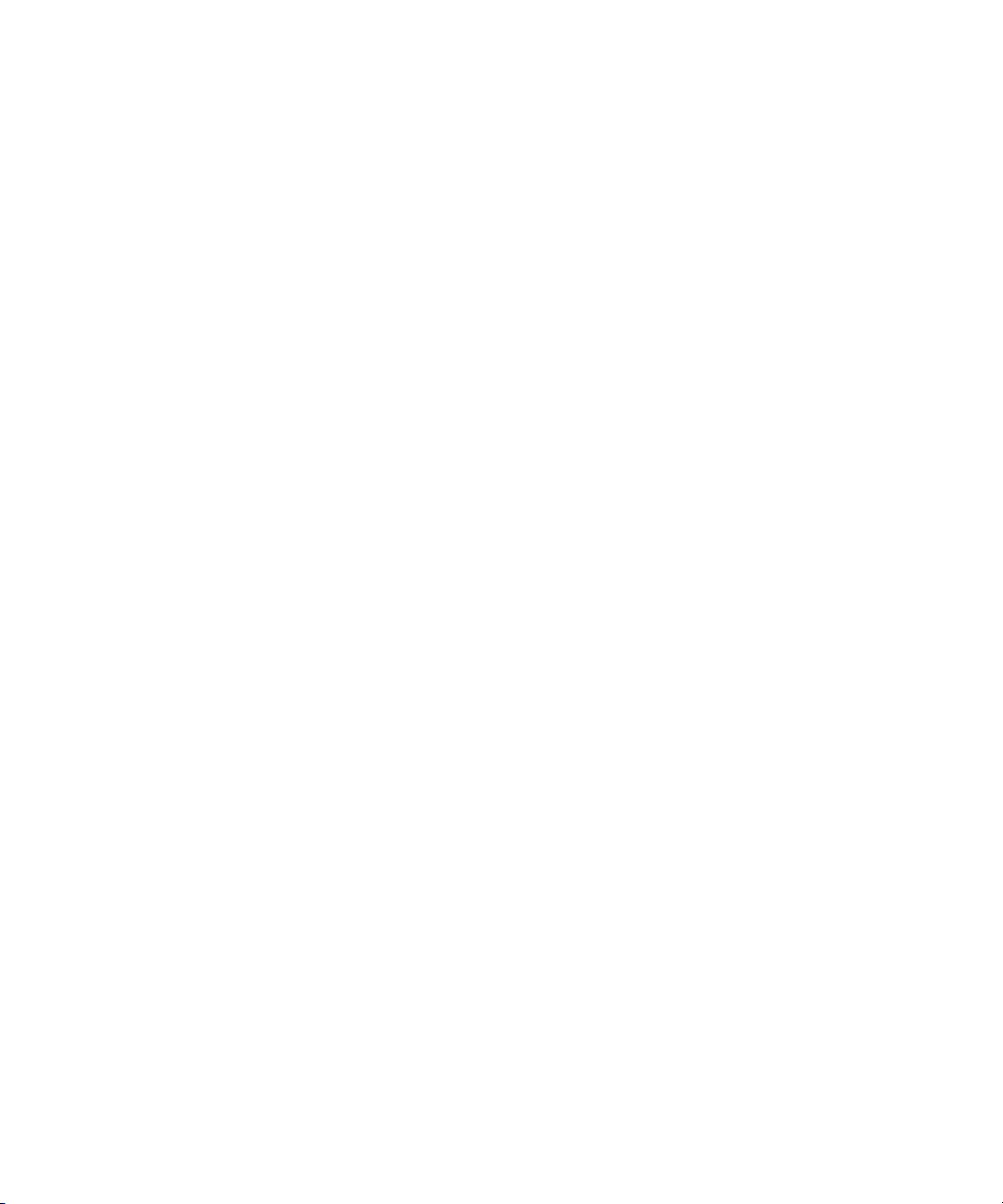
5. Press the Menu key.
6. Click Save.
To restore messages, set the Keep Messages field to a longer period of time. Messages that you received on your BlackBerry® device
within the set period of time appear in a message list.
Hide the new or unopened message indicator
1. In a message list, press the Menu key.
2. Click Options.
3. Click General Options.
4. Set the Display Message Count field to None.
5. Press the Menu key.
6. Click Save.
To view the number of unopened messages again, set the Display Message Count field to Unread. To view the new message indicator,
set the Display New Message Indicator field to Yes.
Block incoming messages
If your BlackBerry® device is associated with an email account that uses a BlackBerry® Enterprise Server, you might not be able to block
PIN messages from contacts in your organization. For more information, contact your administrator.
1. In the device options, click Security Options.
2. Click Firewall.
3. Select the check box beside one or more message types.
4. Press the Menu key.
5. Click Save.
Note: Even though you do not receive blocked messages on your device, blocked messages might contribute to data usage in your wireless
service plan. You can stop email messages from being forwarded to your device without contributing to data usage by turning off email
message forwarding or using email message filters.
Reset a blocked message counter
1. In the device options, click Security Options.
2. Click Firewall.
3. Highlight a message type.
4. Press the Menu key.
5. Click Reset Count or Reset All Counts.
View call logs in a message list
1. In the phone, press the Menu key.
2. Click Options.
70

3. Click Call Logging.
4. Select a call log type option.
To hide call logs in a message list, select the None option.
Message shortcuts
In a message
• To reply to a message, press R.
• To reply to all in an email message or a PIN message, press L.
• To forward a message, press F.
• To file a highlighted email message, press I.
• To view the email address of a contact, highlight the contact in an email message. Press Q. To view the display name, press Q
again.
• To move to the last cursor position after you close and reopen a received email message or PIN message, press G.
In a message list
• To open a highlighted message, press the Enter key.
• To compose a message from a message list, press C.
• To mark a message as opened or unopened, press the Alt key and U.
• To view received messages, press the Alt key and I.
• To view sent messages, press the Alt key and O.
• To view voice mail messages, press the Alt key and V.
• To view SMS text messages, press the Alt key and S.
• To view call logs, press the Alt key and P.
• To view all your messages, press the Escape key.
Move around a message list
• To move up a screen, press the Shift key and the Space key.
• To move down a screen, press the Space key.
• To move to the top of a message list, press T.
• To move to the bottom of a message list, press B.
• To move to the next date, press N.
• To move to the previous date, press P.
• To move to the next unopened item, press U.
• To move to the next related message, press J.
• To move to the previous related message, press K.
71

Message troubleshooting
I cannot send messages
Try performing the following actions:
• Verify that your BlackBerry® device is connected to the wireless network. If you are not in a wireless coverage area, your device
should send messages when you return to a wireless coverage area.
• If the menu item for sending a message does not appear, verify that you have added an email address, a PIN, or a phone number
for your contact.
• If you created an email address or added an existing email address to your device using the email setup screen in the setup
wizard, verify that you have received an activation message on your device from the BlackBerry® Internet Service. If you have
not received an activation message (the message might take a short period of time to arrive), in the setup wizard, open the
email setup screen to send a service book to your device.
• If you have not received a registration message from the wireless network, register your device. In the device options, click
Advanced Options. Click Host Routing Table. Press the Menu key. Click Register Now.
• Generate an encryption key.
• Verify that data service is turned on.
• Resend the message.
I am not receiving messages
Try performing the following actions:
• Verify that your BlackBerry® device is connected to the wireless network. If you are not in a wireless coverage area, you should
receive messages when you return to a wireless coverage area.
• If you created an email address or added an existing email address to your device using the email setup screen in the setup
wizard, verify that you have received an activation message on your device from the BlackBerry® Internet Service. If you have
not received an activation message (the message might take a short period of time to arrive), in the setup wizard, open the
email setup screen to send a service book to your device.
• If you have not received a registration message from the wireless network, register your device. In the device options, click
Advanced Options. Click Host Routing Table. Press the Menu key. Click Register Now.
• Verify that data service is turned on.
• If you use email message filters, verify that the options for email message filters are set correctly.
• Verify that email message forwarding is turned on and that you have selected all the email message folders, including your
inbox folder, that you want to receive email messages from.
• Verify that your device is not blocking messages. For more information, contact your administrator.
Some messages no longer appear on my device
If your BlackBerry® device memory is full, your device deletes the oldest messages from a message list. Your device does not delete saved
messages.
72

If wireless email reconciliation is turned on, and, in the message options, the Delete On field is set to Mailbox & Handheld, email messages
that you delete in the email application on your computer are also deleted from your device.
A message or attachment is truncated
Try performing the following actions:
• Wait for a short period of time. Your BlackBerry® device receives long messages and attachments in sections.
• If "More available" appears at the end of the message or attachment, press the Menu key. Click More or More All.
I cannot use a shortcut to view one type of message in a message list
If you switch BlackBerry® devices and you restore device data from your previous device to your current device, the message list shortcuts
for your previous device replace the message list shortcuts for your current device.
To view the shortcuts for viewing one type of message in a message list, view your list of saved searches.
73

74
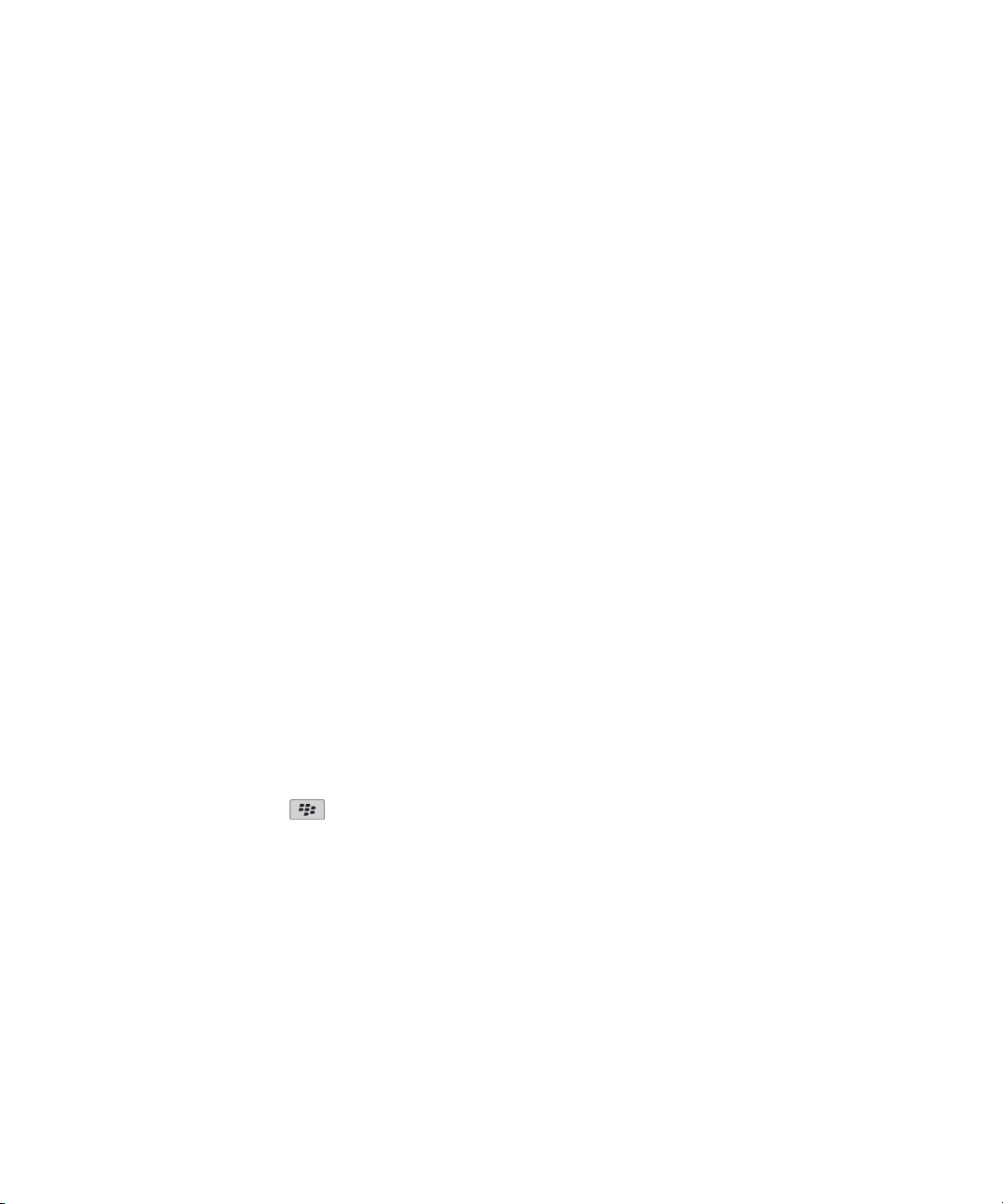
SMS text messages
SMS text message basics
About SMS text messages
With an SMS phone number, you can send and receive SMS text messages. An SMS phone number is a phone number that your wireless
service provider sets up for SMS text messaging. If you have more than one phone number associated with your BlackBerry® device, your
device sends SMS text messages using the first phone number that appears in the drop-down list at the top of the phone screen.
You can send SMS text messages to contacts who have SMS phone numbers. You can also forward SMS text messages as PIN or email
messages.
Find your SMS phone number
In the phone, your phone number appears at the top of the screen. If your wireless service provider has set up your BlackBerry® device
for SMS text messaging, this number is also your SMS phone number.
If you have more than one phone number associated with your device, the first phone number that appears in the drop-down list at the
top of the screen is your SMS phone number.
Open a message
If your BlackBerry® device is associated with more than one email address, you might be able to open messages from the message list for
a specific email address.
In a message list, click a message.
If you open an MMS message and the content does not appear, press the Menu key. Click Retrieve.
Send an SMS text message
1.
In a message list, press the
2. Click Compose SMS.
3. Perform one of the following actions:
• If the contact is not in your address book, click Use Once. Type an SMS phone number (include the country code and area code)
or an email address.Click the trackball.
• If the contact is in your address book, click a contact.
4. Type a message.
5. Click the trackball.
6. Click Send.
key.
75

Add a contact to an SMS text message
You can send an SMS text message to up to ten recipients.
1. When composing an SMS text message, press the Menu key.
2. Click Add Recipient.
3. Click a contact.
Check spelling
You can check spelling in messages, calendar entries, tasks, or memos that you create.
1. In a message, calendar entry, task, or memo, press the Menu key.
2. Click Check Spelling.
3. Perform any of the following actions:
• To accept the suggested spelling, click the highlighted word.
• To ignore the suggested spelling, press the Escape key.
• To ignore all instances of the suggested spelling, press the Menu key. Click Ignore All.
• To add the word to the custom dictionary, press the Menu key. Click Add To Dictionary.
• To stop checking spelling, press the Menu key. Click Cancel Spell Check.
Save a draft of a message
1. When composing a message, click the trackball.
2. Click Save Draft.
Save a message
1. In a message, press the Menu key.
2. Click Save.
Reply to a message
1. In a message, click the trackball.
2. Click Reply or Reply to All.
Forward a message
You cannot forward MMS messages that contain content that is copyright protected.
1. In a message, press the Menu key.
2. Perform one of the following actions:
• Click Forward.
76
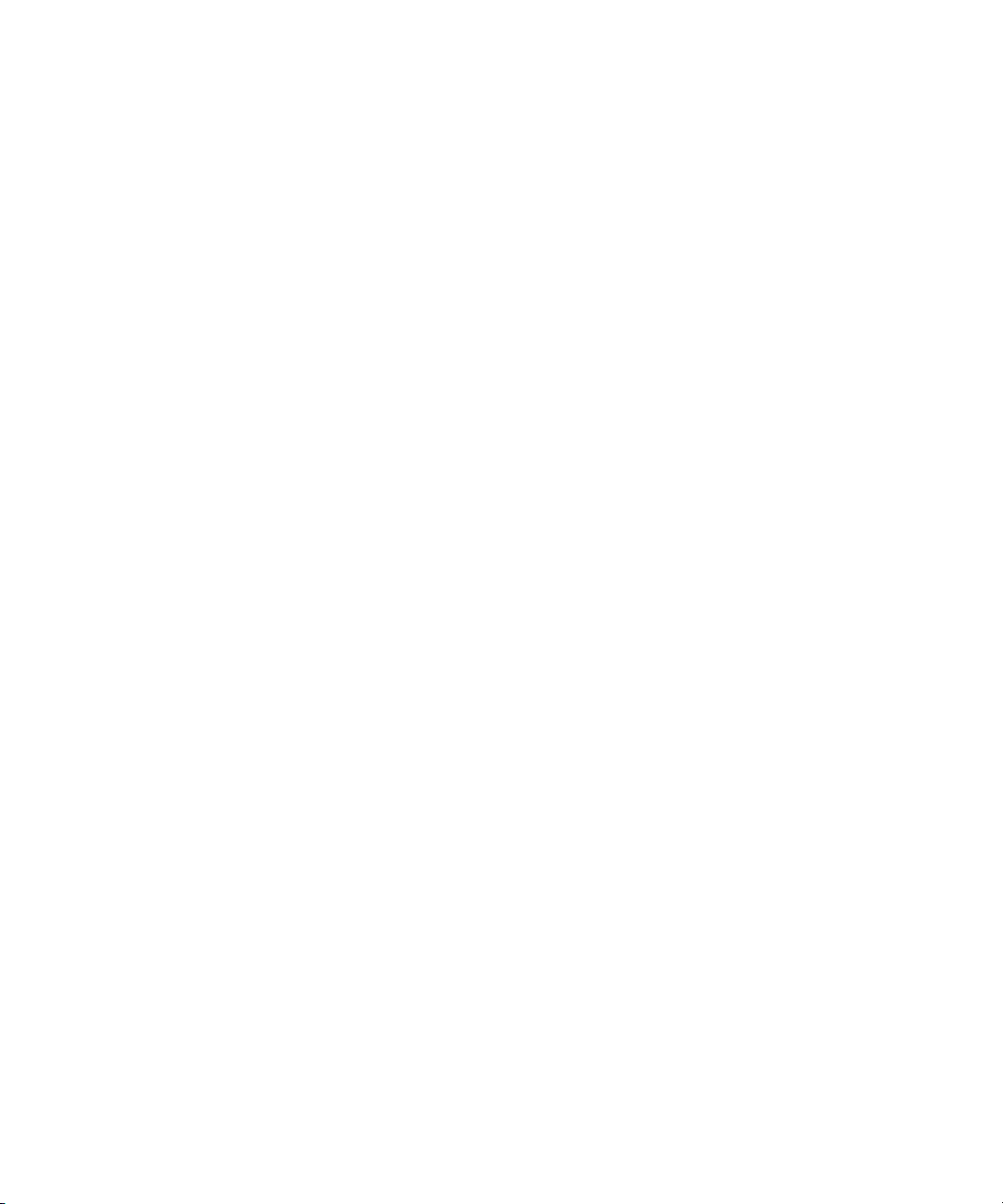
• Click Forward As. Click a message type.
Delete a message
1. In a message, click the trackball.
2. Click Delete.
Delete multiple messages
1. In a message list, highlight a date field.
2. Press the Menu key.
3. Click Delete Prior.
4. Click Delete.
Note: Email messages that you delete using the Delete Prior menu item are not deleted from the email application on your computer
during email reconciliation.
Delete the history from an SMS text message
1. When replying to an SMS text message, press the Menu key.
2. Click Remove History.
Mark a message as opened or unopened
In a message list, perform one of the following actions:
• Highlight a message. Press the Menu key. Click Mark Opened or Mark Unopened.
• Highlight a date field. Press the Menu key. Click Mark Prior Opened. Click Mark Opened.
Search for text in a message, attachment, or web page
To search for text in a presentation attachment, verify that you are viewing the presentation in text view or in text and slide view.
1. In a message, attachment, or web page, press the Menu key.
2. Click Find.
3. Type the text.
4. Press the Enter key.
To search for the next instance of the text, press the Menu key. Click Find Next.
77

Sent messages
Resend a message
1. In a sent message, press the Menu key.
2. Perform one of the following actions:
• To change the message, click Edit. Change the message. Click the trackball. Click Send.
• To change the recipients, click Edit. Highlight a contact. Press the Menu key. Click Change Address. Click a new contact. Click
the trackball. Click Send.
• To resend the message without changing it, click Resend.
Hide sent messages
1. In a message list, press the Menu key.
2. Click Options.
3. Click General Options.
4. Change the Hide Sent Messages field to Yes.
5. Press the Menu key.
6. Click Save.
Message options
View an address instead of a display name
1. In a message, click a contact.
2. Click Show Address.
To view the display name again, click a contact. Click Show Name.
Turn off AutoText for SMS text messages
1. In the device options, click SMS.
2. Set the Disable AutoText field to Yes.
3. Press the Menu key.
4. Click Save.
View more of the history in SMS text messages
1. In the device options, click SMS.
78

2. Set the Number of Previous Items field.
3. Press the Menu key.
4. Click Save.
Message list options
View more of the subject line for messages
1. In a message list, press the Menu key.
2. Click Options.
3. Click General Options.
4. Perform any of the following actions:
• Set the Display Message Header On field to 2 lines.
• Set the Display Time and Display Name fields to No.
5. Press the Menu key.
6. Click Save.
Turn off the prompt that appears before you delete items
You can turn off the prompt that appears before you delete messages, call logs, contacts, calendar entries, tasks, memos, or passwords.
1. In an application, press the Menu key.
2. Click Options.
3. If necessary, click General Options.
4. Change the Confirm Delete field to No.
5. Press the Menu key.
6. Click Save.
Hide the new or unopened message indicator
1. In a message list, press the Menu key.
2. Click Options.
3. Click General Options.
4. Set the Display Message Count field to None.
5. Press the Menu key.
6. Click Save.
To view the number of unopened messages again, set the Display Message Count field to Unread. To view the new message indicator,
set the Display New Message Indicator field to Yes.
79

About multiple message lists
Depending on your email setup option, you might be able to associate your BlackBerry® device with more than one email account. For
example, you might be able to associate your device with a work email account and one or more personal email accounts. If you associate
your device with more than one email account, multiple message lists might appear on your device. In a message list for a specific email
account, you can open and manage email messages for that email account, and you can send messages using the email address for the
email account. For more information about associating your device with more than one email account, see the BlackBerry Internet
Service Online Help.
Depending on your theme, a separate message list might appear for SMS text messages and MMS messages.
Use one message list or multiple message lists
By default, your BlackBerry® device theme determines whether SMS text messages appear in the same message list as email messages.
1. In a message list, press the Menu key.
2. Click Options.
3. Click General Options.
4. Perform one of the following actions:
• To use one message list for all messages, set the SMS and Email Inboxes field to Combined.
• To separate SMS text messages from email messages, set the SMS and Email Inboxes field to Separate.
5. Press the Menu key.
6. Click Save.
Set how long your device stores messages
1. In a message list, press the Menu key.
2. Click Options.
3. Click General Options.
4. Set the Keep Messages field.
5. Press the Menu key.
6. Click Save.
To restore messages, set the Keep Messages field to a longer period of time. Messages that you received on your BlackBerry® device
within the set period of time appear in a message list.
Block incoming messages
If your BlackBerry® device is associated with an email account that uses a BlackBerry® Enterprise Server, you might not be able to block
PIN messages from contacts in your organization. For more information, contact your administrator.
1. In the device options, click Security Options.
2. Click Firewall.
3. Select the check box beside one or more message types.
80
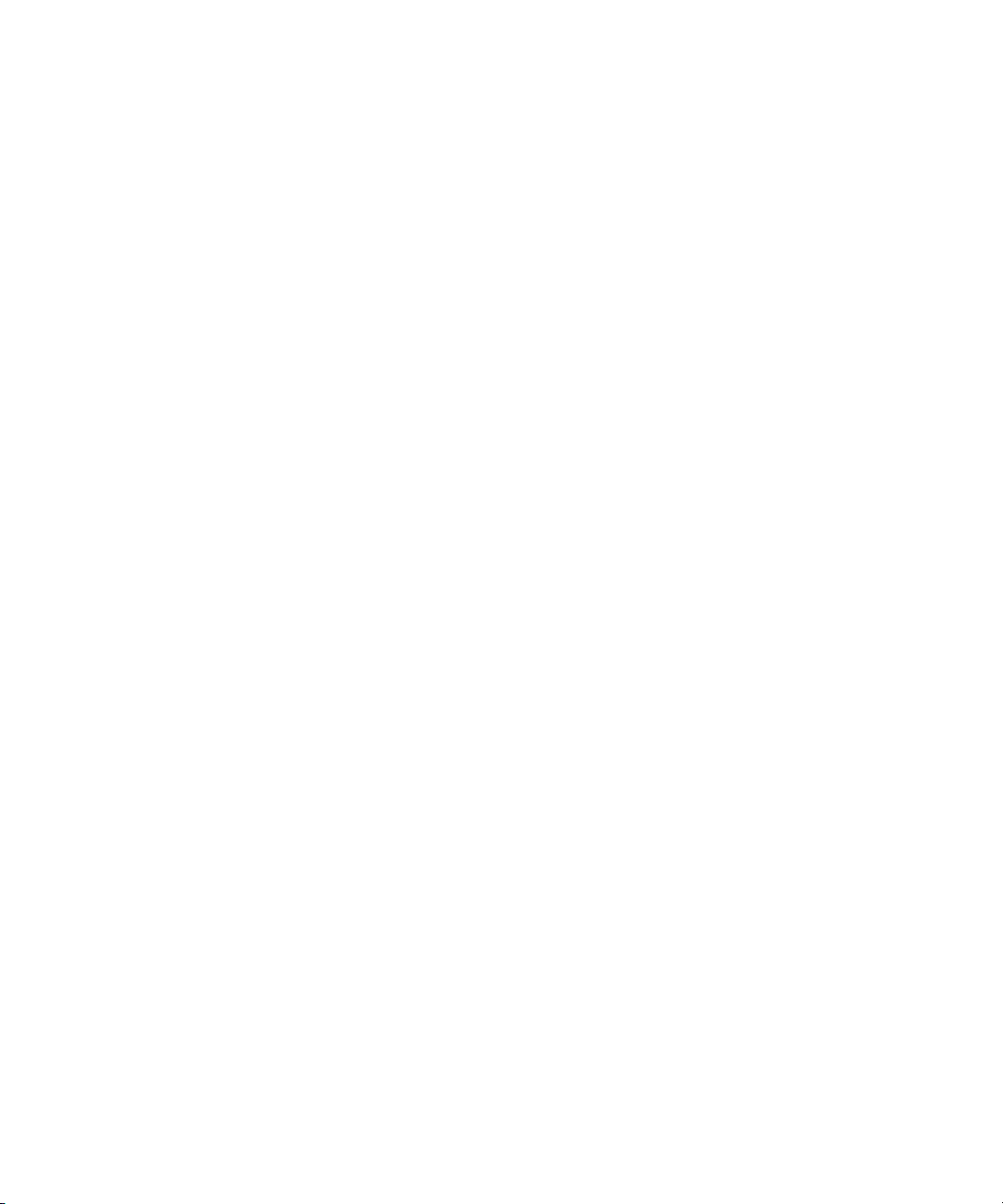
4. Press the Menu key.
5. Click Save.
Note: Even though you do not receive blocked messages on your device, blocked messages might contribute to data usage in your wireless
service plan. You can stop email messages from being forwarded to your device without contributing to data usage by turning off email
message forwarding or using email message filters.
Reset a blocked message counter
1. In the device options, click Security Options.
2. Click Firewall.
3. Highlight a message type.
4. Press the Menu key.
5. Click Reset Count or Reset All Counts.
Message shortcuts
In a message
• To reply to a message, press R.
• To reply to all in an email message or a PIN message, press L.
• To forward a message, press F.
• To file a highlighted email message, press I.
• To view the email address of a contact, highlight the contact in an email message. Press Q. To view the display name, press Q
again.
• To move to the last cursor position after you close and reopen a received email message or PIN message, press G.
In a message list
• To open a highlighted message, press the Enter key.
• To compose a message from a message list, press C.
• To mark a message as opened or unopened, press the Alt key and U.
• To view received messages, press the Alt key and I.
• To view sent messages, press the Alt key and O.
• To view voice mail messages, press the Alt key and V.
• To view SMS text messages, press the Alt key and S.
• To view call logs, press the Alt key and P.
• To view all your messages, press the Escape key.
Move around a message list
• To move up a screen, press the Shift key and the Space key.
• To move down a screen, press the Space key.
• To move to the top of a message list, press T.
81

• To move to the bottom of a message list, press B.
• To move to the next date, press N.
• To move to the previous date, press P.
• To move to the next unopened item, press U.
• To move to the next related message, press J.
• To move to the previous related message, press K.
Message troubleshooting
I cannot send SMS text messages
Try performing the following actions:
• Verify that your BlackBerry® device is connected to the wireless network. If you are not in a wireless coverage area, your device
should send the messages when you return to a wireless coverage area.
• Verify that your wireless service plan includes this service.
I am not receiving SMS text messages
Try performing the following actions:
• Verify that your BlackBerry® device is connected to the wireless network. If you are not in a wireless coverage area, you should
receive messages when you return to a wireless coverage area.
• Verify that your wireless service plan includes this service.
Some messages no longer appear on my device
If your BlackBerry® device memory is full, your device deletes the oldest messages from a message list. Your device does not delete saved
messages.
If wireless email reconciliation is turned on, and, in the message options, the Delete On field is set to Mailbox & Handheld, email messages
that you delete in the email application on your computer are also deleted from your device.
A message or attachment is truncated
Try performing the following actions:
• Wait for a short period of time. Your BlackBerry® device receives long messages and attachments in sections.
• If "More available" appears at the end of the message or attachment, press the Menu key. Click More or More All.
I cannot use a shortcut to view one type of message in a message list
If you switch BlackBerry® devices and you restore device data from your previous device to your current device, the message list shortcuts
for your previous device replace the message list shortcuts for your current device.
82

To view the shortcuts for viewing one type of message in a message list, view your list of saved searches.
83
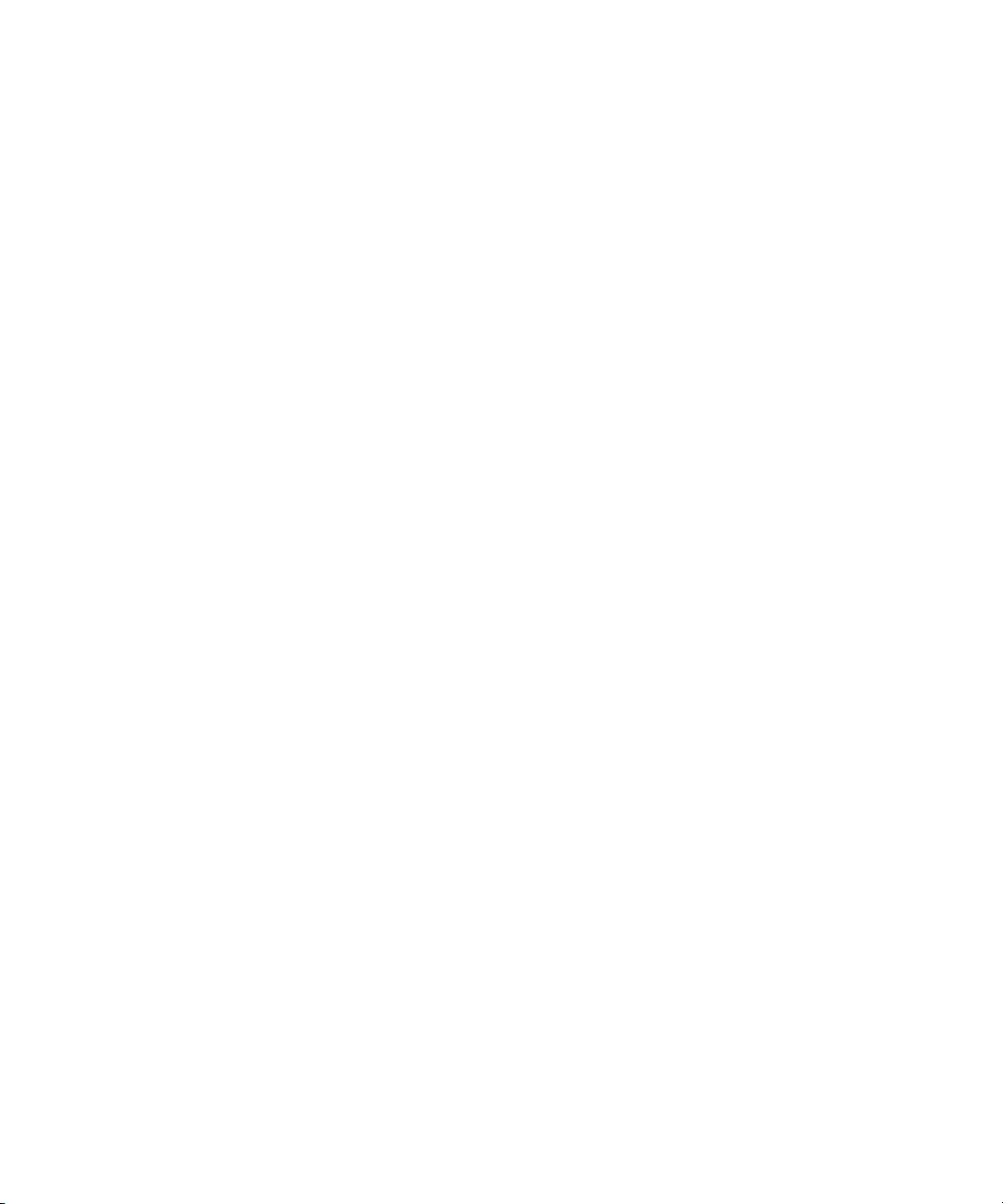
84

MMS messages
MMS message basics
About MMS messages
With an MMS phone number, you can send and receive MMS messages that contain media files such as .jpg, .gif, .wbmp, .midi, .vcf
(vCard®), .ics (iCalendar), .avi, .mpg, or .mov files. An MMS phone number is a phone number that your wireless service provider sets up
for MMS messaging. If you have more than one phone number associated with your BlackBerry® device, your device sends MMS messages
using the first phone number that appears in the drop-down list at the top of the Phone screen.
You can add pictures that are not copyright protected to an MMS message, but the message cannot exceed 300 KB.
Prerequisites: MMS messaging
• Verify that your BlackBerry® device supports MMS messaging.
• Verify that your wireless service plan includes this service.
For more information, contact your wireless service provider or administrator.
Find your MMS phone number
In the phone, your phone number appears at the top of the screen. If your wireless service provider has set up your BlackBerry® device
for MMS messaging, this number is also your MMS phone number.
If you have more than one phone number associated with your device, the first phone number that appears in the drop-down list at the
top of the screen is your MMS phone number.
Open an MMS message
In a message list, click an MMS message.
If MMS content does not appear when you open the message, press the Menu key. Click Retrieve.
Send an MMS message
1.
In a message list, press the
2. Click Compose MMS.
3. Perform one of the following actions:
• If the contact is not in your address book, click [Use Once]. Click Email or Phone. Type an email address or an MMS phone
number. Click the trackball.
• If the contact is in your address book, click a contact. Click an email address or MMS phone number.
key.
85

4. Type a message.
5.
Press the key.
6. Click Send.
Check spelling
You can check spelling in messages, calendar entries, tasks, or memos that you create.
1. In a message, calendar entry, task, or memo, press the Menu key.
2. Click Check Spelling.
3. Perform any of the following actions:
• To accept the suggested spelling, click the highlighted word.
• To ignore the suggested spelling, press the Escape key.
• To ignore all instances of the suggested spelling, press the Menu key. Click Ignore All.
• To add the word to the custom dictionary, press the Menu key. Click Add To Dictionary.
• To stop checking spelling, press the Menu key. Click Cancel Spell Check.
Save a draft of a message
1. When composing a message, click the trackball.
2. Click Save Draft.
Create a slide show in an MMS message
1. When composing an MMS message, press the Menu key.
2. Click one of the following menu items:
• Attach Picture
• Attach Audio
• Attach Video
3. Click a media file.
4. To add another media file, repeat steps 1 to 3.
5. To customize the slide show, perform any of the following actions:
• To add text to a slide, highlight the empty field below the attachment. Type text.
• To change how long a slide appears, change the Slide Duration field.
• To move an item on a slide, click the item. Click Move Field. Roll the trackball to the new location. Click the trackball.
Set the importance level for a message
You can set the importance level for an email message, PIN message, or MMS message.
1. When composing a message, press the Menu key.
86

2. Click Options.
3. Set the Importance field.
4. Press the Menu key.
5. Click Save.
Resend a message
1. In a sent message, press the Menu key.
2. Perform one of the following actions:
• To change the message, click Edit. Change the message. Click the trackball. Click Send.
• To change the recipients, click Edit. Highlight a contact. Press the Menu key. Click Change Address. Click a new contact. Click
the trackball. Click Send.
• To resend the message without changing it, click Resend.
Save a message
1. In a message, press the Menu key.
2. Click Save.
Reply to a message
1. In a message, click the trackball.
2. Click Reply or Reply to All.
Forward an MMS message
You cannot forward MMS messages that contain content that is copyright protected.
1. In an MMS message, press the Menu key.
2. Perform one of the following actions:
• Click Forward.
• Click Forward As. Click a message type.
File an email message
Verify that wireless email reconciliation is turned on.
1. In a message list, highlight an email message.
2. Press the Menu key.
3. Click File.
4. Highlight a message folder.
5. Press the Menu key.
87

6. Click File.
Delete a message
1. In a message, click the trackball.
2. Click Delete.
Delete multiple messages
1. In a message list, highlight a date field.
2. Press the Menu key.
3. Click Delete Prior.
4. Click Delete.
Note: Email messages that you delete using the Delete Prior menu item are not deleted from the email application on your computer
during email reconciliation.
Mark a message as opened or unopened
In a message list, perform one of the following actions:
• Highlight a message. Press the Menu key. Click Mark Opened or Mark Unopened.
• Highlight a date field. Press the Menu key. Click Mark Prior Opened. Click Mark Opened.
Search for text in a message, attachment, or web page
To search for text in a presentation attachment, verify that you are viewing the presentation in text view or in text and slide view.
1. In a message, attachment, or web page, press the Menu key.
2. Click Find.
3. Type the text.
4. Press the Enter key.
To search for the next instance of the text, press the Menu key. Click Find Next.
View messages in a specific folder
You can view email messages and MMS messages in a specific folder.
1. In a message list, press the Menu key.
2. Click View Folder.
3. Click a folder.
88

MMS message attachments
Attach a media file to an MMS message
1. When composing an MMS message, press the Menu key.
2. Click one of the following menu items:
• Attach Picture
• Attach Audio
• Attach Video
• Attach Voice Note
3. Click a media file.
Attach an appointment to an MMS message
You can only send nonrecurring appointments in MMS messages. If you attach a meeting, the list of meeting participants is not included
in the attachment.
1. When composing an MMS message, press the Menu key.
2. Click Attach Appointment.
3. Highlight an appointment.
4. Press the Menu key.
5. Click Continue.
Save a media file from an MMS message
1. In an MMS message, press the Menu key.
2. Click one of the following menu items:
• Save Image
• Save Audio
• Save Ringtone
• Save Video
• Save Voice Note
Add an appointment to your calendar from an MMS message
1. In an MMS message, highlight an iCalendar attachment.
2. Press the Menu key.
3. Click View Appointment.
4. Press the Menu key.
89

5. Click Add To Calendar.
Add a contact to your address book from an MMS message
1. In an MMS message, highlight a vCard® attachment.
2. Press the Menu key.
3. Click View Attachment.
4. Press the Menu key.
5. Click Add Contact.
Message options
Request delivery or read notification for an MMS message
1. When composing an MMS message, press the Menu key.
2. Click Options.
3. Perform any of the following actions:
• To receive notification when the message is delivered to the recipient, set the Confirm Delivery field to Yes.
• To receive notification when the recipient opens the message, set the Confirm Read field to Yes.
4. Press the Menu key.
5. Click Save.
Request delivery notification or read notification for all MMS messages
1. In the device options, click MMS.
2. In the Notifications section, perform any of the following actions:
• To receive notification when MMS messages are delivered to the recipient, change the Confirm Delivery field to Yes.
• To receive notification when recipients open MMS messages, change the Confirm Read field to Yes.
3. Press the Menu key.
4. Click Save.
View an address instead of a display name
1. In a message, click a contact.
2. Click Show Address.
To view the display name again, click a contact. Click Show Name.
90

View the size of an MMS message before sending it
1. In an MMS message, press the Menu key.
2. Click Options.
The Estimated Size field displays the size of the MMS message.
Stop receiving MMS messages when roaming
1. In the device options, click MMS.
2. Set the Multimedia Reception and Automatic Retrieval fields to Home Only.
3. Press the Menu key.
4. Click Save.
Message list options
View more of the subject line for messages
1. In a message list, press the Menu key.
2. Click Options.
3. Click General Options.
4. Perform any of the following actions:
• Set the Display Message Header On field to 2 lines.
• Set the Display Time and Display Name fields to No.
5. Press the Menu key.
6. Click Save.
Hide the new or unopened message indicator
1. In a message list, press the Menu key.
2. Click Options.
3. Click General Options.
4. Set the Display Message Count field to None.
5. Press the Menu key.
6. Click Save.
To view the number of unopened messages again, set the Display Message Count field to Unread. To view the new message indicator,
set the Display New Message Indicator field to Yes.
91

Turn off the prompt that appears before you delete items
You can turn off the prompt that appears before you delete messages, call logs, contacts, calendar entries, tasks, memos, or passwords.
1. In an application, press the Menu key.
2. Click Options.
3. If necessary, click General Options.
4. Change the Confirm Delete field to No.
5. Press the Menu key.
6. Click Save.
About multiple message lists
Depending on your email setup option, you might be able to associate your BlackBerry® device with more than one email account. For
example, you might be able to associate your device with a work email account and one or more personal email accounts. If you associate
your device with more than one email account, multiple message lists might appear on your device. In a message list for a specific email
account, you can open and manage email messages for that email account, and you can send messages using the email address for the
email account. For more information about associating your device with more than one email account, see the BlackBerry Internet
Service Online Help.
Depending on your theme, a separate message list might appear for SMS text messages and MMS messages.
Use one message list or multiple message lists
By default, your BlackBerry® device theme determines whether SMS text messages appear in the same message list as email messages.
1. In a message list, press the Menu key.
2. Click Options.
3. Click General Options.
4. Perform one of the following actions:
• To use one message list for all messages, set the SMS and Email Inboxes field to Combined.
• To separate SMS text messages from email messages, set the SMS and Email Inboxes field to Separate.
5. Press the Menu key.
6. Click Save.
Set how long your device stores messages
1. In a message list, press the Menu key.
2. Click Options.
3. Click General Options.
4. Set the Keep Messages field.
5. Press the Menu key.
92
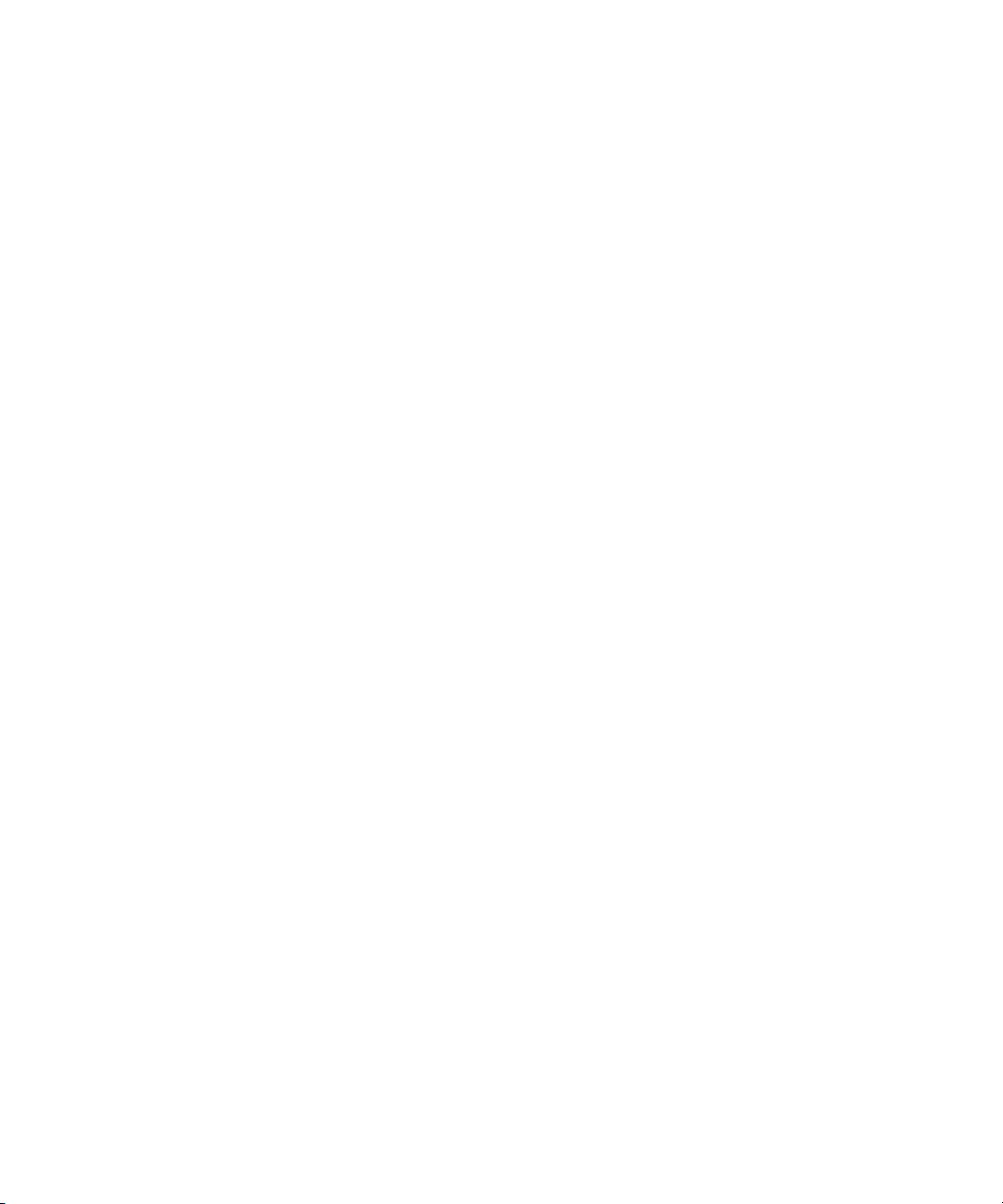
6. Click Save.
To restore messages, set the Keep Messages field to a longer period of time. Messages that you received on your BlackBerry® device
within the set period of time appear in a message list.
Hide sent messages
1. In a message list, press the Menu key.
2. Click Options.
3. Click General Options.
4. Change the Hide Sent Messages field to Yes.
5. Press the Menu key.
6. Click Save.
Block MMS messages
1. In the device options, click MMS.
2. In the Message Filtering section, select the Reject Anonymous Messages check box or the Reject Advertisements check box.
3. Press the Menu key.
4. Click Save.
Block incoming messages
If your BlackBerry® device is associated with an email account that uses a BlackBerry® Enterprise Server, you might not be able to block
PIN messages from contacts in your organization. For more information, contact your administrator.
1. In the device options, click Security Options.
2. Click Firewall.
3. Select the check box beside one or more message types.
4. Press the Menu key.
5. Click Save.
Note: Even though you do not receive blocked messages on your device, blocked messages might contribute to data usage in your wireless
service plan. You can stop email messages from being forwarded to your device without contributing to data usage by turning off email
message forwarding or using email message filters.
Reset a blocked message counter
1. In the device options, click Security Options.
2. Click Firewall.
3. Highlight a message type.
4. Press the Menu key.
5. Click Reset Count or Reset All Counts.
93

Message shortcuts
In a message
• To reply to a message, press R.
• To reply to all in an email message or a PIN message, press L.
• To forward a message, press F.
• To file a highlighted email message, press I.
• To view the email address of a contact, highlight the contact in an email message. Press Q. To view the display name, press Q
again.
• To move to the last cursor position after you close and reopen a received email message or PIN message, press G.
In a message list
• To open a highlighted message, press the Enter key.
• To compose a message from a message list, press C.
• To mark a message as opened or unopened, press the Alt key and U.
• To view received messages, press the Alt key and I.
• To view sent messages, press the Alt key and O.
• To view voice mail messages, press the Alt key and V.
• To view SMS text messages, press the Alt key and S.
• To view call logs, press the Alt key and P.
• To view all your messages, press the Escape key.
Move around a message list
• To move up a screen, press the Shift key and the Space key.
• To move down a screen, press the Space key.
• To move to the top of a message list, press T.
• To move to the bottom of a message list, press B.
• To move to the next date, press N.
• To move to the previous date, press P.
• To move to the next unopened item, press U.
• To move to the next related message, press J.
• To move to the previous related message, press K.
Message troubleshooting
I cannot send messages
Try performing the following actions:
94

• Verify that your BlackBerry® device is connected to the wireless network. If you are not in a wireless coverage area, your device
should send messages when you return to a wireless coverage area.
• If the menu item for sending a message does not appear, verify that you have added an email address, a PIN, or a phone number
for your contact.
• If you created an email address or added an existing email address to your device using the email setup screen in the setup
wizard, verify that you have received an activation message on your device from the BlackBerry® Internet Service. If you have
not received an activation message (the message might take a short period of time to arrive), in the setup wizard, open the
email setup screen to send a service book to your device.
• If you have not received a registration message from the wireless network, register your device. In the device options, click
Advanced Options. Click Host Routing Table. Press the Menu key. Click Register Now.
• Generate an encryption key.
• Verify that data service is turned on.
• Resend the message.
I am not receiving messages
Try performing the following actions:
• Verify that your BlackBerry® device is connected to the wireless network. If you are not in a wireless coverage area, you should
receive messages when you return to a wireless coverage area.
• If you created an email address or added an existing email address to your device using the email setup screen in the setup
wizard, verify that you have received an activation message on your device from the BlackBerry® Internet Service. If you have
not received an activation message (the message might take a short period of time to arrive), in the setup wizard, open the
email setup screen to send a service book to your device.
• If you have not received a registration message from the wireless network, register your device. In the device options, click
Advanced Options. Click Host Routing Table. Press the Menu key. Click Register Now.
• Verify that data service is turned on.
• If you use email message filters, verify that the options for email message filters are set correctly.
• Verify that email message forwarding is turned on and that you have selected all the email message folders, including your
inbox folder, that you want to receive email messages from.
• Verify that your device is not blocking messages. For more information, contact your administrator.
I cannot attach a file to an MMS message
Try performing the following actions:
• Verify that the file is a .vcf (vCard®) file, an .ics (iCalendar) file, or a media file (for example, a .jpg, .gif, or .midi file).
• Verify that the file size does not exceed 300 KB.
• Verify that the file is not copyright protected.
• If MMS templates are available for your BlackBerry® device, use a blank template to compose your MMS message.
95
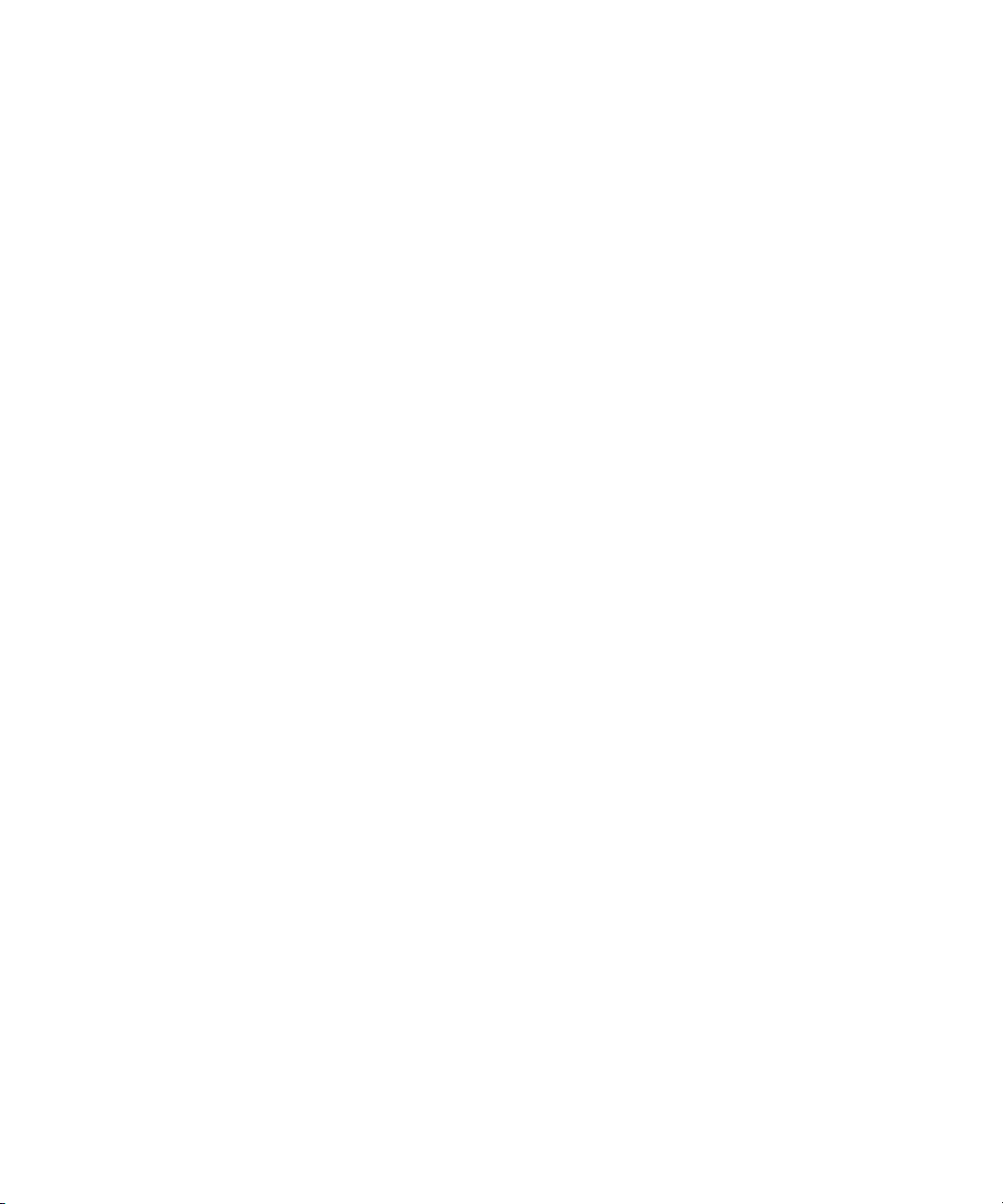
Some messages no longer appear on my device
If your BlackBerry® device memory is full, your device deletes the oldest messages from a message list. Your device does not delete saved
messages.
If wireless email reconciliation is turned on, and, in the message options, the Delete On field is set to Mailbox & Handheld, email messages
that you delete in the email application on your computer are also deleted from your device.
A message or attachment is truncated
Try performing the following actions:
• Wait for a short period of time. Your BlackBerry® device receives long messages and attachments in sections.
• If "More available" appears at the end of the message or attachment, press the Menu key. Click More or More All.
I cannot use a shortcut to view one type of message in a message list
If you switch BlackBerry® devices and you restore device data from your previous device to your current device, the message list shortcuts
for your previous device replace the message list shortcuts for your current device.
To view the shortcuts for viewing one type of message in a message list, view your list of saved searches.
96

Typing
Typing basics
Type a symbol
1. Press the Symbol key. To view more symbols, press the Symbol key again.
2. Type the letter that appears below the symbol.
Type an accent or special character
To type an accented or special character, hold the letter key and roll the trackball to the left or right. For example, to type ü, hold U and
roll the trackball to the left until ü appears.
Cut, copy, and paste text
1. With text highlighted, click the trackball.
2. Click Cut or Copy.
3. Place the cursor where you want to insert the cut or copied text.
4. Click the trackball.
5. Click Paste.
Clear a field
1. When typing text, press the Menu key.
2. Click Clear Field.
Highlight a line of text
1. Place the cursor where you want to highlight the line of text.
2. Press the Menu key.
3. Click Select.
4. Roll the trackball up or down.
Highlight text character by character
1. Place the cursor where you want to highlight the text.
2. Press the Menu key.
3. Click Select.
97

4. Roll the trackball left or right.
Cancel a text selection
1. With text selected, click the trackball.
2. Click Cancel Selection.
Set the cursor speed
1. In the device options, click Screen/Keyboard.
2. Set the Key Rate field.
3. Press the Menu key.
4. Click Save.
Turn on key tones
1. In the device options, click Screen/Keyboard.
2. Set the Key Tone field to On.
3. Press the Menu key.
4. Click Save.
Set the trackball sensitivity
You can set how the trackball responds to your touch. A high sensitivity level requires less pressure than a lower sensitivity level.
1. In the device options, click Screen/Keyboard.
2. Set the Horizontal Sensitivity and Vertical Sensitivity fields.
3. Press the Menu key.
4. Click Save.
Turn off trackball sounds
1. In the device options, click Screen/Keyboard.
2. Set the Audible Roll field to Mute.
3. Press the Menu key.
4. Click Save.
To turn on trackball sounds again, set the Audible Roll field to Click.
98
