Avaya BCM 5.0 - Contact Center User Manual
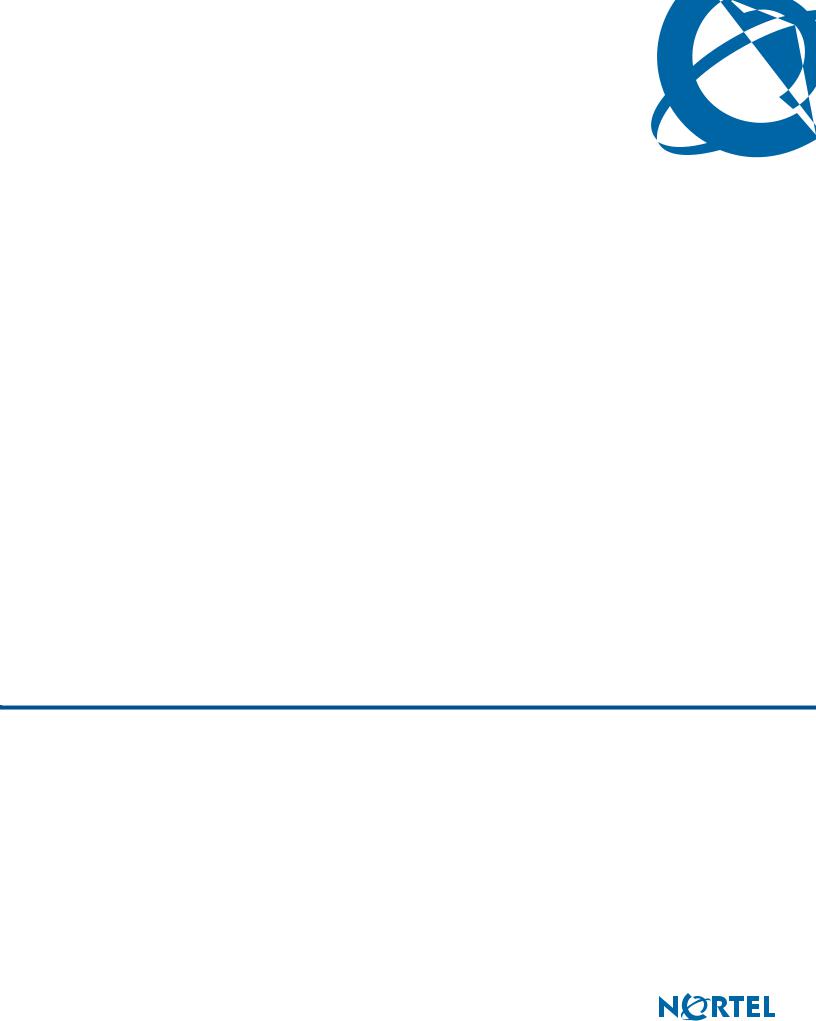
Intelligent Contact Center Telephone
Administration Guide
BCM 5.0
Contact Center
Document Status: Standard
Document Number: NN40170-600
Document Version: 01.01
Date: August 2009
Copyright © 2009 Nortel Networks, All Rights Reserved
The information in this document is subject to change without notice. The statements, configurations, technical data, and recommendations in this document are believed to be accurate and reliable, but are presented without express or implied warranty. Users must take full responsibility for their applications of any products specified in this document. The information in this document is proprietary to Nortel Networks.
Trademarks
Nortel, the Nortel logo, and the Globemark are trademarks of Nortel Networks.
Microsoft, MS, MS-DOS, Windows, and Windows NT are trademarks of Microsoft Corporation. All other trademarks and registered trademarks are the property of their respective owners.
Sourced in Canada
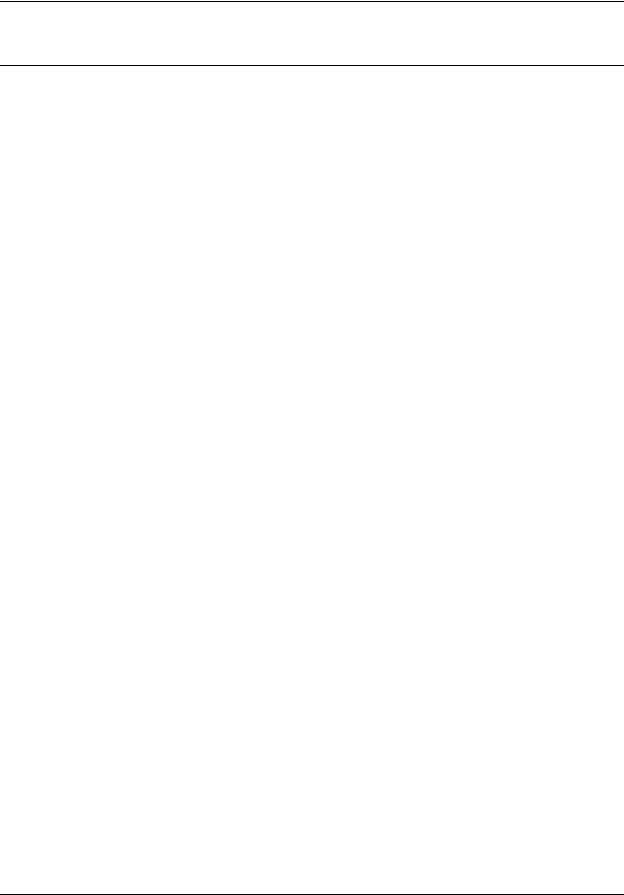
3
Task List
Getting started . . . . . . . . . . . . . . . . . . . . . . . . . . . . . . . . . . . . . . . . . . . . . . . . 13 About Contact Center telephone administration . . . . . . . . . . . . . . . . . . . . 23
To determine the Feature Codes................................................................................... |
26 |
To program a memory button ........................................................................................ |
27 |
Contact Center general properties . . . . . . . . . . . . . . . . . . . . . . . . . . . . . . . |
31 |
To enable the Contact Center keycode ......................................................................... |
31 |
To set Contact Center general properties ..................................................................... |
35 |
To set Caller ID.............................................................................................................. |
36 |
To set the Supervisor Help request timeout .................................................................. |
37 |
To select skillsets .......................................................................................................... |
38 |
To configure lines for Contact Center............................................................................ |
40 |
To set the Answer Lines status ..................................................................................... |
41 |
Contact Center greetings . . . . . . . . . . . . . . . . . . . . . . . . . . . . . . . . . . . . . . . 43
To record a Contact Center greeting ............................................................................. |
44 |
Setting up skillsets . . . . . . . . . . . . . . . . . . . . . . . . . . . . . . . . . . . . . . . . . . . . 47
To set up a skillset......................................................................................................... |
51 |
To enable a skillset........................................................................................................ |
55 |
To disable a skillset ....................................................................................................... |
56 |
To change a skillset....................................................................................................... |
58 |
To unconfigure a skillset:............................................................................................... |
62 |
Setting up skillset mailboxes . . . . . . . . . . . . . . . . . . . . . . . . . . . . . . . . . . . . 65
To determine a skillset’s mailbox number and Message Waiting Indication telephone.66 |
|
To check which CallPilot interface you use ................................................................... |
67 |
To initialize a skillset mailbox ........................................................................................ |
68 |
To open a skillset mailbox - Norstar Voice Mail............................................................. |
69 |
To open a skillset mailbox - CallPilot............................................................................. |
69 |
To open a skillset mailbox from an outside telephone................................................... |
70 |
To open a skillset mailbox directly from an outside telephone ...................................... |
70 |
To change a skillset mailbox password ......................................................................... |
72 |
To reset a skillset mailbox password............................................................................. |
73 |
To record a Primary or Alternate skillset mailbox greeting ............................................ |
75 |
To choose a Primary or Alternate skillset mailbox greeting........................................... |
76 |
To record a Personalized skillset mailbox greeting ....................................................... |
78 |
To delete a Personalized mailbox greeting ................................................................... |
80 |
To play skillset mailbox messages - Norstar Voice Mail................................................ |
82 |
To play skillset mailbox messages - CallPilot................................................................ |
84 |
To retrieve an erased message - Norstar Voice Mail .................................................... |
85 |
To retrieve an erased message - CallPilot .................................................................... |
85 |
To reply to an internal caller - Norstar Voice Mail.......................................................... |
86 |
To reply to an internal caller - CallPilot.......................................................................... |
87 |
To reply to an external caller - Norstar Voice Mail......................................................... |
88 |
To reply to an external caller - CallPilot......................................................................... |
88 |
Intelligent Contact Center Telephone Administration Guide
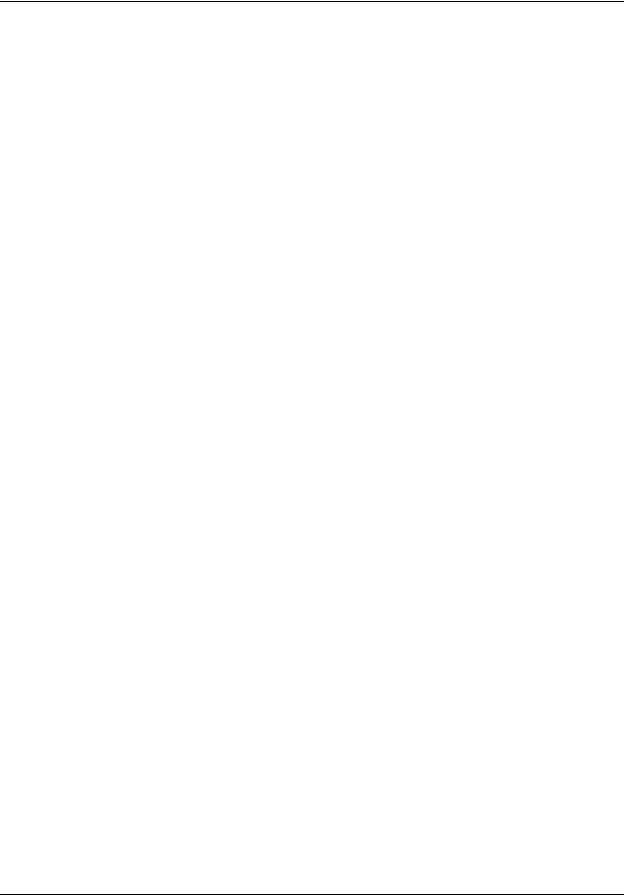
4 Task List
Off-premise Message Notification . . . . . . . . . . . . . . . . . . . . . . . . . . . . . . . . 89
To assign an outdial method to a skillset mailbox ......................................................... |
91 |
To set up Off-premise Message Notification to a telephone number ............................ |
93 |
To set up Off-premise Message Notification to an extension ........................................ |
95 |
To set up Off-premise Message Notification to a pager ................................................ |
97 |
To set up Off-premise Message Notification to more than one destination................... |
99 |
To change the time range or type of message parameters......................................... |
102 |
To change the destination from telephone to another destination............................... |
104 |
To change the destination from pager to telephone or extension ............................... |
106 |
To change the destination from telephone or extension to pager ............................... |
108 |
To delete a destination number ................................................................................... |
110 |
To add a destination number....................................................................................... |
112 |
To turn Off-premise Message Notification on or off..................................................... |
113 |
Setting up agents . . . . . . . . . . . . . . . . . . . . . . . . . . . . . . . . . . . . . . . . . . . . |
115 |
To add an agent .......................................................................................................... |
116 |
To change agent properties......................................................................................... |
119 |
To add multiple agents ................................................................................................ |
120 |
To assign an agent to a skillset ................................................................................... |
122 |
To assign several agents to a skillset.......................................................................... |
124 |
Configuring automatic log in ........................................................................................ |
125 |
To remove agents from a skillset................................................................................. |
126 |
To view agents in a skillset.......................................................................................... |
127 |
To log an agent off....................................................................................................... |
128 |
To delete an agent....................................................................................................... |
128 |
To reset an agent password ........................................................................................ |
130 |
To change an agent priority......................................................................................... |
131 |
Intelligent Overflow Routing . . . . . . . . . . . . . . . . . . . . . . . . . . . . . . . . . . . |
133 |
To add Overflow rules ................................................................................................. |
140 |
To change and view Overflow rules ............................................................................ |
142 |
To delete Overflow rules.............................................................................................. |
144 |
Routing table administration . . . . . . . . . . . . . . . . . . . . . . . . . . . . . . . . . . . |
147 |
To set up DID routing for BCM .................................................................................... |
147 |
To add a Greeting step................................................................................................ |
152 |
To add a Distribute for step ......................................................................................... |
155 |
To add a Goto step...................................................................................................... |
156 |
To add a Transfer step ................................................................................................ |
159 |
To add a disconnect step ............................................................................................ |
161 |
To set up the Day Routing Table example .................................................................. |
163 |
To set up the Night Routing Table example ................................................................ |
167 |
To review Routing Table steps .................................................................................... |
170 |
To modify Routing Table steps.................................................................................... |
171 |
To set the Service Mode for a skillset.......................................................................... |
175 |
Monitoring call activity . . . . . . . . . . . . . . . . . . . . . . . . . . . . . . . . . . . . . . . . 177
To set up Silent Monitor on BCM................................................................................. |
178 |
To monitor skillsets...................................................................................................... |
180 |
To monitor calls using a one or two line telephone ..................................................... |
181 |
To use Not Ready........................................................................................................ |
182 |
To log off...................................................................................................................... |
183 |
NN40170-600
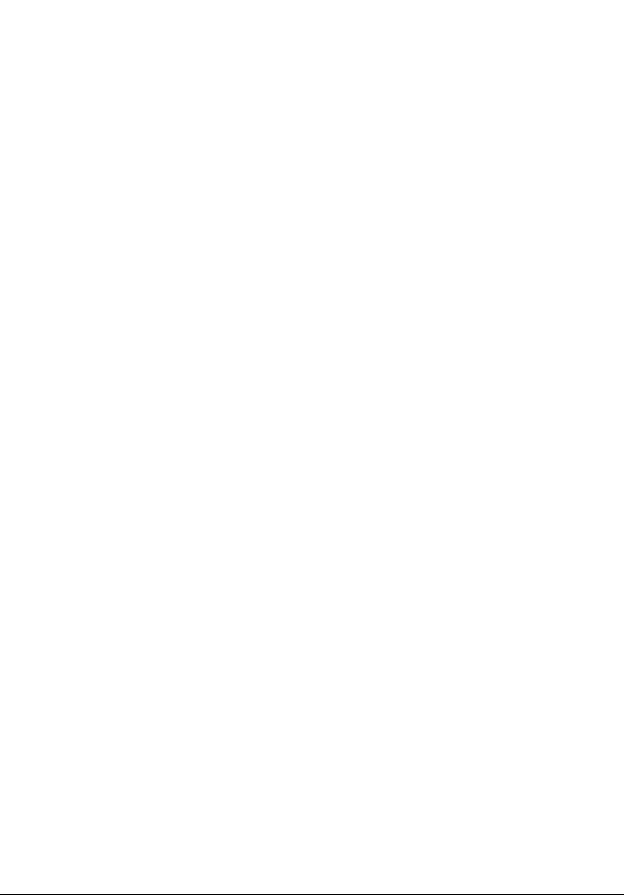
|
Task List |
5 |
To change your password ........................................................................................... |
183 |
|
To handle Supervisor help requests............................................................................ |
186 |
|
Tips for operating Contact Center . . . . . . . . . . . . . . . . . . . . . . . . . . . . . . . 189 Troubleshooting Contact Center . . . . . . . . . . . . . . . . . . . . . . . . . . . . . . . . 193
To reset the Operator password.................................................................................. |
193 |
Contact Center Programming Record . . . . . . . . . . . . . . . . . . . . . . . . . . . . 197
Glossary . . . . . . . . . . . . . . . . . . . . . . . . . . . . . . . . . . . . . . . . . . . . . . . . . . . . 207
Intelligent Contact Center Telephone Administration Guide
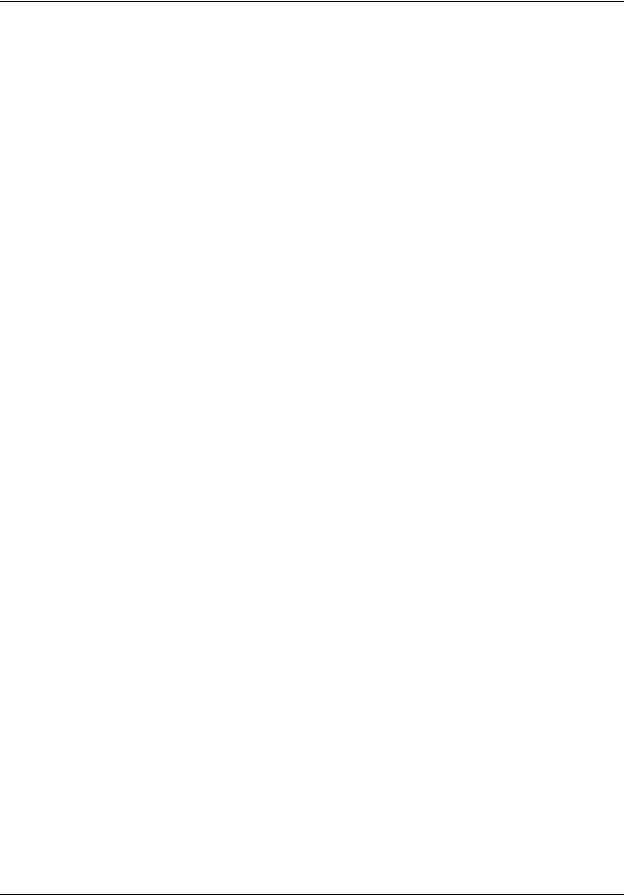
6 Task List
NN40170-600
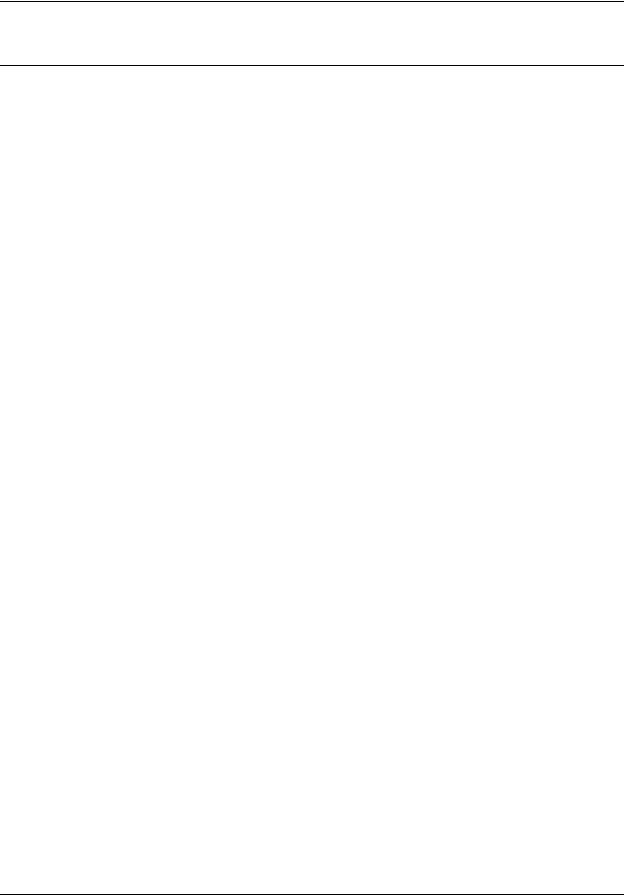
7
Contents
Chapter 1
Getting started . . . . . . . . . . . . . . . . . . . . . . . . . . . . . . . . . . . . . . . . . . . . . . . . 13
About this guide . . . . . . . . . . . . . . . . . . . . . . . . . . . . . . . . . . . . . . . . . . . . . . . . . . . . . . 13 About Contact Center . . . . . . . . . . . . . . . . . . . . . . . . . . . . . . . . . . . . . . . . . . . . . . 13 Contact Center Update . . . . . . . . . . . . . . . . . . . . . . . . . . . . . . . . . . . . . . . . . . . . . 13 What you can administer through a telephone . . . . . . . . . . . . . . . . . . . . . . . . . . . 17 Audience . . . . . . . . . . . . . . . . . . . . . . . . . . . . . . . . . . . . . . . . . . . . . . . . . . . . . . . . . . . 19 Acronyms . . . . . . . . . . . . . . . . . . . . . . . . . . . . . . . . . . . . . . . . . . . . . . . . . . . . . . . . . . . 19 Symbols and text conventions . . . . . . . . . . . . . . . . . . . . . . . . . . . . . . . . . . . . . . . . . . . 20 Related publications . . . . . . . . . . . . . . . . . . . . . . . . . . . . . . . . . . . . . . . . . . . . . . . . . . 21
Chapter 2
About Contact Center telephone administration . . . . . . . . . . . . . . . . . . . . 23
Setting up Contact Center with a two line display telephone . . . . . . . . . . . . . . . . . . . . 23 System timeout . . . . . . . . . . . . . . . . . . . . . . . . . . . . . . . . . . . . . . . . . . . . . . . . . . . . . . 23 Using the dialpad . . . . . . . . . . . . . . . . . . . . . . . . . . . . . . . . . . . . . . . . . . . . . . . . . . . . . 24 Symbols and conventions used in this guide . . . . . . . . . . . . . . . . . . . . . . . . . . . . . . . . 25 About telephone buttons . . . . . . . . . . . . . . . . . . . . . . . . . . . . . . . . . . . . . . . . . . . . . . . 25 Feature codes . . . . . . . . . . . . . . . . . . . . . . . . . . . . . . . . . . . . . . . . . . . . . . . . . . . . . . . 26 Programming a memory button with a Feature Code . . . . . . . . . . . . . . . . . . . . . . . . . 27 Feature Codes used by Contact Center supervisors . . . . . . . . . . . . . . . . . . . . . . . . . 28 Feature Codes used by Contact Center agents . . . . . . . . . . . . . . . . . . . . . . . . . . . . . 30
Agent Feature Codes . . . . . . . . . . . . . . . . . . . . . . . . . . . . . . . . . . . . . . . . . . . . . . 30
Chapter 3
Contact Center general properties . . . . . . . . . . . . . . . . . . . . . . . . . . . . . . . . 31
To enable Contact Center using F9*8 . . . . . . . . . . . . . . . . . . . . . . . . . . . . . . . . . . 31 Setting Contact Center general properties . . . . . . . . . . . . . . . . . . . . . . . . . . . . . . . . . 34 Reserved channels . . . . . . . . . . . . . . . . . . . . . . . . . . . . . . . . . . . . . . . . . . . . . . . . 34 Setting Caller ID . . . . . . . . . . . . . . . . . . . . . . . . . . . . . . . . . . . . . . . . . . . . . . . . . . 35 Setting the Supervisor Help request timeout . . . . . . . . . . . . . . . . . . . . . . . . . . . . . 36 Selecting skillsets supervisors can receive help requests from . . . . . . . . . . . . . . 38 Configuring lines . . . . . . . . . . . . . . . . . . . . . . . . . . . . . . . . . . . . . . . . . . . . . . . . . . . . . 39 Setting the Answer Lines status . . . . . . . . . . . . . . . . . . . . . . . . . . . . . . . . . . . . . . . . . 41 Resetting the Contact Center Administrator password . . . . . . . . . . . . . . . . . . . . . . . . 41
Chapter 4
Contact Center greetings . . . . . . . . . . . . . . . . . . . . . . . . . . . . . . . . . . . . . . . 43
About Contact Center greetings . . . . . . . . . . . . . . . . . . . . . . . . . . . . . . . . . . . . . . . . . 43
Intelligent Contact Center Telephone Administration Guide

8 Contents
Types of Contact Center greetings . . . . . . . . . . . . . . . . . . . . . . . . . . . . . . . . . . . . . . . 43 Recording a Contact Center greeting . . . . . . . . . . . . . . . . . . . . . . . . . . . . . . . . . . . . . 44
Chapter 5
Setting up skillsets . . . . . . . . . . . . . . . . . . . . . . . . . . . . . . . . . . . . . . . . . . . . 47
About skillsets . . . . . . . . . . . . . . . . . . . . . . . . . . . . . . . . . . . . . . . . . . . . . . . . . . . . . . . 47 How incoming calls are sent to a skillset . . . . . . . . . . . . . . . . . . . . . . . . . . . . . . . . . . . 47 Skillset properties . . . . . . . . . . . . . . . . . . . . . . . . . . . . . . . . . . . . . . . . . . . . . . . . . . . . 48 Setting up a skillset . . . . . . . . . . . . . . . . . . . . . . . . . . . . . . . . . . . . . . . . . . . . . . . . . . . 51 Enabling a skillset . . . . . . . . . . . . . . . . . . . . . . . . . . . . . . . . . . . . . . . . . . . . . . . . . . . . 55 Disabling a skillset . . . . . . . . . . . . . . . . . . . . . . . . . . . . . . . . . . . . . . . . . . . . . . . . . . . . 56 Changing skillset properties . . . . . . . . . . . . . . . . . . . . . . . . . . . . . . . . . . . . . . . . . . . . 57 Unconfiguring a skillset . . . . . . . . . . . . . . . . . . . . . . . . . . . . . . . . . . . . . . . . . . . . . . . . 61
Chapter 6
Setting up skillset mailboxes . . . . . . . . . . . . . . . . . . . . . . . . . . . . . . . . . . . . 65
About skillset mailboxes . . . . . . . . . . . . . . . . . . . . . . . . . . . . . . . . . . . . . . . . . . . . . . . |
65 |
Determining a skillset mailbox number . . . . . . . . . . . . . . . . . . . . . . . . . . . . . . . . . . . . |
66 |
Checking which telephone mailbox interface you use . . . . . . . . . . . . . . . . . . . . . . . . . |
67 |
Initializing a skillset mailbox . . . . . . . . . . . . . . . . . . . . . . . . . . . . . . . . . . . . . . . . . . . . . |
68 |
Opening a skillset mailbox . . . . . . . . . . . . . . . . . . . . . . . . . . . . . . . . . . . . . . . . . . . . . . |
69 |
Opening a skillset mailbox remotely . . . . . . . . . . . . . . . . . . . . . . . . . . . . . . . . . . . |
70 |
Skillset mailbox password . . . . . . . . . . . . . . . . . . . . . . . . . . . . . . . . . . . . . . . . . . . . . . |
71 |
Changing a skillset mailbox password . . . . . . . . . . . . . . . . . . . . . . . . . . . . . . . . . |
71 |
Resetting a skillset mailbox password . . . . . . . . . . . . . . . . . . . . . . . . . . . . . . . . . |
72 |
Recording skillset mailbox greetings . . . . . . . . . . . . . . . . . . . . . . . . . . . . . . . . . . . . . . |
74 |
Examples of Primary and Alternate greetings . . . . . . . . . . . . . . . . . . . . . . . . . . . . |
74 |
Choosing a Primary or Alternate skillset mailbox greeting . . . . . . . . . . . . . . . . . . . . . |
76 |
Recording a Personalized skillset mailbox greeting . . . . . . . . . . . . . . . . . . . . . . . . . . |
78 |
Deleting a Personalized mailbox greeting . . . . . . . . . . . . . . . . . . . . . . . . . . . . . . . . . . |
80 |
Checking skillset mailboxes for messages . . . . . . . . . . . . . . . . . . . . . . . . . . . . . . . . . |
81 |
Playing skillset mailbox messages . . . . . . . . . . . . . . . . . . . . . . . . . . . . . . . . . . . . . . . |
82 |
Retrieving erased messages . . . . . . . . . . . . . . . . . . . . . . . . . . . . . . . . . . . . . . . . . . . . |
85 |
Replying to messages . . . . . . . . . . . . . . . . . . . . . . . . . . . . . . . . . . . . . . . . . . . . . . . . . |
86 |
Replying to an internal caller . . . . . . . . . . . . . . . . . . . . . . . . . . . . . . . . . . . . . . . . . |
86 |
Using the Reply feature to reply to an external caller . . . . . . . . . . . . . . . . . . . . . . |
88 |
Chapter 7
Off-premise Message Notification . . . . . . . . . . . . . . . . . . . . . . . . . . . . . . . . 89
About Off-premise Message Notification . . . . . . . . . . . . . . . . . . . . . . . . . . . . . . . . . . . 89 Assigning an outdial method to a skillset mailbox . . . . . . . . . . . . . . . . . . . . . . . . . . . . 90 Off-premise Message Notification parameters . . . . . . . . . . . . . . . . . . . . . . . . . . . . . . 91 Setting up Off-premise Message Notification . . . . . . . . . . . . . . . . . . . . . . . . . . . . . . . 92
NN40170-600
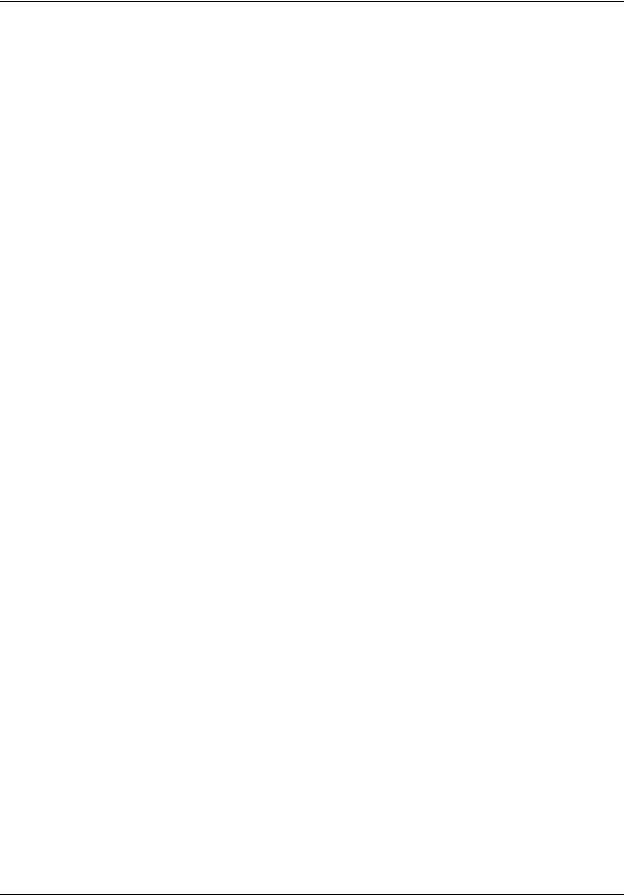
Contents 9
About setting up Off-premise Message Notification to a pager number . . . . . . . . 97 Changing Off-premise Message Notification . . . . . . . . . . . . . . . . . . . . . . . . . . . . . . . 102 Deleting a destination number . . . . . . . . . . . . . . . . . . . . . . . . . . . . . . . . . . . . . . . . . . 110 Adding a destination number . . . . . . . . . . . . . . . . . . . . . . . . . . . . . . . . . . . . . . . . . . . 111 Turning Off-premise Message Notification on or off . . . . . . . . . . . . . . . . . . . . . . . . . 112
Chapter 8
Setting up agents . . . . . . . . . . . . . . . . . . . . . . . . . . . . . . . . . . . . . . . . . . . . . 115
About adding agents . . . . . . . . . . . . . . . . . . . . . . . . . . . . . . . . . . . . . . . . . . . . . . . . . |
115 |
Agent properties . . . . . . . . . . . . . . . . . . . . . . . . . . . . . . . . . . . . . . . . . . . . . . . . . . . . |
115 |
Changing an agent . . . . . . . . . . . . . . . . . . . . . . . . . . . . . . . . . . . . . . . . . . . . . . . . . . |
118 |
Adding multiple agents . . . . . . . . . . . . . . . . . . . . . . . . . . . . . . . . . . . . . . . . . . . . . . . |
120 |
Assigning an agent to a skillset . . . . . . . . . . . . . . . . . . . . . . . . . . . . . . . . . . . . . . . . . |
122 |
Dynamic Agent Priority . . . . . . . . . . . . . . . . . . . . . . . . . . . . . . . . . . . . . . . . . . . . |
122 |
Assigning several agents to a skillset . . . . . . . . . . . . . . . . . . . . . . . . . . . . . . . . . . . . |
124 |
Assigning agents to a skillset using Auto Login . . . . . . . . . . . . . . . . . . . . . . . . . . . . . |
125 |
Removing agents from a skillset . . . . . . . . . . . . . . . . . . . . . . . . . . . . . . . . . . . . . . . . |
125 |
Changing an agent priority . . . . . . . . . . . . . . . . . . . . . . . . . . . . . . . . . . . . . . . . . . . . |
130 |
Chapter 9
Intelligent Overflow Routing . . . . . . . . . . . . . . . . . . . . . . . . . . . . . . . . . . . . 133
Examples of Intelligent Overflow Routing rules . . . . . . . . . . . . . . . . . . . . . . . . . . . . . 135
Chapter 10
Routing table administration . . . . . . . . . . . . . . . . . . . . . . . . . . . . . . . . . . . 147
Setting up DID routing . . . . . . . . . . . . . . . . . . . . . . . . . . . . . . . . . . . . . . . . . . . . . . . . 147 Fax Detection . . . . . . . . . . . . . . . . . . . . . . . . . . . . . . . . . . . . . . . . . . . . . . . . . . . . . . 148 About types of Routing Table steps . . . . . . . . . . . . . . . . . . . . . . . . . . . . . . . . . . . . . . 149 Adding a Greeting step . . . . . . . . . . . . . . . . . . . . . . . . . . . . . . . . . . . . . . . . . . . . . . . 150 Greeting step parameters . . . . . . . . . . . . . . . . . . . . . . . . . . . . . . . . . . . . . . . . . . 150 Adding a Goto step . . . . . . . . . . . . . . . . . . . . . . . . . . . . . . . . . . . . . . . . . . . . . . . . . . 156 Adding a Transfer step . . . . . . . . . . . . . . . . . . . . . . . . . . . . . . . . . . . . . . . . . . . . . . . 158 Adding a Disconnect step . . . . . . . . . . . . . . . . . . . . . . . . . . . . . . . . . . . . . . . . . . . . . 161 Example of a Day Routing Table . . . . . . . . . . . . . . . . . . . . . . . . . . . . . . . . . . . . . . . . 163 Example of a Night Routing Table . . . . . . . . . . . . . . . . . . . . . . . . . . . . . . . . . . . . . . . 167 Changing a routing table . . . . . . . . . . . . . . . . . . . . . . . . . . . . . . . . . . . . . . . . . . . . . . 169 To erase a Routing Table . . . . . . . . . . . . . . . . . . . . . . . . . . . . . . . . . . . . . . . . . . 173 Setting the Service Modes for skillsets . . . . . . . . . . . . . . . . . . . . . . . . . . . . . . . . . . . 174
Chapter 11
Monitoring call activity . . . . . . . . . . . . . . . . . . . . . . . . . . . . . . . . . . . . . . . . 177
Monitoring agent calls with Silent Monitor . . . . . . . . . . . . . . . . . . . . . . . . . . . . . . . . . 177 Using Silent Monitor with Answer DN . . . . . . . . . . . . . . . . . . . . . . . . . . . . . . . . . 178
Intelligent Contact Center Telephone Administration Guide

10 Contents
Monitoring tips . . . . . . . . . . . . . . . . . . . . . . . . . . . . . . . . . . . . . . . . . . . . . . . . . . . . . . |
178 |
Monitoring skillsets . . . . . . . . . . . . . . . . . . . . . . . . . . . . . . . . . . . . . . . . . . . . . . . . . . |
179 |
An example of monitoring skillsets . . . . . . . . . . . . . . . . . . . . . . . . . . . . . . . . . . . |
180 |
Using a memory button to monitor calls waiting in skillsets . . . . . . . . . . . . . . . . |
181 |
Taking some Not Ready time . . . . . . . . . . . . . . . . . . . . . . . . . . . . . . . . . . . . . . . . . . |
182 |
Programming Not Ready to a memory button . . . . . . . . . . . . . . . . . . . . . . . . . . . |
182 |
Logging off . . . . . . . . . . . . . . . . . . . . . . . . . . . . . . . . . . . . . . . . . . . . . . . . . . . . . . . . . |
183 |
Changing your password . . . . . . . . . . . . . . . . . . . . . . . . . . . . . . . . . . . . . . . . . . . . . . |
183 |
Supervisor Help . . . . . . . . . . . . . . . . . . . . . . . . . . . . . . . . . . . . . . . . . . . . . . . . . . . . . |
184 |
How Supervisor Help works . . . . . . . . . . . . . . . . . . . . . . . . . . . . . . . . . . . . . . . . |
184 |
Configuring Supervisor Help . . . . . . . . . . . . . . . . . . . . . . . . . . . . . . . . . . . . . . . . . . . |
186 |
How to handle missed requests . . . . . . . . . . . . . . . . . . . . . . . . . . . . . . . . . . . . . . . . |
187 |
An example of retrieving an escalated request . . . . . . . . . . . . . . . . . . . . . . . . . . |
187 |
Chapter 12
Tips for operating Contact Center . . . . . . . . . . . . . . . . . . . . . . . . . . . . . . . 189
Agent administration . . . . . . . . . . . . . . . . . . . . . . . . . . . . . . . . . . . . . . . . . . . . . . 189 Skillset administration . . . . . . . . . . . . . . . . . . . . . . . . . . . . . . . . . . . . . . . . . . . . . 189 Contact Center greetings . . . . . . . . . . . . . . . . . . . . . . . . . . . . . . . . . . . . . . . . . . 189 Routing Table administration . . . . . . . . . . . . . . . . . . . . . . . . . . . . . . . . . . . . . . . 190 Contact Center general parameters . . . . . . . . . . . . . . . . . . . . . . . . . . . . . . . . . . . . . 190 How to calculate the longest time a caller can be on hold . . . . . . . . . . . . . . . . . . . . . 191 Tips to improve the efficiency of Contact Center . . . . . . . . . . . . . . . . . . . . . . . . . . . . 192
Chapter 13
Troubleshooting Contact Center . . . . . . . . . . . . . . . . . . . . . . . . . . . . . . . . 193
Resetting passwords . . . . . . . . . . . . . . . . . . . . . . . . . . . . . . . . . . . . . . . . . . . . . . . . . 193 Resetting the Operator password . . . . . . . . . . . . . . . . . . . . . . . . . . . . . . . . . . . . 193 Agent problems . . . . . . . . . . . . . . . . . . . . . . . . . . . . . . . . . . . . . . . . . . . . . . . . . . . . . 194 Agent log on problems . . . . . . . . . . . . . . . . . . . . . . . . . . . . . . . . . . . . . . . . . . . . 194 Important considerations about how agents use features . . . . . . . . . . . . . . . . . . 194 Skillset problems . . . . . . . . . . . . . . . . . . . . . . . . . . . . . . . . . . . . . . . . . . . . . . . . . . . . 196 Problems changing skillset properties . . . . . . . . . . . . . . . . . . . . . . . . . . . . . . . . . 196
Chapter 14
Contact Center Programming Record . . . . . . . . . . . . . . . . . . . . . . . . . . . . 197
Feature Codes . . . . . . . . . . . . . . . . . . . . . . . . . . . . . . . . . . . . . . . . . . . . . . . . . . . . . . 198 General Contact Center parameters . . . . . . . . . . . . . . . . . . . . . . . . . . . . . . . . . . . . . 198 Operator/Business Status. . . . . . . . . . . . . . . . . . . . . . . . . . . . . . . . . . . . . . . . . . . . . . 199 Contact Center skillsets . . . . . . . . . . . . . . . . . . . . . . . . . . . . . . . . . . . . . . . . . . . . . . . 200 Contact Center agents . . . . . . . . . . . . . . . . . . . . . . . . . . . . . . . . . . . . . . . . . . . . . . . . 202 Skillset assignments . . . . . . . . . . . . . . . . . . . . . . . . . . . . . . . . . . . . . . . . . . . . . . . . . . 203 Skillset mailboxes . . . . . . . . . . . . . . . . . . . . . . . . . . . . . . . . . . . . . . . . . . . . . . . . . . . 204
NN40170-600
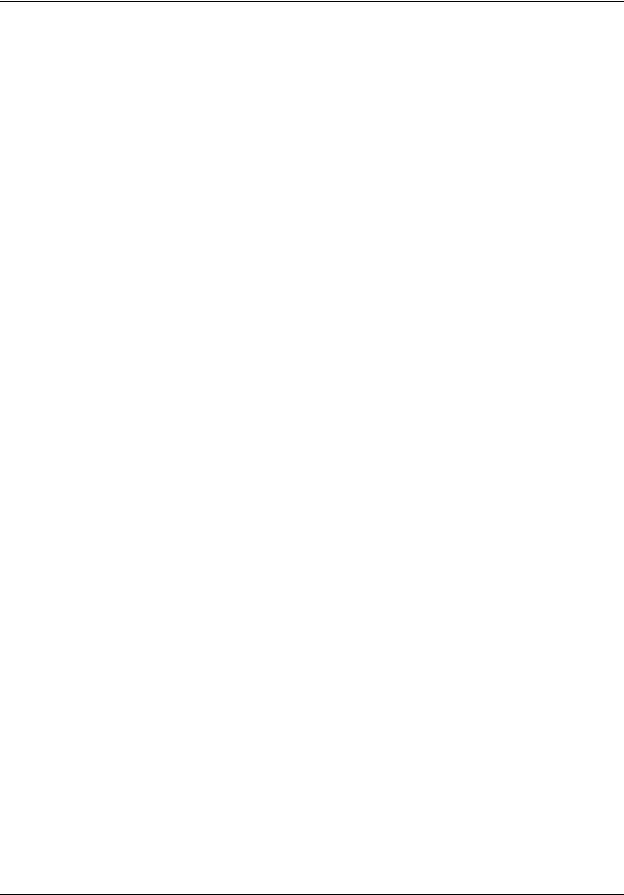
Contents 11
Routing Tables . . . . . . . . . . . . . . . . . . . . . . . . . . . . . . . . . . . . . . . . . . . . . . . . . . . . . 205 Line answering . . . . . . . . . . . . . . . . . . . . . . . . . . . . . . . . . . . . . . . . . . . . . . . . . . . . . 206
Glossary . . . . . . . . . . . . . . . . . . . . . . . . . . . . . . . . . . . . . . . . . . . . . . . . . . . . 207
Index . . . . . . . . . . . . . . . . . . . . . . . . . . . . . . . . . . . . . . . . . . . . . . . . . . . . . . . 213
Intelligent Contact Center Telephone Administration Guide
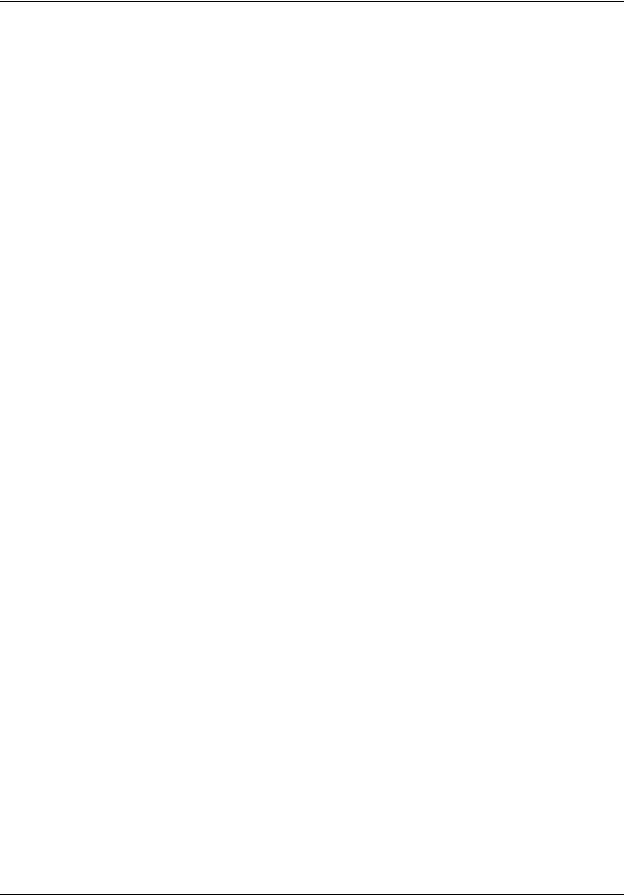
12 Contents
NN40170-600
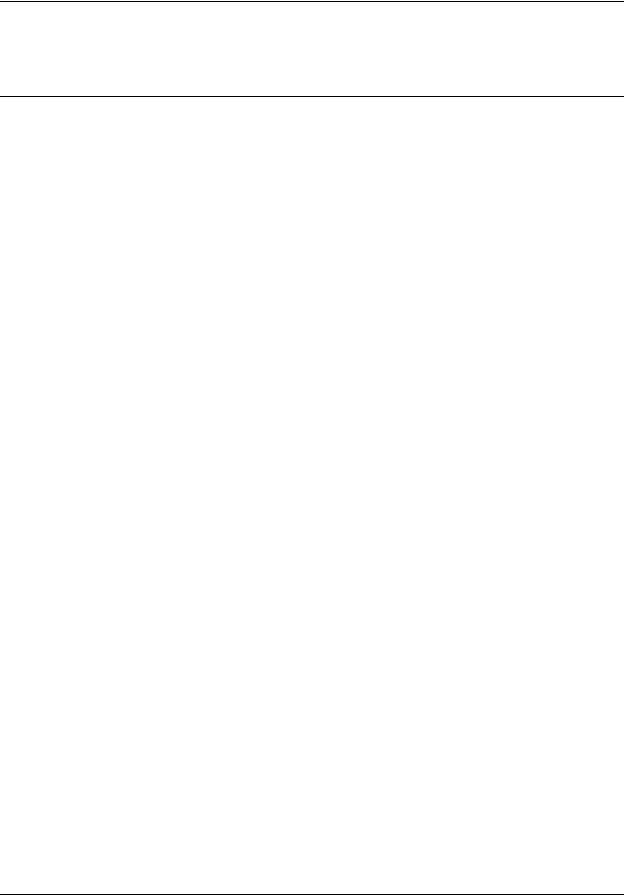
13
Chapter 1
Getting started
About this guide
The Intelligent Contact Center Telephone Administration Guide describes how to set up and configure Contact Center on a Business Communications Manager (BCM) using telset based administration.The information in this document applies to both the BCM50 and the BCM450 platforms running BCM Release 5.0.
About Contact Center
Contact Center is an application that handles incoming calls as efficiently and economically as possible. Contact Center answers calls, then routes the calls to agents in a skillset that most closely matches the needs of the caller. Contact Center routes calls based on the origin of the call, the destination of the call, or the information entered by the caller. Callers can be given high or low priorities. Callers can overflow to different groups or skillsets of agents, transfer out of the system, leave a message, and hear announcements and informative messages.
You can program Contact Center using any two-line display telephone on your telephone system. You can also use the web-based CallPilot Manager to set up and operate Contact Center.
For information about Contact Center features, see the Intelligent Contact Center Set Up and Operation Guide (NN40040-301).
Contact Center Update
Intelligent Contact Center is the evolution of the existing Call Center capability on BCM. Intelligent Contact Center offers additional functionality, such as Reporting for Contact Center and Multimedia Contact Center. You can also choose the specific number of agents and skillsets that your business requires.
You purchase Intelligent Contact Center and then purchase the number of agents, skillsets, Reporting, and Multimedia as required. Intelligent Contact Center has increased maximum capacities, for example 80 active agents and 50 skillsets for BCM450, and 50 active agents and 30 skillsets for BCM50. Table 1 shows the capacities available for the BCM450 system. Table 2 shows the capacities available for the BCM50 system.
Intelligent Contact Center Telephone Administration Guide
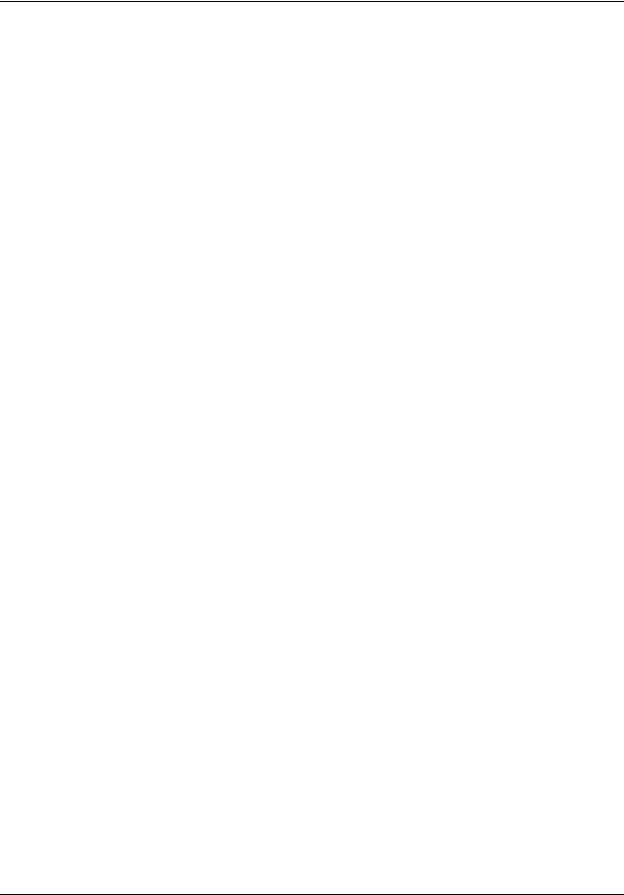
14 Chapter 1 Getting started
Table 1 Intelligent Contact Center Capacities for BCM450
Features |
Intelligent Contact Center for BCM450 |
|
|
|
|
Skillsets |
Default 1, maximum 50 |
|
|
|
|
Configured agents (available agent IDs) |
Maximum 250 |
|
|
|
|
Active agents (includes supervisors) |
Default 2, maximum 80 |
|
Active agents are agents who are logged |
||
in to one skillset or a combination of |
|
|
skillsets. |
|
|
|
|
|
Dynamic agent priority levels |
20 |
|
|
|
|
Dynamic call priority levels |
20 |
|
|
|
|
Active calls in all skillsets |
100 |
|
|
|
|
Maximum active calls per skillset |
100 |
|
|
|
|
Maximum lines configured for Contact |
100 |
|
Center |
||
|
||
|
|
|
Voice ports (shared with CallPilot or |
Minimum 2, default 10, maximum 32 |
|
dedicated) |
||
|
||
|
|
|
Voice ports with CEC |
63 |
|
|
|
|
Voice ports without CEC |
35 |
|
|
|
|
Voice ports for fax with CEC |
8 |
|
|
|
|
Voice ports for fax without CEC |
4 |
|
|
|
|
Routing tables per skillset |
2 |
|
|
|
|
Greetings |
150 |
|
|
|
|
Maximum time per greeting |
1000 mins |
|
|
|
|
Maximum time for all greetings |
>370 hours / Gigabyte |
|
|
|
|
Steps per routing table |
20 |
|
|
|
|
Skillset mailboxes |
|
|
One mailbox is created for each |
|
|
configured skillset. No skillset mailbox is |
Default 0, Maximum 50 |
|
configured by default and a maximum 50 |
|
|
skillset mailboxes can be configured |
|
|
|
|
|
Supervisor functionality, including call |
Silent monitor |
|
monitoring |
||
|
||
|
|
|
Supervisor Help |
Available with Silent Monitor. |
|
|
|
|
Maximum simultaneous monitoring |
6 |
|
sessions |
||
|
||
|
|
|
Caller Input Tables |
50 |
|
|
|
NN40170-600
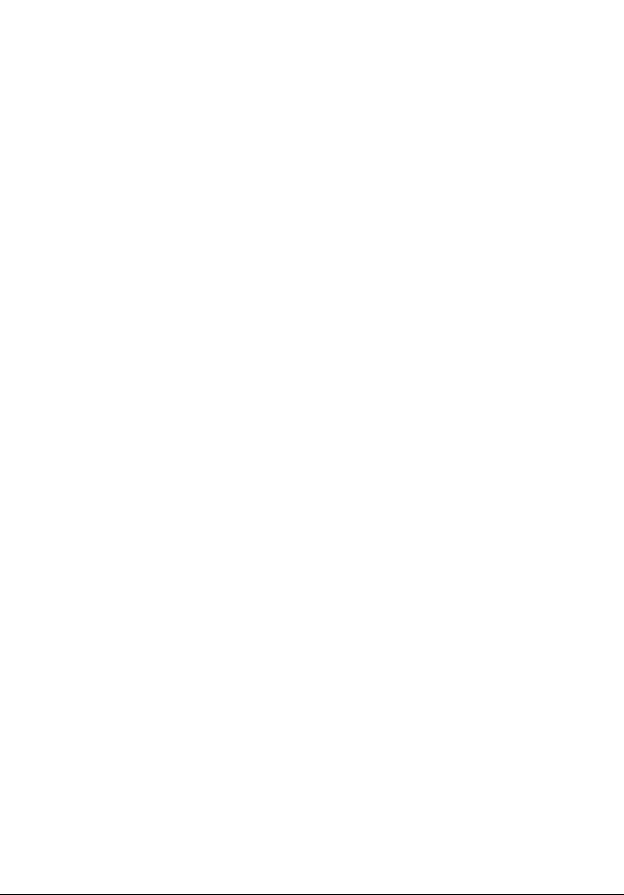
|
Chapter 1 Getting started 15 |
|
|
|
|
Features |
Intelligent Contact Center for BCM450 |
|
|
|
|
Basic Intelligent Caller Input Routing: the |
|
|
ability to route a call to an Operator, Auto |
Available |
|
Attendant, skillset mailbox or CCR Tree. |
|
|
|
|
|
Advanced Intelligent Caller Input Routing: |
|
|
the ability to route a call based on |
Available |
|
multi-digit fixed or variable strings |
|
|
|
|
|
Delegated Contact Center Administration: |
|
|
If you use a BCM system, there is no |
|
|
dedicated or default CallPilot or Contact |
|
|
Center Administrator user ID and |
|
|
password. The System Administrator can |
Available |
|
create users with CallPilot and Contact |
|
|
Center rights in Element Manager. For |
|
|
more information, see the Nortel Business |
|
|
Communications Manager 5.0 |
|
|
Administration and Security Guide. |
|
|
|
|
|
Intelligent Overflow Routing: rules you |
|
|
create to overflow, change the priority of, |
|
|
and move calls to multiple skillsets, a |
Available |
|
skillset mailbox, an internal or external |
|
|
|
|
|
number, a mailbox, the Auto Attendant or |
|
|
an operator. |
|
|
|
|
|
Intelligent CLID/DNIS Routing |
1000 rules |
|
|
|
|
Overflow rules per skillset |
20 |
|
|
|
|
Overflow skillsets |
Default 0, maximum 49 |
|
|
|
|
Service Mode: you specify the start and |
|
|
end times for the day and night skillset for |
Available |
|
each day of the week |
|
|
|
|
|
Limited Feature 983 telephone |
Available |
|
administration |
|
|
|
|
|
|
|
|
CallPilot Manager |
Available |
|
|
|
|
Reporting for Contact Center |
Available |
|
|
Must be enabled with keycode |
|
|
|
|
Expected Wait Time |
20 tables |
|
|
|
|
Activity Codes |
2,000 entries |
|
|
Reporting for Contact Center must be enabled |
|
|
to configure Activity Codes |
|
|
|
|
Multimedia Contact Center |
Available |
|
|
Must be enabled with keycode |
|
|
|
|
Intelligent Contact Center Telephone Administration Guide
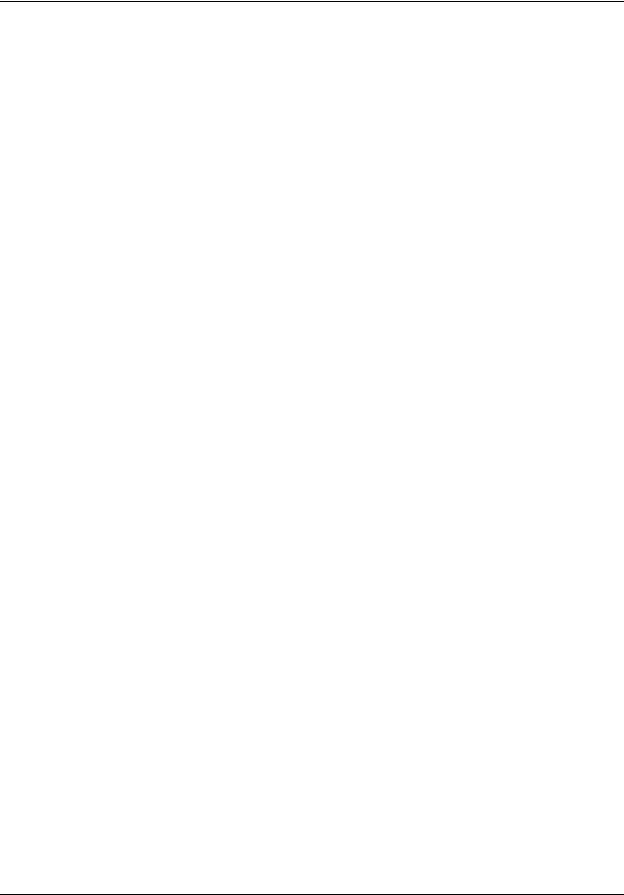
16 Chapter 1 Getting started
Table 2 Intelligent Contact Center Capacities for BCM50
Features |
Intelligent Contact Center for BCM50 |
|
|
|
|
Skillsets |
Default 1, maximum 30 |
|
|
|
|
Configured agents (available agent IDs) |
Maximum 100 |
|
|
|
|
Active agents (includes supervisors) |
Default 2, maximum 50 |
|
Active agents are agents who are logged |
||
in to one skillset or a combination of |
|
|
skillsets. |
|
|
|
|
|
Dynamic agent priority levels |
20 |
|
|
|
|
Dynamic call priority levels |
20 |
|
|
|
|
Active calls in all skillsets |
30 |
|
|
|
|
Maximum active calls per skillset |
30 |
|
|
|
|
Maximum lines configured for Contact |
30 |
|
Center |
||
|
||
|
|
|
Voice ports (shared with CallPilot or |
Minimum 2, default 10, maximum 15 |
|
dedicated) |
||
|
||
|
|
|
Routing tables per skillset |
2 |
|
|
|
|
Greetings |
50 |
|
|
|
|
Maximum time per greeting |
30 mins |
|
|
|
|
Maximum time for all greetings |
1500 mins |
|
|
|
|
Steps per routing table |
20 |
|
|
|
|
Skillset mailboxes |
Default 0, Maximum 30 |
|
|
|
|
Supervisor functionality, including call |
Silent monitor |
|
monitoring |
||
|
||
|
|
|
Supervisor Help |
Available with Silent Monitor. |
|
|
|
|
Maximum simultaneous monitoring |
6 |
|
sessions |
||
|
||
|
|
|
Caller Input Tables |
30 |
|
|
|
|
Basic Intelligent Caller Input Routing: the |
|
|
ability to route a call to an Operator, Auto |
Available |
|
Attendant, skillset mailbox or CCR Tree. |
|
|
|
|
|
Advanced Intelligent Caller Input Routing: |
|
|
the ability to route a call based on |
Available |
|
multi-digit fixed or variable strings |
|
|
|
|
NN40170-600
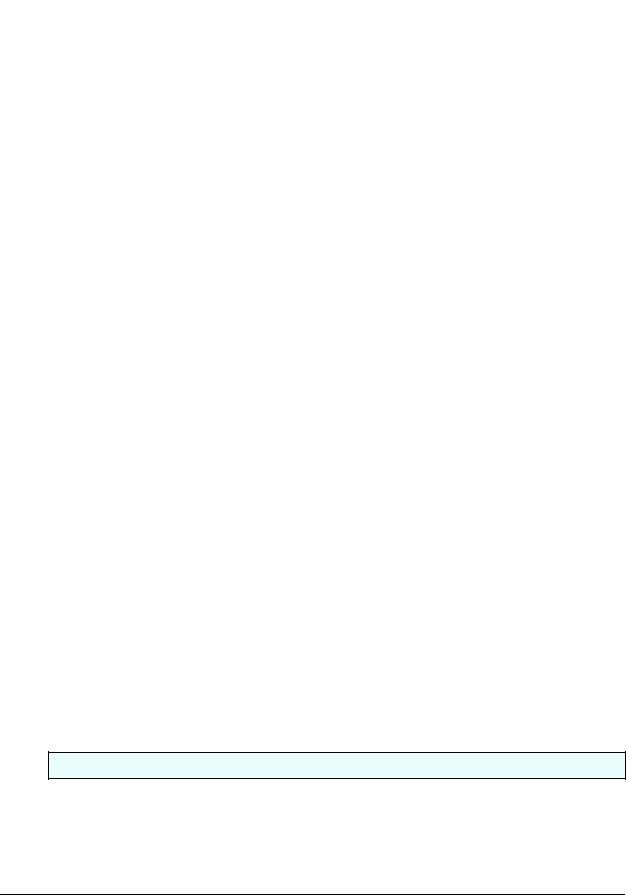
|
Chapter 1 Getting started 17 |
|
|
|
|
Features |
Intelligent Contact Center for BCM50 |
|
|
|
|
Delegated Contact Center Administration: |
|
|
If you use a BCM system, there is no |
|
|
dedicated or default CallPilot or Contact |
|
|
Center Administrator user ID and |
|
|
password. The System Administrator can |
|
|
create users with CallPilot and Contact |
Available |
|
Center rights in Element Manager. tact |
|
|
Center rights in Element Manager. For |
|
|
more information, see the Nortel Business |
|
|
Communications Manager 5.0 |
|
|
Administration and Security Guide |
|
|
|
|
|
Intelligent Overflow Routing: rules you |
|
|
create to overflow, change the priority of, |
|
|
and move calls to multiple skillsets, a |
Available |
|
skillset mailbox, an internal or external |
|
|
|
|
|
number, a mailbox, the Auto Attendant or |
|
|
an operator. |
|
|
|
|
|
Intelligent CLID/DNIS Routing |
1000 rules |
|
|
|
|
Overflow rules per skillset |
20 |
|
|
|
|
Overflow skillsets |
Default 0, maximum 29 |
|
|
|
|
Service Mode: you specify the start and |
|
|
end times for the day and night skillset for |
Available |
|
each day of the week |
|
|
|
|
|
Limited Feature 983 telephone |
Available |
|
administration |
|
|
|
|
|
|
|
|
CallPilot Manager |
Available |
|
|
|
|
Reporting for Contact Center |
Available |
|
|
Must be enabled with keycode |
|
|
|
|
Expected Wait Time |
20 tables |
|
|
|
|
Activity Codes |
2,000 entries |
|
|
Reporting for Contact Center must be enabled |
|
|
to configure Activity Codes |
|
|
|
|
Multimedia Contact Center |
Available |
|
|
Must be enabled with keycode |
|
|
|
|
What you can administer through a telephone
Contact Center properties
“To enable the Contact Center keycode” on page 31
Keycode
Reserved Channels |
“Reserved channels” on page 34 |
Intelligent Contact Center Telephone Administration Guide
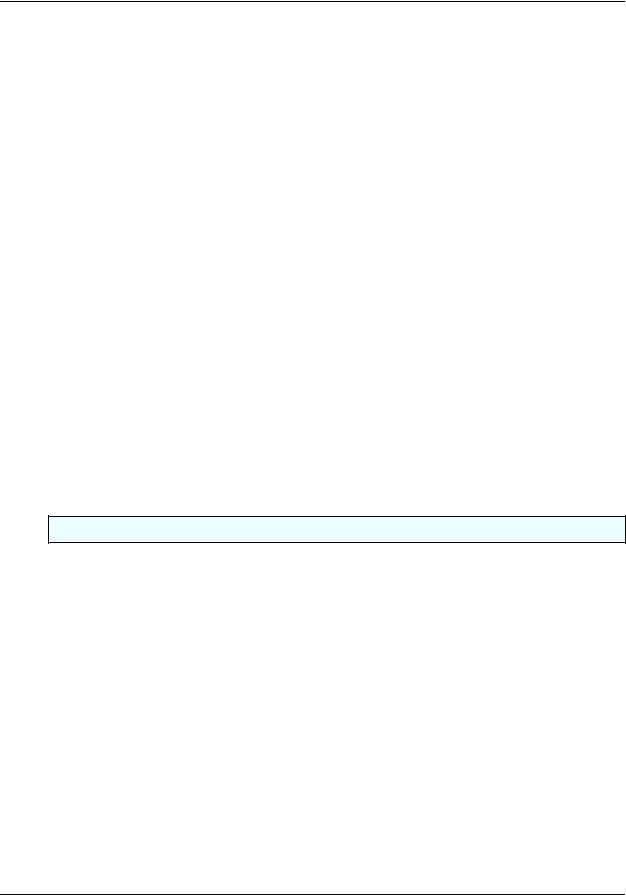
18 Chapter 1 Getting started
Supervisor Help |
“Setting the Supervisor Help request timeout” on page 36 |
|
“Selecting skillsets supervisors can receive help requests |
|
from” on page 38 |
Caller ID display settings |
“Setting Caller ID” on page 35 |
Lines |
“Configuring lines” on page 39 |
Answer lines status |
“Setting the Answer Lines status” on page 41 |
Reset Administrator password |
“Resetting the Contact Center Administrator password” on |
|
page 41 |
Contact Center greetings |
“Recording a Contact Center greeting” on page 44 |
|
NOTE: You must use CallPilot Manager to add Greeting |
|
captions. |
|
|
Skillsets |
|
|
|
Parameters: name, number, control DN, Message Waiting Indicator DN, Method of Distribution, Break Time, Delay Answer, Activity Code and Expected Wait Time settings, service mode, prompt language, attendant extension.
Monitor skillsets
Skillset mailboxes
initialize a skillset mailbox
change a skillset mailbox password record skillset mailbox greetings play skillset mailbox messages
Off-premise message notification
“Setting up a skillset” on page 51
“Setting the Service Modes for skillsets” on page 174
“Monitoring skillsets” on page 179
“About skillset mailboxes” on page 65 “Initializing a skillset mailbox” on page 68 “Skillset mailbox password” on page 71
“Recording skillset mailbox greetings” on page 74 “Playing skillset mailbox messages” on page 82
“About Off-premise Message Notification” on page 89
Agents
Agent ID, name, supervisor, automatic |
|
answer, missed call options, Activity Code |
“To add an agent” on page 116 |
entry type |
|
Assign agents to skillsets |
“Assigning an agent to a skillset” on page 122 |
Log an agent off |
“To log an agent off” on page 128 |
Reset an agent password |
“To reset an agent password” on page 130 |
Monitor agents |
“Monitoring agent calls with Silent Monitor” on page 177 |
|
|
|
|
Routing |
|
|
|
Intelligent Overflow Routing |
“To add Overflow rules” on page 140 |
Greeting step |
“Adding a Greeting step” on page 150 |
Distribute for step |
“To add a Distribute for step” on page 155 |
Goto step |
“Adding a Goto step” on page 156 |
Transfer step |
“Adding a Transfer step” on page 158 |
Disconnect step |
“Adding a Disconnect step” on page 161 |
CLID/DNIS routing |
NOTE: You must use CallPilot Manager. You cannot |
|
administer CLID/DNIS routing via telephone |
NN40170-600
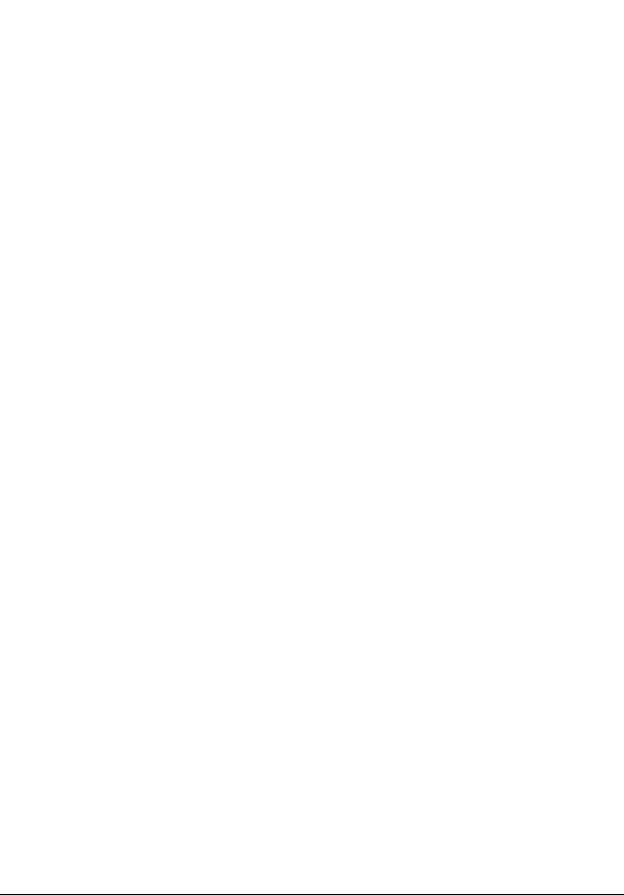
|
Chapter 1 Getting started 19 |
Expected Wait Time tables |
NOTE: You must use CallPilot Manager. You cannot |
|
administer EWT Tables via telephone. |
Activity Codes |
NOTE: You must use CallPilot Manager. You cannot |
|
administer Activity Codes via telephone. |
Caller Input Rule Tables |
NOTE: You must use CallPilot Manager. You cannot |
|
administer Caller Input Rule Tables via telephone. |
Advanced Intelligent Caller Input Routing |
NOTE: You must use CallPilot Manager. You cannot |
|
administer Advanced Intelligent Caller Input Routing via |
|
telephone. |
Audience
This guide is for system administrators who configure, and maintain Contact Center on a BCM. To use this guide you must:
•be an authorized system administrator
•be knowledgeable of CallPilot and Contact Center
Acronyms
The following is a list of acronyms used in this guide.
Table 1
Acronym |
Description |
|
|
BCM |
Business Communications Manager |
|
|
CCR |
Custom Call Routing |
|
|
CDN |
Control Directory Number |
|
|
CFAC |
Call Forward All Calls |
|
|
CFB |
Call Forward on Busy |
|
|
CFNA |
Call Forward No Answer |
|
|
CLID |
Calling Line Identification |
|
|
CO |
Central Office |
|
|
COS |
Class of Service |
|
|
DID |
Direct Inward Dialing |
|
|
DN |
Directory Number |
|
|
DND |
Do Not Disturb |
|
|
DTMF |
Dual Tone Multi-Frequency |
|
|
EWT |
Expected Wait Time |
|
|
MWI |
Message Waiting Indication |
|
|
NVM |
Norstar Voice Mail |
|
|
Intelligent Contact Center Telephone Administration Guide
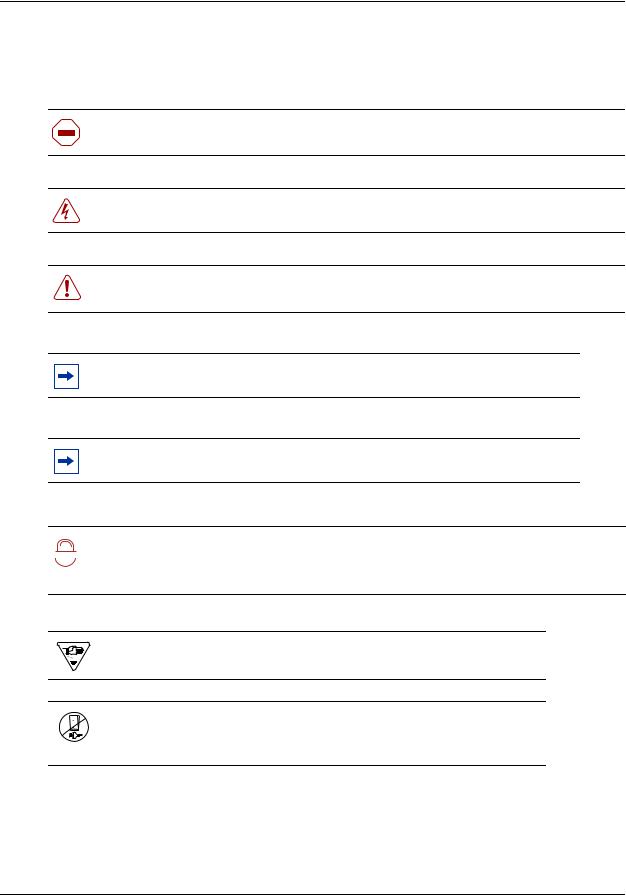
20 Chapter 1 Getting started
Symbols and text conventions
These symbols are used to highlight critical information for the BCM system:
Caution: Alerts you to conditions where you can damage the equipment.
Danger: Alerts you to conditions where you can get an electrical shock.
Warning: Alerts you to conditions where you can cause the system to fail or work improperly.
Note: A Note alerts you to important information.
Tip: Alerts you to additional information that can help you perform a task.
Security note: Indicates a point of system security where a default should be changed,

 !
! 
 or where the administrator needs to make a decision about the level of security required for the system.
or where the administrator needs to make a decision about the level of security required for the system.
Warning: Alerts you to ground yourself with an antistatic grounding strap before performing the maintenance procedure.
Warning: Alerts you to remove the BCM main unit and expansion unit power cords from the ac outlet before performing any maintenance procedure.
NN40170-600
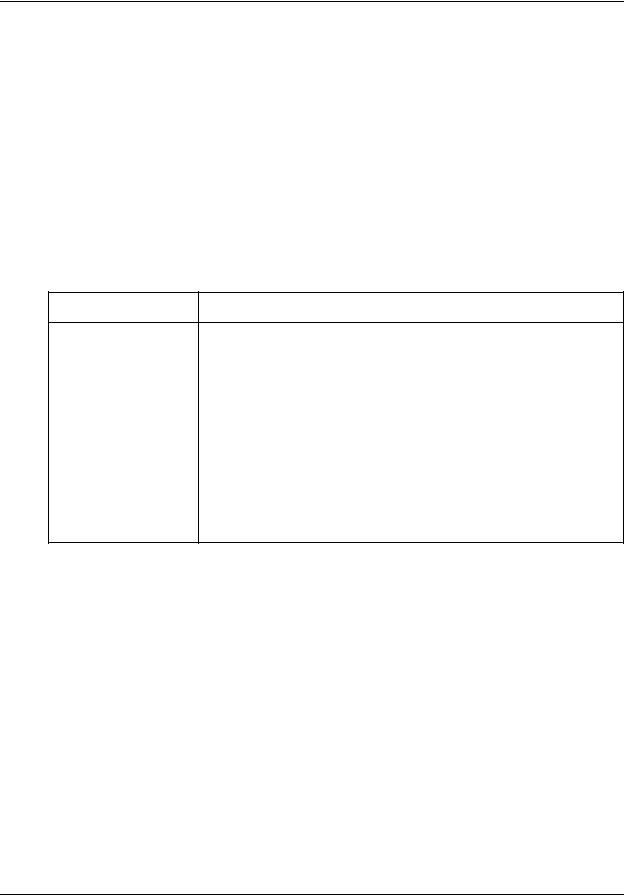
Chapter 1 Getting started 21
These conventions and symbols are used to represent the Business Series Terminal display and dialpad.
Convention |
Example |
Used for |
|
|
|
Word in a special font (shown in |
Pswd: |
Command line prompts on display telephones. |
the top line of the display) |
|
|
|
|
|
Underlined word in capital letters |
PLAY |
Display option. Available on two line display |
(shown in the bottom line of a two |
|
telephones. Press the button directly below the |
line display telephone) |
|
option on the display to proceed. |
|
|
|
Dialpad buttons |
£ |
Buttons you press on the dialpad to select a |
|
|
particular option. |
|
|
|
These text conventions are used in this guide to indicate the information described.
Convention |
Description |
bold Courier |
Indicates command names and options and text that you need to enter. |
text |
Example: Use the info command. |
|
|
|
Example: Enter show ip {alerts|routes}. |
|
|
italic text |
Indicates book titles |
|
|
plain Courier |
Indicates command syntax and system output (for example, prompts |
text |
and system messages). |
|
Example: Set Trap Monitor Filters |
|
|
FEATURE |
Indicates that you press the button with the coordinating icon on |
HOLD |
whichever set you are using. |
RELEASE |
|
Related publications
This section provides a list of additional documents referred to in this guide.
CallPilot Manager Set Up and Operation Guide (NN40170-300)
CallPilot Telephone Administration Guide (NN40170-601)
Intelligent Contact Center Set Up and Operation Guide (NN40170-301)
Intelligent Contact Center Agent Guide (NN40040-101)
Intelligent Contact Center Supervisor Guide (NN40040-102)
Keycode Installation Guide (NN40010-301)
Nortel BCM 5.0 Administration and Security Guide (NN40170-603)
Nortel BCM 5.0 Configuration—Devices Guide (NN40170-500)
Intelligent Contact Center Telephone Administration Guide
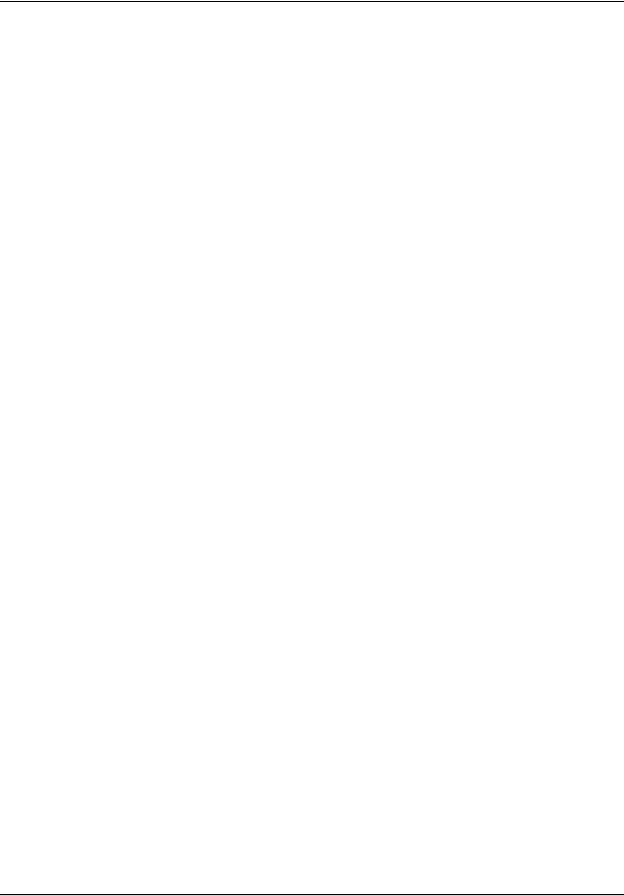
22 Chapter 1 Getting started
How to get Help
This section explains how to get help for Nortel products and services.
Getting Help from the Nortel Web site
The best way to get technical support for Nortel products is from the Nortel Technical Support Web site:
http://www.nortel.com/support
This site provides quick access to software, documentation, bulletins, and tools to address issues with Nortel products. More specifically, the site enables you to:
•download software, documentation, and product bulletins
•search the Technical Support Web site and the Nortel Knowledge Base for answers to technical issues
•sign up for automatic notification of new software and documentation for Nortel equipment
•open and manage technical support cases
Getting Help over the phone from a Nortel Solutions Center
If you don’t find the information you require on the Nortel Technical Support Web site, and have a Nortel support contract, you can also get help over the phone from a Nortel Solutions Center.
In North America, call 1-800-4NORTEL (1-800-466-7835).
Outside North America, go to the following Web site to obtain the phone number for your region:
http://www.nortel.com/callus
Getting Help from a specialist by using an Express Routing Code
To access some Nortel Technical Solutions Centers, you can use an Express Routing Code (ERC) to quickly route your call to a specialist in your Nortel product or service. To locate the ERC for your product or service, go to:
http://www.nortel.com/erc
Getting Help through a Nortel distributor or reseller
If you purchased a service contract for your Nortel product from a distributor or authorized reseller, contact the technical support staff for that distributor or reseller.
NN40170-600
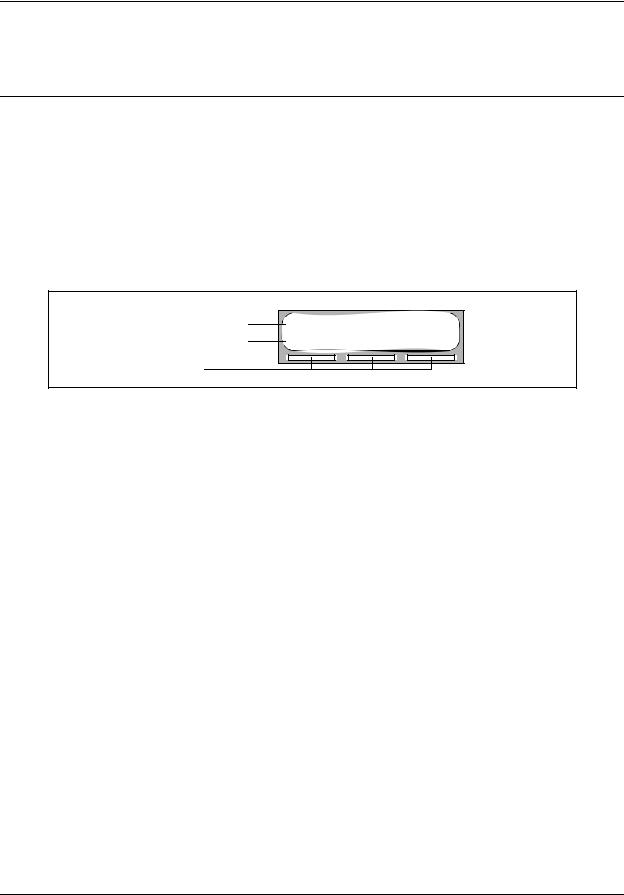
23
Chapter 2
About Contact Center telephone administration
Setting up Contact Center with a two line display telephone
You cannot use a single line display telephone to set up and administer Contact Center. You must use a two line display telephone. Two line display telephones show Contact Center commands and options. A two line display can show up to three display options at once. In some instances, an option does not have a corresponding display button, and you must select the option by pressing buttons on the diapad.
An example of a two line display
Display command line Display button options
Display buttons
Skillset 1: Enabled |
|
SKILL |
NEXT |
System timeout
If you pause longer than 2 minutes (120 seconds) when you program Contact Center on a two line display telephone, the system times out and ends the session. This is a safety feature that prevents unauthorized use of the system.
For example, if the system times out before you enter all the settings for a skillset, you must use the procedures in “Changing skillset properties” on page 57 to finish setting up the skillset.
Intelligent Contact Center Telephone Administration Guide
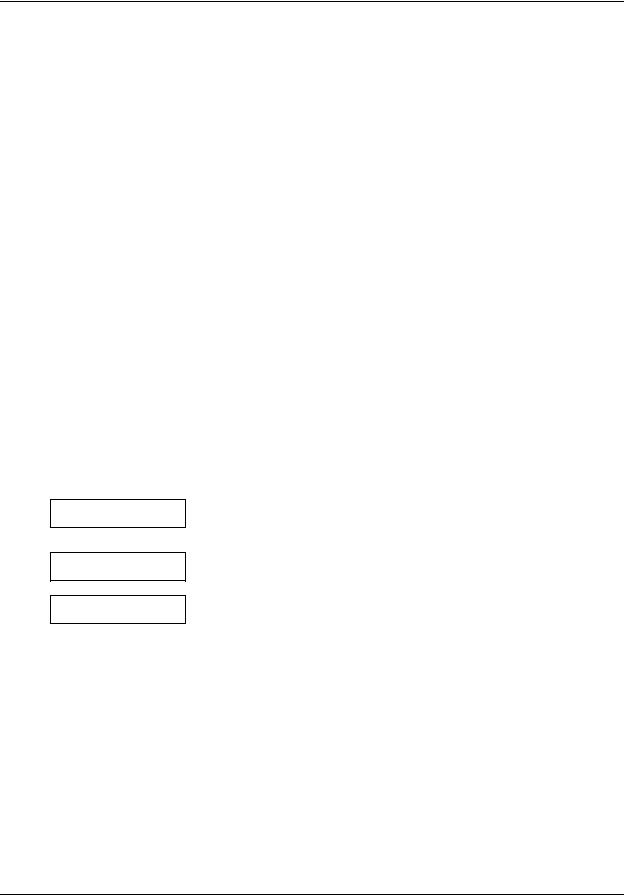
24 Chapter 2 About Contact Center telephone administration
Using the dialpad
The buttons on your display telephone dialpad act as both numbers and letters. Each button represents a number and letters of the alphabet.
To enter a character |
press the dialpad button that represents the letter or number. Press the |
||
|
button again to see the next letter or number. |
||
|
|
|
|
To accept a character |
press £ or press another button. When you press another button, the |
||
|
cursor advances and the display shows the first character on the new |
||
|
button. |
|
|
|
|
|
|
To delete a character |
press the BKSP display button. |
|
|
|
|
|
|
Numbers and letters on the dialpad. |
|
|
|
|
|
|
|
⁄ 1 ’ - |
¤ A B C 2 a b c |
‹ D E F 3 d e f |
|
|
|
|
|
› G H I 4 g h i |
fi J K L 5 j k l |
fl M N O 6 m n o |
|
|
|
|
|
‡ P Q R S 7 p q r s |
° T U V 8 t u v |
· W X Y Z 9 w x y z |
|
|
|
|
|
• Quit |
‚ Q Z Zero q z |
£ Accepts the displayed letter and “,” |
|
|
|
(comma) |
|
|
|
|
|
The display can show up to 16 characters. Whether the prompt remains on the display depends on the type of prompt that is displayed.
Pswd:1111
OTHR RETRY OK
Name:
RETRY BKSP OK
P
RETRY BKSP OK
This is an example of a display with fewer than 16 characters, where the command line prompt remains on the display.
This display shows the Name: command line prompt.
When you begin to enter the last name, the Name: command line prompt disappears. For example, if you enter the name Partridge, you press the pad ‡ for P, and the display drops the Name: prompt.
PARTRIDGE |
|
Although the name is only nine characters long, the command line |
RETRY BKSP |
OK |
prompt is not shown on the display after you enter the entire name. |
|
|
The prompt disappears for these command line prompts:
•Name:
•Log:
•Dest ph:
NN40170-600
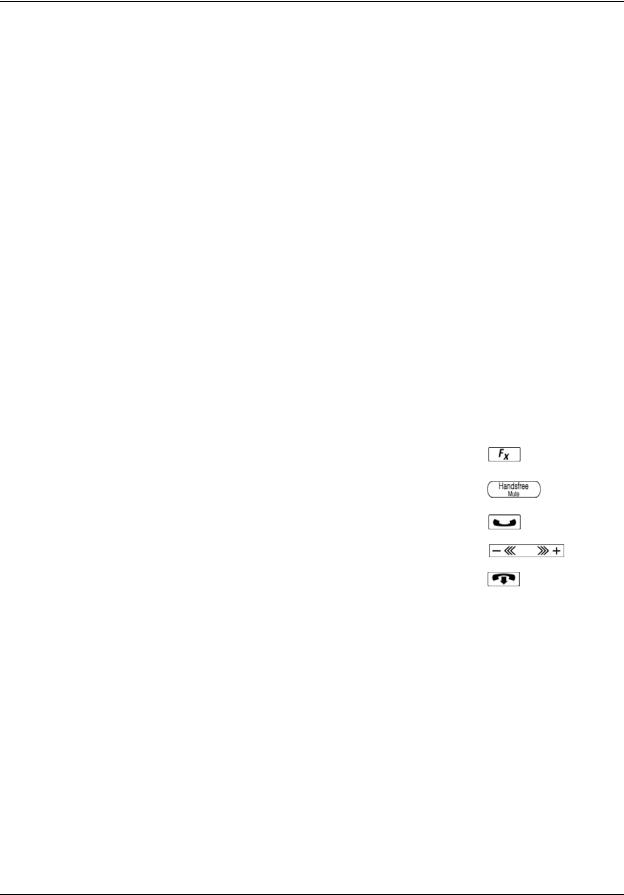
Chapter 2 About Contact Center telephone administration 25
Symbols and conventions used in this guide
These conventions and symbols are used to represent the Business Series Terminal display and dialpad.
Convention |
Example |
Used for |
|
|
|
Word in a special font (in the top |
Pswd: |
Command line prompts on display telephones. |
line of the display) |
|
|
|
|
|
Underlined word in capital letters |
PLAY |
Display option. Available on two line display |
(on the bottom line of a two line |
|
telephones. Press the button directly below the |
display telephone) |
|
option on the display to proceed. |
|
|
|
Dialpad buttons |
£ |
Buttons you press on the dialpad to select a |
|
|
particular option. |
|
|
|
About telephone buttons
This table shows the Business Series Terminal buttons. Use the buttons that pertain to the type of telephone you use.
|
|
M7100, M7208, M7310, |
M7100N, M7208N, |
Button name |
T7100, T7208, T7316 |
M7324 |
M7310N, M7324N |
|
|
|
|
Feature |
≤ |
ƒ |
|
|
|
|
|
Handsfree |
Bottom right-hand |
© |
|
|
button |
|
|
|
|
|
|
Hold |
≥ |
˙ |
|
|
|
|
|
Volume Control |
√ |
√ |
|
|
|
|
|
Release |
® |
® |
|
|
|
|
|
You can enter ≤, ƒ or  and the code to use a feature. For example, press ≤·°⁄ to access your mailbox.
and the code to use a feature. For example, press ≤·°⁄ to access your mailbox.
The T7100 works differently from other telephones on your system because it does not have line buttons. Where other telephones require that you select a line button to answer a call, on the T7100 terminal you pick up the handset. Where other telephones require you to select a line button to take a call off hold, you press ≥ on the T7100 terminal.
On T7100 terminals, you can answer a second call by pressing ≥. Your active call is put on hold and you connect to the waiting call. You can have no more than two active calls at one time.
Intelligent Contact Center Telephone Administration Guide
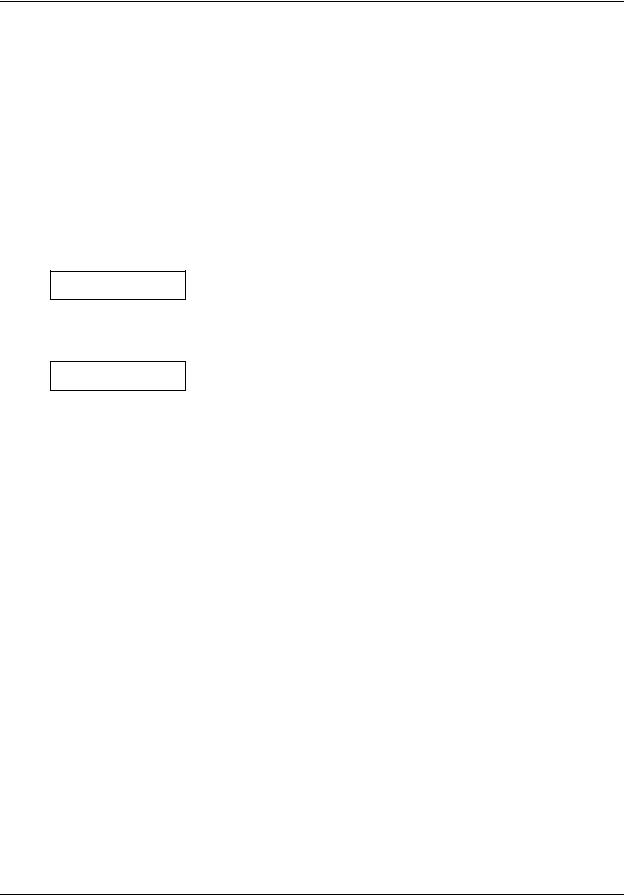
26 Chapter 2 About Contact Center telephone administration
Feature codes
You use Feature Codes to perform Contact Center functions on your telephone.
Feature Codes are assigned during installation. This guide shows the default Feature Codes. Contact Center can also use custom Feature Codes. If the default Feature Codes are used by another application, your system automatically assigns custom Feature Codes. If your System Administrator has assigned custom Feature Codes, you can use the table “Feature Codes” on page 198 to record the Custom Feature Codes.
To determine the Feature Codes
Login/out: F9xx
NEXT
Ready Mode: F9xx
NEXT
1Press ≤·•⁄.
2The display shows the name and number of the Log In/Log Out Feature Code. xx represents a number between 00 and 99.
3Press NEXT.
4The display shows the name and number of the Ready Mode Feature Code.
5Press NEXT to see more Feature Codes.
6When the display shows QUIT you have seen all the Feature Codes.
7Press ® to end the session.
NN40170-600
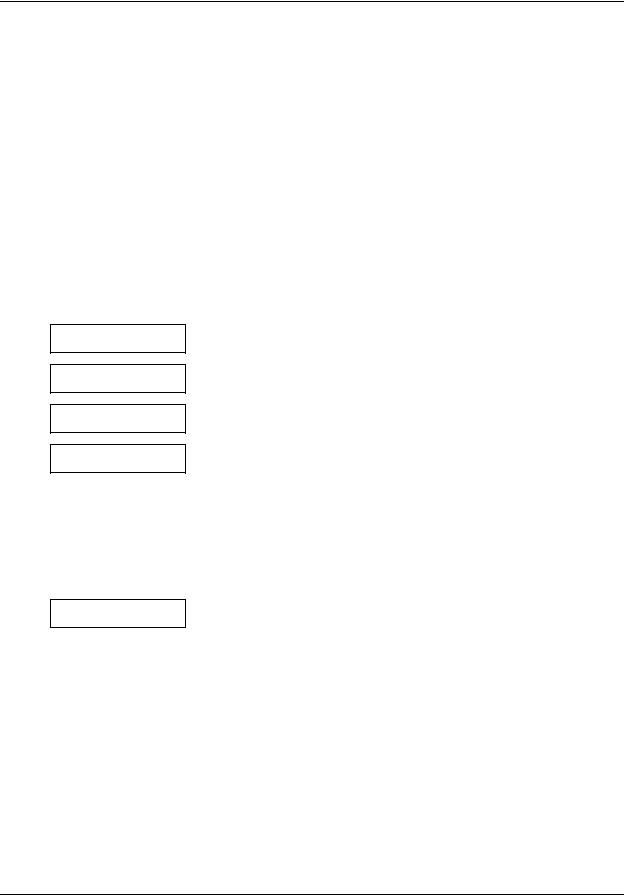
Chapter 2 About Contact Center telephone administration 27
Programming a memory button with a Feature Code
Each Feature Code can be programmed to a memory button. Nortel recommends that you use memory buttons with indicators to program the Feature Codes. A memory button indicator is the triangle next to a memory button.
You can use memory buttons to monitor call activity, and view the Login/Logout and Not Ready status of agents. For information about how the status appears, see the Intelligent Contact Center Agent Guide (NN40040-101).
For information about using programmed memory buttons to monitor call activity, see Primary and Secondary alert times in “Skillset properties” on page 48.
To program a memory button
Program Features
Press a button QUIT
Feature Code:
QUIT
F__
QUIT CLEAR
Programmed
1Press ≤•‹.
Do not lift your handset.
2The display shows Program Features.
3Press a memory button with an LCD indicator.
4Press ≤.
5Enter the Feature Code number that you want to program.
For example, enter ·‚· to program the Display Waiting Calls Feature Code. See the tables “Feature Codes used by Contact Center agents” on page 30 and “Agent Feature Codes” on page 30 for the Feature Codes.
Repeat steps 1 through 5 for each Feature Code you want to program.
6The display shows that the button is programmed, and then ends the session.
Use the paper labels that come with your telephone to identify the programmed button. To use the Feature Code, press the labeled button.
Intelligent Contact Center Telephone Administration Guide
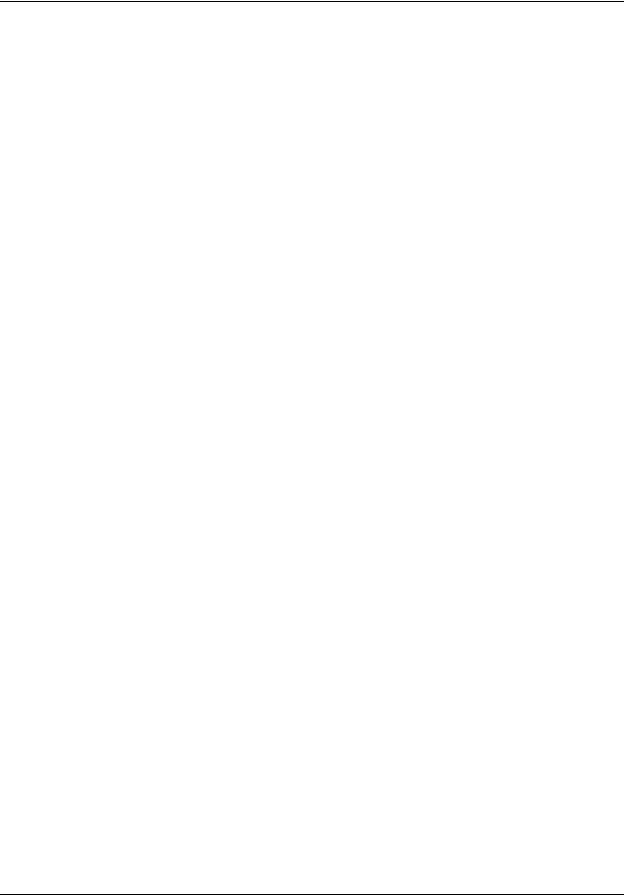
28 Chapter 2 About Contact Center telephone administration
Feature Codes used by Contact Center supervisors
Use this Feature Code |
To... |
|
|
|
|
Open Mailbox |
• open skillset mailboxes |
|
≤·°⁄ |
• record skillset mailbox greetings |
|
|
• listen to messages in the skillset mailbox |
|
|
|
|
Operator Settings |
• set or change the operator extension |
|
≤·°¤ |
• indicate whether the operator is available |
|
|
• select the day and night service modes for skillsets |
|
|
• change the password for Operator Settings |
|
|
For more information about the Operator Feature Code, see “Setting the Service |
|
|
Modes for skillsets” on page 174 and “Resetting the Operator password” on page |
|
|
193. |
|
|
|
|
Voicemail DN |
• display the skillset mailbox number (Control DN) for each skillset |
|
≤·°fi |
• display the extension for Message Waiting Indication for the skillset mailbox |
|
|
• reset the passwords of the Contact Center Administrator and the operator |
|
|
For more information about the Control DN, see “Determining a skillset mailbox |
|
|
number” on page 66. |
|
|
For more information about resetting the Operator and Contact Center |
|
|
Administrator passwords, see “Resetting the Contact Center Administrator |
|
|
password” on page 41 and “Resetting the Operator password” on page 193. |
|
|
|
|
Display Waiting Calls |
• view real-time status information about skillsets. You can see how busy your |
|
Skillset Status |
contact center is so that you can adjust skillset staffing |
|
• view whether a skillset is enabled or disabled |
||
≤·‚· |
||
|
• view the number of agents logged on to the skillset |
|
|
• view the number of calls waiting |
|
|
• view the longest wait time of a call |
|
|
To provide easy, one-button access to the this feature, program a memory button |
|
|
that has an indicator with ≤ ·‚·. |
|
|
Refer to “Programming a memory button with a Feature Code” on page 27. |
|
|
|
|
Log on/Log off |
• log agents off if they forget to log off. |
|
≤·‚› |
For information, see “To log an agent off” on page 128. |
|
|
|
|
Monitor agents |
• lets you monitor agents |
|
≤·‚fi |
||
|
||
|
|
|
Supervisor Help |
• lets you take agents’ help requests |
|
≤·‚fl |
||
|
||
|
|
NN40170-600
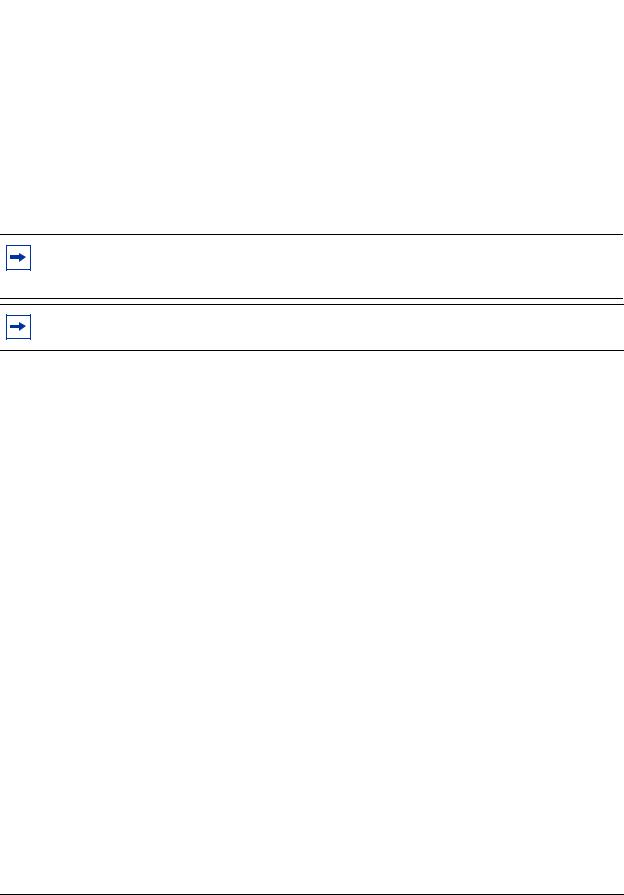
|
Chapter 2 About Contact Center telephone administration 29 |
|
|
|
|
Not Ready |
• activate or cancel the Not Ready feature on their telephone. If the work |
|
≤·‚° |
resulting from a call requires extra time to complete, an agent can use the Not |
|
Ready Feature Code to prevent Contact Center from routing another call to |
||
|
||
|
them. If an agent makes a telephone call, or if a supervisor is monitoring a |
|
|
call, they first use the Not Ready Feature Code to activate the Not Ready |
|
|
feature. When the agent is ready to receive calls, they use this Feature Code |
|
|
to cancel the Not Ready feature and receive calls again. |
|
|
• If an agent does not answer a call within a certain number of rings, the call is |
|
|
returned to the skillset and the agent telephone is automatically placed into |
|
|
Auto Busy Mode or Auto Logout Mode. The agent must manually cancel the |
|
|
Auto Busy Mode feature by using the Not Ready Feature Code to continue to |
|
|
receive calls. |
|
|
|
Note: You can use The Log on/Log off and the Not Ready Feature Codes, but they are used primarily by agents. For information about the Feature Codes used by agents, see “Feature Codes used by Contact Center agents” on page 30.
Note: While you use a feature, if you press the Feature ≤ button your present feature session ends. Do not press ≤ unless you want to end your current feature session.
Intelligent Contact Center Telephone Administration Guide
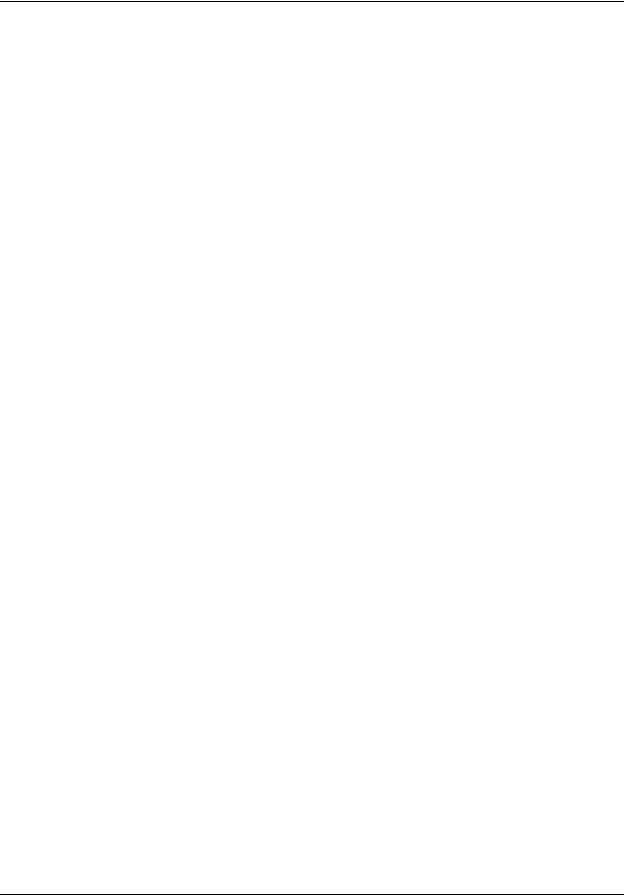
30 Chapter 2 About Contact Center telephone administration
Feature Codes used by Contact Center agents
If you have Custom Feature Codes, record them in the table “Feature Codes” on page 198.
Agent Feature Codes
For more information about Agent Feature Codes, see the Intelligent Contact Center Agent Guide (NN40040-101). For more information about Feature Codes used by supervisors, see the “Feature Codes used by Contact Center supervisors” on page 28.
Agents use this Feature Code |
To... |
|
|
|
|
Open Mailbox |
• access messages in a skillset mailbox |
|
≤·°⁄ |
||
|
||
|
|
|
Log on/Log off |
• log on when they are in the office |
|
Monitor skillsets |
• view the status of the skillsets they are logged on to. Agents can |
|
≤·‚› |
program a memory button with the Log on/Log off Feature Code. The |
|
status of the calls waiting in the skillset is shown by the flash rate of |
||
|
||
|
the indicator. For more information, see “Skillset properties” on page |
|
|
48. |
|
|
|
|
Supervisor Help |
• requests help from a supervisor |
|
≤·‚fl |
|
|
|
|
|
Activity Codes |
• start a session where they can enter Activity Codes |
|
≤·‚‡ |
|
|
|
|
|
Not Ready |
• activate or cancel the Not Ready feature on their telephone. If the |
|
≤·‚° |
work resulting from a call requires extra time to complete, an agent |
|
|
can use the Not Ready Feature Code to prevent Contact Center from |
|
|
routing another call to them. If an agent makes a telephone call, or if a |
|
|
supervisor is monitoring a call, they first use the Not Ready Feature |
|
|
Code to activate the Not Ready feature. When the agent is ready to |
|
|
receive calls, they use this Feature Code to cancel the Not Ready |
|
|
feature and receive calls again. |
|
|
• If an agent does not answer a call within a certain number of rings, the |
|
|
call is returned to the skillset and the agent telephone is automatically |
|
|
placed into Auto Busy Mode or Auto Logout Mode. The agent must |
|
|
manually cancel the Auto Busy Mode feature by using the Not Ready |
|
|
Feature Code to continue to receive calls. |
|
|
|
|
Display Waiting Calls |
• see, during peak call periods, which skillsets have the most call |
|
≤·‚· |
activity. |
|
|
|
NN40170-600
