Avaya 2060 INDEX 9.1, 2030 INDEX 9.1, 2050 INDEX 9.1 Manual

INDeX 9.1
2030/50/60
38DHB0002UKCL - Issue 5 (12/00)

Page 2 – Introduction |
|
Contents |
|
Introduction ............................................................................... |
3 |
Display Phone Features ............................................................ |
4 |
Making Calls.............................................................................. |
6 |
Speed Dials............................................................................... |
9 |
PIN & Account Codes.............................................................. |
10 |
Busy or Unanswered ............................................................... |
11 |
Actions During a Call............................................................... |
13 |
Answering Calls....................................................................... |
15 |
Transfer, Park & Hold Calls..................................................... |
17 |
Diverting Calls ......................................................................... |
19 |
DSS Keys................................................................................ |
21 |
Interruptions During a Call....................................................... |
23 |
ACD Working .......................................................................... |
24 |
Manager-Secretary Working.................................................... |
25 |
Manager-Secretary Setup ....................................................... |
27 |
Ringer Controls ....................................................................... |
29 |
Other Features ........................................................................ |
31 |
Phone Settings........................................................................ |
33 |
Voice Manager ........................................................................ |
35 |
System Manager Phones ........................................................ |
37 |
Good Phone Usage................................................................. |
39 |
Glossary .................................................................................. |
40 |
Index ....................................................................................... |
41 |
INDeX 9.1 2030/50/60 |
38DHB0002UKCL - Issue 5 (12/00) |
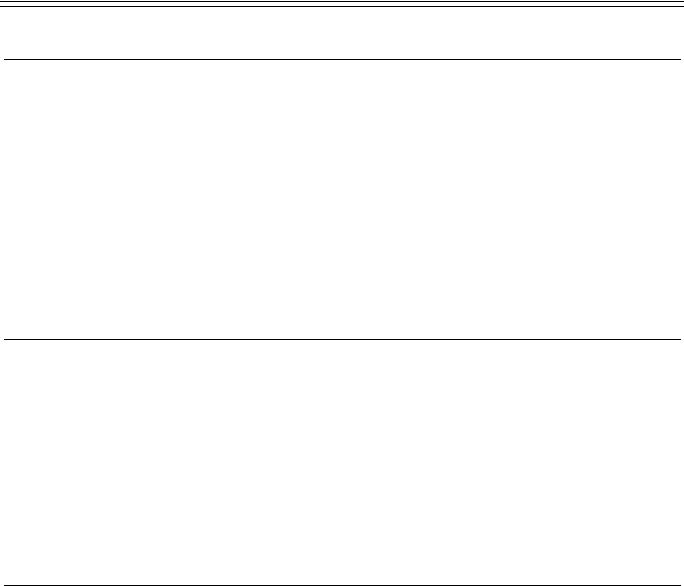
Introduction – Page 3
Introduction
Using This Guide
This guide is for INDeX 2030, 2050 and 2060 telephones used on the INDeX telephone system operating under Software Release 9.1.
To check the Software Release of your system, press ANSWER RELEASE and then PROGRAM (see page 14). The phone displays the Software Release. Cancel the display by pressing ANSWER RELEASE again.
•2060 Telephone Software
This guide covers the normal telephone functions of the 2060 telephone. Details of using its TAPI driver with software on your PC is covered by a separate 2060 Software Addendum.
What Features Can I Use?
This guide covers all the features supported by the INDeX 2030, 2050 and 2060 phones. However, your phone may not be enabled to use all of the features available. If you are unsure which features you can use, contact your System Manager.
•Network Features:
Your phone system may be part of a network linking several sites.
Where possible, it treats network calls as internal calls and offers the same features. However, this depends on the type of network link and type of system at the other end of the link. Some links may be to non-INDeX telephone systems.
Further Help
In all instances, first seek help from your System Manager. They will seek further assistance from your system's Maintainer if necessary.
•System Manager:
•on Extension:
This guide is also available in several computer formats (e.g.
Windows Help, Adobe Acrobat). Contact your System Manager to obtain copies or download them from our internet site
(http://www.sdxplc.com).
38DHB0002UKCL - Issue 5 (12/00) |
INDeX 9.1 2030/50/60 |
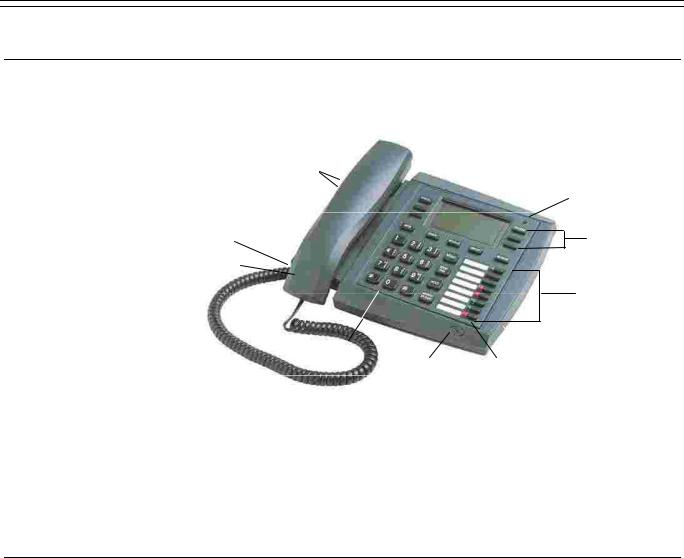
Page 4 – Display Phone Features
Display Phone Features
Introduction to Display Phones
The diagram shows the main features of a display phone; the term covers INDeX 2030, 2050 and 2060 phones.
Handset Rest Tags
(Beneath Handset)
|
Lamp |
Speaker |
Display |
(Beneath Handset) |
|
|
Keys |
Handset |
|
|
DSS |
|
Keys |
Dialling
Keys Microphone BLF Lamps
(Not 2030)
•2060: Phone with handsfree operation, DSS keys and BLF status lamps (see page 21). A serial socket and cable for connection to a PC is also included. Use of the 2060 software is covered by a separate 2060 Software Addendum.
•2050: Similar to 2060 but without a serial socket.
•2030: Similar to 2050 but without BLF status lamps.
Using the SCROLL Key
Sometimes there are more options available than the phone can display. When this happens, a  -symbol appears next to the
-symbol appears next to the
SCROLL key. Press SCROLL to display the other options.
Similarly, the phone display changes during calls and according to your own customisation. A  -symbol next to a display key indicates an option you can use by pressing that key. Thus this guide cannot always detail when you would have to press the SCROLL key to access a function.
-symbol next to a display key indicates an option you can use by pressing that key. Thus this guide cannot always detail when you would have to press the SCROLL key to access a function.
INDeX 9.1 2030/50/60 |
38DHB0002UKCL - Issue 5 (12/00) |
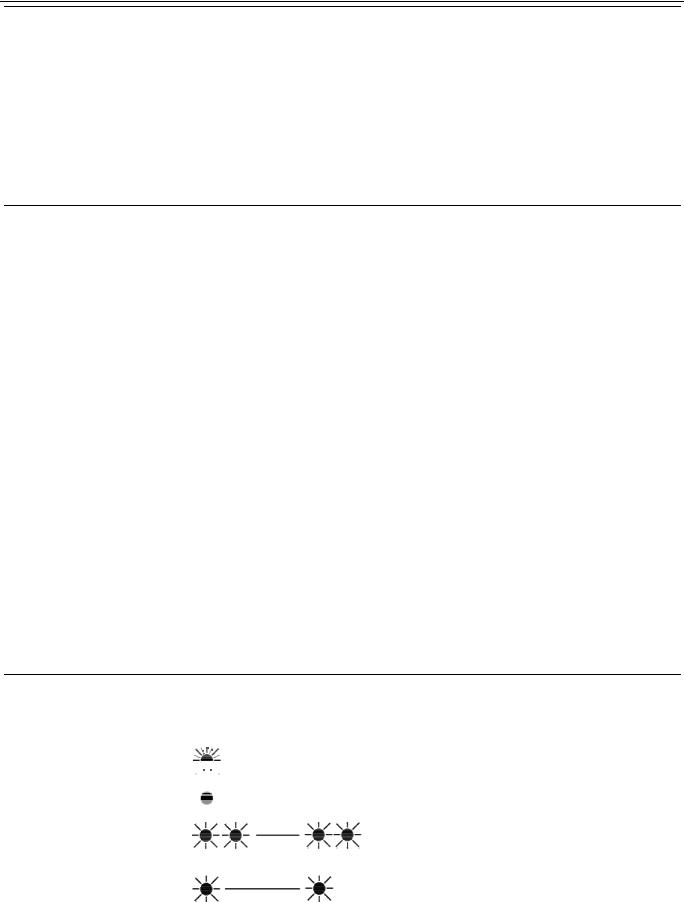
Display Phone Features – Page 5
On-Hook Dialling, Speaker & Answer Release
On all INDeX telephones you can both dial and hear the call progress without using the handset (known as "on-hook dialling").
When answered, you can continue the call without using the handset, ie. handsfree. You can switch between handsfree and handset working during a call.
Pressing the ANSWER RELEASE key has the same effect as lifting or replacing the handset.
Tones & Ringing
The phone uses various tones and rings to indicate events. A sample of these appears below. You can alter the ringer volume, sound, switch it on/off, etc. (see page 28).
Incoming Calls:
•Repeated Single Ring: Internal call.
•Repeated Double Ring: External call.
•Repeated Triple Ring: System or personal alarm.
•Single Tone: Page call (see page 15).
During Calls:
•Repeated Double Pip: You have set a camp on (see page 12).
•Repeated Single Pip: Another extension is about to intrude or has intruded on your call.
Making Calls:
•Dial Tone: Dial number.
•Broken Dial Tone: Phone on divert or no calls (see page 19).
•Repeated Tone: Busy number (see page 11).
•Triple Tone: Call diverting to external number.
•Continuous Tone: Number called unobtainable or set to no calls.
Phone locked or barred.
The Phone Lamp
The phone uses its lamp (above the SPEAKER key) to show calls and messages.




 Fast Flashing Lamp: Call Waiting, see page 23.
Fast Flashing Lamp: Call Waiting, see page 23.
Lamp On: Message, see page 15.
Repeating Double Flash: External call.
Repeating Single Flash: Internal call.
38DHB0002UKCL - Issue 5 (12/00) |
INDeX 9.1 2030/50/60 |
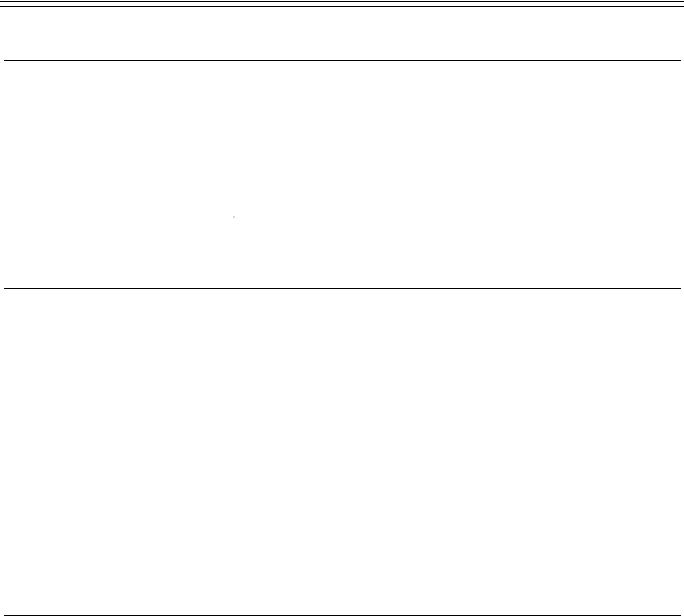
Page 6 – Making Calls
Making Calls
Notes on Making Calls
When making calls, the display shows details about call progress. It also shows messages if you cannot make the call.
•Call barring:
The system can bar you from dialling particular numbers or types of number (e.g. national, international). Typically call barring increases when a phone goes into night service (when it displays a 
 symbol). It also changes according to time, date and day of the week. As the call barring settings vary for each site, this guide cannot fully detail their effect.
symbol). It also changes according to time, date and day of the week. As the call barring settings vary for each site, this guide cannot fully detail their effect.
Making Internal Calls
During the call, the display shows the call progress. You can also make calls using the  INDeX Directory feature (see Making Calls from the INDeX Directory below) or DSS keys (see page 21 & page
INDeX Directory feature (see Making Calls from the INDeX Directory below) or DSS keys (see page 21 & page
25 ).
To dial an internal call:
1.Dial the extension number. A triple-tone means that extension is diverting calls to an external number.
2.If unanswered, your phone provides options to wait or notify the extension (see page 11).
3.If answered, use the handset or work handsfree.
•If your phone displays a •RINGER option then the called extension is set to automatically connect internal calls. Press
•RINGER to send a reminder ring if no one has answered the call.
Making a Page Call
You can page any INDeX phone or group. They hear the call without doing anything though you cannot hear them. They can also turn the page into a normal call (see page 15). If the phone paged is diverting calls, the page also diverts (except group pages).
To page an extension or group:
1.Press  PAGE. Your phone displays PAGING.
PAGE. Your phone displays PAGING.
2.Pickup the handset or talk handsfree.
3.Dial the number or press a DSS key (see page 21).
4.If busy or unavailable, the display shows options to wait or leave a message (see page 11).
5.Speak and then press ANSWER RELEASE.
INDeX 9.1 2030/50/60 |
38DHB0002UKCL - Issue 5 (12/00) |
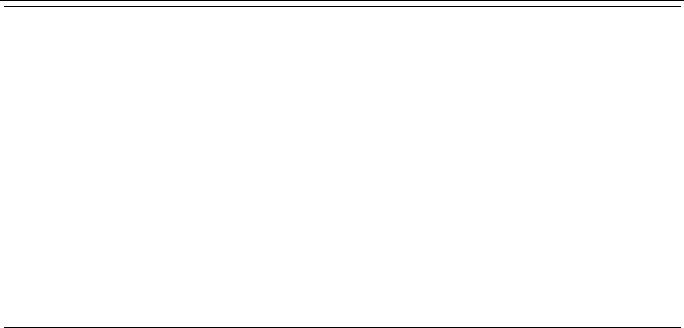
Making Calls – Page 7
Making External Calls
The system may apply call barring to some or all external numbers. You can also lock your phone (see page 34) or bar it by wrong passcode entry (see page 33).
To dial an external call:
1.Dial 9 to get an external line. Your System Manager will inform you if you need to dial a different number.
•If "ENTER ACCOUNT" appears, see page 10.
•If "ENTER PIN" appears, see page 10.
2.Dial the external telephone number.
•If "CALL BARRED" appears check with your system manager.
3.When answered, use the handset or work handsfree.
Redialling External Numbers
You can redial the last external number dialled, select from one of the last five external numbers dialled or save the last external number dialled.
To redial the last external number used:
1.Press REDIAL to repeat the last external number used (including speed dials).
To save the last external number used:
1.Whilst making an external call, press •SAVE. This stops the number being removed as you make further external calls until you choose to press •DELETE. The dialled numbers facility stores five numbers maximum including saved numbers.
To redial one of the last five external numbers used:
1.Press SPEED DIAL and then •DIALLED and select from the last five external calls (move between them by pressing the lower left and right • symbols). When the number you require is shown press •CALL
38DHB0002UKCL - Issue 5 (12/00) |
INDeX 9.1 2030/50/60 |

Page 8 – Making Calls
Making Calls from the INDeX Directory
Using the INDeX Directory, your phone can display a selected entry from an index of either extensions or speed dial names plus their numbers. There are two methods of selecting entries of names and numbers from the INDeX Directory:
•By Alpha Group
•By Dial by Name
In addition, the INDeX Directory entries can be sorted either by 1st name or by last name. The particular method used and 1st or last name search is selected by your System Manager. Consult your
System Manager for which method is available to you and if the sorting is by 1stt or last name.
To make a call using an Alpha Group search of the INDeX:
1.Press  INDeX for an internal call or SPEED DIAL and then
INDeX for an internal call or SPEED DIAL and then
 INDeX for an external number.
INDeX for an external number.
2.Press the key matching the 1st letter of the name you want.
For example, to display the L Alpha Group, press the JKL key 3 times. The INDeX System displays the 1st name beginning with L from it's Directory entries.
•To move through the names beginning with L, press the  - keys on the right and left of the current name.
- keys on the right and left of the current name.
•To skip forward 10 names, press  SKIP.
SKIP.
•To select another letter, press a letter key.
3.To dial the name/number shown, press  CALL, otherwise to exit the INDeX Directory, press ANSWER RELEASE.
CALL, otherwise to exit the INDeX Directory, press ANSWER RELEASE.
To make a call using Dial by Name search of the INDeX:
1.Press  INDeX for an internal call or SPEED DIAL and then
INDeX for an internal call or SPEED DIAL and then
 INDeX for an external number.
INDeX for an external number.
2.Press the key matching the 1st letter of the Name you want.
For example, to find the name SMITH press the PRS key.
3.The INDeX System begins searching it's Directory on the first press and will display the 1st name/number immediately, in this example a name beginning with P. You can either:
•Continue dialling the letters of the name, e.g. MNO, then GHI, etc. until the required name (SMITH) is displayed OR.
•Press CYCLE to move onto the next alpha group of the PRS key, e.g. a name beginning with R. To move through the names beginning with R, press the  -keys on the right and left of the current name.
-keys on the right and left of the current name.
•To select the next letter of the alpha group of the PRS key, press CYCLE again.
•If NO MATCH is displayed, press PREVIOUS to go back one step or press ANSWER RELEASE to cancel.
4.To dial the name/number shown, press  CALL, otherwise to exit the INDeX Directory, press ANSWER RELEASE.
CALL, otherwise to exit the INDeX Directory, press ANSWER RELEASE.
INDeX 9.1 2030/50/60 |
38DHB0002UKCL - Issue 5 (12/00) |
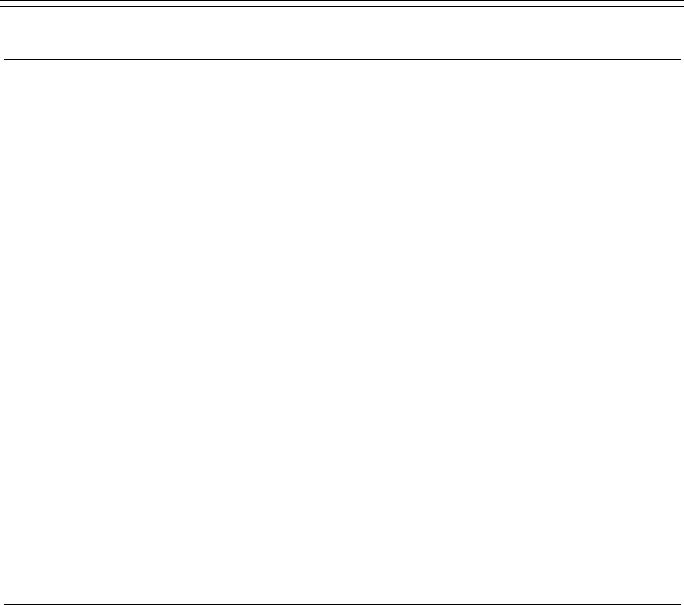
Speed Dials – Page 9
Speed Dials
Using Speed Dials
The system can store external numbers as speed dials.
•System speed dials: Ask your System Manager for a list (note that call barring may still apply).
•Personal speed dials: Your phone can also store up to 10 speed dials for your own use (see below).
To dial a system speed dial by name:
1. Use the  INDeX feature (see page 8).
INDeX feature (see page 8).
To dial a speed dial:
1.Press SPEED DIAL.
•To select a personal speed dial : Press  OWN and dial the personal speed dial store number (0 to 9) or press the matching DSS key (the DSS keys match personal speed dials
OWN and dial the personal speed dial store number (0 to 9) or press the matching DSS key (the DSS keys match personal speed dials
1 to 8 (1 at the top)).
•To select a system speed dial by number : Press
 SYSTEM and dial the store number (100 to 899 and 9000 to 9999).
SYSTEM and dial the store number (100 to 899 and 9000 to 9999).
•To select a system speed dial by name : Press  INDeX. To enter the name see page 8.
INDeX. To enter the name see page 8.
•To select from recently dialled numbers : Press
 DIALLED. See "Redialling External Numbers" on page 7.
DIALLED. See "Redialling External Numbers" on page 7.
•If "ENTER ACCOUNT" appears, see page 10.
•If "ENTER PIN" appears, see page 10.
2. Continue as for a normal external call (see page 6).
Storing Personal Speed Dials
To store a personal speed dial:
1.Press PROGRAM and then SPEED DIAL.
2.Enter the phone's passcode (see page 33).
3.The display shows 0-9 OR DSS KEY. Press the number (0 to 9) or DSS key under which you want to store the speed dial.
Note: DSS key 1 matches personal speed dial number number 1,
DSS key 2 matches personal speed dial number number 2, etc.
4.The display shows the current stored number (if set). Press
 DELETE and dial the number.
DELETE and dial the number.
•If external, prefix 9 to the number, this is the normal number to seize an external line. Your System Manager will inform you if you have to add a different prefix before external numbers.
5.When finished, press  DONE.
DONE.
6.Select another store or press PROGRAM to finish.
38DHB0002UKCL - Issue 5 (12/00) |
INDeX 9.1 2030/50/60 |
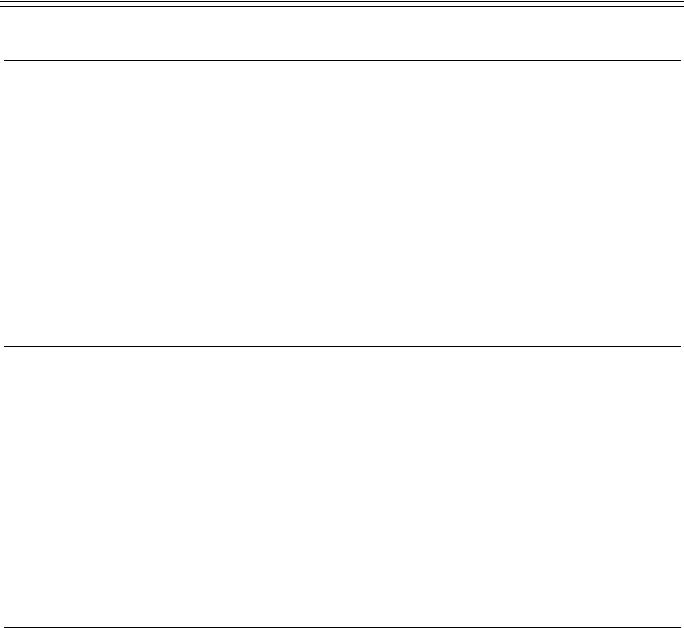
Page 10 – PIN & Account Codes
PIN & Account Codes
If ENTER ACCOUNT Appears
If ENTER ACCOUNT appears when making an external call, you must enter an account code to continue. The system checks this against its list of codes before allowing the call.
To enter an account code at any time during a call, see page 13.
To enter a forced account code:
1.Dial the account code. If you make a mistake, press  DELETE to delete the last digit entered.
DELETE to delete the last digit entered.
2.When you have entered the full code, press  DONE.
DONE.
3.If the system does not recognise the code it displays REENTER ACCOUNT. Repeat the entry or end the call.
4.If the code is recognised, your call can continue.
If ENTER PIN Appears
If ENTER PIN appears when making an external call, you must enter a PIN code to continue. When used, the PIN code's call barring settings override those of the phone from which you dial. The system checks the code against its list of codes before allowing the call.
To enter a forced PIN code:
1.Dial your PIN code. If you make a mistake, press  DELETE to delete the last digit entered.
DELETE to delete the last digit entered.
2.When you have entered your PIN code, press  DONE.
DONE.
3.If the system does not recognise the code it gives a constant tone.
End your call attempt.
4.If the code is recognised, your call can continue.
Roaming PIN's
When you use a PIN code, its settings override those of the phone from which you dial. Note however that the system prefixes digits to force the call externally.
To use a roaming PIN:
1.Press # and enter your PIN code. If you make a mistake, press
 DELETE to delete the last digit entered.
DELETE to delete the last digit entered.
2.When you have entered your PIN code, press  DONE.
DONE.
3.If the system does not recognise the code, your phone gives a constant tone. End your call attempt.
4.If the code is recognised, your call can continue.
INDeX 9.1 2030/50/60 |
38DHB0002UKCL - Issue 5 (12/00) |
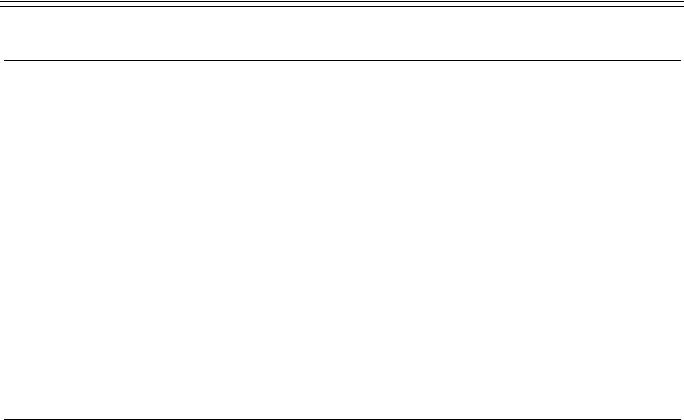
Busy or Unanswered – Page 11
Busy or Unanswered
Options If Busy or Unanswered
Your phone provides several methods for contacting an extension that is busy, not answering or set to no calls. These options work for normal, page and diverted calls.
•Leave a Message: Lights the lamp of the extension called. It also stores your number as a message to reply. If your system has a
Voice Manager attached, you can record a voice message instead
(see page 36).
•Callback: Rings your phone when the extension called becomes free or is next used.
•Camp On: Flashes the extension's lamp to warn that you are waiting. It also stops other calls interrupting you.
•Intrude: Forces the other extension's call into a conference with you (not available to all phones).
•Monitor: Allows you to hear the other call without interrupting it
(not available to all phones).
Arrange a Callback
If the extension you call is busy or just rings, you can set a callback.
When that extension becomes free or is next used, your phone rings. If you answer, the other extension rings. After setting a callback you can make other calls, it will not take place while you are busy. You can only arrange one callback at any time.
The Ringer Timeout sets how long a callback rings your extension before it cancels (see page 30). The system also cancels any callbacks that have not taken place after a set period (normally 2 hours).
To arrange a Callback:
1.Press  CALLBACK (the option does not appear if you already have a callback set).
CALLBACK (the option does not appear if you already have a callback set).
2.The system ends the call.
3.Your phone shows  CALLBACK.
CALLBACK.
To clear the Call Back:
1. Press  CALLBACK again
CALLBACK again
38DHB0002UKCL - Issue 5 (12/00) |
INDeX 9.1 2030/50/60 |
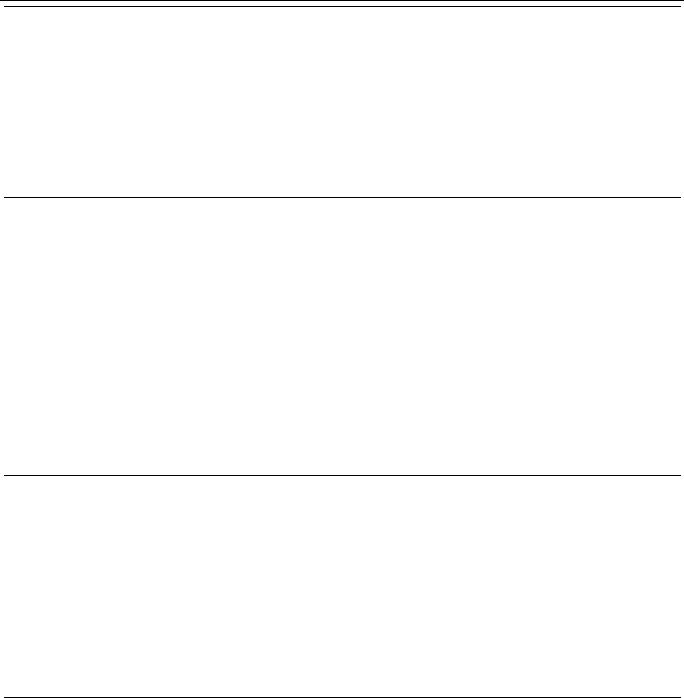
Page 12 – Busy or Unanswered
Leave a Message
You can leave your extension number as a message for someone to call you (see page 15). If their extension has a message lamp, it lights (supported INDeX phones). If your call is diverted, the message goes to the extension you first called.
To leave a message:
1.Press  MESSAGE. Your call ends unless the extension called has already reached its limit of stored messages.
MESSAGE. Your call ends unless the extension called has already reached its limit of stored messages.
Camp On and Wait
If the extension you call is busy, you can 'camp on' and wait. This flashes the lamp on the busy extension and if it has a suitable display, shows your name, number and CALL WAITING. While camped on your phone gives regular pips and you cannot make or receive other calls.
To Camp On to a busy extension:
1.Press  CAMP ON.
CAMP ON.
2.To replace the handset without cancelling the camp on, press
SPEAKER first.
3.To end the camp on, press ANSWER RELEASE or replace the handset.
Intrude
If your phone can intrude, an  INTRUDE option appears when calling a busy extension. Your System Manager controls which extensions can intrude and be intruded on.
INTRUDE option appears when calling a busy extension. Your System Manager controls which extensions can intrude and be intruded on.
To intrude on a call:
1.Press  INTRUDE.
INTRUDE.
2.There is a short delay during which you and the other parties hear several short pips.
3.After the intrusion, the system gives regular pips.
Monitoring a Call
Silent monitoring lets you listen to another call without being heard.
Note that there are restrictions on who can use this function (contact your System Maintainer). If your phone can use silent monitoring, a
 LISTEN option appears.
LISTEN option appears.
INDeX 9.1 2030/50/60 |
38DHB0002UKCL - Issue 5 (12/00) |
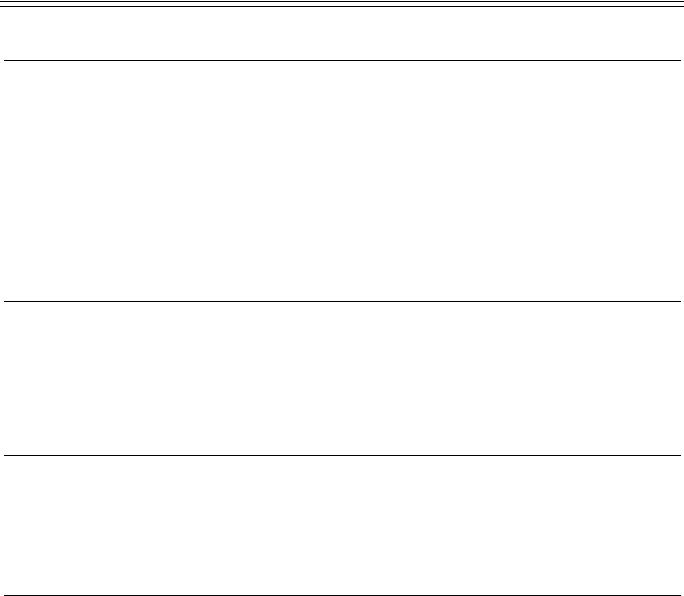
Actions During a Call – Page 13
Actions During a Call
Changing the Call Volume
You can change the caller volume during a call. The phone has separate volume levels for both the speaker and the handset.
To change the call volume:
1.During a call, press  VOLUME (To change volume without making a call, just lift the handset or press ANSWER RELEASE first).
VOLUME (To change volume without making a call, just lift the handset or press ANSWER RELEASE first).
2.A slider appears. Adjusts this using the  -keys on its left (softer) and right (louder).
-keys on its left (softer) and right (louder).
3.When finished, press  DONE.
DONE.
Switching to Handsfree
You can switch between handsfree (speaker) and handset operation without interrupting the call.
To switch from the handset to speaker:
1.Press SPEAKER. You can now replace the handset without ending the call.
Muting Calls
You can stop the caller from hearing you if necessary. This feature works for both handsfree and handset calls.
To switch mute on/off:
1. Press MUTE. The  -symbol disappears when muted.
-symbol disappears when muted.
Adding Voluntary Account Codes
You can enter an account code during any external call. If the system records the call on its call log, it includes the account code. The system checks the code against its list of valid codes (ask your System Manager for a copy).
To enter a voluntary account code:
1.During the call, press  ACCOUNT.
ACCOUNT.
2.Enter an account code. If you make a mistake, press  DELETE to delete the last digit entered.
DELETE to delete the last digit entered.
3.When you have entered the full code, press  DONE.
DONE.
4.If the system does not recognise the code, the phone displays
RE-ENTER ACCOUNT.
38DHB0002UKCL - Issue 5 (12/00) |
INDeX 9.1 2030/50/60 |
