YOKOGAWA LL1200 Operation Manual
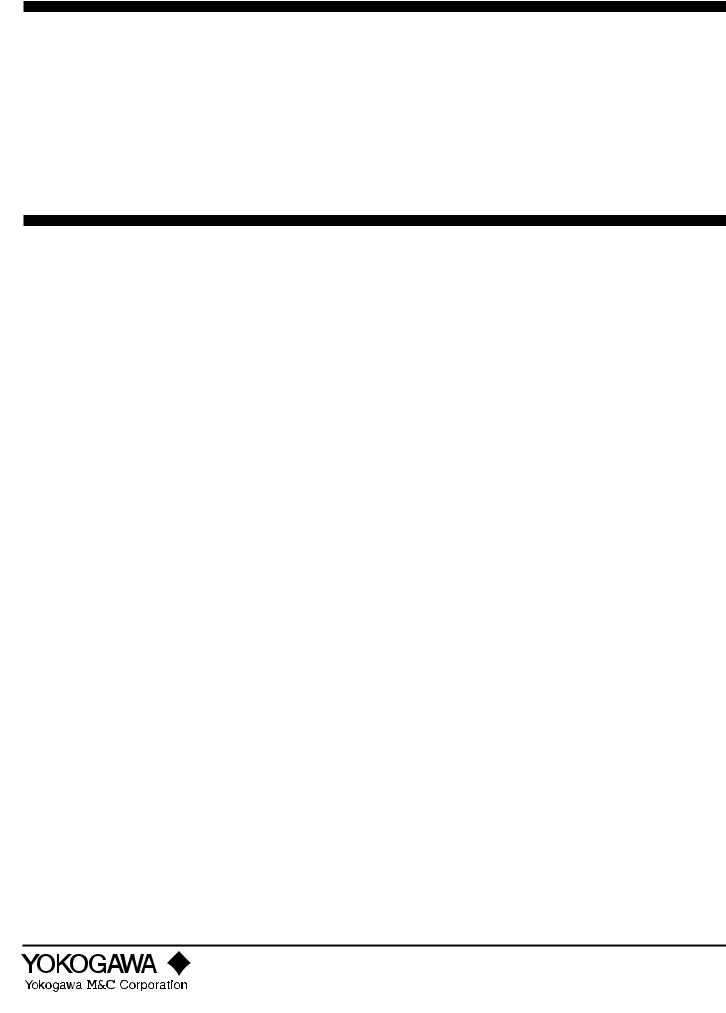
Instruction |
Model LL1200 |
Manual |
PC-based Custom Computation |
|
Building Tool |
IM 5G1A11-01E
IM 5G1A11-01E
2nd Edition

Introduction
This instruction manual describes the functions of Model LL1200 PC-based Custom Computation Building Tool (hereinafter, simply referred to as the LL1200 tool in the main text), which is used with Model US1000 Digital Indicating Controller (hereinafter, simply referred to as the US1000 controller in the main text), and how to operate the tool.
The LL1200 tool consists of the following component tools.
•Custom computation building tool
•Parameters setting tool
This manual focuses exclusively on the custom computation building tool. For details on the handling of the parameters setting tool, see the Model LL1100 PC-based Parameters Setting Tool instruction manual (IM 5G1A01-01E).
■ Intended Readers
This manual is intended for people familiar with the functions of the US1000 digital indicating controller and capable of working with Windows 95 or Windows NT 4.0, such as instrumentation and control engineers and personnel in charge of maintaining instrumentation and control equipment.
■ Related Documents
The following instruction manuals all relate to the LL1200 tool. Read them as necessary. The codes enclosed in parentheses are the document numbers.
• US1000 Digital Indicating Controller-Operation (IM 5D1A01-01E) Supplied with the US1000 controller, this manual explains the basic operations of the controller.
• US1000 Digital Indicating Controller-Functions (IM 5D1A01-02E) Supplied with the US1000 controller, this manual explains the functions of the controller in detail.
• US1000 Digital Indicating Controller-Communication Functions (IM 5D1A01-10E) An instruction manual for the communication function of the US1000 controller. Supplied with models having the optional communication function.
• LL1100 PC-based Parameters Setting Tool (IM 5G1A01-01E) An instruction manual for setting the parameters of the US1000 controller from a personal computer. Supplied with the LL1100 PC-Based Parameters Setting Tool or the LL1200 PC-based Custom Computation Building Tool.
• LL1200 PC-based Custom Computation Building Tool-User’s Reference (IM 5G1A11-02E)
An instruction manual that describes the functions needed to create US1000 custom computations. Refer to this manual if you are not familiar with the types of functions available or how these functions work. Supplied with the LL1200 PC-based Custom Computation Building Tool.
■ Trademarks
Windows 95 and Windows NT 4.0 are registered trademarks of Microsoft Corporation, USA.
FD No. IM 5G1A11-01E 2nd Edition: Sep. 1998 (YG)
AllRights Reserved. Copyright © 1998. Yokogawa M&C Corporation IM 5G1A11-01E
i

Visual Inspection and Cross-check of Accessories
Visually inspect the purchased product upon delivery to make sure it is not damaged in any way. Store the box and inner packing material of the package in a safe location - they may be needed should the product fail and need to be sent back to the manufacturer for repair.
■ Cross-check of Model and Suffix Codes
Refer to the following table to make sure the model and suffix codes of the LL1200 tool are as specified in your order.
Model Code |
Suffix Code |
Description |
|
|
|
LL1200 |
|
Custom computation building tool* |
|
|
|
|
-E10 |
Model for use with IBM PC/AT-compatible personal computers |
|
|
|
*The LL1200 tool includes the same parameter setting function as the LL1100 PC-based Parameters Setting Tool.
■Confirmation of the Model and Suffix Codes
Make sure the delivered package contains all of the following items. If any item is missing or found to be damaged, immediately contact the sales office or dealership from which you purchased the product.
•3.5-in. floppy disks (5 disks)
•Dedicated adapter, supplied with two AAA-size batteries (one unit)
•Dedicated cable (one cable)
•Model LL1100 PC-based Parameters Setting Tool instruction manual (one copy)
•Model LL1200 PC-based Custom Computation Building Tool instruction manual (one copy)-This manual
•Model LL1200 PC-based Custom Computation Building Tool -User’s Reference manual (one copy)
ii |
IM 5G1A11-01E |
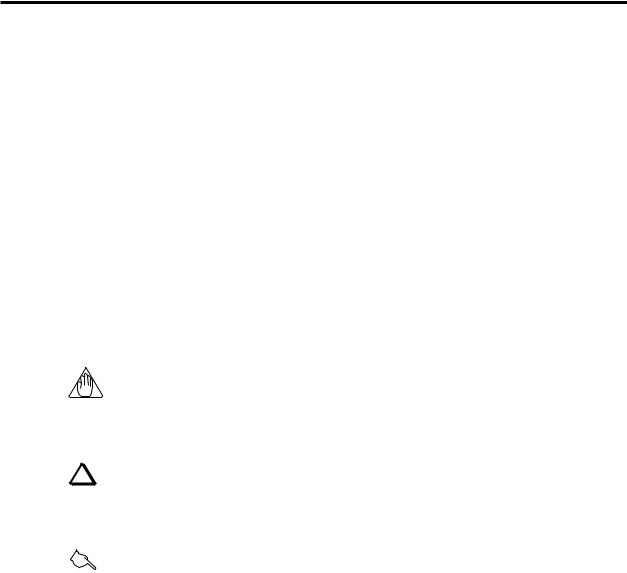
Documentation Conventions
■ Notational Conventions in This Manual
This manual uses the following notational conventions.
[ ]:
indicates the name of a dialog box or message, or a view name (name indicated in the upper-left corner of a dialog box.)
Example: • The [Input Block] dialog box appears.
< >:
indicates the name of a command in a dialog box or the name of a tool menu (or a command in the
menu). |
|
Examples: • |
Click the <OK> button. |
• |
Click the <Cancel> button. |
• |
Click the <Input Block> button. |
• |
From the tool menus, choose <File>, then <Open>. |
“ ”:
indicates the text typed.
Example: • Type “ABCD” in the <xxx> text box.
NOTE
Draws attention to information that is essential for understanding the operation and/or features of the product.
TIP
Gives additional information to complement the present topic and/or describe terms used in this document.
See Also
Gives reference locations for further information on the topic.
■Description of Displays
(1)Some of the representations of product displays shown in this manual may be exaggerated, simplified, or partially omitted for reasons of convenience when explaining them.
(2)Figures and illustrations representing the controller’s displays may differ from the real displays in regard to the position and/or indicated characters (upper-case or lower-case, for example), to the extent that they do not impair a correct understanding of the functions and the proper operation and monitoring of the system.
IM 5G1A11-01E |
iii |
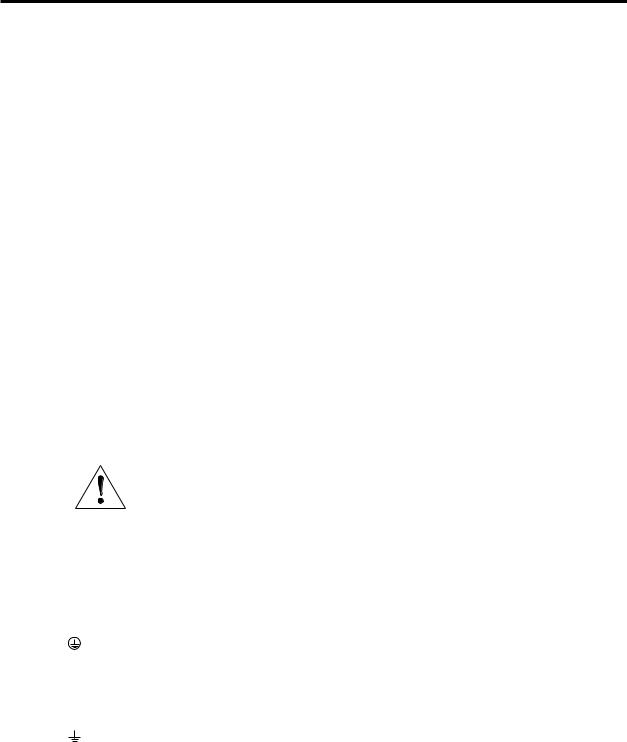
Notices
■Regarding This Instruction Manual
(1)This manual should be passed on to the end user. Keep at least one extra copy of the manual in a safe place.
(2)Read this manual carefully to gain a thorough understanding of how to operate this product before you start using it.
(3)This manual is intended to describe the functions of this product. Yokogawa M&C Corporation (hereinafter simply referred to as Yokogawa M&C) does not guarantee that these functions are suited to the particular purpose of the user.
(4)Under absolutely no circumstance may the contents of this manual, in part or in whole, be transcribed or copied without permission.
(5)The contents of this manual are subject to change without prior notice.
(6)Every effort has been made to ensure accuracy in the preparation of this manual. Should any errors or omissions come to your attention however, please contact your nearest Yokogawa representative or our sales office.
■Regarding Protection, Safety, and Prohibition Against Unauthorized Modification
(1)In order to protect the product and the system controlled by it against damage and ensure its safe use, make sure that all of the instructions and precautions relating to safety contained in this document are strictly adhered to. Yokogawa does not guarantee safety if products are not handled according to these instructions.
(2)The following safety symbols are used on the product and/or in this manual.
●Symbols Used on the Product and in This Manual
CAUTION
This symbol on the product indicates that the operator must refer to an explanation in the instruction manual to avoid the risk of injury or death of personnel or damage to the instrument. The manual describes how the operator should exercise special care to avoid electrical shock or other dangers that may result in injury or loss of life.
Protective Grounding Terminal
This symbol indicates that the terminal must be connected to ground prior to operating the equipment.
Functional Grounding Terminal
This symbol indicates that the terminal must be connected to ground prior to operating the equipment.
iv |
IM 5G1A11-01E |

●Symbol Used in This Manual Only
WARNING
Indicates that operating the hardware or software in this manner may damage it or lead to system failure.
■Force Majeure
(1)Yokogawa M&C does not make any warranties regarding the product except those mentioned in the WARRANTY provided separately.
(2)Yokogawa M&C assumes no liability to any party for any loss or damage, direct or indirect, caused by the use or any unpredictable defect of the product.
(3)Be sure to use the spare parts approved by Yokogawa M&C when replacing parts or consumables.
(4)Modification of the product is strictly prohibited.
(5)This software may be used with one specified computer only. You must purchase another copy of the software for use on each additional computer.
(6)Copying this software for purposes other than backup is strictly prohibited.
(7)Store the floppy disk(s) (original medium or media) containing this software in a secure place.
(8)Reverse engineering such as the disassembly or decompilation of software is strictly prohibited.
(9)No portion of the software supplied by Yokogawa M&C may be transferred, exchanged, leased or sublet for use by any third party without the prior permission of Yokogawa M&C.
IM 5G1A11-01E |
v |

Contents
Introduction ........................................................................................................................... |
|
|
i |
|
Visual Inspection and Cross-check of Accessories ........................................................... |
ii |
|||
Documentation Conventions .............................................................................................. |
iii |
|||
Notices .................................................................................................................................. |
|
|
iv |
|
Contents ............................................................................................................................... |
|
|
vi |
|
1. |
Overview ..................................................................................................................... |
|
|
1-1 |
|
1.1 |
Function Overview of the LL1200 Tool ........................................................ |
1-1 |
|
|
1.2 |
Operating Environment of the LL1200 Tool and Wiring Specifications ...... |
1-4 |
|
|
1.3 |
Model and Suffix Codes of Applicable US1000 Controller Models ............. |
1-6 |
|
2. |
Setup ....................................................................................................................... |
|
|
2-1 |
|
2.1 |
Installing the LL1200 Tool ............................................................................. |
2-1 |
|
|
2.2 |
Uninstalling the LL1200 Tool ........................................................................ |
2-4 |
|
|
2.3 |
Connecting the US1000 Controller to the Personal Computer ...................... |
2-5 |
|
3. Using the LL1200 Tool |
.............................................................................................. |
3-1 |
||
|
3.1 |
Starting and Exiting the Tool .......................................................................... |
3-1 |
|
|
|
3.1.1 |
Starting the Tool ....................................................................................... |
3-1 |
|
|
3.1.2 |
Exiting the Tool ....................................................................................... |
3-2 |
|
3.2 |
Flow of Working with the LL1200 Tool ........................................................ |
3-3 |
|
|
3.3 |
Dialog Boxes and Tool Menus ....................................................................... |
3-4 |
|
4. Basic Operations for Configuring Custom Computations |
|
|||
|
and Relevant Explanations ....................................................................................... |
4-1 |
||
|
4.1 |
Step 1: Choosing the Way Computations Are Configured ............................ |
4-2 |
|
|
4.2 |
Step 2: Configuring Custom Computations in an Input Block ...................... |
4-8 |
|
|
|
4.2.1 Step 2-1: Registering Computation Modules .......................................... |
4-9 |
|
|
|
4.2.2 Step 2-2: Configuring the Inputs and Parameters |
|
|
|
|
|
of Computation Modules ....................................................................... |
4-13 |
|
|
4.2.3 Step 2-3: Connecting Computation Modules to the Control |
|
|
|
|
|
and Computing Section .......................................................................... |
4-17 |
|
|
4.2.4 Step 2-4: Setting the Analog-input Burnout Function ........................... |
4-22 |
|
|
4.3 |
Step 3: Configuring Custom Computations in an Output Block ................. |
4-23 |
|
|
|
4.3.1 Step 3-1: Registering Computation Modules ........................................ |
4-24 |
|
|
|
4.3.2 Step 3-2: Configuring the Inputs and Parameters |
|
|
|
|
|
of Computation Modules ....................................................................... |
4-28 |
|
|
4.3.3 Step 3-3: Connecting Computation Modules to Output Signals ........... |
4-32 |
|
|
4.4 |
Step 4: Configuring the Parameters of Ten-segment Linearizers |
|
|
|
|
3 and 4 (as necessary) ................................................................................... |
4-36 |
|
|
4.5 |
Step 5: Configuring USER Parameters (as necessary) ................................ |
4-38 |
|
vi |
IM 5G1A11-01E |
5. Basic Operations for Configuring Custom Displays |
|
|
and Relevant Explanations ....................................................................................... |
5-1 |
|
5.1 |
Step 1: Choosing the Method of Custom Display Configuration .................. |
5-2 |
5.2 |
Step 2: Configuring Custom Displays ............................................................ |
5-8 |
|
5.2.1 Step 2-1: Choosing the Custom Display .................................................. |
5-9 |
|
5.2.2 Step 2-2: Setting Conditions Needed to Switch to Custom Displays .... |
5-14 |
5.3 |
Step 3: Defining the Security Function (as necessary) ................................ |
5-16 |
6. Editing ....................................................................................................................... |
|
|
6-1 |
6.1 |
Editing Custom Computations ........................................................................ |
6-1 |
|
|
6.1.1 |
Moving Computation Modules ................................................................ |
6-1 |
|
6.1.2 |
Deleting Computation Modules ............................................................... |
6-3 |
|
6.1.3 |
Adding Computation Modules ................................................................ |
6-4 |
|
6.1.4 Changing the Order in Which Computation Modules Run ..................... |
6-4 |
|
|
6.1.5 Changing the Way Computation Modules Are Connected ...................... |
6-6 |
|
6.2 |
Editing Custom Displays .............................................................................. |
6-13 |
|
|
6.2.1 |
Deleting Custom Displays ..................................................................... |
6-13 |
|
6.2.2 |
Adding Custom Displays ....................................................................... |
6-14 |
7. Working with Custom Computation and Custom Display Data Files ................ |
7-1 |
|
7.1 |
Setting the File Information ............................................................................ |
7-1 |
7.2 |
Setting Comments for I/O Signals .................................................................. |
7-2 |
7.3 |
Reading/Saving Data from/on Disk and Comparing Data Values ................. |
7-3 |
7.3.1 Reading Data from Disk .......................................................................... |
7-3 |
|
7.3.2 Saving Data on Disk ................................................................................ |
7-5 |
|
7.3.3 Compare between Data Values ................................................................ |
7-5 |
|
8. Uploading/Downloading Data from/to US1000 Controller |
|
|
and Comparing between Data Values ..................................................................... |
8-1 |
|
8.1 |
Uploading Data from US1000 Controller ...................................................... |
8-1 |
8.2 |
Downloading Data to US1000 Controller ...................................................... |
8-3 |
8.3 |
Comparing Data Values with Those of the US1000 Controller .................... |
8-5 |
9. Printing Custom Computations ................................................................................ |
9-1 |
|
10. Configuring Parameters .......................................................................................... |
10-1 |
|
11. Custom Computation Monitor ............................................................................... |
11-1 |
|
11.1 |
Preparations for Monitoring of Custom Computations ................................ |
11-2 |
11.2 |
Monitoring Custom Computations Configured in an Input Block .............. |
11-2 |
11.2.1 Monitoring Data Values Fed to/from an Input Block ............................ |
11-3 |
|
11.2.2 Monitoring the Inputs and Parameters of Computation Modules ......... |
11-5 |
|
11.3 |
Monitoring Custom Computations Configured in an Output Block ............ |
11-6 |
11.3.1 Monitoring Data Values Fed to/from an Output Block .......................... |
11-6 |
|
11.3.2 Monitoring the Inputs and Parameters of Computation Modules ......... |
11-8 |
|
IM 5G1A11-01E |
vii |
12. Examples of Custom Computation and Custom Display Configurations ......... |
12-1 |
|
12.1 |
Example 1: Applying Corrective Computation to the PV Input .................. |
12-3 |
12.2 |
Example 2: Showing the PV Input Value |
|
|
before Corrective Computation ................................................................... |
12-16 |
12.3 |
Example 3: Implementing Simple Logic Operations ................................. |
12-25 |
12.4 |
Example 4: Applying Temperature-based Flowrate Corrections to |
|
|
the PV Input ................................................................................................ |
12-34 |
12.5 |
Example 5: Configuring Timers ................................................................. |
12-44 |
12.5.1 Configuring a Four-second Timer ........................................................ |
12-44 |
|
12.5.2 Configuring a Fixed-interval Five-second Timer ................................. |
12-55 |
|
12.6 |
Example 6: Setting Parameters ................................................................... |
12-62 |
12.7 |
Example 7: OR Function of Alarm Outputs .............................................. |
12-69 |
13. Maintenance and Troubleshooting ......................................................................... |
13-1 |
|
|
13.1 Replacing the Batteries ................................................................................. |
13-1 |
|
13.2 Troubleshooting Problems with the Display |
|
|
and Communication Functions ..................................................................... |
13-3 |
|
13.2.1 Problems with the Display Functions .................................................... |
13-3 |
|
13.2.2 Problems with the Communication Functions ....................................... |
13-3 |
Appendix 1. |
WORKSHEET ....................................................................................... |
A1-1 |
Appendix 2. |
DATASHEET ......................................................................................... |
A2-1 |
Appendix 3. |
Restrictions Imposed Depending on the Suffix Code |
|
|
and/or Controller Type ......................................................................... |
A3-1 |
Appendix 4. |
Areas for Storing Data Output from Computation Modules ........... |
A4-1 |
Revision Record
viii |
IM 5G1A11-01E |
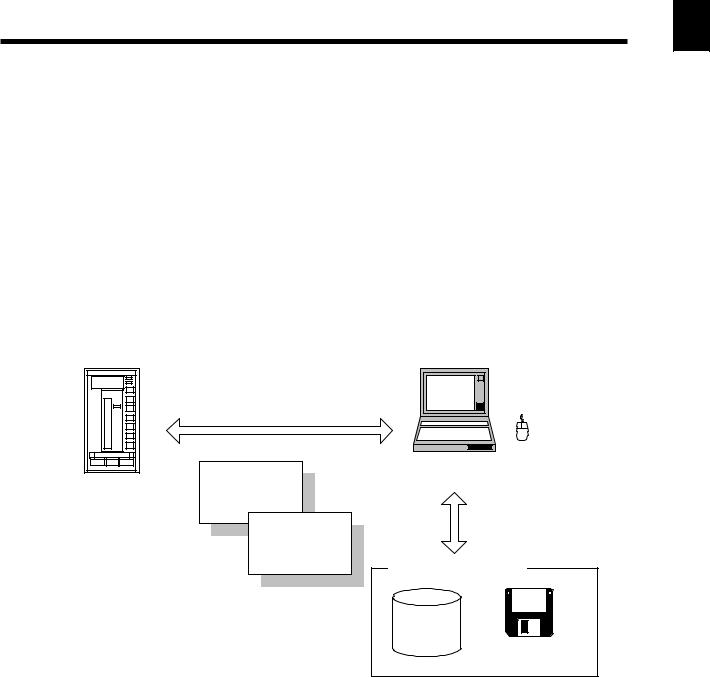
1.Overview
Chapter 1 Overview
1
This chapter first explains what custom computation is and then introduces the tool used to configure these computations and the model and suffix codes of the US1000 controller models to which the tool applies.
This chapter also discusses the system requirements that must be met to be able to use the LL1200 tool and shows external views of the dedicated adapter and cable.
1.1Function Overview of the LL1200 Tool
The LL1200 tool is designed to run on a personal computer connected to the US1000 controller. You can set a variety of functions for the US1000 controller from the personal computer. Inversely, you can read the settings from the US1000 controller.
In addition to these operations, you can set the various parameters of the US1000. This particular function is the same as the one offered by Model LL1100 PC-based Parameters Setting Tool, another tool used with the US1000 controller. This manual does not therefore discuss this function in particular. When you use this function in your practical applications, refer to the Model LL1100 PC-based Parameters Setting Tool instruction manual (supplied together with this manual).
Uploading from/downloading to US1000 controller
(One-to-one communication) |
Mouse |
|
Notebook PC
US1000 controller
Custom computations
Reading from/saving to disks
Custom displays
Saving to/reading from disks |
Hard disk |
Floppy disk |
Figure 1.1.1 Conceptual View of LL1200 Tool
The LL1200 tool is designed to run under Windows 95 or Windows NT 4.0. For details on how to use the personal computer and Windows software, see their respective instruction manuals.
IM 5G1A11-01E |
1-1 |
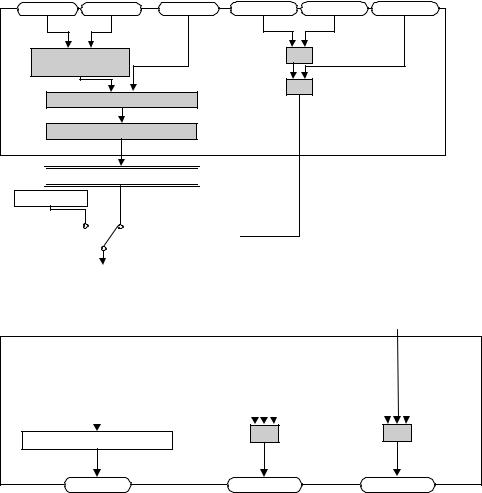
The US1000 controller comes with built-in control functions and various controller modes (US modes) that provide different I/O computing functions. These modes are designed to support their respective control applications. From these choices, you can choose one that best meets your application needs.
In some control applications, however, you may want to execute special computations based upon specific input data or have a contact output of a specific data item in a specific control sequence. To be able to meet these needs, the US1000 controller provides a separate controller mode with which you can freely program your own computations. Computing functions available in these modes are referred to as custom computations.
Custom computations allow you to perform a variety of calculations based on input and output signals. These calculations include not only the four arithmetic operations and logical operations but also tensegment linear approximations, temperature and humidity computations, temperature-based correction coefficient computations, pressure-based correction coefficient computations, and so on.
For example, you can use the four arithmetic operations to apply the desired type of correction to input signals, or use a logical operation to program a sequencing process that works between input and output contacts.
Custom computations are configured using the given methods of block connection, as shown in Figures 1.1.2 and 1.1.3.
Flowrate |
Temperature |
Pressure |
Contact input 1 |
Contact input 2 |
Contact input 3 |
Temperature-based |
|
OR |
|
||
flowrate correction |
|
|
|
|
|
|
|
|
AND |
|
|
Fluid pressure correction |
|
|
|
||
Square-root computation |
|
|
|
||

 Control and computing section
Control and computing section 

MV output
 A/M switching
A/M switching
Figure 1.1.2 Custom Computations Applied to Input Signals
|
|
|
|
|
|
|
|
|
|
|
|
|
|
|
|
|
|
|
Control and computing section |
|
Alarm 1 |
Alarm 2 |
Alarm 3 |
Alarm 4 |
Alarm 5 |
|
Alarm 6 |
||||||||||
|
|
|
|
|
|
|
|
|
|
|
|
|
|
|
|
|
|
|
|
|
|
|
|
|
|
|
|
|
|
|
|
|
|
|
|
|
|
|
|
|
|
|
|
|
|
|
|
|
|
|
|
|
|
|
|
|
|
|
|
|
|
|
|
|
|
|
|
|
|
|
|
|
|
|
|
Control output processing |
OR |
OR |
|
|
|
MV output |
Contact output 1 |
Contact output 2 |
Figure 1.1.3 Custom Computations Applied to Output Signals
1-2 |
IM 5G1A11-01E |

Chapter 1 Overview
When custom computations are in use, you can also freely configure the operation displays of the
US1000 controller to suit your desired view. This function is designed so that you can choose from 1 the preset menus the types of data items, the sequence in which the data items are shown, and the
conditions required to show them on the PV and SV digital displays of the US1000 controller. The displays thus configured are referred to as custom displays.
Normally, the term “custom computing function” is used to include both the custom computation and custom display functions.
IM 5G1A11-01E |
1-3 |

1.2Operating Environment of the LL1200 Tool and Wiring Specifications
■System Requirements
●Personal computer: Windows 95or Windows NT 4.0-enabled IBM PC/AT-compatible model ●Operating system: Windows 95 or Windows NT 4.0
●CPU: 90-MHz Pentium processor or superior is recommended.
●Main memory: 16 MB minimum for Windows 95 or 24 MB minimum for Windows NT 4.0 is recommended.
●Hard disk
Memory space required to store the tool’s programs: 9 MB
Memory space required to store the parameter data: 2 MB minimum ●CRT display
800 3 600 pixels or superior
Should be capable of handling at least 256 colors. Smaller fonts should be used.
●RS-232C communication ports: One channel, with 9-pin D-Sub connector
●3.5-inch floppy drive: One drive. ●Printer: As necessary.
■Dedicated Adapter
●Communication method
US1000: Optical, contactless, bidirectional serial communication
Personal computer: RS-232C half-duplex communication using the dedicated cable ●Power supply: Two AAA-size batteries or external power source
Use of an external power source is recommended for tuning over a prolonged time period.
●Battery life: Approximately 50 hours (when the adapter is continuously operated on alkaline batteries)
●Specifications of external power source ●Should comply with EIAJ RC-6705.
Input ratings: 5 V DC/50 mA
(Purchase a commercially available plug and AC adapter for the external power source.)
●Ambient temperature range: 0 to 50˚C
●Ambient humidity range: 20 to 90%RH (non-condensing)
●Transport and storage conditions: -25 to 70˚C, 5 to 95%RH (non-condensing) ●Dustand water-proof construction: Not applied.
●Standards: Complies with the CE Mark system (EMC standard only)
WARNING
The dedicated adapter is not waterproof. Do not use the adapter in locations that are likely to be exposed to splashes of water or other liquids.
1-4 |
IM 5G1A11-01E |
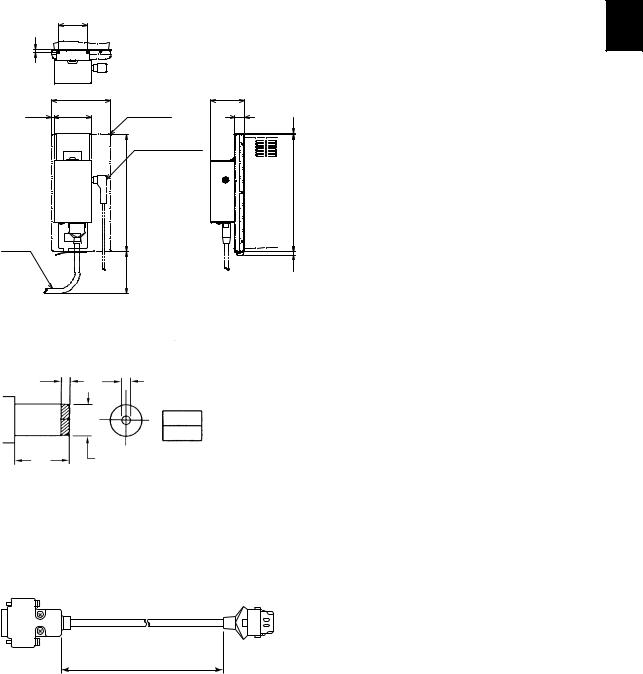
Chapter 1 Overview
|
36 (1.42) |
|
|
4 |
|
|
|
|
72 (2.85) |
|
42 (1.66) |
|
|
|
|
2.8 |
45.5 (1.80) |
US1000 |
12 (0.47) |
(0.11) |
|
|
|
|
|
DC POWER PLUG |
|
|
144 |
(5.69) |
|
CABLE
52 |
(2.06) |
unit : mm(inch)
1
0.8 |
(0.03) |
144 (5.69) |
|
4.5 |
(0.18) |
Figure 1.2.1 External View of the Dedicated Adapter
unit : mm(inch)
Mate Plug |
unit: mm |
1.5 |
D' DIA |
(0.06)
D' DIA 2.1
(0.08)
9.55.5 DIA
(0.37) (0.22)
(EIAJ)
Figure 1.2.2 External View of the External Power Inlet on the Dedicated Adapter
■ Dedicated Cable
Cable with 9-pin D-Sub connector for IBM PC/AT-compatible models: 3-m long
unit : mm(inch)
To PC |
About 3000 (118.1) |
To adapter |
PC/AT compatible machine
Figure 1.2.3 External View of the Dedicated Cable
IM 5G1A11-01E |
1-5 |

1.3Model and Suffix Codes of Applicable US1000 Controller Models
The US1000 controller models allowing for custom computations are as follows.
Model and Suffix Code Combination |
Description |
|
|
US1000-11 |
Enhanced model of digital indicating controller without communication function |
|
|
US1000-11/A10 |
Enhanced model of digital indicating controller with communication function |
|
|
US1000-21 |
Position-proportional model of digital indicating controller without communication function |
|
|
US1000-21/A10 |
Position-proportional model of digital indicating controller with communication function |
|
|
When using custom computations for any of these controller models, set the controller mode (US mode) to “21.”
See Also
“What are the Controller Modes (US Modes)?” in Chapter 2, “Controller Modes (US Modes)” of the
US1000 Digital Indicating Controller-Functions instruction manual (IM 5D1A01-02E).
1-6 |
IM 5G1A11-01E |
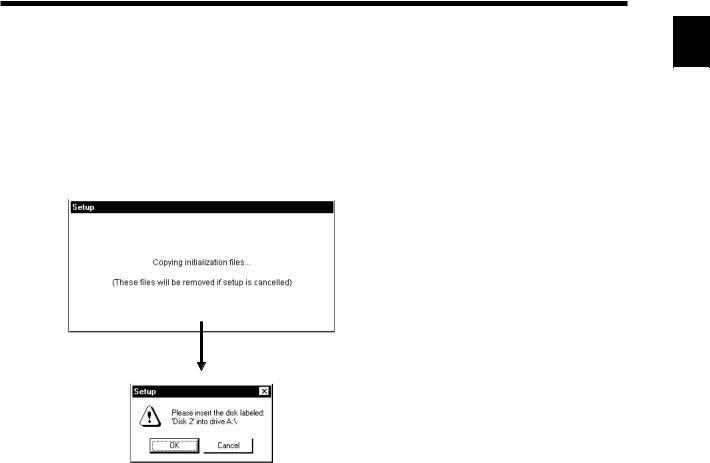
Chapter 2 Setup
2.Setup
This chapter explains how to set up the hardware and software necessary to work with the LL1200 |
2 |
tool. |
2.1Installing the LL1200 Tool
(1)Insert Disk 1 of the LL1200 tool into the floppy drive.
(2)From the Start menu of Windows, choose <Run . . .>. Type the name of the floppy drive as \Setup.exe and click the <OK> button.
(3)To continue, follow the instructions given in each dialog box.
Figure 2.1.1 Window for Installation Operations
When installation is complete, the <LL1200> option is registered with the <Programs> command in the <Start> menu.
IM 5G1A11-01E |
2-1 |

■ LL1200 File Package and Files of Information on Configured Custom Computations
The LL1200 package files comprise a set of the files that are needed to run the LL1200 tool, the installation program, sample files, help files, and so on.
NOTE
The file names should contain no more than 16 half-byte alphanumeric characters, and their extensions should be as shown in the following tables.
●LL1200 Package Files
When the installation of the LL1200 tool is complete, the folders in the following table are set up.
Folder Name |
File |
|
|
US |
Package files (those other than the sample files) |
|
|
US\SAMPLE |
Sample files (********.1sc) |
|
|
US\USER |
User files (********.1sc, ********.1ec, ********.1sp, ********.1ep and ********.csv) |
|
|
●Sample Files
The sample files contain information on custom computations in the I/O blocks of controller modes (US modes) 1 to 15.
Sample File |
File Name |
|
|
Controller mode (US mode) 1: Sample file for single-loop control |
USM01.1SC |
|
|
Controller mode (US mode) 2: Sample file for cascade primary-loop control |
USM02.1SC |
|
|
Controller mode (US mode) 3: Sample file for cascade secondary-loop control |
USM03.1SC |
|
|
Controller mode (US mode) 4: Sample file for cascade control |
USM04.1SC |
|
|
Controller mode (US mode) 5: Sample file for loop control for backup |
USM05.1SC |
|
|
Controller mode (US mode) 6: Sample file for loop control with PV switching |
USM06.1SC |
|
|
Controller mode (US mode) 7: Sample file for loop control with PV auto-selector |
USM07.1SC |
|
|
Controller mode (US mode) 8: Sample file for loop control with PV-hold function |
USM08.1SC |
|
|
Controller mode (US mode) 11: Sample file for dual-loop control |
USM11.1SC |
|
|
Controller mode (US mode) 12: Sample file for temperature and humidity control |
USM12.1SC |
|
|
Controller mode (US mode) 13: Sample file for cascade control with two universal inputs |
USM13.1SC |
|
|
Controller mode (US mode) 14: Sample file for loop control with PV switching and two universal inputs |
USM14.1SC |
|
|
Controller mode (US mode) 15: Sample file for loop control with PV auto-selector and two universal inputs |
USM15.1SC |
|
|
●User Files
The user files contain information on user-created custom computations.
Type of User File |
File Name |
|
|
Data file for custom computations and displays |
********.1sc |
|
|
Results of comparison between custom-computation data (text file) |
********.1ec |
|
|
Parameter data file |
********.1sp |
|
|
Results of comparison between parameter data (text file) |
********.1ep |
|
|
Data for printouts (CSV-format file) |
********.csv |
|
|
2-2 |
IM 5G1A11-01E |
|
|
Chapter 2 Setup |
||
●Help Files |
|
|
|
|
|
|
|
|
|
Type of Help File |
|
File Name |
|
|
|
|
|
|
|
Parameters setting tool help |
PARA.hlp |
|
|
|
|
|
2 |
||
|
|
|
|
|
Custom computation building tool help |
CUST.hlp |
|
|
|
|
|
|
||
|
|
|
|
|
Description of D-registers and I-relays |
DREG.hlp |
|
|
|
|
|
|
|
|
Description of module information |
MODUL.hlp |
|
|
|
|
|
|
|
|
IM 5G1A11-01E |
2-3 |
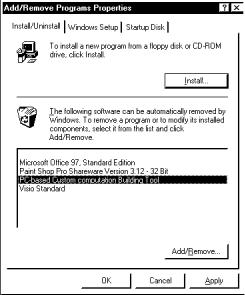
2.2Uninstalling the LL1200 Tool
(1)Double-click the <Add/Remove Programs> icon in the Control Panel menu of Windows.
(2)Choose <LL1200>, and then click the <Add/Remove . . .> button.
(3)To continue, follow the instructions given in each dialog box.
Figure 2.2.1 Dialog Box for Uninstallation Operations
2-4 |
IM 5G1A11-01E |
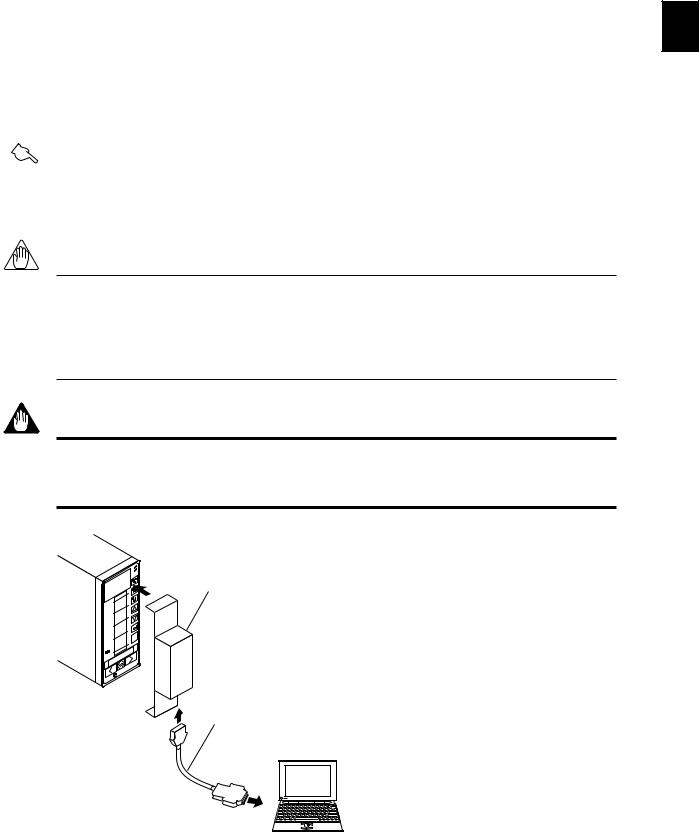
Chapter 2 Setup
2.3Connecting the US1000 Controller to the Personal Computer
The US1000 controller can be connected to a personal computer in two ways; using either the optical communication interface on the controller’s front panel or the RS-485 communication terminal on the 2 rear panel (if the US1000 controller has the “/A10” option).
This section discusses the way the US1000 controller is connected to the personal computer using the optical communication interface.
Connect the controller to the computer either before or after you configure the custom computations. See Section 3.2, “Flow of Working with the LL1200 Tool,” for more information.
See Also
Chapter 1, “Setup,” in the US1000 Digital Indicating Controller-Communication Functions instruction manual (IM 5D1A01-10E), for details on how to wire the US1000 controller using the RS-485 communication terminal.
NOTE
The dedicated adapter has an internal switch (located where the adapter comes into contact with the US1000 controller). Exercise care to avoid breaking the switch when attaching the adapter onto the US1000 controller. Installing the adapter in place automatically turns on the switch, causing the batteries to discharge even if no communication is done. If you have no immediate plan to communicate, keep the adapter removed from the US1000 controller.
WARNING
When using an external power source, take care to ensure that the polarities of the AC adapter are correct. Do not apply power from the AC adapter in excess of the power ratings of the dedicated adapter. Either of these cases may result in damage to the controller.
ALM
LP2
PV
SV
MV
100
DISP
0 YOKOGAWAÅŸ
Controller
Dedicated Adapter (Optical/electrical signal converter)
Dedicated cable
Personal computer
To RS-232C terminals
Figure 2.3.1 Connection of the US1000 Controller to the Personal Computer using the Optical Communication Interface
IM 5G1A11-01E |
2-5 |
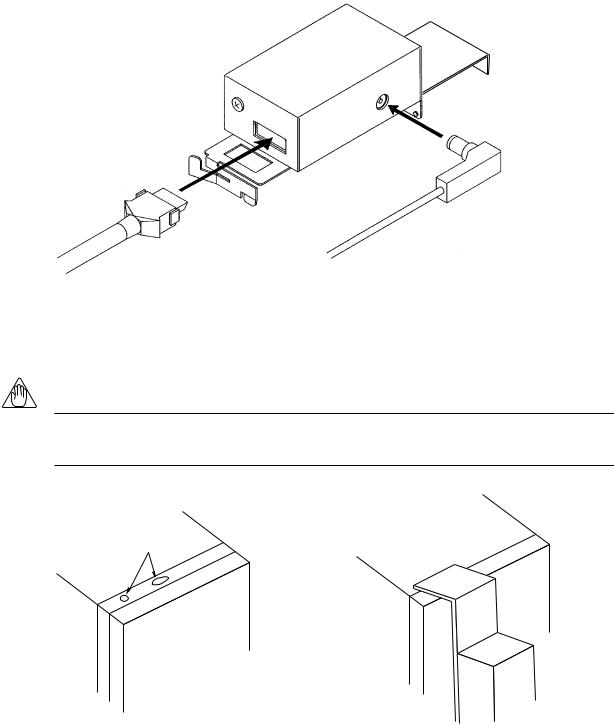
Follow the steps below to connect the dedicated adapter to the US1000 controller.
(1)Wire the dedicated adapter to the RS-232C communication port on the personal computer using the dedicated cable.
Dedicated Cable
Power supply plug
Figure 2.3.2 Connection of the Dedicated Cable to the Dedicated Adapter
(2)Hang the dedicated adapter on the top notches of the US1000 controller, as shown in Figure 2.3.3.
(3)Push the adapter on to the controller’s front panel so it is securely fixed.
NOTE
Communication is not possible if the dedicated adapter on the US1000 controller is not horizontally aligned in the correct position. Install the adapter in an upright position on the US1000 controller.
Notch
Figure 2.3.3 Installation of the Dedicated Adapter
2-6 |
IM 5G1A11-01E |
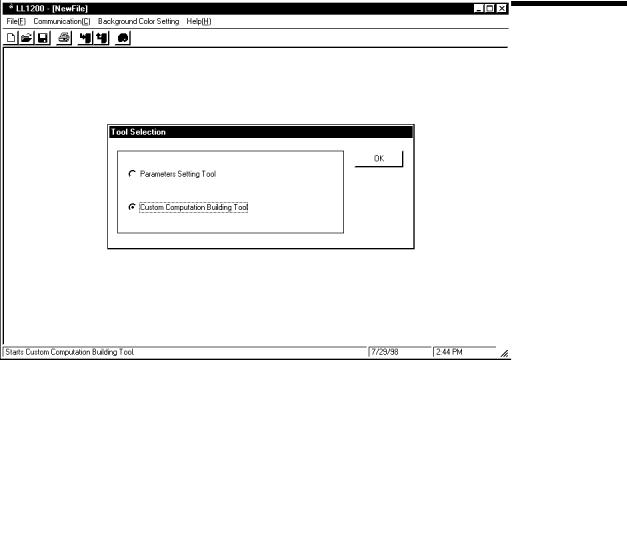
Chapter 3 Using the LL1200 Tool
3.Using the LL1200 Tool
This chapter explains how to use the LL1200 tool. Be sure to read this chapter before you proceed any further.
3.1 Starting and Exiting the Tool |
3 |
|
|
3.1.1Starting the Tool
(1)From the Start menu of Windows, choose <Programs>, then <LL1200>.
(2)The LL1200 tool starts up and the following dialog box appears.
Figure 3.1.1 Dialog Box that Appears When the LL1200 Tool Starts Up
IM 5G1A11-01E |
3-1 |
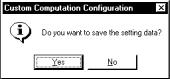
3.1.2Exiting the Tool
(1)From the LL1200 tool menus, choose <File>, then <Exit>.
(2)The following message box appears.
To save the data of your current work, click the <Yes> button and save the file. If the data need not be saved, click the <No> button.
Figure 3.1.2 [Exit LL1200 Tool] Message Box
3-2 |
IM 5G1A11-01E |
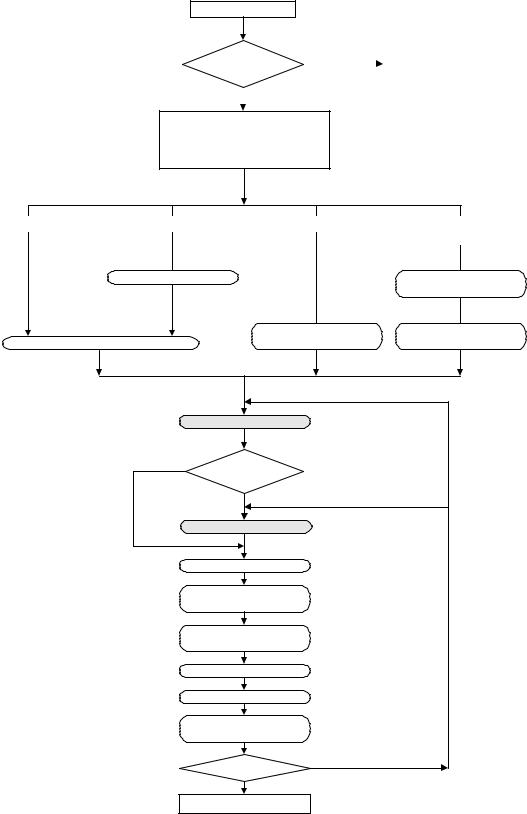
Chapter 3 Using the LL1200 Tool
3.2Flow of Working with the LL1200 Tool
Figure 3.2.1 shows the flow of work for configuring custom computations and displays.
Startup of LL1200 tool
Custom computation or parameter setting?
Parameter setting |
|
See the Model LL1100 PC-based |
|
3 |
|
|
|
|
Parameters Setting Tool instruction |
|
|
|
|
|
|
|
|
|
|
|
manual (IM 5G1A01-01E) |
|
|
|
|
|
|
|
|
|
|
|
|
|
|
Configuration of custom computations |
|
(Section 4.1) |
|
Uploading data from US1000 controller?
Opening user file?
Opening sample file?
Creating new file?
(Creating new file) |
(Opening sample file) |
(Subsection 7.3.1)
Open a sample file
(Section 4.1)
Specify the suffix code and controller type
(Opening user file) |
|
(Uploading data from |
|
|
US1000 controller) |
|
|
(Section 2.3) |
|
Connect the US1000 controller |
|
|
|
to a personal computer |
(Subsection 7.3.1) |
(Section 8.1) |
|
Open a user file of |
Upload custom-computation data |
|
custom computations |
|
from the US1000 controller |
(Modifying custom computations)
Configure the custom computations |
(Chapter 4) |
No |
|
|
Configuring custom |
|
|
displays? |
|
|
Yes |
(Modifying custom displays) |
|
Configure the custom displays |
(Chapter 5) |
|
Save data in the user file |
(Subsection 7.3.2) |
|
Connect the US1000 controller |
(Section 2.3) |
|
to the personal computer |
||
|
||
Download data to the |
(Section 8.2) |
|
US1000 controller |
||
|
Set parameters. |
(Chapter 10) |
Print (if necessary) |
(Chapter 9) |
Check the custom computation
(Chapter 11)
monitor/custom displays
(Modify)
Modify
End of work
Figure 3.2.1 Flow of Work for Configuring US1000 Functions Using the LL1200 Tool
IM 5G1A11-01E |
3-3 |
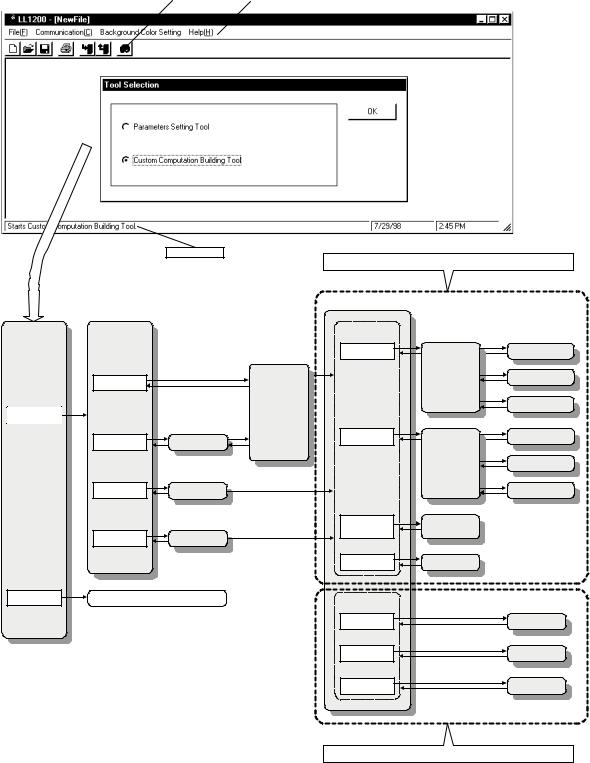
3.3Dialog Boxes and Tool Menus
Figures 3.3.1 and 3.3.2 show how the dialog boxes and tool menus are organized within the LL1200 tool.
Tool Selection
Custom computation building tool
Parameters
setting tool
Toolbar |
|
Tool menus |
Status bar
New/Modification |
|
|
New File |
|
|
|
Specify Suffix Code |
|
|
and Controller Type |
|
|
(Subsection 7.3.1) |
|
Open Sample File |
Open |
|
(Sample file) |
||
|
||
|
(Subsection 7.3.1) |
|
Open User File |
Open |
|
(User file) |
||
|
||
|
(Section 8.1) |
|
Upload from |
Upload from |
|
US1000 Controller |
US1000 Controller |
Model LL1100 PC-based Parameters Setting
Tool instruction manual (IM 5G1A01-01E)
Dialog boxes that appear when custom computations are configured
Custom Computation |
|
|
Configuration Menu |
(Section 4.2) |
(Subsection 4.2.1) |
|
||
Input Block |
|
Module Configuration |
|
|
(Subsection 4.2.2) |
|
Input Block |
Module Setting |
|
|
(Subsection 4.2.3) |
|
|
Setting of Input Block |
|
|
Connection Assignment |
|
(Section 4.3) |
(Subsection 4.3.1) |
Output Block |
|
Module Configuration |
|
|
(Subsection 4.3.2) |
|
Output Block |
Module Setting |
|
|
(Subsection 4.3.3) |
|
|
Setting of Output Block |
|
|
Connection Assignment |
|
(Section 4.4) |
|
Ten-segment |
Parameter Setting for |
|
Linearizer 3 and 4 |
Ten-segment |
|
Parameters |
Linearizers 3 and 4 |
|
|
(Section 4.5) |
|
USER |
USER Parameters |
|
Parameters |
Definition |
|
Custom Display |
|
|
Configuration Menu |
|
(Subsection 5.2.1) |
Custom Display |
|
Custom Display |
Selection |
|
Selection |
|
|
(Subsection 5.2.2) |
Custom Display |
|
Custom Display |
Switching Condition |
|
Switching Conditions |
|
|
(Section 5.3) |
Security Definitions |
|
Security Definition |
Dialog boxes that appear when custom displays are configured
Figure 3.3.1 Paths for Moving among Dialog Boxes
3-4 |
IM 5G1A11-01E |
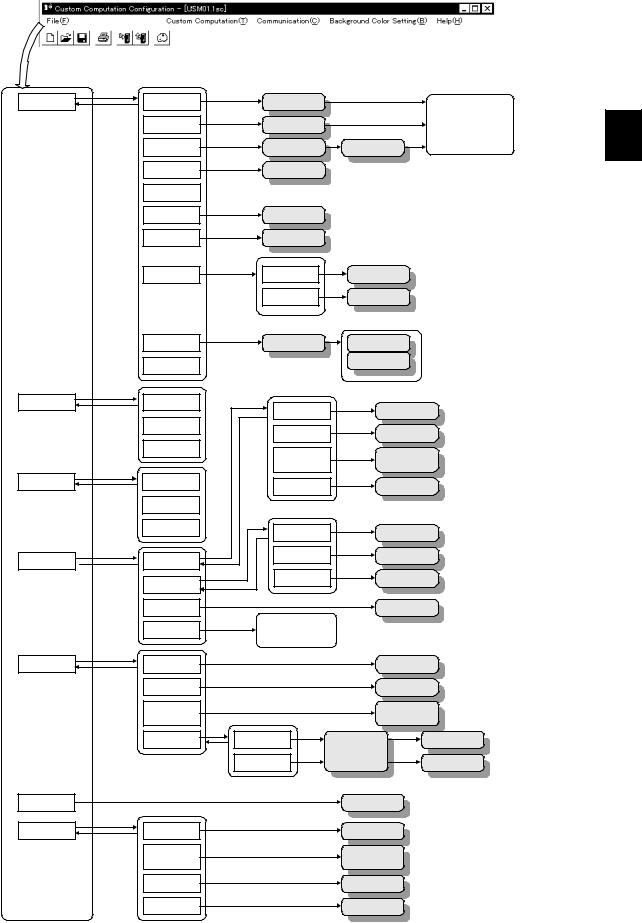
Tool menus
File
Editing
Display
Custom Computation
Communication
Background
Color Setting
Help
Chapter 3 Using the LL1200 Tool
New |
Specify Suffix Code |
|
Choosing any of these options |
|
||
and Controller Type |
|
|
||||
|
|
switches to the window marked |
|
|||
|
|
|
|
|||
Open |
Open |
|
in Figure 3.3.1. |
|
||
|
For information on the |
3 |
||||
(User file) |
|
|||||
|
|
subsequent windows, see the |
||||
|
|
|
||||
|
Open |
Specify Suffix Code |
paragraphs describing the way |
|||
Open Sample File |
the windows are organized. |
|||||
(Sample file) |
and Controller Type |
|
||||
|
|
|
|
|||
Close |
Main Window |
|
|
|
|
|
Save |
|
|
|
|
|
|
Save As |
Save As |
|
|
|
|
|
Compare |
Compare |
|
|
|
|
|
Information |
File Information |
File Information |
|
|
|
|
|
I/O Signal Information |
I/O Signal Information |
|
|
|
|
|
Setting |
|
|
|
||
|
|
|
|
|
||
|
(Chapter 9) |
|
|
|
|
|
Setting of Print Range |
Printer Setting |
|
|
|
||
Exit |
|
Print Preview |
|
|
|
|
|
|
|
|
|
||
Connection |
|
|
|
|
|
|
|
Input Block |
Input Block |
|
|
|
|
Delete |
|
Output Block |
|
|
|
|
|
Output Block |
|
|
|
||
Modify Configuration |
Ten-segment |
Parameter Setting for |
|
|
||
|
|
|
||||
|
Linearizers 3 and 4 |
Ten-segment |
|
|
|
|
|
Parameters |
Linearizer 3 and 4 |
|
|
||
Vertical Division |
USER Parameters |
USER Parameters |
|
|
||
|
|
|
||||
Horizontal Division |
|
|
|
|
|
|
Cancel |
Display Selection |
Custom Display |
|
|
||
|
Selection |
|
|
|
||
|
|
|
|
|
||
Custom Computation |
Display Switching |
Custom Display |
|
|
||
Condition |
Switching Conditions |
|
|
|||
Configuration |
|
|
|
|
|
|
Custom Display |
Security Definition |
Security Definition |
|
|
||
|
|
|
|
|
||
Configuration |
|
|
|
|
|
|
Changing of |
|
Specify Suffix Code |
|
|
||
Controller Type |
|
and Controller Type |
|
|
||
Start Parameters |
Exit the custom computation |
|
|
|
||
building tool and start the |
(Chapter 10) |
|
|
|
||
Setting Tool |
|
|
|
|||
parameters setting tool. |
|
|
|
|
||
|
|
|
|
|
||
Download to |
|
Download to |
|
|
|
|
US1000 Controller |
|
US1000 Controller |
|
|
||
Upload from |
|
Upload from US1000 |
(Chapter 8) |
|
||
US1000 Controller |
|
Controller |
|
|
||
|
|
Compare with |
|
|
|
|
Compare |
|
US1000 Controller's |
|
|
||
|
|
Custom Data |
|
|
|
|
Custom Computation |
Input Block |
Input Block Monitor |
|
|||
Monitor |
|
|||||
|
Communication |
|
|
|
||
|
|
|
|
|
||
|
|
Condition Setting |
|
|
|
|
|
Output Block |
Output Block Monitor |
|
|||
|
|
|
(Chapter 11) |
|
||
|
|
Background Color |
|
|
|
|
|
|
Setting |
|
|
|
|
Custom Computation |
|
Custom Computation |
|
|
|
|
Building Tool |
|
Building Tool |
|
|
|
|
Description of |
|
Description of |
|
|
|
|
D-registers |
|
D-registers |
|
|
|
|
and I-relays |
|
and I-relays |
|
|
|
|
Description of |
|
Description of |
|
|
|
|
Module Information |
|
Module Information |
|
|
|
|
Version Information |
|
Version Information |
|
|
|
|
Figure 3.3.2 Paths for Moving among the Options in the Tool Menus
IM 5G1A11-01E |
3-5 |

Chapter 4 Basic Operations for Configuring Custom Computations and Relevant Explanations
4.Basic Operations for Configuring Custom Computations and Relevant Explanations
This chapter explains the procedure for configuring custom computations. |
|
|
For details on the preparatory work for using the LL1200 tool, see Chapter 2, "Setup." Likewise, for |
|
|
an overview of the procedure for configuring custom computations and displays, see Chapter 3, |
|
|
"Using the LL1200 Tool." |
|
|
Also refer to Chapter 4, "List of Computation Modules and Their Functions," in the Model LL1200 |
4 |
|
PC-based Custom Computation Building Tool-User's Reference instruction manual (IM 5G1A11-02E), |
|
|
for detailed specifications of the computation modules. |
|
|
In order to configure custom computations, you must follow the steps shown below. |
|
|
●Step 1: Choosing the Way Computations Are Configured --------------------------- |
(Section 4.1) |
|
●Step 2: Configuring Custom Computations in an Input Block ----------------------- |
(Section 4.2) |
|
●Step 3: Configuring Custom Computations in an Output Block --------------------- |
(Section 4.3) |
|
●Step 4: Setting Ten-segment Linearizers 3 and 4 Parameters (as necessary)- (Section 4.4) |
|
|
●Step 5: Setting USER Parameters (as necessary) ------------------------------------- |
(Section 4.5) |
|
When you are finished with these steps, download the configured custom computations to the US1000 |
|
|
controller (see Section 8.2). Then, verify their performance by means of custom computation monitor- |
|
|
ing (see Chapter 11). |
|
|
IM 5G1A11-01E |
4-1 |
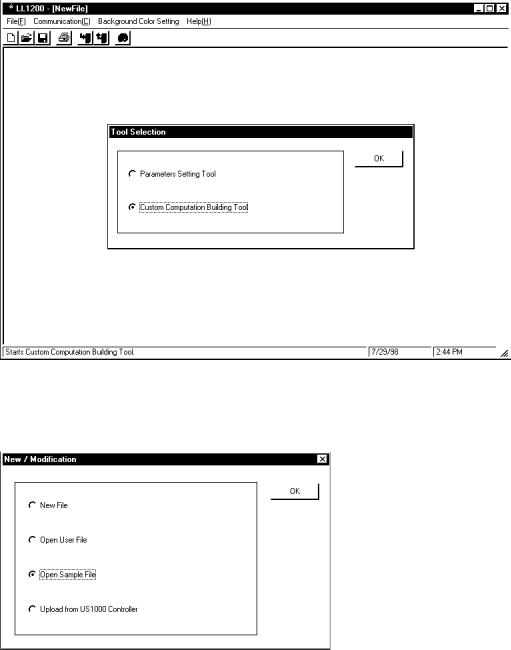
4.1Step 1: Choosing the Way Computations Are Configured
When you start the LL1200 tool, a dialog box appears as shown in Figure 4.1.1.
Figure 4.1.1 [Tool Selection] Dialog Box
Click the <Custom Computation Building Tool> option button, and then the <OK> button. The [New/ Modification] dialog box (Figure 4.1.2) appears.
Figure 4.1.2 [New/Modification] Dialog Box
4-2 |
IM 5G1A11-01E |
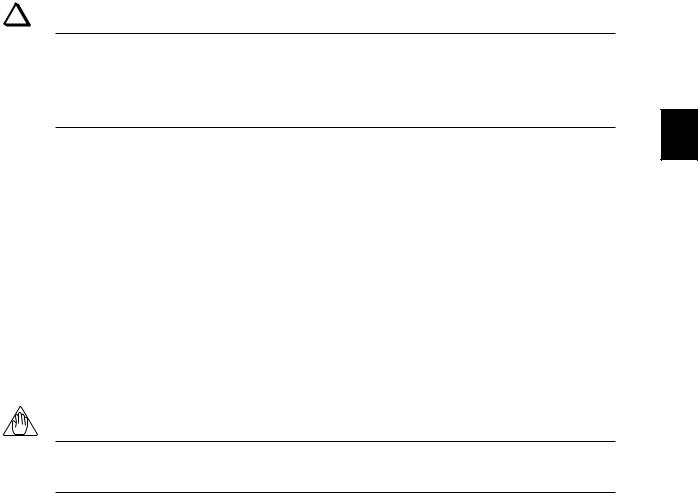
Chapter 4 Basic Operations for Configuring Custom Computations and Relevant Explanations
There are four ways of configuring custom computations, as described below. Choose one of these four ways.
TIP
If you are configuring custom computations for the first time, it is advisable that you use a sample file.
For your information, Section 4.2, “Step 2: Configuring Custom Computations in an Input Block,” uses the sample file (USM01.1SC) for single-loop control to explain all the operating procedures that follow that particular section.
4
If you are configuring a custom computation from scratch, choose <New File>.
Click the <New File> option button, then the <OK> button. The [Specify Suffix Code and Controller Type] dialog box (Figure 4.1.3) appears.
If you are configuring a custom computation using a user file, choose <Open User File>. Click the <Open User File> option button, and then the <OK> button. The [Open User File] dialog box (Figure 4.1.4) appears.
If you are configuring a custom computation using a sample file, choose <Open Sample File>. Click the <Open Sample File> option button, and then the <OK> button. The [Open Sample File] dialog box (Figure 4.1.5) appears.
If you are configuring a custom computation by uploading data from the US1000 controller, choose <Upload from US1000 Controller>.
Click the <Upload from US1000 Controller> option button, and then the <OK> button. The [Upload from US1000 Controller] dialog box (Figure 4.1.6) appears.
NOTE
When uploading custom computation information from US1000 controller, set the controller mode (US mode) to “21.”
IM 5G1A11-01E |
4-3 |
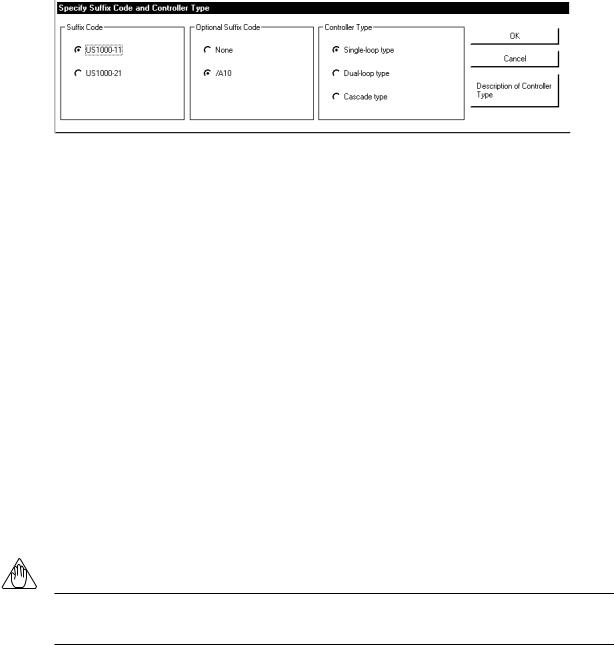
■ [Specify Suffix Code and Controller Type] Dialog Box
If you choose <New File> in the [New/Modification] dialog box (Figure 4.1.2), the [Specify Suffix Code and Controller Type] dialog box (Figure 4.1.3) appears. This dialog box also appears if you choose <Open Sample File>.
In the [Specify Suffix Code and Controller Type] dialog box, click the <OK> button. The [Custom Computation Configuration Menu] dialog box (Figure 4.1.7) appears.
Figure 4.1.3 [Specify Suffix Code and Controller Type] Dialog Box
● Explanation of the [Specify Suffix Code and Controller Type] Option
The suffix code must be specified because the code needs to be verified when you download information on the custom computations you configured using the LL1200 tool, to the US1000 controller. Likewise, the controller type must be specified because you must decide upon the desired operating conditions for the US1000 controller.
Controller Type |
Criteria for Choice |
|
|
Single-loop type |
The following are used: |
|
• One PID computation |
|
• Switching among loop-1 CAS, AUTO and MAN modes |
|
• Switching between RUN/STOP modes |
|
• Switching between the loop-1 Open/Close modes |
|
|
Dual-loop type |
The following are used: |
|
• Two PID computations |
|
• Switching among loop-1 CAS, AUTO and MAN modes |
|
• Switching among loop-2 CAS, AUTO and MAN modes |
|
• Switching between RUN/STOP modes |
|
• Switching between the loop-1 Open/Close modes |
|
• Switching between the loop-2 Open/Close modes |
|
|
Cascade type |
The following are used: |
|
• Two PID computations |
|
• Switching between RUN/STOP modes |
|
• Switching among the loop-1 CAS, AUTO and MAN modes |
|
• Switching between the loop-2 Open/Close modes |
|
|
NOTE
Data cannot be downloaded to US1000 controllers whose suffix codes do not match the one specified. Check the suffix and optional suffix codes of the US1000 controller to which you download data.
4-4 |
IM 5G1A11-01E |
