Yokogawa GA10 User Manual

User’s
Manual
Model GA10/GA10CL/GA10UP
Data Logging Software
User’s Manual
IM 04L65B01-01EN
1st Edition
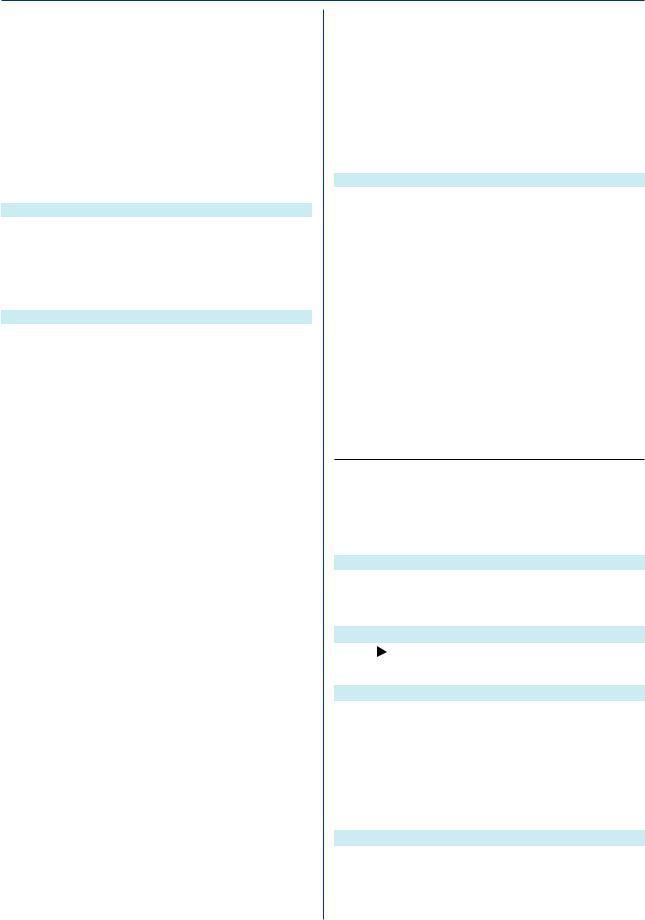
Introduction
This manual explains how to use Data Logging Software GA10 (hereafter referred to as GA10). To ensure correct use, please read this manual thoroughly before beginning operation.
Downloading Manuals
You can download the latest user’s manuals from the following URL.
www.smartdacplus.com/manual/en/
•Electronic Manuals (this manual, and related manuals)
Manual Title |
Manual No. |
Model GA10/GA10CL/GA10UP |
IM 04L65B01-01EN |
Data Logging Software User’s Manual (this manual) |
|
SMARTDAC+STANDARD |
IM 04L61B01-01EN |
Universal Viewer User’s Manual |
|
•Paper Manuals (manuals supplied with the product)
Manual Title |
Manual No. |
|
GA10 Data Logging Software |
IM 04L65B01-02Z2 |
|
Downloading the Latest Software and Manuals |
||
|
Updating the Software
Download the latest version of the software from the following URL.
www.smartdacplus.com/software/en/
Notes
•The contents of this manual are subject to change without prior notice as a result of continuing improvements to the software’s performance and functions.
•Every effort has been made in the preparation of this manual to ensure the accuracy of its contents. However, should you have any questions or find any errors, please contact your nearest YOKOGAWA dealer.
•Copying or reproducing all or any part of the contents of this manual without YOKOGAWA’s permission is strictly prohibited.
Trademarks
•vigilantplant and SMARTDAC+ are registered trademarks of Yokogawa Electric Corporation.
•Microsoft and Windows are registered trademarks or trademarks of Microsoft Corporation in the United States and/or other countries.
•Modbus is a registered trademark of AEG Schneider.
•Adobe and Acrobat are registered trademarks or trademarks of Adobe Systems Incorporated.
•Pentium is a trademark of Intel Corporation in the United States and/or other countries.
•Kerberos is a trademark of Massachusetts Institute of Technology (MIT).
1st Edition: February, 2014 (YK)
All Right Reserved, Copyright © 2014, Yokogawa Electric Corporation
•Company and product names that appear in this manual are registered trademarks or trademarks of their respective holders.
•The company and product names used in this manual are not accompanied by the registered trademark or trademark symbols (® and ™).
How to Use This Manual
Structure of the Manual
This manual contains the following seven chapters.
Chapter |
Title |
Description |
|
|
|
This chapter provides an overview of Data |
|
1 |
Before Using the |
Logging Software GA10. It also explains |
|
Product |
the main specifications of the software and |
||
|
|||
|
|
the PC system requirements. |
|
|
|
This chapter provides a flowchart and the |
|
2 |
Preparation |
procedure to prepare the software for data |
|
|
|
collection and recording. |
|
|
Configuring and |
This chapter explains two configuration |
|
3 |
Starting Data |
modes for data collection and recording |
|
Collection and |
with GA10: Simple Settings and Detail |
||
|
|||
|
Recording |
Settings. |
|
4 |
Monitoring Data |
This chapter explains how to use the |
|
Collection |
Monitor Page to monitor data collection. |
||
|
|||
|
Managing |
This chapter explains how to edit recording |
|
5 |
data files from a list and how to display |
||
Recording Data |
|||
|
recording data files on a viewer. |
||
|
|
This chapter explains how to register, |
|
6 |
Managing Users |
delete, and edit information of users that |
|
|
|
will perform data collection and recording |
|
|
|
with GA10. |
|
|
|
This chapter provides messages that GA10 |
|
7 |
Troubleshooting |
may display and how to deal with them |
|
as well as answers to frequently asked |
questions.
Scope of This Manual
This manual does not explain the operations of your PC’s operating system. For this information, read the Windows user’s guide or related materials.
Conventions Used in This Manual
Notes
 IMPORTANT
IMPORTANT
Note
Reference Item
Identifies important information required to understand operations or functions.
Calls attention to information that is important for the proper operation of GA10.
Reference to related operation or explanation is indicated after this mark.
Example: section 4.1
section 4.1
Conventions Used in the Procedural Explanations
Bold characters Indicatesscreen. character strings that appear on the Example: Voltage
Images
The images used in this manual may differ from those that actually appear in the software. Such differences do not affect the procedural explanation.
Version and Functions Described in This Manual
Edition |
Product |
Addition and Change |
Refer To |
1 |
Version 1.01.xx |
— |
— |
Revisions
1st Edition: February 2014
IM 04L65B01-01EN |
i |
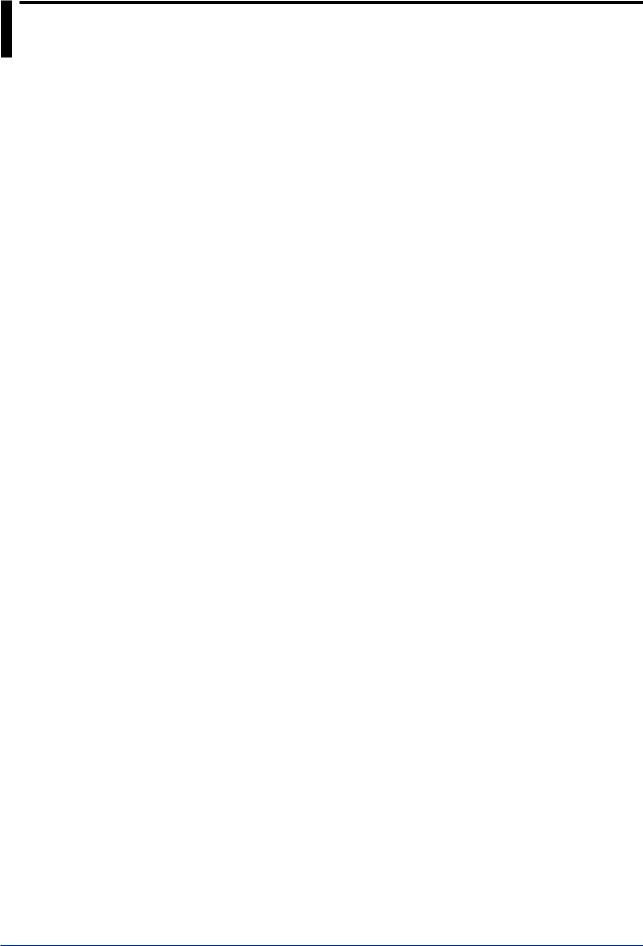
Software License Agreement
IMPORTANT - PLEASE READ CAREFULLY BEFORE INSTALLING OR USING:
THANK YOU VERY MUCH FOR SELECTING SOFTWARE OF YOKOGAWA ELECTRIC CORPORATION (“YOKOGAWA”). BY INSTALLING OR OTHERWISE USING THE SOFTWARE PRODUCT, YOU AGREE TO BE BOUND BY THE TERMS AND CONDITIONS OF THIS AGREEMENT. IF YOU DO NOT AGREE, DO NOT INSTALL NOR USE THE SOFTWARE PRODUCT AND PROMPTLY RETURN IT TO THE PLACE OF PURCHASE FOR A REFUND, IF APPLICABLE.
1. Scope
This Agreement applies to the following software products and associated documentation of Yokogawa (collectively, “Software Product”). Unless otherwise provided by Yokogawa, this Agreement applies to the updates and upgrades of the Software Product which may be provided by Yokogawa.
Software Product: SMARTDAC+ Data Logging Software (Model GA10)
2. Grant of License
2.1Subject to the terms and conditions of thisAgreement, Yokogawa hereby grants to you a non-exclusive and non-transferable right to use the Software Product on a single or, the following specified number of, computer(s) and solely for your internal operation use, in consideration of full payment by you to Yokogawa of the license fee separately agreed upon.
Granted number of License: the number of purchases
2.2Unless otherwise agreed or provided by Yokogawa in writing, the following acts are prohibited:
a)to reproduce the Software Product, exce pt for one archival copy for backup purpose, which shall be maintained with due care subject to this Agreement;
b)to sell, lease, distribute, transfer, pledge, sublicense, make available via the network or otherwise convey the Software Product or the license granted herein to any other person or entity;
c)to use the Software Product on any unauthorized computer via the network;
d)to cause, permit or attempt to dump, disassemble, decompile, reverse-engineer, or otherwise translate or reproduce the Software Product into source code or other human readable format, or to revise or translate the Software Product into other language and change it to other formats than that in which Yokogawa provided;
e)to cause, permit or attempt to remove any copy protection used or provided in the Software Product; or
f)to remove any copyright notice, trademark notice, logo or other proprietary notices or identification shown in the Software Product.
2.3Any and all technology, algorithms, know-how and process contained in the Software Product are the property or trade secret of Yokogawa or licensors to Yokogawa. Ownership of and all the rights in the Software Product shall be retained by Yokogawa or the licensors and none of the rights will be transferred to you hereunder.
2.4You agree to maintain the aforementioned property and trade secret of Yokogawa or licensors and key codes in strict confidence, not to disclose it to any party other than your employees, officers, directors or similar staff who have a legitimate need to know to use the Software Product and agreed in writing to abide by the obligations hereunder.
2.5Upon expiration or termination of this Agreement, the Software Product and its copies, including extracts, shall be returned to Yokogawa and any copies retained in your computer or media shall be deleted irretrievably. If you dispose of media in which the Software Product or its copy is stored, the contents shall be irretrievably deleted.
2.6The Software Product may contain software which Yokogawa is granted a right to sublicense or distribute by third party suppliers, including affiliates of Yokogawa (“Third Party Software”). If suppliers of the Third Party Software (“Supplier”) provide special terms and conditions for the Third Party Software which differ from this Agreement, the special terms and conditions separately provided by Yokogawa shall prevail over this Agreement. Some software may be licensed to you directly by Supplier.
2.7The Software Product may contain open source software (“OSS”), for which the special terms and conditions separately provided by Yokogawa shall take precedence over this Agreement.
3. Restrictions on Application
3.1Unless otherwise agreed in writing between you and Yokogawa, the Software Product is not intended, designed, produced or licensed for use in relation to aircraft operation or control, ship navigation or marine equipment control, or ground facility or device for support of the aforesaid operation or control, or for use in relation to rail facility, nuclear related facility, radiation-related equipment, or medical equipment or facility, or under any other circumstances which may require high safety standards.
3.2If the Software Product is used for the abovementioned purposes, neither Yokogawa nor Supplier assumes liability for any claim or damage arising from the said use and you shall indemnify and hold Yokogawa, Supplier, their affiliates, subcontractors, officers, directors, employees and agents harmless from any liability or damage whatsoever, including any court costs and attorney’s fees, arising out of or related to the said use.
4. Limited Warranty
4.1The Software Product shall be provided to you on an “as is” basis at the time of delivery and except for physical damage to the recording medium containing the Software Product,Yokogawa and Supplier shall disclaim all of the warranties whatsoever, express or implied, and all liabilities therefrom. If any physical defect is found on the recording medium not later than twelve (12) months from delivery,Yokogawa shall replace such defective medium free of charge, provided that the defective medium shall be returned to the service office designated by Yokogawa at your expense within the said twelve (12) months. THIS LIMITED WARRANTY PROVIDED IN THIS CLAUSE IS IN LIEU OFALL OTHER WARRANTIES OF ANY KIND WHATSOEVER AND YOKOGAWA HEREBY DISCLAIMS ALL OTHER WARRANTIES RELATING TO THE SOFTWARE PRODUCT, WHETHER EXPRESSED OR IMPLIED, INCLUDING WITHOUT LIMITATION, ANY IMPLIED WARRANTIES OF MERCHANTABILITY, FITNESS FOR ANY PARTICULAR PURPOSE, NON-INFRINGEMENT, QUALITY, FUNCTIONALITY, APPROPRIATENESS, ACCURACY, RELIABILITY AND RECENCY. IN NO EVENT SHALL YOKOGAWA WARRANT THAT THERE IS NO INCONSISTENCY OR INTERFERENCE BETWEEN THE SOFTWARE PRODUCT AND OTHER SOFTWARE NOR SHALL BE LIABLE THEREFOR. The warranty provisions of the applicable law are expressly excluded to the extent permitted.
4.2At the sole discretion of Yokogawa, Yokogawa may upgrade the Software Product to the new version number (“Upgrade”) and make it available to you at your expense or free of charge as Yokogawa deems fit. In no event shall Yokogawa be obliged to upgrade the Software Product or make the Upgrade available to you.
4.3Certain maintenance service may be available for some types of Software Product at Yokogawa’s current list price. Scope and terms and conditions of the maintenance service shall be subject to those separately provided by Yokogawa. Unless otherwise provided in Yokogawa catalogues or General Specifications, maintenance services will be available only for the latest version and the immediately preceding version. In no event will service for the immediately preceding version be available for more than 5 years after the latest version has been released. In addition, no service will be provided by Yokogawa for the Software Product which has been discontinued for more than 5 years. Notwithstanding the foregoing, maintenance service may not be available for non-standard Software Product. Further, in no event shall Yokogawa provide any service for the Software Product which has been modified or changed by any person other than Yokogawa.
5. Infringement
5.1If you are warned or receive a claim by a third party that the Software Product in its original form infringes any third party’s patent (which is issued at the time of delivery of the Software Product), trade mark, copyright or other intellectual property rights (“Claim”), you shall promptly notify Yokogawa thereof in writing.
5.2If the infringement is attributable to Yokogawa, Yokogawa will defend you from the Claim at Yokogawa’s expense and indemnify you from the damages finally granted by the court or otherwise agreed by Yokogawa out of court. The foregoing obligation and indemnity of Yokogawa shall be subject to that i) you promptly notify Yokogawa of the Claim in writing as provided above, ii) you grant to Yokogawa and its designees the full authority to control the defense and settlement of such Claim and iii) you give every and all necessary information and assistance to Yokogawa upon Yokogawa’s request.
ii
IM 04L65B01-01EN

Software Licensing Agreement
5.3If Yokogawa believes that a Claim may be made or threatened, Yokogawa may, at its option and its expense, either a) procure for you the right to continue using the Software Product, b) replace the Software Product with other software product to prevent infringement, c) modify the Software Product, in whole or in part, so that it become noninfringing, or d) if Yokogawa believes that a) through c) are not practicable, terminate this Agreement and refund you the paid-up amount of the book value of the Software Product as depreciated.
5.4Notwithstanding the foregoing, Yokogawa shall have no obligation nor liability for, and you shall defend and indemnify Yokogawa and its suppliers from, the Claim, if the infringement is arising from a) modification of the Software Product made by a person other than Yokogawa, b) combination of the Software Product with hardware or software not furnished by Yokogawa, c) design or instruction provided by or on behalf of you, d) not complying with Yokogawa’s suggestion, or e) any other causes not attributable to Yokogawa.
5.5This section states the entire liability of Yokogawa and its suppliers and the sole remedy of you with respect to any claim of infringement of a third party’s intellectual property rights. Notwithstanding anything to the contrary stated herein, with respect to the claims arising from or related to the Third Party Software or OSS, the special terms and conditions separately provided for such Third Party Software or OSS shall prevail.
6. Limitation of Liability
6.1EXCEPT TO THE EXTENT THAT LIABILITY MAY NOT LAWFULLY BE EXCLUDED IN CONTRACT, YOKOGAWA AND SUPPLIERS SHALL NOT BE LIABLE TO ANY PERSON OR LEGAL ENTITY FOR LOSS OR DAMAGE, WHETHER DIRECT, INDIRECT, SPECIAL, INCIDENTAL, CONSEQUENTIAL OR EXEMPLARY DAMAGES, OR OTHER SIMILAR DAMAGES OF ANY KIND, INCLUDING WITHOUT LIMITATION, DAMAGES FOR LOSS OF BUSINESS PROFITS, BUSINESS INTERRUPTION, LOSS OR DESTRUCTION OF DATA, LOSS OF AVAILABILITYAND THE LIKE, ARISING OUT OF THE USE OR INABILITY TO USE OF THE SOFTWARE PRODUCT, OR ARISING OUT OF ITS GENERATED APPLICATIONS OR DATA, EVEN IF ADVISED OF THE POSSIBILITY OF SUCH DAMAGES, WHETHER BASED IN WARRANTY (EXPRESS OR IMPLIED), CONTRACT, STRICT LIABILITY, TORT (INCLUDING NEGLIGENCE), OR ANY OTHER LEGAL OR EQUITABLE GROUNDS. IN NO EVENT YOKOGAWA AND SUPPLIER’S AGGREGATE LIABILITY FOR ANY CAUSE OF ACTION WHATSOEVER (INCLUDING LIABILITY UNDER CLAUSE 5) SHALL EXCEED THE DEPRECIATED VALUE OF THE LICENSE FEE PAID TO YOKOGAWAFOR THE USE OF THE CONCERNED PART OF THE SOFTWARE PRODUCT. If the Software Product delivered by Yokogawa is altered, modified or combined with other software or is otherwise made different from Yokogawa catalogues, General Specifications, basic specifications, functional specifications or manuals without Yokogawa’s prior written consent, Yokogawa shall be exempted from its obligations and liabilities under this Agreement or law.
6.2Any claim against Yokogawa based on any cause of action under or in relation to thisAgreement must be given in writing to Yokogawa within three (3) months after the cause of action accrues.
7. Export Control
You agree not to export or provide to any other countries, whether directly or indirectly, the Software Product, in whole or in part, without prior written consent of Yokogawa. If Yokogawa agrees such exportation or provision, you shall comply with the export control and related laws, regulations and orders of Japan, the United States of America, and any other applicable countries and obtain export/import permit and take all necessary procedures under your own responsibility and at your own expense.
8. Audit; Withholding
8.1 Yokogawa shall have the right to access and audit your facilities and any of your records, including data stored on computers, in relation to the use of the Software Product as may be reasonably necessary in Yokogawa’s opinion to verify that the requirements of this Agreement are being met.
8.2 Even after license being granted under this Agreement, should there be any change in circumstances or environment of use which was not foreseen at the time of delivery and, in Yokogawa’s reasonable opinion, is not appropriate for using the Software Product, or if Yokogawa otherwise reasonably believes it is too inappropriate for you to continue using the Software Product, Yokogawa may suspend or withhold the license provided hereunder.
9. Assignment
If you transfer or assign the Software Product to a third party, you shall expressly present this Agreement to the assignee to ensure that the assignee comply with this Agreement, transfer all copies and whole part of the Software Product to the assignee and shall delete any and all copy of the Software Product in your possession irretrievably. This Agreement shall inure to the benefit of and shall be binding on the assignees and successors of the parties.
10. Termination
Yokogawa shall have the right to terminate thisAgreement with immediate effect upon notice to you, if you breach any of the terms and conditions hereof. Upon termination of thisAgreement, you shall promptly cease using the Software Product and, in accordance with sub-clause 2.5, return or irretrievably delete all copies of the Software Product, certifying the same in writing. In this case the license fee paid by you for the Software Product shall not be refunded. Clauses 2.4 and 2.5, 3, 5, 6 and 11 shall survive any termination of this Agreement.
11. Governing Law; Disputes
This Agreement shall be governed by and construed in accordance with the laws of Japan.
Any dispute, controversies, or differences which may arise between the parties hereto, out of, in relation to or in connection with thisAgreement (“Dispute”) shall be resolved amicably through negotiation between the parties based on mutual trust. Should the parties fail to settle the Dispute within ninety (90) days after the notice is given from either party to the other, the Dispute shall be addressed in the following manner:
(i)If you are a Japanese individual or entity, the Dispute shall be brought exclusively in the Tokyo District Court (The Main Court) in Japan.
(ii)If you are not a Japanese individual or entity, the Dispute shall be finally settled by arbitration in Tokyo, Japan in accordance with the Commercial Arbitration Rules of the Japan Commercial Arbitration Association. All proceedings in arbitration shall be conducted in the English language, unless otherwise agreed. The award of arbitration shall be final and binding upon both parties, however, each party may make an application to any court having jurisdiction for judgment to be entered on the award and/or for enforcement of the award.
12. Miscellaneous
12.1ThisAgreement supersedes all prior oral and written understandings, representations and discussions between the parties concerning the subject matter hereof to the extent such understandings, representations and discussions should be discrepant or inconsistent with this Agreement.
12.2If any part of thisAgreement is found void or unenforceable, it shall not affect the validity of the balance of theAgreement, which shall remain valid and enforceable according to its terms and conditions. The parties hereby agree to attempt to substitute for such invalid or unenforceable provision a valid or enforceable provision that achieves to the greatest extent possible the economic, legal and commercial objectives of the invalid or unenforceable provision.
12.3Failure by either party to insist on performance of thisAgreement or to exercise a right when entitled does not prevent such party from doing so at a later time, either in relation to that default or any subsequent one.
End of document
IM 04L65B01-01EN |
iii |
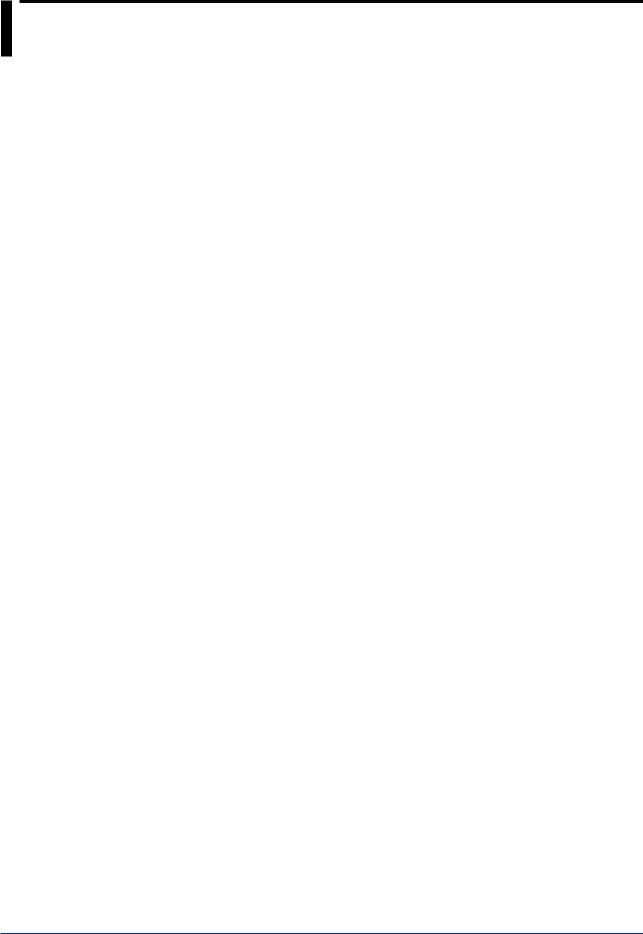
Using Open Source Software
Heimdal
The password-management function of the following product uses Heimdal source code for AES authentication key generation.
In accordance with the Heimdal license agreement, the copyright notice, redistribution conditions, and license are listed below.
SMARTDAC+ STANDARD Universal Viewer
Copyright (c) 2006 Kungliga Tekniska Högskolan (Royal Institute of Technology, Stockholm, Sweden). All rights reserved.
Redistribution and use in source and binary forms, with or without modification, are permitted provided that the following conditions are met:
1.Redistributions of source code must retain the above copyright notice, this list of conditions and the following disclaimer.
2.Redistributions in binary form must reproduce the above copyright notice, this list of conditions and the following disclaimer in the documentation and/or other materials provided with the distribution.
3.Neither the name of the Institute nor the names of its contributors may be used to endorse or promote products derived from this software without specific prior written permission.
THIS SOFTWARE IS PROVIDED BY THE INSTITUTE AND CONTRIBUTORS "AS IS'' AND ANY EXPRESS OR IMPLIED WARRANTIES, INCLUDING, BUT NOT LIMITED TO, THE IMPLIED WARRANTIES OF MERCHANTABILITY AND FITNESS FOR A PARTICULAR PURPOSE ARE DISCLAIMED. IN NO EVENT SHALL THE INSTITUTE OR CONTRIBUTORS BE LIABLE FOR ANY DIRECT, INDIRECT, INCIDENTAL, SPECIAL, EXEMPLARY, OR CONSEQUENTIAL DAMAGES (INCLUDING, BUT NOT LIMITED TO, PROCUREMENT OF SUBSTITUTE GOODS OR SERVICES; LOSS OF USE, DATA, OR
PROFITS; OR BUSINESS INTERRUPTION) HOWEVER CAUSED AND ON ANY THEORY OF LIABILITY, WHETHER IN CONTRACT, STRICT LIABILITY, OR TORT (INCLUDING NEGLIGENCE OR OTHERWISE) ARISING IN ANY WAY OUT OF THE USE OF THIS SOFTWARE, EVEN IF ADVISED OF THE POSSIBILITY OF SUCH DAMAGE.
iv
IM 04L65B01-01EN
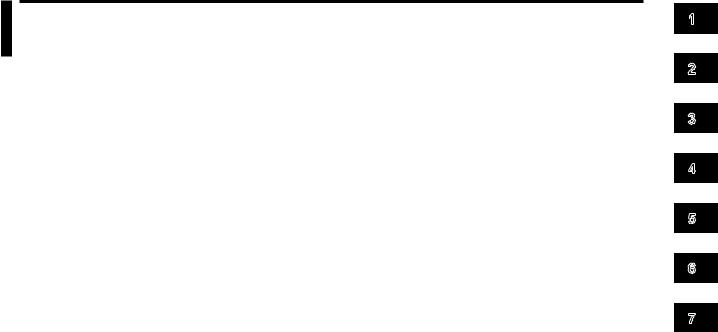
Contents
Introduction............................................................................................................................................ |
i |
How to Use This Manual....................................................................................................................... |
i |
Software License Agreement................................................................................................................ |
ii |
Using Open Source Software............................................................................................................... |
iv |
Chapter 1 Before Using the Product
1.1 |
Overview.............................................................................................................................. |
1-1 |
|
Server and Client................................................................................................................................... |
1-1 |
|
Connectivity with Many Devices............................................................................................................. |
1-1 |
|
Data Collection Project........................................................................................................................... |
1-2 |
|
Monitoring.............................................................................................................................................. |
1-2 |
|
User Management.................................................................................................................................. |
1-2 |
|
Features to improve reliability................................................................................................................ |
1-3 |
|
Convenient Features.............................................................................................................................. |
1-3 |
|
Connectable Devices and Software....................................................................................................... |
1-4 |
|
Main GA10 Specifications...................................................................................................................... |
1-4 |
1.2 |
MODEL and SUFFIX Codes................................................................................................ |
1-4 |
1.3 |
PC System Requirements................................................................................................... |
1-4 |
1.4 |
Menu and Icons................................................................................................................... |
1-5 |
Chapter 2 Preparation
2.1 |
Preparation from Installation up to Data Collection and Recording..................................... |
2-1 |
|
2.2 |
Installation............................................................................................................................ |
2-2 |
|
2.3 |
Registering the Administrator Password.............................................................................. |
2-3 |
|
2.4 |
Registering Users................................................................................................................ |
2-4 |
|
2.5 |
Creating a Project................................................................................................................ |
2-4 |
|
2.6 |
Other Operations If Necessary............................................................................................ |
2-5 |
|
|
2.6.1 |
Starting (Restarting) and Stopping the Server........................................................................ |
2-5 |
|
2.6.2 |
Changing the Server Port Number......................................................................................... |
2-6 |
|
2.6.3 |
Entering a License Number (GA10/GA10CL/GA10UP).......................................................... |
2-7 |
|
2.6.4 |
Uninstallation.......................................................................................................................... |
2-8 |
|
2.6.5 |
Checking the Maximum Number of Channels (Tags) That Can Be Used............................... |
2-8 |
Chapter 3 Configuring and Starting Data Collection and Recording
3.1 |
Simple Settings and Detail Settings..................................................................................... |
3-1 |
|
3.2 |
Easy Configuration (Simple Settings).................................................................................. |
3-2 |
|
|
3.2.1 |
Creating a Project................................................................................................................... |
3-2 |
|
3.2.2 |
Registering Devices to Connect............................................................................................. |
3-2 |
|
3.2.3 |
Setting the Collection and Record Interval and Save Destination.......................................... |
3-3 |
|
3.2.4 |
Starting Data Collection and Recording.................................................................................. |
3-3 |
|
3.2.5 |
Closing a Project..................................................................................................................... |
3-3 |
3.3 |
Detailed Configuration (Detail Settings)............................................................................... |
3-4 |
|
|
3.3.1 |
Creating a Project................................................................................................................... |
3-4 |
|
3.3.2 |
Starting Detail Settings........................................................................................................... |
3-6 |
|
3.3.3 |
Registering Devices to Connect............................................................................................. |
3-7 |
|
3.3.4 |
Setting Tags.......................................................................................................................... |
3-11 |
|
3.3.5 |
Setting Display Groups......................................................................................................... |
3-14 |
|
3.3.6 |
Registering Data Collection Method and Monitor Page........................................................ |
3-17 |
|
3.3.7 |
Setting the Data Recording Method...................................................................................... |
3-20 |
|
3.3.8 |
Configuring Mail Settings...................................................................................................... |
3-24 |
|
3.3.9 |
Setting Project Access Privileges......................................................................................... |
3-28 |
|
3.3.10 |
Starting Data Collection and Recording................................................................................ |
3-31 |
3.4 |
Registering Modbus Devices............................................................................................. |
3-32 |
|
1
2
3
4
5
6
7
IM 04L65B01-01EN |
v |
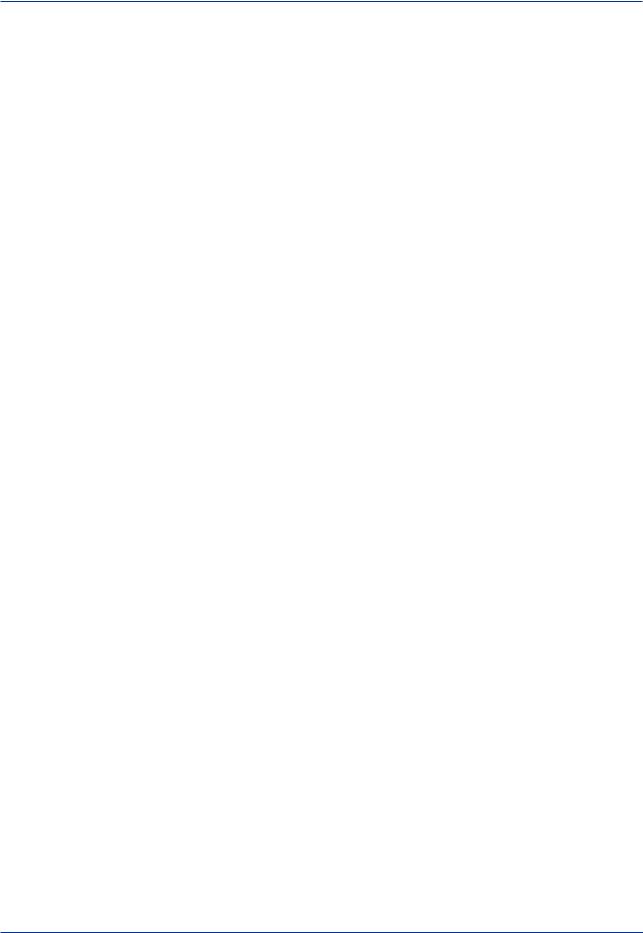
Contents
Chapter 4 Monitoring Data Collection
4.1 |
Monitoring on the Monitor Page........................................................................................... |
4-1 |
|
|
4.1.1 |
Displaying the Data Collection Status..................................................................................... |
4-1 |
|
4.1.2 |
Displaying the Monitor Page................................................................................................... |
4-2 |
|
4.1.3 |
Setting General Display Options............................................................................................. |
4-2 |
4.2 |
Monitoring on the Trend Display.......................................................................................... |
4-3 |
|
|
4.2.1 |
Displayed Content.................................................................................................................. |
4-3 |
|
4.2.2 |
Changing the Display.............................................................................................................. |
4-3 |
|
4.2.3 |
Controlling the Y-axis.............................................................................................................. |
4-4 |
|
4.2.4 |
Showing and Hiding Waveforms (Using the Legend)............................................................. |
4-5 |
|
4.2.5 |
Viewing the Alarm Occurrence Status.................................................................................... |
4-5 |
|
4.2.6 |
Reading Values with Cursors.................................................................................................. |
4-5 |
|
4.2.7 |
Adding Marks.......................................................................................................................... |
4-6 |
4.3 |
Monitoring on the Digital Display......................................................................................... |
4-7 |
|
|
4.3.1 |
Displayed Content.................................................................................................................. |
4-7 |
|
4.3.2 |
Showing and Hiding Alarm Indicators..................................................................................... |
4-7 |
4.4 |
Monitoring on the Meter Display.......................................................................................... |
4-7 |
|
|
4.4.1 |
Displayed Content.................................................................................................................. |
4-7 |
4.5 |
Monitoring Alarms................................................................................................................ |
4-8 |
|
|
4.5.1 |
Group Overview...................................................................................................................... |
4-8 |
|
4.5.2 |
Tag Overview.......................................................................................................................... |
4-8 |
|
4.5.3 |
Alarm Overview...................................................................................................................... |
4-8 |
4.6 |
Checking Alarms.................................................................................................................. |
4-9 |
|
|
4.6.1 |
Displaying the Alarm Overview Dialog Box............................................................................. |
4-9 |
|
4.6.2 |
Alarm Notification with Sound................................................................................................. |
4-9 |
|
4.6.3 |
Perform Alarm ACK Operations.............................................................................................. |
4-9 |
4.7 |
Checking the Project Operation Status.............................................................................. |
4-10 |
|
|
4.7.1 |
Displayed Content................................................................................................................ |
4-10 |
4.8 |
Controlling Devices during Data Collection....................................................................... |
4-11 |
|
|
4.8.1 |
Controlling Device Computation from GA10......................................................................... |
4-11 |
4.9 |
Things to Consider............................................................................................................. |
4-12 |
|
|
4.9.1 |
Time Zone and Daylight Saving Time................................................................................... |
4-12 |
|
4.9.2 |
Error Data............................................................................................................................. |
4-12 |
|
4.9.3 |
Reflecting Changes Made on the Monitor Page to the Setting Page................................... |
4-12 |
|
4.9.4 |
Changing the Time on the Device after Starting Data Collection and Recording................. |
4-12 |
4.10 |
Viewing the Log................................................................................................................. |
4-13 |
|
|
4.10.1 |
Displayed Content in the Log Dialog Box............................................................................. |
4-13 |
|
4.10.2 |
Opening the Log Dialog Box................................................................................................. |
4-13 |
Chapter 5 Managing Recording Data
5.1 |
Displaying a List of Data Files............................................................................................. |
5-1 |
|
|
5.1.1 |
Displayed Content.................................................................................................................. |
5-1 |
5.2 |
Displaying Recording Data......................................................................................................... |
5-2 |
|
Chapter 6 Managing Users
6.1 |
Administrator and Users...................................................................................................... |
6-1 |
|
6.2 |
Managing User Status......................................................................................................... |
6-2 |
|
|
6.2.1 |
Using the User Management Page......................................................................................... |
6-2 |
6.3 |
Changing User Information.................................................................................................. |
6-2 |
|
|
6.3.1 |
How the Administrator Changes Other User Information........................................................ |
6-2 |
|
6.3.2 |
How Users Change Their Information.................................................................................... |
6-3 |
6.4 |
Registering and Deleting Users........................................................................................... |
6-3 |
|
|
6.4.1 |
Registering a New Users........................................................................................................ |
6-3 |
|
6.4.2 |
Deleting a User....................................................................................................................... |
6-4 |
|
6.4.3 |
Changing a Project Owner...................................................................................................... |
6-4 |
|
6.4.4 |
Opening a Project at a Specific Privilege Level...................................................................... |
6-4 |
|
6.4.5 |
Unlocking a Project by Force.................................................................................................. |
6-5 |
vi
IM 04L65B01-01EN
|
|
Contents |
Chapter 7 Troubleshooting |
|
|
7.1 |
Messages That GA10 May Display..................................................................................... |
7-1 |
|
Messages............................................................................................................................................... |
7-1 |
|
Warning Messages................................................................................................................................ |
7-1 |
|
Error Messages...................................................................................................................................... |
7-1 |
7.2 |
Frequently Asked Questions (FAQ)..................................................................................... |
7-4 |
IM 04L65B01-01EN |
vii |

Blank
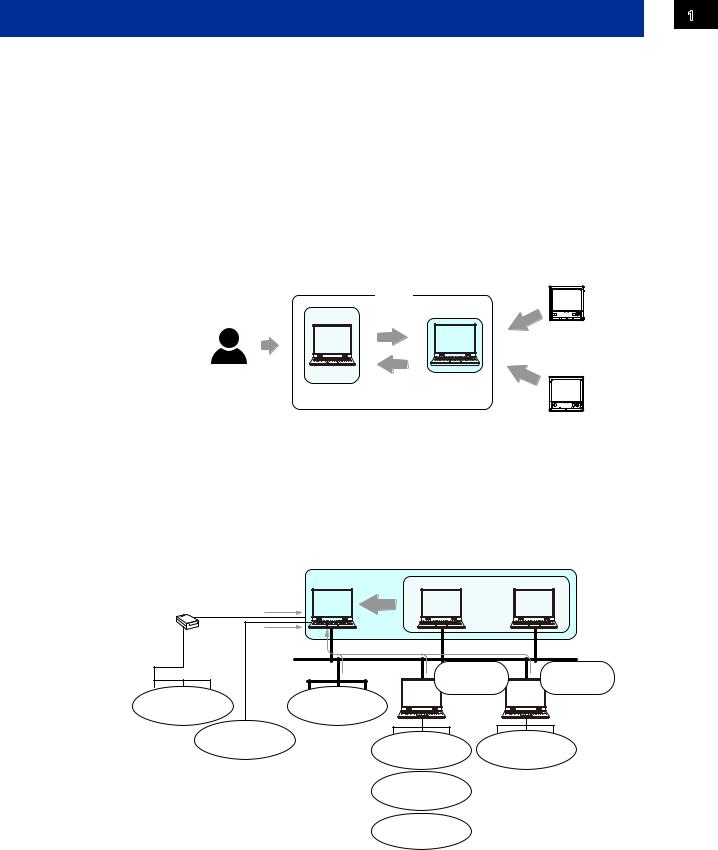
Chapter 1 Before Using the Product
1.1 Overview
Data Logging Software GA10 is used to collect data from measuring instruments and controllers via communication and monitor and record the collected data. Recorded data can be displayed and printed from the Viewer software.
To use GA10, you need a PC that can connect to target devices. The connection between the PC and target devices is established through Ethernet or serial communication.
You can use the Simple Settings mode to easily start data collection.
Server and Client
GA10 is a client-server software application. Users perform various server operations from a client. The server collects, records, and manages data received from connected devices on the basis of the instructions received from the client.
The client function and server function are installed together in a single PC. You can also install GA10CL, which is a version that contains only the client function, in other PCs. Multiple clients can simultaneously access a single server.
|
|
GA10 |
Data |
|
GA10CL |
Instruction to |
collection |
|
the server |
|
|
User |
Operation |
|
|
|
Client |
Response to |
Server |
|
|
||
|
|
the client |
Data |
|
|
|
collection |
Connectivity with Many Devices
GA10 is a software application that consolidates various devices connected over a network and performs data collection. GA10 can connect to YOKOGAWA recorders and data loggers. It can also collect data that has been acquired by YOKOGAWA’s data acquisition software (MXLOGGER, DAQLOGGER, and DAQ32Plus). Moreover, it supports the Modbus protocol, enabling data collection from YOKOGAWA’s control instruments (temperature controllers, signal conditioners, and power monitors). GA10 can also collect data from other manufacturers’ devices that support Modbus communication.
|
|
Data Logging Software |
|
|
Server |
Client |
Client |
Converter |
Data collection |
. . . |
|
RS-232 |
|
||
|
|
|
Operation |
|
Data collection |
|
RS-422/485 |
Data collection |
Ethernet |
|
|
RS-232 |
|
MXLOGGER |
Gate |
|
|
|
DAQLOGGER |
||
|
|
Software |
||
|
Instruments |
DAQ32Plus |
||
Instruments supporting |
|
|||
|
|
|
||
supporting Ethernet |
|
|
|
|
RS-422/485 |
|
|
|
|
communication |
|
|
|
|
communication |
|
|
|
|
Instruments |
|
|
|
|
supporting RS-232 |
|
Source devices for |
Instruments |
|
communication |
|
MXLOGGER data |
supporting Modbus |
|
|
|
collection |
communication |
|
Source devices for DAQLOGGER data collection
Source devices for DAQ32Plus data collection
MXLOGGER, DAQLOGGER, DAQ32Plus are YOKOGAWA’s data collection applications. Gate Software is YOKOGAWA’s driver software.
1 BeforeUsing theProduct
IM 04L65B01-01EN |
1-1 |
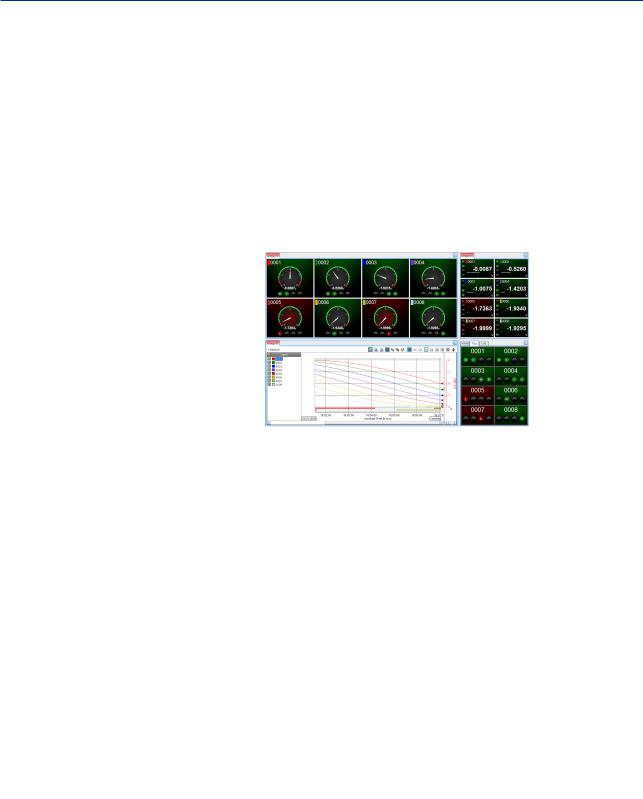
Chapter 1 Before Using the Product
Data Collection Project
GA10 collects data in units of projects. Projects are created by users to suite their purposes. For example, a project named “Process A” can be created to collect measured data from a process called “A.” In this way, a project can be created for each set of collected data.
For each project, the data to be collected, data to be recorded, the monitor page layout, and the like are specified.
Multiple projects can be created in a single server.
Monitoring
Collected data can be monitored on the Monitor Page.
On the Monitor Page, you can arrange four types of displays (trend, digital, meter, and alarm) in an easy-to-view layout. In addition, related data can be displayed in groups to monitor measurements efficiently. In the trend display, you can refer to past data.
User Management
GA10 users can be registered and managed. There are two user levels: administrator and user. Administrators are responsible for registering and deleting all users. Users enter their IDs and passwords to access a server.
Of the users registered in a server, only those that have been granted privileges can access projects. The operation scope of each user can be managed by assigning one of four levels: owner, manager, operator, and monitor. If a user is accessing a project, other users cannot access that project.
Administrator: Register and delete users
Client Client Client
Server access privileges
Project operation privileges
Server Project |
Project |
Project |
|
1 |
|
2 |
3 |
Monitoring |
Data collection and recording |
||
1-2 |
IM 04L65B01-01EN |
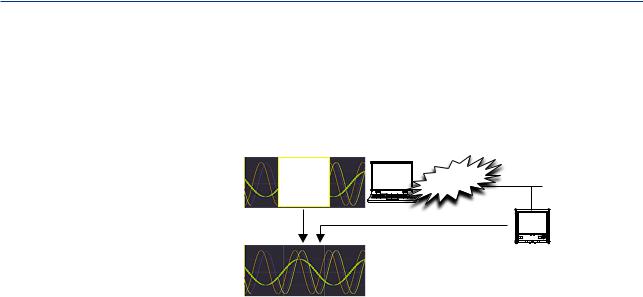
Chapter 1 Before Using the Product
Features to improve reliability
GA10 features the following functions to ensure reliable data collection.
Data supplementing function (Backfill function)
If a data dropout occurs in the data file that is being recorded due to a communication interference, this function automatically acquires data from the internal memory of the device and restores the data loss in the file.
Data dropout
Interference
Restores the data loss. (Backfill)
Several conditions must be met for the backfill function to operate properly. For details, see Q4 on page 7-4.
Auto reconnection when communication is disconnected
If the communication is disconnected and data collection is interrupted, communication retry is performed every approximately 30 seconds. When communication recovers, the server resumes data collection and recording. This allows data loss to be kept to a minimum.
Protection of data files up to the moment of power failure
GA10 writes to the data file every approximately 10 seconds. This reduces the chances of the data file being lost in the event the PC shuts down unexpectedly.
Convenient Features
•You can use the Simple Settings feature to easily start data collection.
•You can set the data timestamp to PC time or Device time.
•The DDE (Dynamic Data Exchange) server feature allows collected data to be loaded into Excel and other applications.
•GA10 has a trial mode in which 100 channels can be used for 60 days without a license.
IM 04L65B01-01EN |
1-3 |
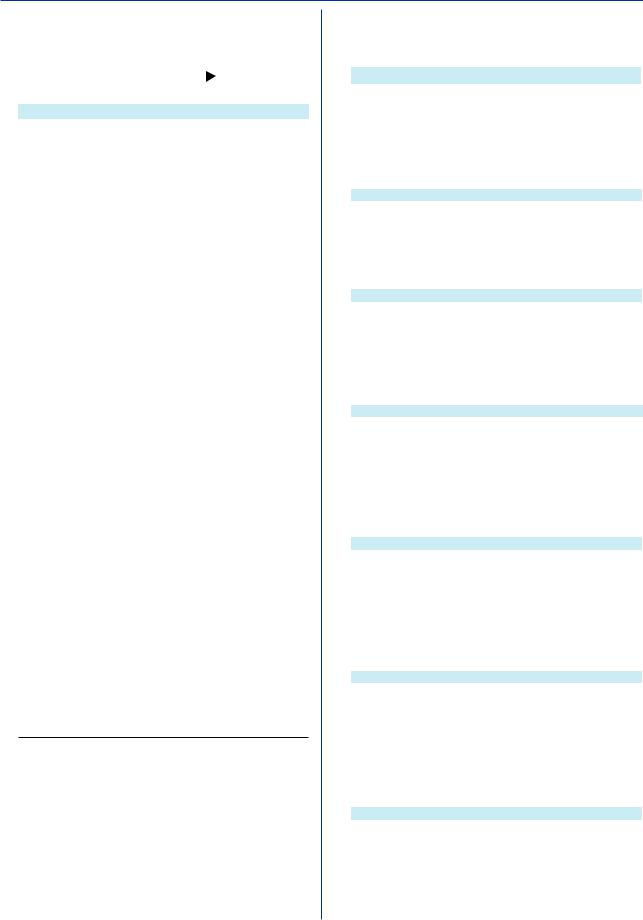
Chapter 1 Before Using the Product
Connectable Devices and Software
The following table lists the devices and software applications that GA10 can connect to.
Registering devices for connection: page 3-2 Connectable devices and interfaces: page 3-10
page 3-10
|
Name |
Name |
|
μR10000 |
MW100 |
|
μR20000 |
DA100 |
|
DX1000 |
DR130 |
|
DX1000N |
DR230 |
|
DX1000T |
DR240 |
|
DX2000 |
GX10 |
|
DX2000T |
GX20 |
|
CX1000 |
GP10 |
|
CX2000 |
GP20 |
|
FX1000 |
DAQLOGGER |
|
MV1000 |
DAQ32Plus |
|
MV2000 |
MXLOGGER |
|
MX100 |
Devices supporting the Modbus |
|
|
protocol. (Includes Yokogawa |
|
|
control products.) |
Main GA10 Specifications |
|
|
|
|
|
|
Maximum number of simultaneous |
100 |
|
device connections |
|
|
Maximum number of simultaneous No limit (operation guaranteed up |
|
|
client connections |
to 32 clients) |
|
Maximum number of simultaneous |
30 |
|
operation projects |
|
|
Maximum number of device |
1000 |
|
registrations |
|
|
|
|
|
Maximum number of project |
10000 |
|
registrations |
|
|
|
|
|
Maximum number of user |
100 |
|
registrations |
|
|
|
|
|
Maximum number of clients that |
|
|
can run simultaneously on the |
1 |
|
same PC |
|
|
Scan interval |
100 ms, 200 ms, 500 ms, 1 s, |
|
2 s, 5 s, 10 s, 20 s, 30 s, 1 min, |
|
|
(when set to PC time) |
|
|
2 min, 5 min, 10 min |
|
|
|
|
|
Scan interval |
The scan interval of each device |
|
(when set to device time) |
|
|
|
|
|
|
100 ms, 200 ms, 500 ms, 1 s, |
|
Record interval |
2 s, 5 s, 10 s, 20 s, 30 s, 1 min, |
|
2 min, 5 min, 10 min (limited to |
|
|
(when set to PC time) |
|
|
an integer multiple of the scan |
|
|
|
|
|
|
interval) |
|
Record interval |
Same as the scan interval |
|
(when set to device time) |
|
|
|
|
|
Maximum number of recording |
2000 |
|
channels (tags) |
|
|
|
|
|
Number of display groups |
50 |
|
|
|
|
Number of channels (tags) per |
50 |
|
display group |
|
|
|
|
|
Language1 |
English, Japanese, Chinese, |
|
French, German, Russian, |
|
|
|
Korean |
1Make sure to use the same language setting for this software, Windows OS, and the recorders that data is to be collected from.
1.2MODEL and SUFFIX Codes
• Basic Software
Model |
Suffix Code |
Name |
GA10 |
|
Data Logging Software |
|
|
Basic license |
Channels |
-01 |
100ch |
|
-02 |
200ch |
|
-05 |
500ch |
|
-10 |
1000ch |
|
-20 |
2000ch |
• Additional Monitoring PCs (Clients) |
|||
|
|
|
|
|
Model |
Suffix Code |
Name |
|
GA10CL |
|
Client license for GA10 |
|
Number of |
-01 |
1 license |
|
licenses |
|
|
|
-05 |
5 licenses |
|
|
|
||
|
|
-10 |
10 licenses |
|
|
-50 |
50 licenses |
• Additional Channels
Model |
Suffix Code |
Name |
GA10UP |
|
Channels upgrade license for GA10 |
Upgrade |
-01 |
100ch→200ch, 200ch→500ch, |
|
500ch→1000ch, 1000ch→2000ch |
|
|
|
|
|
-02 |
100ch→500ch, 200ch→1000ch, |
|
500ch→2000ch |
|
|
|
|
|
-03 |
100ch→1000ch, 200ch→2000ch |
|
-04 |
100ch→2000ch |
• How the software is provided
Name |
Description |
License sheet |
Contains the license keys. Check that the |
|
correct number of licenses are present. |
GA10 Data Logging Software |
1 sheet (A4 size) |
Downloading the Latest Software and |
|
Manuals |
|
|
|
1.3PC System Requirements
• Hardware
Item |
Description |
CPU |
Pentium 4, 3.2 GHz or faster |
Internal memory |
2 GB or more |
Hard disk |
200 MB or more of free space |
Mouse |
Mouse compatible with the OS |
Display |
1024 x 768 dots or higher, 65536 colors or more |
Communication ports |
RS-232 or Ethernet port compatible with the OS |
|
To perform RS-232 communication or RS-422/485 |
|
communication with a connected device, the server |
|
PC needs a RS-232 serial port. |
• Operating System
OS |
Edition |
32 bit |
64 bit |
Service Pack |
Windows XP |
Home Edition |
Yes |
No |
SP3 |
|
Professional |
Yes |
No |
SP3 |
Windows Vista |
Home Premium |
Yes |
No |
SP2 |
Windows 7 |
Home Premium |
Yes |
Yes |
SP1 |
|
Professional |
Yes |
Yes |
SP1 |
Windows 8 |
— |
Yes |
Yes |
No SP |
|
Pro |
Yes |
Yes |
No SP |
Windows Server 2008 |
R2 |
No |
Yes |
SP1 |
Windows Server 2012 |
— |
No |
Yes |
No SP |
• Other Operating Environment
Item |
Description |
Microsoft Office Excel |
2007, 2010, 2013 |
Adobe Reader |
Adobe Reader X (latest version recommended) |
RS-232-RS-422/485 |
To perform RS-422/485 communication with a |
converter |
connected device, use a converter. (YOKOGAWA |
|
ML2 recommended) |
1-4 |
IM 04L65B01-01EN |
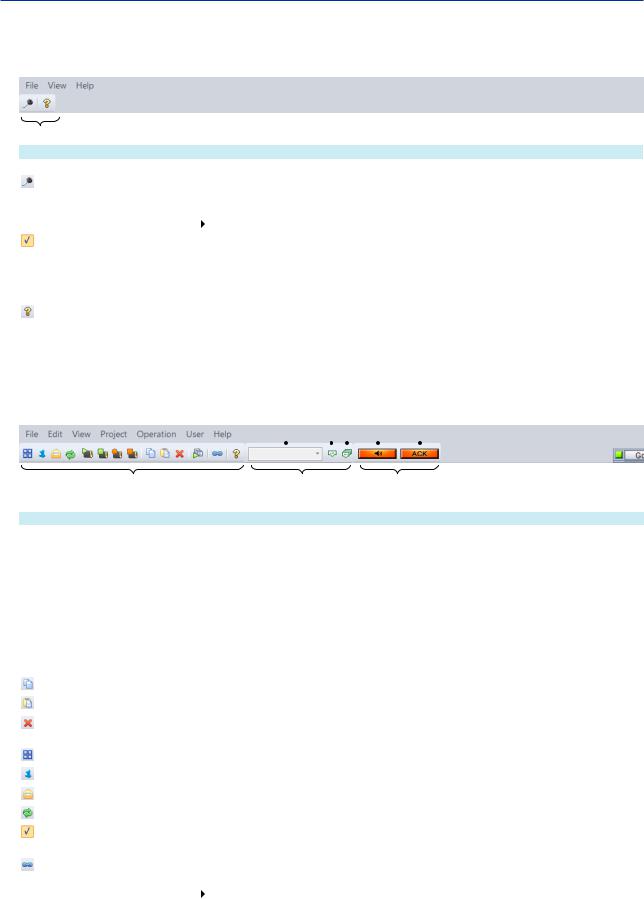
Chapter 1 Before Using the Product
1.4 Menu and Icons
This section describes the GA10 menus and icons and page references on how to use them.
Menu before logging in
Tool Bar (see the table below)
Menu |
|
Description |
See pages... |
|
File(F) |
|
|
|
|
|
Login |
|
Login server |
2-2 |
|
|
|
|
|
|
Exit |
|
Exit application |
- |
View |
|
|
|
|
|
Style |
|
Switch the display style |
2-3, 4-2 |
|
Tool Bar |
|
Show or hide the tool bar |
- |
|
|
|
|
|
Help(H) |
|
|
|
|
|
User's &Manual |
F1 |
Display user operation manual |
- |
|
Input License |
|
Display license dialogue |
2-7 |
|
Input Server License... |
|
Display server license dialogue |
2-7 |
|
About... |
|
Display program information, version number and copyright |
2-7 |
|
Server information... |
|
|
|
|
|
Display server version information dialogue |
2-8 |
|
|
To Update Website |
|
Display website of Data Logging Software |
- |
Menu after logging in
Append mark to all groups |
|
|
|
|
|||||
Append mark to the current group |
|
|
Turn alarm's sound off |
||||||
|
|||||||||
Mark edit box |
|
|
|
|
|
|
Alarm ACK |
||
|
|
||||||||
|
|
|
|
|
|
|
|
|
|
|
Tool Bar |
|
Mark Bar |
Alarm Action Bar |
|
|
(see the table below) |
|
(see page 4-6) |
(see page 4-9) |
|
|
|
|
|
|
|
Menu |
|
Description |
|
See pages... |
|
File |
|
|
|
|
|
|
Logout... |
|
Logout from server |
|
2-3 |
|
New Project... |
|
Create a Project |
|
2-4, 3-2, 3-4 |
|
Import Project... |
|
Import Project information to create Project from file. |
3-4 |
|
|
Export Project... |
|
Export Project information to file |
3-4 |
|
|
Import tags... |
|
Import tags from tag information tag message file |
3-13 |
|
|
Export tags... |
|
Export tags from tag information tag message file |
3-13 |
|
|
Start DDE |
|
Start DDE service |
|
3-30 |
|
Stop DDE |
|
Stop DDE service |
|
3-30 |
|
Exit |
|
Exit application |
|
- |
|
|
|
|
|
|
Edit |
|
|
|
|
|
|
Copy |
Ctrl+C |
Copy the selection and put it on the Clipboard |
3-5 |
|
|
Paste |
Ctrl+V |
|
|
|
|
Paste the copied content |
3-5 |
|||
|
|
|
|
|
|
|
Delete |
Delete |
Delete the selected content |
3-3, 6-4 |
|
|
|
|
|
|
|
View |
|
|
|
|
|
|
Project List Page |
|
Switch to Project list page |
2-4,3-4,3-31,4-1,6-4 |
|
|
User Management Page |
|
|
|
|
|
|
Switch to user management page |
2-4, 6-2 |
||
|
Log... |
|
|
|
|
|
|
Display log dialogue |
|
4-13 |
|
|
Refresh |
|
|
|
|
|
|
Update the current page |
|
5-2 |
|
|
|
|
|
|
|
|
Alarm |
|
Show or hide alarm |
|
4-5 |
|
Alarm List... |
|
|
|
|
|
|
Show alarm list dialogue |
4-8 |
||
|
Group Link |
|
Linkage shows when switching between different groups |
4-2 |
|
|
Cursor value... |
|
|
|
|
|
|
Open the Cursor Window |
4-5 |
||
|
Cursor Value Transparency |
|
Switch cursor value transparency |
4-5 |
|
|
Erase Cursor |
|
Erase Cursor |
|
4-5 |
IM 04L65B01-01EN |
1-5 |
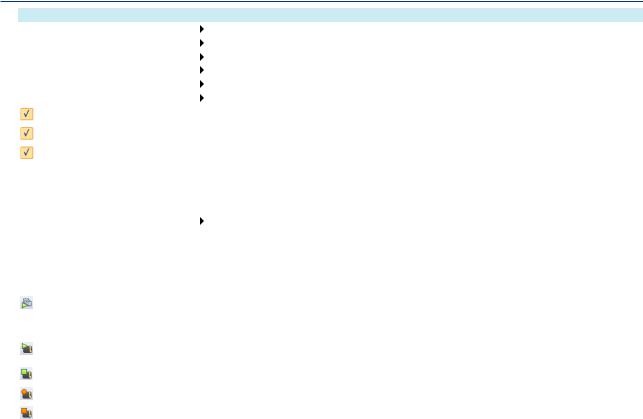
Chapter 1 Before Using the Product
Menu |
Description |
See pages... |
|
|
Tag Display From. |
Switch tag display format |
4-2 |
|
User Display Form. |
Switch user display format |
4-2 |
|
Style |
Switch the display style |
2-3, 4-2 |
|
Date Format |
Switch the date format |
4-2 |
|
Month Display Form. |
Switch the month display format |
4-2 |
|
Decimal Point |
Switch the decimal point |
4-2 |
|
Tool Bar |
Show or hide the tool bar |
- |
|
Mark Bar |
|
|
|
Whether or not display the mark bar |
- |
|
|
Alarm Action Bar |
|
|
|
Whether or not display the alarm action bar |
- |
|
|
|
|
|
Project |
|
|
|
|
Open with specified permission |
Open the project according to the specified permission |
6-4 |
|
Modify Basic Information |
Modify project's basic information |
3-6 |
|
Modify Owner |
Modify project's owner |
6-4 |
|
Append Mark |
Append mark to the current group or all groups |
4-6 |
|
Start Computing |
Start computing in the devices used in the Project |
4-11 |
|
Stop Computing |
Stop computing in the devices used in the Project |
4-11 |
|
Clear Computing |
Clear computing in the devices used in the Project |
4-11 |
|
Clear&Start Computing |
Clear and start computing in the devices used in the Project |
4-11 |
|
Alarm ACK |
Alarm ACK |
4-9 |
|
Assign Tag Automatically... |
Assign tags automatically |
3-15 |
|
|
|
|
|
Unlock Project Forcibly |
Change the project's lock state forcibly |
6-5 |
Operation |
|
|
|
|
Start Monitoring Simultaneously |
All opened Projects start monitoring simultaneously |
3-31 |
|
Stop Monitoring Simultaneously |
|
|
|
All opened Projects stop monitoring simultaneously |
3-31 |
|
|
Start Recording Simultaneously |
|
|
|
All opened Projects start recording simultaneously |
3-31 |
|
|
Stop Recording Simultaneously |
|
|
|
All opened Projects stop recording simultaneously |
3-31 |
|
|
|
|
|
|
Alarm Sound |
Alarm sounds when alarm happens |
4-9 |
|
Turn Alarm's Sound Off |
Turn alarm's sound off |
4-9 |
User |
|
|
|
|
Change Information |
Change user's information |
2-3, 6-2, 6-3 |
|
Register New User |
Register new user in server |
2-4, 6-3 |
1-6 |
IM 04L65B01-01EN |

Chapter 2 Preparation
2.1 Preparation from Installation up to Data Collection and Recording
The following flowchart shows an outline of the procedure from GA10 installation up to data collection and recording.
Installation |
Sec. 2.2 |
When installing GA10CL, or |
|
|
GA10UP: Sec. 2.6.3 |
Preparation |
|
Log in. |
Sec. 2.2 |
|
|
|
|
|
|||
|
Register the administrator password. |
Sec. 2.3 |
|
||
|
|
Register users. |
Sec. 2.4 |
|
|
|
Create a project for data collection and recording. Sec. 2.5 |
|
|||
|
|
Create a new project? |
NO |
Use existing projects. |
|
|
|
|
• Export and import |
|
|
|
|
|
|
|
|
|
|
YES |
|
Save and load projects (settings). |
|
|
|
|
• Copy and paste |
|
|
|
|
|
|
Copy and paste existing projects (settings). |
|
|
Quickly start logging |
Select the |
Configure settings and |
Sec. 3.3.1 |
|
|
|
||||
|
|
setting mode. |
|
start logging. |
|
|
Simple SettingsSec. 3.2 |
Detail Settings Sec. 3.3 |
|
||
|
|
Switching not possible |
|
|
|
Configuration
Register devices to connect. Sec. 3.2.2
Set the collection and |
Switching possible |
record interval. |
Sec. 3.2.3 |
|
Set the data save destination. Sec. 3.2.3
Register devices to connect. Sec. 3.3.3
Set tags. |
Sec. 3.3.4 |
|
Set display groups. |
Sec. 3.3.5 |
|
Set the data collection method. Sec. 3.3.6
Register monitoring. Sec. 3.3.6
Set data recording method. Sec. 3.3.7
Set mail settings. |
Sec. 3.3.8 |
|
|
Set project access privileges. Sec. 3.3.9
Start collection and recording. Sec. 3.2.4 |
Start collection and recording. Sec. 3.3.10 |
|
Monitor data. |
|
View recorded results. |
|
Manage users. |
|
|
|
|
|
|
|
|
|
Chapter 4 |
|
Chapter 5 |
|
Chapter 6 |
|
|
|
|
|
|
|
|
IM 04L65B01-01EN |
|
|
2-1 |
|||
2 Preparation

Chapter 2 Preparation
2.2 Installation
The GA10 installer package includes a server, client, and Universal Viewer programs. Executing the procedure below installs all programs in a single PC.
The server runs as a Windows service and starts running as soon as it is installed.
Note
•Install the programs as a Windows administrator. For Windows XP, log on as an administrator. For
Windows Vista or later, start as step 2 in the following procedure.
•Uninstall GA10 before reinstalling.
The procedure here is explained for Windows 7.
1Double-click the downloaded file to extract the files.
2In the extracted folder, right-click InstallE_x86.exe (InstallE_x64.exe for a 64 bit edition), and click Run as administrator.
3The installation wizard starts.
If you accept the license agreement, click Next.
4When the Customer Information dialog box appears, enter the user name, company name, and license number. Click Next.
Note
If you do not enter the license number, you can use GA10 as a trial version for 60 days.
5Continue to follow the instructions on the screen to install the software.
6 When the installation is complete, click Finish. Check that SMARTDAC+ Data Logging Software has been added to the Start menu under All Programs.
After the installation is complete, start the client, and log in to the server.
7On the Start menu, click All Programs,
SMARTDAC+ Data Logging Software, and Data Logging Software.
The client starts, and the Login dialog box appears.
8For the first login, enter the following information.
User name: admin Password: (blank)
Do not enter the password for the first login.
To change the port number: page 2-6
9Click OK.
The dialog box closes, the initial Project List Page appears.
2-2 |
IM 04L65B01-01EN |
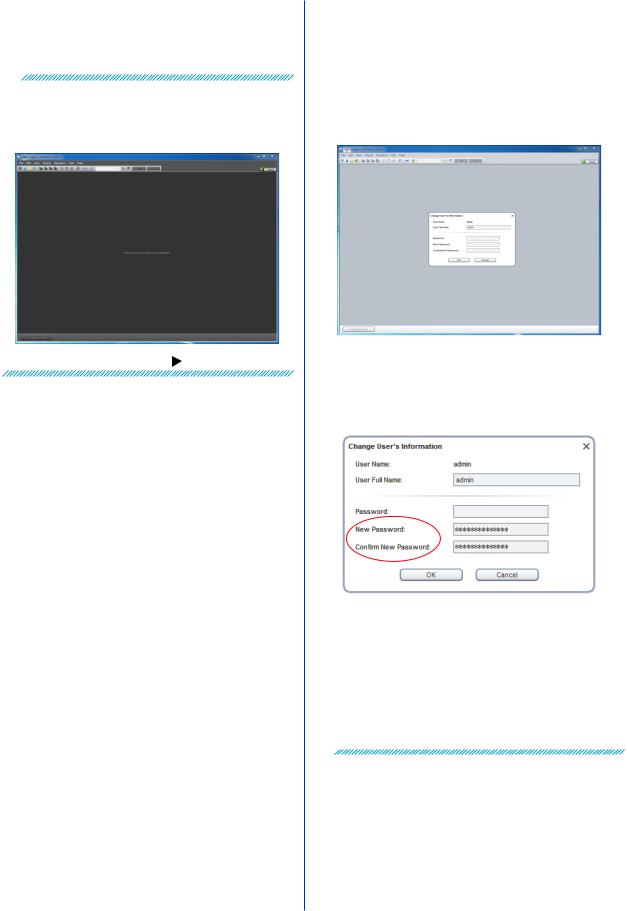
|
|
|
Chapter 2 Preparation |
10 To continue with the procedure, proceed to next |
|
|
|
|
2.3 Registering the Administrator |
||
section. |
|
Password |
|
|
|||
Note |
To log out, on the File menu, click Logout. |
After installation, first set the administrator (admin) |
|
You can change the background color from the two |
password. The administrator can register and delete users |
||
|
and initialize their passwords. |
||
|
available colors by using Style in the View menu. |
1 In the window shown in step 9 of section 2.2, click |
|
|
The following figure shows the “dark” style window. (The |
||
|
windows shown in all other figures of this manual is “light” |
|
Change Information on the User menu. |
|
style.) |
|
|
Setting general display options: page 4-2 |
The Change User’s Information dialog box appears. |
|
2 Enter the new password for the administrator, and |
||
|
click OK.
Enter the password using 4 to 30 alphanumeric characters.
The Change User’s Information dialog box closes. The new administrator password has been set.
Note
• After registering their passwords, users will need to enter the passwords to log in to the server.
• If the administrator cannot log in, administrator privileges cannot be used. Make a note of the administrator password, and do not lose it.
IM 04L65B01-01EN |
2-3 |
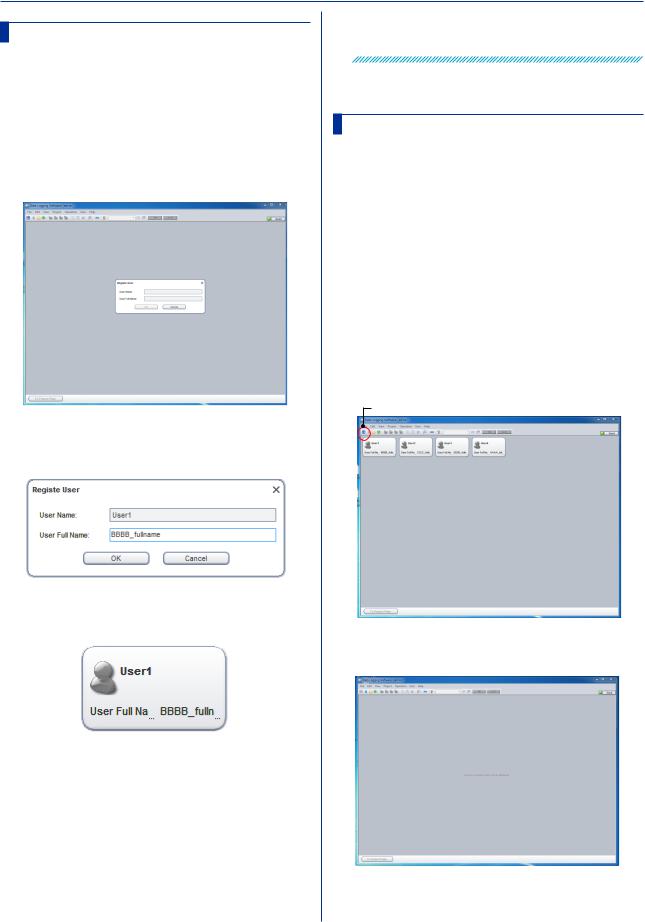
Chapter 2 Preparation
2.4 Registering Users
After registering the administrator, register users as necessary. The administrator registers users.
1Start the client, and enter the administrator password that you set earlier to log in.
2On the View menu, click User Management Page.
Or, click the  icon.
icon.
The User Management Page appears.
3On the User menu, click Register New User.
The Change User’s Information dialog box appears.
4Type the user name and user full name.
Enter up to 20 ASCII characters for the user name.
5Click OK.
The user is registered, and an icon is added in the window.
6 To add more users, repeat the procedure above.
Registered users will be able to log in, set their passwords, and perform their assigned tasks.
Note
User names are case-sensitive.
Differences between the administrator and users and changing and deleting users: page 6-1
page 6-1
2.5 Creating a Project
After logging in to the server, create a project to manage data collection and recording.
You can create a project in one of the following ways.
•Create a new project: You can create a new data collection project.
•Export and import: You can export and import a project.
•Copy and paste: You can duplicate an existing project.
This section explains how to create a new project using Simple Settings.
1Switch from the User Management Page to the
Project List page.
On the View menu, click Project List Page. Or,
click the  icon.
icon.
Switch to Project List page
The Project List Page appears.
The first page that appears when you log in is the Project List Page.
2-4 |
IM 04L65B01-01EN |
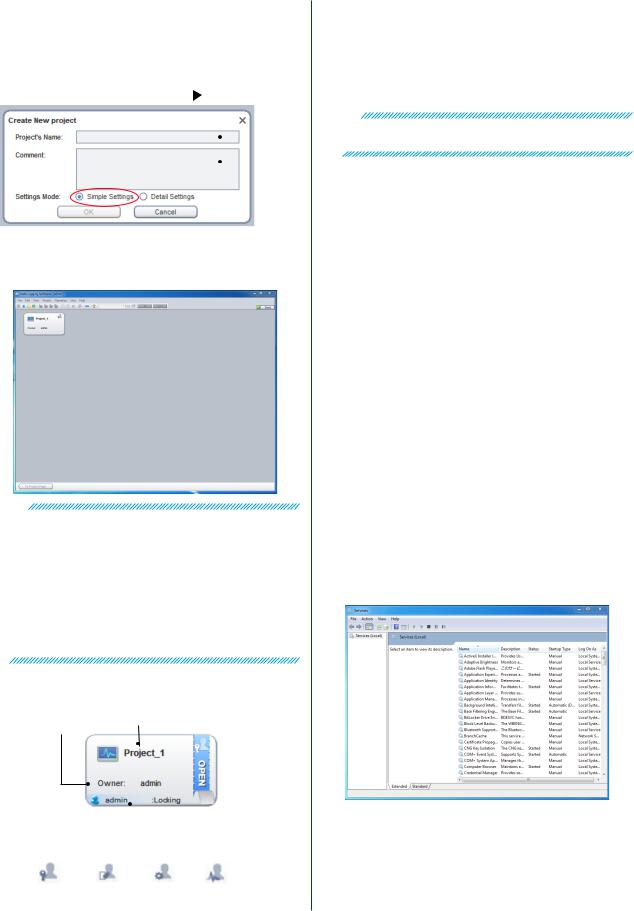
|
|
|
|
|
|
Chapter 2 Preparation |
2 On the File menu, click New Project. |
|
|
||||
|
2.6 Other Operations If Necessary |
|||||
|
||||||
The Create New Project dialog box appears. |
2.6.1 |
Starting (Restarting) and Stopping the |
||||
3. Type the project name and comment. Set Settings |
|
|
Server |
|||
Mode to Simple Settings. Differences between |
|
To manually start or stop the GA10 server, follow the |
||||
Simple Settings and Detail Settings: page 3-1 |
|
procedure below. |
||||
|
|
|
|
Note |
||
|
|
|
|
|
|
Before stopping the server, stop data collection and |
|
|
|
|
|
|
recording, and log out. |
|
|
|
|
• Starting (Restarting) or Stopping the Server |
||
|
|
|
|
|||
|
|
|
|
1 |
On the Start menu, click Control Panel and |
|
|
|
|
|
2 |
Administrative Tools, and double-click Services. |
|
Type the project name and |
|
comment. |
In the Services window, choose DLGServer. |
|||
|
||||||
4 Click OK. |
3 |
To stop the server, on the Action menu, click Stop. |
||||
A new project is created in the Project List Page. |
4 |
The status turns blank. |
||||
|
||||||
|
|
|
|
To start the server, on the Action menu, click Start. |
||
|
|
|
|
|
|
Click Restart to stop the server once and restart. |
|
|
|
|
|
|
The status shows Started. |
|
|
|
|
• Changing the Server Startup Type from Automatic to |
||
|
|
|
|
|
Manual. |
|
|
|
|
|
1 |
Carry out steps 1 to 3 in the previous section to stop |
|
|
|
|
|
2 |
the server. |
|
|
|
|
|
In the Services window, double-click DLGServer. |
||
|
|
|
|
3 |
The DLGServer Properties appear. |
|
|
|
|
|
Click the Startup type arrow, and click Manual. |
||
Note |
4 |
Click OK to close the dialog box. |
||||
• Checking Whether the GA10 Server Is Running |
||||||
• You can enter up to 20 characters for Project's Name |
|
|
After installation, to check whether the GA10 server |
|||
and 60 characters for Comment. Following characters |
1 |
is running, follow the procedure below. |
||||
are unavailable for Project's name: \ /:,;*?”<>| |
On the Start menu, click Control Panel and |
|||||
• In Simple Settings, you only have to specify the data |
||||||
collection source device, record interval, and data file |
|
|
Administrative Tools, and double-click Services. |
|||
save destination to start collecting data. |
|
|
The Services window appears. |
|||
•If you select Simple Settings, you can change to Detail Settings while you are configuring a new project, but you cannot change from Detail Settings to Simple Settings.
A project that you create is shown in the Project List Page along with the information about the project.
Access privilege
and the user name Project name
 Access privilege
Access privilege
 User who are locking (accessing)
User who are locking (accessing)
The following types of access privileges are available.
Owner Manager Operator Monitor
Project access privileges: page 3-28
page 3-28
IM 04L65B01-01EN |
2-5 |
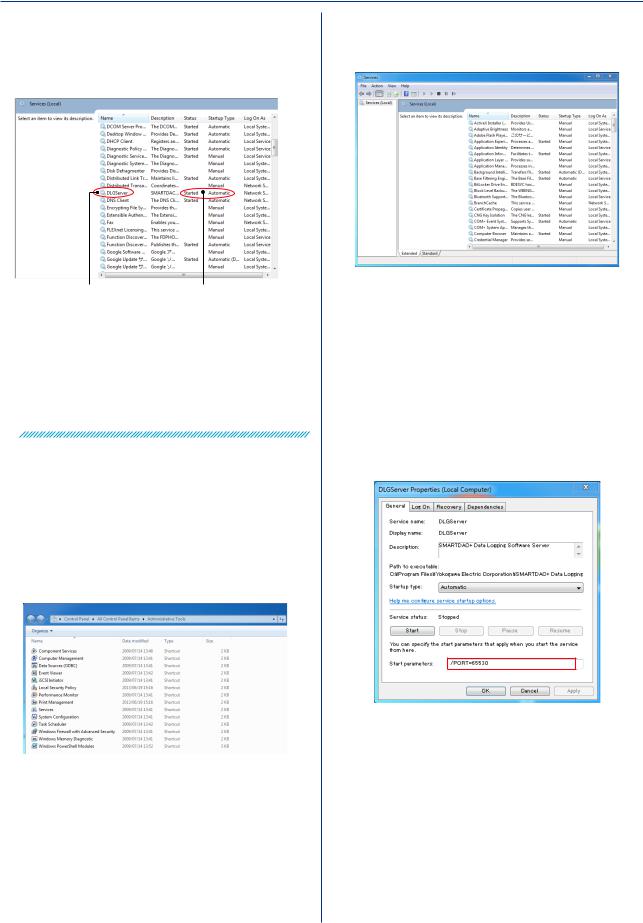
Chapter 2 Preparation
2Scroll down to find DLGServer in the Name column.
Check the Status column.
The DLGServer status should be indicating Started, and Startup Type should be set to Automatic.
DLGServer |
Status: Started |
|
Startup Type: Automatic |
If the DLGServer status indicates Started, the GA10 server is running.
3After confirmation, close the window.
Note
If Startup Type is set to Automatic, the server will start and stop when Windows start and stop.
2.6.2 Changing the Server Port Number
By default, the GA10 server port number is set to 50310. If necessary, change the port number by following the procedure below.
1On the PC that the server is installed, open Control Panel from the Start menu.
2Click Administrative Tools to display a list of available tools.
3Double-click Services.
The Services window appears.
4Choose DLGServer.
5On the Action menu, click Stop to stop the server.
6Double-click DLGServer.
The DLGServer Properties appear.
7In Startup parameters, type the following character string.
/PORT=Number
Specify the new port number in “Number.” Specify the port number in the range of 1025 to 65535 (excluding 50311).
8Click Start.
9Click OK to close the window.
2-6 |
IM 04L65B01-01EN |

Chapter 2 Preparation
2.6.3Entering a License Number (GA10/ GA10CL/GA10UP)
When entering a license number, use Windows administrator privileges. If you are using Windows 7, follow steps 1 and 2 below to start the software, and then enter the license number.
• Checking the Remaining Trial Period
In the software, click About on the Help menu, and check the remaining number of days in the dialog box that appears.
•Entering a License Number during the Trial Period
1 Right-click Data Logging Software in the Start menu.
2On the shortcut menu, click Run as administrator. Data Logging Software starts.
3Log in to the server.
4On the Help menu, click Input Server License. A dialog box appears.
5Type the license number, and click Register. The license number appears in the dialog box.
Note
After registering the license, you must restart the server.
For the procedure to restart the server, see Sec. 2.6.1.
• After the Trial Period Is Over
If the trial period expires, you will no longer be able to log in. When you start the software, you will be prompted to enter the license number. If you have purchased a license, type the number.
•Upgrading to Increase the Number of Channels (GA10UP)
To add an option that increases the number of channels (tags), type the license number of the option in the Input Server License dialog box shown above.
The following table shows the maximum number of tags in a project after adding options.
|
|
|
Maximum Number of Tags |
|
|
|
Name |
in a Project |
|
|
|
|
Before |
After |
GA10UP |
-01 |
1 level upgrade |
100 |
200 |
|
|
|
200 |
500 |
|
|
|
500 |
1000 |
|
|
|
1000 |
2000 |
|
-02 |
2 level upgrade |
100 |
500 |
|
|
|
200 |
1000 |
|
|
|
500 |
2000 |
|
-03 |
3 level upgrade |
100 |
1000 |
|
|
|
200 |
2000 |
|
-04 |
4 level upgrade |
100 |
2000 |
• Adding a Client (GA10CL)
To add a client, use the installer InstallClientE_x86. exe, which installs only clients. (InstallClientE_x64. exe for the 64 bit edition)
You can download the installer from the following URL.
www.smartdacplus.com/software/en/
The installaion procedure is the same as with the basic license.
Installation procedure: page 2-2
page 2-2
To register the license for the added client, click
Input License on the Help menu.
 IMPORTANT
IMPORTANT
Do not change or delete files in the following folder: local disk > ProgramData >Yokogawa > SMARTDAC+Data Logging Software > Config.
These files contain user information, project setting information, project status information, and device information.
IM 04L65B01-01EN |
2-7 |
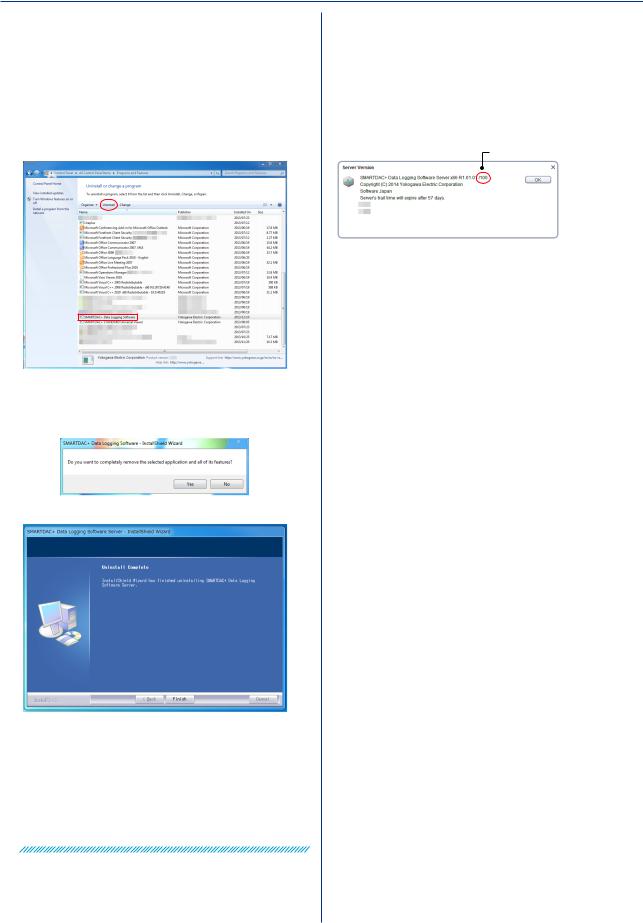
Chapter 2 Preparation
2.6.4 Uninstallation
To uninstall GA10, follow the procedure below.
1On the Start menu, click Control Panel and
Programs and Features.
A list of programs installed in your PC appears.
2. Select SMARTDAC+ Data Logging Software.
3Click Uninstall.
4A confirmation message appears. To proceed, click
Yes.
Uninstallation begins.
Uninstallation is complete when the progress bar disappears.
Note
•On Windows XP
In step 2, choose Change or Remove Programs instead of Programs and Features.
•On Windows 8
Click Settings, Control Panel, and Programs and Features.
2.6.5Checking the Maximum Number of Channels (Tags) That Can Be Used
You can check the maximum number of channels (tags) that can be used in the server information dialog box.
On the Help menu, click Server Information to display the information of the server that you are logged in to.
Maximum number of tags
To add channels: page 1-4
page 1-4
2-8 |
IM 04L65B01-01EN |
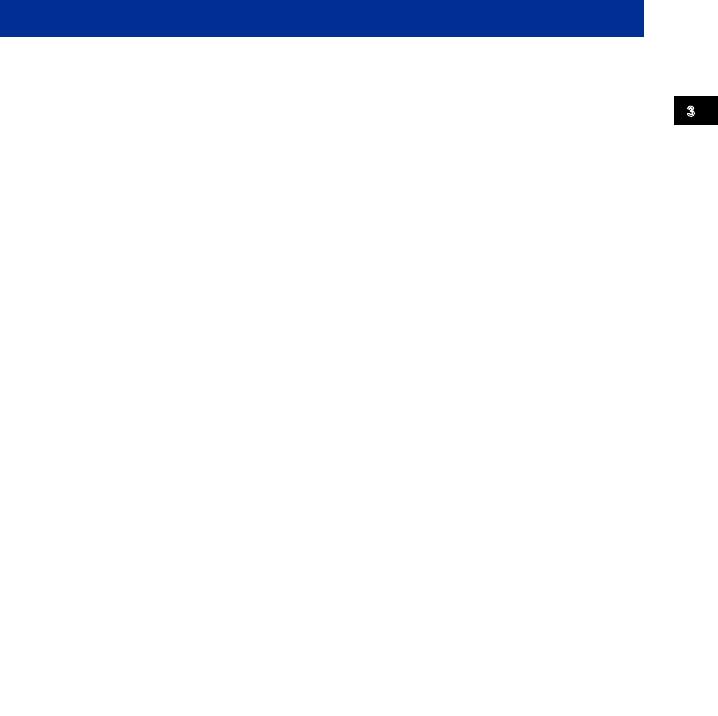
Chapter 3 Configuring and Starting Data Collection and Recording
3.1 Simple Settings and Detail Settings
In GA10, you need to configure various project settings before beginning data collection and recording. There are two modes to configure these settings: Simple Settings and Detail Settings.
In Simple Settings mode, you only have to specify the device to connect to, data collection and recording interval, and data file save destination in a single window to begin data collection and recording.
In Detail Settings mode, you can configure settings in detail to customize data collection, monitoring, and recording.
Detail Settings mode consists of the following seven Setting Pages that you switch between to configure the settings.
•Device Setting Page
•Tag Setting Page
•Display Group Setting Page
•Collection & Monitor Page
•Record Setting Page
•Email Setting Page
•Access & Others Setting Page
You can select which setting mode to use when you create a project.
If you select Simple Settings, you can change to Detail Settings while you are configuring a new project, but you cannot change from Detail Settings to Simple Settings.
Device connection
Project configuration
|
|
Detail Settings |
|
Simple Settings |
Changeable |
Device |
Collection & Monitor Page |
Setting Page |
Setting Page |
||
|
|
Tag |
Record |
Simple Settings Page |
|
Setting Page |
Setting Page |
|
|
|
|
|
|
Display Group |
|
|
|
Setting Page |
Setting Page |
Access &
Others Setting Page
Data collection and recording
3 Configuringand
Data Starting and Collection
Recording
IM 04L65B01-01EN |
3-1 |
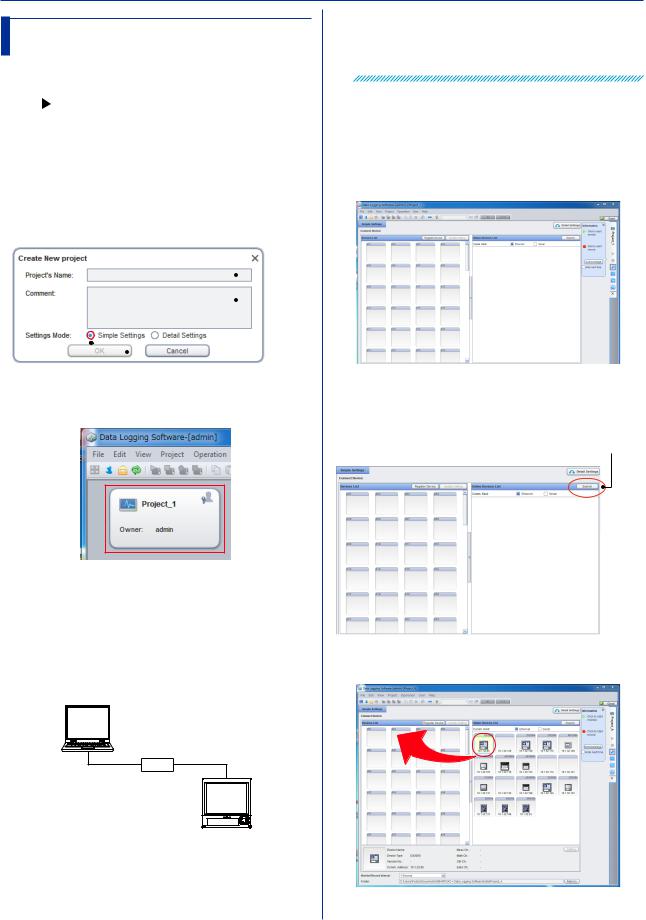
Chapter 3 Configuring and Starting Data Collection and Recording
3.2Easy Configuration (Simple Settings)
This section explains how to configure the settings in Simple Settings mode before starting data collection.
To customize the settings and start data collection: page 3-4
3.2.1 Creating a Project
1Start the client, and log in by typing the user name and password.
2On the File menu, click New Project.
The Create New Project dialog box appears.
3. Type the project name and comment. Leave Settings Mode at Simple Settings.
Leave this |
|
Click |
|
OK. |
|
|
|
|
|
|
|
|
|||
|
|
|
|
|
|||
|
|
|
|
|
|||
|
|
|
|
||||
at |
|
Type the project name |
|||||
Simple Settings. |
and comment. |
||||||
A new project is created.
3.2.2 Registering Devices to Connect
To register devices to the new project, you must connect the devices to the network.
Below is an example of connecting a DX to the PC through the Ethernet interface.
1Connect the device and the PC through a network using LAN cables.
PC
HUB Ethernet
* The figure shows a one-to-one connection.
2Configure the Ethernet settings on the device. Set the device’s IP address and subnet mask.
On the DX
Press MENU, hold down FUNC for 3 s (to switch to basic setting mode), and select the Menu tab > Communication (Ethernet).
Note
For details on where the Ethernet port is located and the hierarchy of setting menus, see the user’s manual of the relevant device.
3Check that the PC and the device have been
connected.
You can check the connection using Windows Device Manager or from the command prompt.
4Register the DX on the network in GA10. Double-
click the project that you created in section 3.2.1. The Simple Settings page opens.
5Click Search in the Online Devices List on the right
side of the page.
Devices connected to the network are detected and displayed.
Click Search.
6Drag & drop the icon of the device that you want to register to the Device List on the left side of the page.
In the center of the page, a window appears showing the details of the device that you are about to register.
3-2 |
IM 04L65B01-01EN |
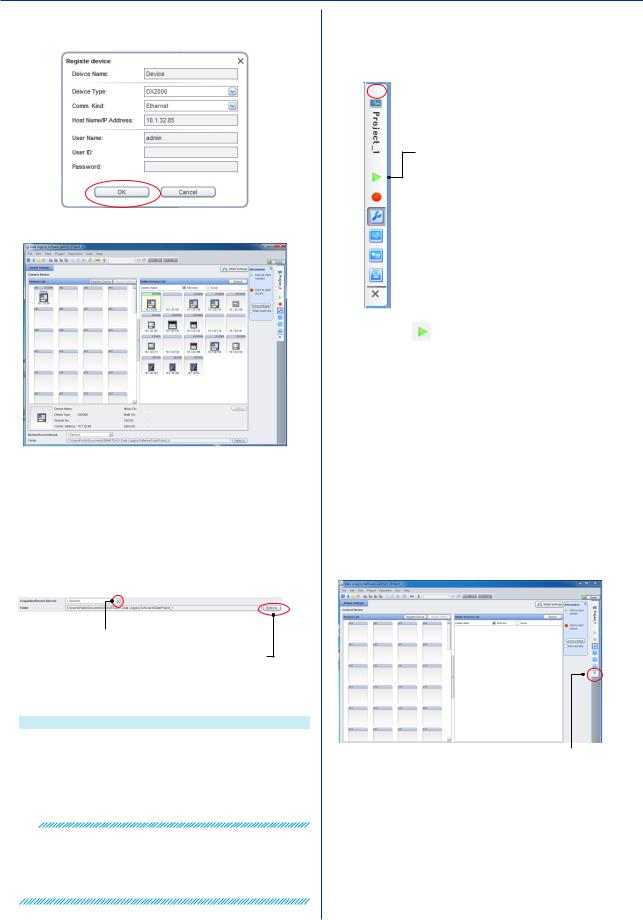
Chapter 3 Configuring and Starting Data Collection and Recording
7If the displayed information is correct, click OK.
The DX is added to the Device List.
•To delete a registered device, click the device icon to select it, and click Delete on the Edit menu.
•You can also select the device icon and press the Delete key.
3.2.3Setting the Collection and Record Interval and Save Destination
After registering the device, set the collection and record interval and the measurement data save destination.
Click to select the interval.
Click to select the save destination.
1Choose the interval from the Monitor/Record
Interval list at the bottom of the page.
Name |
Default Value Options |
|
Acquisition/Record |
1 s |
100 msec, 200 msec, 500 msec, |
Interval |
|
1 s, 2 s, 5 s, 10 s, 20 s, 30 s, |
|
|
1 min, 2 min, 5 min, 10 min |
2Click Refer to, and select the directory for saving recording files.
Note
•The Refer to button for specifying the save destination folder is available only when the server and client are installed in the same PC.
•We recommend you use the default setting for the datasavedestinationfolder.(See“Folder”onpage3-23.)
3.2.4 Starting Data Collection and Recording
Click the icons that are displayed on the tab on the right side of the screen to collect or start and stop recording.
 The status is displayed here.
The status is displayed here.
 Standby
Standby
 Monitoring
Monitoring
 Recording
Recording
Starts and stops data monitoring.
Starts data monitoring.
Click again to stop.
 Starts and stops recording
Starts and stops recording
Starts data monitoring and recording to the data file at the same time.
Click again to stop only the recording.
1 |
Click the |
icon to start data collection. |
2Click again to stop.
3Likewise, click the  icon on the right to start recording.
icon on the right to start recording.
4Click again to stop only the recording.
To also stop data monitoring, click  Stop Monitoring. To return to the Setting Page, click
Stop Monitoring. To return to the Setting Page, click  Setting Page.
Setting Page.
Recorded data files are listed when you click  Data files Page.
Data files Page. Chapter 5
Chapter 5
3.2.5 Closing a Project
To close a project, click the  icon on the right edge of the page.
icon on the right edge of the page.
Close the project.
•Note that clicking the close button in the upper right of the window closes the software.
•An open project is locked (other users cannot edit it). Display the Project List Page to view projects that are locked.
IM 04L65B01-01EN |
3-3 |
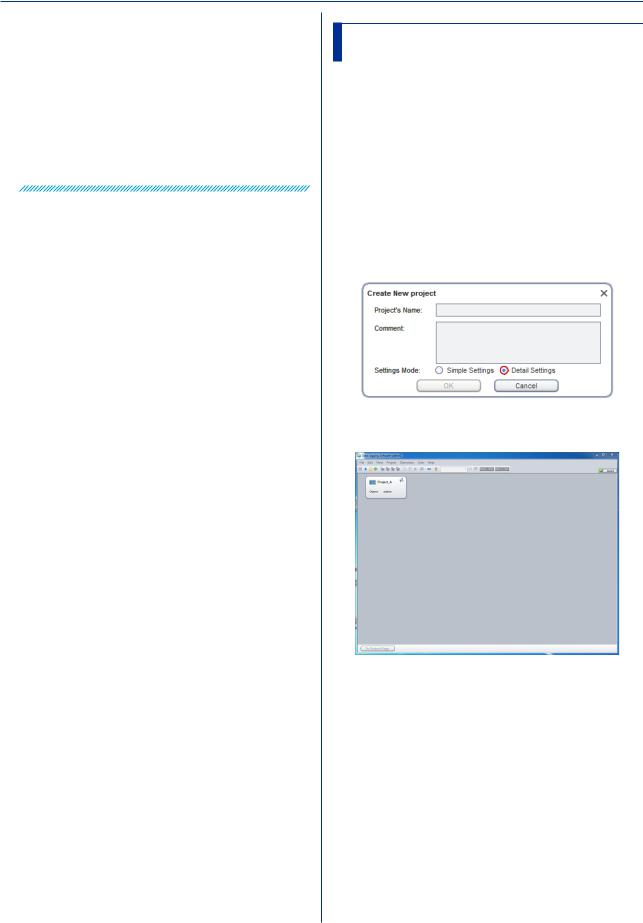
Chapter 3 Configuring and Starting Data Collection and Recording
Note
You cannot perform the following operations while data is being collected.
•Register devices from the Online Devices List to the Devices List
•Register a new device on the Devices List
•Change device registration positions on the Devices
List
•Delete registered devices from the Devices List
•Change the settings of registered devices on the
Devices List
•Specify the record interval
3.3Detailed Configuration (Detail Settings)
In Detail Settings mode, you can customize data collection, monitoring, and recording. This section explains how to configure the settings in Detail Settings mode before starting data collection.
3.3.1 Creating a Project
New
Create a new project in Detail Settings mode.
1Start the client, and log in. The Project List Page appears.
2On the File menu, click Create New Project.
3Type the project name and comment. Set Settings Mode to Detail Settings.
4Click OK.
A new project is created in the Project List Page.
Exporting and Importing
You can export the information of a created project to a file (.pjf extension).
This file is referred to as the project information file. The procedure to export and import a project is explained below.
3-4 |
IM 04L65B01-01EN |
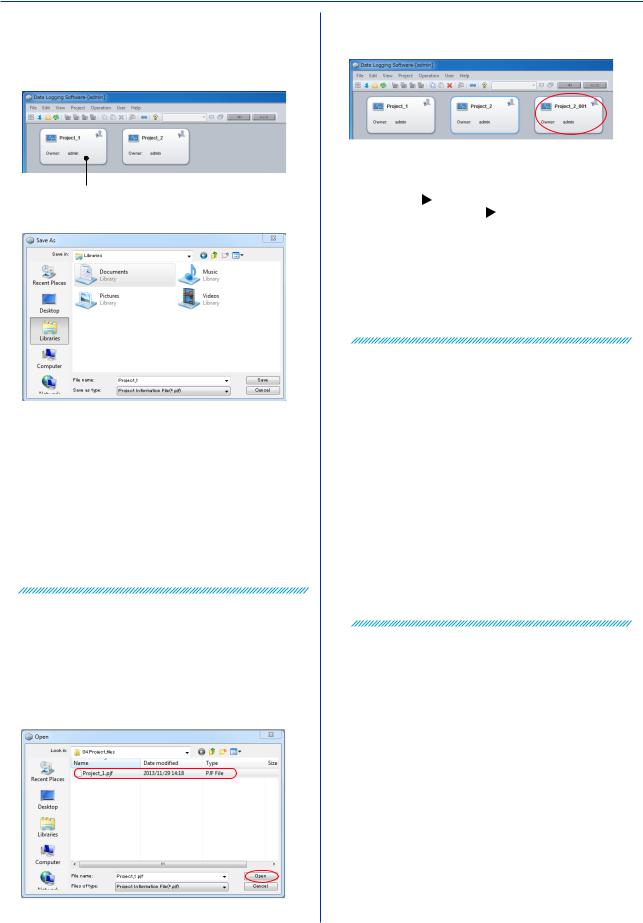
Chapter 3 Configuring and Starting Data Collection and Recording
•Export procedure
1 From the list of projects, select the project that you want to export.
Click to select.
2On the File menu, click Export Project.
3Select the save destination, assign a name, and
save it.
The project information file (.pjf extension) is saved to the specified location.
Note
•If you do not have access permission to the project, you cannot export it.
•If the project contains Modbus device connections, the register and channel information of the Modbus devices are not exported. You must save the definition files separately.
Modbus device definition file: page 3-32
page 3-32
•Import procedure
1 On the File menu, click Import Project. An Open dialog box appears.
2Select the file that you want to import (.pjf extension), and click Open.
The imported project is added to the list of projects.
Note
When you import a project, you become the project owner.
Owner: page 3-28
To modify the owner: page 6-4
An error will occur in the following situations.
•If there are more tags in the imported project than the number of tags that the server can handle
(If there are less tags, the insufficient tags are set to default values.)
•If the server already has the maximum number of project registrations
•If the server already has the maximum number of device registrations
Copying and Pasting
You can easily copy and paste projects.
1From the list of projects, select the project that you want to copy.
2On the Edit menu, click Copy, or press Ctrl+c on
the keyboard.
The project is copied.
3To paste the copied project, on the Edit menu,
click Paste, or press Ctrl+v on the keyboard. The project is pasted in the list.
Note
•The copied project is retained until you log out.
•When you import or paste a project, if the original file is on the list, a serial number starting with 001 is added to the original project name.
IM 04L65B01-01EN |
3-5 |
