Yokogawa DAQWORX User Manual
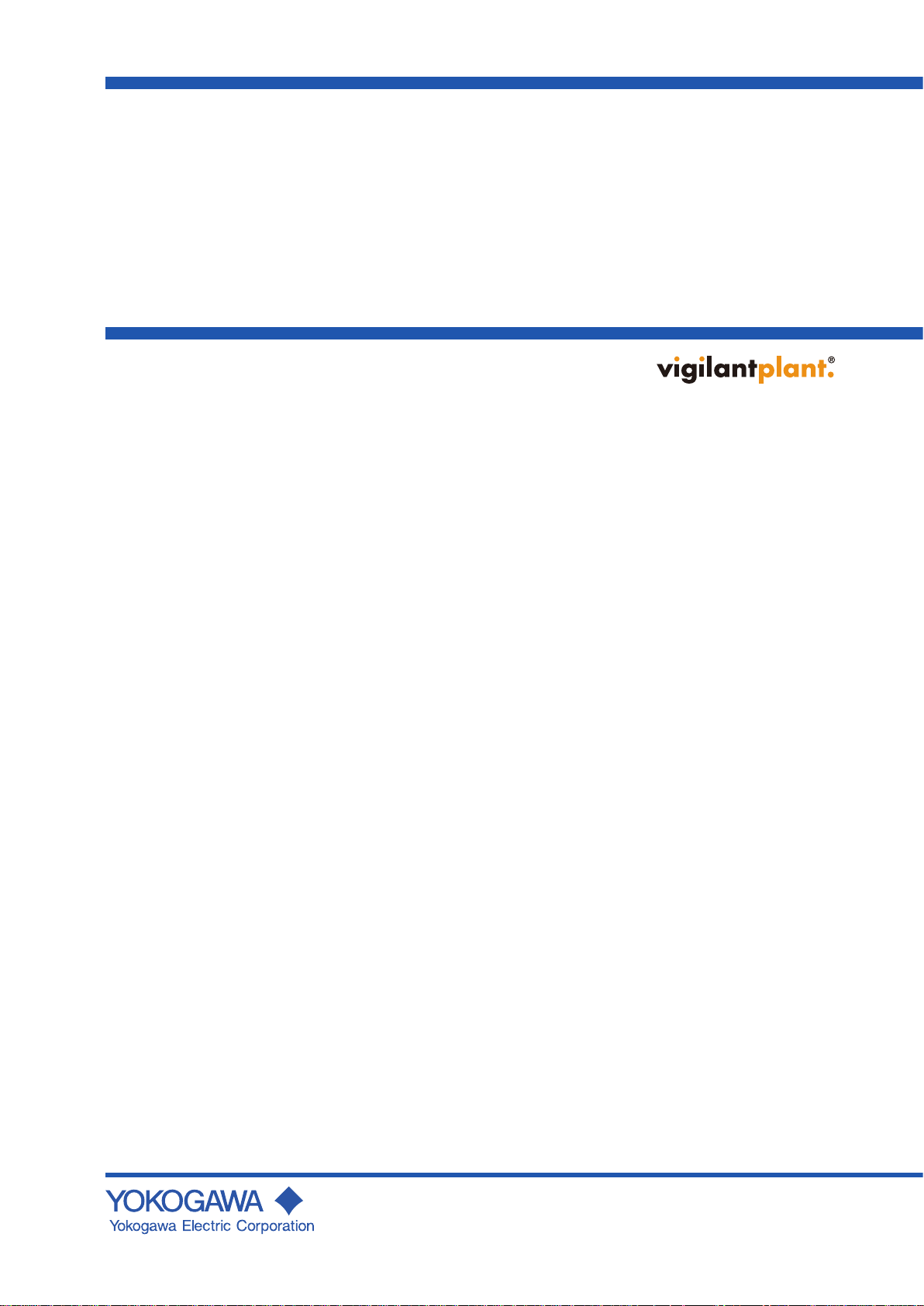
User’s
Manual
WX101
DAQLOGGER
WX81
DAQLOGGER Client Package
IM WX101-01E
12th Edition
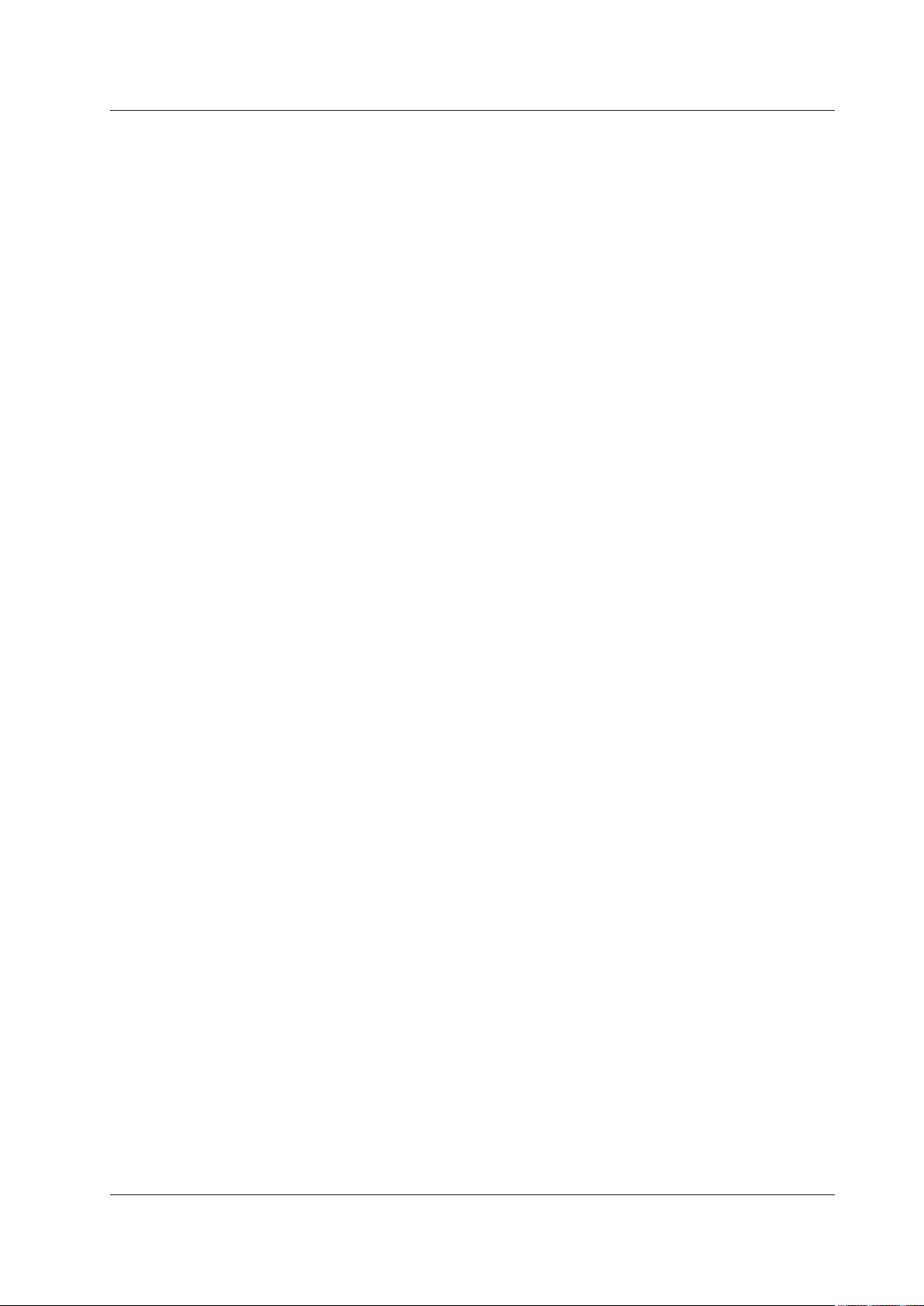
Notes
Thank you for purchasing the DAQLOGGER or the DAQLOGGER Client Package.
This User’s Manual contains useful information about the operation of the DAQLOGGER
and the DAQLOGGER Client Package. To ensure correct use, please read this manual
thoroughly before operation, and keep it in a safe place for quick reference in the event a
question arises.
• The contents of this manual are subject to change without prior notice as a result of
continuing improvements to the software’s performance and functions.
• Every effort has been made in the preparation of this manual to ensure the accuracy
of its contents. However
contact your nearest YOKOGAWA dealer.
• Copying or reproducing all or any part of the contents of this manual without
YOKOGAW
• Use of this product (software and this manual) by more than one computers at the
same time is prohibited. Use by more than one user is also prohibited.
• Transfer or lending of this product to any third party is prohibited.
Yokogawa Electric Corporation provides no guarantees other than for physical
•
deciencies found on the original oppy disk or this manual upon opening the product
package.
•
Yokogawa Electric Corporation shall not be held responsible by any party for any
losses or damage, direct or indirect, caused by the use or any unpredictable defect of
the product.
The license number will not be reissued. Please keep the license number in a
•
safe place.
A’s permission is strictly prohibited.
, should you have any questions or nd any errors, please
Trademarks
• DAQWORX, DAQLOGGER, and DAQEXPLORER are registered trademarks or
trademarks of Yokogawa Electric Corporation.
• Microsoft, Windows, and Windows Vista are registered trademarks or trademarks of
Microsoft Corporation in the United States and/or other countries.
•
Adobe and Acrobat are registered trademarks or trademarks of
Incorporated.
• Company and product names that appear in this manual are registered trademarks or
trademarks of their respective holders.
• The company and product names used in this manual are not accompanied by the
registered trademark or trademark symbols (® and ™).
Revisions
• 1st Edition July 2003
• 2nd Edition December 2003
• 3rd Edition February 2005
• 4th Edition August 2005
• 5th Edition March 2006
• 6th Edition July 2006
• 7th Edition June 2007
• 8th Edition March 2008
• 9th Edition January 2009
• 10th Edition June 2010
• 11th Edition January 2011
• 12th Edition October 2011
12th Edition : October 2011 (YK)
All Rights Reserved, Copyright © 2003 Yokogawa Electric Corporation
Adobe Systems
IM WX101-01E
i
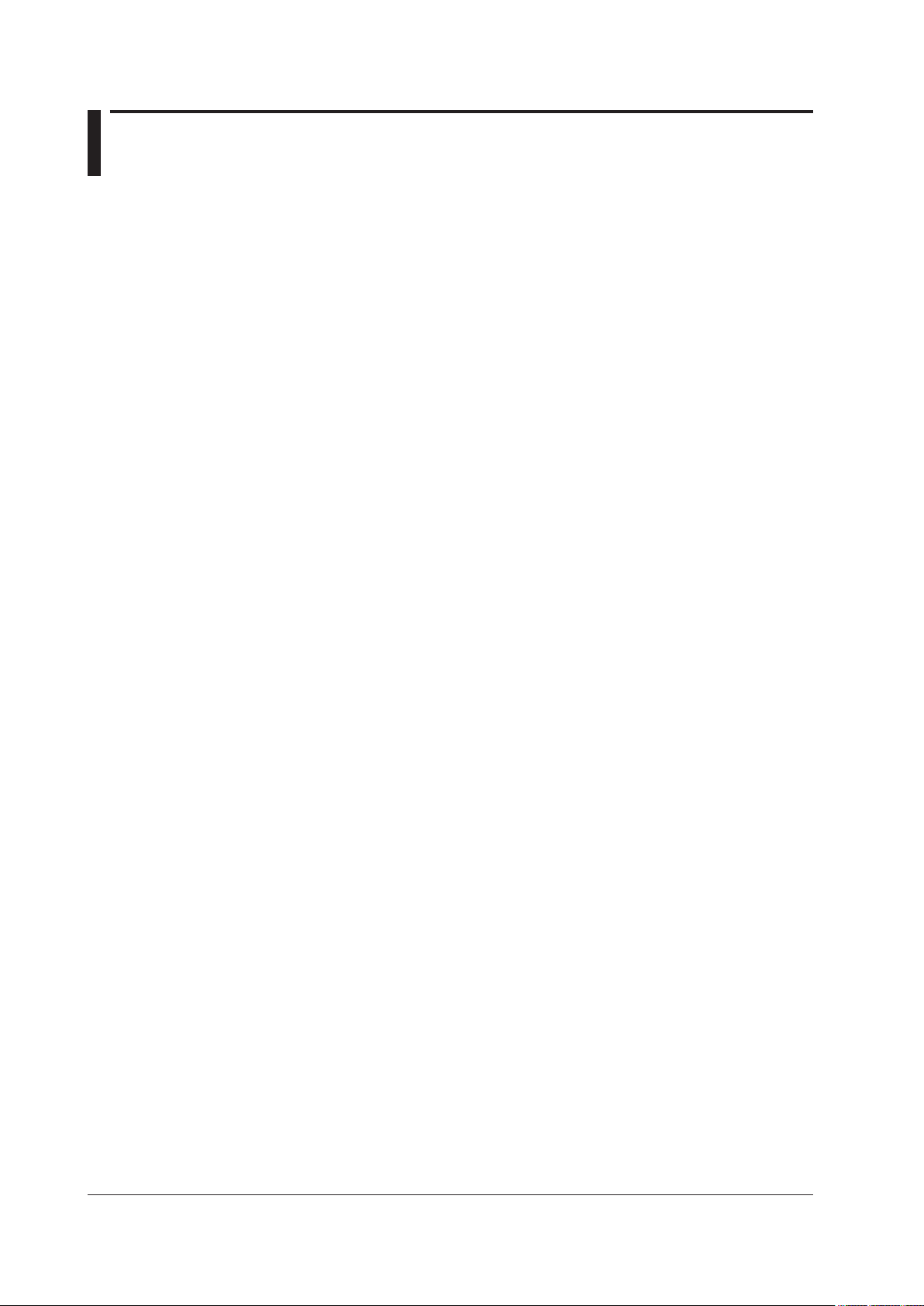
Software License Agreement
IMPORTANT - PLEASE READ CAREFULLY BEFORE INSTALLING OR USING:
THANK YOU VERY MUCH FOR SELECTING SOFTWARE OF YOKOGAWA ELECTRIC CORPORATION ("YOKOGAWA"). BY INSTALLING OR OTHERWISE USING THE
SOFTWARE PRODUCT, YOU AGREE TO BE BOUND BY THE TERMS AND CONDITIONS OF THIS AGREEMENT. IF YOU DO NOT AGREE, DO NOT INSTALL NOR USE
THE SOFTWARE PRODUCT AND PROMPTLY RETURN IT TO THE PLACE OF PURCHASE FOR A REFUND, IF APPLICABLE.
Software License Agreement
1. Scope
This Agreement applies to the following software products and associated documentation of Yokogawa (collectively, "Software Product"). Unless otherwise provided by
Yokogawa, this Agreement applies to the updates and upgrades of the Software Product which may be provided by Yokogawa.
Software Product: DAQWORX (It is limited to each software that you bought).
2. Grant of License
2.1 Subject to the terms and conditions of this Agreement, Yokogawa hereby grants to you a non-exclusive and non-transferable right to use the Software Product on a
single or, the following specied number of, computer(s) and solely for your internal operation use, in consideration of full payment by you to Yokogawa of the license
fee separately agreed upon.
Granted number of License: 1 (one)
2.2 Unless otherwise agreed or provided by Yokogawa in writing, the following acts are prohibited:
a) to reproduce the Software Product, except for one archival copy for backup purpose, which shall be maintained with due care subject to this Agreement;
b) to sell, lease, distribute, transfer, pledge, sublicense, make available via the network or otherwise convey the Software Product or the license granted herein to any
other person or entity;
c) to use the Software Product on any unauthorized computer via the network;
d) to cause, permit or attempt to dump, disassemble, decompile, reverse-engineer, or otherwise translate or reproduce the Software Product into source code or other
human readable format, or to revise or translate the Software Product into other language and change it to other formats than that in which Yokogawa provided;
e) to cause, permit or attempt to remove any copy protection used or provided in the Software Product; or
f) to remove any copyright notice, trademark notice, logo or other proprietary notices or identication shown in the Software Product.
2.3 Any and all technology, algorithms, know-how and process contained in the Software Product are the property or trade secret of Yokogawa or licensors to Yokogawa.
Ownership of and all the rights in the Software Product shall be retained by Yokogawa or the licensors and none of the rights will be transferred to you hereunder.
2.4 You agree to maintain the aforementioned property and trade secret of Yokogawa or licensors and key codes in strict condence, not to disclose it to any party other
than your employees, ofcers, directors or similar staff who have a legitimate need to know to use the Software Product and agreed in writing to abide by the obligations
hereunder.
2.5 Upon expiration or termination of this Agreement, the Software Product and its copies, including extracts, shall be returned to Yokogawa and any copies retained in your
computer or media shall be deleted irretrievably. If you dispose of media in which the Software Product or its copy is stored, the contents shall be irretrievably deleted.
2.6 The Software Product may contain software which Yokogawa is granted a right to sublicense or distribute by third party suppliers, including afliates of Yokogawa ("Third
Party Software"). If suppliers of the Third Party Software ("Supplier") provide special terms and conditions for the Third Party Software which differ from this Agreement,
the special terms and conditions separately provided by Yokogawa shall prevail over this Agreement. Some software may be licensed to you directly by Supplier.
2.7 The Software Product may contain open source software ("OSS"), for which the special terms and conditions separately provided by Yokogawa shall take precedence
over this Agreement.
3. Restrictions on Application
3.1 Unless otherwise agreed in writing between you and Yokogawa, the Software Product is not intended, designed, produced or licensed for use in relation to aircraft
operation or control, ship navigation or marine equipment control, or ground facility or device for support of the aforesaid operation or control, or for use in relation
to rail facility, nuclear related facility, radiation-related equipment, or medical equipment or facility, or under any other circumstances which may require high safety
standards.
3.2 If the Software Product is used for the abovementioned purposes, neither Yokogawa nor Supplier assumes liability for any claim or damage arising from the said use
and you shall indemnify and hold Yokogawa, Supplier, their afliates, subcontractors, ofcers, directors, employees and agents harmless from any liability or damage
whatsoever, including any court costs and attorney's fees, arising out of or related to the said use.
4. Limited Warranty
4.1 The Software Product shall be provided to you on an "as is" basis at the time of delivery and except for physical damage to the recording medium containing the
Software Product, Yokogawa and Supplier shall disclaim all of the warranties whatsoever, express or implied, and all liabilities therefrom. If any physical defect is found
on the recording medium not later than twelve (12) months from delivery, Yokogawa shall replace such defective medium free of charge, provided that the defective
medium shall be returned to the service ofce designated by Yokogawa at your expense within the said twelve (12) months. THIS LIMITED WARRANTY PROVIDED
IN THIS CLAUSE IS IN LIEU OF ALL OTHER WARRANTIES OF ANY KIND WHATSOEVER AND YOKOGAWA HEREBY DISCLAIMS ALL OTHER WARRANTIES
RELATING TO THE SOFTWARE PRODUCT, WHETHER EXPRESSED OR IMPLIED, INCLUDING WITHOUT LIMITATION, ANY IMPLIED WARRANTIES OF
MERCHANTABILITY, FITNESS FOR ANY PARTICULAR PURPOSE, NON-INFRINGEMENT, QUALITY, FUNCTIONALITY, APPROPRIATENESS, ACCURACY,
RELIABILITY AND RECENCY. IN NO EVENT SHALL YOKOGAWA WARRANT THAT THERE IS NO INCONSISTENCY OR INTERFERENCE BETWEEN THE
SOFTWARE PRODUCT AND OTHER SOFTWARE NOR SHALL BE LIABLE THEREFOR. The warranty provisions of the applicable law are expressly excluded to the
extent permitted.
4.2 At the sole discretion of Yokogawa, Yokogawa may upgrade the Software Product to the new version number ("Upgrade") and make it available to you at your expense
or free of charge as Yokogawa deems t. In no event shall Yokogawa be obliged to upgrade the Software Product or make the Upgrade available to you.
4.3 Certain maintenance service may be available for some types of Software Product at Yokogawa's current list price. Scope and terms and conditions of the maintenance
service shall be subject to those separately provided by Yokogawa. Unless otherwise provided in Yokogawa catalogues or General Specications, maintenance services
will be available only for the latest version and the immediately preceding version. In no event will service for the immediately preceding version be available for more
than 5 years after the latest version has been released. In addition, no service will be provided by Yokogawa for the Software Product which has been discontinued for
more than 5 years. Notwithstanding the foregoing, maintenance service may not be available for non-standard Software Product. Further, in no event shall Yokogawa
provide any service for the Software Product which has been modied or changed by any person other than Yokogawa.
ii
IM WX101-01E

Software License Agreement
5. Infringement
5.1 If you are warned or receive a claim by a third party that the Software Product in its original form infringes any third party's patent (which is issued at the time of delivery
of the Software Product), trade mark, copyright or other intellectual property rights ("Claim"), you shall promptly notify Yokogawa thereof in writing.
5.2 If the infringement is attributable to Yokogawa, Yokogawa will defend you from the Claim at Yokogawa's expense and indemnify you from the damages nally granted
by the court or otherwise agreed by Yokogawa out of court. The foregoing obligation and indemnity of Yokogawa shall be subject to that i) you promptly notify Yokogawa
of the Claim in writing as provided above, ii) you grant to Yokogawa and its designees the full authority to control the defense and settlement of such Claim and iii) you
give every and all necessary information and assistance to Yokogawa upon Yokogawa's request.
5.3 If Yokogawa believes that a Claim may be made or threatened, Yokogawa may, at its option and its expense, either a) procure for you the right to continue using the
Software Product, b) replace the Software Product with other software product to prevent infringement, c) modify the Software Product, in whole or in part, so that it
become non-infringing, or d) if Yokogawa believes that a) through c) are not practicable, terminate this Agreement and refund you the paid-up amount of the book value
of the Software Product as depreciated.
5.4 Notwithstanding the foregoing, Yokogawa shall have no obligation nor liability for, and you shall defend and indemnify Yokogawa and its suppliers from, the Claim, if the
infringement is arising from a) modication of the Software Product made by a person other than Yokogawa, b) combination of the Software Product with hardware or
software not furnished by Yokogawa, c) design or instruction provided by or on behalf of you, d) not complying with Yokogawa's suggestion, or e) any other causes not
attributable to Yokogawa.
5.5 This section states the entire liability of Yokogawa and its suppliers and the sole remedy of you with respect to any claim of infringement of a third party's intellectual
property rights. Notwithstanding anything to the contrary stated herein, with respect to the claims arising from or related to the Third Party Software or OSS, the special
terms and conditions separately provided for such Third Party Software or OSS shall prevail.
6. Limitation of Liability
6.1 EXCEPT TO THE EXTENT THAT LIABILITY MAY NOT LAWFULLY BE EXCLUDED IN CONTRACT, YOKOGAWA AND SUPPLIERS SHALL NOT BE LIABLE TO ANY
PERSON OR LEGAL ENTITY FOR LOSS OR DAMAGE, WHETHER DIRECT, INDIRECT, SPECIAL, INCIDENTAL, CONSEQUENTIAL OR EXEMPLARY DAMAGES,
OR OTHER SIMILAR DAMAGES OF ANY KIND, INCLUDING WITHOUT LIMITATION, DAMAGES FOR LOSS OF BUSINESS PROFITS, BUSINESS INTERRUPTION,
LOSS OR DESTRUCTION OF DATA, LOSS OF AVAILABILITY AND THE LIKE, ARISING OUT OF THE USE OR INABILITY TO USE OF THE SOFTWARE PRODUCT,
OR ARISING OUT OF ITS GENERATED APPLICATIONS OR DATA, EVEN IF ADVISED OF THE POSSIBILITY OF SUCH DAMAGES, WHETHER BASED IN
WARRANTY (EXPRESS OR IMPLIED), CONTRACT, STRICT LIABILITY, TORT (INCLUDING NEGLIGENCE), OR ANY OTHER LEGAL OR EQUITABLE GROUNDS.
IN NO EVENT YOKOGAWA AND SUPPLIER'S AGGREGATE LIABILITY FOR ANY CAUSE OF ACTION WHATSOEVER (INCLUDING LIABILITY UNDER CLAUSE
5) SHALL EXCEED THE DEPRECIATED VALUE OF THE LICENSE FEE PAID TO YOKOGAWA FOR THE USE OF THE CONCERNED PART OF THE SOFTWARE
PRODUCT. If the Software Product delivered by Yokogawa is altered, modied or combined with other software or is otherwise made different from Yokogawa
catalogues, General Specications, basic specications, functional specications or manuals without Yokogawa's prior written consent, Yokogawa shall be exempted
from its obligations and liabilities under this Agreement or law.
6.2 Any claim against Yokogawa based on any cause of action under or in relation to this Agreement must be given in writing to Yokogawa within three (3) months after the
cause of action accrues.
7.Export Control
You agree not to export or provide to any other countries, whether directly or indirectly, the Software Product, in whole or in part, without prior written consent of Yokogawa.
If Yokogawa agrees such exportation or provision, you shall comply with the export control and related laws, regulations and orders of Japan, the United States of America,
and any other applicable countries and obtain export/import permit and take all necessary procedures under your own responsibility and at your own expense.
8. Audit; Withholding
8.1 Yokogawa shall have the right to access and audit your facilities and any of your records, including data stored on computers, in relation to the use of the Software
Product as may be reasonably necessary in Yokogawa's opinion to verify that the requirements of this Agreement are being met.
8.2 Even after license being granted under this Agreement, should there be any change in circumstances or environment of use which was not foreseen at the time of
delivery and, in Yokogawa's reasonable opinion, is not appropriate for using the Software Product, or if Yokogawa otherwise reasonably believes it is too inappropriate
for you to continue using the Software Product, Yokogawa may suspend or withhold the license provided hereunder.
9. Assignment
If you transfer or assign the Software Product to a third party, you shall expressly present this Agreement to the assignee to ensure that the assignee comply with this
Agreement, transfer all copies and whole part of the Software Product to the assignee and shall delete any and all copy of the Software Product in your possession
irretrievably. This Agreement shall inure to the benet of and shall be binding on the assignees and successors of the parties.
10. Termination
Yokogawa shall have the right to terminate this Agreement with immediate effect upon notice to you, if you breach any of the terms and conditions hereof. Upon termination of
this Agreement, you shall promptly cease using the Software Product and, in accordance with sub-clause 2.5, return or irretrievably delete all copies of the Software Product,
certifying the same in writing. In this case the license fee paid by you for the Software Product shall not be refunded. Clauses 2.4 and 2.5, 3, 5, 6 and 11 shall survive any
termination of this Agreement.
11. Governing Law; Disputes
This Agreement shall be governed by and construed in accordance with the laws of Japan.
Any dispute, controversies, or differences which may arise between the parties hereto, out of, in relation to or in connection with this Agreement ("Dispute") shall be resolved
amicably through negotiation between the parties based on mutual trust. Should the parties fail to settle the Dispute within ninety (90) days after the notice is given from either
party to the other, the Dispute shall be addressed in the following manner:
(i) If you are a Japanese individual or entity, the Dispute shall be brought exclusively in the Tokyo District Court (The Main Court) in Japan.
(ii) If you are not a Japanese individual or entity, the Dispute shall be nally settled by arbitration in Tokyo, Japan in accordance with the Commercial Arbitration Rules
of the Japan Commercial Arbitration Association. All proceedings in arbitration shall be conducted in the English language, unless otherwise agreed. The award of
arbitration shall be nal and binding upon both parties, however, each party may make an application to any court having jurisdiction for judgment to be entered on
the award and/or for enforcement of the award.
12. Miscellaneous
12.1 This Agreement supersedes all prior oral and written understandings, representations and discussions between the parties concerning the subject matter hereof to the
extent such understandings, representations and discussions should be discrepant or inconsistent with this Agreement.
12.2 If any part of this Agreement is found void or unenforceable, it shall not affect the validity of the balance of the Agreement, which shall remain valid and enforceable
according to its terms and conditions. The parties hereby agree to attempt to substitute for such invalid or unenforceable provision a valid or enforceable provision that
achieves to the greatest extent possible the economic, legal and commercial objectives of the invalid or unenforceable provision.
12.3 Failure by either party to insist on performance of this Agreement or to exercise a right when entitled does not prevent such party from doing so at a later time, either in
relation to that default or any subsequent one.
End of document
IM WX101-01E
iii

How to Use This Manual
Structure of the Manual
This User’s Manual consists of the following nine chapters and an index.
Chapter Title Description
1 Before Operation Gives an overview of the DAQLOGGER and the
2 Configuring the System Describes the system environment that is required to
3 Monitoring the Data Describes how to display the data being scanned and
4 Displaying the Waveform
on the Viewer
5 File Utility Describes how to merge or divide the file containing
6 Event Processor Describes how to transfer the target file to an FTP
7 Configuring the Recorder Describes how to configure the recorder.
8 Using the DAQLOGGER
Client Package
9 Error Messages and
Corrective Actions
Index Gives a list of important terms used in this manual.
DAQLOGGER Client Package. Also describes the
PC requirements needed to run the application, the
installation procedures, and other information.
run DAQLOGGER and how to setup the system such
as tags.
how to change the display settings.
Describes how to display the waveform or numerical
values of the recorded data and how to change the
display settings. Also describes how to display the
statistics that are computed over a specified area and
how to convert the data format.
scanned and recorded data. Also describes how to
convert the scanned and recorded data or report data
to Excel, ASCII, or Lotus format.
server, transmit the file through e-mail messages,
or convert the files when the specified conditions of
alarm, time, and system status are met.
Describes the operating procedure of the
DAQLOGGER Client Package.
Describes the error messages and their corrective
actions.
Scope of the Manual
This manual does not explain the basic operations of your PC's operating system (OS).
For information regarding the basic operations of Windows, see the Windows user’s
manual.
iv
IM WX101-01E
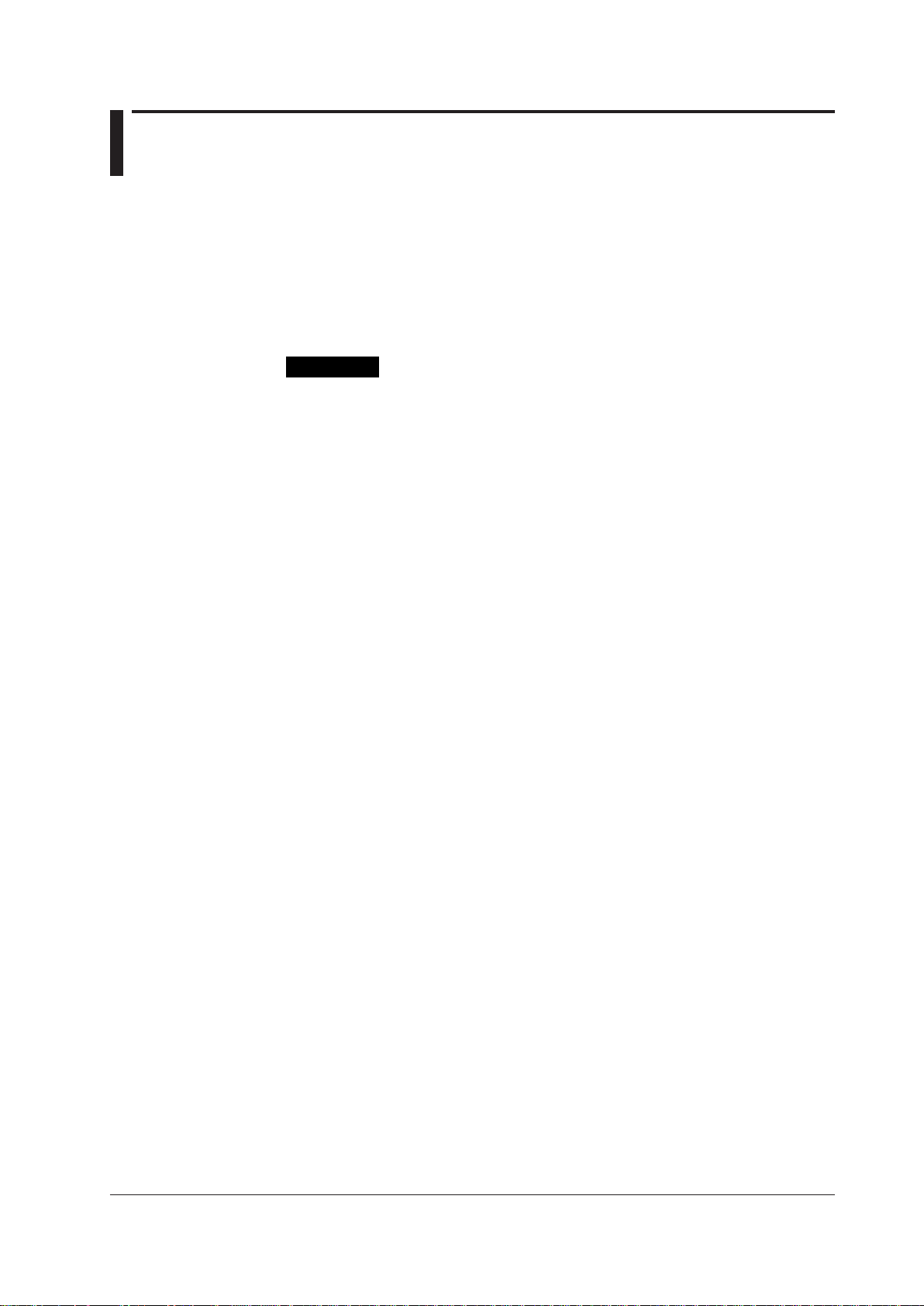
Conventions Used in This Manual
Procedure
This subsection contains the operating procedure used to carry out
the function described in the current section. All procedures are
written with inexperienced users in mind; experienced users may
not need to carry out all the steps.
Note
Calls attention to information that is important for proper operation
of the instrument.
Unit
K Denotes 1024. Example: 100 KB
M Denotes 1024K. Example: 10 MB
G Denotes 1024M. Example: 2 GB
Symbols used in operational explanation
In the pages explaining operation (chapter 1 to 8), the following symbols are used to
distinguish the descriptions.
IM WX101-01E
v

Contents
Software License Agreement ............................................................................................................ii
How to Use This Manual ..................................................................................................................iv
Conventions Used in This Manual ....................................................................................................v
Chapter 1 Before Operation
1.1 Overview of the DAQLOGGER/DAQLOGGER Client Package .......................................... 1-1
1.2 PC System Requirements and Recorders That Can Be Connected ................................. 1-10
Chapter 2 Configuring the DAQLOGGER
2.1 The Workflow of the Configuration.......................................................................................2-1
2.2 Preparing the Recorder ....................................................................................................... 2-2
2.3 Starting DAQLOGGER ........................................................................................................
2.4 Setting a Project ..................................................................................................................
2.5 Setting the Security ..............................................................................................................
2.6 Setting Communications and the Connected Recorder .....................................................2-13
2.7 Setting
2.8 Setting Groups ...................................................................................................................
2.9 Configuring the Logger ...................................................................................................... 2-38
2.10 Configuring the Report Function ........................................................................................ 2-44
2.11
Setting Up the DDE Server ................................................................................................ 2-52
2.12
Setting Up the Monitor Server ...........................................................................................2-55
2.13 Setting Up the Control Server ............................................................................................ 2-57
....................................................................................................................... 2-26
Tags
2-3
2-5
2-8
2-32
Chapter 3 Using Data Monitor
3.1 Displaying Waveforms on the Monitor Window ................................................................... 3-1
3.2 Setting the Display Conditions ............................................................................................. 3-5
3.3 Changing the Display Settings of Monitor Windows .......................................................... 3-10
3.4 Using the Cursors ......................................................................................................
Saving the Monitor Window ............................................................................................... 3-22
3.5
3.6 Pausing and
Terminating the Monitor ................................................................................
Chapter 4 Using Historical Viewer
4.1 Displaying Waveforms on the Viewer Window .................................................................... 4-1
4.2 Setting the Display Conditions ............................................................................................. 4-7
4.3 Changing the Viewer Window .............................................................................................4-1
4.4 Using the Cursors .............................................................................................................. 4-17
4.5
Using Marks ....................................................................................................................... 4-21
4.6
Searching Measured/Computed Data, Alarms, and Marks ................................................
4.7 Converting Data Formats ...................................................................................................4-27
4.8 Exporting Data ......................................................................................................
Printing Data ...................................................................................................................... 4-35
4.9
4.10
Linking and Displaying Data Files ......................................................................................4-37
4.11
Saving the Display Conditions/Terminating the Historical V
Chapter 5 File Utility
5.1 Starting the File Utility .......................................................................................................... 5-1
5.2 Merging Measurement Data Files ........................................................................................5-2
5.3 Dividing Measurement Data Files ........................................................................................ 5-5
5.4 Converting the Data Format ................................................................................................5-9
........ 3-19
3-23
1
4-23
............. 4-34
iewer ...................................... 4-40
vi
IM WX101-01E
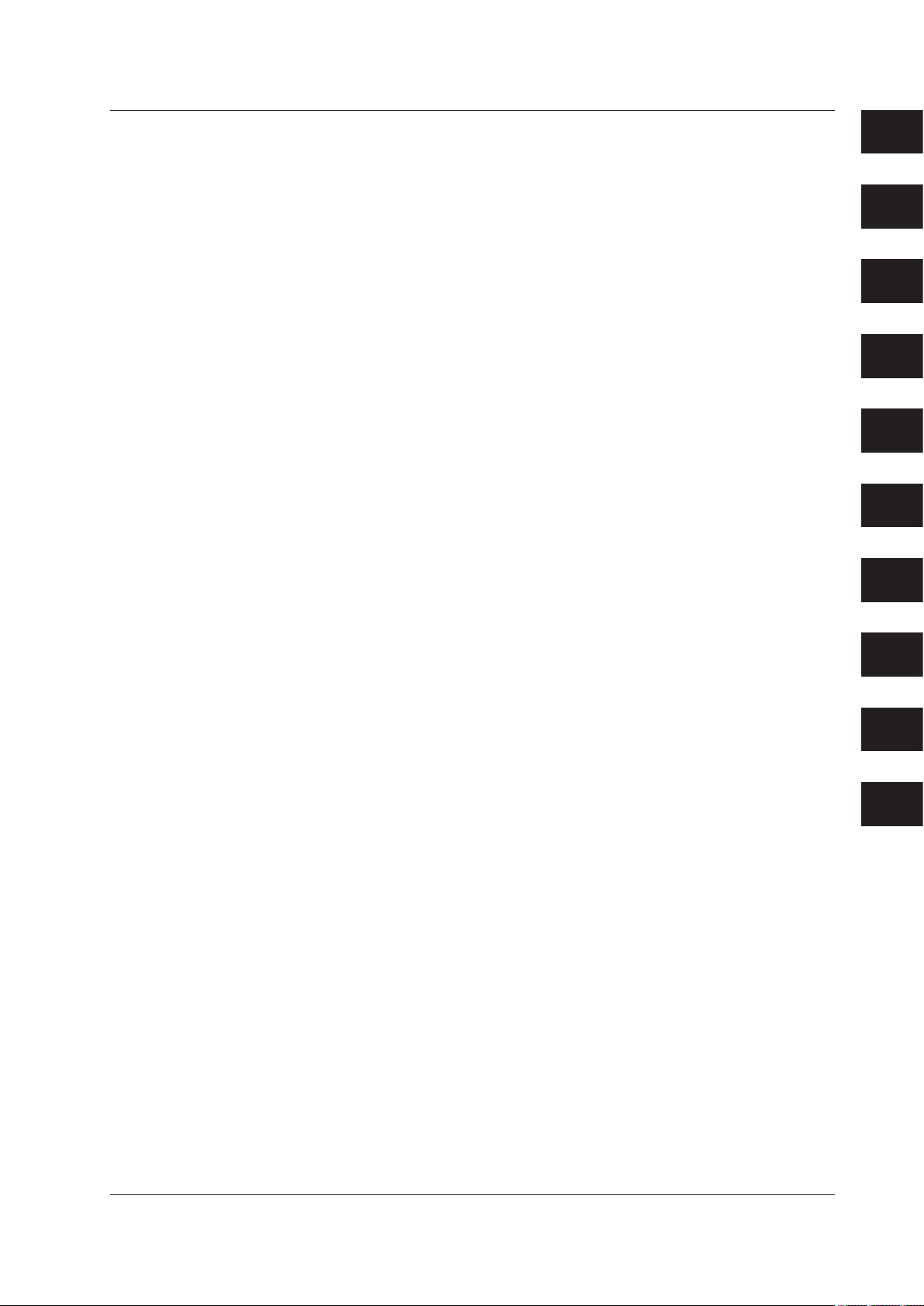
1
2
3
4
5
6
7
8
9
Index
Contents
5.5 Restructuring Measurement Data Files ..............................................................................5-11
5.6 Exiting the File Utility ......................................................................................................... 5-13
Chapter 6 Event Processor
6.1 Setting Events ......................................................................................................................6-1
6.2 Saving, Deleting, Redisplaying, or Copying Events ...........................................................6-18
6.3 Starting/Stopping the Event Processor .............................................................................. 6-20
6.4 Displaying Error Information .............................................................................................. 6-21
Chapter 7 Setting the Recorder
7.1 Starting the Hardware Configurator ..................................................................................... 7-1
7.2 Loading the Setting Parameters .......................................................................................... 7-4
7.3 Editing the Setting Parameters ............................................................................................ 7-5
7.4 Setting VR Series ......................................................................................................
Setting µR Series ............................................................................................................... 7-16
7.5
7.6
Setting DX100, DX200, MV100, MV200 ............................................................................ 7-20
7.7 Setting DX1000/DX2000 ....................................................................................................7-44
7.8 Setting MV1000/MV2000 ..................................................................................................7-1
7.9 Setting DARWIN
7.10 Setting CX Series ............................................................................................................7-198
7.1
1 Writing Setting Parameters to the Recorder ....................................................................
7.12 Initializing the Setup Parameters .....................................................................................7-266
7.13 Handling Setting Data Using a Floppy Disk ..................................................................... 7-267
7.14 Saving the Settings .......................................................................................................
7.15
Printing the Settings .........................................................................................................7-272
7.16
Transmitting Control Commands to the Recorder ........................................................... 7-273
7.17
Starting/Stopping the DARWIN Report Function and Executing Balancing ....................
......................................................................................................
.......... 7-9
17
........ 7-165
7-264
... 7-271
7-277
Chapter 8 Using DAQLOGGER Client Package
8.1 Starting the Remote Monitor/Connecting to the Server ....................................................... 8-1
8.2 Monitoring the Data ............................................................................................................. 8-5
Chapter 9 Error Messages and Their Corrective Actions
Index
8.3 Using the Historical Viewer ................................................................................................ 8-15
8.4
Using the File Utility ........................................................................................................... 8-16
8.5
Using the Remote Controller .............................................................................................8-17
9.1 Error Messages and Their Corrective Actions .....................................................................9-1
IM WX101-01E
vii
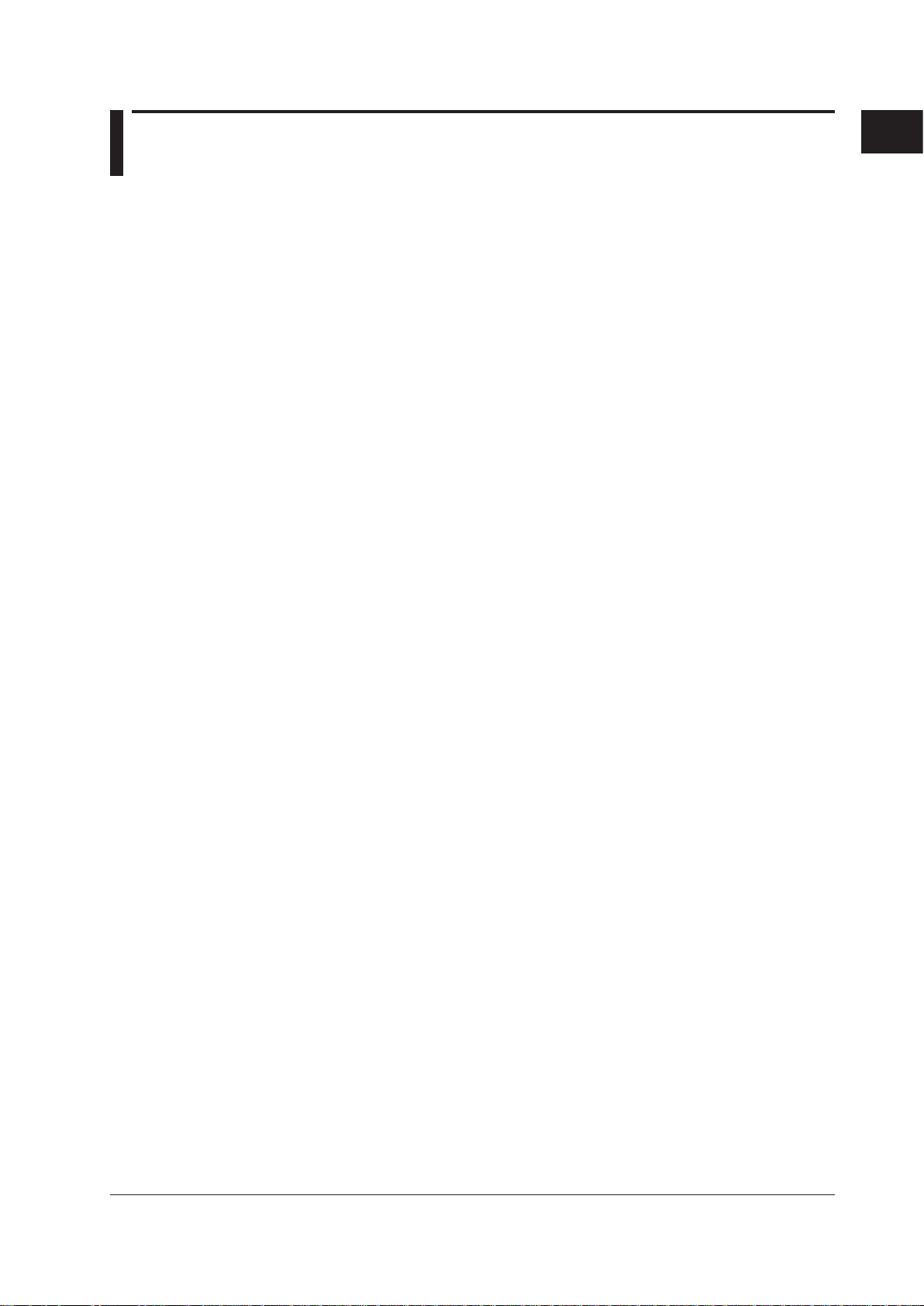
1
Chapter 1 Before Operation
1.1 Overview of the DAQLOGGER/DAQLOGGER Client Package
DAQLOGGER
DAQLOGGER is a software application used to acquire measured or computed data
from a recording device (hereinafter, recorder) connected to a PC that has DAQLOGGER
installed or multiple recorders connected to other PCs. The maximum number of
channels that can be managed is 1600. Also, through Gate software applications, you
can use the DX100P/DX200P, MX100, WT series instruments, µR10000, µR20000,
Controllers, or DAQLOGGER to acquire or monitor data from other devices that are not
directly compatible, including Yokogawa or other manufacturer’s measuring instruments
and OPC servers (DCS and PLC etc.).
Devices That Can Be Accessed
When used in combination with DAQ32Plus, DAQEXPLORER, DAQLOGGER,
MXLOGGER, and Gate software, DAQLOGGER can acquire data from multiple
connected PCs and recorders (uR, VR, DX, CX, MV, DARWIN) via Ethernet. Each
software application can be set up internally with individual systems having their own
logging intervals. The following number of systems are available. Recorders (uR, VR,
DX, CX, MV, DARWIN) allow 1 system per unit.
DAQ32Plus: 1
DAQEXPLORER: up to 16
DAQLOGGER: 1
MXLOGGER: up to 61
GateMODBUS: 1
GateCONTROL: 32
Gate software applications other than GateMODBUS, GateCONTROL or GateEye: up to 16
Up to 32 systems total can be connected using DAQLOGGER. For example, when
acquiring data from 15 DAQEXPLORER systems, 1 DAQ32Plus system, 1 Gate software
system, and 1 DX unit, you can also acquire data from up to 14 of MXLOGGER’s 61
systems. Data acquired from software or from recorders is processed in the same
manner. Communication can be performed with the following versions of the software
programs.
DAQ32Plus R9.01 or later
DAQEXPLORER R1.01 or later
DAQLOGGER R3.01 or later
MXLOGGER R1.01 or later
Gate R1.01 or later
Before Operation
IM WX101-01E
1-1

1-2
IM WX101-01E
VIEW RECORDER VR200
DAQLOGGER DAQLOGGER client
RS-232/RS-422A converter
Any combination of 32 of
the µR, VR, DX, CX, MV,
DARWIN, DAQEXPLORER,
DAQ32Plus, DAQLOGGER,
MXLOGGER, and Gate
recorders/PC-based
recording applications.
RS-232
RS-232
RS-422A
Ethernet
Data
transmission
Data acquisition
Data acquisition
Data acquisition
DAQLOGGER
DAQ32Plus
VIEW RECORDER VR200
DAQEXPLORER
1 PC.
VIEW RECORDER VR200
Gate
HUB
MXLOGGER
MX100
1.1 Overview of the DAQLOGGER/DAQLOGGER Client Package
The main functions of DAQLOGGER are as follows:
• Connects up to 32 units of µR recorders (µR1000/µR1800), VR recorders (VR100/
VR200), DAQSTATION (DX100/DX200/DX200C/CX1000/CX2000/DX1000/DX2000),
MobileCorder (MV100/MV200) and DARWIN (DA100/DC100/DR130/DR200) to one
PC (different models can coexist).
•
Scans and records up to the maximum number of channels (1600, 1000, or 400) of
measured/computed data at a minimum interval of 1 second (the interval may be
longer depending on the number of connected units and the number of channels).
• Monitors and displays the measured/computed data being scanned in ve forms:
trend, numerical, meter, alarm, and color graph.
•
Displays the measured/computed data that have been stored, searches for data,
alarms, and marks, computes statistics over an area that is specied by the cursors,
converts the data format to “ASCII,” “Lotus,” and “Excel” formats, extracts a section of
a le to be stored to another le, and prints various data and information.
•
Manages data using tag name (up to 16 characters) that was assigned to each
channel on the PC.
• Manages tags by separating them into a maximum of 50 groups (up to 32 tags/group).
• Saves DAQLOGGER settings (this is called a “project”) accord
ing to the user or the
purpose. Allows switching between projects.
• Protection from erroneous operation provided through operation levels of users and
password protection.
• Generates various reports such as hourly, daily, weekly and monthly reports on a PC.
•
Congures the recorder from the PC.
• Incorporates a DDE server function.
• Transfers the scanned and recorded data to another PC via the network (the PC
receiving the data requires the DAQLOGGER Client Package).
• With the e-mail function, the fact that an alarm occurred can be notied through
e-mail.
• With the FTP function, les can be transferred to an FTP server when data les or
report les are created.
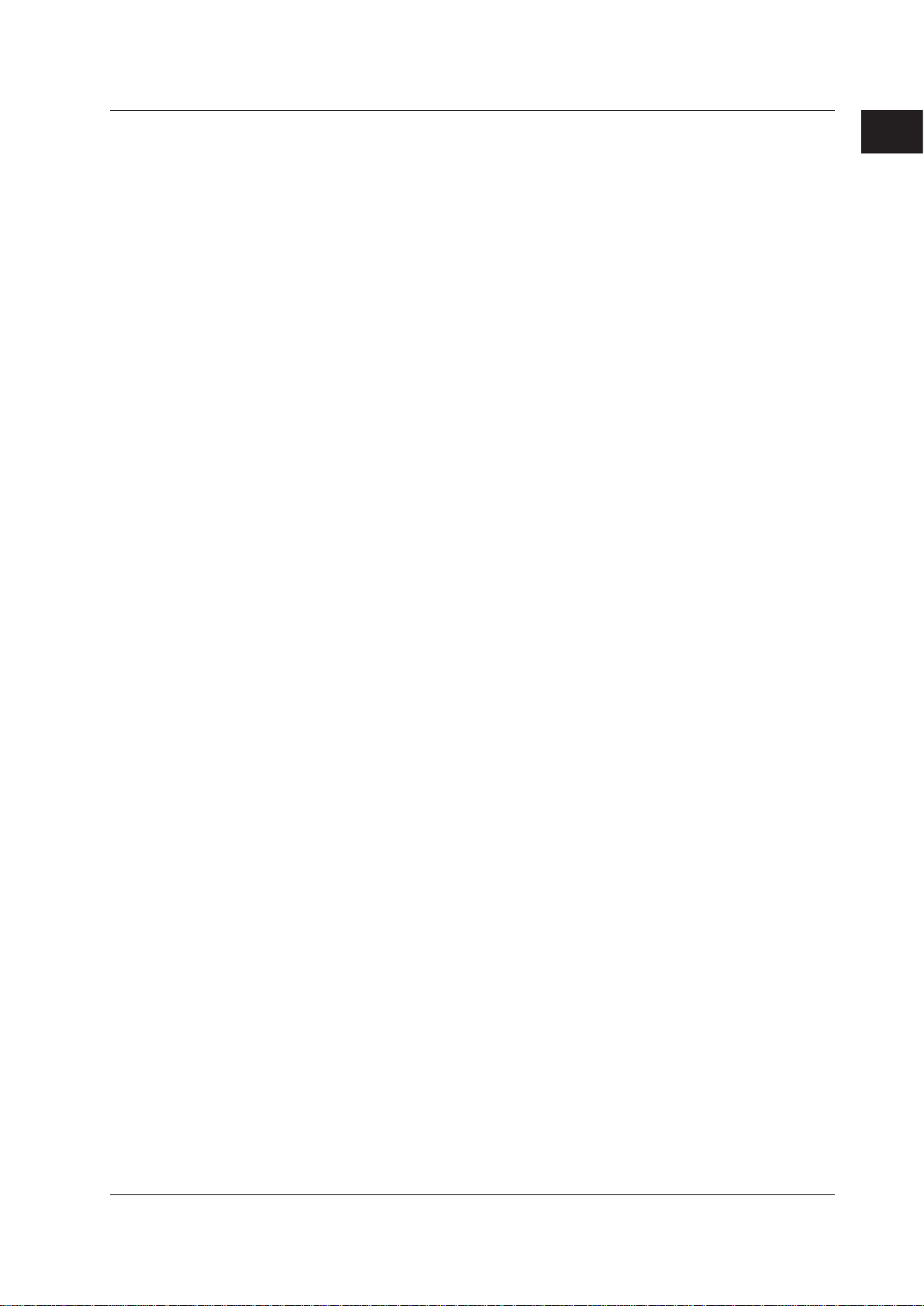
1
1.1 Overview of the DAQLOGGER/DAQLOGGER Client Package
Software Construction of DAQLOGGER
DAQLOGGER consists of the following 14 software applications.
• Software Manager
This program is started rst and manages the startup of other DAQLOGGER software
applications.
It also manages multiple projects.
• A
project refers to the set of DAQLOGGER settings that corresponds to each user
or purpose. It contains the settings of all software applications that are described
below. Using Software Manager
By switching projects, you can easily switch between different sets of settings that
have been stored previously.
•
You can limit the range of operation by assigning one of three levels, “Supervisor
“Operator,” or “User,” to a project.
• You can assign a password for each project and limit the operation (password
protection).
•
You can hide the taskbar and icons of Windows so that other programs cannot be
started (desktop protection).
Software Manager is in charge of the user interface provided o
that carries out data scanning and recording and the Report Software that creates
reports. For details, see the description of the respective software application.
For the operation procedure of Software Manager, see sections 2.3, 2.4, and 2.5.
, you can create multiple projects and store them.
,”
n the Logging Software
Before Operation
• Logging Software
The Logging Software collects the measured/computed data from the recorder at
specied intervals. This action is called “scan.” It also stores the scanned data to the
hard disk at specied intervals. This action is called “record.”
The Logging Software never appears on the screen.
carried out through Software Manager:
• Start/Stop scanning.
• Start/Stop recording.
• Set scanning conditions (scan interval, start timing, and opera
computation channels at the start of the scanning operation) and recording
conditions (record interval, data storage directory, le name, and division of stored
les).
•
Set the function that automatically reconnects the recorder.
Display the information (scan interval, record interval, start time of recording,
estimated stop time of recording, le name of recording, and number of recorded data
points) on the data being scanned and recorded.
For the operation procedure of the Logging Software, see sec
The following operations are
tions of the
tion 2.9.
IM WX101-01E
1-3
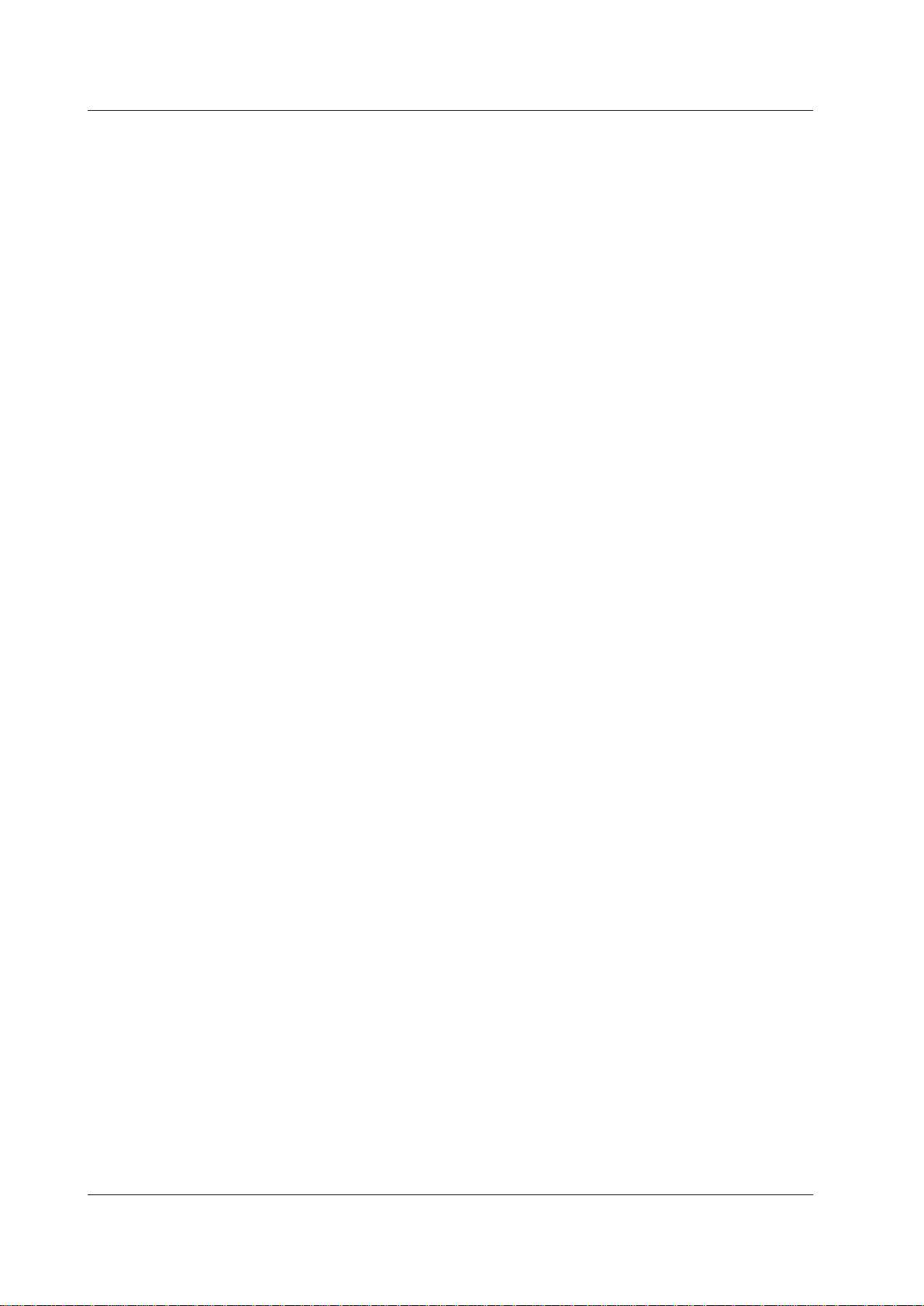
1-4
IM WX101-01E
1.1 Overview of the DAQLOGGER/DAQLOGGER Client Package
• Data Monitor
Data Monitor is started from Software Manager.
This application can display the data that have been scanned by the Logging Software
and the alarm conditions on the following ve types of monitor screens. Each monitor
displays tags that have been assigned to the recorder’s channels using Tag Editor by
groups that have been assigned using Group Editor.
In addition, the display setting dialog box of Data Monitor can
tag assignments, ON/OFF setting for each tag, specify the meters to be used on the
meter monitor, set the tag display color, and set other display conditions.
The display is updated at the scan interval.
Trend monitor
•
Displays the waveform of the scanned data for each group. Y
display conditions such as zooming in or out of the time axis and specifying the
Y-axis zone to be displayed.
• Numeric monitor
Displays the numerical values of the scanned data for each group.
• Meter monitor
Displays the meters of the scanned data for each group.
meter from bar meter, analog meter, and thermometer.
• Alarm monitor
Lists the representative alarm status for each group on a single screen (alarm
overview display). If an alarm is occurring on any one of the tags in a group, the
representative alarm status is shown as “Alarm ON.”
I
t also displays a log of alarm occurrences/releases for each tag including the alarm
type, date and time of occurrence/release, and tag name (alarm log display).
• Color graph monitor
Displays the scanned data on a color graph for each group. The scanned data are
colored in the following order: blue (minimum value), light blue, green, yellow, and
red (maximum value).
For the operation procedure of Data Monitor
be used to change the
ou can change the
You can select the type of
, see chapter 3.
• Historical Viewer
Viewer is started from Software Manager or the Windows Start menu.
Viewer is used to manage the data that have been recorded and stored by the
Logging Software to the hard disk or a storage medium. For data that are currently
being recorded, Viewer can manage the section that have been stored to the hard
disk.
•
Displays the waveforms and numerical values of data of up to 32 tags per group for
up to 50 groups.
• You can change the original data-to-tag assignments, turn ON/OFF the tags,
and change other display conditions.
conditions.
• Calculates the maximum, minimum, P-P, average, and rms values over the area
that is specied by the cursor.
•
You can set conditions and search for the measured/computed data, alarms, and
marks.
You can extract a section of the le to be stored to another le.
•
You can also save the modied display

1
1.1 Overview of the DAQLOGGER/DAQLOGGER Client Package
• Reads and displays report les.
• Converts the data format to “ASCII,” “Lotus,” or “Excel” formats.
• Prints the displayed data (a printer is required).
For the operation procedure of Historical Viewer, see chapter 4.
• Software Configurator
Software Congurator is started from Software Manager.
Software Congurator is used to assign recorder numbers of DAQLOGGER to the
recorders that are connected. It is also used to set the congurations of the recorders
and communication parameters. DAQLOGGER scans and records the data based on
the information specied here.
The settings are as follows:
•
Type of communication (RS-232, RS-422, and Ethernet).
• Port, address, baud rate, parity
• Port, baud rate, parity, and stop bit if RS-232 is used.
• Address, login name, user ID, and password if Ethernet is used.
• Type of recorder that is connected, number of measurement channels, and number
of computation channels.
• Standalone model/expandable model, style number, options, and subunit/module
conguration if DARWIN is used.
Software Congurator includes a function that automatically de
registers the model of the recorder that is connected to the specied communication
port (Parameters can be set one by one as some models are not determined
automatically).
For the operation procedure of Software Congurator
, and stop bit if RS-422 is used.
termines and
, see section 2.6.
Before Operation
• Tag Editor
Tag Editor is started from Software Manager.
Tag Editor is used to assign the tags used by DAQLOGGER to the recorder’s
channels. A single channel can have multiple tags.
ddition, you can set names (character string) to the tags. The name is called a “tag
In a
name.” Tag names can be read from the recorder via communications.
Y
ou can search tags by specifying the tag name, tag number, or recorder number.
For the operation procedure of
Tag Editor, see section 2.7.
• Group Editor
Group Editor is started from Software Manager.
The tags that were set by Tag Editor can be assigned to groups, and the groups can
be assigned names. Up to 32 tags can be assigned to a single group.
Up to 50 groups can be assigned.
Data Monitor displays the data by groups that are specied here.
For the operation procedure of Group Editor, see section 2.8.
• Hardware Configurator
Hardware Congurator is started from Software Manager.
Edits the settings in the SET mode (Setting Mode) and SETUP mode (Basic Setting
Mode) of the recorder that is connected to the PC.
When Hardware Congurator is started for the rst time, the initial setup screen
for the SET mode or SETUP mode is displayed based on the model, number of
measurement/computation channels, presence or absence of options (for DAR
and module conguration (for DARWIN) that are specied by Software Congurator.
WIN),
IM WX101-01E
1-5

1-6
IM WX101-01E
1.1 Overview of the DAQLOGGER/DAQLOGGER Client Package
• The original SET mode and SETUP mode information can be
• Loaded from the recorder via communications (receive via communications).
• Loaded from a le that is stored on a storage medium such as a oppy disk (this
is called “le importing”).
• Created from scratch.
• The settings after they are edited can be
• Written to the recorder via communications (transmit via communications).
• Stored on a storage medium and written to the recorder from the storage
medium (this is called “le exporting”).
However, the following restrictions exist depending on the recorder:
• Settings for the DX1000 and DX2000 cannot be processed by the setting
software.
• For µR recorders, the SET Mode settings can be transmitted or received via
communications.
Settings in the SETUP
Mode cannot be modied. Set them directly on the µR
recorder. In addition, since no storage media drives are provided, setting using
the storage medium is not possible.
For VR recorders, the SET Mode settings can be transmitted or received
•
via communications or imported or exported through les. The settings
in the SETUP Mode can be modied through le importing and exporting.
Communications cannot be used.
• For DX/CX DAQSTATION and MV MobileCorder
setting mode settings can be transmitted or received via communications or
imported or exported through les. However, network settings (such as the IP
address) cannot be changed via communications. Set them directly on the DX
or use le exporting.
•
For DARWIN, the SET Mode and SETUP
received via communications or imported or exported through les.
• If you are using a DX1000/DX1000N/DX2000 with the /AS1 option on which
users are registered, you cannot use serial communication to transmit settings.
• In addition, Hardware Congurator can be used to create settings by changing the
system conguration such as the presence or absence of options or by changing
the subunit/module conguration (for DAR
such as when preparing the conguration change of the connected recorder
beforehand.
•
The following
control commands can be transmitted to the recorders.
• Set the date and time of the recorder to the date and time of the PC (µR, VR,
DX, MV, CX, DA, DR, and DC).
• Start/Stop the recording (µR, DX, MV, CX, DR, and DC).
• Start/Stop computation (µR, VR, DX, MV
• Initialize the data memory (VR, DX, MV, CX, DC).
• Show the specied display (µR, VR, DX, MV, CX, DR, and DC).
• Execute reconguration (DA, DR200 (Expandable), and DC).
However, if you are using a DX1000/DX1000N/DX2000 with the /AS1 option on
which users are registered, you cannot use serial communication to transmit control
commands.
For the operation procedure of Hardware Congurator
, the setting mode and basic
Mode settings can be transmitted or
WIN). Use this function in situations
, CX, DA, DR, and DC).
, see chapter 7.
• Report Generator
Determines the instantaneous value, maximum, minimum, average, sum, and total
from the data that are scanned or recorded over an hour, a day, a week, or a month
and output them to a le or print them at a specied time. Report Generator never
appears on the screen. The start and stop operation and settings of the report are
done on Software Manager.
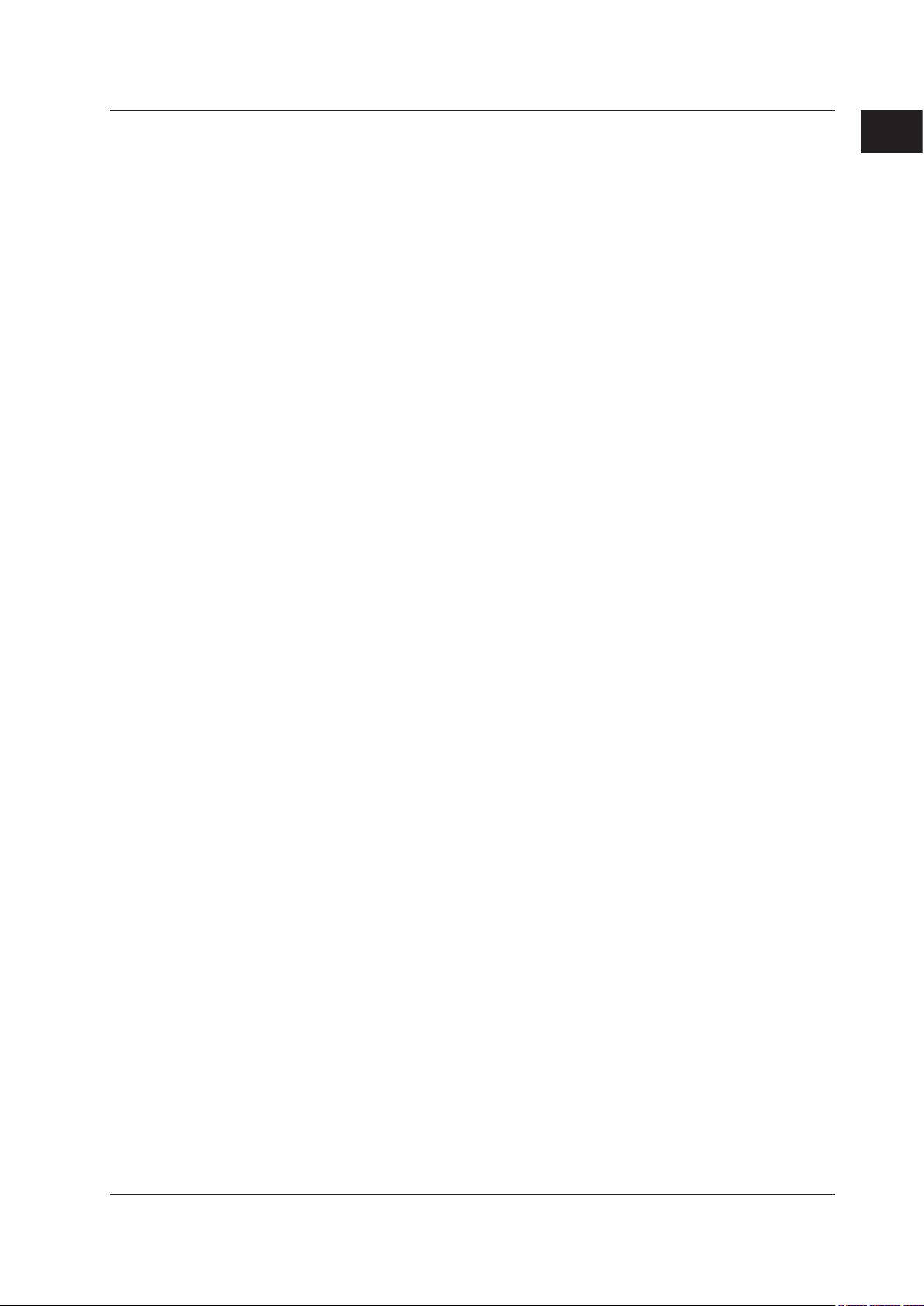
1
1.1 Overview of the DAQLOGGER/DAQLOGGER Client Package
The following items can be specied.
• Type of report (hourly, daily, weekly, or monthly), the tags to be reported, and the
type of data to be created.
• Data to be used to make the report (scan data or record data).
• Output destination of the report (le or print) and the output le format (binary or
text).
The date or day and time of report generation.
•
In addition, report les (binary) can be displayed on Viewer.
For the operation procedure of Report Generator, see section 2.10.
• DDE* Server
The DDE Server is started from Software Manager.
The server provides DDE services. Data and time that are scanned by the Logger
can be displayed on a Windows application that supports DDE such as EXCEL. Up to
1600 tags can be transmitted via DDE communications.
For the operation procedure of the DDE Server, see section 2.11.
* Dynamic Data Exchange
A technique or procedure used to exchange commands and data between Windows
applications via communications. The database providing the data is called a server. The
application that uses the data is called a client.
Before Operation
• Monitor Server
The Monitor Server is started from Software Manager.
Transfers the scanned data to a PC (Remote Monitor
Ethernet network. Up to 16 remote monitors can be connected.
Remote Monitor can be used to display and monitor the received data.
For the operation procedure of the Monitor Server, see section 2.12.
* Remote monitor
The DAQLOGGER Client Package is required on Remote Monitor side. For an overview
of the functions of the DAQLOGGER Client Package, see the next section, “DAQLOGGER
Client Package.”
*
) that is connected via the
• File Utility
The File Utility performs four functions, Merge, Divide, Convert, and Restructure, on
the data le or report le that the DAQLOGGER creates.
Merge: Merges the les that are continuous in time to a single le.
Divide: Divides or cuts the data les according to various con
ditions.
Convert: Converts data les or report les to Excel, ASCII, or Lotus format and
outputs them.
Restruct.: Performs data le merging and dividing at once.
For the operating procedure of the File Utility, see chapter 5.
• Event Processor
The Event Processor is a software program that can process up to 8 events
simultaneously. The settings of a single event consists of event condition, target
le, and process parameters. In event process, the le specied by target le is
processed using the command specied by process when the conditions specied by
event conditions are met. For the operating procedure of the Event Processor, see
chapter 6.
IM WX101-01E
1-7

1-8
IM WX101-01E
1.1 Overview of the DAQLOGGER/DAQLOGGER Client Package
• Control Server
The Control Server is started from the Manager software. Using a PC connected via
Ethernet (remote controller
the event processor. For the operating procedure of the Control Server, see section
2.13.
** Remote Controller
The DAQLOGGER client package is required for the remote controller. For an overview of
the package’s functions, see “DAQLOGGER Client Package” below.
Note the following when performing communications with a PC on which DAQ32Plus,
DAQEXPLORER, DAQLOGGER, or MXLOGGER is installed.
• Only Ethernet may be used for communications.
• When connecting to the DAQ32Plus, DAQEXPLORER, DAQLOGGER, or
MXLOGGER, the hardware congurator cannot be used to enter settings (see chapter
7).
•
The data’s measurement time is determined by the PC controlled by the master
DAQLOGGER.
This time may differ from any slave DAQ32Plus, DAQEXPLORER,
DAQLOGGER, or MXLOGGER that are connected.
• You must use the software congurator to change the port number or enter a system
n
umber (DAQEXPLORER, MXLOGGER) for making a connection to a specic system
(see section 2.6).
**
), you can start a scan, start/stop recording, and start/stop
DAQLOGGER Client Package
The DAQLOGGER Client Package is used to receive data from a PC (Monitor Server)
that is connected via the network and display the measured/computed data on the
monitor screen.
The main functions are as follows:
•
Connects up to 16 Monitor Servers.
• Re
ceives data consisting of up to 1600 tags from a single server at a minimum interval
of 1 s and updates the display (the interval may be longer depending on the number
of connected servers and the number of tags).
•
Displays the data from the server on one of six types of monitors: trend, digital, meter,
alarm, color graph, and circular
• Displays tags by dividing them into groups (up to 50 groups, up to 32 tags per group).
• Loads and displays the le containing data that have been rec
Software of DAQLOGGER and carries out various operations such as computation
over an area specied by the cursors, data conversion, display of le information, and
printing (same as Viewer of DAQLOGGER).
Software Construction of DAQLOGGER Client Package
• Remote Monitor
Remote Monitor is started from Windows Start menu.
Sets the conditions for connecting to the server (host name, port number, frequency
of data retrieval) and connects/disconnects from the server. The conditions for
connection can be stored.
Displays the data from the monitor server on the following six types of monitors. On
each monitor, you can change the display-related settings such as change the tag
assignment or turn ON/OFF the tag display.
stored.
.
orded by the Logging
The display conditions can also be
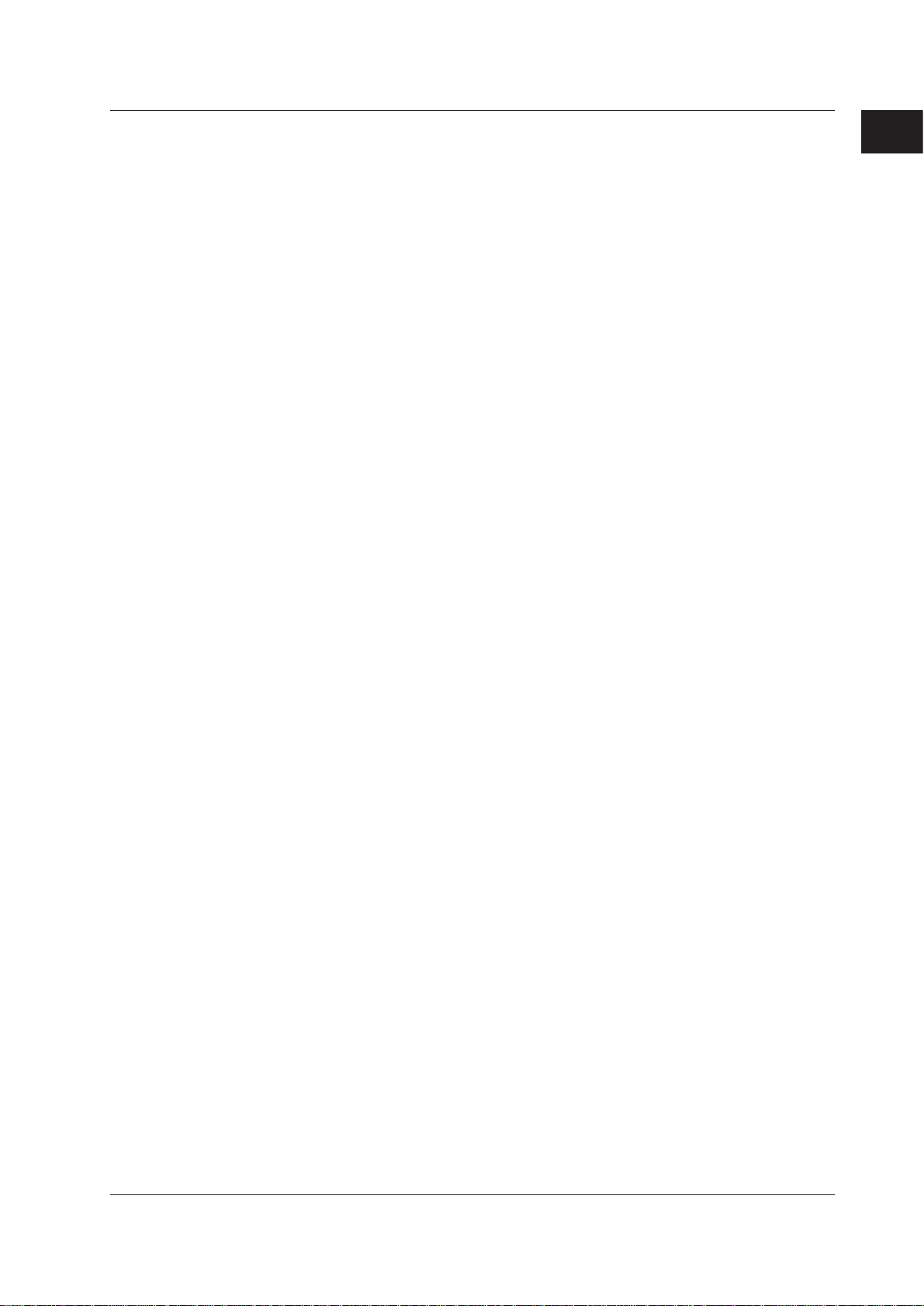
1
1.1 Overview of the DAQLOGGER/DAQLOGGER Client Package
The data display is updated according to the interval (frequency of data retrieval) that
is specied by the conditions for connection.
• Trend monitor
Displays the waveform of the retrieved data for each group. You can change the
display conditions such as zooming in or out of the time axis and specifying the
Y-axis zone to be displayed.
• Numeric monitor
Displays the numerical values of the retrieved data for each group.
• Meter monitor
Displays the meters of the retrieved data for each group. You can select the type
of meter from bar meter, analog meter, and thermometer.
• Alarm monitor
Lists the representative alarm status for each group on a single screen (alarm
overview display). If an alarm is occurring on any one of the tags in a group, the
representative alarm status is shown as “Alarm ON.”
I
lso displays a log of alarm occurrences/releases for each tag including the alarm
t a
type, date and time of occurrence/release, and tag name (alarm log display).
• Color graph monitor
Displays the retrieved data on a color graph for each group. The data are colored
in the following order: blue (minimum value), light blue, green, yellow, and red
(maximum value).
• Circular monitor
Displays the retrieved data on a circular graph for each group.
For the operation procedure of Remote Monitor, see sections 8.1 and 8.2.
Before Operation
• Historical Viewer
Viewer is started from Windows Start menu.
Viewer is used to manage the data that have been recorded and stored by the
Logging Software to the hard disk or a storage medium. The functions are the same
as those for DAQLOGGER Historical Viewer. See the description on DAQLOGGER
Historical Viewer. However, data that DAQLOGGER is recording cannot be accessed.
For the operation procedure of Historical V
iewer, see section 8.3.
• File Utility
The File Utility is started from Windows Start menu.
It performs four functions, Link, Divide, Convert, and Restructure, on the data le or
report le that the DAQLOGGER creates. The functions are the same as those for
DAQLOGGER File Utility.
See the description on DAQLOGGER File Utility.
For details on the File Utility, see chapter 5.
• Remote Controller
The remote controller can be run from the Windows start menu. Enter settings for
connection with the control server (host name, port number used, login/password)
to be used when opening/closing the connection. The following operations can be
performed while connected.
•
Start scan, start/stop recording
• Start/stop the event processor, generate user events
IM WX101-01E
1-9
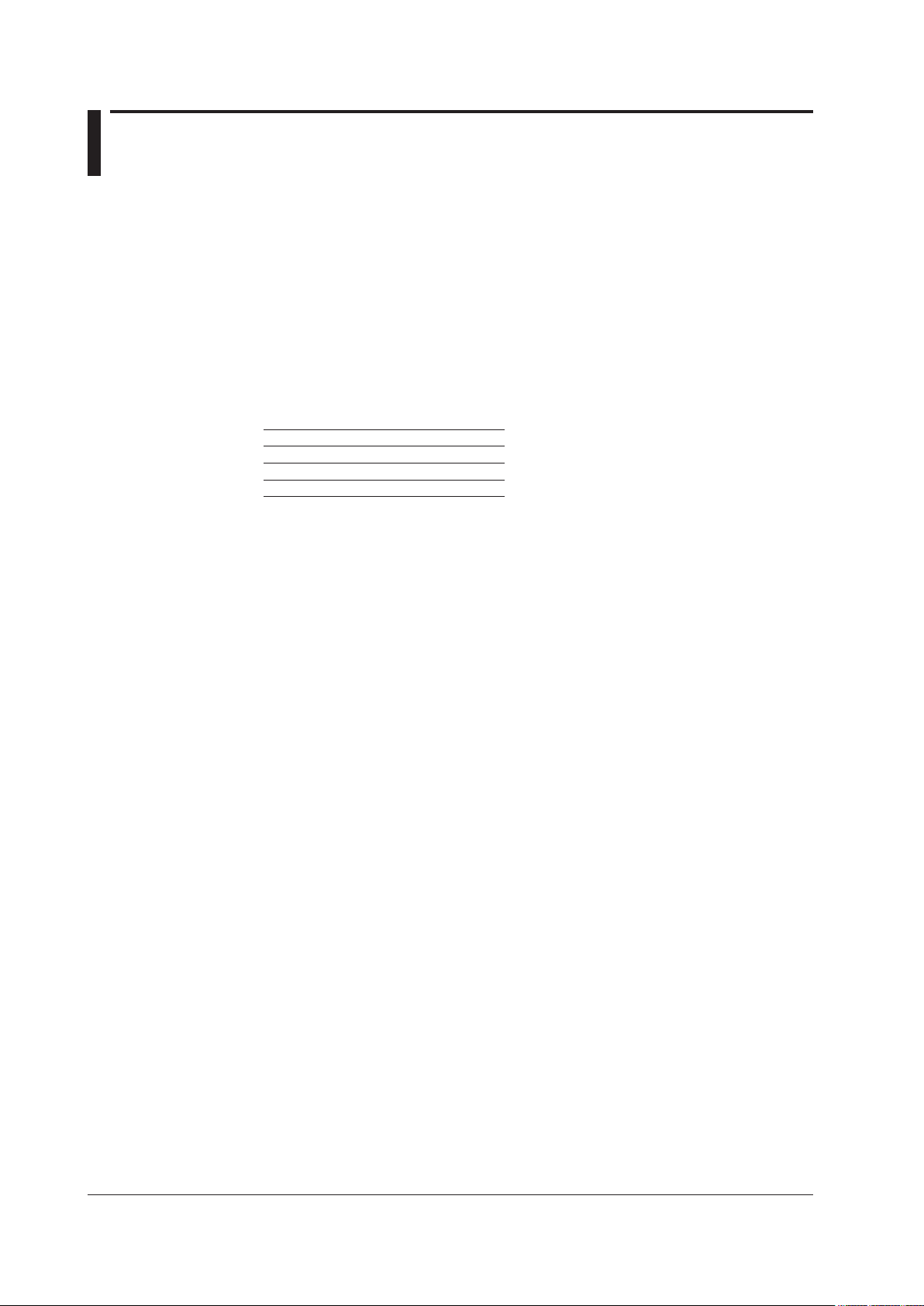
1-10
IM WX101-01E
1.2 PC System Requirements and Recorders That Can Be Connected
PC System (for DAQLOGGER)
OS
Run DAQWORX under any of the following operating systems.
• Windows 2000 Professional SP4
• Windows XP Home Edition SP3
• Windows XP Professional SP3 (excluding Windows XP Professional x64 Editions)
• Windows Vista Home Premium SP2 (excluding the 64-bit editions)
• Windows Vista Business SP2 (excluding the 64-bit editions)
• Windows 7 Home Premium, SP1 (32-bit and 64-bit editions)
• Windows 7 Professional, SP1 (32-bit and 64-bit editions)
The language displayed by the software under different language versions of the OS are
as follows.
OS Language Software Language
Japanese Japanese
Chinese Chinese
Other English
File System
NTFS is recommended. With FAT32, the number of files that can be saved in a single
folder is much smaller. If the limit is reached and additional files cannot be saved, the
software will not function normally. To prevent this, please periodically stop recording by
the software and move the data to a different folder.
PC
A PC that runs one of the OS above, and that meets the following CPU and memory
requirements.
When Using Windows 2000 or Windows XP
Pentium 4, 1.6 GHz or faster Intel x64 or x86 processor; 512 MB or more of memory
When Using Windows Vista
Pentium 4, 3 GHz or faster Intel x64 or x86 processor; 2 GB or more of memory
When Using Windows 7
32-bit edition: Intel Pentium 4, 3 GHz or faster x64 or x86 processor; 2 GB or more of
memory
64-b
it edition: Intel x64 processor that is equivalent to Intel Pentium 4, 3 GHz or faster;
2 GB or more of memory
Hard Disk
Free disk space: 200 MB or more (more may be required depending on the amount of
data to be acquired)
CD-ROM Drive (for Use during Installation)
Mouse and Keyboard
A mouse and keyboard supported by the OS
Monitor
A video card that is recommended for the OS and a display that is supported by the OS,
has a resolution of 1024×768 or higher, and that can show 65,536 colors (16-bit, high
color) or more.
Communication port
• COM port supported by the OS (selected from COM1 to COM9).
• An Ethernet port supported by the OS (when connecting DAQSTATION, MV, or
DARWIN via the Ethernet network or when using the monitor server)
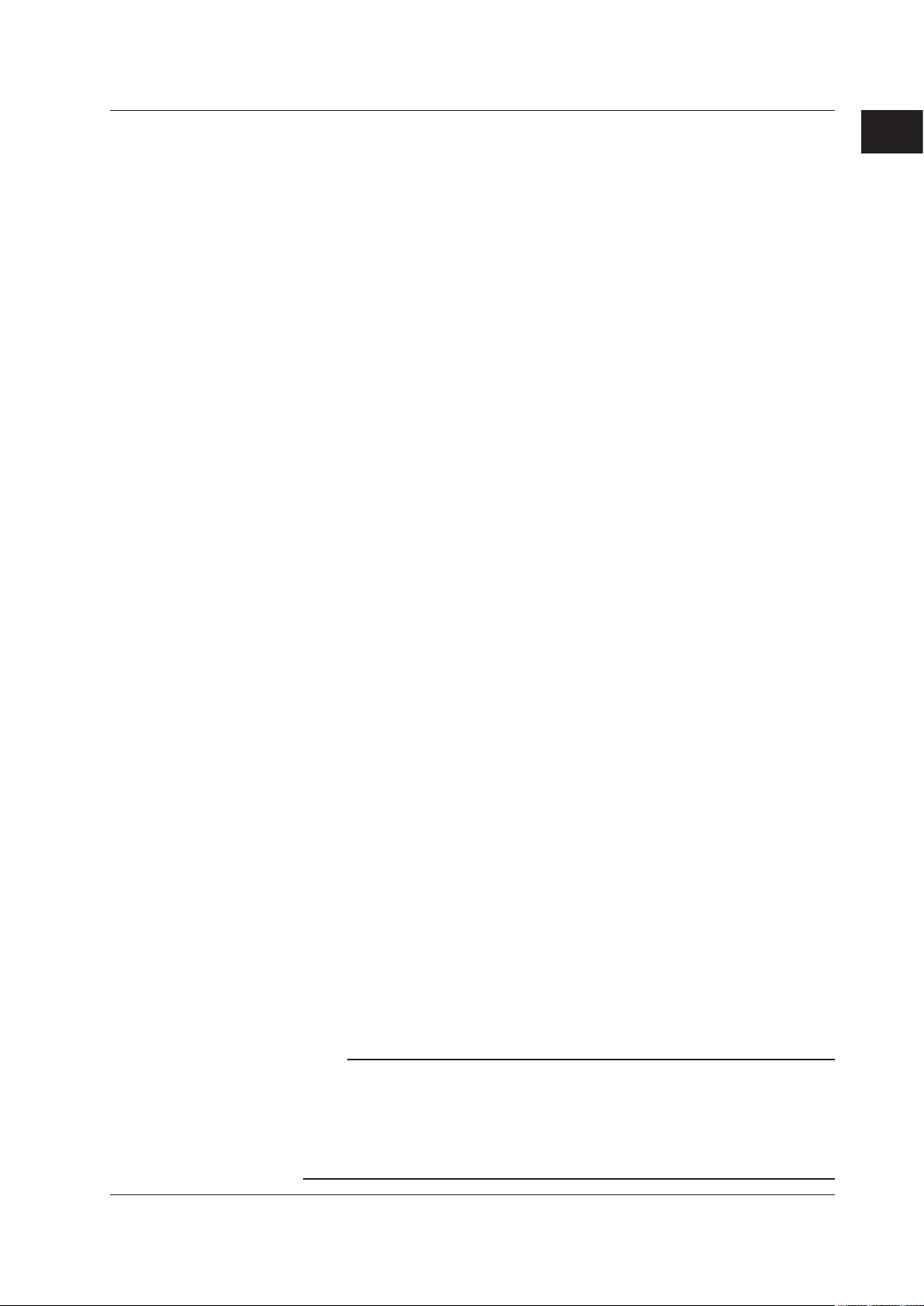
1
1.2 PC System Requirements and Recorders That Can Be Connected
Printer (used when printing)
Printer and printer driver supported by the OS
Communication converter (necessary for RS-422 communication)
RS-232/RS-422 converter
Recorder
• µR recorder
µR1000 or µR1800 with communication option (RS-422, /C3).
µR12000 cannot be used (GateµR required to use the µR10000/µR20000).
• VR View Recorder
VR100 (VR104P, VR104D, VR106P, and VR106D) or VR200 (VR202, VR204, VR206,
VR202 S2, VR204 S2, and VR206 S2) with communication option (RS-422, /C3).
• DX DAQSTATION
DX100 (DX102, DX104, DX106, and DX112), DX200 (DX204, DX208, DX210, DX220,
and DX230), DX200C, DX1000 (DX1002, DX1004, DX1006, DX1012, DX1002N,
DX1004N, DX1005N, DX1012N), or DX2000 (DX2004, DX2008, DX2010, DX2020,
DX2030, DX2040, DX2048).
When using serial communications, communication option (RS
RS-485, /C3).
-232, /C2 or RS-422/
Before Operation
• MV MobileCorder
MV100 (MV102, MV104, MV106, MV112), MV200 (MV204, MV208, MV210, MV220,
MV230).
When using serial communications, communication option (RS-232, /C2 or RS-422/
RS-485, /C3).
• MVAdvanced
MV1000 (MV1002, MV1004, MV1006, MV1012) or MV2000 (MV2008, MV2010,
MV2030, MV2040, MV2048).
When using serial communications, communication option (RS-232, /C2 or RS-422/
RS-485, /C3).
• CX DAQSTATION
CX1000 (CX1000, CX1006, CX1200, CX1206), CX2000 (CX2000, CX2010, CX2020,
CX2210, CX2220, CX2410, CX2420, CX2610, CX2620).
When using serial communications, communication option (RS-232, -□-1, RS-422/
RS-485, -□-2).
• DARWIN
DA100, DR130, DR200 (DR231, DR241, DR232, and DR242), or DC100 with a
communication option or communication module (Ethernet, RS-232-C, or RS-422-A/
RS-485)
.
Note
• Data created in 2035 or later cannot be handled.
• DAQLOGGER creates a time stamp based on the clock of the PC in which DAQLOGGER is
installed. Because of this, you should not change the PC’s clock settings or related settings
while DAQLOGGER is running. Also, Windows 2000, and Windows XP operate by default
under the Windows Time service in which the time is automatically set on the PC per a time
server, so you must shut down this service. For details, see the Windows user’s manual.
IM WX101-01E
1-11
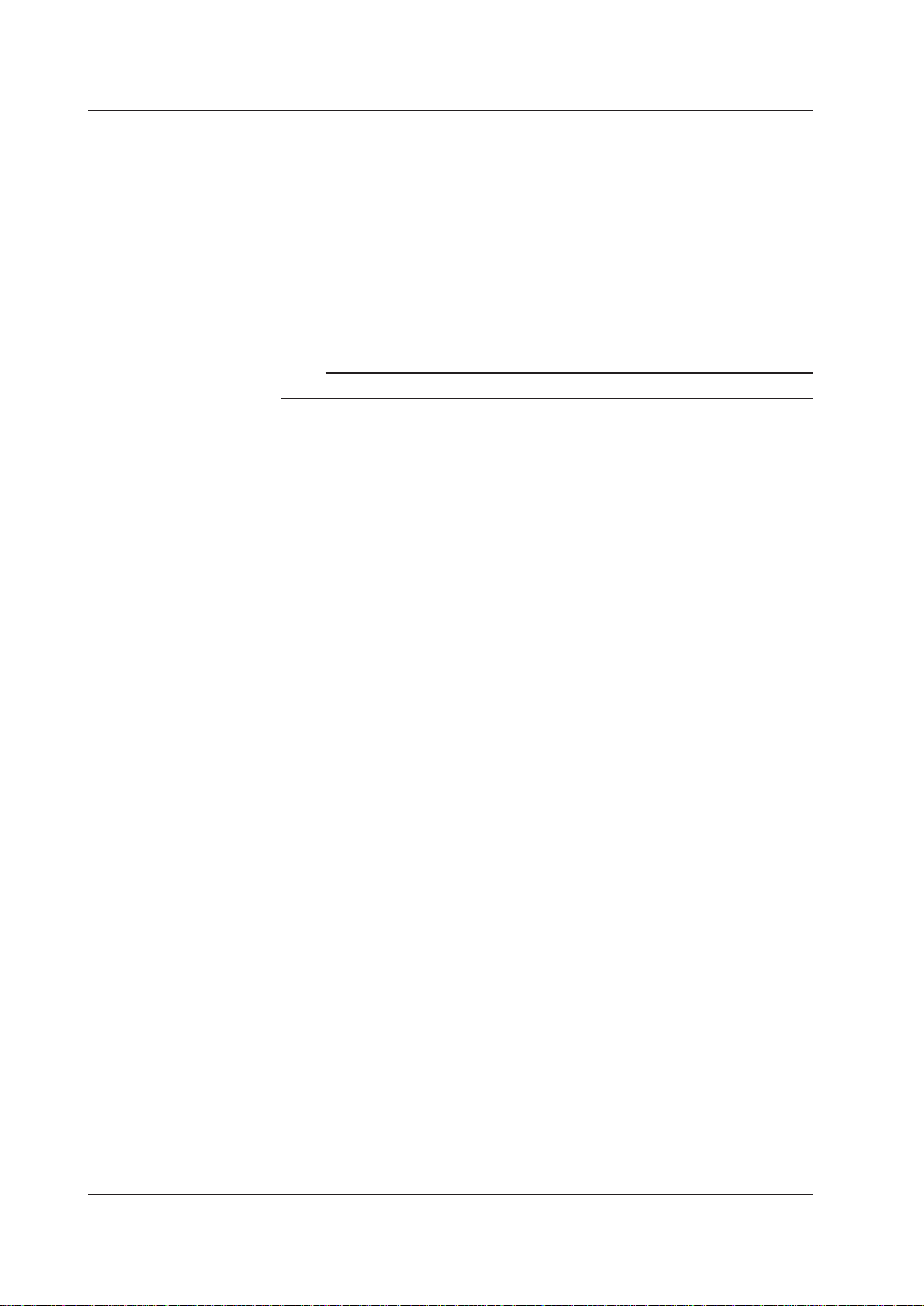
1-12
IM WX101-01E
1.2 PC System Requirements and Recorders That Can Be Connected
PC System (for DAQLOGGER Client Package)
OS: Same as for DAQLOGGER.
PC: Same as for DAQLOGGER.
Hard disk
Free disk space: 200 MB or more
CD-ROM Drive (for Use during Installation)
Mouse: Same as for DAQLOGGER.
Monitor: Same as for DAQLOGGER.
Communication port: Ethernet port supported by the OS.
Printer (used when printing): Same as for DAQLOGGER.
Note
Data created in 2035 or later cannot be handled.
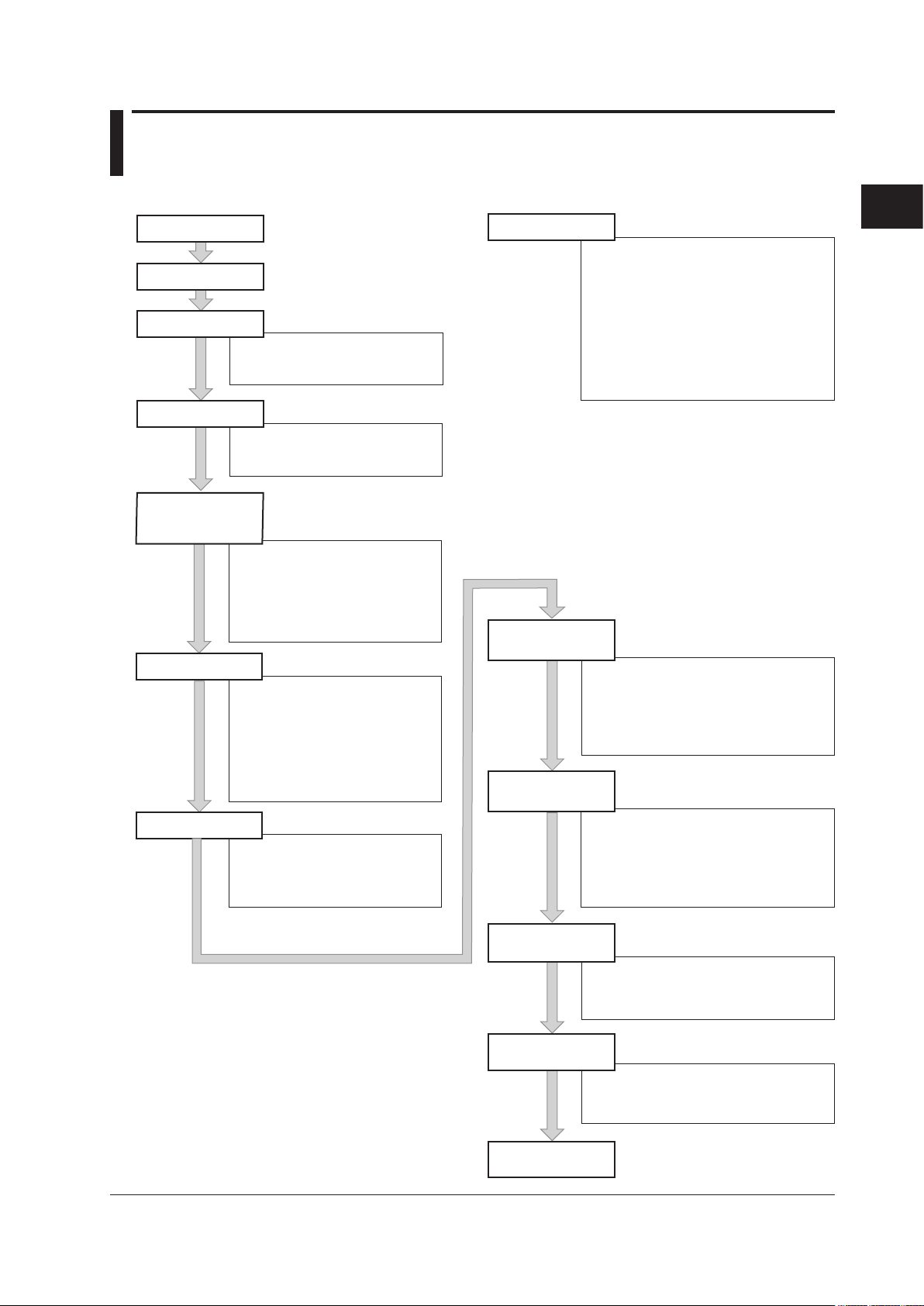
1
2
Section 2.2
Section 2.3
Section 2.4
Section 2.5
Section 2.6
Section 2.7
Section 2.8
Chapter 7
Section 2.9
Section 2.10
Section 2.11
Section 2.12
Prepare the recorder
Start DAQLOGGER
Set a project
Set the security
Set communications
and the connected
recorder models
Set tags
Set groups
Set the recorder
Configure the Logger
Configure the report
function
Set up the
DDE Server
Set up the
Monitor Server
Section 2.13
Set up the
Control Server
• Create a new project
• Select an existing project
• Delete an existing project
• Set operation level to a project
• Set password protection
• Set desktop protection
• Set communications
• Set connected recorder models
• Save the settings
• Revert to the last saved settings
• Initialize the serial port
• Print the settings
• Terminate the Software Configurator
• Assign tags to groups
• Show/hide tags
• Change the group name
• Save the group information
• Terminate the Group Editor
• Set tag information
• Reading tag names from the
recorder
• Search tags
• Moving the display by the specified
number of tags
• Print tag information
• Save tag information
• Terminate the tag editor
• Upload setting parameters
• Set VR series
• Set µR series
• Set DX series
• Set CX series
• Set DARWIN
• Set MV series
• Print setting parameters
• Save setting parameters
• Write setting parameters to the recorder
• Send control commands to the recorder
• Handling of setting data using a floppy disk
• Configure the Logger
• Start the scanning
• Start the recording
• Start/stop computation on recorders
• Display the information of the scanned
and recorded data
• Stop scanning/recording operation
• Set the contents of
hourly/daily/weekly/monthly reports
• Set the printer
• Save the report configuration
• Re-display the current settings
• Terminate the report configuration
• Start/stop the report function
• Start the DDE Server
• Set up the DDE Server
• Pause/terminate the DDE server
• Prepare the DDE client
• Start the Monitor Server
• Set up the Monitor Server
• Pause/terminate the Monitor Server
• Prepare the Remote Monitor
Recorders can be set using
the “Hardware Configurator.”
Chapter 2 Configuring the DAQLOGGER
2.1 The Workflow of the Configuration
The workflow of the configuration is shown below.
Configuring the DAQLOGGER
IM WX101-01E
2-1
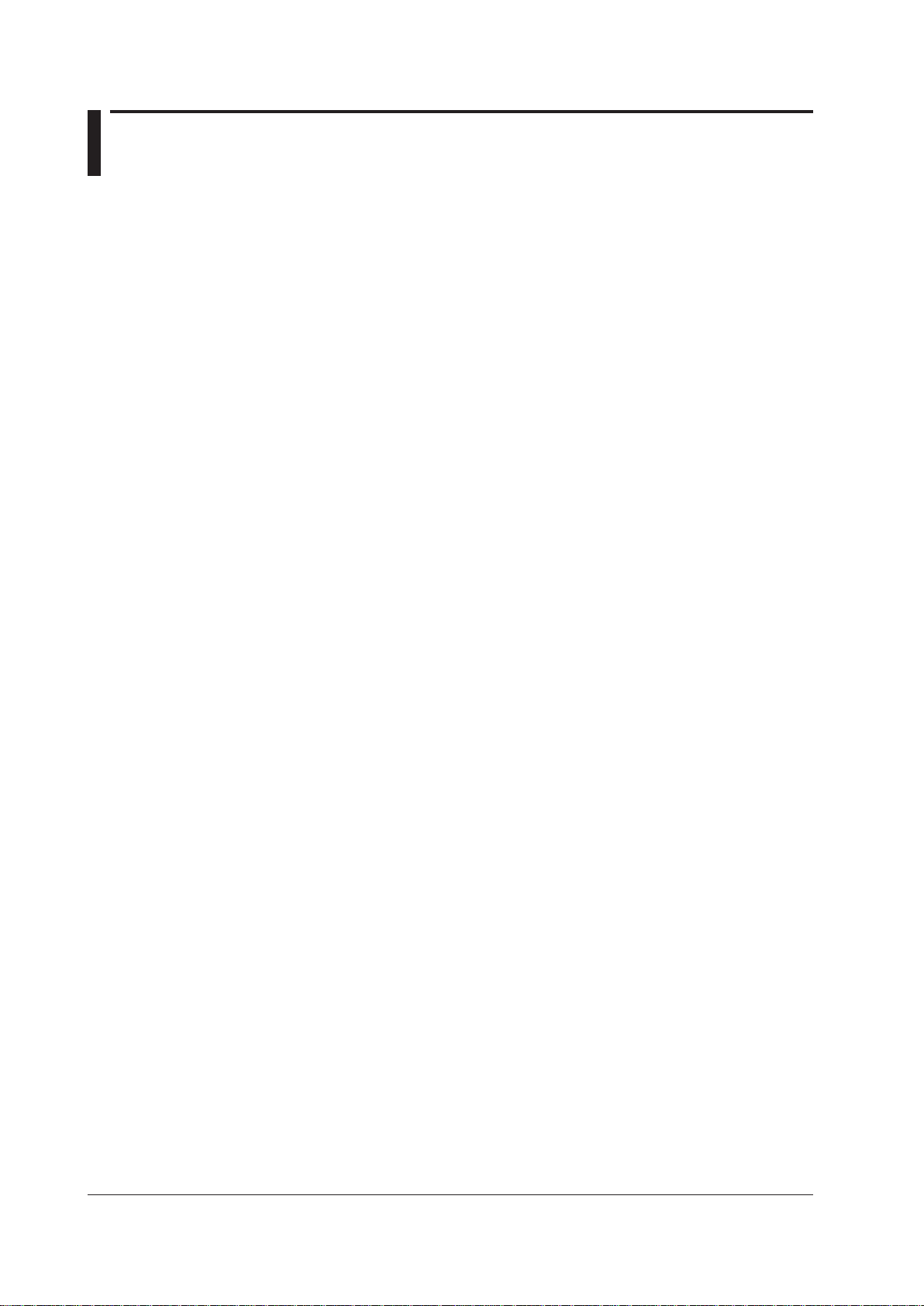
2.2 Preparing the Recorder
Before starting DAQLOGGER, set recorder’s communication parameters then connect
the recorder to the PC.
For µR1000/µR1800/VR100/VR200
Settings for RS-422 communication
Provide the following settings.
• Baud rate: 9600 bps
• Data length: 8 bits
• Parity: None
• Stop bit: 1 bit
• Address: Set a unique address to each recorder.
See the Communication Function Manual of the recorder (IM 4D5B1-10E, IM 4H3B110E, or IM 4N1A1-11E).
For DX100/DX200/DX200C/MV100/MV200/MV1000/MV2000/CX1000/CX2000/
DX1000/DX2000/DARWIN
Settings for Ethernet communication
For a model capable of Ethernet communication, set the following items.
• IP address
• Subnet mask
• Default gateway
Settings for RS-232 communication
For a model capable of RS-232 communication, provide the following settings.
• Baud rate: 38400 bps
• Data length: 8 bits
• Parity: None
• Handshake: CR:RS
• Protocol: Normal (for DX/MV/CX)
• Stop bit: 1 bit (xed to 1 bit on DX/MV/CX)
Settings for RS-422/RS-485 communication
For a model capable of RS-422A/485 communication, provide the following settings.
• Baud rate: 38400 bps
(9600 bps when connecting µR and VR recorders on a single multidrop line.)
• Data length: 8 bits
• Parity: None
• Address: Set a unique address to each recorder.
• Protocol: Normal (for DX/MV/CX)
• Stop bit: 1 bit (xed to 1 bit on DX/MV/CX)
For more details about communication settings, see the Communication Function Manual
for the recorder (IM 04L02A01-17E, IM MV100-17E, IM DA100-11E, IM DR231-11E, IM
DC100-11E, IM 04L31A01-17E, IM 04L41B01-17E, or IM MV1000-17E).
2-2
IM WX101-01E

1
2
2.3 Starting DAQLOGGER
Start scanning
Start Viewer
Start Tag Editor
Start Group Editor
Stop scanning/recording
Start the Data Monitor
Start recording
Start the DDE Server
Start Monitor Server
Status indication
Icons that indicate conditions
Menu Bar
Start File Utility
Start Software Configurator
Start Hardware Configurator
Starts the control server
Report function in operation: white, stopped: gray
• Scanning/Alarm occurred: blinking red
If you point to the icon and click the right button, the "Reset Alarm
Status" button appears. Click the button and the indicator changes
to blinking green.
• Scanning/No alarm: blinking green
• Scanning stopped: gray
• Scanning/Normal response from the recorder, scanning stopped: white
• Scanning/Abnormal response from a recorder: displays an "X" mark
If you point to the icon and click the right button, the "Disconnect Recorder"
and "Reconnect Recorder" menu appears. If you select a certain recorder
from the "Disconnect Recorder" menu, the communication with the recorder
is disconnected. To reconnect the communication with the recorder, select
the recorder from the "Reconnect Recorder" menu.
• Scanning/No data dropouts: blinking blue
• Scanning/Data dropouts occurred: blinking yellow
If you point to the icon and click the right button, the "Reset Missing Data
Status" button appears. Click the button and the indicator changes
to blinking blue.
• Recording: Red, a section of the icon blinks
• Recording stopped: gray
• Scanning: A section of the icon blinks
• Scanning stopped: No blinking
Event Processor
Event Processor in operation: blinking light blue,
stopped: gray, waiting: light blue, error: blinking red
If you point to the icon and click the right button,
the "Reset Error Information" menu appears.
Click the menu. The indicator changes to blinking light blue.
Starting DAQLOGGER
Procedure
1. From the Start menu, select “Programs” - “YOKOGAWA DAQWORX” “DAQLOGGER” - ” Manager.” Software Manager starts and the “DAQLOGGER
Manager” window appears. In the window, there are 13 buttons used to start the
individual applications (functions).
Configuring the DAQLOGGER
The meanings of the icons that indicate conditions are as follows:
IM WX101-01E
2. To start a program, click the corresponding button.
2-3
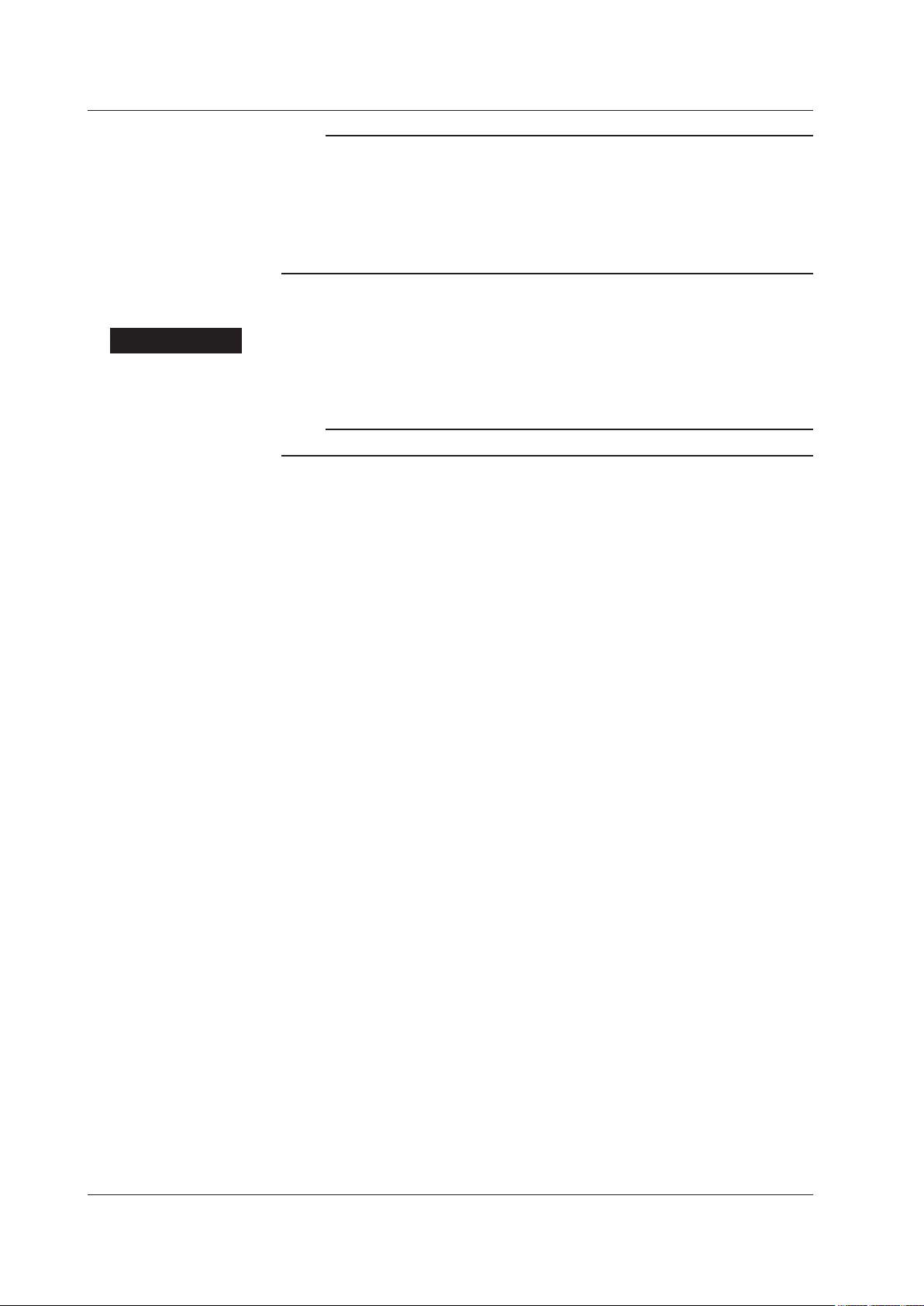
2.3 Starting DAQLOGGER
Note
• Use the recorder disconnect function such as when replacing the chart paper of the
• Do not change the input range of channels after disconnecting the recorder. If you change
• The recorders that have been disconnected using the above procedure cannot be
Terminating DAQLOGGER
Procedure
1. From the menu bar of “DAQLOGGER Manager,” select “File” and then “Exit” or click
the “Close” button at the upper right corner of the window.
Note
Exit all DAQLOGGER programs before terminating Software Manager.
recorder.
the input range of a channel, the channel is processed as if it is turned OFF when the
recorder is reconnected.
automatically reconnected. For details on the auto reconnect function, see section 2.9.
2-4
IM WX101-01E

1
2
2.4 Setting a Project
DAQLOGGER operates on a project basis.
For each project, you can save the settings for logging and report generating functions
and those for the applications started by Software Manager.
By changing this project, you can easily switch between the sets of different settings that
have previously been saved.
Note
The operations described in the following are possible only when all DAQLOGGER applications
other than Software Manager are terminated and the password protection is not used.
Creating a New Project
To create a new project, the operation level of the current project must be “Supervisor.”
Procedure
1. Before operation, make sure that DAQLOGGER is not communicating, applications
other than Software Manager are not running, and the password protection is not
used.
2.
In the menu bar of the “DAQLOGGER Manager” window, select “File” then “Project
Setting.” The “Project Setting” dialog box appears.
Configuring the DAQLOGGER
In the initial state, the dialog box comes out with “Project1” at the operation level of
“Supervisor.”
3. Press the “New...” button. The “New Project” dialog box appears.
IM WX101-01E
2-5

2.4 Setting a Project
4. Input a project name and select an operation level; then click “OK.”
For more details about the operation level, see “Setting Operation Level to a Project”
in section 2.5.
Note
• You cannot use the following characters in a project name: \ / : , ; * ? ” < > |.
• The following character combinations cannot be used as project names.
con, prn, aux, aux1, aux2, com1, com2, com3, com4, com5, com6, com7, com8, com9, nul,
clock
• You cannot create a new project with the same name and operation level as that of an
existing project. You can create a new project with an existing name if its operation level is
different.
5. If you wish to set password protection, carry out the operation described in “Setting
Password Function” in section 2.5.
6. Sets the logger auto start function. Select “Off,” “Only scan measurement data,” or
“Scan and record measurement data.”
Note
In the logger auto start function, you can select “Only scan measurement data,” “Scan and
record measurement data,” or “Off” when starting the Manager.
Selecting an Existing Project
To select a project when more than one project has already been created, do the
following.
Procedure
1. Same as the operation in “Creating a New Project.”
2. Same as the operation in “Creating a New Project.”
3. In the “Project” list box, select the project.
4. If “Use Password Protection” has been checked for the selected project, the “Input
Password” dialog box appears.
5. Type the password and click “OK.”
You cannot open the project if the password does not match.
2-6
IM WX101-01E

1
2
Copying Project
Procedure
2.4 Setting a Project
You can copy project settings from one project to another.
1. Same as the operation in “Creating a New Project.”
2. Same as the operation in “Copying a New Project.”
3. Select the project you want to copy settings to in the Project list. Only select a
project whose operation level is Supervisor.
4. Click Copy. The Copy Project dialog box appears.
Configuring the DAQLOGGER
5. Select the project from which you wish to copy settings, as well as the settings to be
copied. Only the settings appearing in the list may be copied. The items that were
not set for the selected project are dimmed.
Deleting an Existing Project
To delete an unneeded project, do the following.
Procedure
1. Same as the operation in “Creating a New Project.”
2. Same as the operation in “Creating a New Project.”
3. In the “Project” list box, select the project.
4. Click the “Delete” button.
Note
• If there is only one project of “Supervisor” operation level, you cannot delete this project.
• If there is only one project which does not use password protection, you cannot delete this
project.
IM WX101-01E
2-7
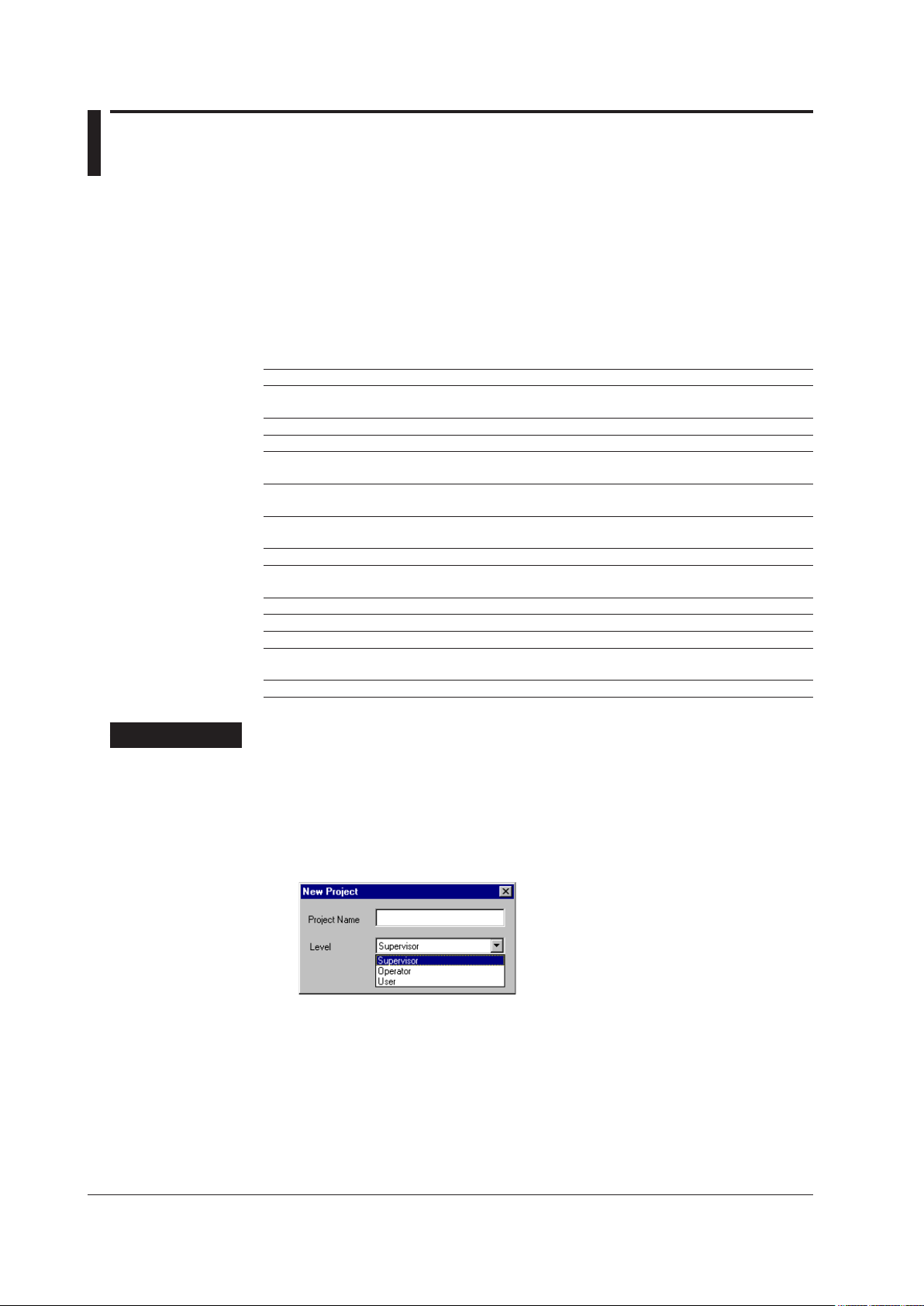
2.5 Setting the Security
To prevent mis operation, you can set an operation level to each project.
In addition to this operation level, DAQLOGGER’s security function offers password
protection and desktop protection.
Setting Operation Level to a Project
For individual projects, you can set an operation level selecting from “Supervisor,”
“Operator,” and “User.”
Under these operation levels, operation will be limited as follows.
Function Supervisor Operator User
Logging Software No limitation No limitation Setting change disabled
Data Monitor No limitation No limitation No limitation
Historical Viewer No limitation No limitation No limitation
DDE Server No limitation No limitation Setting change disabled
Monitor Server No limitation No limitation Setting change disabled
Report Generator No limitation No limitation Setting change disabled
Group Editor No limitation No limitation Saving disabled
Hardware Configurator No limitation Sending and
Tag Editor No limitation Saving disabled Saving disabled
Software Configurator No limitation Operation disabled Operation disabled
File Utility No limitation No limitation No limitation
Event Processor No limitation No limitation Setting change disabled Start/Stop
Control Server No limitation No limitation Setting change disabled Start/Stop
saving disabled
Start/Stop operation possible
Pause/Resume operation possible
Pause/Resume operation possible
Start/Stop operation possible
Sending and
saving disabled
operation possible
Procedure
The operation level is only set for the process of creating a new project and cannot be
changed once it is set.
Setting the operation level is not an independent operation but is carried out in step 4 of
“Creating a New Project” in section 2.4.
4.
In the “Level” list box, select the operation level you wish to set.
2-8
IM WX101-01E
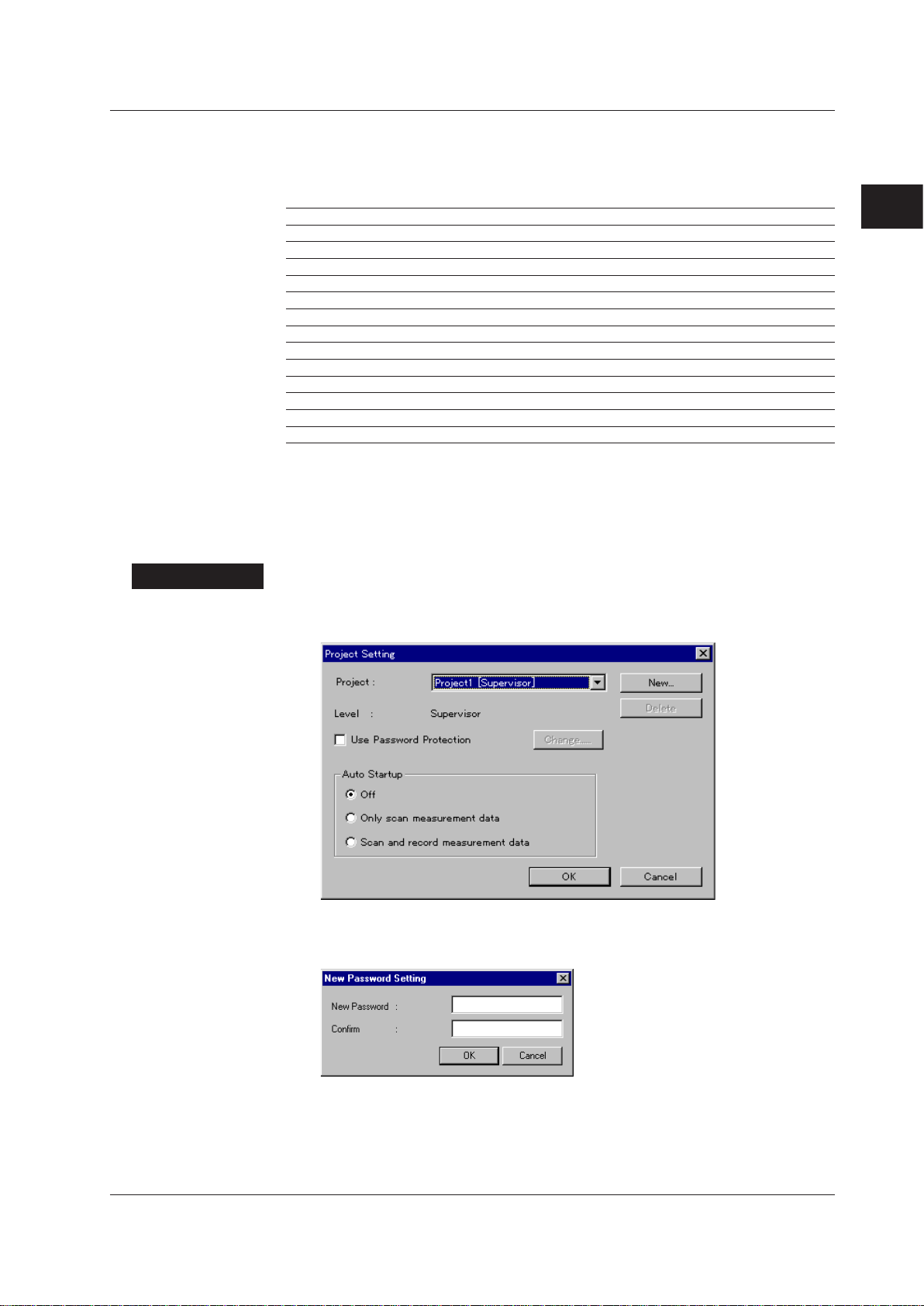
1
2
Setting Password Protection
Password protection is a function to limit operation as shown below, regardless of the
project’s operation level.
Function Protection OFF Protection ON
Logging Software Follows project’s operation level. All operation disabled
Data Monitor Follows project’s operation level. Setting change/save disabled
Historical Viewer Follows project’s operation level. No limitation
DDE Server Follows project’s operation level. All operation disabled
Monitor Server Follows project’s operation level. All operation disabled
Report Generator Follows project’s operation level. All operation disabled
Group Editor Follows project’s operation level. Cannot start
Hardware Configurator Follows project’s operation level. Cannot start
Tag Editor Follows project’s operation level. Cannot start
Software Configurator Follows project’s operation level. Cannot start
File Utility Follows project’s operation level. No limitation
Event Processor Follows project’s operation level. All operation disabled
Control Server Follows project’s operation level. All operation disabled
T
o set up password protection, first specify the use of password function then set the
password protection to ON.
Setting password function
Specifying the use of password function
Procedure
1. In the menu bar of the “DAQLOGGER Manager” window, select “File” then “Project
Setting.” The “Project Setting” dialog box appears.
2.5 Setting the Security
Configuring the DAQLOGGER
2. Click the check box of “Use Password Protection” to select it. The “New Password
Setting” dialog box appears.
IM WX101-01E
2-9
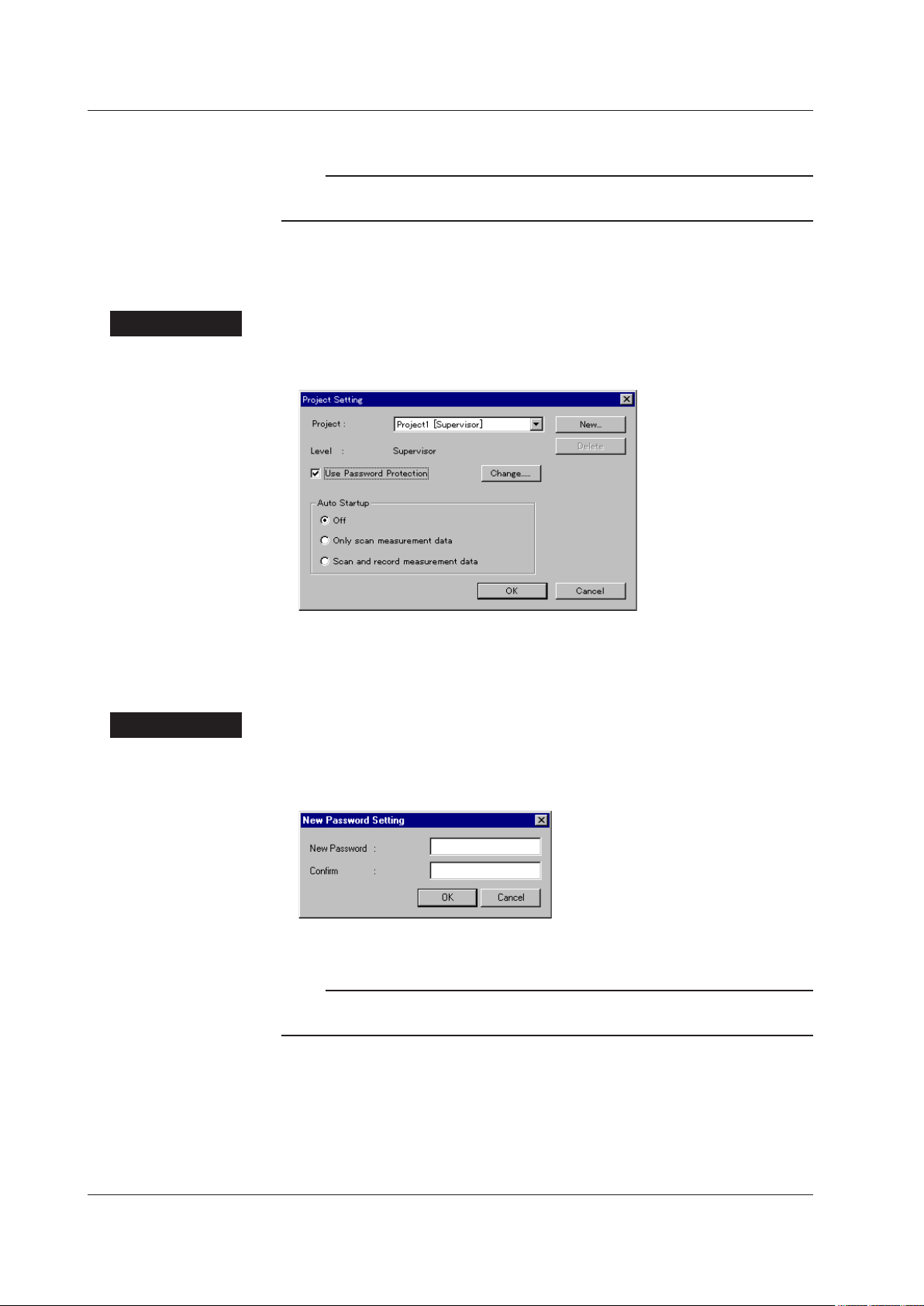
2.5 Setting the Security
Procedure
3. Type the password in the “New Password” and “Conrm” boxes then click “OK.”
Note
• A password must be within 16 characters. Any character is acceptable.
• Do not forget the password you set.
Canceling the use of password function
This operation does not clear the password already set. The password will take effect if
you specify its use again.
1. In the menu bar of the “DAQLOGGER Manager” window, select “File” then “Project
Setting.” The “Project Setting” dialog box appears.
2. Click the check box of “Use Password Protection” to clear it; then click “OK.”
Changing the password
This operation changes the password already set.
Procedure
1. In the menu bar of the “DAQLOGGER Manager” window, select “File” then “Project
2. Press the “Change...” button. The “New Password Setting” dialog box appears.
3. Type the password in the “New Password” and “Conrm” boxes then click “OK.”
Setting.” The “Project Setting” dialog box appears (See the gure above).
Note
• A password must be within 16 characters. Any alphanumeric characters are acceptable.
• Do not forget the password you set.
2-10
IM WX101-01E
